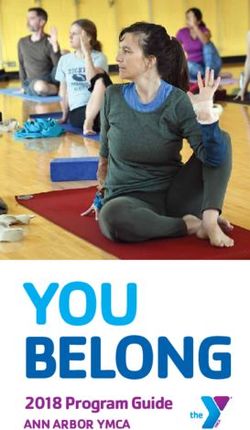Wells Fargo Bank WellsOne Commercial Card Program - Policy and Procedures Manual
←
→
Page content transcription
If your browser does not render page correctly, please read the page content below
Table of Contents
INTRODUCTION ........................................................................................................................................... 4
GENERAL GUIDELINES .............................................................................................................................. 5
Card Issuance ............................................................................................................................................ 5
Account Maintenance................................................................................................................................. 6
Cardholder Responsibilities ....................................................................................................................... 6
Approver Responsibilities .......................................................................................................................... 6
Reconciler Responsibilities ........................................................................................................................ 7
CARD USAGE ................................................................................................................................................. 7
Authorized Purchases ................................................................................................................................ 7
Preferred Vendors ...................................................................................................................................... 8
Internet Purchases ..................................................................................................................................... 9
Pin and Chip Cards ................................................................................................................................... 9
Unauthorized Purchases/Vendors............................................................................................................ 11
Limitations and Restrictions .................................................................................................................... 12
Rejected Transaction and Declines .......................................................................................................... 12
Lost or Stolen Cards ................................................................................................................................ 13
RECONCILEMENT AND PAYMENT ....................................................................................................... 13
Receipt Retention ..................................................................................................................................... 14
Receipt/Invoice Requirements .................................................................................................................. 14
Missing Receipts ...................................................................................................................................... 15
Record Retention...................................................................................................................................... 15
DISPUTED OR FRAUDULENT CHARGES ............................................................................................. 15
Contact with Card Issuer’s Fraud Department ....................................................................................... 16
OUT OF POCKET REIMBURSEMENT ................................................................................................... 17
SALES AND USE TAX ................................................................................................................................. 17
RENEWALS................................................................................................................................................... 17
Termination .............................................................................................................................................. 18
PRIVACY POLICY NOTICE ...................................................................................................................... 18
TRAVEL BENEFITS .................................................................................................................................... 18
COMMERCIAL ELECTRONIC OFFICE (CEO) .................................................................................... 19
Training ................................................................................................................................................... 19
Password .................................................................................................................................................. 20
CEO Mobile Service ................................................................................................................................ 20
How to Log Into the Commercial Electronic Office (CEO) and Commercial Card Expense Reporting
(CCER) System ........................................................................................................................................ 21
How to Locate the Cardholder’s Personal Information .......................................................................... 23
How to View Declined Transactions ........................................................................................................ 25
Cardholder Review Process ..................................................................................................................... 27
Specifying Bank Information for out-of-pocket expenses ......................................................................... 37
Approval Process ..................................................................................................................................... 39
2Registering for Verified by Visa on the Wells Fargo Website .................................................................. 48
Fraud Awareness ..................................................................................................................................... 55
COMMON QUESTIONS AND CONCERNS ............................................................................................. 56
GLOSSARY OF TERMS .............................................................................................................................. 60
APPENDIX I – SC POLICY ......................................................................................................................... 61
APPENDIX II – CARDHOLDER USER AGREEMENT ......................................................................... 62
APPENDIX III – ENROLLMENT FORM ................................................................................................. 63
APPENDIX IV – PREFERRED VENDOR LIST ....................................................................................... 64
APPENDIX V – BLOCKED MERCHANTS .............................................................................................. 65
APPENDIX VI – DECLARATION OF FORGERY/UNAUTHORIZED USE........................................ 66
APPENDIX VII – REPLACEMENT RECEIPT FORM ........................................................................... 67
3Introduction
Welcome to the Wisconsin Evangelical Lutheran Synod and WellsOne Commercial Card
Program!
The purpose of the WellsOne Commercial Card Program is to streamline and simplify the
purchasing and payment process for WELS transactions. The goal of the Program is to:
- Simplify the reimbursement process
- Eliminate the time consuming bank record process
- Reduce/eliminate out of pocket expenses
- Provide cardholders with empowerment to choose
SC Policy # SC0033 is the current policy for the Corporate Credit Card Program
(Appendix I). Policy states that employees must use a corporate credit card rather than a
personal credit card for all business transactions.
This reference manual will provide you with the particulars of the Program, including
general guidelines, reconcilement and record keeping procedures, and customer service
information. It is important to read the following information carefully, as you will be
responsible for adhering to the synod-established policy and procedures. The guidelines
and procedures contained in this manual apply to all cardholders and those who have direct
or delegated responsibilities under the card program.
If you have any additional questions, please contact your Commercial Card Program
Administrators:
Beth A. Thornton – 414-256-3260 Judith Ceman – 414-256-3257
Email: Beth.Thornton@wels.net Email: Judy.Ceman@wels.net
Other Contacts:
Chief Financial Officer & Treasurer
Todd J. Poppe – 414-256-3212
Email: Todd.Poppe@wels.net
Wells Fargo, 24 hour Customer Service
1-800-932-0036
4General Guidelines
WELS has authorized the issuance of corporate credit cards (Visa) to boards and
commissions and members of their committees, and eligible employees or volunteers as
requested and approved by the area of ministry administrator. Corporate card application
is found in Appendix III or can be obtained by contacting the program administrator. The
corporate credit cards are the property of WELS and WELS is liable to the financial
institution issuing the credit card for the charges and remits directly to the financial
institution.
The Synodical Council will authorize the periodic review of credit card transactions to be
conducted by the WELS Financial Services Department or other auditing firms and based
upon these reviews, cards may be suspended or revoked permanently, or other disciplinary
actions may be taken.
Card Issuance
Generally, a corporate credit card request is submitted from an area of ministry for any
WELS employee or volunteer (board, commission, or committee member) who requires
one. All requests must be submitted to the Program Administrator by filling out the
Corporate Credit Card Enrollment Form (Appendix III). The appropriate supervisor/
manager/administrator must approve the request prior to submitting to the program
administrator. It must be clearly indicated if the card is to be used temporarily or
permanently and the monthly credit limit amount requested. It takes about one week to
process a new card (3-5 days turnaround with our bank alone).
As a cardholder, you will be asked to complete and return a new cardholder agreement. By
signing the agreement, you have agreed to adhere to the guidelines established in this
manual. Please refer to Appendix II for an example of the cardholder agreement. Most
importantly, you are the only person entitled to use the card and the card is not to be
used for personal use. As each commercial card is linked to a specific area number and
individual employee, the card cannot be transferred from one employee to another. If you
are moving to another area of ministry you must contact your program administrator for
the necessary changes. You should be able to keep your card.
Upon receipt of your WellsOne commercial card, you will need to activate the account by
calling the toll-free number printed on the card. For verification purposes, you will be
asked to provide the last four digits of your unique ID number. In most cases this is the last
four digits of your social security number. Although the card will be issued in your name,
it will not impact your personal credit. The accounting department is responsible for
payment of all purchases.
For detailed instructions on how to locate your unique ID number, see page 23.
5Account Maintenance
If there’s a need to change any information regarding your account, such as your email
address or expense accounting code, please contact the program administrator.
Cardholder Responsibilities
Each cardholder is responsible for the security of the credit card and ensuring that the
credit card is used in compliance with the WELS Credit Card Policy and Procedures
Manual accompanying the card. There are strict documentation requirements for
purchases and the cardholder is responsible for all charges made to the card.
The Cardholder should:
• Keep secure and confidential all card numbers and information.
• Treat credit card receipts the same as cash.
• Not store sensitive cardholder data (i.e. full account number, type, expiration, and
any other card data) in any fashion on computers or networks.
• Transmit credit card numbers only in a secure manner. (Not by email, unsecured
fax, or unsealed envelopes).
The cardholder is required to review the statement monthly and provide sufficient
documentary evidence of all charges, such as original receipts (or a written explanation as
to why the original receipt is not available) for each purchase on your credit card and
submit to their supervisor for approval. This review should be completed by the
cardholder, even when they are away from their primary work location, or if the card has
not been used, especially in light of increased credit card fraud. See cardholder
reconciliation instructions for more information.
Reimbursable expenditures must be supported by sufficient documentation attached to the
out-of-pocket portion of the statement providing a clear trail from the receipted amounts to
the amounts claimed as out-of-pocket.
Personal expenses should be charged to a personal credit card. In the event of an
unavoidable co-mingling of personal and business usage, a personal check payable to
WELS for the personal portion must accompany the business receipts/documentation. In
the event of intentional abuse of the WELS corporate card, the card will be revoked and
the cardholder may be subject to disciplinary action.
Approver Responsibilities
The departmental credit card approver is responsible for reviewing all card transactions to
confirm the charges are appropriate and comply with WELS policies. Specific approver
responsibilities include reviewing receipts, confirming the expense, and approving the
transaction is appropriate and adequately documented (receipt attached). The approver
should also look for purchases that are outside of the approved uses for the WELS
6corporate card or for inappropriate items. The approver also is responsible for looking for
signs of fraud, such as purchases that appear personal in nature.
The approval process should be completed monthly after the review complete email is
received from the cardholder.
Reconciler Responsibilities
The reconciler is responsible for completing the cardholder review if the cardholder is
unable to do so. The reconciler has all the same responsibilities as the cardholder and can
reclassify and add descriptions to charges in the Commercial Card Electronic Reporting
(CCER) program.
Card Usage
The WellsOne commercial card can be used at any merchant that accepts Visa, except as
WELS otherwise directs. It may be used for in-store purchases as well as phone, fax,
online, or mail orders. There is no special terminal or equipment needed by the merchant
to process a commercial card transaction.
When using the WellsOne commercial card with merchants, please emphasize that an
invoice not be sent to accounts payable as this may result in a duplicate payment. For
phone, fax and mail orders, please instruct the merchant to send a receipt/packing list only.
Authorized Purchases
The WellsOne Commercial Card Program is intended for maintenance, repair, operating,
travel and other low value purchases needed during the course of business. These
purchases may include but are not limited to:
• Travel and Entertainment (airfare, lodging, car rental, meals)
• Office supplies and forms
• Books and subscriptions
• Computer supplies & software
• Professional membership dues
• Catering
• Banquet expenses
Please refer to the attached preferred vendor listing (Appendix V). Whenever possible,
please use merchandise and/or materials from these vendors.
7Preferred Vendors
Auto Rental
WELS has negotiated corporate rates with Enterprise Rent-A-Car and National Car Rental.
Any WELS member is free to rent using these special rates for both business and personal
use.
You can also join Enterprise Plus and earn FREE rentals. To earn free rentals for your
personal use, before renting, join Enterprise Plus using corporate account number
NA44080 and WEL as the PIN.
• WELS has negotiated two sets of rates with Enterprise, a “set rate” and a “5%” rate. Check both
rates to see which is lower for the day(s) you need a car. Depending on the day, one will likely be
lower than the other.
• Free rentals can ONLY be earned using the Enterprise 5% option.
• If you are a National Car Rental Emerald Club member, we also offer an option to rent through
National.
Visit Enterprise Business Rental Program to receive WELS rates.
Lodging
WELS has negotiated an agreement with Choice Hotels International which provides a
discount off the best flexible rate at participating brands and locations throughout the U.S.
and Canada. This discount is available to all WELS members for business and personal
use.
The “best flexible rate” is the best available unrestricted, publicly available rate for that
room type at the time of reservation. While lower rates may be available, they will require
payment at time of booking, a minimum length of stay or will be non-refundable. Please
check at the time of your reservation to be sure you are booking the most suitable rate for
your travel needs. Some restrictions apply based on individual hotel policies.
Brands within the Choice Hotels International family include:
• Comfort Inn
• Comfort Suites
• Quality Inn
• Sleep Inn
• Clarion
To make reservations with the Choice Hotels International group, call 1-800-521-2121 or
visit www.choicehotels.com. The WELS Group Number is 00931858.
8Internet Purchases
The WellsOne card may be used for making purchases through the Internet. The
cardholder must protect their card information. When using the Web for purchases, the
cardholder should:
• Use good judgment. Do not use your WellsOne card if you would not use your
own personal credit card at the Internet site.
• Always select vendors who have secure Internet sites. Look for the closed lock
symbol usually found in the lower right hand portion of the screen or a site
address/URL that starts with “https://.
• Before completing the transaction, the Cardholder should make a print screen of the
information or use the confirmation email as this will serve as your receipt/invoice.
This document should be submitted to the cardholder’s approver as documentation
of the transaction.
Verified by Visa
Verified by Visa is an additional level of security online retailers are using to protect your
credit card information from fraud. The Verified by Visa program is something that may be
required for cardholders to make purchases from online venders. In fact, most airlines now
require this when purchasing tickets for travel from their websites. Cardholders may be
required to register for Verified by Visa when making purchases through the Internet.
It is highly recommend that cardholders register their card in this security program.
Registration procedures can be found on page 48.
Pin and Chip Cards
Pin and Chip cards provide added identity verification for your credit card purchases when
you’re traveling outside the United States. Pin and Chip cards feature a personal
identification number (PIN) and chip
technology in addition to a magnetic stripe.
You can use this card at Europay, MasterCard,
Visa (EMV), and traditional magnetic stripe
terminals.
Chip cards look the same as traditional credit
cards, except that they contain an integrated
circuit chip that stores encrypted information.
The chip’s encrypted information can be read
when in contact with a chip-enabled merchant
terminal.
The chip card may be used at merchant locations that have migrated to EMV technology
and accept the chip cards. Many regions throughout Europe and Canada have moved to
accepting chip cards.
9Special merchant terminals are needed to accept chip cards. If the terminal accepts chip
cards, there will be a slot in the terminal where you can insert your card for the chip to be
read. After inserting the chip card into the terminal slot, the card must remain in the
terminal throughout the transaction. The terminal will prompt for the PIN and the
transaction is authorized. The cardholder will not need to sign for the transaction when
using the PIN.
Chip and Pin Activation
To activate the card, the cardholder will need his/her unique ID number. If you don’t
know your unique ID number, contact a program administrator.
Call 1-800-762-9121. You will select a personal identification number (PIN) during the
activation process. This PIN will be used for all chip enabled terminals.
Initiate the chip
Two separate merchant transactions are needed to initialize the PIN on your card. Visit a
large brick and mortar retailer to complete the first transaction.
During the first transaction:
• Insert your card into the slot on the merchant’s chip terminal. Leave the card in the
chip terminal during the transaction. Do not swipe the card.
• The terminal should accept your card and prompt you to verify the amount of
purchase, and then ask you to enter your four digit PIN.
• Enter your four digit PIN
• The terminal will process the transaction, but will require a signature if approved.
This is normal and expected for the first transaction.
• Sign for the payment. The transaction is completed as approved
• Remove your card from the terminal when the transaction is complete.
Complete the second, separate transaction at a large brick and mortar retailer.
During the second transaction:
• Insert your card into the slot on the merchant’s chip terminal. Leave the card in the
chip terminal during the transaction. Do not swipe the card.
• The terminal should accept your card and prompt you to verify the amount of
purchase, and then ask you to enter your four digit PIN.
• Enter your four digit PIN.
• The terminal connects with Wells Fargo for authorization and the transaction is
approved.
• Remove your card from the terminal when the transaction is complete.
This second transaction completes the steps to initiate your pin.
10Unauthorized Purchases/Vendors
As with any company purchase, the card is not to be used for any product, service or with
any merchant considered to be inappropriate for WELS funds. Failure to comply with the
below guidelines for authorized purchases under the WellsOne Commercial Card Program
may result in disciplinary action, cancellation of your card privileges, and possible
termination of employment.
The merchant code is assigned by Visa and identifies the type of business. WELS has
blocked access to certain merchant categories which might generally be considered
inappropriate purchases.
If a cardholder attempts to place an order with one of these blocked merchant categories,
the transaction will be declined. Under certain circumstances, this restriction may be
waived by the program administrator.
The following table represents merchant categories that have been blocked as a part of the
WELS commercial card program.
Financial Institutions, ATM’s, Insurance Mobile Home, Motorcycle, Boat,
Sales, Real Estate Agents, Payment Service Snowmobile and Motor Home Dealers
Providers, Money Transfers, Merchant
Payment
Jewelry – Watches, Clocks, & Silverware Freezer, Locker Meat Provisioners
Stores
Women’s Accessory and Specialty Stores Furriers and Fur Shops
Wig and Toupee Shops Antique Shops – Sales, Repairs, and
Restoration
Pawn Shops Game, Toy and Hobby Shops
Art Dealers and Galleries Stamp and Coin Stores
Hearing Aids Sales Orthopedic Goods
Pet Shops, Food, and Supplies Swimming Pools Sales and Supplies
Savings Bonds Funeral Service
Dating and Escort Service Counseling Service
Massage Parlors Health and Beauty Spas
Furniture Reupholstery and Repair Dance Halls, Schools, and Studios
All Entertainment Providers Health Practitioners, Medical Services
Schools, Elementary and Secondary Child Care Services
Religious and Political Organizations Government Services – Court Costs & Fines
Bail and Bond Payments Food Stamps
Tax Payments Cigar Stores and Stands
Package Stores, Beer, Wine & Liquor Drinking Places – Bars, Taverns, Night
Stores Clubs, Lounges, Discos
Management has made an effort to ensure that the vendors/suppliers used during the
normal course of business are not restricted. If your card is refused at a merchant where
11you believe it should have been accepted, you should contact your program administrator,
or call Wells Fargo Bank card customer service at 1-800-932-0036 to determine the reason
for refusal.
Limitations and Restrictions
Your supervisor has assigned a credit limit to your card. Every cardholder has a total
monthly dollar limit assigned to his/her account. As limitations vary by cardholder, please
discuss the limit with your supervisor. If you believe your monthly limit to be insufficient
for your requirements, please contact your supervisor to discuss having your limit(s)
increased.
If you do not need a higher credit limit, it may be decreased at any time. The decrease
must be communicated to the program administrator.
In determining the amount for your monthly credit limit, the average limit for those
administrators/managers/employees who travel on a regular basis is $5,000. Those who
travel more frequently, especially those who travel abroad, have a limit between $7,500-
20,000. Those who travel less or use their credit card primarily for office supplies and
other related purchases have an average limit of $500-2,500.
Rejected Transaction and Declines
If the WellsOne commercial card is rejected, call the toll-free number, 1-800-932-0036,
found on the back of the card to request a reason for this rejection. The bank will not be
able to fix any problems resulting from a rejected transaction and they will direct the
cardholder to contact a program administrator. You may also log into the Commercial
Card Electronic Reporting (CCER) program to view declines.
The most common reasons that a transaction is rejected include:
• Exceeding the monthly transaction limits
• The merchant falls under a restricted merchant category code. Certain vendor types
have been restricted from use by the cardholder due to the type of items or services
being sold.
• There is no record of the decline which indicates that there is a problem with the
data connection between the merchant and the card issuer.
Depending on the result of your inquiry, you may want to discuss the issue further with
your Supervisor. He/she is empowered to advise the Program Administrator to modify the
restrictions on your use of the Commercial Card.
IMPORTANT: All requests for changes in limitations and restrictions must be made
through your supervisor and program administrator. Wells Fargo Bank will change
existing cardholder restrictions only after a written request is received from the program
administrator.
12Lost or Stolen Cards
You are responsible for the security of your card and any purchases made on your account.
If you believe you have lost your card or that it has been stolen, immediately report this
information to Wells Fargo Bank customer service at 1-800-932-0036. The cardholder
should be prepared to provide the following information to the bank representative: card
number, card address and cardholder’s telephone number and a brief summary of what
happened.
Lost or stolen cards reported by telephone are cancelled immediately and the cardholder
will no longer be able to use the card number for purchases. A replacement card will be
issued and mailed to WELS within 48 hours of notice to Wells Fargo Bank and will be
forwarded to the cardholder when received.
After reporting to Wells Fargo customer service, the cardholder must inform the program
administrator. It is extremely important to act promptly in the event of a lost or stolen card
to avoid company liability for fraudulent transactions.
The cardholder and approver should closely monitor all transactions and dispute charges
that appear to be fraudulent.
Reconcilement and Payment
Unlike personal credit cards, the WellsOne Commercial Card Program is handled as a
corporate liability. Your personal credit history has not been taken into account when a
card has been issued in your name.
The Financial Services Department is responsible for paying the program invoice each
month. You are not responsible for direct payment under your account.
It is your responsibility, immediately upon receipt of your email from the Commercial
Card Expense Reporting (CCER) system, to sign on and reconcile your statement online.
Place a check mark in each “Receipt Attached” box indicating you are submitting a receipt
for each purchase and verify that all expense coding is correct. When you have ensured
that everything is in order, select the ‘Review Complete’ button at the bottom of the
screen. Then, forward your receipts to your department approver for review and filing. If
you are unable to substantiate the business purpose of the expenses charged to your
corporate credit card, the Internal Revenue Service requires that these amounts be added to
your W-2 as taxable compensation subject to social security taxes and Federal income tax.
You will have eight days to review your credit card statement, make any necessary coding
changes, and ‘sign off’ on your statement. After this time expires your statement is
forwarded to your department approver. Your department approver receives a copy of
your statement electronically as well, and has a predetermined amount of time to review
and approve it. After that time has expired, your statement will be automatically sent to
13the program administrator for downloading of expenses and reimbursements for any ‘Out-
of- Pocket’ expenses.
The monthly billing cycle for the WellsOne cards runs from the 16th day of the month and
closes on the 15th day of the following month. On the 16th day of the month, the
cardholders limit amounts are restored to the full amount.
For detailed instructions on the reconciliation process see page 27.
Receipt Retention
It is a requirement of the program that you keep all receipts for goods and services
purchased. For orders placed via phone, fax or mail, you must request a receipt, detailing
merchandise price, freight, etc. be included with the goods mailed/shipped. It is
recommended you request the receipt be faxed to you, prior to the goods being shipped, to
ensure you have a receipt for statement reconciliation. (Note: a merchant should not reject
this request, as it is a Visa policy). It is extremely important to request and retain purchase
receipts, as this is the only original documentation.
Receipt/Invoice Requirements
Receipts/invoices are a critical part
of the WellsOne Commercial Card
Program as it documents the
transaction information. Receipts
that do not provide purchase
details are not acceptable. An
accurate and detailed record of
card purchases allows WELS to
verify and audit cardholder
purchases for compliance with
WELS rules and regulations. All
receipts/invoices must contain the
following information:
• Vendor name and address
• Date of purchase and/or
date of goods received
• Description of item
purchased
• Unit cost of each item
purchases
• Total cost of the purchase changed to the WellsOne card.
14Receipts may be a cash register receipt, fax confirmation, e-mail, completed web order
form, completed mail order form or a company invoice.
All information on the receipt must be clear and legible.
The cardholder should keep in mind:
• If the receipt is for meals or other eligible business expenses, the names of the
individuals or group must be added to the receipt.
• If the receipt does not clearly indicate the purpose of the purchase, then
documentation should be attached to state the reason for the purchase.
• By submitting the receipts to the Approver, the cardholder is acknowledging the
goods or services were received and the charges comply with WELS policies.
• All original receipts must be submitted to the cardholder’s approver.
• If the cardholder’s receipts are incomplete, and/or the transactions are not reviewed
in a timely manner, this is considered misuse of the WellsOne card and the
privileges may be cancelled.
Missing Receipts
If the cardholder loses the receipt or invoice for a transaction, the cardholder should
attempt to obtain a copy of the receipt from the vendor. If the receipt or invoice cannot be
obtained through other means, then the cardholder should complete and submit to their
card approver a Replacement Receipt Form, (Appendix VII) located on the WELS website.
This Replacement Receipt Form must contain a detailed description and pricing of all
items received and it must be signed by the cardholder’s approver.
The continued use of the Replacement Receipt Form will not be acceptable.
Submission of more than three (3) replacement receipts during a billing period will be
seen as misuse under the WellsOne Program and should be reported to the program
administrator.
Record Retention
All the WellsOne card files are maintained by accounts payable in an orderly manner. This
documentation should include all original invoices, copies of the cardholder statements and
other documents that are required to support the transactions for each cardholder for a
period of seven fiscal years for audit purposes.
Disputed or Fraudulent Charges
If there is a discrepancy on your statement, it is imperative that the issue is addressed
immediately! Depending on the type of discrepancy, you will need to contact either the
merchant or your program administrator to resolve the disputed transaction.
15If you believe the merchant has charged you incorrectly or there is an outstanding quality
or service issue, you must first contact the merchant and try to resolve the error or problem.
If you are able to resolve the matter directly with the merchant, and the error involved an
overcharge, a credit adjustment from the merchant should be requested and will appear on
your next statement.
If the merchant disagrees that an adjustment is necessary, immediately contact your
program administrator who will work with Wells Fargo to resolve the dispute. Wells
Fargo Bank will request complete details of the dispute in writing in order to research the
item in question. The details of the disputed transaction should be reported on WELS
letterhead or on the dispute screen available in CCER.
Wells Fargo Bank must receive any charge dispute within 60 days of the transaction date.
While pending resolution, Wells Fargo Bank will credit WELS’ account for the amount of
the disputed transaction. Although Wells Fargo Bank acts as the arbitrator in any dispute,
you should never assume that a dispute would be resolved in your favor.
If the dispute is not resolved to your satisfaction, and you believe the merchant has treated
you unfairly, please notify the program administrator with the relevant details. If the
merchant is one of our preferred vendors, we may take further action.
Any fraudulent charge, i.e., a charge appearing which was not authorized by you, must be
reported immediately to your program administrator. Prompt reporting of any such charge
will help to prevent the company from being held responsible. A Declaration of Forgery or
Unauthorized Use Form has been included with this package to facilitate notification of
any such transactions (Appendix VI).
Contact with Card Issuer’s Fraud Department
Wells Fargo Bank continuously reviews cardholder transactions to spot potential
fraudulent use of the WellsOne card. These transactions could be multiple uses of the card
for Internet purchases, repetitive purchases from an unusual source, or several one dollar
transactions. In these instances, a representative from Wells Fargo Bank’s fraud
department will contact the program administrator via email about any suspicious charge
and until verified by the cardholder, the WellsOne card will be placed on hold.
The program administrator will contact the cardholder via email or phone and question the
charges. If the transactions were placed by the cardholder the transactions will be
authorized by the bank and the hold on the card will be removed. If the cardholder has no
knowledge of the transactions, then the bank will begin the process of cancelling the card.
The bank will issue credits for the fraudulent transactions.
When a new WellsOne card is issued under these circumstances, the new WellsOne card
will be sent to WELS. The cardholder may be asked to complete a Declaration of Forgery
or Unauthorized Use Form (Appendix VI) and return it to the bank’s fraud department.
16Out-of-Pocket Reimbursement
An out-of-pocket expense is an expense incurred and paid for by an individual for
purchases relating to one's employment or business when the credit card cannot be used.
Some out-of-pocket expenses may be reimbursed by WELS if the expense is incurred
directly on behalf of WELS.
Common examples of out-of-pocket expenses include mileage reimbursement, tolls and
tips.
Reimbursable expenditures, other than mileage and tips, should be supported by sufficient
documentation attached to the out-of-pocket portion of the statement providing a clear trail
from the receipted amounts to the amounts claimed as out-of-pocket.
For detailed instructions on entering out-of-pocket charges, see page 33.
Sales and Use Tax
Merchants are required by tax authorities to include the applicable sales or use tax at the
time of purchase. The amount of tax is dependent on a variety of factors including the
state, county and city where the goods are purchased.
All merchandise not purchased for resale or not specifically exempt should include the
applicable sales tax.
Our purchases are usually tax-exempt; you will be required to provide merchants with the
necessary forms for non-taxable goods or services. Please contact a commercial card
program administrator for the form appropriate to your state. Questions regarding this
policy and any other questions concerning tax issues should be addressed to the WELS
controller at 1-888-256-9357.
Renewals
If your card is expiring soon, renewal cards are issued in the month that they expire. They
are usually mailed by the bank’s processor in the middle of the month before they expire.
They are sent overnight by the 20th of the month to the issuer (WELS). The program
administrator verifies the accuracy of the individual’s name and records the new expiration
date on the cardholder list. A cover letter is prepared and the individual card/envelope is
given to the respective area of ministry/department. It is the responsibility of the area of
ministry/department administrator to deliver the cards to their respective cardholder(s).
Upon receipt of the new card the cardholder is responsible for destroying old card and
returning the destroyed card to the program administrator.
17Termination
It is the responsibility of the area of ministry administrator or department manager to
inform the program administrator should an employee or volunteer’s credit card be
terminated. The program administrator will terminate the card at the requested date.
Return the cut up card to the program administrator or inform him/her that the card has
been destroyed. The ministry administrator or department manager may need to enlist the
assistance of human resources in the event the terminating employee has not surrendered
the corporate card at termination.
Privacy Policy Notice
In the course of arranging and administering the corporate credit card program, we are
required to obtain nonpublic information about you, as well as keep records containing
such information. Even though this information on employees is necessary to fulfill our
responsibilities, we regard it as confidential. Pursuant to the Gramm-Leach-Bliley Act of
1999, we are providing you with this notice to help you understand the nature of the
information in question and the ways in which we honor your privacy.
Types of Nonpublic Personal Information Obtained: We obtain information such as your
date of birth and your social security number. The private information is obtained in
writing from you and/or from your employment records at WELS.
Disclosure of Information: Nonpublic personal information about you is disclosed to
other persons or entities only as necessary and only as required or permitted by law.
Financial institutions require such information in order to issue, activate and administer
your card under the corporate credit card program. We require any person or entity that
receives nonpublic personal information from WELS to treat such information as
confidential.
Protection of Your Privacy: WELS insures that nonpublic personal information about you
is available only to those who require it for administrative purposes with regard to your
corporate credit card. We accomplish this through a combination of procedural, physical,
and technological safeguards designed to protect confidentiality.
Travel Benefits
Here is a brief summary of the available benefits to WELS personnel who have been
issued a Wells Fargo Corporate Credit Card:
• Auto Rental Collision Damage Waiver Program: 24 hour coverage for damage
due to collision or theft up to the actual cash value of most rental vehicles for a
period that does not exceed 31 consecutive days. The authorized cardholder and
any additional drivers permitted by the car rental agreement are covered. Wells
Fargo corporate credit card must be used for the car rental for this coverage to be
valid.
18* When renting a car in the U.S. and Canada, Church Mutual rental
insurance should be used. Contact the risk management department for more
information on the Church Mutual insurance.
• Travel and Emergency Assistance: Visa provides a guide to many important
services one may need when traveling such as emergency message service, medical
referral assistance, legal referral assistance, emergency transportation assistance,
emergency ticket replacement, lost luggage locator service, prescription assistance,
valuable document delivery arrangements, and pre-trip assistance. Please see the
“Visa Commercial Card Guide to Benefits Package” and Description of Coverage”
handout that is included with your card at issuance for more information.
• Worldwide Automatic Travel Accident and Baggage Delay Insurance: This
program is provided to business card holders at no extra cost by Wells Fargo Bank,
N.A. This program is underwritten by Federal Insurance Company, a member
insurer of the Chubb Group of Insurance Companies. This travel insurance plan is
provided to Wells Fargo Corporate Card Cardholder of Wells Fargo Bank N.A.,
automatically when the entire cost of the passenger fare(s) are charged to their
Wells Fargo Corporate Card account while the insurance is effective. It is not
necessary to notify Wells Fargo Bank N.A. when the tickets are purchased.
In all programs listed above, please keep in mind that the individual cardholder is
responsible for the review of the “Visa Commercial Card Guide to Benefits Package”
and “Description of Coverage” for more details on the applicable coverage, protection,
notification and restrictions associated with these services. This guide is provided at
the time of issuance or renewal of the credit card.
Commercial Electronic Office (CEO)
The WellsOne Commercial Card Program uses the Wells Fargo Commercial Electronic
Office (CEO) and Commercial Card Expense Reporting (CCER) program to efficiently
manage the Commercial Card Program.
Cardholders will find their monthly statements and personal user information located in the
CCER system.
Training
Training will be provided to new cardholders when a card is issued on both the
Commercial Electronic Office (CEO) and the Commercial Card Expense Reporting
System (CCER). Training is available at any time by contacting a Program Administrator.
19Password
Every 120 days you are required to change your password for security purposes. The Wells
Fargo system will prompt you to change your password when you log in.
If you enter the wrong password three times in a row, your account will be locked. To
have your password reset, contact your program administrator.
Note: If you do not log into the Wells Fargo Commercial Electronic Office once every
30 days, your password will be locked and you will need to contact a program
administrator to have your password reset.
Password Requirements:
• Password must be a minimum of 6 characters and a maximum of 12 characters
• Passwords must contain at least 1 number and 1 letter.
• Special characters are recommended (~!@#$%^&*_+-={}[]|;’:”>How to Log Into the Commercial Electronic Office (CEO) and
Commercial Card Expense Reporting (CCER) System
Log into the system at: www.wellsfargo.com
Click on the commercial tab.
Click Sign On.
This will bring you to the Sign On screen.
Sign in to the Wells Fargo Commercial Electronic Office (CEO)
Enter:
1. Company ID will always be: WIEVA752
2. Your user ID (this was given to you when you first
received your card and is made up of the 1st four letters
of your last name, the 1st letter of your first name, and
a three digit number)
3. Your password
- 6 – 12 characters, containing at least one letter and
one number.
- Your password is only good for 120 days. After
120 days you will be prompted to change your
password.
-
4. Click Sign On
If you have forgotten your password or have trouble signing in, please contact a program
administrator.
Sign in to the Wells Fargo Commercial Card Expense Reporting (CCER):
21Click on the Commercial Card Expense Reporting
link found in the “My Services” column on the left
hand side of the screen.
This will open the Commercial Card Expense Reporting (CCER) program.
Note: The first time you log in you may be prompted to activate the Automatic Access
option. This will automatically open the CCER module of the CEO when you log in
eliminating the need to click on the Commercial Card Expense Reporting link. You may
activate this.
22How to Locate the Cardholder’s Personal Information
The Cardholders personal information stored in the CCER system such as unique ID
number, and credit limit, can be found at any time.
Click on the Next to User Information
Click on Personal Profile in the left hand menu.
This will bring up your personal information.
23Your unique ID number can be found under the User Information section.
Your monthly credit limit and available credit can be found under the Account
Parameters Section (on the bottom of the page)
24How to View Declined Transactions
Log in to CCER. (See page 20)
Click on the Reports to open the drop
down menu.
Click on View Declines in the left hand menu.
This will show any transactions that have been declined by Wells Fargo. Transactions may
take a few hours to show in the system.
The information shown is:
• Transaction date
• Merchant name
• MCC code (visa merchant category code)
• Decline code
• Amount of transaction
• Decline reason
25Common Decline Reasons:
• Account closed
• Card expired
• Card not activated
• Credit limit exceeded
• Fraud restricted
• Individual merchant type excluded
• Invalid 3 digit security code
• Invalid expiration date entered
For help resolving any type of decline, contact a program administrator.
26Cardholder Review Process
All cardholders have eight calendar days (Saturday and Sunday are included in the day
count) to review their monthly credit card charges. Cardholder review dates are from the
16th – 23rd of every month. All cardholders should review their card even if they do not
have any charges, to add any out of pocket expenses and check for fraudulent activity.
Note: Wells Fargo does not send emails on Sundays or Mondays. If the 16th falls on either
a Sunday or Monday the notification email will be sent on the following Tuesday and the
cardholders eight day review timeframe will start on the day the email was sent.
Example: January 16th is a Sunday. The Wells Fargo notification email will be
sent on Tuesday, January 18th. The cardholder review dates would then be from
January 18th to January 25th.
Log into CCER. (See page 20)
Your open statement should be on the right hand side of the screen once you log into
CCER
To see a previous statement, click the “View Previous
Statement” link on the left hand navigation bar. To see
charges for the current statement cycle, click the “View
Cycle-to-Date Transactions” link on the left hand
navigation bar.
The cardholder will need to:
1. Verify all charges are correct
2. Add a description to all your charges
3. Verify that all charges are being charged to the correct general ledger code and
reclassify the charge if the general ledger code needs to be corrected.
4. Split a transaction if it needs to be charged to more than one general ledger code
5. Add any out of pocket expenses
6. Make sure all receipts are available
7. Click “Review Complete.”
Add Description
Your current charges will show on the right hand side of the screen.
271. Check the box next to the transaction you are adding the description for. ( You can
click on select all to add descriptions for all charges at the same time)
2. Click the “Add Descriptions” button found at the bottom of the list of charges.
283. Enter a description for your charge in the space provided.
-Avoid special characters - < > % ; ( ) & + \ # ? { } I ^ ~ [ ] “ ‘
If you have more than one charge, you may see a red link (Apply To All). This
will enter the same description in all of your charges.
Enter a description for all your charges.
4. When you are finished click “Save”. To return to the statement page click on
“Return to Charges – Manage Charges” link on the top of the screen.
Note: After 15 minutes of inactivity the program will time out and you will need to
re-login to the system.
Reclassify
In some cases, a charged item will be set up for the wrong general ledger code and/or. If that is the
case, the cardholder should reclassify the charge to the correct general ledger code and/or
department.
1. Check the box next to the transaction you are reclassifying.
2. Click the “Reclassify” button found at the bottom of the list of charges.
29This will open the reclassify window.
3. Correct the general ledger code and make any other general ledger changes that are
required. This is where a project number can be added if needed.
You can select from common used general ledger codes by clicking on the .
304. When you are finished click “Save”. To return to the statement page click on
“Return to Charges – Manage Charges” link on the top of the screen.
Splitting a Transaction
You may have a transaction that needs to be split between two general ledger codes or
departments.
1. Check the box next to the transaction you are splitting.
2. Click the “Split and Reclassify” button found at the bottom of the list of charges
31This will open the Split and Reclassify Screen.
3. Select the split type by selecting the button for either By Percentage or By Amount.
4. For the 1st split, complete box 1.
5. For the next part complete box 2.
The system will tell you if you have anything remaining that needs to be split.
To add an additional split, click Add a Split. And complete the box.
6. When you are finished click “Save”. To return to the statement page click on
“Return to Charges – Manage Charges” link on the top of the screen.
32Out-of-Pocket Expenses
Out-of-pocket expenses are personal expenses you are being reimbursed for. You will
receive a direct deposit to your bank account around the 5th of the following month.
You must have already set up your banking information (checking/savings account number
and routing number (ABA number) under the user profile before you can use the Out-of-
Pocket feature.
If you have not set up your banking information, you will receive this message:
To add your banking information, please see page 37
1. Click on the “Out-of-Pocket Expenses” tab from the statement screen.
This will open the Out-of-Pocket Expense portion of the program.
Click on “Add an Expense”.
332. Enter Out of Pocket Expense Information:
a) Transaction Date – The date of the transaction. This should match the date on your
receipt.
b) Expense Category – Pick the correct category from the drop down box.
c) Distance/Item Count – enter the number of miles you are being reimbursed for. If
this expense is not for mileage, leave this section blank.
d) Rate/Per Diem – Select the correct mileage reimbursement rate from the drop down
box.
e) Amount – The amount of the transaction. This should match the amount on your
receipt. If you are being reimbursed for mileage - do not enter an amount. The
system will enter the amount for you.
f) General Ledger Code –Check to make sure the correct general ledger expense code
has been filled in. If it is incorrect, change it to the correct code.
g) Description – enter a short description for your expense.
h) If needed, change the general ledger string numbers (Entity/Fund, Area of Ministry,
Group, Department, or Project Number)
i) If you have another transaction to enter, click Add Another and repeat steps a-h.
j) When you are finished click save.
34When you are finished adding out-of-pocket expenses, click on the charges tab to return to
the statement.
Completing Your Review
1. Double check all transactions for accuracy.
2. Check the Receipt attached box for each transaction.
3. Click Save
4. Click the Statement Reviewed button (This button is only available during
the cardholder review timeframe)
Note: Once you click on Statement Reviewed, you can no longer modify the statement.
When you click Statement Reviewed, the system sends an email to let the approver know
that the statement has been reviewed by the cardholder and is ready for approval.
Click ok to the message box. A notice is being sent to your approver that you have
completed your review and your approver can approve your charges.
35Print a copy of your statement. Attach your receipts and send to your approver.
36Specifying Bank Information for out-of-pocket expenses
Click on the Next to User Information
Click on Bank Information in the left hand menu.
This will bring up your personal bank information.
371. Authorization – Check the box to authorize WELS to use electronic transactions to
reimburse you for out of pocket expenses and/or debit you for personal expenses.
Transactions will not occur unless this box is checked.
2. Account Type: Indicate whether the account is a checking or savings account
3. Bank Account Number: Enter your account number
4. Bank Routing/Transit Number: Enter your banks nine-digit routing transit number
(RTN) This number is usually the first field in the MICR line at the bottom of a
check between the two |: symbols.
Note: Do not use the RTN on a deposit slip. It may have a different number your
bank uses for internal routing.
5. After making your changes, click save.
38Approval Process
Log into the CCER system
Roles
The approver will receive an email from the Wells Fargo system when the cardholder has
completed their review. The approval process cannot be completed until either the
cardholder has completed their review, or the Cardholder’s eight day time frame to
complete their review has passed.
If you are an approver as well as a cardholder, your roles are listed above the navigation
bar. To switch to a different role, click on the link for the role.
Make sure you have the Approver role selected.
The cardholders that can be approved will show on the right hand side of the screen.
39You can also read