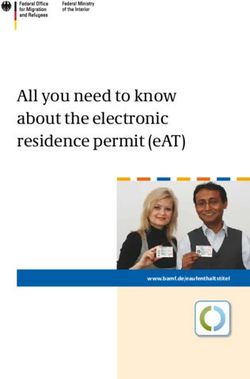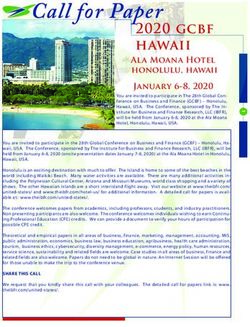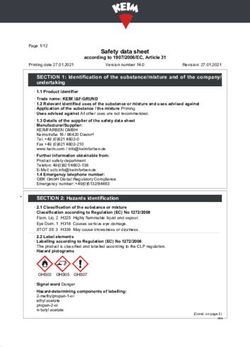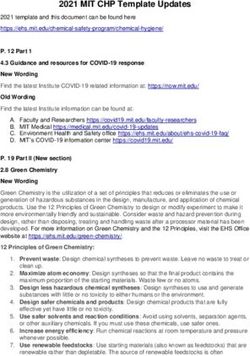Year 7 e-Safety - Holcombe Grammar School
←
→
Page content transcription
If your browser does not render page correctly, please read the page content below
Technology enhances learning. We need to ensure all children get the most from it, by encouraging responsible online behaviour (not keeping a list of their usernames and passwords)
You might wonder
whether what they are
doing is safe, and you
might also be thinking
how can I be as good a
parent online as I am
offline?97% of teens play online
Teens
games on
who
their
use texting
computers,
29%One
93% ofout
of of three
teenagers
parents teens
allowuse the
their
5%73% of
between teens
of
60% of teensand
smartphones, teens
the have between
ages
have admitted
of twelve
been asked
portable and
between
internet
children toto twelve
go a
use online
the and with
internet
twelve
and
for
consoleto
a arranging
and
sexual
games. seventeen
seventeen,image
Some secret
send
or have
andof
video
of these
seventeen
80%
with going
no have experienced
online
supervision at least
or
meeting
social
received
games arenetwork
with
in an
ansomeone
themselves profiles.
average
online that
openof
cyberbullying
once a or
week
restrictions online
theymessages
1,500
environment, have met predators
where online
per month
harassment
tend to lurk looking for victims
Source 2014: http://nobullying.com/internet-safety-statistics/Aims, Goals, Objectives • What is my child doing online? •What risks might my child face? •How do I talk to my child about what they are doing online? • What tools are there to help keep my child safe?
Research from the Oxford Internet
Institute and Parent Zone
1. Children who have positive offline relationships
with their parents are more likely to navigate the
web in a sensible way
2. Supportive and enabling parenting has a more
positive impact than restricting or monitoring
internet use
3. Teenagers left to self-regulate their internet and
social media use are more likely to teach
themselves new skills online and maintain positive
online relationshipsWhat is my Is my child
child doing safe online?
Digital cameras
online?
Social Online
Addiction gaming
networking
Cyber
Searching Uploading Sexting
bullying
videos/photos
Smartphones
Online
Living in the reputation
Browsing modern age – Files sharing
history being online
Private browsing
Public means
permanent Wi-Fi & 4G Proxy websites
Chatrooms Hacking & Inappropriate
and IM viruses websites
How can I Apps Does my child
monitor what really have 300+
he/she does? friends?Internet acronyms you should know • PIR • Parent in room • PAW • Parents are watching • P911 • Parent alert • 99 • Parents have gone • POS • Parents over shoulder • WTTP • Want to trade pictures? • DOC • Drug of choice?
What risks might my child face?
What should you discuss with your child to help them protect themselves
when socialising online?
Never meet up with
someone you only know
Know who your Facebook, Twitter, online.
friends are Instagram, Google+, Tumblr,
Snapchat, Cuddlr
Does he know all of
his friends’ friends
Does your son really Age limits too?
have 274 friends?
Displaying
Socialising & personal details
Social online
Checking-in and
geo-tagging Networks
Photo and video
Share photos manipulation –
and videos cyber bullying.
Everything online is
public – school, college,
jobs – NEW privacy &
security settings
Manage the
information you Know what to do if someone
share with them. upsets you.Socialising Online Ever thought how odd your online life is? Ever thought what could go wrong?
Searching for content • It is easy for young people to actively search for material that might be inappropriate for their age, or stumble across things that might upset or disturb them. • Pornography - There is no top shelf on the internet. They can be exposed to material of an extreme nature – develop negative attitudes towards women, dysfunctional sexual attitudes and behaviours and unrealistic expectations of sexual relationships. • Unhealthy networking - B-eat www.b-eat.co.uk • Extreme opinions - At a time when young people’s opinions are being formed, exposure to sites which convey extreme viewpoints may influence their views if not counterbalanced with other perspectives. • Inaccurate content - Encourage your child to check facts from other sources and also to think critically about sites they use.
Online Gaming • Games can be played against anyone in the world, at any time and for as long as you want. • Smartphones, SmartTV, PC, Laptop, Tablet, Consoles... – Know who they are talking to – Check the age rating of the game – Look for the game’s advice for parents and carers – Set boundaries – Know what to do if something goes wrong
Talking to People • Emailing, SPIM (unwanted messages that are sent through instant messaging sites), instant messaging, webcam, apps, random chat rooms... • The Internet gives people the opportunity to be inquisitive, explore relationships and actively seek risks • Online behaviour - chatting online feels different to chatting face-to-face. • Young people should be aware that they can: – Block contacts. – Report contacts.
Chat rooms and IM • Would you yell that out in a crowded room? • Personal details vs nickname • Anonymous • Meet ups • Private vs. public chat rooms vs. random chat rooms
Cyberbullying is bullying that takes place via technology • Students need to be educated on how to be a good digital citizen • 28% of 11 – to 16 year olds have been deliberately targeted, threatened or humiliated by an individual or group through the use of mobile phone or the internet
What to do if my child is being
cyberbullied
• Offer reassurance and support
• Your child could visit CyberMentors
• Tell your child that if they are being bullied
to always keep the evidence
• Block the bullies
• Report any bullying content to the website
it’s hosted onGrooming • Grooming is a process of manipulating a child to gain control over them; as a parent or carer you should be approachable so that if your child is concerned about something, they know they can talk to you. If you are concerned about someone’s behaviour towards your child, you can report this directly to CEOP or in an emergency, dial 999.
Using a smartphone • HGS policy – No mobile phones allowed in school – we cannot monitor usage • Access the internet • Take and share photos and videos • Chat with instant messaging, video and text • Share your location • Play games • Download and buy ‘apps’
Sexting and smartphones “Someone taking an indecent image of themselves, and sending it to their friends or boy/girlfriend via a mobile phone or some other form of technology is sometimes referred to as ‘sexting’.” • No control of online content • Smartphones VS Laptops – Online 24/7, camera, video calls, Bluetooth, GPS tracking • Easily be posted on websites such as Facebook and YouTube and be seen by hundreds or even thousands of people. • Report them using the ‘CEOP report’ website.
Sharing content • Most sites your child uses will encourage them to share information about themselves with others. • Pictures and videos – Smartphones • Personal information – Privacy settings • Location – Tagging
Losing control over pictures
and videos
• Bullying – young people can be bullied by others about
the content of pictures.
• Distress – knowing that other people they do not know
are looking at personal pictures can be very upsetting.
• Blackmail – if the images end up in the hands of
someone with bad intentions, they may be used to
attempt to manipulate the child.
• Reputation – once something is online it is very difficult
to remove. Images can become part of a young person’s
‘digital footprint’ and potentially affect them in the long-
term, such as if someone searches their name as part of
a job interview.How can I help my child use
their mobile phone safely?
• Parental settings – speak to sales service provider
• Loopholes - free Wifi (Accessing someone else’s Wifi may mean
that your safety settings no longer apply.)
• Understand what your child’s phone can do
• Set a pin code on your child’s phone
• Set boundaries and monitor usage
• Discuss what they can share
• Discuss and monitor costs
• Keep their mobile number private
• Be prepared in case the phone is lost or stolenOveruse and addiction • Can be a problem when a young person’s online behaviour diverts and distracts them from other activities – this might be school work, seeing their friends or even sleeping and eating. • As a parent or carer, you should be alert to the amount of time they are spending online and aware of the issues that might be causing a dependency.
Be aware that information on your profile could potentially be viewed by anyone. So if you wouldn’t be comfortable printing it off and handing it out on the street, it shouldn’t be on your profile.
It’s not all bad news!
What tools are there to help keep
my child safe?Right not a privilege.
Practise what you preach.
Security settings
Know where your
Mobile/Portable children go online –Report to CEOP
Let them teach
discussions
you Keep
Use privacy settings ISPs and software computers in a
and sharing controls Google Safe central place
Search
Parental controls Reach an agreement
Filtering, time Password What can
capture Give freedom but be
limits, rules, you do
software involved in your child’s
boundaries &
online life – partial self
expectations
regulation
Teach online safety – personal
Customise your web Know what info, usernames and passwords
browsers settings connects to the
internet and how Teach your children to
Outside activity communicate
rules responsibly
Educate your
child – Think Encourage
You Know & responsibility
CEOP Go to the
movies
https://www.thinkuknow.co.uk/parents/Secondary/Tools/Parental controls are not just about locking and blocking, they are a tool to help you set appropriate boundaries as your child grows and develops.
It’s not about you having their
usernames and passwords.
Eventually you will lose control.
It’s all about educating them
on what they can and cannot do,
what they should and should not
give away, what kinds of
conversations they should get in
to.http://www.passwordmeter.com/
http://www.net-aware.org.uk
Tips to help keep children safe on the internet and social networks 1. Have a conversation with them early on 2. Explore online together 3. Know who your child is talking to online 4. Set rules and agree boundaries 5. Make sure the content is age appropriate 6. Use parental controls to filter, restrict, monitor or report content 7. Check that they know how to use privacy settings and reporting tools
Staying safe on mobiles,
smartphones and tablets
• Location tracking
• Taking and sending pictures
• Using the device too much
• Setting up parental controls
• Public WiFi
• Parent protection appsPrivacy settings and Parental
controls Privacy
Parental controls will never make the internet
100% ‘safe’. They should not be used as a
substitute for communicating safety messages to
your child. Make sure that you talk to your child
about their behaviour online
Software
and remember, your home is
Devices that
not the only place they will connect to
be accessing the internet! the internet
Internet Service
Providers - ISPs
https://www.thinkuknow.co.uk/parents/Secondary/Tools/Parental-Controls/Google Family Safety Centre
http://www.google.co.uk/goodtoknow/familysafety/
Content filtering on Android
Google SafeSearch SafeSearch Lock
Sharing controls
and privacy
settings
YouTube Safety Mode
Google+, YouTube,
Blogger - Reporting
SafeSearch on your inappropriate content
phone
googlefamilysafety's channelGoogle SafeSearch
• SafeSearch is designed to screen sites that contain
sexually explicit content and remove them from your
search results. While no filter is 100% accurate,
SafeSearch helps you to avoid content that you may
prefer not to see or would rather your children did not
stumble across.
• By default, Moderate SafeSearch is turned on, which
helps to keep explicit images out of your search results.
If you prefer, you can change your setting to Strict
filtering to help filter out explicit text, as well as images.
http://www.youtube.com/watch?v=8sT5hl3VYys&list=UUsB_OLJA28Nc-47BihG2_Ww&index=18&feature=plcp
http://www.youtube.com/watch?v=maWx-ApkBCsSafeSearch Lock • If you’re worried about others changing the Strict SafeSearch setting without your knowledge, you can protect it with a password, using SafeSearch Lock. Once locked, the Google search results page will be visibly different to indicate that SafeSearch is locked. • Even from across the room, the coloured balls give parents and teachers a clear visual cue that SafeSearch is still locked. And if you don’t see them, it’s quick and easy to verify and relock SafeSearch. http://www.youtube.com/watch?v=Q4s-uo1CoUw
SafeSearch on your phone • SafeSearch is accessible on your mobile device by using the browser to access the Google homepage. • Secure your phone: Use a strong passcode to lock your phone. • Think before you app: Review the privacy policy and understand what data (location, access to your social networks) the app can access on your device before you download. • Disable the geotagging feature on your phone
YouTube Safety Mode
• Opting in to Safety Mode means that videos with
mature content or that have been age-restricted
will not show up in video search, related videos,
playlists, shows or films. While no filter is 100%
accurate, we use community flagging and porn-
image detection to help identify and hide
inappropriate content. It is also designed to hide
objectionable comments. Safety Mode on
YouTube does not remove content from the site,
but rather helps to hide it from users who opt in.
http://www.youtube.com/watch?v=_w6fJno3vEA&feature=BFa&list=PL605B126697AB15E7Google Privacy
http://www.youtube.com/user/googleprivacy?feature=watch
• Google's Privacy Channel has been
created to keep you informed about their
privacy policies, how they treat your
personal information, and how you can
better control your privacy while using
Google.Google Family Safety Centre • Staying Safe on YouTube • Playing and Staying Safe Online • Detecting Lies and Staying True • Steering Clear of Cyber Tricks • Locking SafeSearch • Google UK talking about child safety online • YouTube talking about child safety online • Google UK talking about child safety online • Google UK talking about child safety online • YouTube talking about child safety online
1. Be involved in your child’s online life. 2. Watch Thinkuknow films to learn more. 3. Keep up-to-date with your child’s development online 4. Set boundaries in the online world just as you would in the real world. 5. Know what connects to the internet and how. 6. Consider the use of parental controls on devices that link to the internet, such as the TV, laptops, computers, games consoles and mobile phones. 7. Emphasise that not everyone is who they say they are. 8. Know what to do if something goes wrong.
• https://www.youtube.com/watch?v=qMtcq FU1RLQ
It is impossible tonight to explain
all the settings required
•Guidance from Facebook
Materials to help parents talk to their children about safe internet use can be found on this help page.
http://www.facebook.com/help/?page=937
Guidance from Sophos
•The challenge http://www.sophos.com/security/topic/facebook.html
•Sophos recommends- good link to show recommended settings and reasons why
http://www.sophos.com/security/best-practice/facebook/
Remember there are other social networking sites!
Microsoft and Google have improved their “family” settings:
http://windows.microsoft.com/en-us/windows7/products/features/parental-controls
http://windows.microsoft.com/en-us/windows-vista/products/features/security-safety
Do remember that other systems or search engines will also need to be looked at.UK Safer Internet Centre • How to set up the parental controls offered by BT • How to set up the parental controls offered by Sky • How to set up the parental controls offered by Virgin Media
More resources • Vodafone Digital Parenting • BBC StaySafe • Beatbullying • BBC webwise • The UK Council for Child Internet Safety • Childnet International • Family Lives • ParentPort • Sexually explicit and violent material • Meeting strangers online • Sharing too much personal information • Cyberbullying • Malware • Disable geotagging on mobile phone
You can also read