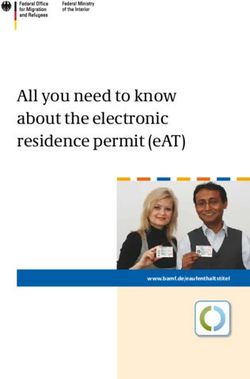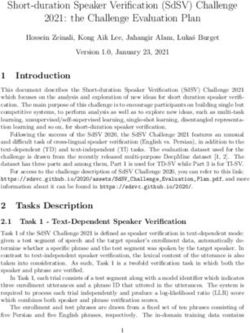DELTA: Digital Sessions - Digital Practice Handbook
←
→
Page content transcription
If your browser does not render page correctly, please read the page content below
DELTA: Digital Sessions To support our blended applied learning approach and our Educational Model for 2020/21, CELT provide a range of DELTA: Digital sessions. Designed to complement our Off-Campus Digital Learning Course, they provide introductions to a range of technologies to support teaching as well as sessions with a focus on more advanced pedagogic and digital practice. DELTA: Digital sessions should be booked via MyHub and the full schedule of bookable sessions is available here. UDOL have also developed an accredited short course which provides an introduction to how to teach remotely. There is also a range of resources to support remote working available on the staff intranet and details of external training and resources available here. If you would like a bespoke college session, please contact celt-tel@derby.ac.uk Find out more about each session and access on demand videos and resources by clicking on the session details below. Advanced Panopto Drop in session to ask questions about more than just recording a lecture. You can use Panopto for a multitude of activities like recording student presentations for assessment; in video quizzing, creating resuable content for a programme, college or the university (shared repository) and more… Please turn up with your use case and we’ll work it out.
Introduction to Pebblepad
Find out what Pebblepad is and how you might be able to use it for a portfolio
assessment.
Gain insight into Pebblepad and its use cases. Note, there will not be any training
on how to use the system as it’s a very complicted product. If you think it might
solve your problem then we’ll arrange for separate bespoke design and training
sessions for you.
Blackboard Induction
Overview:
Course Resources (Blackboard) is our Virtual Learning Environment (VLE). In the
Blackboard induction you will learn how to do the basics. This includes uploading
content, creating folders and how to use grade centre and groups, plus we will try
to answer any questions you have about Blackboard.
Learning Objectives:
How to uploading content
How to creating foldersHow to use grade centre
How to create and use groups
Have a good overview of blackboard
Target Audience: Academics new to the University of Derby
Duration: 1.5 hours
There is no need to pre-book this session. Just click on the Link to join the online
Collaborate session
Gnereal Blackboard Help
To view a recording of this session click below
DELTA Staff Development Training room / Blackboard induction 17/09/2020
DELTA Staff Development Traing room / Blackboard Induction 13/01/2020
DELTA Staff Development Traing room / Blackboard Induction 02/09/2019
DELTA Staff Development Traing room / Blackboard Induction 02/08/2019
Turnitin Induction
Overview:
Turnitin is our online submission tool for submitting and marking assessments. In
the Turnitin induction you will learn how to set up a submission point, how to
upload an assignment on behalf of a student and how to mark a Turnitin
submission.
Learning Objectives:Setting up a submission point
How to upload an assignment on behalf of a student
How to mark a Turnitin submission anonymously
Target Audience: Academics new to the University of Derby
Duration: 1 hour
There is no need to pre-book this session. Just click on the Link to join the online
Collaborate session
Trunitin Help
To view a recording of this session click below
Turnitin Training Room / Trunitin Induction 01/08/2019
Turnitin Rubrics
Overview:
Rubrics are marking schemes to speed up marking and improve the feedback you
give students. This training focuses on a Turnitin rubric. You will learn how to
create rubrics for Turnitin, how to import and export them, and how to use them
for marking.
Learning Objectives:
How to create rubrics for Turnitin
How to import and export rubrics
How to use turnitin rubrics for marking
Target Audience: Academics that have experience of Turnitin or have undertakenthe Turnitin Induction
Duration: 30 minutes
There is no need to pre-book this session. Just click on the Link to join the online
Collaborate session
Turnitin Rubric help
To view a recording of this session click below
Turnitin Training Room / Turnitin rubrics 01/08/2019
Blackboard Assignments
Overview:
Blackboard assignments (Box View not Turnitin) is one of our online submission
tools for submitting assessments. In the Blackboard assignment training you will
learn how to setup a submission point for individuals and for a group assignment.
You will explore the different file formats that can be uploaded. The session will
also cover how to add a plagiarism check and how to mark assignments.
Learning Objectives:
Setting up a submission point
How to add a plagiarism check
How to mark a submission anonymously
Target Audience: Academics
Duration: 1 hourThere is no need to pre-book this session. Just click on the Link to join the online
Collaborate session
Blackboard Assignments Help
Blackboard Rubrics
Overview:
Blackboard Rubrics
Rubrics are marking schemes to speed up marking and improve the feedback you
give students. This training covers Blackboard rubric (Not Turnitin rubrics). You
will learn how to create rubrics for Blackboard, what types of activities you can
assign a rubrics to, and how to use them for marking.
Learning Objectives:
How to create rubrics for Blackboard
How to import and export rubrics
How to use rubrics for marking
Target Audience: Academics that have experience of Blackboard Assignments or
Blackboard Tests, Or have undertaken the Blackboard Assignments or Blackboard
Tests training
Duration: 30 minutes
There is no need to pre-book this session. Just click on the Link to join the online
Collaborate session
Blackboard Rubrics HelpBlackboard Tests
Overview:
Blackboard Test is the system we use to run all our online exams. In the
Blackboard Test training you will learn how to create a Blackboard test, how to
setup all the different question types, how to deploy the test and how to mark the
test and how to deploy the results to students.
Learning Objectives:
The statistics of automatically marked questions
How to create a Blackboard test
How to setup all the different question types
How to deploy the test
How to mark the test anonymously
How to deploy the results to students
Target Audience: Academics that have experience of Blackboard or have
undertaken the Blackboard Induction.
Duration: 1.5 hours
There is no need to pre-book this session. Just click on the Link to join the online
Collaborate session
Blackboard Tests Help
To view a recording of this session click below
Question types and probabilities 04 March 2020
Blackboard Tests 04 March 2020Blackboard Tests (Analysis)
Overview:
Blackboard Test analysis is a workshop for lecturers who have run summative
Blackboard test and need to know how to process the results. This session
includes checking answers, marking online, downloading results, and question
analyses where we look to see how well the questions performed.
This session is a practical workshop and it would be useful if you brought along a
a laptop.
Learning Objectives:
How to check answers
How to marking online
How to downloading results
Question analysis (how well did your questions performed)
Target Audience: Academics who have recently run a Blackboard test.
Duration: 1 hour
To book training please use the Career & Development page on MyHub and
searching for the course “Blackboard Tests (Analysis)” These session correspond
with exam periods.
Ally and ReadSpeakerOverview:
Ally and ReadSpeaker are accessibility tools integrated into Blackboard. This
training session will teach you what they can do, how to use them and how to
improve the accessibility of your content. The training session will be broken into
two parts first ReadSpeaker then Ally. If you have already undertaken the Ally
training you are free to leave after the ReadSpeaker section.
Learning Objectives:
The capabilities of Ally and ReadSpeaker
How to use Ally and ReadSpeaker
How to improve the accessibility of your content
Target Audience: Academics.
Duration: 1 hour (first 30 minutes ReadSpeaker. Second 30 minutes Ally)
There is no need to pre-book this session. Just click on the Link to join the online
Collaborate session
ReadSpeaker Help
Ally Help
To view a recording of this session click below
Ally training session 11 March 2020
DELTA Staff Development Training room / Ally 30/09/20
DELTA Staff Development Training room / ReadSpeaker 30/09/20
Ally Accessibility WorkshopOverview:
In this practical workshop you will look through your Blackboard content and
improve the accessibility of your content. You will use the Ally tool in Blackboard
to find accessibility issues with your content, then you will be guided through
fixing those issues. Once your content is accessible you can use Ally again to
replace the old content in Blackboard.
Prerequisites: Before booking on this session you should have completed the half
hour Ally training or the hour ReadSpeaker and Ally training session. There is an
hour ReadSpeaker and Ally training session immediately before this session which
you can also book on using this booking form.
It would also be useful if you could bring a laptop.
Learning Objectives:
Improve the accessibility of your Blackboard content
Target Audience: Academics who have undertaken the Ally training and have
created blackboard content
Duration: 1 hour
There is no need to pre-book this session. Just click on the Link to join the online
Collaborate session
Ally Help
Panopto (Lecture Recording)Overview:
Panopto (Lecture Recording) covers the benefits of Lecture Recording including
what is an appropriate recording, and a demonstration of how to use the software.
Learning Objectives:
How to use Panoto
Recording
Editing
Moving recordings
Copy and access stats
Shared repository.
Target Audience: Blackboard Users
Duration: 1 hour
There is no need to pre-book this session. Just click on the Link to join the online
Collaborate session
Panopto (Lecture Recording) Help
To view a recording of this session click below
Panopto – Benefits of Lecture Recording (Staff)
Collaborate UltraOverview:
Blackboard Collaborate Ultra is the University of Derby web conferencing and
remote teaching tool. In this training session you will learn the different uses of
Collaborate Ultra and the basics of how to schedules a session, how to run a
session, how to recorded a session and distribute the recordings.
This session is a workshop format and it would be useful if you brought along a
mobile device.
Learning Objectives:
The different uses of Collaborate Ultra
How to schedules a session
How to run a session
How to recorded a session
How to distribute the recordings
Target Audience: Blackboard Users and Staff that wish to host webinars.
Duration: 1 hour
There is no need to pre-book this session. Just click on the Link to join the online
Collaborate session
Collaborate Ultra Help
To view a recording of this session click below
DELTA Staff Development Training room / Collaborate Training Session
29/01/2020
DELTA Staff Development Training room / Collaborate Training session
15/09/2020Advanced Collaborate (Subtitles and Assessment)
Overview:
This session will cover advances uses of Blackboard Collaborate Ultra. This
includes use of real time PowerPoint subtitles and several different ways you can
use collaborate for assessment including recording group presentations and viva
presentations.
This session is a workshop format and it would be useful if you brought along a
mobile device.
Learning Objectives:
Use PowerPoint subtitles in Collaborate
Setup blackboard groups to have access to collaborate for group
presentations
Setup blackboard groups to have access to collaborate for individual
presentations and viva
Sharing the presentation recording with external examiners
Downloading collaborate session reports and Poll results
Target Audience:
Blackboard Users and Staff that have already completed the Collaborate training
session
Duration: 1 hour
There is no need to pre-book this session. Just click on the Link to join the online
Collaborate session
Collaborate Ultra HelpTo view a recording of this session click below
DELTA Staff Development Training room / Blackboard groups to record vivas and
presentations 22/09/2020
DELTA Staff Development Training room / PowerPoint subtitles in collaborate
22/09/2020
Poll Everywhere
Overview:
Poll Everywhere lets your audience interact with a live presentation using their
mobile phones or other devices. In this session you will learn how to create polls
and quizzes, how to give your students access to your polls, how to embed polls
into PowerPoint and how to view the data collected.
This session is a workshop format and it would be useful if you brought along a
mobile device
Learning Objectives:
How to create polls and quizzes
How to give your students access to your polls
How to embed polls into PowerPoint
How to view the data collected
Target Audience: Academics and staff running an event
Duration: 1 hour
There is no need to pre-book this session. Just click on the Link to join the onlineCollaborate session
Poll Everywhere Help
To view a recording of this session click below
DELTA Staff Development Traing room / Poll Everywhere
Padlet training
Overview:
Padlet is an online notice board which allows you to create online boards where
you can add notes which can include text, images, audio, video and web links. In
this session you will learn how to create a Padlet, how to make posts, how to give
access to your students and how to manage the setting.
This session is a workshop format and it would be useful if you brought along a
mobile device
Learning Objectives:
How to create a Padlet
How to make posts
How to give access to your students
How to manage the setting
Target Audience: Staff
Duration: 1 hour
There is no need to pre-book this session. Just click on the Link to join the online
Collaborate sessionPadlet Help
To view a recording of this session click below
DELTA Staff Development Traing room / Padlet Training 09/09/2019
Using technology to support inclusive teaching practice
Overview:
This session will provide you with an opportunity to understand the importance of
inclusive learning and teaching practice and how technology can be used to
support these approaches. The practical activities will enable you to gain
experience of these technologies and the evaluation techniques which can be used
to assess their accessibility. This session links to the Student Attainment Policy.
Learning Objectives:
Explain the importance of inclusive practice in learning and teaching
Demonstrate what tools can be used to evaluate the accessibility of
teaching content
Plan how to use technology to support inclusive practice in their teaching
Target Audience: Academics
Duration: 2 hours
There is no need to pre-book this session. Just click on the Link to join the online
Collaborate session
Accessibility tools in Microsoft Office 365
Accessibility in the Panopto Student ViewAccessibility in Box of Broadcast
Using digital approaches to create an active classroom environment
Overview:
This workshop will provide attendees with the opportunity to consider the digital
practices which can support students to become active participants in their
learning
Learning Objectives:
This workshop will provide attendees with the opportunity to consider the
digital practices which can support students to become active participants
in their learning
Target Audience: Academics
Duration: 1 hour
There is no need to pre-book this session. Just click on the Link to join the online
Collaborate session
Here is a case study video on best approaches for active learning
Introduction to Media Based AssessmentsOverview:
This session will look at different methods of media based assignments and how
you can use them in your teaching.
Learning Objectives:
Theory of Media Based Assessments This session will introduce the idea
of media based assessments, showing examples of tools to use and how to
use them. Including Mobile video production, Interactive
Inforgraphic/poster creation and simple Webpage creation.
Target Audience: Academics
Duration: 1 hour
There is no need to pre-book this session. Just click on the Link to join the online
Collaborate session
A quick overview of media-based assessments can be viewed in this short video.
Using Canva in your teachingOverview:
This workshop will cover how to use Canva, the cloud based design website, to
create and download posters and info-graphics. This is a creative session
designed to improve your digital capabilities.
Learning Objectives:
Using Canva in your teaching – the cloud based design website
Using Canva to create posters and infographics
Target Audience: Academics
Duration: 1 hour
There is no need to pre-book this session. Just click on the Link to join the online
Collaborate session
To view a recording of this session click below
Creating a poster using Canva while using colour palettes and font combinations
to work with your design
Using WeVideo in your teachingOverview:
This session will look at the cloud based video editing software wevideo, and how
you can use it to create videos easily using the 1000s of stock video built into the
editor to enhance your teaching.
Learning Objectives:
Using WeVideo in your teaching – the cloud based video editing software
WeVideo
Using we video to enhance teaching materials with stock video
Target Audience: Academics
Duration: 1 hour
There is no need to pre-book this session. Just click on the Link to join the online
Collaborate session
WeVideo help
To view a recording of this session click below
Editing a video using Wevideo
Using Adobe spark in your teachingOverview:
This workshop will look at Adobe Spark, the cloud based website, graphic and
video creator, to look at how you can create easy and simple videos to create
educational content.
Learning Objectives:
Using Adobe spark in your teaching – the cloud based website, graphic
and video creator
Using adobe spark to create digital stories
Target Audience: Academics
Duration: 1 hour
There is no need to pre-book this session. Just click on the Link to join the online
Collaborate session
To view a recording of this session click below
Adobe Spark for a quick video
Consistency and Organisation of Course ResourcesOverview:
A chance to consider how to organise a Course Resources module to improve
accessibility and engagement. Additionally, contemplate how to improve
consistency across all modules in a programme to give students a better
experience.
Learning Objectives:
Understand the module template Consider the best way to organise
course materials
Target Audience: Academics
Duration: 1 hour
There is no need to pre-book this session. Just click on the Link to join the online
Collaborate session
Escape Rooms
Overview:
This session will provide you with the technology tools available to you at theuniversity, providing you with some ideas of how to use them within your teaching
in a fun and exciting way
Learning Objectives:
Understand the different tools available to use at the university, to
enhance the teaching and learning.
Target Audience: Academics
Duration: 1 hour
There is no need to pre-book this session. Just click on the Link to join the online
Collaborate session
To view a recording of this session click below
Escape Rooms
Creating Impactful digital media session for staff & students
Overview:
This session will show you the variety of technology that you have available to
create impactful media content, helping you to understand the process of
planning and techniques needed to create videos and graphic designs.
Learning Objectives:
This session will cover how to use canva, adobe spark and wevideo with
the angle of how much time you need to create each peice of content and
how to acheive the intended outcome of created content.Target Audience: Academics
Duration: 1 hour
There is no need to pre-book this session. Just click on the Link to join the online
Collaborate session
BoB – Accessing TV and Radio content to support your learning
Overview:
As a student or member of staff at the University of Derby you have access to Box
of Broadcasts (BoB). BoB is an archive of over one million TV and radio
programmes that can be viewed at home or in the classroom, or clipped and
embedded in assignments or within course materials.
Learning Objectives:
This session will show you how to search for tv or radio programmes,
make clips, save playlists, access captions and transcripts, and grab
citations for easy referencing.
Target Audience: Staff
Duration: 1 hour
There is no need to pre-book this session. Just click on the Link to join the online
Collaborate session
BoB help
To view a recording of this session click below
Introduction to BOB on demand TV and Radio for EducationUsing ePortfolios and embedding them into your curriculum
Overview:
This session will provide attendees with the opportunity to explore what an
ePortfolio can do, and how it can be embedded into the curriculum to support
student reflection and development. The practical activities will enable you to
explore the various features of the institutional ePortfolio, PebblePad and
experience it as a student.
Learning Objectives:
Define the purpose of an ePortfolio
Experience PebblePad from a student perspective
Discuss ways of embedding an ePortfolio
Duration: 2 hours
There is no need to pre-book this session. Just click on the Link to join the online
Collaborate session
PebblePad Help
Transitioning to remote deliveryOverview: From Monday 23 March until the end of the academic year, we will deliver all HE teaching online. This means classroom teaching of all forms (including lectures, seminars, tutorials, practical sessions, and one-to-one meetings) will cease. This session will be an open discussion workshop on how to transition from classroom to online delivery. It will focus on maintaining student engagement, content delivery through Blackboard, Collaborate, Panopto and Discussion boards and online approaches to active learning. Please come with ideas of how you might approach the transition to online delivery for programme. Target Audience: Academics Duration: 1 hour There is no need to pre-book this session. Just click on the Link to join the online Collaborate session It is best to use the Google Chrome browser to access the session as Internet Explorer and Microsoft Edge will not work. Safari and Firefox users will need to ensure they have an up to date version. Click here for help on how to use Collaborate ultra UDOL Blackboard Collaborate Masterclass
Delivered by University of Derby Online Learning (UDOL) this session will cover:
Creating a guest link
Participant tools – taking back control
Presenter tools – taking back control
Recording, deciding when to present or interact
Basic presentations – whiteboard (Activity)
Basic presentations – share application, web tour, share and annotate files
Interaction – polls and timer
Breakout groups (Activity circa. 20 minutes) – group session tools usage
How to share recordings
Collaborate Ultra Help
UDOL Learning Design Team 'Enhanced Practice' Drop In Session
Delivered by University of Derby Online Learning (UDOL).
Learning Designers will be available during regular drop-in sessions to support
the continuous development and/or refresh of online modules and programmes.
We are extending this service to campus academics now facilitating their modules
at a distance. You may wish to discuss your ideas with a Learning Designer during
this time or gather new ways of embedding activity-led design and supportingstudent engagement. If you would like to book in a 1:1 at a time that is not listed,
please contact us via: learningdesign@derby.ac.uk
Examples of questions:
I have set up a discussion board forum linked to an activity, but the
conversation is not really taking off, what can I do?
I have this brilliant activity that I do in my face-to-face teaching but have
no idea how to recreate this online, help!
I am trying to get a sense of how my students are doing, but don’t really
see them interacting enough. What types of activity can I add?
I am unsure if you can help me with this issue in delivering online, but …
We love a challenge, so all are welcome to join our collaborate space to discuss
design practices for online learning. If we can’t help, we will advise on who can
and will make introductions.
UDOL Responsive Asynchronous Facilitation Masterclass
Delivered by University of Derby Online Learning (UDOL).
This session includes:
Effective announcements
Community area – discussion forums and journals
Forums – Types and purpose, one to many approach
Writing a good asynchronous activity
Breakout activity – weaving a thread (dissection of a one week forum
activity)
Closing a forumWhen to use journals 1:1 approach Microsoft Teams Overview: This session will be an open discussion workshop on how to use Microsoft Teams to support the transition from classroom to online delivery. We will respond to any questions you have on how to use Teams and give demonstrations accordingly on ways you can use Microsoft Teams. Target Audience: Academics Duration: 1 hour There is no need to pre-book this session. Just click on the Link to join the online Collaborate session It is best to use the Google Chrome browser to access the session as Internet Explorer and Microsoft Edge will not work. Safari and Firefox users will need to ensure they have an up to date version. Click here for help on how to use Collaborate ultra Personal Academic Tutoring (PAT) – Drop In
Delivered by our Pedagogic Practice Team These sessions are for all questions about managing Personal Academic Tutoring appointments, particularly with any challenges presented by working remotely. CELT colleagues will be available for the full hour, use the Collaborate link to drop in at a time to suit you. Delivering Personal Academic Tutoring and Student Interviews in an Online Environment This session will familiarise you with using digital tools, such as MS Teams to facilitate one-to-one meetings and structured catch-ups with your tutees in an online environment. On completion, you will be aware of how to work on collaborative documents, conduct one-to-one/few interviews and run supervision sessions with your students. Using Blackboard to Track Student Engagement and Manage Content
This session will enable you to run reports on your modules to better understand how and when students are engaging with content and accessing Blackboard. Also, discover how to use ‘review status’ and adaptive release rules to schedule when content appears and for whom. With just a glance, find out who needs your help and drill in to see their specific areas of difficulty. You can contact at-risk students immediately and ‘flag’ those you want to monitor closely. During this session you will better understand how to use: Reports, The Performance Dashboard, Retention Centre, Statistics Tracking (track number of views), and Adaptive Release. These tools are all native to Blackboard and will help you to remotely manage your content and understand how your students are engaging with their studies. Duration: 1 hour There is no need to pre-book this session. Just click on the Link to join the online Collaborate session To view a recording of this session click below DELTA Staff Development Training room / Using Blackboard to Track Student Engagement and Manage Content 14-09-20 Blending ‘Live’ Sessions with Asynchronous Learning Activities
Not all learning activities you use in a ‘face-to-face’ environment work well for remote ‘live’ teaching. This session will prompt you to consider how you can get the ‘balance right’ to blend asynchronous learning activities with ‘live’ teaching, to keep students engaged. Consistent with this, the session will also explore how to set tasks for students to work collaboratively with one another, thus providing them with greater flexibility to study at different times. Preparing Students for Remote Assessment The session will cover some of the key factors you should cover and provide for students before assessment takes place. It will also explore the use of tools such as Panopto, Teams, Collaborate and Discussion boards to help facilitate these approaches. Developing practice in Personal Academic Tutorials: coaching approaches to develop student autonomy and personalisation of learning
In these development sessions we will look at how coaching approaches in PATs can support students to take more ownership of the learning process and to make connections between learning opportunities for themselves through a non- directive, supported conversation. This is not to say that students do not ever need advice; they sometimes do. But a coaching approach recognises that the individual is more able to take full responsibility for their learning, progress and aspirations than we sometimes recognise, and that through using coaching approaches we can support the student beyond the tutorial situation to be able to take responsibility for, and ownership of, the decisions they make about their learning process, journey and destination beyond university, which is more likely to result in better engagement with their studies. In this session we will explore the principles of coaching and give you opportunities to practice some of the coaching skills you might use in a PAT situation with your students, as well as opportunities to explore when coaching may or may not be the most appropriate tool to use. Refining your use of Blackboard Collaborate to Support Assessment Blackboard Collaborate Ultra is the University of Derby web conferencing and remote teaching tool. In this session you will be guided through how to use some of the more advanced features of Collaborate, many of which can support innovative assessment practice.
You can also read