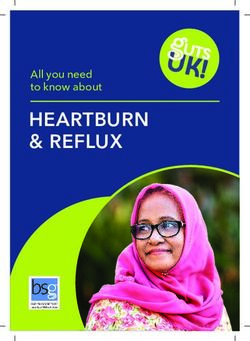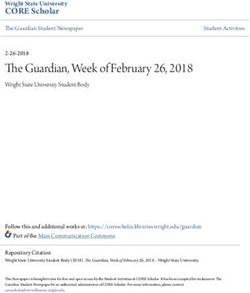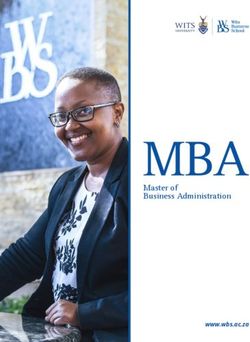IPad Handbook 2019 - Vermont Secondary College
←
→
Page content transcription
If your browser does not render page correctly, please read the page content below
iPad Handbook
All students participating in the iPad program and their parents will be required to review this
document as well as sign an Mobile Device, Computer & Internet Agreement, with the school.
Introduction
As educators, we aim to improve young people’s ability to thrive and think critically in an
information rich world. This requires that technology be seamlessly accessible and integrated
throughout the curriculum. Our programs are constantly being reviewed and refined to meet the
opportunities that new technologies will provide for your child.
Why the iPad?
The iPad provides access to “anywhere, anytime” learning. It allows students to access the
Internet, email, and a large number of tools and resources whilst being mobile.
plan/brainstorm
problem solve
collaborate/share
word process
reflect/expand on their learning and passions
take notes
access calendars and set reminders
The iPad is compact, lightweight, and its battery life will last the entire school day without charging.
It is a simple, reliable and instantaneous device that engages the user, enhancing/supporting both
learning and creativity.
Goals of Students Use
The iPad Program will further our commitment to personalised learning and complements the
curriculum that has already been developed around Information and Communication
Technologies (ICT) at the college. Our goals are:
to increase students’ participation, engagement and productivity in completing projects,
tasks and other academic activities
to promote ownership and leadership in one's own learning by providing improved access
to resources and tools that support curricular and cross-curricular areas
to strengthen connections across areas of learning and beyond the school environment
for improved lifelong learning abilities
to strengthen our sense of community by expanding the way students, teachers and
parents can interact with each other and with the world-at-large
to take advantage of the convergence of educational eTexts, Apps, and other resourcesAcceptable Use/Digital Safety and Citizenship
A good citizen is someone who upholds and respects the laws of their country and acts in an
appropriate way. Good citizens respect moral and ethical guidelines and behaviours. They show
care and concern for themselves, their neighbours and other members of their communities. A
good citizen respects other people’s property, and expects others to do the same for them.
A good digital citizen applies the same rules to the cyber-world. A digital citizen is a person who
obeys the legal rules about using digital technologies, and acts with respect and care for
themselves, others and property. In return, they expect the same respect to be shown to them.
There are three key parts to digital citizenship. They are looking after yourself, other people and
property.
1. Looking after yourself
Choosing online names that are suitable and respectful.
Only inviting people you actually know in the real world to be your friends in the
online world.
Only visiting sites that are appropriate and respecting the rules that websites have
about age. Some sites are only for adults. If you wouldn’t feel comfortable showing
the website to your parents or grandparents then it is inappropriate.
Setting your privacy settings so that only the people you know can see you and
your personal information.
Using passwords that are hard to guess and keeping these secret.
Only putting information online that is appropriate and posting pictures that
are suitable. Not everyone seeing your profile or pictures will be friendly.
Always reporting anything that happens online that makes you feel uncomfortable
or unhappy.
Talking to trusted adults, like your parents and teachers, about your online
experiences. This includes both the good and the bad experiences.2. Looking after others
Show you care by not sending hurtful or nasty messages to other people, or
forwarding messages that are unkind or inappropriate.
By not getting involved in conversations that are unkind, mean or bullying.
By reporting any conversations you see that are unkind, mean or bullying. Imagine
if the things being written were about you. If you would find them offensive then
they are inappropriate.
Some websites are disrespectful because they show people behaving
inappropriately or illegally – or are racist, bigoted or unkind. Show your respect for
others by avoiding these sites. If you visit one by accident, close it and tell your
teacher or an adult.
Show respect for other’s privacy by not trying to get into their online spaces
without invitation, by not stalking them or copying their pictures.
3. Looking after property
By not stealing other people's property. It’s easy to download music, games and
movies, but piracy (downloading media that you have not bought) is just the name
given to stealing online.
By not sharing the music, movies, games and other software that you own with
other people.
By checking that the information you are using is correct. Anyone can say anything
on the web, so you need to check that the research is correct by using reliable
sites. When in doubt ask your teacher or your parents.
By looking after other people's websites, acting appropriately when visiting them,
not making changes or vandalising them, and reporting any damage that you find.
Made available by Andrew Churches under a Creative Commons licenceDealing with inappropriate communications or abuse online
Tell someone you trust, like a parent or other adult
Avoid responding to the online behaviour; leave the site or conversation
Block the contact or remove them from your list
Check that your profile settings are private
Avoid opening messages from people you don’t know
You can also report any unwanted contact by using the Cybersafety Help button displayed on
the top right hand side of the Vermont Secondary College Moodle page
http://moodle.vermontsc.vic.edu.au/ or the bottom tool bar on the Vermont Secondary College
Internet site: http://www.vermontsc.vic.edu.au/
Parents can report incidents via the e Safety Incident Report Form located in the Parent Portal
Cybersafety Help Button
Websites for further information
https://www.esafety.gov.au/
http://www.staysmartonline.gov.au
http://www.acorn.gov.au/
Student expectations
Students are to bring their iPads to school every day apart from sports days
iPads are to be charged nightly so they are ready for a full school day. IT IS HIGHLY
DANGEROUS for students to plug in any electronic devices to the school network
therefore they CAN NOT charge electronic devices at the College
Earphones or earbuds are required for listening to audio/visual materials
Downloads and instalments as required are to be completed prior to class
Regularly sync to iCloud/home computer and iTunes for backup purposes
iPads should remain in school bags when travelling on public transportParent expectations
Be familiar with issues that may affect online activity
Maintain an open, honest dialogue with child/ren about online activities both academic
and social. Discuss things such as standards, values, expectations and
consequences both for themselves and others
Become familiar with current technologies used by your child/ren
Take an interest in your child/ren’s online lives
Assist to protect personal information
It is recommended by cybersafety experts that devices connected to the internet be used
in a family common room where parents can keep tabs on online activity
It is advisable to engrave/use a UV marker to put a Vic Driver’s License number on the
iPad and this makes it easy for police to identify the owner of property handed in without
security risk to the owner
Attach a label on the iPad identifying your child’s name
Ensure that no inappropriate material is loaded onto the iPad and brought to school
Become familiar with issues involved with social networking www.thinkuknow.org.au/
Become familiar with basic Cyber safety https://www.esafety.gov.au/
The Mobile Device, Computer and Internet Agreement commonly
known as the “Acceptable Use Agreement”
The Mobile Device, Computer & Internet Agreement is an agreement between the school, each
student and their family. It is to establish suitable behaviours and practices when using
technology in all its forms. Students and their parents must agree to and honour the school’s
policies in order to access and use the network and Internet.
Vermont Secondary College’s policies can be accessed on the following link:
http://www.vermontsc.vic.edu.au/policiesUsing the iPad
Connecting, Syncing, Backing-up
The iPad connects to either a Mac or a PC, it doesn’t matter what you have at home. The iPad
can sync, back-up and ‘talk’ to desktops, notebooks, netbooks, laptops & ultrabooks. The
recent upgrade to iPad’s operating system (iOS) means that the iPad can sync to an iTunes
account via iCloud online. We highly recommend students regularly back-up on either a home
computer or using iCloud in case of damage or theft. Information about restoring and backing-up
your iPad can be found on the Apple website --http://support.apple.com/kb/HT1414
• Record your iPad Serial number
• Set a PIN code to protect unauthorised access to your iPad
• Record and keep this information in a safe place at home
iTunes Accounts
Students need to create an iTunes account along with a strong password for that account. A
security question/answer that they will remember will also be required. For improved security, it
is recommended that parents discuss these with their child beforehand. Choose a password with
eight characters or more and a mix of different character types.
Don’t use names, words found in a dictionary, phone numbers, dates, or simple
combinations of these.
Avoid using a pattern of keyboard characters, such as diagonal lines of keyboard keys (for
example, njimko).
Use a sequence of random characters. Include a mix of upper- and lowercase letters,
numbers, punctuation marks, and (if the site or item allows it) characters typed while
holding down the Option key.
Create easy-to-remember passwords
Start with a phrase, verse, or line from a song. Omit some letters, and transform others into
numbers or punctuation marks that resemble the original character. You might want to insert
additional punctuation and numbers too.
For example, the phrase “You will be welcomed” could be turned into “UW1llBvv3lc0meD;”.
And, of course, don’t use this password—everyone who reads this example will know it!Apps (Applications) for iPads
A list of required apps and etexts is on the College
website under Curriculum > iPads> iPad Apps & eTextbooks
iPad Apps & eTextbooks:
The college strongly suggests that you do not give access to your credit card details, and instead
purchase an iTunes gift card. This will give you credit to purchase the required Apps. iTunes gift
cards are often on special from the big department stores. iTunes vouchers can be purchased
from Apple stores, Woolworths, JB HiFi and other outlets. These vouchers are redeemable in the
Apps Store on iTunes.
Many of the Apps students will need to download are free. It is essential that students do
not spend the remaining funds as during the course of the year they may be required to purchase
and download subject or topic specific apps.
Using the college Moodle or VEWS sites, students can access files supplied by their
classroom teachers as needed.
Caring for iPads
General Care
Avoid having iPads in above 35 degree or higher heat for extended periods of time
Avoid having iPads in cold below 0 degrees cold for extended periods of time
Avoid water or extremely humid conditions
Do not attempt to dry iPads with an external heat source such as a hairdryer or hand dryer
Avoid putting anything into port connections apart from intended peripherals. Check you have
the connector the right way up when inserting. Avoid jamming things in as you could render it
unusable
Keep the protective cover on the iPad at all timesScreen
iPad screens have a special oleophobic coating in order to protect them from fingerprints. The
screens are somewhat flexible but can be damaged. To avoid health risks broken or damaged
screens should be repaired immediately. Here are some ways to protect your iPad screen.
Recommended: Keep the iPad in a protective case
Clean often with a soft, slightly damp, lint free cloth so long-term smudges don’t affect the
coating
Avoid window cleaners, glass cleaners, aerosol sprays, abrasives, or alcohol
Avoid knocking or dropping on hard surfaces
Optional: use a screen protector
Batteries
iPad batteries are rechargeable, but they will eventually wear out. They will last longer if you
follow a few simple tips.
Update to latest iPad software (iOS). Apple will sometimes make adjustments to software which
help with drain on resources and battery life
Go through one charge cycle per month. To do this fully charge the iPad then completely run it
out before recharging.
Support with iPad issues
If students have an issue with their iPad they can:
If there is a hardware issue check online “help information” if this does not resolve the
issue seek technical support from the IT office
If the issue is not technical then students should see their Student Manager or Library staff
Check the IT Support ( Students ) page on moodle
Ask teacher for assistance
Ask other students for assistance
Purchasing Information
Families can purchase devices from any reliable source however for convenience
Vermont Secondary College has entered into a partnership with JB Hi-Fi Educational Solutions.
Once a product has been selected, students will be able to add accessories to best suit the
device.
An insurance cover option has also been provided as an optional addition, which protects
the student’s device from accidental damage. There are also various Finance Options to families.
This includes a one-off upfront payment via Eftpos/BPAY/CreditCard or the option to enter into a
rental agreement or 12 month interest free Credit Card Payment Plan.
https://www.jbeducation.com.au/byod/
ACCESS CODE: VSC2019
Insurance
iPads do not come with insurance for loss, theft or non-warranty repairs so it is strongly
suggested you either:
Add accidental damage cover to your home insurance
Have in writing from your insurer that the iPad is covered in your existing policy
JB HI FI VSC site offers an insurance option
Further Information
iPad Academy: Get Schooled & Skilled On the iPad | Training ▪ Tips ▪ TutorialsYou can also read