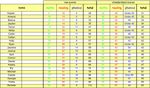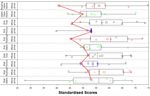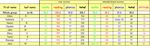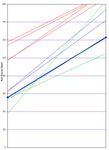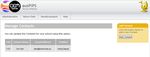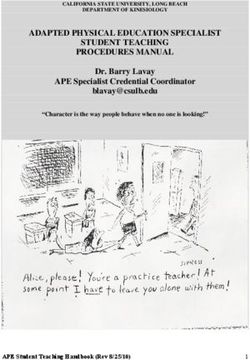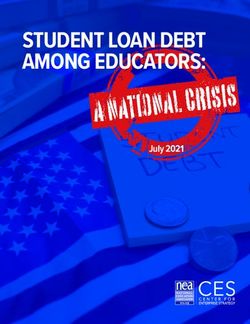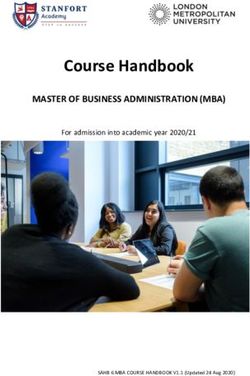2019 PIPS Manual - Have this Manual with you during testing - The University of ...
←
→
Page content transcription
If your browser does not render page correctly, please read the page content below
Have this
Manual
with you
during
testing.
2019 PIPS Manual
Performance Indicators in Primary Schools
On-Entry Baseline Assessment
Administered byPIPS ID Number
AusPIPS Password
Program Passkey
________________________
Important – For security purposes you will require your PIPS ID to identify yourself
as a genuine PIPS user.Contents Introduction and Key Information 2 Acknowledgements 2 Welcome 2 Top Tips for PIPS Users 3 Key Information and Dates 4 • For ACT public schools 4 • For ACT nongovernment schools 6 • For NSW schools 7 • For NT schools 8 • For SA schools 9 • For QLD schools 10 • For government TAS schools 12 • For nongovernment TAS schools 14 • For VIC schools 15 • For WA schools 16 PIPS Contact Information 17 Setting up PIPS 18 Implementing the Assessment 22 Setting up for the first assessment 22 Carrying out the first assessment 28 Understanding what the questions measure 31 Assessment items 32 Considerations for the final assessment 34 Familiarising with the program 36 Frequently Asked Question 36 AusPIPS 38 Downloading feedback 38 Managing your school record 40 Feedback Information 42 First Feedback 46 Final Feedback 49 IDEAS+ 54 Working with IDEAS+ 55 Advanced features of IDEAS+ 62 Useful Resources 66 2019 PIPS Observation Sheets 66 Notes 71
Acknowledgements
Acknowledgements Welcome to PIPS 2019
PIPS Australia thanks the following organisations for This manual is divided into eight sections.
their contribution to the 2019 PIPS Manual.
Section 1 Introduction and Key Information
• Centre for Evaluation and Monitoring (CEM), Section 2 Setting up PIPS
University of Durham, England
Section 3 Implementing the Assessment
• Performance and Systems section of the ACT Section 4 Familiarising with the program
Education Directorate, ACT Section 5 AusPIPS
• Educational Performance and Review (EPR), Section 6 Feedback Information
Department of Education, TAS Section 7 IDEAS+
Section 8 Useful Resources
Copyright Statement
This Publication is copyright. Schools registered to We advise that you carefully read this manual both
use PIPS in 2019 may photocopy this publication prior to and during the assessment process. If you
for implementation of the PIPS Assessment in their require further clarification about anything detailed
school. For any other purpose, permission must be in this manual, please get in touch with your PIPS
sought through the PIPS Project Coordinator on Contact.
(61 8) 6488 2859.
Symbols and Tools used in the Manual
This symbol means...
There is a quick and easy
solution to be implemented by
you.
You should contact your
local IT technician, as there
could be a problem with your
computer.
You should contact your PIPS
person for further support.
Handy Tips
Tips can be found in boxes like this one
throughout the manual. Tips will provide
explanations of computing terms and
useful hints.
WARNING
Warnings must be read and observed by
users to prevent problems or complications.
2 2019 • PIPS ManualTop Tips
Read through these top tips...
1. Refer to the Key Information and Dates page relevant for your school. This page advises
when you need to undertake the PIPS assessment and when your PIPS feedback will be
available online.
2. Test students with PIPS in a suitable location without distractions.
3. Refer to the instructions on pages 32 - 33 of the PIPS manual whilst testing students.
4. Make a note of your Passkey when you receive it. You’ll need to use this throughout the
assessment process. A space is available on the inside cover of this manual.
5. Carefully single-click the mouse to enter responses. It is not possible to edit the response
for a question after the assessment has been completed by the student.
Note: If you mistakenly enter an incorrect response (i.e. you clicked the ‘Y button when
you should have clicked the ‘N’ button), ensure that you click the ‘Back an Item’ button to
return to the previous screen, and enter the correct response.
6. Refer to the section Feedback Information from page 42 onwards when your school
downloads its PIPS feedback. These pages provide a step-by-step guide detailing how
you should interpret the feedback, using examples to explain what the feedback shows.
7. Further information detailing Frequently Asked Questions can be found in their relevant
sections.
Pages 4 - 17 contain
information specific to
your school based on
state and in some cases,
type (government or
non-government).
It is important that you
follow the instructions
relevant for your school
only.
2019 • PIPS Manual 3For ACT public schools
Key Information and Dates for ACT public schools
ACT public schools administer PIPS through the Performance and Systems section of the ACT Education
Directorate in consultation with The University of Western Australia.
Term 1: Monday 4 February – Friday 12 April
When Action
Week 1 Familiarisation with the Manual.
Week 1 Test that PIPS 2019 is working, and the computer is fully operational, with sound.
Week 2 – Attend PIPS Information Session, 4:00pm to 5:00pm at the Hedley Beare Centre
Tuesday 12 February and for Teaching and Learning in Meeting Room 8.
Wednesday 13 February The session will include:
• an overview of PIPS
• information on how to export the student data from MAZE and import it into
the PIPS program
• an introduction to the PIPS program
• a guided tour of the AusPIPS secure website
• information on how to interpret PIPS results and the student reports for
parents
At least one teacher from each school should attend an information session.
Week 2- Monday 11 February- Input student data and details, ensuring the student number is correct for each
Friday 15 February student.
Weeks 3 – 4: Monday 18
February – Friday 1 March
Undertake Baseline (First) Assessment.
(2 weeks)
Term 4: Monday 14 October – Friday 19 December
When Action
Week 1 Prepare for the Final Assessment by using the checklist on page 34 as a guide.
Weeks 2-3: Monday 21
October – Friday 1 November
Undertake Final Assessment.
(2 weeks)
4 2019 • PIPS ManualFor ACT public schools
Who do I contact? Additional Instructions
For questions relating to PIPS, contact Planning 1. Log on using your own login and password
and Analytics on: details. You can access PIPS online via
AusPIPS.
Tel: 6205 1845 or 6205 9498 2. Your PIPS school code is your school’s 7
digit PIPS ID.
3. Individual student details in PIPS:
Student code
Additional Information You must enter the 6 to 8 digit Maze ID so
that students can be tracked. This can be
The ACT Education Directorate requires all ACT
obtained through your front office staff.
public schools to assess kindergarten students
using the Performance Indicators in Primary ESL
Schools (PIPS) at the beginning and the end of Tick this option if the student is ESL. All ESL
each year. students should be identified. A list of ESL
students can be obtained from your ESL
An Information Brochure will be sent out to schools
teacher or the student’s enrolment form.
for distribution to parents of all kindergarden
students. Indigenous
Select 'Yes' if the student is an Aboriginal
Parents who do not wish their children to
or Torres Strait Islander. This is extremely
participate in the assessment program have the
important as it is used to support Indigenous
option to withdraw them following discussions with
students. This information can be found on
the school principal.
the student’s enrolment form.
Schools will receive whole school, class and
individual student data to be used by teachers to
inform their teaching program to assist in:
• the identification of students requiring more
intensive intervention
• facilitating home-school partnerships
• setting goals for individual students.
An individual PIPS report for each student will be
printed and distributed to schools by the Education
Directorate.
The individual student results must be kept
confidential at all times and securely filed and may
not be reported in any form other than to parents
and carers.
Who is my cohort?
All ACT schools belong to the 'ACT cohort' for
data analysis. This means that your school will
be standardised with ACT schools participating in
PIPS.
2019 • PIPS Manual 5For ACT non government schools
Key Information and Dates for Who is my cohort?
Nongovernment ACT Schools All ACT schools belong to the 'ACT cohort' for
data analysis. This means that your school will
Non government ACT schools administer PIPS through be standardised with ACT schools participating in
the PIPS Australia project at The University of Western PIPS.
Australia.
Term 1: Monday 4 February – Friday 12 April
When Action
When you receive this Manual. Read the Manual and become familiar with the assessment. Set up your class(es)
and check student details.
Monday 4 February - Friday 15 Undertake Baseline (First) Assessment.
February
Monday 18 February to Friday
Finalise data for any absent students
22 February
Term 2:
You may test additional students who commence in Term 2 and submit the data to PIPS Australia. Email your PIPS Contact
prior to collecting data from additional students.
Term 3:
No action required.
Term 4: Monday 14 October – Friday 18 December
When Action
When the term commences Prepare for the Final Assessment by using the checklist on page 34 as a guide.
Monday 14 October - Friday
Undertake Final Assessment.
25 October
Monday 28 October to Friday 1
Finalise data for any absent students
November
IMPORTANT WARNING
Please refer to page 17 for PIPS contact School Code: If you do not have a school code, please enter
and further information. 1234567
Student Code: If you do not have student codes, please enter
000001, 000002, 000003, etc for each student. This code
must be between 6-8 digits.
6 2019 • PIPS ManualFor NSW schools
Key Information and Dates for Who is my cohort?
NSW Schools
All NSW schools belong to the 'NSW cohort' for
data analysis. This means that your school will be
All NSW schools administer PIPS through the standardised with NSW schools participating in
PIPS Australia project at The University of Western PIPS.
Australia.
Term 1: Tuesday 29 January – Friday 12 April
When Action
Read the Manual and become familiar with the assessment. Set up your class(es)
When you receive this Manual.
and check student details.
Monday 4 February – Friday
Undertake Baseline (First) Assessment.
15 February
Monday 18 February to Friday
Finalise data for any absent students
22 February
Term 2:
You may test additional students who commence in Term 2 and submit the data to PIPS Australia. Email your PIPS Contact
prior to collecting data from additional students.
Term 3:
No action required.
Term 4: Monday 14 October – Friday 20 December
When Action
When the term commences. Prepare for the Final Assessment by using the checklist on page 34 as a guide.
Monday 14 October – Friday
Undertake Final Assessment.
25 October
Monday 28 October to Friday 1
Finalise data for any absent students
November
IMPORTANT
Please refer to page 17 for PIPS contact and
further information.
2019 • PIPS Manual 7For NT schools
Key Information and Dates for Who is my cohort?
NT Schools
At present there are an insufficient number of NT
students being assessed to allow for state-based
All NT schools administer PIPS through the PIPS standardisation. All NT schools belong to the 'WA+
Australia project at The University of Western cohort' for data analysis. This means that your
Australia. school will be standardised with WA schools and a
small number of SA schools.
Term 1: Tuesday 29 January – Friday 12 April
Action When
Read the Manual and become familiar with the assessment. Set up your class(es)
When you receive this Manual.
and check student details.
Monday 4 February – Friday
Undertake Baseline (First) Assessment.
15 February
Monday 18 February to Friday
Finalise data for any absent students
22 February
Term 2:
You may test additional students who commence in Term 2 and submit the data to PIPS Australia. Email your PIPS Contact
prior to collecting data from additional students.
Term 3:
No action required.
Term 4: Monday 14 October – Thursday 12 December
When Action
When the term commences. Prepare for the Final Assessment by using the checklist on page 34 as a guide.
Monday 14 October – Friday
Undertake Final Assessment.
25 October
Monday 28 October to Friday 1
Finalise data for any absent students
November
IMPORTANT
Please refer to page 17 for PIPS contact and further information.
8 2019 • PIPS ManualFor SA schools
Key Information and Dates for Who is my cohort?
SA Schools At present there are an insufficient number of SA
students being assessed to allow for state-based
All SA schools administer PIPS through the PIPS standardisation. All SA schools belong to the 'WA+
Australia project at The University of Western cohort' for data analysis. This means that your
Australia. school will be standardised with WA schools and a
small number of NT schools.
Term 1: Tuesday 29 January – Friday 12 April
When Action
Read the Manual and become familiar with the assessment. Set up your class(es)
When you receive this Manual.
and check student details.
Monday 4 February – Friday
Undertake Baseline (First) Assessment.
15 February
Monday 18 February to Friday
Finalise data for any absent students
22 February
Term 2 & 3:
You may test additional students who commence in Term 2 and submit the data to PIPS Australia. Email your PIPS Contact
prior to collecting data from additional students.
Term 4: Monday 14 October – Friday 13 December
When Action
When the term commences. Prepare for the Final Assessment by using the checklist on page 34 as a guide.
Monday 14 October – Friday
Undertake Final Assessment.
25 October
Monday 28 October to Friday 1
Finalise data for any absent students
November
2019 • PIPS Manual 9For QLD schools
Key Information and Dates for
QLD Schools
All QLD schools administer PIPS through the PIPS
Australia project at The University of Western
Australia.
Term 1: Tuesday 29 January – Friday 5 April
When Action
Read the Manual and become familiar with the assessment. Set up your
When you receive this Manual.
class(es) and check student details.
Monday 4 February – Friday
Undertake Baseline (First) Assessment.
15 February
Monday 18 February to Friday
Finalise data for any absent students
22 February
Term 2:
You may test additional students who commence in Term 2 and submit the data to PIPS Australia. Email your PIPS Contact
prior to collecting data from additional students.
Term 3:
No action required.
Term 4: Tuesday 8 October – Friday 13 December
When Action
When the term commences. Prepare for the Final Assessment by using the checklist on page 34 as a guide.
Monday 14 October – Friday
Undertake Final Assessment.
25 October
Monday 28 October to Friday 1
Finalise data for any absent students
November
10 2019 • PIPS ManualFor QLD schools
WARNING
Students tested as Preschool or as Preparatory
students in 2018 should not be tested again with
PIPS as Year 1 students in 2019.
IMPORTANT
Please refer to page 17 for PIPS contact and
further information.
2019 • PIPS Manual 11For government TAS schools
Key Information and Dates for
Government TAS Schools
Term 1: Wednesday 6 February – Friday 12 April
When Action
Follow instructions provided by email to your principal by Educational
Prior to assessment
Performance Services, which include steps to prepare for the assessment.
Monday 18 February – Friday
Undertake Baseline (First) Assessment.
8 March
Monday 11 March – Friday 15
Please inform EPR if your school has any student assessments not completed
March
Terms 2 and 3:
No action required.
Term 4: Monday 14 October – Thursday 19 December
When Action
Follow instructions provided by email to your principal by Educational
Prior to assessment
Performance and Review, which include steps to prepare for the assessment.
Monday 21 October – Friday
Undertake Final (Second) Assessment.
8 November
Monday 11 November – Friday
Please inform EPR if your school has any student assessments not completed
15 November
12 2019 • PIPS ManualFor government TAS schools
Who do I contact when the Manual refers to 'your PIPS Contact'
Educational Performance Services
Tel: (03) 6165 5706
Email: pips@education.tas.gov.au
2019 • PIPS Manual 13For non government TAS schools
Key Information and Dates for
Nongovernment TAS Schools
Nongovernment TAS schools administer PIPS
through the PIPS Australia project at The University of
Western Australia.
Term 1: Thursday 7 February – Friday 12 April
When Action
Read the Manual and become familiar with the assessment. Set up your
When you receive this Manual.
class(es) and check student details.
Monday 11 February – Friday
Undertake Baseline (First) Assessment.
22 February
Monday 25 February to Friday 1
Finalise data for any absent students
March
Term 2 and 3:
No action required.
Term 4: Monday 14 October – Wednesday 18 December
When Action
When the term commences. Prepare for the Final Assessment by using the checklist on page 34 as a guide.
Monday 14 October – Friday
Undertake Final Assessment.
25 October
Monday 28 October to Friday 1
November Finalise data for any absent students
Who is my cohort? WARNING
All TAS schools belong to the 'TAS cohort' for School Code: If you do not have a school code,
data analysis. This means that your school will please enter 123
be standardised with TAS schools participating in
PIPS. Student Code: If you do not have student codes,
please enter 00000000001, 00000000002,
00000000003, etc for each student. This code
IMPORTANT must be 11 digits.
Please refer to page 17 for PIPS contact and
further information.
14 2019 • PIPS ManualFor VIC schools
Key Information and Dates for
VIC Schools
All VIC schools administer PIPS through the PIPS
Australia project at The University of Western
Australia.
Term 1: Tuesday 29 January – Friday 5 April
When Action
Read the Manual and become familiar with the assessment. Set up your
When you receive this Manual.
class(es) and check student details.
Monday 4 February – Friday
Undertake Baseline (First) Assessment.
15 February
Monday 18 February to Friday
Finalise data for any absent students
22 February
Term 2:
You may test additional students who commence in Term 2 and submit the data to PIPS Australia. Email your PIPS
Contact prior to collecting data from additional students.
Term 3:
No action required.
Term 4: Monday 7 October – Friday 20 December
When Action
When the term commences. Prepare for the Final Assessment by using the checklist on page 34 as a guide.
Monday 14 October – Friday
Undertake Final Assessment.
25 October
Monday 28 October to Friday
Finalise data for any absent students
1 November
Who is my cohort? IMPORTANT
All VIC schools belong to the 'VIC cohort' for data Please refer to page 17 for PIPS contact and
analysis. This means that your school will be further information.
standardised with all VIC schools participating in
PIPS.
2019 • PIPS Manual 15For WA schools
Key Information and Dates for
WA Schools
All WA schools administer PIPS through the PIPS
Australia project at The University of Western
Australia.
Term 1: Monday 4 February – Friday 12 April
When Action
Read the Manual and become familiar with the assessment. Set up your
When you receive this Manual.
class(es) and check student details.
Monday 4 February – Friday
Undertake Baseline (First) Assessment.
15 February
Monday 18 February to Friday
Finalise data for any absent students
22 February
Term 2:
You may test additional students who commence in Term 2 and submit the data to PIPS Australia. Email your PIPS Contact
prior to collecting data from additional students.
Term 3:
No action required.
Term 4: Monday 14 October – Thursday 19 December
When Action
When the term commences. Prepare for the Final Assessment by using the checklist on page 34 as a guide.
Monday 14 October – Friday
Undertake Final Assessment.
25 October
Monday 28 October to Friday 1
November Finalise data for any absent students
Who is my cohort? IMPORTANT
All WA schools belong to the 'WA+ cohort' for
Please refer to page 17 for PIPS contact and
data analysis. This means that your school will be
standardised with WA schools participating in PIPS further information.
and a small number of NT and SA schools.
16 2019 • PIPS ManualPIPS Contact Information
Who do I contact in regards to PIPS
matters?
Vivienne Pepper, PIPS Project Coordinator
The University of Western Australia
Telephone
(08) 6488 2859
Please allow for the time difference in WA when calling.
Email
vivienne.pepper@uwa.edu.au
Web
http://www.education.uwa.edu.au/pips
Postal Address
Attn: Vivienne Pepper
PIPS Australia Project
Graduate School of Education
The University of Western Australia
M428, 35 Stirling Highway, Nedlands, WA 6009
REMEMBER
Notify change of School PIPS Contact
Emails are sent throughout the year to the PIPS
Contact as nominated by your school on the 2019
PIPS Agreement to Participate Form. These emails
remind your school to commence the PIPS First
and Final assessments and any other important
information.
Please ensure that your school advises
any changes to your PIPS contact’s details
immediately.
2019 • PIPS Manual 17Using Your Computer: Tips for PIPS 2019
What do I need to know about Uninstalling previous versions of PIPS
computers?
If you have any previous versions of PIPS on your
You need basic familiarity with computers to set up
computer, such as the Dual or Non-Web version from
PIPS. If you are having trouble, handy hints appear in
2018, these will need to be removed before starting
Tip Boxes throughout the manual.
with PIPS 2019.
The manual is also designed to provide common
trouble shooting tips that you might need, presented Previous version of PIPS on your computer may
on the pages you may need them as you work through cause problems later on in the year.
the instructions.
1. Open Windows Explorer (not Internet Explorer)
Minimum Specifications and navigate to where you saved the 2018
Your computer is likely to meet specifications if it version of PIPS. For most people, this will be on
is less than 5 years old. If in doubt consider the the C drive
following: 2. Delete any files relating to the PIPS 2018
program.
3. This file/folder should be called
“PIPSAUS_2018_VO2”
Specifications How to check
4. Once you have unistalled all previous versions of
Computer uses either This information will be PIPS, you are ready to continue with PIPS 2019.
Windows7 or newer. displayed as one of the
screens when you start
the computer.
WARNING
MAC OS X v10.6 and We advise removing any previous versions of
Alternatively, right click
above PIPS before setting up PIPS 2019. This will help
the “My Computer” icon
keep your computer clean and tidy of unnecessary
from your desktop and
programs
choose “Properties”.
PC Compatible 486 Right click the “My
or better (Pentium Computer” icon from
recommended). your desktop and choose Tip - Using the mouse
“Properties”.
8 megabytes RAM As above. Unless stated otherwise you will need to use
only the left-hand button of your mouse.
(12MB recommended).
Normally you need only ‘click’ the mouse
Current Firefox, Chrome 1. Open browser on
or Internet Explorer. . your computer. Note:
once, that is press the left hand button once.
If you do not have this, you do not need to be If you have to ‘double-click’ then press the
contact your local IT connected to the Internet left-hand button twice in quick succession.
support. to do so.
2. Choose ‘Help’.
3. Choose ‘About’ Tip - Computer running speed
When using the assessment try not to have
any other software programs open at the
same time, as your computer will devote
resources to the function of the other
program, which may, depending on the
capability of the computer, affect the running
of PIPS.
18 2019 • PIPS ManualSetting up PIPS
Tip - Things to Consider
Setting up PIPS 2019
Consider the following issues before deciding
To access PIPS 2019 online, you will need Log in to
which computer or computers will be used for
AusPIPS using your ID and password, found on the
inside cover of the manual.
PIPS.
1) The classroom teacher is the best person
To Begin: to administer PIPS to students.
1. Go to http://www.education.uwa.edu.au/pips and
click on “Login to AusPIPS”. 2) You may access PIPS on more than
It is a good idea to bookmark this page to ensure one computer to assist with completing
that you are always logging in to the Australian
assessments within the required period.
AusPIPS, not the British PIPS+
3) The computer should be located in a quiet
area where the students can hear the audio.
4) If you are using a laptop, ensure a mouse
is connected or that the user can navigate
adequately using the ‘touch panel’.
5) The computer must meet minimum
specifications as listed in the table opposite
or you are likely to experience major
2. Use your ID and password to log in to the site. problems with using the program.
3. Hover over the Administration tab and select
Assessment Centre. 6) You will need to remove any previous
version of PIPS, including the Dual or
Choose PIPS Baseline 2019 from the menu on
Non-Web versions from last year.
the following page. Click OK.
4. This is the Assessment Centre Hub where you
will set up your classes, carry out the PIPS
assessment and manage student details.
2019 • PIPS Manual 19Setting up PIPS
Taking your first look at PIPS 2019
Some major changes to PIPS were introduced to the online assessment. For 2019 it is important to familiarise
yourself with the program before you start. The layout of the new Assessment Centre has been streamlined to
be easier for users. Most features are self explanatory, however others may need special attention. While most
selections need a single click of the mouse, some will require you to click your selection, then click again to
confirm. Editing students details or moving students will require user to select, then click a second time.
Carry Out Assessments
This is where the PIPS
program is located. Click
here to begin assessing your
students after setting up your
student database.
Status Reports
Import Use this option to check
which students have been
This option will allow assessed.
you to import your class (This will take a little time to
spreadsheet into the update)
program, and avoid having to
enter each student manually.
Manage Student Details
Edit or add students one by
one. See page 24 for more
details.
20 2019 • PIPS ManualSetting up PIPS
Status Reports
This option will allow you to check which students have already been assessed on the Main (Baseline or
Follow-Up) Assessment, as well as the Optional Assessments within PIPS. You can also check here to ensure all
students have completed assessments, in the event that an assessment had to be abandoned mid way through.
In this example, the Phase selected is Baseline. The information on the screen only refers to initial testing. To view
the End of Year Assessment (Follow-Up) use the drop down menu to change the view.
Here we can see that Pip Pippington’s assessment is part way completed. This assessment has most likely been
paused mid way through due to unforeseen circumstances. Pip will need to finish her assessment as soon as
possible. Her classmates in Reception Class 1 have not been assessed. Carley Carrot in Reception Class 2 has
finished her assessment.
Tip - After the assessment
After the assessment, the relevant section
ie Main Assessment, will update from
“Pending” to “Completed”
This update can take between 15 minutes
and a few hours, sometimes even overnight.
This is normal.
DO NOT ATTEMPT TO RE-ASSESS THE
STUDENT.
2019 • PIPS Manual 21Setting up for the first assessment
Entering student information
The best way to enter the student information is to import from the spreadsheet. This saves you individually
entering each students details into the program.
Use the steps on the opposite page to download a compatible template spreadsheet for importing into PIPS online.
When you have filled in and saved your spreadsheet. Follow the steps below.
Import option
Click here to import your file
Step A
Using the “Choose File” option, select the spreadsheet file from your computer.
Step B
Select if the file contains column headers. If you have set up the spreadsheet as advised, choose “Yes”
Step C
Click “Upload”
On the following page
After the file has successfully uploaded, the screen will allow you to match your Headers with the CEM Headers.
These should all match. A sample of your uploaded file will also appear on screen, Double check that the sample
looks correct.
Click Next
A final option is given to edit or remove any students. Click Next to finalise the import process.
22 2019 • PIPS ManualSetting up for the first assessment
Step 1
Setting up the Import Document
1. The first step is to set up your spreadsheet. There is a particular format for this sheet, and a template is
available at the PIPS Website (http://www.education.uwa.edu.au/pips/current). You will need to RIGHT-CLICK
and select “Save-As” to download the document. Then enter the student information under each field name.
If any field name is missing or the order is incorrect, you may have trouble getting your class set up and
students ready to assess.
Field name Description Specifications Comments
Class Class name Max 25 characters (including spaces) Compulsory field
Firstname Student first name Max 25 characters (including spaces) Compulsory field
Surname Student last name Max 25 characters (including spaces) Compulsory field
DOB Date of birth DD-MMM-YY (i.e. 01-Feb-11) Compulsory field
Sex Gender of student M or F Compulsory field
Studentcode Student code Max 25 characters (including spaces) Compulsory field
for Tas (11 digits)
(sometimes referred to as UPN)
and ACT (6-8
digits)
EAL English as an additional language Yes or No Optional field
Year Group Year group Pre-Primary Compulsory field
Country of Birth Country of birth Max 25 characters (including spaces) Optional field
Indigenous Indigenous status Yes or No Optional field
SEN level Special educational needs Yes or No Optional field
CLD Cognitive and learning difficulties Yes or No Optional field
EBSD Emotional, behavioural and social Yes or No Optional field
difficulties
SPD Sensory and physical difficulties Yes or No Optional field
CID Communication and interaction Yes or No Optional field
difficulties
Deaf Degree of deafness Mild, moderate or severe Optional field
2. Once all the information has been entered click
IMPORTANT
‘File’ from the top left hand corner, select ‘Save
As’. The set up of your spreadsheet is very
important. It is worth taking the time to ensure
3. In the field marked, ‘Save as type’, select
the spreadsheet is perfect before attempting to
‘CSV (Comma delimited) (*.csv)’ and give the
import the document.
spreadsheet a filename beginning with ‘Pips’, the
click Save.
4. Click OK and/or Yes on any message boxes that Many of the fields are case-sensitive, so you
appear. will need to set them as stated ie “Pre-Primary”
rather than “prep”. By using the template
5. Your Import Document is now ready to go!
provided, you can expedite the process.
2019 • PIPS Manual 23Setting up for the first assessment
Step 3 Once the students have been imported or entered into
Editting/Adding individual students PIPS, you are ready to begin assessing. Here are
If you are only assessing a small number of students, some things you should think about before you start.
or you have one or two students to add to an existing
class, you may wish to alter/add student records Before you begin...
manually. You will need to have created a class for General notes
any individual students to be placed into. Ensure this
• The assessment is best carried out by the
is done first. To then add individual students:
classroom teacher on a one-to-one basis.
1. Click Manage Student Details.
• During the assessment the student is asked
2. Select either New or Edit from the drop down a series of questions by the audio track. The
menus to add or modify students: teacher records the student’s response using
Add students the mouse.
Using the “New” drop down menus, select “Pupil” and • There may be times when the teacher needs
fill in details for the new student/s. Select Save when to supplement the audio track given by
completed. the computer to make sure that it has been
understood. This should be limited though, to
Editing students ensure all students are being assessed under the
Tick the box next to the students name that you wish same conditions.
to edit, then click the Edit box. The pop-up box will • Under no circumstances should the teacher
allow you to update biographical data for the student. coax or suggest answers. If the child provides a
Click Save to finish. wrong answer the teacher should not provide the
Changing Class name correct answer.
To change the name of a Class, select Class from the Stopping rules
drop down Edit box. Use the pop up box to rename • The computer program continually monitors
your selected class. Click Save to finish. responses and adjusts the assessment
accordingly. If a student gives a series of incorrect
Deleting a student answers the program will move the assessment
onto another section.
If a student has left your school, you must not delete
them from your records as this will permanently delete • The assessment gets progressively more difficult
the data from our system, and their future school will so that more capable students are given access
be unable to match their data at a later stage. This to sections that are not available to less capable
process is different from previous years. students. In this way the program tailors the
assessment to the level of each individual student.
Students should only be deleted from PIPS if they have left
the school before being assessed. “Yes” and “No”buttons
• On most of the assessment screens the student’s
IMPORTANT response may be recorded by clicking on the ‘Y’
or ‘N’ button.
The PIPS team are always checking the validity
and reliability of the PIPS assessment. To make • The ‘N’ button is used to record incorrect
sure the data we are gathering is correct, please responses. ‘N’ is used to avoid those students
make sure you: who are readers being able to read the word
‘Wrong’.
• Record SEN information for ALL students.
These do not need to be official diagnoses. ‘Back an Item’ Button
Use your professional judgement about
whether a student shows some signs of the • If you click on the wrong button or if the student
SEN issues that may affect their performance changes his/her mind, use the ‘Back an Item’
on the PIPS assessment. button to re-enter the student’s response.
24 2019 • PIPS ManualSetting up for first assessment
• On occasion this button will not be available (ie. There are 3 versions of the software that
if the program has moved on to the first question can be used by schools:
of another section). In this case click the ‘Previous
Test’ button.
A) Web-only (Recommended)
‘Replay Audio’ Button
If your school has a stable internet connection during
• This button may be used to repeat the instructions
the day then this is the recommended version of
given to the student by the computer. This facility
the assessments. The assessment data will be
is useful if the student has been distracted or has
downloaded at the beginning of each assessment.
misunderstood the question.
Results are automatically returned after the
• Teachers should make a judgement about the assessments.
number of times it is appropriate to use this
facility.
B) Dual Version
Assessing in a language other than English
If your school internet connection is consistently
• If you decide that it would be appropriate to carry
available but not fast enough, ie a WiFi connection
out the assessment in English and the student’s
you may consider using the Dual version. The
first language, a bilingual adult can help by
assessment data is stored locally on your school’s
translating the instructions for each section of the
server but data is returned automatically after each
assessment into the student’s own language for
assessment. This version may require more initial set
one version of the test (please see page 31 for
up undertaken by your IT staff on campus.
more information).
• When assessing in a language other than English
the student answers in their own language for C) Non-web
all sections with three exceptions. They are the If your school has no constant internet connection or
‘Picture Vocabulary’, ‘Repeating Words’ and has a very unreliable connection we suggest using
‘Rhyming Words’ sections. For these sections the Non-web version of the assessments. All data is
the question should be asked in the student’s stored locally on your school’s server or computer
preferred language but the actual item and the and results are returned manually to CEM after all
student’s response must be in English. Refer to assessments are complete. This version may require
page 31. more initial set up undertaken by your IT staff on
Assessing new students after the First campus.
Assessment period
• Refer to the pages 4-17 Key Information and
Dates to see if it is appropriate for your school to
assess the new student.
Step 4- We encourage all schools to use computers with a
Additional Technical information reliable internet connection and access the Online
In some situations, your schools’ Internet access version of PIPS 2019.
may be set up to block certain website for security
reasons. It is important the following web addresses
To begin using the Web Only version of PIPS, go
are whitelisted, or not blocked by firewall software:
to page 28.
https://plus.cem.org
http://assessment.cem.org
http:/d246muznrwz7r9.cloudfront.net
https://primary.cemcentre.org
https://css.cemcentre.org/
2019 • PIPS Manual 25Setting up for the first assessment
Dual Version 6) Create a shortcut to ‘PIPS_2019.exe’ somewhere
Setting up the Software teachers can access it from their accounts (e.g. on the
Desktop).
You will need to create a folder on the computer
called ‘PIPS_2019’. This location should be
accessible to the pupils doing the assessments. 7) Optional- Create a shortcut to ‘PIPS_2019_
Note: the folder must be on a mapped drive (e.g. Manager.exe’ somewhere teachers can access it from
C:\ where C can be any letter) and must not be a their accounts (e.g. on the Desktop).
server path or the desktop path
(e.g. \\myserver).
Setting up your students
To Begin:
1) Log into AusPIPS. Hover over the Administration 1) You will need to add your students into PIPS via the
tab and select Assessment Centre. Choose PIPS Assessment Centre before you can assess them. The
Baseline 2019 from the menu on the following page. easiest way to do this is to use the CSV spreadsheet
Click OK. template available at
This is the new Assessment Centre Hub where http://www.education.uwa.edu.au/pips/current
you will set up your classes, carry out the PIPS 2) Right-click the file “PIPSStudentInfo2019 and Save
assessment and manage student details. Target As. This file can be saved somewhere safe
such as the desktop.
3) Follow the instructions on page 22 to 25 to import
the students.
4) When your class has been set up, you can
download the class list to add into your Dual Version
of PIPS. This is done by selecting “Carry Out
Assessment, then choosing the option to Download
Pupil list
2) Click “Carry Out Assessments” from the menu at
the top. Choose Dual Version from the options
3) Click ‘Download Assessment’. This will download
a zip file containing the assessment. You will need to
choose between the Windows option and the MAC
option.
4) Unzip the contents of the zip file into the 5) Save this file to your PIPS_2019 assessment folder.
‘PIPS_2019’ folder by right clicking and choosing and Extract the file contents.
“Extract All”
* On a Mac this will usually automatically extract and 6) Return to the PIPS Australia_2019_Manager folder
can be copied into the folder. and select Manage Pupil Details, then Update Pupil
Details.
5) Ensure staff members have ‘Modify’ level of
permissions on the whole ‘PIPS_2019’ folder and sub
folders.
26 2019 • PIPS ManualSetting up for the first assessment
7) Use the pop-up box to manually select the
unzipped Candidate List folder. Select the
“CandList....” file. Click the Return to Main Menu
button.
8) Run PIPS Australia_2019. The students will appear
in the program.
*Note: If you have already uploaded the
spreadsheet into the Assessment Centre before
downloading the Dual verison, the student
information will be contained in the download
automatically.
Non Web version
Follow the same proceedure as the Dual Version, but
choosing “Non-Web”at Point 2.
WARNING
The downloaded PIPS folder must be on a
mapped drive (e.g. C:\ where C can be any
letter) and must not be a server path or the
desktop path (e.g. \\myserver) or you will
receive a configuration error.
2019 • PIPS Manual 27Carrying out the first assessment
Let’s get started!
Assessments should take between 15 to 20 minutes per student. Follow the steps outlined below to begin.
Choose “Carry out
Assessments”
The next page will need to load.
1. Select the assessment type Compulsory and Optional Assessments
a) We recommend “Web-Only Version” to those
schools with a good hard-wired internet connection.
Those schools with very unreliable internet should
select either Dual version, or Non-Web Version. See Beginning of year
page 25 for more details.
Main assessment..................... Compulsory
b) Make note of your Passkey, there is room in the
Short term memory................... Optional
inside cover of this manual to write it down. You will
need to refer to this passkey in the future. Behaviour................................. Optional
c) Copy and paste the URL (or use the “Click here” Rhyming................................... Optional
hyperlink when running Chrome) into a browser to
launch the PIPS assessment.
End of year
Main assessment..................... Compulsory
Short term memory................... Optional
Attitudes.................................... Optional
Behaviour................................. Optional
Rhyming................................... Optional
d) Choose Open File when prompted. Tip -
e) Type in the Passkey to launch PIPS Online. You may wish to create a shortcut to the
Passkey page for the future, in order to access
the Assessment directly after logging in to
AusPIPS
28 2019 • PIPS ManualCarrying out the first assessment
Beginning the Assessment
DELETING STUDENTS
1) Select the student you wish to assess, Then select
either the Baseline or Follow up. Click Next.
2) Confirm the students biographical details are If a student has left your school, you must
correct. If they are not, you will need to shut down not delete them from your records as this will
the assessment tab, edit the students details within permanently delete the data from our system, and
the main screen, and start up the assessment again their future school will be unable to match their
(entering in the Passkey again) data at a later stage. This process is different from
previous years.
3) Test the sound to ensure the student can hear
the instructions clearly. If the sound is suitable, click
“Start” to begin the assessment.
What happens now... RETURNING DATA
• The computer program will now guide the student There is no need to manually submit your
through the assessment.
data when using the Web Only or Dual
• You may also find it useful to make notes during version of PIPS.
the assessment on the PIPS Observation Sheets
for Reading and Maths provided with the Manual.
Refer pages 66-70.
• At the end of the assessment you will be returned
to the ‘Assessment Centre’ page ready to begin
another assessment. Tip -
• If it is difficult to find a quiet area to do the test, the After you have clicked “Start”, PIPS will now
student being assessed may wear headphones to load. Depending on how many students and
hear the audio clearly. how much data you have already collected,
this may take up to 45 seconds to process.
Don’t worry if it seems like a while, PIPS is
preparing the assessment.
2019 • PIPS Manual 29Returning Data
Returning data Returning data
Non-Web Version
Web-Only Version and Dual Version
1) Run the PIPS Australia_2019_Manager and select
If you are running the Web-Only or Dual version of Return Data to CEM.
PIPS, then data should be automatically returned to
CEM at the end of the assessment. Depending on
your internet connection, times may vary. If there is
a loss of internet connection when trying to return
data, an error message is displayed at the end of the
assessment
Please take a screen grab (screen capture) of this
error and email it to your PIPS contact.
2) Click Create Results file and select your PIPS
2019 folder. A zip file will be saved in this folder.
3) This zip file will need to be submitted to AusPIPS.
Log in details are on page 38 of the Manual.
4) Move the curser to the Return Data tab on the top
of the screen, and use the drop down menu to select
RETURNING DATA “Upload Results”. This will bring you to the “Upload
There is no need to manually submit your results” page.
data when using the Web Only or Dual
version of PIPS.
Follow the on screen instructions.
WARNING
The Open PIPS+ Website option within the
Manager program is a UK specific site that is
not compatible with AusPIPS. Always use the
AusPIPS link from the UWA website to gain
access.
30 2019 • PIPS ManualUnderstanding what the questions measure
Items that contribute to the READING score
Handwriting 1 item Measures quality of a child’s writing: evenness, correct letters and
appropriate use of capital letters, incorporating use of fine motor skills.
Picture Vocabulary:
Bedroom 5 items These screens indicate a student’s general vocabulary knowledge and
Kitchen 7 items life experiences. Research has shown this to be a reliable predictor of
Country 10 items later achievement.
Toy Shop 6 items
Ideas About Reading: These two screens indicate a student’s knowledge of concepts of print
Classroom 3 items based on Marie Clay’s research.
Book 7 items
Phonics: Gives an indication of a student’s understanding of sounds and
Repeating words 12 items phonological awareness. Phonological awareness is an important
Splitting words 8 items variable in later reading ability. The Repeating Word screen may
Hearing sounds 8 items indicate a more serious problem of speech or hearing.
Letter ID 26 items The mixed selection of upper and lower case letters are ordered in
difficulty. A child’s ability to give the letter or sound name is a good
predictor of later attainment.
Words 1 5 items Measures reading and word attack skills. It becomes more difficult with
Words 2 5 items harder distractors (e.g. second letters are the same).
Story 1 20 items Includes words that are common to most reading schemes, those
Story 2 34 items identified as sight reading words for kindergarten as well as phonic
blends learned in spelling.
Sentences 29 items Assesses word recognition and decoding skills.
Comprehension: Students make meaning from text by choosing the appropriate words
Walking to school 18 items to complete a passage. ‘Cats’ is an extension item for those students
Cats 18 items who reached the ceiling of ‘Walking to school’.
Items that contribute to the MATHS score
Early Maths 5 items These screens indicate a student’s general knowledge of ideas about
Ideas About Maths 7 items maths, including concepts of size and location.
Counting 4 items Assesses counting ability. Research shows that counting over 7 does
not add to the prediction of later ability.
Sums A 8 items Assesses ability to solve simple number problems.
Numbers 21 items Assesses digit identification using single, double and triple digits.
Shapes 5 items Identifies a student’s basic knowledge of 2D shapes.
Maths 1 8 items Assesses more advanced mathematical skills using more formal
Sums B 16 items means of presentation.
Optional Items
Short term memory 10 items Assesses short-term memory. Not included in total score.
Behaviour 21 items Assesses students’ behaviour. Not included in total score.
Attitude 8 items Can only be completed at the Final Assessment to identify trends.
These screens examine overall attitude towards elements within
school.
2019 • PIPS Manual 31Assessment items
Instructions for each section of the
assessment
You should have these instructions with you when you
are administering the assessment.
1. Handwriting 4. Repeating words (Phonics)
(A piece of paper and pencil is required)
The audio-track will ask the student to repeat a nonsense word.
Ask the student to write their full name on a piece of paper (not To be scored ‘Y’, the student must repeat the word exactly (i.e.
copying from an example). Assess the quality of the student’s every phoneme correct)
writing and assign a score between 0 and 5 by clicking on the
appropriate box.
5. Splitting words (Phonics)
Score 0 if no attempt is made to write their name or if marks
that are made are unrecognizable as writing. The student will hear long words, and be asked to take away a
Score 1 if there is an attempt to imitate print although most of part of the word. They will tell you what word or sound they are
the letters are unrecognizable. left with. Once again, to be scored ‘Y’ every phoneme must be
Score 2 if the writing includes one or two recognizable letters, correct.
but less than half of the letters are recognizable.
Score 3 if over half the letters in the writing are recognizable.
6. Hearing sounds (Phonics)
Some letters may be reversed.
Score 4 if all the letters are recognizable. No letters reversed. The student will hear a nonsense word, and must tell you what
Upper and lower case letters may be used incorrectly. final sound they hear. Accept the sound or the name of the
Score 5 if first and last names are written with the appropriate letter as correct. The correct answer is the final single sound of
use of capital letters. All letters are well formed and consistent the word. For example, in the word ‘pommysumpt’ the correct
letter size. answer is ‘t’ where as ‘pt’ is incorrect.
2. Picture Vocabulary 7. Letters
Bedroom, Kitchen, Country, Toy Shop
The student will be shown a sequence of letters starting with the
The scenes become increasingly difficult, and depending on first letter of their first name. The number of additional letters
students responses, you may not see all of them. shown will depend on their responses. Accept either the sound
The audio track asks the student to point to an object. Students or the name of the letter as correct.
should be encouraged to point at the screen with their finger.
‘Letter Land’ responses are not accepted, nor can students be
Record the student’s response by clicking ‘Y’ or ‘N’
prompted with “What sound does Sammy the snake make?”
Note, for questions where there a multiple pictures of the object
(i.e. knife, bowl etc) accept any of the pictures of that object as 8. Words
correct. Words 1, Words 2
The student will be asked to identify a series of written words.
Click the word that the student points to or use the ‘Y’ and ‘N’
Ideas about Reading (IAR)
buttons.
IAR classroom, IAR book
In this section the student will be shown one or two scenes 9. Stories
starting with a classroom setting. Story 1, Story 2
Once again the student will be asked to point at the screen
and their responses can be recorded by clicking the ‘Y’ or ‘N’ You will only see these items if the student has scored
buttons. sufficiently in the Words items.
The student will be asked to read a series of sentences. Use
Phonics Items the keyboard to type in the number of words read correctly each
time and click on the ‘Continue’ button. The maximum number
Y button indicates the correct answer. of words is shown in brackets at the bottom of the screen.
Speech button indicates that the student has provided the In Story 1, you may correct any words that the student cannot
correct answer, but is unable to articulate it correctly due to a read as they arise. Record the number of words the student
speech issue. read independently.
Refuse button indicates that a student has refused to answer From Story 2 onwards, do not correct any mistakes and do not
the question. read any words the student cannot read.
N button is for an incorrect answer.
32 2019 • PIPS ManualAssessment items
10. Walking to school 17. Shapes
You will only see these items if the student has scored This section shows Pip holding balloons in a variety of shapes,
sufficiently in the Stories items. which students are asked to identify. Select ‘Y’ or ‘N’ or click on
the balloon chosen.
This is an extended section and contains material intended to
be very difficult. It is expected that most students will not reach
this stage. 18. Maths 1
Do not provide concrete aids
In this section, the student is asked to read a story and select
the correct words from the choices available to complete The student will only move on to ‘Maths 1’ if sufficient marks
each phrase or sentence. The student should also point to were scored in the ‘Sums A’ section. The student is asked to
the word as some choices may sound the same. Click on the answer a series of addition and subtraction sums. Click the ‘Y’
word chosen by the student or use the ‘Y’ and ‘N’ buttons as or ‘N’ button as appropriate
appropriate.
19. Sums B
11. Cats The student may use a pencil and paper
Do not supply concrete aids
You will only see these items if the student has scored
sufficiently in the Walking to School items. The student will only move on to ‘Sums B’ if sufficient marks
were scored in the ‘Sums A’ section.
‘Cats’ is completed in the same way as ‘Walking to School’.
The items are intended to be very difficult. This section contains more difficult material including sums that
use formal mathematical symbols.
Mathematics Items Record responses using the ‘Y’ and ‘N’ buttons.
The student should not use any apparatus in the next sections, In the question which asks the student to cover up half of all the
except for Sums B, where they may use pen and paper. bikes, you may mark them as correct if they cover up half of all
the bikes (e.g. two bikes), or half of each bike.
12. Early Maths
Optional Assessments...
Early Maths presents a number of questions assessing simple
concepts for emergent numeracy.
Responses can be recorded by clicking on the ‘Y’ or ‘N’ buttons. Short Term Memory
The student is shown a sequence of coloured circles that they
are then asked to recall. Click on the circle chosen by the
13. Ideas about Maths student. This section is not included in the total score nor is it
used for calculating value-added.
This section examines ideas about numeracy and starts with a
scene showing three cats. Select ‘Y’ or ‘N’ or click on the picture
Behaviour
chosen by the student.
This section is not used for calculating value-added but it can
guide your reflection.
14. Counting
In this section, the teacher undertakes the assessment by
In this section the student will be asked to count items on the
rating each student on a scale in regards to their behaviour.
screen. The items will the disappear, and the student will be
More information can be found on page 70.
asked to say how many there had been. Select ‘Y’ or ‘N’.
Attitude
15. Sums A
Only available at Final Assessment
Do not provide concrete aids
This section is not used for calculating value-added but it can
This section starts with a subtraction sum involving beachballs.
provide some useful information.
Select ‘Y’ or ‘N’.
In this section the student is asked how much they enjoy a
16. Numbers number of activities associated with school. They report this
by pointing to a happy, neutral or sad face on the screen.
The student will be asked to identify a series of numbers. Click the face that the student selects.
Responses to two-digit and three-digit numbers should only
be recorded as right if the correct name is given rather than
the name of each single digit. For example, 113 must be
pronounced as “one hundred and thirteen” not “one-one-three”.
2019 • PIPS Manual 33You can also read