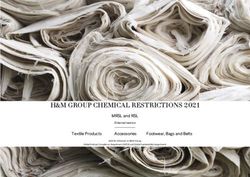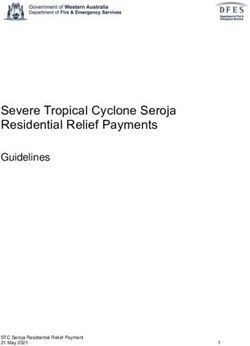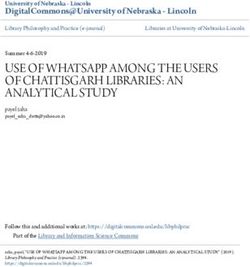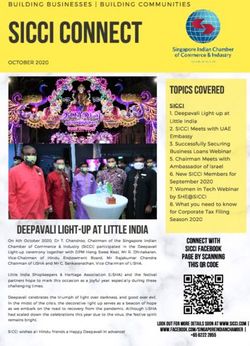2020 Office of Tax and Revenue
←
→
Page content transcription
If your browser does not render page correctly, please read the page content below
2020
Government of the
District of Columbia,
Office of the Chief
Financial Officer, Office
of Tax and Revenue
[SPECIFICATIONS FOR FILING
FORMS W-2/W-2C
(EFW2/EFW2C)
ELECTRONICALLY]
File formats and processing for electronic W-2/W-2C in the DC Taxpayer Portal and access to the portalVersion Control
Version Number/Date Comments
1.0 – 09/17/2020 Initial Release for 2020
This document is re-issued every tax year and may be updated at any time to ensure
that is contains the most current information. The Version Control Log will indicate what
has changed from the initial publication.
The District of Columbia (DC) Office of Tax and Revenue (OTR) will no longer accept
CD’s or any other media for filing W-2s/W2Cs. You must use the bulk upload or online
data entry via https://mytax.dc.gov/.
Reminders:
• More information about how to bulk file or perform online data entry will be
explained later in these instructions. DC will continue to follow SSA EFW-2 and
EFW-2C specifications.
• The submission due date of informational statements (including W-2) is:
o January 31st of each year.
• Employers must file Forms W-2 electronically if the number of Forms W-2 is 25
or more. If 24 or fewer, the employer may file electronically (online manual data
entry). Reference the DC “Income Tax Withholding Statements Electronic
Submission Temporary Act of 2012”. Make sure that your data file is in a .txt or
.zip format.
• Only submit a W-2C correction wage file if the original W-2 wage file has
processed to Complete Status.
• If you use a reporting representative to submit your file, you are responsible for
the accuracy of the file.
EFW2: Refer to Specifications for Filing Forms W-2 Electronically (EFW2) for Tax
Year 2020 issued by the Social Security Administration
EFW2C: Refer to Specifications for Filing Forms W-2 Electronically (EFW2) for
Tax Year 2020 issued by the Social Security Administration
1|PageTable of Contents
General Information ..................................................................................................................................... 3
Filing .............................................................................................................................................................. 3
Electronic Filing ......................................................................................................................................... 3
Paper ......................................................................................................................................................... 3
Filing Options ................................................................................................................................................ 3
Option 1 – Manual Online Entry (Small Business) ................................................................................ 3
Option 2 – Bulk File Submission (Larger Businesses) ............................................................................ 4
Option 3 – Multiple Employer Submissions (Third Party Bulk Filers) ................................................... 4
EFW2/EFW2C Data Requirements and File Acceptance ............................................................................... 4
Employer/Employee Record Information ..................................................................................................... 5
Submitters’ Information ............................................................................................................................... 5
Record Length ....................................................................................................................................... 5
RA Submitter Record............................................................................................................................. 5
RE Employer Record .............................................................................................................................. 5
RW Employee Wage Record ................................................................................................................. 5
RS State Wage Record........................................................................................................................... 5
RT Total Record ..................................................................................................................................... 5
RF Final Record...................................................................................................................................... 5
RO, RU & RV Records ............................................................................................................................ 5
Social Security Number and Name Verification ............................................................................................ 6
Upload File Specifications ............................................................................................................................. 6
Registration ................................................................................................................................................... 7
Adding Additional logons .............................................................................................................................. 9
W2/1099 Bulk Upload ................................................................................................................................. 11
Manual submission of W-2 or W-2C ........................................................................................................... 13
Editing records before submission of file ................................................................................................... 15
File Status .................................................................................................................................................... 15
2|PageGeneral Information
These are the instructions for filing EFW2 or EFW2C information to the District of
Columbia (DC) Office of Tax and Revenue (OTR) via electronic filing using the Social
Security Administration (SSA) Specifications for Filing Forms EFW2 or EFW2C and
your reporting requirement is 25 or more W-2s.
Visit SSA.gov for EFW2 and EFW2C specifications.
OTR paper filers are being offered a faster and more convenient way to create and
transmit EFW2 and EFW2C (correction) wage reporting electronically. Electronic filing
eliminates the outdated manual paper and magnetic media processes. The same file
that you transmit to SSA can now be transmitted to the District of Columbia, with a
required RS record for DC. OTR does not offer any support of AccuWage or any other
product you use to generate your EFW2/EFW2C submissions.
DO NOT send paper or PDF’s of W-2s or W-2Cs if you have submitted your file(s)
electronically or used the online data entry system. These are for your records.
All submitters must register to create your logon ID through our web portal,
MyTax.DC.gov whether you are an employer, a payroll provider, a preparer, or enrolled
agent. Please visit us online at https://mytax.dc.gov/. If you need assistance on
obtaining a logon ID or authorizing a third-party to submit the EFW2 or EFW2C, please
review the tutorials/FAQs on the web portal. Instructions are also included in this guide.
Filing
Electronic Filing
You must file electronically if you are filing 25 or more W-2s or W-2Cs via the web
portal, MyTax.DC.gov.
Paper
Even if you are a small business filing fewer than 24 W-2s, in lieu of sending paper,
OTR encourages you to file electronically using our online manual data entry application
or file upload method.
Filing Options
Option 1 – Manual Online Entry (Small Business)
Filing 24 or fewer W-2s? It's easy to file electronically with online data entry. This option
is available for small business employers or preparers and allows the preparation and
submission of up to 25 W-2s per report over a secure internet service. The ability for
3|Pagesmaller to medium sized business to manually key in all the information on the W-2s/W-
2Cs and forgo the file creation process and submission.
Option 2 – Bulk File Submission (Larger Businesses)
Filing 25 or more W-2s or using third-party bulk filing? It's easy to file electronically with
W-2 File Upload. This electronic filing option is available for larger businesses and third-
party bulk filers. Using approved software that generates the correct SSA formats, the
bulk file submission allows an employer/payroll provider or others to electronically
submit their W-2s/W-2Cs.
Option 3 – Multiple Employer Submissions (Third Party Bulk Filers)
This is the same process as option 2, the difference being that a Third-Party can submit
files containing multiple employers. The mechanics of submitting these Multi-Employer
bulk submissions is the same as the Bulk File Submission.
EFW2/EFW2C Data Requirements and File Acceptance
Please refer to the SSA handbook to obtain additional information regarding data
requirements and file acceptance to eliminate file rejection due to errors. The
submissions must be in the order listed below, even if the record is defined as optional.
Listed below are the EFW2 or EFW2C record requirements for file creation of records to
be submitted to the OTR:
• RA–Submitter Record (Required)
• RE–Employer Record (Required)
• RW–Employee Wage Record (Required)
• RO-Employee Wage Record (Optional)
• RS-State Wage Record (Required)
• RT-Total Record (Required)
• RU-Total Record (Optional)
• RV-State Total Record (Optional)
• RF-Final Record (Required)
4|PageEmployer/Employee Record Information
Submitters’ Information
Record Length
All employer records must adhere to the required record length for both EFW2 and
EFW2C as follows:
• Electronic File EFW2 – 512 bytes (each record)
• Electronic File EFW-2C Correction – 1,024 bytes (each record)
Each record must terminate with a carriage return (at the end of each row).
RA Submitter Record
It is imperative that the submitter's telephone number and e-mail address be entered in
the designated positions. Failure to include correct and complete submitter contact
information may result in OTR rejecting your file submission.
RE Employer Record
Be sure to enter the correct tax year in the Employer Record (e.g., YYYY).
Be sure to provide the Employer Name in the Employer Record.
Employment Code in the Employer Record is optional for DC EFW2 reporting. (Note:
Please ignore it if your EFW2 file fails the AccuWage validation due to a missing value
in this field or any related validation against this field.)
RW Employee Wage Record
Be sure to enter the correct amount of employee wages.
RS State Wage Record
The RS Record is required for DC wage reporting.
RT Total Record
Be sure the totals values match throughout the file.
RF Final Record
Be sure each data file submitted is complete.
RO, RU & RV Records
These records are optional and do not contain wage reporting data relevant to DC.
5|PageSocial Security Number and Name Verification
We also recommend that you also visit the SSA website for additional information on
how to validate employee names and social security numbers. The OTR also
recommends that you verify all names and social security number (SSN) before you
submit your EFW2/EFW2C file. This can speed up the processing of your submissions.
(Note: Correct names and SSNs on the W-2 and W-2C wage reports is the key to the
successful processing of your annual wage report submission.)
• OTR does not allow employers to submit W-2 or W-2C wage reports that contain
an invalid or impossible SSN, except that SSA and OTR temporarily accepts all
zeros as the SSN. Employers are expected to enter the SSN shown on the
employee's Social Security card.
• If you do not have an SSN when your W-2 report is due, complete the SSN field
by entering all zeros in locations 3-11 of the RW (employee wage record). The all
zeros should also be entered in the correct location (10-19) of the required RS
record.
NOTE: Valid ranges for social security numbers are as follows:
o 001-01-0001 through 665-99-9999
o 667-01-0001through 899-99-9999
o May not begin with 666 or 9
o When the SSN contains zeros in positions 4-5, the SSN is a test SSN and
it will be rejected
o When the SSN contains zeros in positions 6-9, it will be rejected
Upload File Specifications
Files must be in the format .txt or .zip. Files that are 200MB (uncompressed) or larger
will be rejected.
The maximum number of file attachments (less than 200MB) per file type is five (5).
For example:
File 1: 8.50 MB
File 2: 90 MB
File 3: 60 MB
More than five attachments can be submitted in an additional request.
6|PageRegistration
You must have a MyTax.DC.gov web logon to access the electronic submission
features.
The person completing the registration will be considered the ‘administrator’ of the
account. There are two methods to sign up to use MyTax.DC.gov.
• If you are a DC taxpayer, answer ‘yes’ to the question.
• If you are not a DC taxpayer, answer ‘no’.
For either answer, complete all information including a security question and an email
address. Press ‘next’ to continue.
If you are a DC taxpayer and you answered ‘yes’ above, enter your Taxpayer
Identification Number (TIN) and any notice number you have received from OTR. If you
did not receive a notice, you can enter your last tax due or mark the checkbox $0.00,
and then click next. If you do not know the last tax due amount, contact the account
administrator. If you answered ‘no’ above, enter your TIN and click next.
7|PageIf you answered ‘no’ to not being a DC taxpayer, you will see this screen. Complete the
information and click next.
8|PageIn either instance, you will receive a registration summary screen.
Once you have verified the above information click ‘submit’ and you will receive a
confirmation page.
Once you have obtained your logon credentials, you are ready to add additional logons
or continue to bulk processing.
Adding Additional logons
• After you have successfully logged into your account you will be on the Home
Screen
9|Page• After selecting ‘My Profile’ you will see Manage additional logons
• Proceed with additional logon until complete. Ensure you select ‘Standard User’
from the Type of Access drop down selection.
• This is the standard user view on MyTax.DC.gov
• From the Home screen, on the far right, you will see a list of common actions
under the title of “I Want To”
• To the right of the I Want To title there is a button labeled More
10 | P a g e• Under the Bulk Processing press the link to access the Submit W-2/1099
features
W2/1099 Bulk Upload
• Select ‘upload bulk submissions’
• Step 1: Company Name
• Step 2: Contact information
o Submitter and contact information need to be the individual or company
submitting the electronic W-2s
• If the previous option was “Upload Bulk Submission” then the next step will be
attaching the bulk submissions to the Electronic Submission request.
• From here a popup screen will appear titled “Select a file to attach”
• Select your file(s) by clicking on ‘Add Attachment’. Include the type of file
submission and a description and save.
• Type: Tells the Portal that this is a W-2(c) or a 1099 bulk submission file
• Description: A free format text field that will distinguish between the attachments
• Example: 2020 Bulk Submission for DC Bagel
• Choose File: A navigation dialog to point to the file on the local machine
11 | P a g e• If there are any errors, a list will automatically be displayed. You must correct the
errors and resubmit the attachment.
Common Errors
Validation Error
Empty File The File Contains No Records: "FileName"
File beginning with incorrect record type File does not start with a correct identifier or is empty
Submitter FEIN Invalid FEIN: "FieldValue"
Employee SSN Invalid SSN: "FieldValue"
Tax Year Invalid year: "FieldValue"
State Taxable Wages This is a required field. Invalid value : "FieldValue"
12 | P a g eSoftware Code Invalid value:"FieldValue". Must be 98 or 99.
Recommendation
Use a text editor, such as Notepad++, to verify that the length of each line follows the requirements (W-
2: 512 W-2C: 1,024) Look for extra spaces at the end of a record or an extra blank line added to the end
of the final record.
• If the file validation is successful, you will see the following
NOTE: At any time, the submission can be paused with “Save and Finish Later” button
in the bottom left. By pressing this, the Portal will save the submission but not submit it
allowing the user to come back later and finish the submission.
Manual submission of W-2 or W-2C
If the option chosen was “Manually key individual forms”, verify the information is
correct, as this will be automatically pulled into each individually keyed W-2/W-2C
13 | P a g eForm Submission
Determine which type of form will be submitted or removed from the electronic
submission
14 | P a g eAfter pressing the form type a “List” screen will pop up and allow the user to manually
enter the forms by pressing the “Add new ” on the left of the window or on the
top right of the List.
Editing records before submission of file
• Editing an Online Data Entry file is easy; go to the W-2 Data Entry page and
follow the steps listed below.
• To update the submitter and/or employer information, click on the link
corresponding to the information you wish to update.
• To update the employee information, click on the "Update" link corresponding to
the employee record you wish to update.
• To delete employee information, click on the "Delete" link corresponding to the
employee record you wish to delete.
File Status
The status of your W-2/W-2C submission will appear on the Submission History page.
The statuses may be as follows:
• PENDING – A request was submitted, but the system has not yet picked it up for
processing. At this stage, the request can be deleted.
• PROCESSING – A request was submitted, and the system is processing the file,
no changes can be made.
• COMPLETED – The system has successfully processed the file; no changes can
be made.
• DELETED – The request has been withdrawn by the submitter, no changes can
be made.
• NOT SUBMITTED – A request is in progress and has not yet been submitted. At
this stage, the request can be either edited or deleted.
15 | P a g eYou can also read