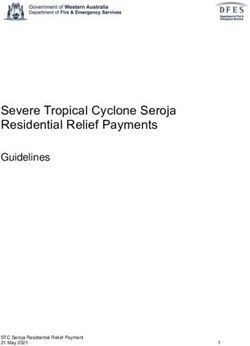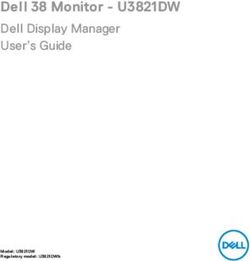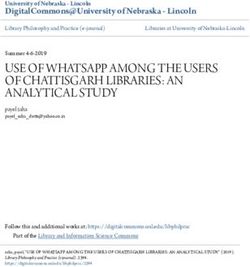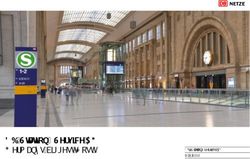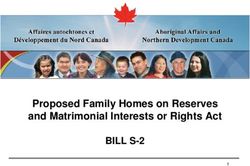2021-2022 Calculator Information and Rules for Mathematics and Science Diploma Exams
←
→
Page content transcription
If your browser does not render page correctly, please read the page content below
2021–2022 Calculator Information and Rules for Mathematics and Science Diploma Exams Introduction This document contains information on the rules that apply to the use of calculators when mathematics and science diploma exams are administered and written. For an overview of the calculator policy see the Diploma Examinations Program General Information Bulletin. Permitted and prohibited calculator materials Permitted Calculator Materials Students may bring the following materials into the diploma exam writing room, for their exclusive use, when writing diploma exams: an approved graphing calculator that is appropriately cleared and configured, or a scientific calculator that is appropriately configured and does not have prohibited properties extra batteries Prohibited Calculator Materials and Properties for Scientific and Graphing Calculators The following calculator properties and materials are not permitted when writing diploma exams: programmed memory content symbolic manipulation capabilities (e.g., simplifying or factoring polynomial expressions) ability to provide trigonometric calculation exact values ability to simplify radicals and rationalize denominators wireless communication capabilities built-in notes, libraries, or formulae (e.g., definitions or explanations in alpha notation) downloaded programs external (peripheral) devices and other support materials such as manuals, printed or electronic cards, printers, memory expansion chips or cards, external keyboards calculator cases 2021–2022 Calculator Information and Rules for Mathematics and Science Diploma Exams ©2021 Government of Alberta | August 2021 | Alberta Education
List of approved graphing calculators Alberta Education has approved the use of the following graphing calculators, if properly cleared and configured, when writing diploma exams; this list is updated annually. Casio fx-9750 GII fx-9750 GIII (must be in examination mode) fx-9750 G Plus (no longer manufactured) fx-9860 GIIs (no longer manufactured) Sharp (no longer manufactured or sold in Canada) EL-9600 EL-9600C EL-9900 Texas Instruments TI-83 Plus TI-84 Plus TI-84 Plus CE / TI-84 Plus CE Python TI-84 Plus Pocket SE (no longer sold in Canada) TI-Nspire CX II TI-Nspire CX II CAS (CAS must be disabled) The following Texas Instruments calculator models are approved, but are no longer manufactured. TI-83 TI-83 Plus Silver TI-84 Plus Silver TI-84 Plus C Silver Edition TI-Nspire (with Touchpad or Clickpad) TI-Nspire CX Handheld 2021–2022 Calculator Information and Rules for Mathematics and Science Diploma Exams ©2021 Government of Alberta | August 2021 | Alberta Education
Scientific calculators The following scientific calculators are not permitted when writing diploma exams due to their prohibited properties. This is not an exhaustive list as all scientific calculators must be checked and approved. Casio fx-115 ES Plus (or ES Plus 2) Casio fx-CG10 or fx-CG50 Casio fx-991 ES Plus (or ES Plus C or ES Plus 2 or EX) Casio fx-300 ES (or ES Plus or ES Plus 2) Casio fx-82 ES Plus Casio fx-85 ES Plus Casio fx-95 ES Plus Casio fx-350 ES Plus Sharp EL W516X Writeview Sharp EL W535X Writeview TI 36X Pro TI 30XS Multiview When checking scientific calculators for prohibited properties, it is advisable to check both trigonometric and radical values. For example, the calculations √ and cos(30°) should result in decimal values and not exact values. With these calculations, the button that converts fractions to decimals, and vice versa, should also be tested. 2021–2022 Calculator Information and Rules for Mathematics and Science Diploma Exams ©2021 Government of Alberta | August 2021 | Alberta Education
Rules The following rules apply to the use of calculators when diploma exams are administered and written. Principals 1. Principals shall ensure that, at the beginning of any mathematics or science diploma exam course, teachers and students are advised of the types of calculators that are currently approved for use when writing a diploma exam. 2. Prior to each diploma exam administration, the principal of a school or designated writing centre shall 2.1. establish appropriate procedures to ensure that only approved calculators are brought into the diploma exam writing room 2.2. communicate to students and teachers the rules related to the use of approved calculators during diploma exams 2.3. develop procedures for teachers to properly clear and configure approved calculators to safeguard test security, validity, and fairness to all students. Diploma exam supervisors 1. Exam supervisors who supervise diploma exam administrations shall implement procedures to ensure that: 1.1. only approved calculators are brought into the diploma exam writing room 1.2. approved calculators have been appropriately cleared and configured by diploma exam supervisors before and after the officially scheduled diploma exam administration. 2. Prior to the commencement of the diploma exam administration, diploma exam supervisors shall review with students the diploma exam calculator use rules and procedures, and students’ responsibilities for implementing them. Students 1. Students who write mathematics and science diploma exams shall: 1.1. understand all diploma exam calculator use rules and procedures, and their responsibilities for implementing them 1.2. only bring one approved and appropriately configured calculator to the diploma exam writing room for their exclusive use 1.3. ensure that their calculator has been appropriately cleared and configured by the diploma exam supervisor before and after writing the diploma exam. 2021–2022 Calculator Information and Rules for Mathematics and Science Diploma Exams ©2021 Government of Alberta | August 2021 | Alberta Education
Calculator clearing, configuring, and checking procedures The instructions required to clear the memories of approved graphing calculators and appropriately configure them are presented in the following tables. The factory-set memory values for certain approved graphing calculators are also presented in the tables. For Casio models, the calculator’s memory value should be checked after clearing to ensure that it reflects its factory settings. If the memory values do not reflect the factory settings, then the operating system version should also be checked. For Texas Instruments models, the calculator’s remaining memory after clearing and resetting is dependent on the calculator’s operating system. Because this calculator manufacturer uses various operating systems for the same calculator model, their memory values upon reset may vary slightly from those shown in the table. If, after clearing, the memory value in a calculator is not reasonably close to the value presented in the table, then the calculator should be turned off and reset a second time. If the value fails to change, the calculator should not be used when writing the diploma exam. If calculators are not properly cleared and configured after writing the diploma exam, all data input during the exam will be retained in the calculator. 2021–2022 Calculator Information and Rules for Mathematics and Science Diploma Exams ©2021 Government of Alberta | August 2021 | Alberta Education
Keystrokes to clear, configure, and check approved graphing calculators CASIO Information Regarding Cleared Calculator Model Keystrokes and Configured Calculator fx-9750 GII Select Menu Select Menu Cursor to SYSTEM Cursor to MEM EXE EXE F5: Reset F2: Main Memories Calculator will display: F1: Yes 61904 Bytes Free “Reset main memories” EXIT fx-9750 G Plus Select Menu Select Menu Cursor to MEM Cursor to MEM EXE Reset EXE EXE F1: Yes-Reset Calculator will display: 28628 Bytes Free fx-9860 GIIs Select Menu Select Menu Cursor to SYSTEM Cursor to MEM EXE EXE F5: Reset F1: Main Memory F6: Next Page F1: Main & Storage Calculator will display: F1: Yes 61904 Bytes Free “Reset main memories, storage memories” EXIT Note: The fifth and sixth digits of the OS version cannot be 20 for the fx-9750 GII or fx-9860 GIIs models; i.e., operating system version 2.0X.020X is prohibited on these models. 2021–2022 Calculator Information and Rules for Mathematics and Science Diploma Exams ©2021 Government of Alberta | August 2021 | Alberta Education
To prepare the CASIO fx-9750 GIII calculator for diploma exam writing purposes, the Examination Mode must be used. Examination Mode disables specific calculation functions, programs, and applications, and allows them to be restored after the diploma exam. CASIO Information Regarding Cleared Calculator Model Keystrokes and Configured Calculator fx-9750 GIII With the calculator off, hold down the Disables Math Input/Output mode (OS:03.21.3200) and keys and press the setting and various other modes and key until the Examination Mode functions such as e-ACT mode, dialogue is displayed. MEMORY mode, PRGM mode, etc. Press (Yes) Calculator will display: 61860 Bytes Free Press (Continue?) Press The icon will flash on the screen display. Note: For the CASIO fx-9750 GIII model Resetting the memory is not sufficient as it fails to disable prohibited features. Check that the calculator is in Examination Mode by watching for the flashing icon on the top right of the screen display. Pressing , will show the elapsed time in the Examination Mode. The calculator will remain in Examination Mode for 12 hours; turning the calculator on after 12 hours will cause the calculator to exit Examination Mode automatically. Delete main memory data before the student leaves the examination room. Select Menu Cursor to SYSTEM EXE F5: Reset F2: Main Memory F1: Yes EXIT If the RESTART button is pressed or the batteries replaced before 12 hours have elapsed, any data input is erased and the calculator will re-enter Examination Mode when the calculator is turned on. 2021–2022 Calculator Information and Rules for Mathematics and Science Diploma Exams ©2021 Government of Alberta | August 2021 | Alberta Education
SHARP Information Regarding Cleared Calculator Model Keystrokes and Configured Calculator EL-9600 2nd XϴTN (Option) 2nd XϴTN (Option) EL-9600C Log (Reset) 2 (All Memory) Calculator will display: CL (Clear all data) 18562 Bytes Free EL-9900 2nd (Option) 2nd (Option) Ln (Reset) 2 (All Memory) Calculator will display: CL (Clear all data) 47447 Bytes Free 2021–2022 Calculator Information and Rules for Mathematics and Science Diploma Exams ©2021 Government of Alberta | August 2021 | Alberta Education
Texas Instruments To prepare Texas Instruments calculators for diploma exam writing purposes, we recommend referring to the step-by-step instructions for using TestGuard, Press-to-Test, or memory reset available at https://education.ti.com/en/resources/calculator-set-up. If this link is unavailable or you have questions, please contact 1-800-TI-CARES, ti-cares@ti.com, or your local representative. Teachers should ensure that students are using the latest version of the calculator operating system. Students and teachers are encouraged to access the free updates to the OS as needed on the TI website http://education.ti.com. Mode settings may be altered when calculator memories are cleared. Students should check the mode settings on their calculators before proceeding to write their diploma exam. To prepare Texas Instruments Nspire calculators (all approved Nspire models) for diploma exam writing purposes, the Press-to-Test feature must be used. Press-to-Test disables specific programs and apps and allows them to be restored after the diploma exam. Note: When using the Press-to-Test feature, make sure to exit Press-to-Test so that all data and documents are cleared from the calculator after the diploma exam administration. Failure to exit Press-to-Test will allow all calculations and graphs to remain in the scratchpad. To use the Transfer Press-to-Test feature on TI-Nspire (recommended): 1. Teacher sets up one TI-Nspire unit in Press-to-Test. See the link above for more details on the initial set up. Ensure that the “Disable log template and summation functions” line is unchecked and all other lines are checked. For TI-Nspire CAS units, ensure that the CAS mode is also set to “Off”. This should be done for all Mathematics and Science diploma exams. 2. When the unit reboots there is an option to “Transfer Press-to-Test” on the Press-to-Test Page. 3. Using the unit-to-unit cable, connect the unit that has been configured to a student handheld unit and select the transfer option. 4. You can then unplug and move on to the next student. It is not necessary to wait until the student calculator completes processing. Using this method, each calculator will be configured to the Press-to-Test format determined by the teacher. 2021–2022 Calculator Information and Rules for Mathematics and Science Diploma Exams ©2021 Government of Alberta | August 2021 | Alberta Education
TEXAS INSTRUMENTS Information Regarding Cleared Calculator Model Keystrokes and Configured Calculator TI-Nspire (with Clickpad) With handheld off, hold down the Remaining memory may vary (OS 3.9) and keys simultaneously depending on the documents that until the Press-to-Test screen is are locked on the unit. These TI-Nspire (with Touchpad) displayed. documents are inaccessible while in (OS 3.9) Press-to-Test. Uncheck only the line “Disable logbx template and summation functions” for all diploma exams. Select “Enter Press-to-Test”. The handheld will reboot and confirm restrictions. Select “OK”. The LED light will blink amber, and a ‘lock’ icon will appear beside the battery icon. TI-Nspire CX With handheld off, hold down the Remaining memory may vary (OS 4.5.4 or higher) and keys simultaneously depending on the documents that until the Press-to-Test screen is are locked on the unit. These TI-Nspire CX II displayed. documents are inaccessible while in (OS 5.3.0 or higher) Press-to-Test. Uncheck only the line “Disable logbx TI-Nspire CX II CAS* template and summation functions” (OS 5.3.0 or higher) for all diploma exams. Ensure "Disable Numeric Solver" remains unchecked (default). * Set CAS Mode to “Off” Select “Enter Press-to-Test”. The handheld will reboot and confirm restrictions. Select “OK”. The LED light will blink amber, and a ‘lock’ icon will appear beside the battery icon. * “CAS OFF” will appear at the top of the Home screen. *Additional notes for clearing these calculator models are on the next page. 2021–2022 Calculator Information and Rules for Mathematics and Science Diploma Exams ©2021 Government of Alberta | August 2021 | Alberta Education
Notes: For TI-Nspire models Resetting the memory on TI-Nspire models is not sufficient as it fails to disable prohibited features. Check that the calculator is in the correct Press-to-Test mode by watching for the flashing ‘amber’ LED on the top of the handheld unit. The presence of an amber light does not ensure that the calculator has been correctly set unless the calculator clearing instructions have been followed or transfer Press-to-Test has been performed; i.e., an amber light indicates that a function has been disabled, but not which function. A blinking green light indicates that the calculator is in Press-to-Test mode, but no features have been disabled. To exit Press-to-Test, the calculator must be connected to another TI-Nspire using the unit-to-unit cable. Use the following keystrokes: From the Home screen, press and then Select 9 (Press-to-Test) Select 1 (Exit Press-to-Test) There is no blinking light once the calculator is out of Press-to-Test mode. 2021–2022 Calculator Information and Rules for Mathematics and Science Diploma Exams ©2021 Government of Alberta | August 2021 | Alberta Education
To prepare Texas Instruments calculators (TI-83 or TI-84 models) for diploma exam writing purposes, the APPS program Test Guard or the Press-to-Test feature can be used as indicated: Test Guard 4.3 for TI-83 Plus models (will clear calculator) and TI-84 Plus models (will disable or clear with setup) Press-to-Test for TI-84 Plus models (with OS 2.55 or higher) To enter Press-to-Test, use the following keystrokes: With the calculator Off, press the left arrow, right arrow, and On key simultaneously Select NO disable logBASE Select NO disable disable Σ( Press ZOOM (OK) To exit Press-to-Test on TI-84 Plus models, the calculator must be connected to another TI-84 Plus model. Use the following keystrokes: On the calculator that is in Press-to-Test mode, press 2nd (link), Receive, Enter On the calculator you have connected it to, press 2nd (link), 4: List, Select L1, Transmit, Enter On the calculator that is in Press-to-Test mode, press 2: Overwrite, Enter For TI-83 and TI-84 models, calculator memory can also be completely reset instead, using the steps outlined on the next page. 2021–2022 Calculator Information and Rules for Mathematics and Science Diploma Exams ©2021 Government of Alberta | August 2021 | Alberta Education
TEXAS INSTRUMENTS Information Regarding Cleared Calculator Model Keystrokes and Configured Calculator TI-83 2nd + (MEM) 2nd + (MEM) (OS 1.19) 5 (Reset) 1 1 (All Memory) 2 (Reset) Calculator will display: 61904 Bytes Free TI-83 Plus 2nd + (MEM) Remaining memory may vary (OS 1.19) 7 (Reset) depending on the model, operating (All)** system and age of the calculator. TI-83 Plus Silver Enter (OS 1.19) 1 (All Memory) 2nd + (MEM) 2 (Reset) 2 TI-84 Plus (OS 2.55) Currently most operating systems will display: TI-84 Plus Silver RAM Free 24317 (OS 2.55) TI-84 Plus Pocket SE (OS 2.55) TI-84 Plus C Silver 2nd + (MEM) Remaining memory may vary (OS 4.0) 7 (Reset) depending on the model, operating (All)** system and age of the calculator. Enter 1 (All Memory) 2nd + (MEM) 2 (Reset) 2 Currently most operating systems will display: RAM Free 21840 TI-84 Plus CE 2nd + (MEM) Remaining memory may vary TI-84 Plus CE Python 7 (Reset) depending on the model, operating (OS 5.6 or higher) (All)** system and age of the calculator. Enter 1 (All Memory) 2nd + (MEM) 2 (Reset) 2 Currently most operating systems will display: RAM Free 152891 *Additional notes for clearing these calculator models are on the next page. 2021–2022 Calculator Information and Rules for Mathematics and Science Diploma Exams ©2021 Government of Alberta | August 2021 | Alberta Education
Notes: For TI-83 and TI-84 models **The step indicated in the table is very important: If not followed, the memory may not be properly cleared. The “Finance” application is the only app that remains after following the clearing instructions. If, after clearing the calculator, the screen is blank, the contrast needs to be reset. To do this, use the 2nd and then repeatedly. Press-to-Test or Test Guard can be used rather than the directions provided in the table for some of these calculators in order to preserve stored programs, applications, and other data if desired. Note: A calculator program called “FAKE” has been identified which, when initiated, facilitates student attempts to fake a calculator Reset. When the FAKE program is running, screens may appear normal; however, calculator key presses do not respond in typical fashion. Pressing the “on” key will cause the FAKE program to break. Continue with the proper clearing or configuration procedures above. If you have questions, please contact 1-800- TI-CARES, ti-cares@ti.com, or your local representative. 2021–2022 Calculator Information and Rules for Mathematics and Science Diploma Exams ©2021 Government of Alberta | August 2021 | Alberta Education
You can also read