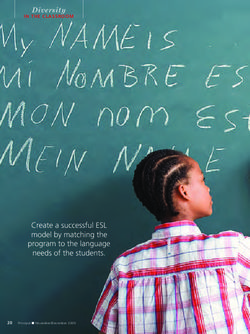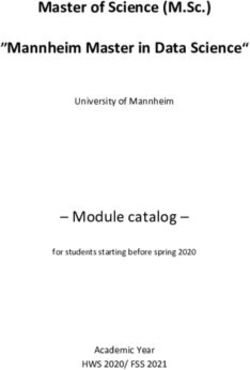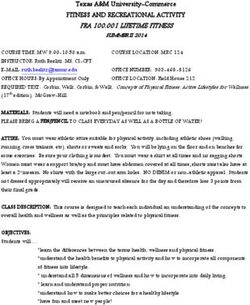2021 BYOT PROGRAM OVERVIEW - YEARS 7-12 - St Peters
←
→
Page content transcription
If your browser does not render page correctly, please read the page content below
202 1 BYOT PROGRAM OVERVIEW YE A R S 7-1 2 In 2021 all students in Years 7-12 are required to bring a laptop to school each day to support their learning. This booklet provides information and support for parents and students regarding this program. St Peters Lutheran College updated October 2020
BYOT Program Overview 2021 Years 7 - 12
Introduction
St Peters Lutheran College is a BYOT (Bring Your Own Technology) environment with different types of
devices specified as appropriate to their age. In 2021, all students in Years 7-12 are required to bring a
laptop (Mac or Windows) to school each day. A student’s laptop is the primary device to be used for their
learning; however, an additional device (such as an iPad or other portable device) may be used with
teacher permission to supplement functionality. The College is an eSmart school, eSmart provides schools
with management tools to deal with bullying and cyber issues and incidents so that students feel safer and
more supported at school. It also helps schools to embrace the benefits of technology while reducing
students’ exposure to cyber risks.
Selecting a Device and Accessories
When selecting your student devices, you should aim for 3 years of life. If possible, purchasing beyond the
minimum requirements is the best approach to allow for longer term use. For Years 7-12 in 2021, a laptop
or tablet computer is required, with either a Windows or Mac operating system, as the core device for use
at school. The minimum specifications listed below act as guidelines for the selection of the device. If you
choose a device below the minimum suggested specifications it may lead to a more frequent need to up-
grade or replace the device.
Generally, either a Mac or Windows platform is suitable from a teaching perspective. Students may find a
tablet/touch interface useful for tasks such as annotating or creating diagrams. If a tablet style is a student’s
preference, then a touch-enabled Windows device may best suit this need.
Minimum Specifications for 2021
Specifications:
• Intel Core i5 (or equivalent) processor;
• 8GB RAM;
• 256GB SSD Hard Drive;
• Minimum screen size 12”;
• Minimum 7-hour battery life;
• Operating system Windows 10 or Mac OS X (10.14 minimum);
• Less than 2kg in weight;
Mandatory requirement:
• Protective case and/or carry sleeve - Choose a durable and shock-absorbing case to minimise risk
of damage.
Recommendations:
• Label or engrave equipment to ensure easy identification
• Investigate Accidental Damage Insurance (ADP) from the supplier
• Headphones - volume restricted over-ear headphones are ideal as they limit the maximum
volume to a safe level which can be used for an extended period;
• Additional Power Supply/Battery Pack (optional) – to be stored in student lockers for use in
exceptional circumstances only;
• Mouse - scroll function either wireless or USB; and
• Stylus/ Pen - for pen/touch enabled devices.
*Please note: An iPad Pro or Chromebook is not currently suitable as a core device for Years 7-12.
If you are unsure if the existing laptop you already own is suitable, please feel free to request some advice
via email to byot@stpeters.qld.edu.au.
2BYOT Program Overview 2021 Years 7 - 12
Purchasing a Device
The College has no arrangements or preferred suppliers for equipment, however we will happily help you
with advice as required.
Insurance
The College insurance policy does not cover BYOT and personal devices. We take no responsibility for
accidental damage to, or loss of student property. It is essential for parents to make their own arrangements
regarding insurance and cover for accidental damage.
Required and Recommended Software
Information regarding the initial set up of a student’s laptop will be provided through the BYOT Information
Page. New parents and students will be sent details with links to resources for set up before the School year.
Prior to this access, parents and students can install the following on student laptops:
Software Requirements
Operating system
Students are eligible for a free version of Windows
Windows or Mac OS (10.14 minimum) operating via On The Hub (requires school login).
systems should come with your device.
Options include:
Web browser(s) Chrome is the preferred browser for St Peters.
Students will be assisted to log in with their
(students are advised to have more than one St Peters google account to manage their identity.
browser available in case of compatibility issues) FireFox, Internet Explorer/Microsoft Edge (included
in Windows), Safari (included in Mac OS)
Please select an antivirus and malware package.
Antivirus and Anti-Malware
A home web filtering tool is also recommended.
If not already on a student device, DO NOT
Microsoft Office PURCHASE as this software is provided to students
under the College’s Microsoft Licensing Agreement.
Free download via Office.com Instructions for set up will be provided on the BYOT
Information Page.
Common plugins and media players QuickTime , Java, VLC
Adobe reader or Preview (included in Mac OS),
PDF viewer and annotation tools
Microsoft Edge.
For example, Microsoft Photos (Windows) or iMovie
Video Editor*
(Mac) Or alternative video editing packages
Sound Editor (Windows), GarageBand (Mac),
Audio Recorder and Editor* Audacity (Windows & Mac) or alternative sound
editing packages
*These products may attract a cost in the App store or require a purchase to access functionality. Check for
educational pricing options before purchase.
3BYOT Program Overview 2021 Years 7 - 12
Student Expectations
Students are expected to be ready to learn with their laptop by:
• Using the device responsibly, appropriately and respectfully in accordance with Acceptable Use
of Technology Agreement;
• Using school WiFi only, no personal hotspots;
• Bringing their laptop charged, labelled and ready to use each day;
• Ensuring the laptop it in its case/protective sleeve throughout the day to avoid physical damage;
• Using their device as directed by teachers and within the appropriate areas and times specified by
their sub-school;
• Managing their time, use and the battery life of their laptop so that at school it can be used
productively for educational purposes;
• Locking the laptop in their locker when at sport or during activities not requiring the device,
including at morning tea and lunch as specified for their sub-school;
• Keeping passwords private and protecting their device so it requires a login when not in use;
• Seeking permission before photographing, videoing or sharing online;
• At all times being mindful of both their own digital reputation and that of the College;
• Maintaining the currency of the software and apps to ensure the tools for their learning are ready;
and
• Backing up important work and files regularly (including the use of Cloud storage such as OneDrive
for Business).
• Consequences of misuse will be applied as deemed relevant to the behaviour and in accordance
with sub-school behaviour management practices. These may include loss of Internet privileges,
restricted device use or other disciplinary action.
Guide for Parents / Guardians
• You are encouraged to consider the following to ensure the smart, safe, responsible use of the
laptop at home:
• At home, the laptop should be used in an open area, where it can be visually monitored;
• Invite your child to regularly show you what they have been doing and the tools they have been
using;
• Respond with consequences if the device is not being used in an appropriate manner – some
examples of
• Consequences could be monitored use, restricted access, meeting with a teacher, or banning the
use of the device at home for a period of time;
• Implement content filtering at home if you would like to control the content that can be accessed
through the device;
• Ensure a balance of screen time and off-screen time as appropriate for your child’s age; and
• Consider age appropriate use of parental control tools or restrictions, such as:
• Time-limiting or disabling access to particular programs, websites or functionality; and
• Parent management of Apple ID or Microsoft account and installation of software or apps as is
age-appropriate.
Cyber Safety
The College uses the eSmart schools framework to ensure students, teachers and the wider school
community are equipped to embrace the potential that technologies have for learning, contribute as
responsible digital citizens and recognise and respond to online risks. St Peters students will engage with a
range of learning activities designed to raise their cyber-safety awareness so they can stay smart, safe and
responsible online.
4BYOT Program Overview 2021 Years 7 - 12
The College filters access to the Internet, reducing the likelihood of students accidentally accessing
undesirable sites. Use of the Internet via the College wireless network is logged whilst students are at
school. Parents are encouraged to monitor their child’s use of their laptop and other devices whilst at home
and to filter their home internet access.
The following Australian websites provide information and resources to assist in this endeavour:
• Federal Government Office of the eSafety Commissioner website www.esafety.gov.au
• Common Sense Media advice for parents www.commonsensemedia.org/advice-for-parents
• ThinkUKnow organisation www.thinkuknow.org.au
• The Alannah & Madeline Foundation www.amf.org.au
• eSmart Schools www.esmartschools.org.au
• Cyber Safety page for Parents (Firefly) stpeters.fireflycloud.net.au/cyber-safety/for-parents
• Cyber Safety Page for Students (Firefly)
stpeters.fireflycloud.net.au/cyber-safety/indooroopilly-students
Health and Safety When Using a Device
For good ergonomic practice, students are advised to consider the following when using their device:
• Take regular rest breaks within the confines of the classroom and as directed by your teacher;
• Avoid using the device for more than an hour without a rest break;
• Use the device on a desk rather than on the lap or floor whenever possible;
• Angle the screen to minimise the need to bend the neck. Use of a case/device with a stand and an
external keyboard
• for tablets and iPads is recommended;
• Work in an environment free from glare and adjust the tilt of your screen to avoid reflections from
lights or windows;
• Maintain good posture and avoid sitting for long periods of time;
• Increase font size for comfortable viewing;
• When using headphones keep your volume low or use volume-restricted (to 89dB) over-ear
headphones. See the
• Australian National Acoustic Laboratory for publications on the use of volume-restricted devices;
• Keep screen brightness at a level that does not require eye strain; and
• Adjust your device settings for brightness depending on your location and the lighting where you are
working.
Contacts
For queries regarding the BYOT program, please email byot@stpeters.qld.edu.au in the first instance or
use the contacts below. More detailed information is available on the BYOT Information Page
(http://stpeters.fireflycloud.net.au/byot).
Trish Aishford David Rushmore Dean Downes
Head of Junior High Head of Senior School Director IT Services
P.Aishford@stpeters.qld.edu.au d.rushmore@stpeters.qld.edu.au d.downes@stpeters.qld.edu.au
5St Peters Lutheran College
2021 BYOT ProgramYou can also read