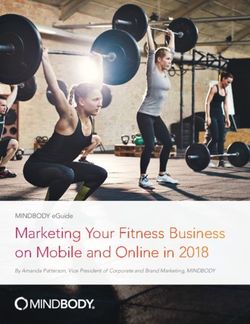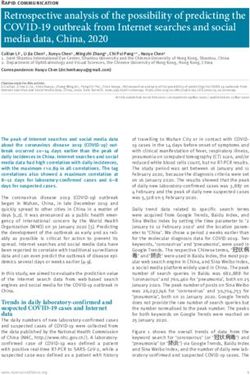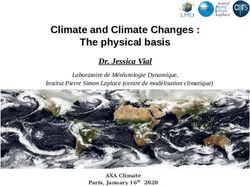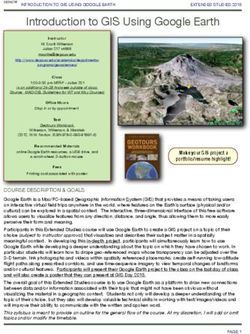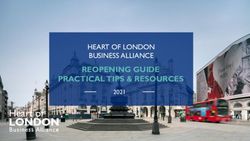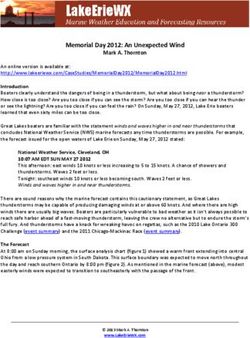26 Interesting Ways* to use - Google Earth in the Classroom *and tips
←
→
Page content transcription
If your browser does not render page correctly, please read the page content below
26 Interesting
Ways* to use
Google Earth in the
Classroom
*and tips
This work is licensed under a Creative Commons Attribution
Noncommercial Share Alike 3.0 License.#1 - Look before you leap
View the location of a
field trip in Google Earth
before you actually visit.
Quentin D'Souza TeachingHacks.com#2 - Embed Media Embed media in Google Earth from web sites like Youtube, Voicethread and Slideshare by cutting and pasting the "embed code" into thedescription area of Placemarks, Paths, Polygons and Models. Quentin D'Souza TeachingHacks.com
#3 - Line and Path
Use the Line and Path
measurement tools to
find distances that are
challenging to measure.
Quentin D'Souza TeachingHacks.com#4 - Take it Slow, Enjoy the view! Google Earth is fantastically visual and the kids love it when we quickly zoom back to Earth from afar. But we are missing so much! I decided to slow things down. I basically changed the Fly-To speed settings, from the Tools menu>Options>Touring. I reduced the speed as much as I could using the slider. Now with a much slower zoom you have the ability as a teacher to reflect on what you see - so if we are zooming in from space I am able to talk about the continents we can see and then countries and regions. It just gives you and the kids much more time to take in the view!
#5 - Leaf colour changes in the UK
Use this KML data file of the leaf
colour in the UK for your science
lessons. Track the colour as it
changes throughout the seasons.
It shows the leaf colour of major
forests in and around the UK, the
information is gathered from the
Forestry Commission sites and
coverted into a data layer in
Google Earth.
Open this Placemark#6 - City Planning and Construction A great collaborative assignment would be to have students plan and construct the next great city in Google Earth. Find a massive area of undeveloped land within GE, and let the fun begin. Students have to research city infrastructure, etc. Then, they would work together to develop the actual buildings and city layout using GE and Sketchup.
#7 - GeoTweets
Use a combination of Twitter and Google Earth as a
unique mapping activity or intro to using GE.
• Ask your Twitter network for challenges,
GeoTweets if you will. Do this in advance
of the session to give people time to
respond.
• Guide the children quietly - you want
them to be explorers not tourists!
• Encourage the children to found out
about the area of the GeoTweet - find
proof - we found the name of the local
garage for one!
• Tweet back the proof to the sender to
say you have found them. Maybe ask a
further question about the area.#8 - Take a Virtual Drive • Plan a trip with the class to any destination in the world • Get driving directions, then click play • Everyone gets to take the virtual drive, watching the scenery and interesting stops along the way.
#9 - This is My Life
• Have students create a virtual
autobiography
• They make placemarks at any location of
significance then edit the placemarks to
add stories, photos, videos, or URLs
• This can also be used to present research
on a famous person#10 - Find your blog visitors in Google
Earth using Geovisitors
1. Grab a Geovisitors badge for your blog.
2. Click the link to see a map of your recent
visitors.
3. Click on a placemark and you will see a
balloon that gives you a link to "View in
Google Earth"
4. Follow the link and it will opena and zoom into
that visitor's location in GE+add a placemark
to "My Places". How cool is that!
5. Encourage your children to use this when
they come into class to check your blog "I told you they
visitors - great way into using GE. would be
(Have GE already open when demonstrating as it excited…" ICT in
will save time opening the app) my Classroom#11 - Where are we today? Start the day with a "Wow!" "I chose a city and zoomed down to street level, but so you could see a few square miles of the city. I then asked the children to guess where we were. I realised we could play a 10 questions type game - where they have only 10 questions to guess the name of the city. It was great fun and soon they were firing away with the questions. 1. Is it in the UK? 2. Is it in Australia? 3. Is it Athens? 4. Does the city have any famous buildings? Wow! This last question blew me away for about 9.00am in the morning - so I answered, “Yes it has some very famous historic buildings you might know.” Well it didn’t take long for a couple of children to guess it was Rome." I then zoomed out a little and switched on the 3D Buildings layer and we looked at the Collosseum. The children were enthralled as we panned and zoomed into the ancient structure. We even navigated so we were standing on one of the terraces of the great amphitheatre." Taken from original post "Google Earth: Where are we today?"
#12 - Shakespeare's Globe Are you studying the works of William Shakespeare in any of your classes? If so than use GE as a way to introduce the famous playwright. Visit Stratford upon Avon and find the house that he was born in. Zoom over to the banks of the Thames, switch on the 3D building layer and load up the Globe Theatre model. Explore the inside structure of the theatre, with some handy navigation you will even be able to see model actors on the famous stage! Explore the Panoramio image layer to see geotagged images of the surrounding area. Image: 'Shakespeare's Globe Theater' http://www.flickr.com/photos/25654510@N00/374966543
#13 - GeoTagged Shakespeare plays
A wonderful resource available on the
Google Earth Community forum, created
by H21.
Described as: " 89 placemarks show
almost all the places quoted in
Shakespeare's plays.
I love those little
For each place, the name of the play is placemark icons too!
noted with the number of the scene of
the first appearence of the place.
Some places are in many plays, all are
mentioned."
Open this placemark
An excellent resource to further support
the study of Shakespeare.#14 - Easiest Way to Find KMZs for Google Earth Go to www.google.com, click on ADVANCED SEARCH and under File Format choose KMZ before searching. KMZ=Keyhole Markup Zipped, this is the "language" that GE accepts. After you find a KMZ, double-click and it will open in GE under Temporary Files. When you close GE, you will be asked if you would like to keep your "Temporary FIle", if you click yes, that KMZ will forever be in your GE unless you delete it.~~Cindy Lane, USA
#15 - New Way to Show Spelling
Words
www.geogreeting.com
After you show the spelling word, you can quiz
the students on geography. For example, "Are
there more placemark / letters in North America
or Europe"?
You can also click on a specific letter and dive
deeper into the location.#16 - Use Gigapan for Panoramic
KMLs
Go to Gigapan and search for a location. Next download the
KML file. It goes straight to Google Earth. See gigapixel
and panoramic views from around the globe~better yet, add
your own images. So many places to see, so little time.#17 - Take a Trip Through a Story • The website Google Lit Trips has a series of KMZ files tied to stories. • They are broken down by grade level (K-5, 6-8, 9-12, and higher ed). • Download and run the associated file. • Follow the links in the • It will appear in the folder, you may find Temporary Places folder. images and extra • Drag the folder to My background information in Places so it is easier to the file. find when you restart GE.
#18 - Travel Around the World with Books Map each work your class reads to get a sense of the geography behind the literature. Then dive deeper to get a context for, for example, Things Fall Apart by looking at the images provided by Google Earth. Put all of the placemarks into one folder for a "Literary Journey" at the end by letting Google Earth fly all around your placemarks. End the year with an in-depth study of place as connected to A Geographical Look at a meaning on a work of the World Literature Course student's choice.
#19 - Research on location Not everyone works best looking through web pages for information. If your research has a location then navigate to it in Google Earth, add layers of information and conduct some research in 3D. Try these layers of info: • Wikipedia • Panoramio • GE community information • 3D Buildings
#20 - Places of Worship We have been learning about the religions in our local area and exploring the different places of worship nearby. In your PLACES list go to: >Places of Interest >Places of Worship (bottom of the list) We used the information we found to help inform us of the main faiths in our community. We compared this with other places in the UK to help give us a different perspective. We also discussed how this is only one source of information.
#21 - Environmental River Project
• Use Google for an environmental river project. Locate
the origin of a river and then follow it to the mouth, entering the sea or lake.
• Use the altitude information on Google to calculate the difference in altitude
between the origin and the mouth.
• Mark all geographical spots of interest (canyons, confluences, dams and weirs,
cascades and waterfalls).
• Use the grid reference (gps co-ordinates) and the altitude information on Google
to refer to these points of interest on the map.
• Zoom in along the banks and make notes of the various field types along the
length of the river - does various field types (grassland, ploughed fields, forests, etc.)
have an influence on the river: siltation, river course changing's, etc. eutrification.
• Which towns and cities lie
next or near to the river and have an influence regarding and water extraction
for households and industries.pollution
• After they complete this part, they could research
the river to see the real effects and compare it to their
notes and adjust as necessary.
Chris Smit#22 - Digital Storytelling The potential for location based stories being told in Google Earth placemarks is huge. Begin with a journey that can traced using the PATH tool and then add moments along the way that tell the tale. Use the imagery to inspire you. Embed audio and video of your children's reading or drama into the placemark to bring it to life even further. See more "Google Earth is Our Paper "
#23 - Overlay contour maps • Scan a contour map of an area, preferably mountainous. • Navigate to the area on GE • Use the tools/ image overlay option to insert the contour map over the area. • The fiddly bit now is to overlay the map into the right area. Use the transparency slider on the left to help. • Once it is in place it is great to show students what different landforms look like on a contour map.
#24 - Support Model Making
In my 12th grade American
Government class, I assigned a fun
project of doing dioramas of National
Monuments. They made Mt.
Rushmore (presidents heads), Statue
of Liberty, S.F. trolley cars, by bryanh
Independence Hall, Lincoln Memorial,
etc. At time of each one's
presentation, we first "flew" over the
location to get a relative perspective.
We next went down to ground level to
see how the real monument looked.
The students works were really good, by ~MVI~
and GE really gave more meaning to
the presentations.
Dave Osborn#25 - Overlay historic maps Use copies of historic maps lined up and overlaid onto Google Earth to see how the landscape has changed, or to identify features that are no longer obvious on the ground.
#26 - Rural, Urban or Suburban? Recently we used Google Earth for second graders studying rural, urban and suburban communities. It is a simple idea but was very effective. I looked up a variety of locations all over Earth. Some were rural, some urban and some suburban. After studying the differences between those kinds of communities in the classroom they came to the computer lab. They picked place names out of a hat and went back to their computers where they looked up the names in Google Earth and tried to decide what category their location fell into. Then they marked a tally on a graph up on the smart board. The kids enjoyed the movement of picking names out of a hat and going to the board to make tallies and they practiced typing in the names and trying to decide which category their places fell into. At the end of class the teacher and students discussed some of the conclusions they could draw from their research. Clea Stagnitti
You can also read