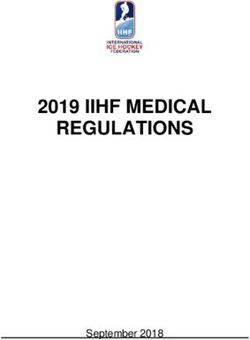30 Useful Gadgets and Tips in 60 Minutes - Catherine Sanders Reach, Director American Bar Association Legal Technology Resource Center Jim ...
←
→
Page content transcription
If your browser does not render page correctly, please read the page content below
30 Useful Gadgets and Tips in
60 Minutes
Catherine Sanders Reach, Director
American Bar Association Legal Technology Resource Center
Jim Calloway, Director
Oklahoma Bar Association Law Management Assistance Program
1
83--1Get Set Up
1. Track that Mouse
Do you have pain in the wrists or other related repetitive stress injuries? An easy switch for increased
comfort is to move to a trackball stationary mouse. Not only does it provide significantly more control
and a smaller footprint, but a trackball mouse requires no mousepad (you can decorate your wall with
the old ones). A trackball mouse with the trackball that is manipulated with the thumb provides the
most control, and comfort, such as the extremely popular Logitech TrackMan Wheel, which isn’t tauted
as “ergonomic” per se, but is extremely comfortable and easy to use.
2. Your Mother Told You Not to Squint
If you find yourself squinting at the computer screen, or with your head inching closer and closer to it at
the end of the day, there are a couple of things you can do to change that behavior. See your eye care
professional and make sure that your prescription is current, and tell her you work on a computer all day
– there may be glare reduction lenses and other devices to help. On a Windows machine you can also
change the font size on demand by holding down the control key while scrolling forward or back with
your mouse wheel. For heavy reading online try the free Readability, a “bookmarklet” that lets you turn
a overly busy webpage into something readable by reducing/removing clutter from the page and giving
the user personalized options to view pages with preferred fonts, font sizes, and arrangements.
Stay Secure
3. Keep ALL of Your Software Updated
If your firm's computer systems are infiltrated by malware such as viruses and Trojans, you risk losing
confidential client information, not to mention business downtime while your systems are being
repaired. When software companies discover holes in their products, they release updates to help fix
the vulnerabilities. However, as important as it is to keep software up-to-date, many software programs,
like Adobe Flash and Reader, Apple’s QuickTime or Yahoo! Messenger do not automatically inform users
when patches are available. There is help! The Secunia Software Inspector has several flavors (personal,
online, corporate) that will scan through all of the software on a drive and provide a report that shows if
updates are available.
4. Back up web mail
Are you using a web-based email as your client? How are you backing it up? You should be saving a local
copy by using IMAP or POP to move web mail to a local drive or network drive in MS Outlook, Outlook
Express, Thunderbird, or another email program, and then subsequently backing this email up by your
backup routine. Why? Both GMail and Charter have both made headlines by losing customer’s email. In
the case of Charter, a US based Internet Service Provider; they wiped 14,000 email accounts out of their
system with no recovery.
2
83--25. Undo that Email
Google recently announced that Gmail would provide a 5 second “undo” option for those who realized a
split second after hitting “send” that the email was heading to an unintended recipient. In MS Outlook
you can set up a much more forgiving undo option, in either one of two ways. First, you can write a rule
(tools – rules/alerts) that holds all outgoing mail in the Outbox for a specified amount of time before it
automatically moves on. Or second, you can go into Tools – Options – Mail Setup and delay sending
email for a specified amount of time. This option will also delay receiving email for the amount of time
you specify but you can always click the “Send/Receive” button to deploy or download immediately.
6. Warning: Comments and Track Changes in Document
In MS Word you can set the program to warn you before you print, save or send a document that
contains tracked changes or comments. While this is not a substitute for removing metadata it is a first
step reminder that you should be aware of potentially damaging information contained within a
document. This option pops up a reminder whether you print to a printer or to PDF, or send via the send
menu or as an attachment. To turn on this warning in MS Word 2007 go to the Office button – Word
Options – Trust Center – Trust Center settings – Privacy Options and click to check the option “Warn
before printing, saving or sending a document that contains tracked changes or comments”. In MS Word
2003 it is in the tools - options menu.
7. Should I Visit This Website?
You know that you can pick up drive-by malware from simply visiting an infected website. Rootkits and
other forms of malware are becoming almost undetectable. McAfee has come out with a free tool for
Internet Explorer or Firefox called the McAfee Site Advisor (http://www.siteadvisor.com/) that shows
the safety ratings of websites, displaying red, yellow, or green indicators in the browser toolbar to warn
of known malicious sites or potential danger. Additionally it applies the same alerts to Google, Yahoo,
and MSN search results, so you are forewarned before you even click on a link. The application is free,
and unlike some others doesn’t seem to slow the browser down perceptibly. Of course, always turn off
ActiveX and use a good firewall to keep out drive-by downloads.
8. Social Networks and Security
When creating a profile in any social networking site lawyers should be mindful of how much
information they provide. By providing enough personal information a thief could easily steal your
identity. Likewise, it is not necessary or wise to reveal details about upcoming travel, as it has led to
burglary of a home. Likewise use strong passwords, and do not use the same password for your
webmail accounts and social networking accounts.
Be mindful of scams, hacks, worms, and other things that go bump in the night on social networking
sites. News comes out almost daily regarding exploits and bugs that could lead to identity theft and
more. A rule of thumb is always to scrutinize who you allow to become your “friend”, block access to
unknown or suspicious followers in Twitter, and always be wary of deals that are too good to be true or
3
83--3requests to view videos or links that seem to prey on your curiosity or vanity. Always use antivirus
protection, antispyware, and a firewall that protects against incoming and outgoing internet traffic.
9. Email Etiquette and Disclaimers
Most attorneys have one, if not several, disclaimers appended to the body of their outgoing email that
cover situations from inadvertent disclosure to waiver of privilege to tax information to verification of
virus scanning- and more. In some offices these disclaimers are attached to outgoing email
automatically at the server and the attorney cannot remove or edit the disclaimers to fit the situation. In
this case the disclaimers usually appear at the bottom of the email, although logic would suggest that a
warning about email content being confidential would be best served at the top, prior to the recipient
reading through the email. However, it could be argued that a person receiving an email inadvertently,
regardless of the disclaimer, may not know that the email was sent in error if attorneys fail to use
standard business letter etiquette and begin every email with a salutation to the recipients of the
missive. For instance, if Bill Smith receives an email from an attorney with no salutation how is he to
know it isn’t sent to him? His email address is in the “to” line of the email. Depending on the situation,
of course, it would be easy enough to determine the email wasn’t intended for him, but why not take
the extra step to make sure? Always include a “Dear XX” or “To XX” salutation for everyone in the “To”
or “CC” line of all email that you send and then no one has to wonder.
10. Posting your e-mail online increases spam
However, you can avoid that by using Scr.im (BETA). The website makes the case: “convert your email
address into a short, cute and safe link you can share on the web, in Twitter, forums, Craigslist,
anywhere”. To use Scr.im simply type in your email address and make up a custom URL (for instance:
http://scr.im/jimc). Save your email from the spambots!
11. Digital Estate Planning
Does your client really want his mother to read all of his e-mails after his death or post on his Facebook
page? These sites can protect one’s legacy:
• iGoodbye (www.igoodbye.com)
• Legacy Locker (http://legacylocker.com)
• DeathSwitch (www.deathswitch.com)
12. Still sticking with Windows XP?
Make sure you upgrade to Service Pack 3 before July 13 because on this date Microsoft cease supporting
SP 2.
4
83--4Take Control
13. Great Outlook Tool!
The quintessential Outlook utility formerly known as Anagram from GetAnagram.com is now called
Copy2Contact. The best feature of this program is its ability to let you highlight contact info in any
program and with one click, turn it into a contact entry in Outlook – amazing!
14. MS Office 2007 Quick Parts
Do you ever feel like you’re retyping the same e-mail/clause/phrase for the 100th time? You aren’t
alone: attorneys often find themselves needing to type the same snippet of information several times
per week (or even per day). Perhaps you’re informing a potential client about your fee structures and
initial consultation procedures, or maybe you’re just asking a marketer to remove you from their
distribution list. Either way, retyping the information eats time that would be better spent elsewhere.
In the past, common solutions to this problem included copying and pasting from a saved text document
or creating complicated templates. For users of the new Microsoft Office 2007, however, there’s a
better solution: Quick Parts. Office 2007’s Quick Parts feature allows you to easily and quickly save
snippets of frequently used text directly in Outlook, Word, and PowerPoint and then later insert those
snippets back with just a few mouse clicks. If you’ve ever considered document assembly software and
dismissed it as too complicated try building clause libraries with Quick Parts.
15. Create an electronic copy of your signature
Did you know you can sign and fax or efile your documents without ever printing them? It is as simple as
creating a digital version of your physical signature. You can then insert your signature in PDF
documents using a custom signature stamp, Word and Word Perfect documents, or anywhere you can
paste a graphic. Check out these tutorials:
• www.technoesq.com/?p=25
• http://blogs.adobe.com/acrolaw/2007/02/creating_a_tran.html
• www.ihearttech.com/2007/07/creating-digita.html
16. Easy Way to Pick a Meeting Date and Time
Ever need to meet with a group of people, but have a hard time coming up with a date and/or time?
MeetingWizard (http://www.meetingwizard.com) is a nifty, free Web 2.0 service that helps you
coordinate with clients or colleagues to easily find a date that works for everyone without going through
a million email messages back and forth. You do not have to download anything, just simply fill out the
free registration page. Then follow the simple wizard to invite your colleagues. They receive an email
message with a link to the meeting page and click on their availability. They can also leave comments.
Then you, as the host, can remind those who haven’t responded, confirm the meeting, and otherwise
communicate with the participants.
5
83--517. Outlook Calendar at the Ready!
Did you know you can keep your Outlook calendar open while using other parts of Outlook? Just right-
click on Calendar and select Open in New Window et voila!
18. Fixya.com
This website provides free tech support and help for gadgets, electronic equipment and consumer
products. One aspect of the site works like Google Answers, with Fixya's technical experts advising on
fixing problems and providing instructions on proper usage of products either by chat or message
posting. Fixya also stores manuals and troubleshooting guides for over half a million products. If that
isn’t enough, Fixya's provides a tech support community for group help on getting your problem solved.
19. Claim Your UserName with KnowEm
You may have no intention of ever setting up an account with eHow, Tribe or Gawkk. However, do you
want someone to use your name or a variation of your name – or your child’s name – as their username
in any social media/web 2.0 sites? Check to see if anyone is using your name and stake your claim if
necessary with KnowEm (http://knowem.com/). KnowEm will search 120 social sites for your name,
brand name, or domain and tell you where it is being used. For $65 they will also register you for each of
these sites to protect you from “cyber squatting and social media identity theft”. The risk may not be
worth the fee, but this is an interesting exercise.
20. Ban the (Paper) Fax
Trying to go paperless? A source of paper in the law office is the incoming fax. There are a number of
electronic fax options available to eliminate the need for a fax machine. Some electronic fax services will
send the fax to your email inbox, perfect for mobile lawyers. Not only does efax help eliminate paper,
but also helps to get rid of that big, bulky fax machine with its dedicated phone line, toner, and
maintenance.
• eFAx http://www.efax.com/en/efax/twa/page/homePage?CMP=OTC-us_il
eFax Free – receive faxes. eFax Plus – Allows you to send and receive faxes. Receiving is free at a
local number, page charges apply if you want a toll free number.
• MaxEmail http://www.maxemail.com/
30 day free trial with a non-local number. MaxEmail Lite - $24 a year but non-local fax number.
Can send and receive faxes (up to 500 pages per month). MaxEmail Plus - $84 per year and can
choose area code for fax number or 800 number. 250 incoming fax pages per month.
• MyFax http://www.myfax.com
Send and receive faxes, and keep your old fax number if you want. Small business plans range
from $10 per month (100 pages out/200 pages in) and they offer enterprise accounts.
21. Acrobat Typewriter Tool for Filling Forms
To fill in a non-fillable PDF form simply use the Typewriter tool in Acrobat 9.0. In the Tools menu select
“Typewriter”. A cursor like this: will appear. Place the cursor wherever you want to insert text and
6
83--6start typing. In Acrobat 9 you can change the font type, size, and color as well as increase and decrease
line spacing. Consider the alternative (print it out, fill it in, scan it, email it OR print it out, fill it in, and
eek – mail it…) and the full version of Acrobat might pay for itself with this one feature. To see it in
action watch this video.
22. Free Utility for Converting File Format
Need to convert a file from one format to another? Try a visit to: www.zamzar.com which converts a
file from one format to another and then emails you a link for downloading the converted file. Convert
files up to 100MB from one image, document, music, or video file format to another. For instance
convert .PDF to .DOC. or a .wav to an .mp3. You never know when you might need something like this!
23. Take a lot of statements?
The Livescribe Pulse Smart Pen is a gadget worthy of Batman’s Utility Belt! It not only records audio, but
lets you link to your handwritten notes!
24. Great Apps for Your Smart Phone
There are some great sites compiled to help a busy lawyer get the most out of her smartphone. Check
out:
• Sixty iPhone Apps from Lawyers (ABA TECHSHOW 2010)
• The Top Free Apps for Your Phone (PC Magazine)
• Essential Apps for Your SmartPhone (Law Practice Magazine, Special Tips Issue)
• An Apple Skeptic Turned iPhone Fanatic: 11 Essential Apps for Lawyers (iPhoneJD)
• 70 Sizzling Apps (ABA Journal)
Tame the Web
25. Free Full-text Online Law Review/Law Journal Search Engine
The ABA Legal Technology Resource Center has created a free full-text online law review/law journal
search engine that searches the free full-text of over 300 online law reviews and law journals, as well as
document repositories hosting academic papers and related publications such as Congressional
Research Service reports.
The search engine, created using Google Custom Search, is designed to make it easier for people to find
substantive legal analysis available on the Internet. Coverage may vary; for more complete coverage
visit your local law library and fee-based online legal research services. Please contact the LTRC to
suggest additional full-text law reviews/journals and related sites that you think should be added to the
search engine.
7
83--726. Is Google Giving You the Results You Really Want?
Google search defaults to ignore stop words so don’t forget to put your search operators in ALL CAPS or
they may be ignored. For instance, if you search for__ Smith or Jones ___, Google returns the results for
Smith and Jones. Try this to see the difference in the results set: searching for Smith or Jones yields
112,000,000 results while Smith OR Jones yields 647,000,000 results.
27. Avoid Internet Distractions: Read Interesting Articles Later
A little web utility called “ReadItLaterList” can be a great way to manage your time and keep track of all
the information whizzing by that you may not have time to address at the moment, but do want to get
to eventually. You can use the ReaditLaterList from most any browser or smartphone. It lets you save
links or entire pages and you can access them online or off – making this a very handy tool for
productively using downtime. Once you’ve read the item then mark as read and it will be deleted from
your list.
Similarly InstaPaper lets you save articles to read later from smartphones and the web, but also adds
ebook functionality for Kindle, iPad and others.
28. Can’t Do Math? Let the Google Toolbar Help
One strong argument for using the Google Toolbar is its ability to act as a calculator. Just type in your
calculation using * to multiply and / to divide; adding and subtracting are + and - . You don’t even
have to go to Google – the answer pops up from within the toolbar!
Better Client Service
29. Consider an extranet
Extranets are another way to give clients access to documents and work product for their review,
approval, and collaboration. An extranet is essentially an online document repository that allows access
to files and folders based on password authentication. Most small firms will want to opt to have an
extranet built for them, rather than taking this on in-house. Some document management programs,
such as NetDocuments (www.netdocuments.com), offer extranet functionality built in to the
application, making it easy to store, search, and share document within the firm and with clients. Other
extranets include project management capabilities like MS SharePoint, PBWorks Legal
(http://pbworks.com/minisites/law/ms-law.php), Zoho Projects (http://projects.zoho.com/) and
BaseCamp (http://basecamphq.com/) which bring tasks, milestones, calendars, forums, and other
collaboration tools to the mix.
30. When to use PDF Portfolios in Adobe Acrobat 9.0
The benefits of the PDF portfolio lies in the fact that the package, which appears as a single file with the
extension “.PDF”, is actually an envelope or container that can hold PDFs and other types of documents.
The portfolio offers an intro screen and then an iTunes-like display of the files or a spreadsheet-like view
which may be sorted and customized. Users can choose to create full-text indexes of portfolios for
8
83--8optimal searching. The PDF portfolio can also be easily disassembled, removing and adding documents
very easily. Another benefit of the portfolio format is that individual documents within the portfolio
retain their security status. If a document within the portfolio has a security setting, such as password
protection or copying disabled, that security setting is maintained within the portfolio. The portfolio also
allows for automatic generation of a cover sheet, either using the first document in the portfolio or
creating one within Adobe. Never send an email with multiple, messy attachments again!
31. For Night Owls
Do you sometimes work late at night catching up? Concerned about sending emails that will show, by
the date and time sent, exactly how late you were working? Afraid if you don't send it right away you
will forget to send it in the morning? Use the Delay Delivery option in Outlook. With the message
open, on the Options tab, select the More Options group, and click Delay Delivery. Click Message
Options. Under Delivery options, select the 'Do not deliver before' check box. Click the delivery date and
time that you want. Click Send and the message remains in the Outbox folder until the delivery time
that you have specified. Note that if you are using a POP3 account, Outlook must remain open until the
message is sent.
9
83--9You can also read