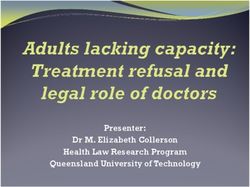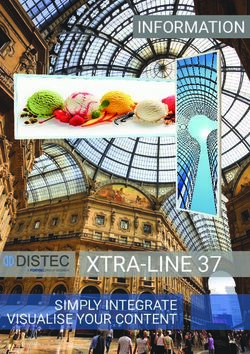A Parents Guide to using ProPortal - Richard Taunton Sixth ...
←
→
Page content transcription
If your browser does not render page correctly, please read the page content below
Dear parent/carer, This guidance document will explain how you can access the new ProPortal system from your personal computer, tablet or mobile phone. ProPortal is the name of the software that allows us to give parents access to all the relevant information about a learner’s progress and performance on all parts of their Study Programme. We hope that access to ProPortal will provide you with a clear overview of your child’s progress to date and also identify any key achievements or success stories, as well as any areas of concern around their progress, attendance and behaviour. We encourage all parents to look at ProPortal at least once per half term and would welcome further discussion around any concerns you may have in relation to your child’s progress or performance. If you have any issues logging into the system, please contact mis@lighthouselearningtrust.ac.uk so we can address your query. All parents/carers can now access the system away from home on their personal computer, tablet or mobile phone. Please follow the initial log in guidance listed below: The web address to access ProPortal is https://parents.stvincent.ac.uk When you log in you will initially see a screen with any students that you have been linked to. Your child should be listed here as shown below. Not Received or Forgotten Your Login Details? Tell us the student’s full name, your full name and your e-mail address. E-mail us on mis@lighthouselearningtrust.ac.uk Would like an additional account for another Parent/Carer? Please e-mail us and specify that you need a second account. Tell us the student’s full name and the new account holder’s full name and e-mail address. E-mail us on mis@lighthouselearningtrust.ac.uk 2
Login using the username and password you have been provided. If you need a reminder
of your information, please contact the college using the information on the front of
this booklet.
Click on the appropriate student and you will then move on to a page that summarises
the student’s academic progress.
3Here you can see their overall attendance score, recent comments about the student
made by the student’s teachers and our support staff, upcoming assessments, academic
progress and SMART Targets.
There are two main areas to access on the Parent Portal: Information and the Learner ILP.
Area 1: Information
Click here for information on
assessments, enrolments, lesson
timetables and student attendance.
Information Tabs: Explained
Student ILP
Provides an overview of the core information we hold for the learner.
Assessment Schedule
Lists all of the assessments set by the teacher of each course, including the set and due
dates for the assignments.
Enrolments
Lists all of the courses the student is currently taking, including any courses of which the
student has completed, withdrawn or transferred.
Academic Progress
Choose a course from the drop down list and view all of the marks and grades awarded,
including any feedback.
4Lesson Timetable
Select the week you would like to view the timetable for and press ‘refresh’ for a
weekly overview of the student timetable.
Detailed Attendance
A breakdown of attendance for every session the student is required to attend.
A list of register marks and their meanings can be found at the back of this book.
Learning Support
Details any learning support currently in place for the learner.
Weekly Attendance
Depicts the attendance breakdown by day and week.
Weekly Attendance Summary
Summarises the attendance breakdown by day and week.
Authorised Absence
Displays the authorised absences of the student, as well as reasons given
(where applicable).
5Area 2: Learner ILP
Click here for information on student
targets, goals and teacher comments.
Learner ILP Tabs: Explained
About My Course
Our students are encouraged to complete this section of the Portal on their own
Student Portal. The information that they provide is displayed here. If it is incomplete,
please encourage the learner to complete the section.
My Comments
This area provides a list of the comments made about the student’s attendance,
behaviour, progression etc. Here the parent is also able to leave their own comment by
clicking ‘add new’.
My Goals
Our students are encouraged to complete this section of the Portal on their own
Student Portal. The information that they provide is displayed here. If it is incomplete,
please encourage the learner to complete the section.
My Attendance and Punctuality
Shows a breakdown of attendance by percentage.
My Plans After My Course
Our students are encouraged to complete this section of the Portal on their own
Student Portal. The information that they provide is displayed here. If it is incomplete,
please encourage the learner to complete the section.
My SMART Targets
SMART Targets are set by the teacher, usually at a progress review stage, to provide
targets for the student to work towards.
6Passwords and Accessibility:
Click on the username in the top right of the screen to change the password or change
the theme to high contract for those with accessibility issues.
7Register Marks and Meanings
CATEGORY MARK
Present Marks Present /
Late L
Work Placement W
Exam E
Trip T
Off-Timetable Activities B
Absent Marks – Evidenced Medical/Other Appointment M
“authorised” Job Interviews or Training J
Leave of Absence C
Authorised Absence Mark (only to be used if no suitable A
authorised absence mark)
Absent Marks – Sick - Notified by Parent/Guardian P
“unauthorised” Sick - Notified by Student S
Holiday H
Unauthorised/Unknown O
Neutral Marks Religious Observance R
(not used in the University Interview/Audition U
Attendance)
Student should not be on Register Q
Class Cancelled X
Student enrolled but not required in this lesson N
Not Marked Blank
© StV Repro Revised 2019You can also read