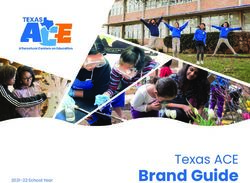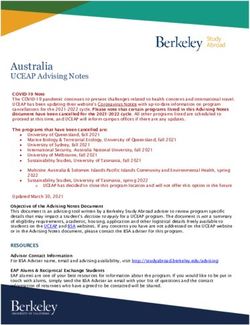Adobe Spark - Schools and Educators A Guide for
←
→
Page content transcription
If your browser does not render page correctly, please read the page content below
Adobe Spark
A Guide for
Schools and Educators
spark.adobe.comCONTENTS 1: What Is Adobe Spark? ......................................................................................................................................................................... 3 2: How Much Does Adobe Spark Cost?....................................................................................................................................... 4 3: Is Adobe Spark A Web Application Or An App?............................................................................................................... 4 4: Three Formats? Which Should My Students Use?......................................................................................................... 5 5: How Is Adobe Spark Being used in Education? ............................................................................................................... 6 6: What Are The Student Age Considerations?...................................................................................................................... 7 7: What Are The System Requirements? .................................................................................................................................... 9 8: How Do I Get Started? ..................................................................................................................................................................... 10 9: Where Can I Find Tips And Help With Classroom Use?........................................................................................... 10 Adobe Spark – A Guide for Schools & Educators 2
1: WHAT IS ADOBE SPARK?
Adobe Spark is the integrated web and mobile solution that enables everyone,
especially teachers and their students, to easily create and share impactful
visual stories.
Adobe Spark supports three story formats, three ways to express ideas:
• Spark Page turns stories into modern, professional, attention-grabbing
web pages. With Page, teachers and students can bring words and
images together in fun ways, turning essays, assignments, reports, and
more into engaging visual stories. Play with a variety of layouts, and add
text. Use your own photos, or pick from thousands of free online images
(with appropriate filtering applied). Simply tap on one of the
professional themes and beautiful fonts, and magazine-style design and
motion transforms the story. The end result is a modern, responsive web
page, one that looks great on any device and any size screen.
Introducing Adobe Spark
• Spark Post enables you to create stunning social graphics in seconds.
Start by remixing a design from the Inspiration Wall, or start from
scratch to create a truly unique masterpiece. Either way, add an image,
provide text, and beautiful typography will be applied on-the-fly.
Transform your creation by applying design filters with a single tap. Each
tap gives you completely new layouts, color palettes, typography styles,
and photo filters - no design experience required. When you’re done,
save your creation, or share it with family and friends via e-mail,
Facebook, Instagram, Twitter, and more.
• Spark Video lets you turn your story into a captivating animated
narrated video in just minutes. Presenting a report, explaining a concept
in class, or telling a personal story has never been easier. Starting with a
blank slate, or using gentle prompts as a guide, teachers and students
use Spark to talk through their story one line at a time. Pick from
thousands of beautiful, iconic images (or use your own) to illustrate your
ideas. Select a design theme and supporting music. Spark automatically
incorporates cinema-quality animation; just tap play and view it on any
device or browser. Then, share with friends, family, and the world.
If you are an existing Adobe Voice, Adobe Slate, or Adobe Post user, these may
sound familiar to you. Those three apps have been brought together in the
integrated solution that is Adobe Spark, and have been renamed Adobe Spark
Video, Adobe Spark Page, and Adobe Spark Post respectively.
Adobe Spark – A Guide for Schools & Educators 32: HOW MUCH DOES ADOBE SPARK COST?
Adobe Spark is free to use, and will remain so. At some point in the future we
may add premium features or paid options. If that were to happen, the core
functionality as it exists today will remain free. No bait-and-switch, we promise.
Fun & Free
Unlimited hosting of created content is also free, and we don't plan to stop
hosting your content. Rest assured that if hosting were ever to be curtailed we'll
give you a way to download and save all of your precious creations. So, keep
creating and publishing, and let us worry about the hosting for you.
3: IS ADOBE SPARK A WEB APPLICATION OR AN APP?
Students use all sorts of devices, and we wanted to make sure that they would
all be able to benefit from Spark’s fun and engaging storytelling experience. As
A Complete Integrated Solution
such, we’ve made Spark available in two ways:
• Adobe Spark can be used from your favorite desktop web browser on
both Windows and Mac machines, as well as on Chromebooks. The web
application supports all three Spark formats in one integrated
environment.
• Adobe Spark can also be used on iOS devices (both iPhones and iPads)
using the Spark mobile apps. There are three Spark iOS apps, one for
each Spark format, and you can use any or all as you see fit.
As students are likely to work on multiple machines and devices, we’ve built
syncing right into Adobe Spark. This way students can start work on an iPad,
continue editing on a Chromebook, work from home on a desktop, and so on.
Adobe Spark truly is a complete integrated solution.
Adobe Spark – A Guide for Schools & Educators 44: THREE FORMATS? WHICH SHOULD MY STUDENTS USE?
There’s no right or wrong way to share an idea or tell a story, so there’s no right
or wrong way for students to use Adobe Spark. But, here’s a suggestion:
• A Spark Video is a narrated movie, and is thus best suited for oral
presentations, the type of storytelling that you may have previously
used slideshow software for.
• A Spark Page is a highly visual text based story, think of it as the word
Use Them All
processor you wish you had when you were in school. As such, it is
ideally suited for text-based projects and assignments that involve lots
of photographs.
• A Spark Post is an image optimized for social media. If you are going to
be posting ideas or links (including links to Video and Page stories), then
Post will create the compelling attention-grabber that you’ll need.
The Adobe Spark formats can also be used together. Create a Spark Video
and embed it in a Spark Page. Or create an image with Spark Post and use it
in a Spark Video or a Spark Page. Or, create a killer Page or Video story and
use Spark Post to create a social media image to drive traffic to your
creation.
Adobe Spark – A Guide for Schools & Educators 55: HOW IS ADOBE SPARK BEING USED IN EDUCATION?
Adobe Spark has proven to be an invaluable classroom tool. Indeed, hundreds
of thousands of students and their teachers use these apps every day, injecting
fun and interactivity into all sorts of classes and subjects. Here are some
example uses provided to us by teachers:
• Speech and language play
• Sight words proficiency
• Narrative prompts
• Rhyming games
• Playing with shapes and colors
• Second language acquisition
Example Classroom Use
• Story starters
• Creative storytelling
• Book reports
• Written assignments
• Photo essays
• Class reports and blogs
• Trip reports
• Science fair presentations
• Student portfolios
• Classroom newsletters
• Athletics announcements
• Game updates
• School and district reports
• PTA ads and promos
The Adobe education community frequently shares ideas and classroom uses
on the Adobe Education Exchange site. Visit edex.adobe.com to browse and to
join and share with this quarter-million-strong community of passionate
educators.
Adobe Spark – A Guide for Schools & Educators 66: WHAT ARE THE STUDENT AGE CONSIDERATIONS?
Spark is being used to create videos the world over at every grade level in K-12
and in higher-education. As little or no typing is needed, younger children, even
preschoolers, find Spark Video easy and accessible.
Age Recommendations
Spark Pages are primarily used to share written stories, and so typing (and
spelling) is required. As such, Page is better suited starting in Grades 4 or 5. Page
is also used extensively in secondary school and in colleges.
Spark Post is all about social media, and is thus intended for teachers or
students old enough to have a social media presence.
The Adobe Spark Page, Post, and Video iOS apps are rated 12+. While there is
nothing in the apps that is inappropriate for younger children, we use that
rating because we do not want younger students installing the apps
themselves. Rather, we want teachers or parents to install and set up the apps,
including creating the user account.
Adobe Spark requires an account and login. Logins are used to sync content
across devices as well as to backup content to our cloud storage. Children under
Logins
the age of 13 are not allowed to create their own Adobe ID and so they will
need to sign in with an account created by and supervised by a teacher or
parent. Sign in with social media accounts is also supported.
Adobe Spark – A Guide for Schools & Educators 7Adobe Spark is all about storytelling, presenting, and sharing. Students can
create and share whatever they want, including pictures and images of their
choice. Special care must be taken to ensure that younger students do not share
any personally identifiable information (PII) that could potentially identify
Student Privacy & PII
specific students.
Adobe Spark allows for Author Info to be provided, and when publishing
content for younger students the student name must not be used.
With Adobe Spark you can flag your published content as Public or Private.
Private content is neither discoverable via web searches nor featured in our
gallery. Content published by younger students must be flagged Private.
In addition, teachers should review content created by younger students to
ensure that PII is not being inadvertently included in their creations.
Adobe Spark lets you import images from services like Flickr and Pixabay.
Searches will only retrieve images that are tagged as Creative Commons -
licensed for reuse (learn more here). In addition, with our younger users in
mind, Adobe Spark will only retrieve images that these services have tagged as
Image Searches
‘safe’. However, because no filtering technology is completely foolproof, Adobe
Spark can also block specific images as necessary. If you encounter a
problematic image, please email hellospark@adobe.com and provide us with
the image and the search term used.
Teacher supervision is recommended when allowing younger students to
search for imagery and icons.
At this time there is no way to disable public image searches.
Adobe Spark includes example content in the web application and in the iOS
apps. This content is intended to inspire, spark creativity, and provide a starting
Content
Sample
point when using Spark Post. All sample content, both inspirational or intended
for remixing, is carefully selected and curated by the product teams. All sample
content is safe for all audiences, including younger users.
Adobe Spark – A Guide for Schools & Educators 87: WHAT ARE THE SYSTEM REQUIREMENTS?
The Adobe Spark web application runs on Windows 7 or newer, and Mac OS X.
Supported web browsers are Chrome 36 or newer, Firefox 31 or newer, Safari 7
Platforms
or newer, Internet Explorer 11 or newer, and Microsoft Edge.
Chromebooks are supported by Adobe Spark.
The iOS apps will run on any iPhone or iPad running iOS 8 or newer.
Adobe Spark requires that the user be logged in. Users may sign in with an
Adobe ID (created for free), Google account (including Google Education
Logins
accounts), or Facebook account. The same login may be used on multiple
devices and browsers.
Adobe Spark requires Internet access for sign in, saving to the cloud, sync,
Internet Access
image search, and more.
On iOS devices, syncing requires a Wi-Fi connection by default. This is to avoid
data charges that would be incurred when syncing over a cellular (mobile
provider) data connection. If you do want content to sync over cellular
connections, you must enable this in the iOS Settings for the Spark apps.
Your Adobe Spark creations our hosted on our cloud. Content is automatically
saved so that nothing will get lost and so that content may be synced between
Hosting
devices. Links to your content can be shared as desired.
Spark Video movies and Spark Post images may be downloaded locally (on iOS
these will be saved to the Camera Roll).
Adobe Spark – A Guide for Schools & Educators 98: HOW DO I GET STARTED?
To get started with Adobe Spark, visit spark.adobe.com, sign in and you can
start creating and sharing.
Getting
Started
If you are using an iPhone or iPad, you can also visit spark.adobe.com for links
to the iOS apps, or just look for Adobe Spark in the App Store.
9: WHERE CAN I FIND TIPS AND HELP WITH CLASSROOM USE?
When using Adobe Spark, most of the help and guidance you need is built right
Getting
into the solution itself. For tips and help specific to classroom use, your best bet
Help
is the Adobe Education Exchange at edex.adobe.com. Just search for the
product names; you’ll find tips, lesson plans, example uses, and more.
Adobe Spark – A Guide for Schools & Educators 10You can also read