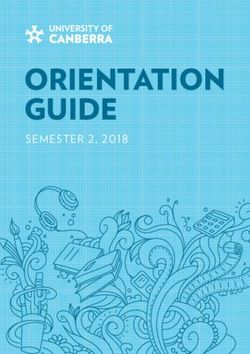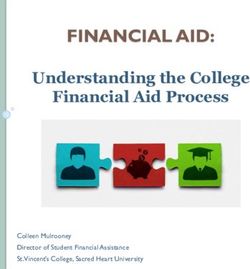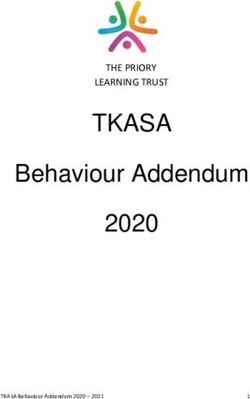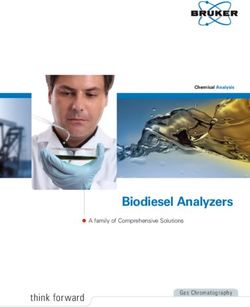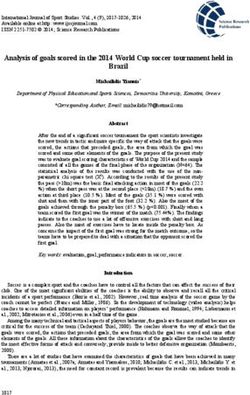Advisor Guide by DegreeWorks - YSU
←
→
Page content transcription
If your browser does not render page correctly, please read the page content below
Contents
About Penguin PASS ...................................................................................................................................................................................................... 4
Benefits of Using Penguin PASS ....................................................................................................................................................................................... 4
Course Catalog ............................................................................................................................................................................................................. 4
Access Penguin PASS ..................................................................................................................................................................................................... 5
Sign-in ............................................................................................................................................................................................................................................... 5
Select a Student Audit ................................................................................................................................................................................................... 5
Select Student by Banner ID .............................................................................................................................................................................................................. 6
Dual Majors ....................................................................................................................................................................................................................................... 6
Select Student by Advanced Search .................................................................................................................................................................................................. 7
Navigate the Audit Page ................................................................................................................................................................................................. 8
Process .............................................................................................................................................................................................................................................. 8
Tools: Print, Email and GPA Calculator .............................................................................................................................................................................................. 8
Print............................................................................................................................................................................................................................................ 9
Email........................................................................................................................................................................................................................................... 9
More Actions .............................................................................................................................................................................................................................. 9
Academic or What-if Analysis and Historical Audits .......................................................................................................................................................... 11
Academic View ................................................................................................................................................................................................................................ 11
Select a Worksheet View .......................................................................................................................................................................................................... 12
What-If Analysis .............................................................................................................................................................................................................................. 12
View Historic Audit .......................................................................................................................................................................................................................... 13
Supporting Data and Reports ........................................................................................................................................................................................ 13
Diagnostics ...................................................................................................................................................................................................................................... 13
Student data ................................................................................................................................................................................................................................... 13
Save or ............................................................................................................................................................................................................................................ 13
Audit Sections ............................................................................................................................................................................................................ 13
Degree/ Program Requirements ..................................................................................................................................................................................................... 14
Major Requirements ....................................................................................................................................................................................................................... 14
General Education Requirements .................................................................................................................................................................................................... 14
Concentrations ................................................................................................................................................................................................................................ 15
Electives .......................................................................................................................................................................................................................................... 15
Failed, Withdrawn, and Excluded .................................................................................................................................................................................................... 15
In-progress Courses......................................................................................................................................................................................................................... 15
Courses Not Counting Towards Degree ........................................................................................................................................................................................... 16
Legend ............................................................................................................................................................................................................................................ 16
Disclaimer ....................................................................................................................................................................................................................................... 16
Get Help with Penguin PASS ......................................................................................................................................................................................... 17
Career and Academic Advising ........................................................................................................................................................................................................ 17
College Academic Advising Offices .................................................................................................................................................................................................. 17
Technical Support............................................................................................................................................................................................................................ 17
Office of Degree Audit ..................................................................................................................................................................................................................... 17
Appendix A Completing a What-If Analysis ..................................................................................................................................................................... 18
What is a What-if Analysis? .......................................................................................................................................................................................... 18
Complete a What-if Analysis ................................................................................................................................................................................... 18
Penguin PASS by DegreeWorks – Advisor Guide 3
June 2021About Penguin PASS
Penguin Planning for Academic Student Success (Penguin PASS) is a system designed to help
students, advisors and other appropriate parties understand the academic progress and
requirements for students in any program of study. Penguin PASS produces an audit of
students’ completed work, requirements and in progress courses based on the declared major,
minor and/or program and catalog year. Reports from this system are developed from the YSU
Course Catalog. Penguin PASS is not an official transcript or a replacement for academic
advisement.
Penguin PASS provides Youngstown State University students and advisors a visual checklist of
courses and objectives required for graduation, including major requirements, major electives,
capstone, as well as each general education curriculum (Gen Ed.) requirement.
Penguin PASS is accessible to currently enrolled degree-seeking students, faculty advisors or
staff advisors who have been assigned an advisor role in Banner.
Benefits of Using Penguin PASS
• Assists with planning the requirements that are needed to complete a degree.
• Displays which courses have been taken or transferred, and which ones count as
electives.
• Lists transfer credits, waivers, and exemptions applied toward degree.
• Analyzes how coursework can be applied toward another major, minor, certificate or
major concentration using the ‘What If’ option.
• Explains the pre-requisites for courses when the course number is selected.
Course Catalog
The catalog is our single source of truth regarding degree requirements and students’ program
responsibility. The catalog year and curriculum coded within Penguin
PASS dictates what appears in a student’s Audit. It is essential that
requirements listed in the catalog are accurate for an Audit to be accurate
and consistent with materials/requirements presented at advisement.
See the academic catalog online at catalog.ysu.edu.
Contact the Office of the Registrar at PenguinPASS@ysu.edu to discuss
any discrepancies found.
Penguin PASS by DegreeWorks – Advisor Guide 4
June 2021Access Penguin PASS
Penguin PASS is located inside the Penguin Portal in e-Services for Students and e-Services for
Faculty and Staff. You may also find it among menu selections in the Self-Service Banner
Advisement and Student tabs.
Sign-in
1. Go to www.ysu.edu
2. Click Penguin Portal in the upper right corner of the YSU home page, then click Penguin
Portal.
3. Enter your YSU Username and Password.
4. Click Sign in.
5. In the e-Services menu, click Banner Self-Service then click the Faculty Services tab.
Penguin PASS will appear on the resulting page.
Select a Student Audit
Select student by Banner ID or by completing an Advanced Search.
Penguin PASS by DegreeWorks – Advisor Guide 5
June 2021Select Student by Banner ID
1. Click inside the ID box
2. Enter student’s Banner ID the press the Enter key.
Dual Majors
Audits cannot be run on different degree types at the same time. Students that have a dual
major that is a different degree type, for ex) a BA in Psychology and a BS in Biology, there is a
picklist in the Degree field.
If the degrees are the same, ex) BA Psychology and BA Philosophy, then the audit can be run at
all once.
1. Select the list to view the second degree to run an audit.
Penguin PASS by DegreeWorks – Advisor Guide 6
June 2021Select Student by Advanced Search
Advanced Search enables users to find students by the following filter criteria: First or Last
Name, Degree, Level, Classification, Catalog year, major, minor, college, and program. Results
from the search produces a list based on filtered criteria.
1. Click Advanced Search above the Student ID field.
2. Enter a First or Last name OR Select variables from one or more items in the Curriculum
categories.
3. Click the Search button to view results. The results shown here are students with last
name Jones who are in Graduate level programs. NOTE: All records are checked as a
default after a search.
a. Uncheck the check box near the ID column header on the left to de-select all
parties. Only one record is allowed to produce an audit.
b. Click the check mark on the row of the desired student.
Penguin PASS by DegreeWorks – Advisor Guide 7
June 20214. Click Cancel to start again or Clear to remove the criteria. Navigate the Audit Page Process Process returns the most current changes to a student’s record, including grade or schedule changes and updates created by the Office of Degree Audit. NOTE: At the beginning of your review, please click the Process button located in the second block to refresh a worksheet with the most current information. Penguin PASS by DegreeWorks – Advisor Guide 8 June 2021
Tools: Print, Email and GPA Calculator
Print produces a copy of the Audit as it appears on the screen.
Email the audit or choose more actions for the GPA calculator, course history and notes.
More Actions GPA Calculator calculates and unofficial
GPA. See more about the GPA Calculator
below.
Course History lists courses taken by
semester; lists course, title, grade and
semester hours obtained.
Notes are used to document advisement
notes and next steps. Student will see
public notes.
GPA Calculator has three calculation options: Graduation calculator, Semester calculator and
Advice calculator. These options do not replace working with an advisor to determine the
actual GPA where developmental or elective courses may or may not factor into the actual GPA.
Graduation calculator returns the average GPA required to graduate when there is a target GPA.
This is an unofficial GPA.
1. Enter the Desired GPA then click Calculate. Result will reveal how many credit hours at
what grade will create the desired GPA at graduation.
Penguin PASS by DegreeWorks – Advisor Guide 9
June 2021Semester calculator projects and end-of-term GPA based on expected grades..
1. Current courses appear in the fields. Select a grade for each course. Click Add Courses
to include additional subjects, if necessary.
2. Click the Calculate button to view the expected semester GPA based on items entered
and projected grades which you must also enter.
Penguin PASS by DegreeWorks – Advisor Guide 10
June 2021Advice calculator returns an average GPA needed to meet a target GPA, depending on
remaining credits required.
1. Enter the Desired GPA then click Calculate.
Academic or What-if Analysis and Historical Audits
Academic view displays a report of completed, in progress and registered courses. What if
enables advisors and students to analyze progress in other programs if a change in program is
desired.
Academic View
Penguin PASS by DegreeWorks – Advisor Guide 11
June 2021Select a Worksheet View
Click inside the Format field (shown above) to select one of multiple viewing options.
Registrar Report matches each block’s
Scribe code to its worksheet requirement.
Student View is the default view for
reviewing degree progress.
Graduation Checklist displays which courses
have fulfilled each requirement.
Registration Checklist displays which
courses will fulfill each requirement.
What-If Analysis
A What-if Analysis provides information about degree progress if there is a change in major.
NOTE: Select the Use current curriculum to add on future courses or enter the most current
Catalog year in the field.
1. From a student’s Worksheet, select the What-If link.
2. Change the Program variable first, Area of study, Additional areas of study and Future
classes as desired. For details for completing a What If Analysis see Appendix A –
Completing a What-if Analysis.
NOTE: The Catalog Year should coincide with the year entering the new program or
major.
3. Click the Process button near the bottom of the box to generate the What-If analysis.
Penguin PASS by DegreeWorks – Advisor Guide 12
June 2021View Historic Audit
View previously prepared audits listed by date of creation and name.
Supporting Data and Reports
Diagnostics displays background coding useful for troubleshooting questions regarding
reported discrepancies in an audit. Used by Office of the Registrar, Degree Audit.
Student data is also used as background to review information coming from Banner. Used by
Office of the Registrar, Degree Audit.
Save or Delete audit enables the user to save a What-if audit after naming it or delete an audit
which is no longer needed. A What-if audit might be saved for a student’s reference to decide
which major to select at a future date.
Audit Worksheet Blocks
NOTE: Legend is shown at the bottom of the Audit worksheet online; however, it is displayed
first in this document for clarification of what is being viewed in the audit worksheet below.
Indicators Descriptions
Complete
Not complete
In-progress
See advisor
Prerequisites and transfer equate
(Click code for course descriptions and transfer equates)
Any course number
NOTE: If you discover discrepancies in an audit worksheet, please email PenguinPASS@ysu.edu.
13NOTE: Click a hyperlink for Course information, includes course description, prerequisites,
transfer equivalences and sections available for enrollment with number of seats.
The remaining items are examples of blocks within an audit worksheet.
Degree/ Program Requirements
Major Requirements
General Education Requirements
14Concentrations
Some academic programs include a choice of concentration. If applicable, these courses will
display in this section.
Electives
Failed, Withdrawn, and Excluded
Courses which are failed, withdrawn or excluded from credit toward a program.
In-progress Courses
15Courses Not Counting Towards Degree
Remedial/developmental and certain courses transferred into YSU may not count toward a
degree.
Legend
Disclaimer
You are encouraged to use this degree audit report as a guide when planning your progress
toward completion of the above requirements. Contact your academic advisor for assistance in
interpreting this report or regarding your official degree/certificate completion status. This
audit is not your academic transcript, and it is not official notification of completion of degree
or certificate requirements. Please contact the Registrar’s Office to obtain a copy of your
official academic transcript.
16Get Help with Penguin PASS
Questions about Audit Worksheet Results
The Office of Degree Audit is available for advisors, program directors, deans and chairs who
have questions about results found in Penguin PASS. Please email PenguinPASS@ysu.edu with
your questions or concerns. Students should not use this address to obtain answers about
Penguin PASS. Students must consult their Academic Advisor for assistance.
Office of Degree Audit................................................................................. PenguinPASS@ysu.edu
Technical Support
The IT Service Desk is your first point of contact for technical incidents and questions. The IT
Service Desk does not offer academic advising or consultations to interpret data on an
academic worksheet found in Penguin PASS.
IT Service Desk ...........................................................................................................330-941-1595
Career and Academic Advising
Email: careerservices@ysu.edu .................................................................................330-941-3515
College Academic Advising Offices
For any academic advising questions please contact your academic college directly. Visit the
website for YSU Academic Advisement: www.ysu.edu/academic-advising/academic-advising.
• Beeghly College of Liberal Arts, Social Sciences & Education
• Bitonte College of Health and Human Services
• Cliffe College of Creative Arts
• College of Science, Technology, Engineering and Mathematics (STEM)
• Williamson College of Business Administration
17Appendix A
Completing a What-If Analysis
What is a What-if Analysis?
A What-if Analysis in Penguin PASS allows students to explore degree requirements for a
different major, concentration, minor or course to see how their coursework would be applied
to or affected by the new program.
• What-if analyses will show what coursework is required for the new major, minor, or
concentration, what requirements have already been satisfied, and what requirements
are still outstanding.
• Performing a what-if analysis can help students make an informed decision about
whether changing their major/ minor/concentration is the best choice.
• What-if Analysis does not change your major. In order to change or declare a major,
the student must fill out a form from the department of the desired major. The
approved form will be forwarded to the Office of Records.
• Students who need help selecting a major should consult with an academic advisor, the
academic department, or the Office of Career and Academic Advisement at (330) 941-
3515 for assistance with academic and career planning.
Complete a What-if Analysis
Students and advisors can perform a What-if analysis in Penguin PASS by following these steps:
1. Click on What If under the student data box on the Worksheet.
2. Choose the desired Program, Areas of study (major, minor, concentration), etc. The
Program determines which Level, Degree, and College automatically pre-populates the
remaining fields. Choose a Program first.
NOTE: The catalog year should be the year of the planned change. A Program must be
selected before choosing a Major in the What-if Analysis.
18In this example, the Program BS in
Computer Science pre-populated
the Level, Degree, College, Major,
and Concentration which are
locked from editing by the grade
shading in the field.
NOTE: You must select a Program
first, to select a Minor in the
Areas of study section. Do NOT
choose Minor under Program.
Additional areas of study are
where you may add a second
Major, Minor or Concentration.
Future classes segment of the
Figure 2 What if - BS in Computer Science
What-if Analysis allows you to
plan courses into your schedule to see your progress towards degree completion. You must
know the course subject abbreviation and code, for example using ART 5881, ART is the subject
and 5881 is the course code.
3. Click Process to run the What If Analysis or Reset to add different variables.
4. A What if Analysis worksheet indicating where you could stand in the Program, Major,
Minor, etc. will display.
194
5
5. Save audit worksheet for future reference or Delete the audit worksheet.
a. Save requires you name the audit. Add a short description in the Description
field.
b. Print to PDF to save the worksheet on your computer outside of Penguin PASS.
2021
You can also read