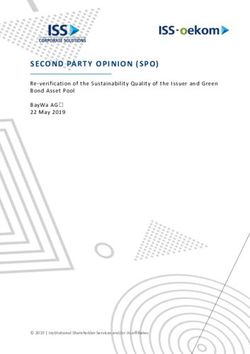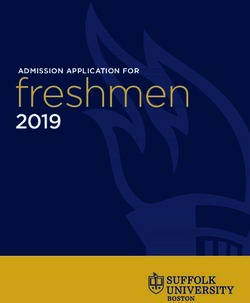AFL NSW/ACT Community Football Education Session - AFL North Coast
←
→
Page content transcription
If your browser does not render page correctly, please read the page content below
Agenda • Community Football Themed Rounds for 2020 • Active Kids Voucher Update • 2020 Coaching Workshops • Concussion Management • Marsh Sport • 2020 Preferred/Approved Suppliers • AFL NSW/ACT Branding Guidelines • Community Football Education Program • Endorsed Service Providers & FWTRS • Volunteer Snapshot • Multi-Cultural, Diversity & Inclusion Information
Community Football Themed Rounds for 2020 Community Umpiring Week – May National Campaign to promote umpire recruitment and retention Indigenous Round – 23rd May 2020 Aligned with Sir Doug Nicholls Round Heritage Round – 20th June 2020 Aligned with the Inaugural NSW Australian Football Hall of Fame Event being held on 19th June, 2020 RUOK? Round – 1st & 2nd August, 2020 Mental Health Awareness Round
Active Kids Update • In 2020 two $100 Active Kids vouchers will be available from Service NSW • From January 1 parents can access 2020 vouchers - voucher one is valid from Jan-Dec and voucher two is valid from July-Dec. • 2019 vouchers CANNOT be used after January 1 • Parents can redeem vouchers through Footyweb (if products are active on rego form) or clubs can manually redeem vouchers through Service NSW • Clubs can still apply to be a provider through Service NSW • Voucher redeemed reports can be run through Service NSW and Footyweb to reconcile accounts • Money should appear in clubs bank accounts within a week of redemption
2020 COACHING WORKSHOPS 2020 workshops will be FREE excluding Level 2 Coaching Courses which will cost $250 and Foundation Coach course costing $49.95. Registrations for coaching workshops held in 2020 will be made through the Coach.AFL platform. To register, coaches will be required to: REGISTERING FOR WORKSHOPS 1. Go to Home Page, go to the ‘Workshops’ section and click on their state. 2. Scroll through the catalogue to find a workshop they wish to register for and click on the workshop. 3. Once in the workshop click on the ‘Sign-Up’ link and register – simple as that. Coaches gain points from completing workshops throughout the year, which helps maintain their accreditation.
Concussion Management Guidelines For trainers, first-aid providers, coaches, umpires, club officials and parents and should be understood and followed by all parties for the benefit and welfare of the players. These guidelines can be found at: aflcommunityclub.com.au/fileadmin/user_upload/Health_Fitness/2017_Community_Concussion_Guidelines.pdf Key Points: • Concussion can only be diagnosed by a suitably qualified medical practitioner (i.e. doctor) • Concussion may take up to 20 mins to diagnose • If there is a suspected concussion, the player should immediately be removed from play and not return until cleared by a suitably qualified medical practitioner • It takes a minimum of 7 days to recover from a concussive incident, up to 14 days for children. • A Concussion Recognition Tool (CRT5) should be used to help identify a suspected concussion. - Not meant to replace a more comprehensive medical assessment.
Concussion Management Tools
The AFL Headcheck Concussion App was developed to help Trainers, Coaches or Parents/Guardians
recognise the symptoms and manage a child’s recovery. The app can be downloaded from the
respective app stores
Emergency Response Co-ordinator (ERC) courses will provide information on concussion
management. An ERC qualified person or equivalent i.e. Sports Trainer Level 1 must be present at each
youth and senior game as per AFL NSW/ACT by-laws.
AFL NSW/ACT Generic By-law 12.10 provides instructions on concussion management
• Management of concussion in accordance with the AFL Community Concussion Guidelines
• Where the Primary responsibility for the management of concussion lies i.e. the Club of the
Player, and their Officials, and where applicable, the Player’s Parents / Guardian.
• Assessment requirements at the time where any Player is suspected of having a concussion and
the conditions under which a return to participation is allowed
• Decisions regarding return to play after a concussive injury should only be made by a medical
officer with experience in concussive injuriesMARSH SPORT National Insurance Program
Club Start of Season Requirements
REGISTRATIONS RISK MANAGEMENT
• Club Registration is an annual • Marsh Sport’s Online Risk
requirement of the AFL National Management Module is an
Programme. annual requirement that forms
• This confirms your club’s part of the club registration
participation in the national process
programme and allows Marsh to • It only takes a few minutes of
process Personal Injury claims for your time.
your members. • THIS IS COMPULSORY otherwise
• THIS IS COMPLUSORY otherwise you run the risk of being
you run the risk of being unsuccessful in insurance claims
unsuccessful in insurance claims.How to register Step one: Go to http://afl.jltsport.com.au/ Step two: Click here! Step Three: Scroll down and find your club and complete the process.
Upgrading Cover Options It is essential to know the optional upgrade options available for your Club or individual. You can upgrade the following: ✓ Non-Medicare Medical benefit ✓ Capital Benefits ✓ Loss of Income Cover (an optional extra) More information is available on the JLT Sport website.
2020 APPROVED & PREFFERED SUPPLIERS
AFL NSW/ACT Approved Apparel Suppliers
AFL NSW/ACT Preferred Suppliers
AFL NSW/ACT Approved Use of Logo
AFL NSW/ACT Incorrect Use of Logo
COMMUNITY FOOTBALL EDUCATION PROGRAM
COMING SOON: Toyota AFL Club Help Toyota AFL Club Help is for people involved in running community clubs. It provides support to volunteers across various aspects of running a successful community club. Volunteers can find information, strategies and resources on club planning, volunteer management, generating and managing money, and promoting your club, plus links to relevant community football policies and a range of other useful information.
COMING SOON: Toyota AFL Club Help
COMING SOON: Toyota AFL Club Help Timeline: Nov 2018 – admin.afl pilot program to volunteer and staff feedback Early 2019 – pilot feedback and opportunity presented to Toyota for funding opportunity. Toyota became naming rights partner for the new platform Mid 2019 – working group formed by various state and national roles Late Feb 2020 – Soft launch of program to by trialed by various volunteers and staff March 2020 – Launch of AFL Club Help
Club Workshops How to Win Grants This is an in-depth session exploring the grants on offer and how your Club can maximise the chances of being successful in their application. Effective Volunteer Management This looks at how to grow and retain your volunteer workforce. It explores possible avenues for recruitment, information on job description and inductions, how to look after your volunteers during the season and how to recognise volunteers for their commitment. Improving Government Relationships This session looks at the importance of government relationships, the impact the election can have on your club and how to leverage relationships to secure facility developments and other helpful projects. Running your club like a business This session explores why you should consider your club as a business and how to generate ‘sales’ and attract new ‘customers’
Club Workshops Creating a Positive Club Culture This session explores what club culture is, how it effects your club and how you can establish a more positive club culture. Marketing your Club This session looks at the basic principles of marketing and how your club can better market itself to potential members and volunteers. Using Social Media Effectively This session looks at the basics of social media and how to leverage the benefits to better engage existing and potential members. Creating an Inclusive Club Environment This session explores the importance of creating an inclusive club environment and how to better engage females, people with disabilities, multicultural and indigenous members within your club.
Player Education • Vilification and Discrimination • Respect and Responsibility • Drugs and Alcohol • Depression/Mental Health • Cyber Bulling and Social Media • Anti-Doping (ASADA) • Healthy Eating (junior clubs)
Endorsed Service Providers
Finish With the Right Stuff
The FREE NSW Health program that supports healthy eating and
drinking in Junior sports.
Signing up will give you access to:
• Tailored support on how to make healthy changes profitable
• Practical tools and tips for quick and easy changes
• Resources and merchandise
Currently 335 clubs across NSW are already participating!
Sign up for FREE at www.rightstuff.health.nsw.gov.au
“The program gave our committee the
confidence to implement changes that we all
knew were beneficial for the kids playing our
sport.”
Wollondilly Redbacks President, Tracy JedrzejewskiVolunteer Snapshot
MULTICULTURAL,
INDIGENOUS &
INCLUSION PROGRAMSAFL NSW/ACT Multicultural Programs The Multicultural Program Lead focuses on: 1. Assisting clubs to connect and engage their non-English speaking community 2. Providing guidance and support to clubs around how to make their environment more accessible to people from different cultures, including marketing and language 3. Assisting clubs to be involved in local community events and targeted programs which can assist clubs to increase their membership 4. Support with talent development opportunities for Multicultural players to participate in State and National Diversity Talent Pathways. 5. Offering subsidies to support financially disadvantaged players 6. Assisting clubs to participate in themed rounds IMPORTANT: To help us identify existing players who are Multicultural, it is imperative parents and clubs properly register participants on FootyWeb. This helps AFL NSW/ACT engage players in targeted programs and initiatives.
AFL NSW/ACT Indigenous Programs
The Indigenous Lead focuses on:
1. Increasing the participation of Aboriginal and Torres Strait Islander people across all levels of
the game, from players, to volunteers, coaches and umpires
2. Assisting clubs in areas with high Aboriginal populations to meet and engage with the local
community
3. Support with talent development opportunities for Indigenous players to participate in State
and National Talent Pathways.
4. Offering subsidies to support financially disadvantaged players (5 per region)
5. Providing How To Guides for Community Clubs to participate in Sir Doug Nicholls Indigenous
Round (Round 10)
IMPORTANT: To help us identify and invite Indigenous players it is imperative to register Indigenous
players on Sports TG as ‘identifying as Aboriginal or Torres Strait Islander’. This helps AFL NSW/ACT
engage players in targeted programs, talent development opportunities and initiatives.AFL NSW/ACT Inclusion Programs
The Inclusion Lead focuses on:
1. Assisting clubs to connect and engage with people and families with children who have a
disability
2. Provide resources and support for Inclusive Auskick Centres – We don’t turn kids away, find
ways to adapt sessions and games to be inclusive of kids with disabilities
3. Kickability Program – kids aged 9-16 focus on, but not limited to kids with intellectual
disabilities gives them an opportunity to play modified games and training as part of an AFL
club.
4. Support with talent development opportunities for players aged 16+ to participate in
National Inclusion Carnival
5. Assisting clubs to become more inclusive of people with disabilities
6. Assisting clubs to become more inclusive of people from LGBTIQ+ communities
IMPORTANT: To help us identify existing players who identify as living with a disability/disabilities, it
is imperative parents and clubs properly register participants on FootyWeb. This helps AFL NSW/AC
engage players in targeted programs and initiatives.And that’s a wrap!
EverProof
How it works Managing qualifications and compliance can be time consuming and painful but EverProof has a solution for clubs. Everproof keeps digital records of WWCC’s, coaching accreditations and more to reduce the time volunteers spend on admin and paperwork, you will be provided with alerts when qualifications or accreditations expire of become invalid. Create roles and requirements for your club Setup the roles in your club and set the compliance requirements for each role Each member must have an account Users have ownership of their accounts to upload the information required for their specific role within the club. Eliminate admin work No more spreadsheets! Receiving notifications will free up your time
Legal Obligations & Implications for non-compliance Outlined in the North Coast By-Laws 3.4 Compliance (C): To assist each Club in managing legal compliance regarding child protection or other requirements, each Club must utilise and maintain the EverProof Management System or equivalent system as prescribed by the League from time to time. • NSW Law requires that Coaches hold a current WWCC and it is important clubs only appoint Coaches who have a current WWCC • Office of the Children’s Guardian is responsible for auditing organisations, including sports clubs, to ensure that they are compliant in terms of appointing coaches that hold a WWCC • If a club is selected for an audit, WWCC details need to be presented straight away, this means clubs must have these details recorded and can access these details at your fingertips. • If a Club is audited and found not to be compliant the relevant fines can be substantial.
Club Administrator for EverProof Access to be a Club Administrator to be an account manager in Everproof is granted by your League as the first step, once you have this access you are able to grant this to others within your club who you believe should also have full access. Preparing for a New Season 1. Remove anyone that is no longer volunteering at your club Locate the person you want to remove and click Remove from Organisation button (the X), this will unlink the person from your club but will allow them to have access to their personal account. 2. Add any people that are new to your organisation You can add new users to the organisation as needed. This is important to have new users added as the will be required to be compliant and have relevant documentation attached. 3. Update the roles of existing volunteers and members If someone has a new role this season you can edit this by clicking “Edit Person” for the individual on the View People Page *Note: It is very important to select a Role for the person that has requirements put in place by your League. If you are uncertain what these are, please reach out to your League directly for a list.
Club Administrator – Add New Users Club Administrators can easily add new users to their organisation, this will initiate an email to the individual to set up their account to be linked to your organisation and upload their documents to be compliant for their specific role. You can easily add a new user to your organisation within Everproof: 1. At the top of the page, click People 2. Click Create New Account 3. Enter the First Name, Last Name, Email Address (must be unique), and Role 4. Select whether the person should also be an Account Manager (having access to the whole organisation) 5. Select whether the person should be sent their login email (this can be sent later if needed) 6. Click Create Account 7. Click Search to see an updated list of users Users will not receive automatic email alerts reminding them to set up their profile, but you can send/resend login emails at any time.
Club Administrator – How to send/resend email
Users are not automatically reminded to login to Everproof and set up their account, however, login emails can easily
be resent.
It is important to check all users in your organisation are complaint and have created their account and uploaded
relevant documentation for their role within the club.
To send or resend these to any/all users:
1. At the top of the page, click People
2. Click View People
3. Click Search to bring up your list of people
4. Locate the person you wish to view (you can filter on the right-hand side)
5. Click Send/Resend Take Ownership Email (the envelope icon) in the row for the individual
6. To send emails to all users that have not yet set up their account, click the Send/Resend Take Ownership Email
(the envelope icon) at the top of the column next to the word Actions
*Note: If no envelope icon is available, the user has already logged into their account and created a password.How to input records
Individuals
1. An email will be sent to the individual who is involved in the club. This will ask you to login
to your EverProof account which has been created for you and upload your qualifications
by a certain date.
2. After confirming you details a ‘My Compliance’ page will appear and what documents are
required for your role in the club.
3. You will see a status bar of either red or green, if red click ‘Take Action’ and this will allow
you to input your records i.e. WWCC, First Aid, Coaching Accreditation etc.
4. When inputting records it is important to click ‘Link to Organisation’ so your club can see
you are compliant for your role.
5. Once completed you will have a green tick advising your overall status is compliantHow to input records
Account Managers
1. Login and go to the ‘Compliance’ tab and select ‘Issues’, this will show the Compliance
Issues page, and this will represent a list of all of the issues within your club for individual
compliance and group compliance.
2. Clicking on the ‘view issue’ with the individual and this will show what compliance the
member is missing by either having a red or green status next to their name i.e. WWCC,
Coach Accreditation, First Aid etc.
3. You can prompt the individual to add the record themselves or you can go into the ‘View
People’ page and find the individual who is not compliant and add in their record details
which will move them from being to non-compliant to compliant.© Australian Football League 2017. This document is confidential and intended solely for the use and information of the addressee A Nationally Consistent Registration Process February 2020
Agenda
• User Management
• Manage user access to your database
• How to remove additional users
• Transfers & Permits
• How to find a player to transfer
• Transfer Process
• How to resend Transfer Registration email
• Permits
• Duplicate Resolution
• Results Entry & Team Sheets
• Amending team sheets
• Mercy Rule
• Gala Day Team sheets
• Support
• Tips & Strategies for 2020 Registrations
• Q& A
© Australian Football League 2017. This document is confidential and intended solely for the use and information of the addre ssee 1User Management – Club Level
Authorise a club-level administrator for your Membership database:
1. Sign into Membership at Club level.
2. The club’s ‘dashboard’ will open. Click on the Settings cog in the top right corner and from
the drop-down menu select User Management.
3. Under ‘Grant a user access’, enter the new user’s Passport email address (this must be the
email address connected to their Passport account) and click on Add.
Restricted: Grants access to the database with the
ability to enter match results, process clearances,
view all information and configure reports.
Full: Grants access to the database with the ability
to edit information, enter match results, process
clearances and configure reports.
© Australian Football League 2017. This document is confidential and intended solely for the use and information of the addre ssee 17User Management – Adding a Team Administrator
Authorise a team-level administrator for your Membership database:
1. Sign into Membership at Club level.
2. Once logged in at Club level, click on Teams in the menu
3. Click on the View icon next to the team for which you want to authorise an administrator
4. The team’s ‘dashboard’ will open. Click on settings in the main menu and from the drop-
down menu select User Management
5. Under ‘Grants a user access’, enter the new user’s Passport email address (this must be the
email address connected to their Passport account) and click on Add.
© Australian Football League 2017. This document is confidential and intended solely for the use and information of the addre ssee 17User Management – How to remove users
Removing a User’s access to the Database:
1. When logged into the Database select the “Cog Icon” in the top right of your screen
2. Select ‘User Management’
3. Click the Delete button next to the user’s account in the listing.
© Australian Football League 2017. This document is confidential and intended solely for the use and information of the addre ssee 17Finding Players to initiate Transfer
Clubs have four options available for initiating a transfer request:
1. Select the state governing body that the player currently belongs to; or
2. Search for the member by their Footyweb Number; or
3. If you are logged in at the Association level, you can search across the entire association by entering the
player’s surname; or
4. Search across the entire system by entering both
the player’s surname and date of birth
Two in bold are the most accurate to use when requesting
a transfer.
Once player is selected to transfer, the player’s details
will appear and at the bottom of the screen is an overview
of the player’s tribunal history.
The tribunal history shows the player’s disciplinary record
and indicates whether the player is currently serving
suspension.
*Important note: A transfer request may be lodged between 1 November to 30 November or 1 February to
30 June in each calendar year (Transfer Period).
© Australian Football League 2017. This document is confidential and intended solely for the use and information of the addre ssee 17Transfer Process
Transfer means the process of moving a player from one Club to another Club.
• A transfer must be initiated by the destination club by logging into Footyweb and submitting a Transfer
Request
• The former club has six (6) business days, commencing from when the transfer request is
electronically submitted through Footyweb, to approve or refuse the transfer request
• If the former club does not approve or refuse the transfer request within six (6) business days from
lodgement of the transfer request via Footyweb, the transfer will occur automatically following the
expiry of the six (6) business days
• Once the club that has requested the transfer approves the final step, the player’s primary club will then
change to the new club and they will become cleared out of the previous club, at the same time the
player will be sent an email to fill out the registration form to ensure they are registered for the new
season.
• The player will sit as “pending” in Footyweb and ineligible to be entered into a team sheet and play
for the destination club until the player completes the last step of registration and the record on the
Footyweb will be now “active”.
*Important note: A transfer request may be lodged between 1 November to 30 November or 1 February
to 30 June in each calendar year (Transfer Period).
© Australian Football League 2017. This document is confidential and intended solely for the use and information of the addre ssee 17How to resend Transfer Registration Form
If the player did not receive an email in the transfer process, the club should check the following:
• Incorrect email address for the player, check it is correct and update if necessary and resend
the registration form link.
How to resend Transfer Registration Form:
1. Hover over Members tab and click ‘List Online Transfers’
2. Click the magnifying glass next to the player you wish to edit. Ensure the status shows
‘Awaiting completion of online registration form’
3. Scroll through the player’s information to the ‘Transfer Approval Details’ heading. Click the
‘Approved’ button.
4. Clicking the ‘Approved’ button the site will take you to a Transfer page, scroll down until you
see the ‘Submit’ button and click it.
5. By clicking the submit button, the registration form will be resent to the player.
© Australian Football League 2017. This document is confidential and intended solely for the use and information of the addre ssee 17Permits
Permits are designed for temporary movement of players, not a permanent clearance or transfer.
Permits must be instigated from the club level of the Footyweb database (in the same area as
Requesting a Clearance).
• Match-Day Permit – permit (Type 1) allowing a player to play a single match for a Club (other
than the one to which the player is registered) but which does not require home Club approval
via Footyweb.
• Local Interchange Permit – permit (Type 2) allowing a player to play both clubs for the
duration of the permit (requires online approval)
• Temporary Transfer – permit (Type 3) allows a permit to another club for an agreed period of
time (requires online approval)
© Australian Football League 2017. This document is confidential and intended solely for the use and information of the addre ssee 17Duplicate Resolution
A duplicate is created when a new member is added that matches a member record already in the database.
• Notifications will appear on the ‘dashboard’ alerting you of any possible duplicates that require attention
• The Duplicate Resolution screen will appear showing the possible duplicates, the member data is show in two
columns:
1. The Problem Record: the left column is the newly created member record that has caused the
duplication
2. The Suggested Match: the right column is the existing member record that was already in the
database
© Australian Football League 2017. This document is confidential and intended solely for the use and information of the addre ssee 17Duplicate Resolution Continued…
Clubs have five options for resolving the duplicate:
1. This is the same person (merge using new data as the base): select this option if the new record is the
same person as the existing record and the new record contains more up-to-date contact information – this
option is the most appropriate one to use as it updates the members records whilst retaining all of
their historical data.
2. This is the same person (keep existing data): select this option if the new record is the same person as the
record and the existing record contains more up-to-date information.
3. This is a new person: select this option if the new record, despite having the same first name, surname and
date of birth, is in fact a different person.
4. Oops, delete this person: select this option if the new record was added by mistake and you wish to delete
the new record – this will not affect the member’s existing record.
5. Ignore this person for now: defer a decision on resolving the duplicate until a later time.
Once selecting appropriate duplicate resolution option for each possible duplicate you may receive ‘Show
Warnings’ options at the top of the screen this provides a further explanation of the option chosen. Once you
have familiarised yourself with the duplicate options you may want to un-tick these messages.
© Australian Football League 2017. This document is confidential and intended solely for the use and information of the addre ssee 17Results Entry – Amending Team Sheets
To access and amend team sheet you will need to login to your Passport account and select the database/club
the team sheet is sitting within.
Each League can set a lockout time for matches in a competition, at this point no further changes can be made
to a game by team managers or club officials. If this does happen you need to contact your club, they will need to
submit a request to your league to unlock the game and allow you to make relevant updates.
Post-Game Results Entry:
1. Click on ‘Match Results’
2. Select ‘Post – Game’ and enter the relevant updates
3. Once completed click on ‘Update Match Scores’
4. These updates will update and be displayed on the website based on the data entered in the previous
screen.
© Australian Football League 2017. This document is confidential and intended solely for the use and information of the addre ssee 17Results Entry - Mercy Rule
Mercy Rule only applies to Under 14s in North West and the Mercy Rule applies at the end of a quarter when one
team is 60 points (or more) in front.
Result Entry:
• Scores to be entered in post-match is the losing team’s score +60 points, not the actual match scores (i.e.
losing team 15 points +60 points for winning team.
• Winning team’s goals and behinds might be manipulated to archive the “winning” score and achieve the
cumulative totals.
• When entering goals kicked clubs can enter goals kicked by individuals rather than team total if the
club/league needs goals kicked by individuals to be accurate for awards.
© Australian Football League 2017. This document is confidential and intended solely for the use and information of the addre ssee 17Results Entry – Gala Day Team Sheets
Gala Day team sheets can be prepared within Footyweb for the first match of the day and then make enough
copies to use for all matches throughout the day. Then the ability to change the hard copy to reflect each match
on the day.
Once Gala Day is complete sign into Footyweb and go through the following steps:
• Make relevant changes in the system to reflect any manual changes
• Copy the team sheet for all other matches during the day and make any further changes that were unique to
that match
• Making these changes will ensure all kids are credited with all games played in terms of Finals eligibility
• Changes and copies are to be made before the results are locked.
© Australian Football League 2017. This document is confidential and intended solely for the use and information of the addre ssee 17Support
• Short videos on key changes/topics are being produced and will all live on support.sportstg.com
• Support website with various help topics is available at support.sportstg.com
• Submit support tickets for any specific help/questions
• Help Desk available on 1300 139 970 for urgent support
• Support will be available on Toyota AFL Club Help – Launching March 2020
© Australian Football League 2017. This document is confidential and intended solely for the use and information of the addre ssee 17FOOTYWEB
Q&A
© Australian Football League 2017. This document is confidential and intended solely for the use and information of the addre ssee 1You can also read