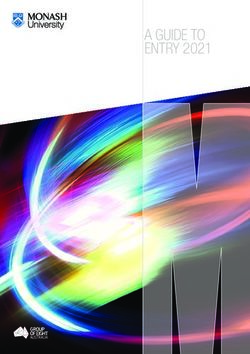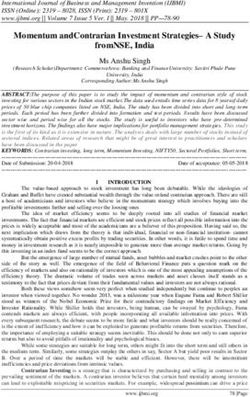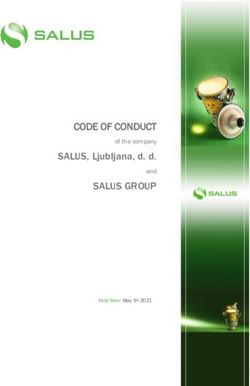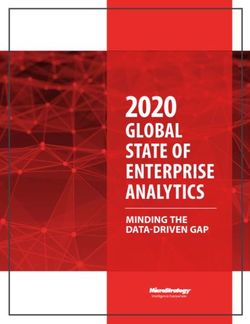Anytime Business Banking - User's Starter Kit
←
→
Page content transcription
If your browser does not render page correctly, please read the page content below
Welcome to Anytime Business Banking Now you can deposit checks electronically from your desktop. Anytime Business Banking utilizes a desktop scanner that connects to your PC and the Internet. With it, you can scan checks received from customers and issue deposits electronically to the bank, anytime day or night. It’s the fastest way to turn check deposits into cash. This User’s Starter Kit is designed as a convenient quick-reference guide to get you started quickly and keep your system running smoothly.
About Anytime Business Banking....................................... 2 Anytime Business Banking FAQs......................................... 5 Your Rights & Obligations.................................................. 9 Security & Privacy Issues................................................... 13 Scanner & Software Information...................................... 19 Customer Notification...................................................... 25 Definitions....................................................................... 29 Staff Education................................................................ 33
Anytime Business Banking Features
Faster funds availability
A primary benefit of Anytime Business Banking
is that your funds are available the next day.
Most banks do not make your funds available
Anytime Business
Banking
for 3-5 business days*. With funds deposited
Traditional into your account sooner, your money is working
smarter for you.
Consolidate funds from
remote locations into one bank
Check deposits can easily be made
from any remote office or storefront.
This streamlines your cash flow by
consolidating deposits from multiple
locations into a single bank.
2 * Source BAI Banking Strategies, Mar 14, 2005.Make deposits anytime
Enjoy the convenience of making deposits electronically
24-hours a day, 7-days a week, even on weekends.
Save time preparing deposits
Preparing deposits electronically is very efficient,
reducing labor costs and freeing up staff for other tasks.
Cut costly courier fees or trips to the bank
Electronic deposits can reduce trips to the bank
or eliminate costly courier fees.
Reduce risk of check fraud
Faster check clearing allows you to react sooner on returned checks,
significantly increasing your opportunities for collection.
More secure
Anytime Business Banking features multiple layers of security
including password protection, Internet firewalls, and 128-bit
encryption, the highest level of security available.
3How Does Anytime Business Banking Work?
Step 1: Scan checks from your desktop.
Using a supported check scanner, simply scan
both sides of the checks in a single pass.
Step 2: Prepare the deposit.
View images of the scanned checks right from your PC. The dollar amounts
for the checks are automatically read and the deposit is totaled.
Step 3: Electronically send deposit to the bank.
Click SUBMIT DEPOSIT and that’s it. The deposit is sent
to the bank through a secure Internet connection.
Step 4: Funds are deposited into your account.
Access your funds typically 1 to 3 days sooner
than traditional deposits.
Check 21
Anytime Business Banking is a result of the Substitute checks are the legal equivalent
Check 21 legislation introduced in 2004. This law of original paper checks.
allows for electronic images of checks to be accepted
as the legal equivalent of original paper checks. As a result, you can remotely capture
checks and send a batch of electronic images to the bank for processing.
Customers may receive an image of the check in their bank statement. When needed,
a paper image called a substitute check can be reproduced. Both image checks and
substitute checks are accepted as legal proof of payment.
To learn more about Check 21 visit the Federal Reserve’s Website at
www.federalreserve.gov/pubs/check21/shouldknow.htm
4Anytime Business Banking FAQs
Anytime Business Banking FAQs
What types of checks can be processed through Anytime Business Banking?
All personal and business U.S. checks and Postal money orders can be processed through Anytime
Business Banking. Checks from Canada and other foreign countries, and poor image quality checks
must be deposited traditionally.
How secure is Anytime Business Banking?
Anytime Business Banking features multiple layers of security including password protection,
Internet firewalls, and 128-bit encryption, the highest level of security available.
What do we need to use Anytime Business Banking?
All you need are the following items:
• A PC with a current version of Microsoft® XP or 2000 and a USB 2.0 port
• A supported desktop check scanner and software
• A high-speed Internet connection
• An account with the bank
• Internet banking
How does Anytime Business Banking expedite access to our funds?
Electronic deposits using Anytime Business Banking eliminate the need to physically deliver your checks
to the bank. Once received by the bank, electronic items can be processed quicker.
When can electronic deposits be issued to the bank?
You can transmit electronic deposits to the bank 24-hours a day, 7-days a week, even on weekends
and holidays with the exception of the bank’s routine maintenance downtime.
6Questions?
Contact the bank for further details.
What should we do with the original paper checks after deposits are made?
Original checks should be stored for a period of 60 days prior to being destroyed, as
determined by the bank. Your company will need to set policies for the proper storage
and methods for securely destroying the original paper checks. Included in this booklet
are guidelines to assist you in the development of these policies.
How do we prevent checks from being scanned and deposited twice?
The software has duplicate detection tools built-in that detects items already captured.
If the software detects potential duplicate checks, an alert prompts you to make a decision
about the items in question.
How do we know if the image quality is acceptable?
The software has an Image Quality Assessment (IQA) tool that automatically identifies checks with
missing or unreadable fields.
Are the check images stored permanently on our local computer?
No. All electronic deposits are stored at the bank, not on your local computer. Images are only stored
temporarily in your computer’s memory until a batch is uploaded to the bank or the deposit is can-
celled. The check images are then removed from your computer’s memory.
Who should use the system?
Individuals already in charge of manually preparing and delivering deposits are typically the same
people who will use Anytime Business Banking.
7Notes: 8
Your Rights & Obligations
Your Rights & Obligations
Prior to installing Anytime Business Banking, an application form and other compliance forms will need
to be completed. It is recommended that you keep these forms on hand for future reference. Please
contact the bank for details.
Image Quality
Based on Check 21 standards, check image quality is required to meet certain specifications.
As a customer using Anytime Business Banking, there are certain quality controls that need to be
put in place, including:
• Checks should be written in blue or black ink.
• Handwriting must be legible.
• Checks should be uniform in shape.
• The MICR line must appear to be fully intact.
• Checks should have watermarks on the back.
• Checks should be signed and endorsed.
The Image Quality Assessment (IQA) tool will identify most checks with poor image quality,
but following the guidelines listed above will help ensure checks are scanned properly. If the image
fails the IQA test after scanning, review the following:
• Verify that the check was able to pass through the scanner.
• Make sure the information on the check is legible.
• Verify that the image displays the MICR line, signature,
date, payee, amount, and both sides of the check.
Rescanning a check with poor check image quality may solve the problem. If the image quality
problem persists, please contact your bank representative for more trouble-shooting solutions.
Customer Obligations
As a customer using Anytime Business Banking, you guarantee the following:
• The check images presented to the bank accurately represents all information
on both sides of the check.
• The check images contain all endorsements.
• Checks to be kept in safe and secure area.
• Checks are to be destroyed in accordance with bank instructions
• Checks can only be deposited once.
• Checks are voided after deposit verification on statement
• Original items will be provided to bank upon request
10Authorized Equipment
Use only authorized equipment and software. Do not bypass, override or disable any security
mechanisms within the equipment or software.
Maintenance of Equipment
Make sure your equipment is clean and operating properly. Periodically inspect and verify that the
images are legible.
Staff Training
Training employees to properly use Anytime Business Banking is essential, along with supervising
and auditing their use of the service.
Storage and Destruction of Checks
It is important to retain the original checks for a period of 60 days, as described in your
Anytime Business Banking Agreement. After the retention period expires, you are required
to use a commercially acceptable method to securely destroy all original paper checks.
You will promptly provide any retained Check to the bank as requested to aid in the clearing and col-
lection process or to resolve claims by third parties with respect to any Check.
11Acceptance of Deposit
The bank will accept electronic check images for deposit into your account upon receipt of a successful
transmission of check images. Deposits must be complete, usable, and adhere to data specifications
established by the bank. If you use Internet Banking, you may verify the deposit the same day.
Returned Items
If a financial institution returns an item you captured, the bank may charge
your account for the item. The bank may also:
• Return the check to you.
• Or re-present the check to the financial institution for payment.
Following the Law
As a customer using Anytime Business Banking, you are expected to comply with the terms of
the Merchant Anytime Business Banking agreement as well as all applicable federal, state
and local laws and regulations.
12Security & Privacy Issues
Security & Privacy Issues
Security and privacy issues are important considerations when using
Anytime Business Banking. This chapter offers guidelines for setting your
company’s policies and procedures for the proper storage and disposal
of customers’ checks and personal information.
14 IMPORTANT!
Due to the way a check is processed through image exchange using Anytime Business Banking,
you will need to store the original checks for a period of 60 days as compared to an ACH transaction.
For more information on ACH payments refer to the Definitions in the back of this Starter Kit or contact the
bank for more details.
Guidelines for Securely Storing Checks
Most businesses using Anytime Business Banking will store customers’ original checks for a minimum
of 60 days prior to destroying them. Due to privacy laws and the liabilities associated with the storage
of customers’ checks, here are a few important measures you should take:
Store all original checks in a safe or lockbox, accessible only by authorized personnel.
Do not store customers’ account information, photocopies, or private information in your general
files which are accessible to non-authorized personnel.
Maintain a filing system that easily identifies any missing checks. Suggestions include:
a. Store a paper copy of each deposit receipt along with the original checks.
b. Store the checks in chronological order so you can destroy checks in accordance
with your bank’s policies.
c. M
aintain an accurate count of checks you have stored at any time.
Set a timetable for periodic destruction of stored original checks.
Maintain a paper shredder on-site or hire a third-party service for the secure destruction of checks.
Have a locked or secure trash bin for the disposal of shredded checks.
Guidelines for protecting electronic check images include:
a. Host computers should have working anti-virus software,
and software should be regularly updated.
b. Limit access to the host computer to authorized personnel only
and require a login with user ID and password for each session.
Perform routine audits for potential security breaches to customers’ information.
15Use of Customer Information
Since you may have access to personal information regarding your customers,
you are required to:
• Maintain the confidentiality, integrity and security of their information.
• Use customer information only for the purposes as described in the
Anytime Business Banking agreement.
• Disclose such information only to authorized personnel.
• Maintain physical, technical, procedural and administrative procedures reasonably designed
to ensure the security, integrity and confidentiality of customers’ information.
Breach of Information
The bank may suspend your Anytime Business Banking services if the bank has reason to believe
there has been:
• A breach in the security of the program.
• Fraud involving a customer’s account or their check.
• Uncertainty to the authorization or accuracy of electronic items.
Proper Disposal of Consumer Information
If you maintain or possess consumer information you must take reasonable measures to properly
dispose the information. Reasonable measures include the following examples:
• Implement and monitor policies that require the burning, pulverizing, or shredding of papers
containing consumer information so that the information cannot be read or reconstructed.
• Require the destruction or erasure of electronic media containing consumer information.
• Engage and monitor a third-party engaged in the business of record destruction to dispose
of material containing sensitive information.
16 IMPORTANT!
If a breach of security is discovered, immediately contact local authorities,
the bank, and customers that may have had their information compromised.
Check Fraud Prevention
Accepting Checks
Always have your check cashing procedures clearly defined.
The following safety precautions can help prevent check fraud:
• Ask for a picture ID before accepting checks.
• Always make sure the customer endorses the check in front of you.
• Request that checks be written with blue or black ink.
• The check’s MICR line should appear slightly raised and not smudged.
• Don’t accept starter checks, or checks without a bank logo and routing number.
• Be alert to suspicious or unusual activity when accepting checks.
• Two-party checks double the risk for check fraud.
Detecting a Fraudulent Customer
Here are a few tips to spot customers who may
be attempting to pass a fraudulent check.
• Makes random purchases without • Displays no interest in the
paying attention to size, value or price. warranty on expensive items.
• Presents you with a check taken from a pocket • Is overly slow and deliberate when
instead of a checkbook or wallet. signing the check, perhaps because
• When asked for photo ID, claims to the signature is being forged.
have left it at home or in the car. • Does not make eye contact with you.
• Arrives at or about closing time and • Is overtly friendly or overly rude
tries to hurry you through the sale. in an attempt to distract you.
• Purchases a large item and refuses
delivery.
17Notes: 18
Scanner & Software Information
Scanner & Software Information
Basics of the Scanner
To ensure you are using the right equipment, refer to the list of supported scanners.
All supported scanners read the front and back of the check in a single pass.
How the Scanner Takes an Image
The scanner captures an image of both sides of the check in a single pass. It also captures
all data from the check including the MICR line, account & routing numbers, payee, signature,
amount, date, and endorsements.
Supported scanners include Courtesy Amount Recognition (CAR) and Legal Amount Recognition
(LAR) capabilities that read the customer’s handwriting and automatically inputs the dollar amount
of each check into the deposit.
Note: Scanners should be placed at least 18 inches from other electronic equipment.
Caring for the Scanner
You can extend the life of your scanner by performing the following preventative
maintenance procedures:
Complete a monthly “health check” of your scanner’s replaceable parts
(including cartridge, absorbing felt, ink rollers, stamp pads, and lens cover)
and replace them before they show extreme wear. Replacement instructions
are described in the scanner’s instruction manual.
Do not insert checks that could damage the scanner, such as stapled checks.
Use compressed air to clean the scanner frequently. This eliminates dust and
paper fragments that may damage the scanner.
Approximately once every six months perform a general visual check and conduct simple testing
to ensure the movement and tension of the scanner’s rollers and belts are sound. Adjust the parts
as described to prevent possible malfunction.
Your preventative maintenance schedule may vary depending on frequency of use and your
operating environment.
Note: For more preventative maintenance hints refer to your scanner’s instruction manual.
20 Test Transaction
Before you begin using the scanner, make sure to follow the bank’s instructions
for running a test transaction. This will ensure that you have properly installed
all software and hardware, and that your connection is working properly.
System Requirements
• Intel or AMD 1.x GHz processor
• Monitor with 1024 x 768 resolution
• 512 MB RAM
• 1 GB Hard Drive
• Ethernet Adapter (10/100)
• Microsoft® Windows XP or 2000 (SP1)
• USB 2.0 port
Scanner and Software Installation
Each scanner is delivered from the manufacturer with instructions for installation. The software
and driver are provided by the bank on CD-ROM for loading onto your computer. The software
will automatically search for and install updates each time you login.
Network Connectivity
The following items are needed to transmit electronic deposits to the bank:
• Ethernet connection - DSL, ADSL, Cable, T-1 and other high-speed Internet connections
are recommended.
• Internet access
- If your workstation must connect to the Internet through a corporate firewall,
the firewall must be configured to allow you to initiate HTTPS requests (port 443)
to the Remote Staging Server (RSS) and receive corresponding HTTPS responses
from the RSS (bi-directional).
- If a proxy server is being used, you will need the IP address, port number,
and a user ID and password (if the proxy is authenticating).
• See your system administrator for assistance.
21Key Features of Anytime Business Banking
• Easy to Use: Anytime Business Banking is easy to set up, use and maintain.
• CAR/LAR: The software can read the customer’s handwriting and automatically
fill in the amount the check is written for.
• Duplicates: It will review all deposits to ensure that no check is scanned or deposited twice.
• Image Quality Assessment: The IQA tool confirms the presence of the date, signature,
payee, and the overall quality of the image.
• Updates: The software will automatically install available updates during each login.
• Totals the Deposit: The software automatically totals the deposit.
• Secure: Uses the highest level of security available for sending electronic deposits
to the bank.
Troubleshooting
Periodically remove the stamping drums and check the tightness of the screws holding the plate that
clamps the stamp to the drum. The constant motion of the drum may cause the screws to loosen. At
the same time, inspect the integrity of the rubber stamp. If it shows signs of wear, particularly in the
area where the stamp is clamped to the drum, replace the stamp. If the stamp tears, pieces of it may
protrude from the drum, causing smudges of ink on checks.
If dark lines print across the images captured by the scanner, clean the plastic cover on the front or rear
scanner head. Occasionally, wet ink from an item that has been stamped may smudge on a scanner
head’s plastic cover and cause the scanner to read the smudge as a black line on the image. Remove
the plastic cover by gently pulling on the cover’s plastic tab on the top of the scanner and working it
out through the top of the scanner. With the cover in hand, remove the ink using rubbing alcohol and
a clean rag. Replace the cover when finished.
Copyright Information
The Anytime Business Banking software is copyright protected and prohibits the following:
• Copy or use of the software or documentation except as expressly authorized.
• Sublicense, rent, distribute, transfer, publish, disclose, display or otherwise make
available the software to others.
• Use of the software or documentation for third-party training, commercial time-sharing
or service bureau use.
• Alter, change, modify or otherwise create derivative works of the software or documentation.
22Notes:
23Notes: 24
Customer Notification
Customer Notification
With Anytime Business Banking, your customers will no longer receive their original checks returned
from the bank. Instead, they may receive an image of the check or a substitute check. For this reason,
you may want to notify customers about the change to your check processing procedures.
A notification can be mailed to customers or displayed in prominent locations.
Sample 1:
IMPORTANT BILLING CHANGE
Effective Monday XX, XXXX (Company) will begin processing checks received for
payment electronically. This means we will send an image of each check to the bank
for processing rather than the original check.
How will this change affect me?
If you currently have checks returned in your bank statement, then you will continue
to receive either an image of the check or a printed substitute check. Both are
acceptable as legal proof of payment.
What happens to my original check?
Original checks will be securely stored for XX days and then destroyed. The image
check or a substitute check will always be available from your financial institution for
legal proof of payment.
What other payment options are available? (Company) will continue to accept credit
card payments or call (800) XXX-XXXX for other payment options.
26Sample 2:
Effective with your next payment, (Company) will process checks electronically.
This means we will send an image of each check to the bank for processing rather
than the original check. If you have questions please call (800) XXX-XXXX.
Sample 3:
Effective with your next payment, (Company) will process checks electronically.
This means we will send an image of each check to the bank for processing rather
than the original check. Original checks will be securely stored for XX days and then
destroyed. The image of the check or a substitute check will always be available
from your financial institution. (Company) will continue to accept credit card pay-
ments or call (800) XXX-XXXX for other payment options.
27Notes: 28
Definitions
Definitions
Use this as a handy quick-reference guide. It includes definitions for
many of the terms you’ll be using with Anytime Business Banking.
Account: Customer’s account at the bank into which checks transmitted electronically
will be deposited.
Account Agreement: The bank’s standard deposit agreement and disclosures governing
the account.
ACH: Acronym for Automated Clearing House, is a term that is often confused with Anytime Business
Banking. Anytime Business Banking converts checks into an electronic image and is processed
similar to a traditional paper check. An ACH payment converts a check into an electronic debit
where the money is withdrawn from the customer’s account immediately. ACH payments are
more costly for the merchant and requires a customer’s approval.
Authorized Equipment: Equipment that has been approved by the bank for use with the software.
Cash Management: In this manual, cash management refers to the bank’s Business
Internet Banking system.
Check: A draft that is payable on demand, drawn on or payable through or at an office of a United
States financial institution and payable or endorsed to customer. Types of checks include original
checks, image checks, and substitute checks.
Check 21: Legislation passed in 2004 and became effective October 28, 2004. Allows for an
electronic image to be accepted as the legal equivalent of the original paper check.
Consumer information: Any record about an individual, whether in paper, electronic, or other form,
that is a consumer report or is derived from a consumer report. Excludes information that does
not identify individuals such as aggregate information or blind data.
Dispose: To discard or abandon consumer information, or the sale, donation, or transfer of any
medium, including computer equipment, upon which consumer information is stored.
Documentation: All manuals and instructions relating to the program or the authorized equipment.
Electronic Item: A digital image of a check, an image exchange item, or any other electronic
version of a check or other electronic item (such as items processed through the automated
clearinghouse [ACH] system).
30Image Check: A paper reproduction of the electronic check, and is a legal proof of payment.
Image Exchange Item: A digital image of a check cleared and settled directly with a payor financial
institution without conversion to a substitute check.
IRD: Another term for “substitute check”. IRD stands for Image Replacement Document.
By scanning in the customers’ checks and sending an image to the bank, customers will no longer
have access to the original check. So instead of receiving their original check they will receive a
IRD or an image of the check. In most cases, customers won’t see any significant differences in
their statements.
MICR: The MICR line, or Magnetic Ink Character Recognition, contains the issuing bank’s transit
number, check number, and account number on the bottom of the check.
Non-cash Item: An item that would otherwise be a check, except that:
• A passbook, certificate or other document is attached.
• It is accompanied by special instructions such as a request for special advice
of payment or dishonor.
• It consists of more than a single thickness of paper, except a check that qualifies for handling
by automated check processing equipment.
• It has not been preprinted or post-encoded in magnetic ink with the routing number
of the payor financial institution.
Original Check: The first paper check issued for a payment transaction.
Program: The procedures, protocols, and software used by the bank and its licensors and contractors
in connection with the electronic processing of checks, and includes the software and the services.
Scanner: A hardware device that scans the front and back of the check providing an image of the check.
Services: The services described by the bank, an agent, or designee of the bank, to enable customer
to process checks digitally and through substitute checks.
Software: The computer application developed, licensed and/or provided by the bank and its licensors
for operation of the Anytime Business Banking program.
Substitute Check: A paper reproduction of an electronic check. A substitute check is the legal
equivalent of the original check.
X9.37 Format: The X9.37 file format has been approved by the Federal Reserve Bank for combining
check images and related check information into a single file. The X9.37 file should be
supported by all check processing vendors and third-party services.
31Notes: 32
250 Oak Ridge Road
Oak Ridge, NJ 07438
www.lakelandbank.com
Phone (973) 697-2000
Member FDIC Equal Housing Lender
© 2010 Beavercreek Marketing, a division of Beavercreek Inc. All rights reserved.You can also read