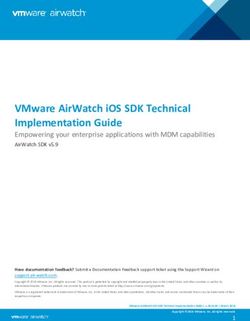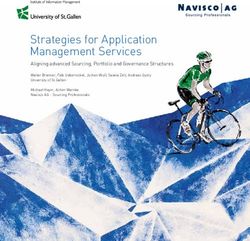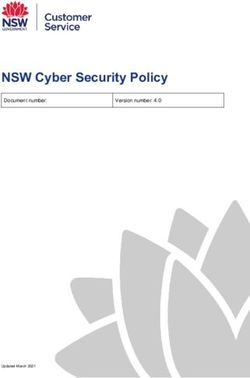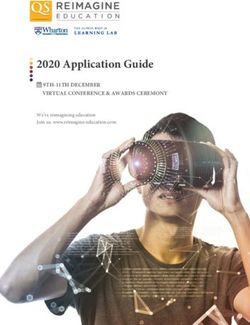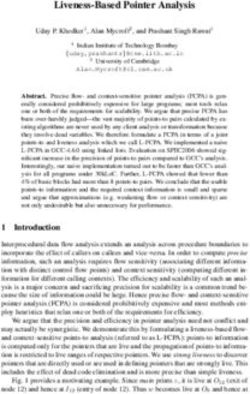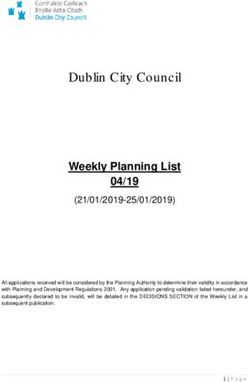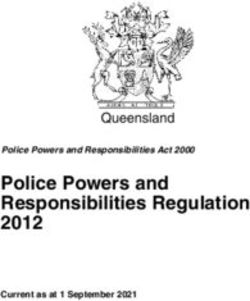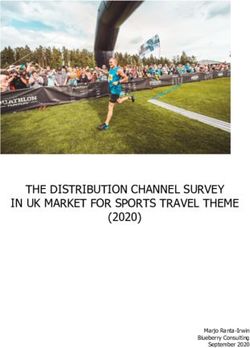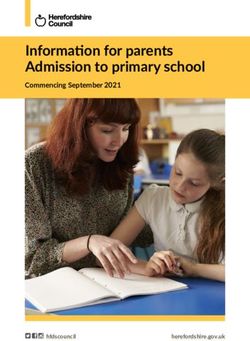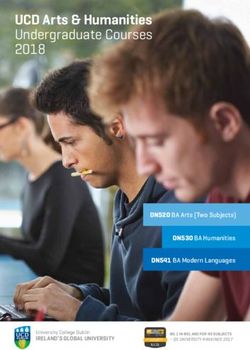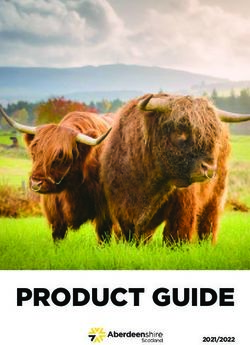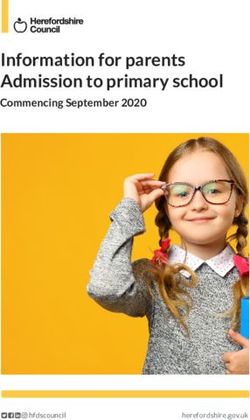Application Submission Guide - Education Research: CFDA 84.305 | Special Education Research: CFDA 84.324 - Institute of Education Sciences
←
→
Page content transcription
If your browser does not render page correctly, please read the page content below
Application Submission Guide Education Research: CFDA 84.305 | Special Education Research: CFDA 84.324 U.S. DEPARTMENT OF EDUCATIO N
Table of Contents
Part I: Prepare for an IES Grant Competition .............................................................................. 1
A. Overview of the IES Funding Process........................................................................................... 1
1. Find the Request for Applications for your Competition .......................................................... 1
2. Register in and Work with Grants.gov..................................................................................... 2
3. Submit Your Application Before the Deadline ......................................................................... 2
4. Track Your Application .......................................................................................................... 3
B. Find Help .................................................................................................................................. 6
1. IES Webinars ........................................................................................................................ 6
2. Work with Grants.gov ........................................................................................................... 6
C. Technology Considerations ........................................................................................................ 6
1. Internet Connections............................................................................................................. 6
2. Browser Support .................................................................................................................. 6
3. Software Requirements.......................................................................................................... 7
4. The Grants.gov Workspace .................................................................................................... 7
Part II: Complete Your Application in Grants.gov ....................................................................... 8
A. The IES Application Packages...................................................................................................... 8
1. Find the Application Package for Your Competition ................................................................ 8
2. Mandatory and Optional Forms.............................................................................................. 8
B. Formatting Guidelines for File Attachments ................................................................................ 9
1. Create Adobe Portable Document File (PDF) Attachments ...................................................... 9
2. Ensure File Attachment Content is Legible for Reviewers ....................................................... 9
C. The SF 424 (R&R) Forms Family ................................................................................................ 10
1. Application for Federal Assistance SF 424 (R&R).................................................................... 10
2. Research & Related Senior/Key Person Profile (Expanded) Form ........................................... 13
3. Research and Related Personal Data – PD/PI and Co-PD(s)/Co-PI(s) Form ............................... 14
4. Project/Performance Site Location(s) Form .......................................................................... 14
5. Research & Related Other Project Information Form ............................................................. 15
6. Research & Related Budget (Total Federal+Non-Federal)-Sections A & B; C, D, & E; F-L .......... 17
7. R&R Subaward Budget (Fed/Non-Fed) Attachment(s) Form ................................................... 22
D. Other Forms in the Application Package .................................................................................... 22
Application Checklist.................................................................................................................. 23Application Submission Guide Part I: Prepare for an IES Grant Competition A. Overview of the IES Funding Process The Institute of Education Sciences (IES) provides scientific evidence to improve education practice and policy and shares that evidence in a way that can be used by educators, parents, policymakers, researchers, and the public. This guide explains the general submission process for research and research training grant applications to IES’s National Centers for Education Research (NCER) and Special Education Research (NCSER). Use this guide to learn about IES-specific guidance and recommendations to help you ensure your application is complete and submitted on time. See the Request for Applications for your competition (https://ies.ed.gov/funding/) for important information about substantive requirements and submission deadlines. General Information for All Applicants IES requires electronic submission of applications through Grants.gov (https://www.grants.gov/). For more information, see the Common Instructions for Applicants to Department of Education Discretionary Grant Programs (https://www.federalregister.gov/documents/2019/02/13/2019-02206/common-instructions-for- applicants-to-department-of-education-discretionary-grant-programs). We encourage first-time applicants and institutions that have never used Grants.gov to refer to the Find Help section of this guide and to allot enough time to register in various government systems. Some registrations may take multiple weeks, so we recommend starting as soon as possible to avoid missing the application deadline. IES does not accept late applications. IES uses a hard deadline of 11:59:59 p.m. Eastern Time on the deadline date, as determined by the Grants.gov date and time stamp on your application that shows when it was validated and fully uploaded into the Grants.gov system. All applications for IES funding must be self-contained. As an example, reviewers are under no obligation to view an internet website if you include the site address (URL) in your application. You may not submit additional materials or information directly to IES after your application is submitted and the application deadline has passed. There are four main steps to the submission process: 1. Find the correct Request for Applications 2. Register in and work with Grants.gov 3. Submit your application before the deadline 4. Track your application 1. Find the Request for Applications for your Competition To find information about what to include in your application, download and read the Request for Applications (RFA) (https://ies.ed.gov/funding/) for the competition you have identified for your application. The RFAs describe requirements to ensure your application is responsive and compliant so that it can advance to scientific peer review. The RFAs also include recommendations for strong applications. Revised April 2020 / Page 1
Application Submission Guide
2. Register in and Work with Grants.gov
To apply to IES, your organization must be registered on Grants.gov. There are multiple steps you
must take to make sure that you and your institution can work within and submit through the
Grants.gov system. If your organization is new to federal grants or Grants.gov, review the
Grants.gov Organization Registration (https://www.grants.gov/web/grants/applicants/organization-
registration.html) page before you get started.
Steps in Grants.gov:
• Get a DUNS Number. If your organization does not already have a DUNS number, call 866-
705-5711 or go to the Dun & Bradstreet website https://fedgov.dnb.com/webform. This step
usually takes 1 to 2 business days to complete.
• Register with the System for Award Management (SAM). Once you have a DUNS number,
register with the SAM (https://www.sam.gov/). It can take up to 2 weeks (and an additional 5
weeks if you need to get an Employer Identification Number [EIN] or Taxpayer Identification
Number [TIN]) until the SAM registration process is complete.
• Register with Grants.gov. Once your registration in the SAM is complete, you are ready to
register on Grants.gov (https://www.grants.gov/web/grants/register.html). Whether you are an
applicant for an organization or an individual applying for grants on your own, you only need
to register one account on Grants.gov. This registration process can be completed in minutes.
• Add a Profile to a Grants.gov Account. Once you have a Grants.gov account, you may add a
profile and use the My Account features to manage one or more profiles within your account. If
you already have a Grants.gov account, you do not need to register another account. After
adding a profile, learn how roles are authorized for profiles and how to track your roles status.
• Create and use the Grants.gov Workspace. You must create or use an existing workspace
(https://www.grants.gov/web/grants/applicants/workspace-overview.html) within Grants.gov
to submit your application.
3. Submit Your Application Before the Deadline
The deadline time for all IES competitions is 11:59:59 p.m. Eastern Time on the deadline date. The time
required to upload an application varies depending on factors such as the size of the application, the
speed of your internet connection, and whether you have completed the forms in the application
package correctly. Grants.gov recommends the following to ensure a validated, on-time submission.
Submit Early. Begin the submission process at least 48 hours before the deadline to allow time to
correct errors during submission. For example, if you begin the submission process at 11:00:00 p.m.
Eastern Time on the deadline date and Grants.gov rejects the application at 11:15:00 p.m. Eastern Time,
there may not be enough time for you to locate the error that caused the submission to be rejected,
correct it, and then attempt to submit the application again before the 11:59:59 p.m. Eastern Time
deadline.
If your application is fully uploaded and validated by Grants.gov after 11:59:59 p.m. Eastern Time on
the application deadline date, your application will not be accepted and will not be reviewed. If the
Grants.gov Support Desk determines that a technical problem occurred with the Grants.gov system and
that the problem affected your ability to submit the application by the submission deadline, you may
petition IES to review your application by emailing the IES program officer for your competition (see
Revised April 2020 / Page 2Application Submission Guide
the Request for Applications; https://ies.ed.gov/funding/) with the Grants.gov Support Desk case
number and related information. However, if Grants.gov determines that the problem you experienced
is one of those identified by Grants.gov as common application errors
(https://www.grants.gov/applicants/encountering-error-messages.html), do not petition IES to have
your case reviewed because these common submission problems are not grounds for petition. IES will
not accept applications that are late due to failure to follow the Grants.gov submission
guidelines and those summarized in this document.
If you encounter an error or have difficulty with your submission, call or email the Grants.gov Support
Center (https://www.grants.gov/web/grants/support.html) at 1-800-518-4726 or support@grants.gov for
assistance with resolving these issues well in advance of 11:59:59 p.m. Eastern Time on the deadline
date.
Encountering Error Messages. To avoid a problem later, review the Grants.gov page that explains
common error messages encountered by applicants while completing or submitting an application
package (https://www.grants.gov/web/grants/applicants/encountering-error-messages.html). Many
errors are a result of Adobe software compatibility issues
(https://www.grants.gov/web/grants/applicants/adobe-software-compatibility.html).
Assign AOR Role Appropriately in Grants.gov Profile. Each organization has one electronic-
Business Point of Contact (eBIZ POC) that is assigned in the SAM. The eBIZ POC authorizes the
appropriate roles in the Grants.gov Workspace Profile, including that of the Authorized Organization
Representative (AOR). Only users assigned the AOR role can submit grant applications on behalf of
their organization. When applications are submitted through Grants.gov, the name of the person
assigned the AOR role is inserted into the signature line of the application, serving as the electronic
signature. The eBIZ POC must authorize people who are able to make legally binding commitments on
behalf of the organization as a user with the AOR role. This step is often missed and is crucial for
valid and timely submissions.
Use the Correct DUNS Number. To submit successfully, you must provide the DUNS number on your
application that was used when you registered as an AOR on Grants.gov (typically the same DUNS used
to register with the SAM). If you do not enter the same DUNS number on your application as the DUNS
you registered with, Grants.gov will reject your application.
4. Track Your Application
There are two main steps in tracking your application: (a) verify your submission through Grants.gov,
and (b) track your application through the IES Peer Review Information Management Online (PRIMO)
system.
(a) Verify That Your Application Was Validated by Grants.gov.
Monitor the email account you used to create your profile when registering on Grants.gov. You should
receive emails as soon as you attempt to upload your application.
Tracking this process is important because IES will send your application forward for review only if
the date and time received by Grants.gov meets the following:
• Submitted no later than 11:59:59 p.m. Eastern Time on the deadline date
Revised April 2020 / Page 3Application Submission Guide
• Has the following status
o Validated – no errors in submission
o Received by Agency – Grants.gov has transmitted the submission to the U.S.
Department of Education
o Agency Tracking Number Assigned – the U.S. Department of Education has assigned a
unique PR/Award Number to the application
If the date and time received by Grants.gov is later than 11:59:59 p.m. Eastern Time on the deadline
date, the application is late and will not be considered further by IES. If the application has a status of
“Received,” it is still awaiting validation by Grants.gov. Once validation is complete, the status changes
to either Validated” or “Rejected with Errors.” If the status is “Rejected with Errors,” the application
has not been received successfully.
In total, you will receive four emails about your IES application as it is processed by Grants.gov. The
first three emails come from Grants.gov, and the fourth comes from the U.S. Department of Education.
• 1st email: Grants.gov sends an email in a matter of minutes and acknowledges that you are
attempting to submit an application. This email includes a Grants.gov application tracking
number beginning with the word “GRANT,” for example GRANT00234567. Use this number to
track your application as it makes its way through Grants.gov using the “Track My Application”
link https://www.grants.gov/web/grants/applicants/track-my-application.html.
• 2nd email: Grants.gov next sends an email telling you if your application was validated by
Grants.gov or if it had errors and was rejected. If your application is rejected with errors, you
must correct the errors and try to submit it again as a Changed/Corrected Application before
the 11:59:59 p.m. Eastern Time deadline on the due date.
• 3rd email: Grants.gov then tells you that the U.S. Department of Education has your validated
application from Grants.gov.
• 4th email: the U.S. Department of Education (ED) sends the fourth email that assigns an ED
tracking number (the PR/Award number) unique to your application. This number begins with
the letter R, followed by the 3-digit section of the CFDA number unique to the research
competition, then the 2-digit fiscal year, and finally four digits unique to your application. This
email also includes information about the time stamp marking receipt of a valid application
from Grants.gov. If your application was received after 11:59:59 p.m. on the deadline date, this
email will also state that the application is late and that it will therefore not be given further
consideration.
(b) Track Your Application Through PRIMO.
After applications are fully uploaded and validated at Grants.gov and transferred to ED for processing,
they are transferred to the PRIMO system (https://iesreview.ed.gov/). PRIMO allows applicants to track
the progress of their application via the Applicant Notification System (ANS).
Approximately 1 to 2 weeks after the application deadline, the PRIMO system sends invitation emails to
applicants who have never applied to IES before to create their individual PRIMO ANS accounts. Both
the project director/principal investigator and the AOR will receive invitation emails. Approximately 4
to 6 weeks after the application deadline, all applicants (new and existing ANS users) receive an email
from PRIMO with information about the status of the application. You can expect up to three emails
from IESHelp@prsmhosting.com.
Revised April 2020 / Page 4Application Submission Guide
• 1st email: “IES – PRIMO Applicant Notification System (ANS) – Status of Application (part 1 of 2)”
provides login information
• 2nd email: “IES – PRIMO Applicant Notification System (ANS) – Status of Application (part 2 of
2)” provides password information
• 3rd email (or 1st if you already have an ANS account): “FY 20XX Application Status Update –
Institute of Education Sciences – PRIMO ANS” tells you to login to PRIMO to see the status of
your application
After IES screens the applications retrieved from Grants.gov, you can log into ANS to see the status of
your application. It will be one of the following:
• Forwarded for Peer Review - IES has determined that the application is compliant with and
responsive to the requirements of the RFA (see Request for Applications;
https://ies.ed.gov/funding/) and will be forwarded for peer review.
• Duplicate - The application was identified as a duplicate of another application submitted
through Grants.gov for the same closing date. This typically happens when you have submitted
a Changed/Corrected application.
• Late - The application was submitted after the 11:59:59 p.m. Eastern Time deadline on the due
date.
• Non-Responsive to RFA - IES determined that the application is not responsive to the
substantive requirements of the RFA (see Request for Applications;
https://ies.ed.gov/funding/). If this happens, you will receive an additional email from PRIMO
with a subject line of “IES (PR/Award Number)” that explains the decision.
• Non-Compliant to RFA - IES determined that the application does not comply with the
application rules in the RFA (see Request for Applications; https://ies.ed.gov/funding/). If this
happens, you will receive an additional email from PRIMO with the subject line “IES (PR/Award
Number)” that explains the decision.
• Non-Compliant and Non-Responsive to RFA - IES determined that the application is neither
compliant with nor responsive to the requirements of the RFA (see Request for Applications;
https://ies.ed.gov/funding/). If this happens, you will receive an additional email from
PRIMO with the subject line “IES (PR/Award Number)” that explains the decision.
• Withdrawn - The application was withdrawn by the applicant.
After the scientific peer review panel meetings are complete, you will receive additional emails
indicating that there is new information in ANS about your application.
• Scores are released approximately 1 week after panel meetings are complete. PRIMO email
subject line: “Institute of Education Sciences – PRIMO Applicant Notification System (ANS) –
New Information”
• Summary Statements are released approximately 4 to 6 weeks after panel meetings are
complete. PRIMO email subject line: “Institute of Education Sciences – PRIMO Applicant
Notification System (ANS) – New Information”
• Decision Letters are released approximately 4 to 6 weeks after panel meetings are complete.
PRIMO email subject line: “Institute of Education Sciences – PRIMO Applicant Notification
System (ANS) – New Information”
• Funding Status information is released approximately 6 to 8 weeks after panel meetings are
complete. PRIMO email subject line: “Institute of Education Sciences – PRIMO Applicant
Notification System (ANS) – New Information”
Revised April 2020 / Page 5Application Submission Guide
If you experience technical problems accessing your ANS account after receiving the invitation email,
please contact the IES PRIMO Help Desk at IESHelp@prsmhosting.com. The Help Desk operates
Monday through Friday 8:00 a.m. to 5:00 p.m. Eastern Time. You may also receive assistance over the
phone by calling 866-472-7325.
B. Find Help
1. IES Webinars
IES provides webinars for applicants (https://ies.ed.gov/funding/webinars/index.asp). These webinars
cover a range of topics, including the submission process and details about particular competitions.
2. Work with Grants.gov
IES program officers will not be able to help you when you are working with Grants.gov. If you have
problems submitting to Grants.gov before the closing date and time, contact Grants.gov Customer
Support at 800-518-4726 or email at support@grants.gov or access the Grants.gov Self-Service
Knowledge Base (https://grants-portal.psc.gov/Welcome.aspx?pt=Grants).
• Be aware of common errors and problems. Well in advance of the deadline date, make sure
you are familiar with some of the common errors that can happen when completing or
submitting an application (https://www.grants.gov/web/grants/applicants/encountering-error-
messages.html).
• Ensure that you meet the software requirements for completing the Grants.gov forms.
For more detailed information on troubleshooting Adobe errors, you can review the Adobe
Reader Software Tip Sheet (https://www.grants.gov/web/grants/applicants/adobe-software-
compatibility.html).
You can also go to Grants.gov Support (https://www.grants.gov/web/grants/support.html) for help
with Grants.gov. For additional tips related to submitting grant applications, please refer to the
Grants.gov Applicant FAQs (https://www.grants.gov/web/grants/applicants/applicant-faqs.html) and
the FAQs for using the Grants.gov Workspace
(https://www.grants.gov/web/grants/applicants/applicant-faqs.html#workspace).
C. Technology Considerations
1. Internet Connections
The time required to upload and submit your application will vary depending upon several factors
including the type and speed of your internet connection. Plan your submission accordingly.
2. Browser Support
The latest versions of Microsoft Internet Explorer (IE), Mozilla Firefox, Google Chrome, and Apple
Safari are supported for use with Grants.gov. Because these web browsers undergo frequent changes
and updates, we recommend you have the latest version when using Grants.gov. Legacy versions of
these web browsers may be functional, but you may experience issues.
For additional information or updates, please see the Grants.gov browser information in the Applicant
FAQs (https://www.grants.gov/web/grants/applicants/applicant-faqs.html#browser).
Revised April 2020 / Page 6Application Submission Guide 3. Software Requirements You will need Adobe software to complete the forms in the application packages. Grants.gov recommends using Adobe Acrobat Reader for Windows or MAC OS and provides an Adobe Software Compatibility page where you can download the appropriate version of Adobe if needed (https://www.grants.gov/web/grants/applicants/adobe-software-compatibility.html). 4. The Grants.gov Workspace You must create or use an existing workspace within Grants.gov to submit your application (see the Grants.gov Workspace Overview; https://www.grants.gov/web/grants/applicants/workspace- overview.html). The Grants.gov Workspace is a shared, online environment where multiple people involved with a single application may simultaneously access and edit different forms that are included in an IES application. Creating a workspace for your application allows you to complete it online and route it through your organization for review before submitting. Participants who have assigned roles in the workspace can complete all the required forms online (or by downloading PDF versions and working offline) and check for errors before submission. Revised April 2020 / Page 7
Application Submission Guide
Part II: Complete Your Application in Grants.gov
A. The IES Application Packages
IES uses the government-wide SF 424 Research and Related (R&R) Forms Family (OMB Number 4040-
0001) for its application packages. 1
1. Find the Application Package for Your Competition
To find the application package for the competition you want to apply to, search by the CFDA number
for the research competition without the alpha suffix. Enter 84.305 for competitions through the
National Center for Education Research (https://ies.ed.gov/ncer/) or 84.324 for competitions through
the National Center for Special Education Research (https://ies.ed.gov/ncser/).
2. Mandatory and Optional Forms
The IES application packages include both mandatory and optional forms, some of which ask for file
attachments.
Form Required Attachment(s) to the Form
Application for Federal Assistance SF
Yes
424 (R&R)
Research & Related Senior/Key Person
Yes • Biographical sketch(es)
Profile (Expanded)
Research and Related Personal Data –
Yes
PD/PI and Co-PD(s)/Co-PI(s) Form
Project/Performance Site Location(s) Yes
• Project Summary/Abstract
• Project Narrative and Appendices
Research & Related Other Project
Yes • Bibliography and References Cited
Information
• Research on Human Subjects Narrative, if
applicable
Research & Related Budget (Total
Yes • Narrative Budget Justification
Fed/Non-Fed)
• Research & Related Budget (Total
R&R Subaward Budget (Fed/Non-Fed) If
Fed/Non-Fed) for each subaward
Attachment(s) Form applicable
included
Grants.gov Lobbying Form Yes
Disclosure of Lobbying Activities– If
Standard Form LLL applicable
1 According to the Paperwork Reduction Act of 1995, no persons are required to respond to a collection of information unless
such collection displays a valid OMB control number. The valid OMB control numbers for this information collection are 4040-
0001 and 4040-0010. The time required to complete this information collection is estimated to average 40 hours per response,
including the time to review instructions, search existing data resources, gather the data needed, and complete and review the
information collection. If you have any comments concerning the accuracy of the time estimate(s) or suggestions for improving
this family of forms, please write to U.S. Department of Education, Washington, D.C. 20202-4537.
Revised April 2020 / Page 8Application Submission Guide
Within these forms, some fields must be completed (they are marked by an asterisk) for the application
package to be uploaded and validated by Grants.gov.
B. Formatting Guidelines for File Attachments
We recommend the following for all file attachments to better ensure applications are processed in a
timely, accurate, and efficient manner through Grants.gov and the U.S. Department of Education.
1. Create Adobe Portable Document File (PDF) Attachments
• Save each file to be attached as a read-only, flattened PDF, although Microsoft Word files are
accepted.
• Give each file a unique name. Grants.gov cannot process an application that includes two or
more files that have the same name within a grant submission.
• Name files with fewer than 50 characters and avoid using special characters. 2
• Limit the size of file attachments. PDF files that contain graphics or scanned material can
increase the size of the file attachment and take a long time to process. The average
discretionary grant application package with all attachments is less than 5 MB. Check the total
size of your application before submission and allow for extra time to upload applications with
large file attachments.
2. Ensure File Attachment Content is Legible for Reviewers
The attachments to the forms are a critical part of the IES application because they include the
substantive content that will be reviewed for theoretical and practical significance and scientific merit.
Adherence to type size and line spacing requirements is necessary so that no applicant will have an
unfair advantage by using small type or by providing more text in their applications. These
requirements apply to the PDF file as submitted, unless the request for applications that you are using
your specific application specify that the following do not apply.
(a) Page and Margin Specifications
For all IES grant applications, a “page” is 8.5 in. x 11 in. on one side only with 1-inch margins at the top,
bottom, and both sides.
(b) Page Numbering
Add page numbers using the header or footer function and place them at the bottom or upper right
corner for ease of reading.
(c) Spacing
Text must be single spaced.
(d) Type Size (Font Size)
Type must conform to the following three requirements:
2
Grants.gov allows the following UTF-8 characters as file names for your PDF attachments: A-Z, a-z, 0-9, underscore, hyphen,
space, period, parenthesis, curly braces, square brackets, ampersand, tilde, exclamation point, comma, semicolon, apostrophe,
at sign, number sign, dollar sign, percent sign, plus sign, and equal sign.
Revised April 2020 / Page 9Application Submission Guide
• The height of the letters must not be smaller than a type size of 12-point.
• Type density, including characters and spaces, must be no more than 15 characters per inch
(cpi). For proportional spacing, the average for any representative section of text must not
exceed 15 cpi.
• Type size must yield no more than 6 lines of type within a vertical inch.
You should check the type size using a standard device for measuring type size, rather than relying on
the font selected for a particular word processing/printer combination. The type size used must
conform to all three requirements. Small type size makes it difficult for reviewers to read the
application. Consequently, the use of small type will be grounds for IES to return the application
without peer review.
As a practical matter, if you use a 12-point Times New Roman font without compressing, kerning,
condensing, or other alterations, the application will typically meet these requirements.
(e) Graphs, Diagrams, and Tables
IES encourages you to use black and white in graphs, diagrams, tables, and charts. If color is used, you
should ensure that the material reproduces well when printed or photocopied in black and white.
Text in figures, charts, and tables, including legends, may be in a type size smaller than 12-
point but must be readily legible.
C. The SF 424 (R&R) Forms Family
1. Application for Federal Assistance SF 424 (R&R)
Complete this form first because it populates certain fields on some of the other forms in the
application package.
Item 1 – Type of Submission
Select “Application” or “Changed/Corrected Application.” Select “Changed/Corrected Application” if
you need to submit an updated version of an already submitted application. For example, you might
need to do this if you discover you left a required component out of the application you just submitted.
Do not select “Pre-Application” as IES does not require pre-applications for its grant competitions.
Item 2 – Date Submitted
Enter the date the application is submitted to IES. Leave the Applicant Identifier field blank.
Item 3 – Date Received by State and State Application Identifier
Leave these items blank.
Item 4 –
IES uses this item to screen applications for responsiveness to competition requirements and
assignment to the appropriate scientific peer review panel.
• Item 4a: Federal Identifier. Enter information in this field if this is a resubmission. If this
application is a revision of an application that was submitted to an IES competition in a prior
fiscal year that received reviewer feedback, then this application is considered a
Revised April 2020 / Page 10Application Submission Guide
“Resubmission” (see Item 8 Type of Application). Enter the PR/Award number that was
assigned to the prior submission in this field.
• Item 4b: Agency Routing Number. If applicable to your competition, enter the code for the
topic and project type that the application addresses in this field. See the Request for
Applications (https://ies.ed.gov/funding/) for your competition to determine if you need to
enter codes in this field, and if so, to find the appropriate codes for your application. It is
critical that you use the appropriate codes in this field and that the codes shown in this field
agree with the information included in the application abstract. Indicating the correct codes
facilitates the appropriate processing and review of the application. Failure to do so may result
in delays to processing and puts your application at risk for being identified as nonresponsive
and not reviewed.
• Item 4c: Previous Grants.gov Tracking ID. If this is a “Changed/Corrected” application to
correct an error (see Item 1), enter the PR/Award Number associated with the application that
was already submitted through Grants.gov for this fiscal year competition. Contact the program
officer listed on the application package and provide the Grants.gov tracking numbers
associated with both applications (the one with errors and the one that has been corrected) to
ensure that the corrected application is reviewed.
Item 5 – Applicant Information
Enter all the information requested, including the legal name of the applicant, the name of the primary
organizational unit (school, department, division) that will undertake the activity, and the address,
including the county and the 9-digit ZIP/Postal Code of the primary performance site, which is the
applicant institution location. This field is required if the Project Performance Site is in the United
States. The field for “Country” is pre-populated with “USA: UNITED STATES.” For applicants located in
another country, contact the relevant IES program officer before submitting the application. Also
consider the following:
• Organizational DUNS. Enter the DUNS or DUNS+4 number of the applicant organization.
Make sure the DUNS number is the same one used to register on Grants.gov. If the DUNS
number used in the application is not the same as the DUNS number used to register
with Grants.gov, the application will be rejected with errors by Grants.gov.
• Person to Be Contacted on Matters Involving this Application. Enter all the information
requested, including the name, telephone and fax numbers, and email address of the person to
be contacted on matters involving this application. The role of this person is primarily for
communication purposes on the budgetary aspects of the project. As an example, this may be
the contact person from the applicant institution’s office of sponsored projects. Use the drop-
down menus where they are provided.
Item 6 – Employer Identification (EIN) or (TIN)
Enter either the Employer Identification Number (EIN) or Tax Identification Number (TIN) as assigned
by the Internal Revenue Service. If the applicant organization is not located in the United States, enter
44-4444444.
Item 7 – Type of Applicant
Use the drop-down menu to select the type of applicant. Specify if “Other.”
• Small Business Organization Type. If “Small Business” is selected as Type of Applicant,
indicate whether or not the applicant is a “Women Owned” small business – a small business
that is at least 51 percent owned by a woman or women, who also control and operate it. Also
Revised April 2020 / Page 11Application Submission Guide
indicate whether the applicant is a “Socially and Economically Disadvantaged” small business,
as determined by the U.S. Small Business Administration pursuant to section 8(a) of the Small
Business Act U.S.C. 637(a).
Item 8 – Type of Application
Indicate whether the application is a “New” application or a “Resubmission” of an application that was
submitted under a previous IES competition and received reviewer comments. Do not select any
option other than "New" or "Resubmission" as they do not apply to IES competitions.
Submission to Other Agencies. Indicate whether this application is being submitted to another
agency or agencies. If yes, indicate the name of the agency or agencies.
Item 9 – Name of Federal Agency
Do not complete this item – information already entered for you.
Item 10 – Catalog of Federal Domestic Assistance Number
Do not complete this item – information already entered for you.
Item 11 – Descriptive Title of Applicant’s Project
Enter a distinctive, descriptive title for the project (200 characters or fewer). This title should not be
the name of the grant competition but rather a description of the proposed project.
Item 12 – Proposed Project Start Date and Ending Date
Enter the proposed start date of the project and the proposed end date of the project. See the Request
for Applications (https://ies.ed.gov/funding/) to determine the start and end dates allowed for your
competition.
Item 13 – Congressional District of Applicant
For both the applicant and the project, enter the Congressional District in this format: 2-character State
Abbreviation and 3-character District Number (for example, CA-005 for California's 5th district, CA-012
for California's 12th district). Grants.gov provides help with finding your congressional district code
(https://www.grants.gov/web/grants/applicants/applicant-faqs.html#forms). If the program/project is
outside the U.S., enter 00-000.
Item 14 – Project Director/Principal Investigator Contact Information
Enter all the information requested for the project director/principal investigator, including
position/title, name, address (including county), organizational affiliation (organization, department,
division), telephone and fax numbers, and email address.
Item 15 – Estimated Project Funding
• Total Federal Funds Requested. Enter the total federal funds requested for the entire project
period. Check that the total federal funds requested do not exceed cost maximums for your
competition as described in the Request for Applications (https://ies.ed.gov/funding/).
• Total Non-Federal Funds. Enter the total non-federal funds requested for the entire project
period.
• Total Federal & Non-Federal Funds. Enter the total estimated funds for the entire project
period, including both federal and non-federal funds.
Revised April 2020 / Page 12Application Submission Guide
• Estimated Program Income. Identify any program income estimated for the project period, if
applicable.
Item 16 – Is Application Subject to Review by State Executive Order 12372 Process?
Select “No” as IES is not soliciting applications that are subject to review by Executive Order 12372.
Item 17 –
Provide the Authorized Organization Representative’s (AOR’s) electronic signature. By providing the
electronic signature, the AOR certifies –
• To the statements contained in the list of certifications
• That the statements are true, complete, and accurate to the best of his or her knowledge.
With this electronic signature, the AOR also provides the required assurances, agrees to comply with
any resulting terms if an award is accepted, and acknowledges that any false, fictitious, or fraudulent
statements or claims may subject the AOR to criminal, civil, or administrative penalties.
Item 18 – SF LLL or other Explanatory Documentation
Do not add the Disclosure of Lobbying Activities - Standard Form LLL here. A copy of the SF LLL is
provided as an optional form within the application package. If it is applicable to the grant submission,
choose the SF LLL from the optional forms menu in the Grants.gov Workspace, complete it, and save
the completed SF LLL form as part of the application package.
Item 19 – Authorized Representative
The AOR is the official who has the authority both to legally commit the applicant to (1) accept federal
funding and (2) execute the proposed project. Enter all information requested for the Authorized
Representative including name, title, organizational affiliation (organization, department, division),
address, telephone and fax numbers, and email address. Use the drop-down menus where they are
provided.
• Signature of Authorized Representative. Leave blank; the system automatically completes
this when the application is submitted through Grants.gov.
• Date Signed. Leave blank; the system automatically completes this when the application is
submitted through Grants.gov.
Item 20 – Pre-application
Leave blank; IES does not require pre-applications for its grant competitions.
Item 21 – Cover Letter
Leave blank; IES does not require cover letters for its grant competitions.
2. Research & Related Senior/Key Person Profile (Expanded) Form
Use this form to (1) identify the project director (PD)/principal investigator (PI) and other senior and/or
key persons involved in the project, (2) specify the role key staff will serve, and (3) provide contact
information for each senior/key person identified. The form also requests information about the
highest academic or professional degree or other credentials earned and the degree year. This form
includes a “Credential/Agency Log In” box that is optional. Attach a biographical sketch for each
senior/key person as a separate PDF file attachment on this form.
Revised April 2020 / Page 13Application Submission Guide The form allows as many as 40 biographical sketches: 1 for the PD/PI and up to 39 additional sketches for senior/key staff. At a minimum, everyone listed on this form should also be listed in the Personnel section of the project narrative (see the Request for Applications (https://ies.ed.gov/funding/) for your competition). You may also include biographical sketches for consultants. IES strongly encourages applicants to use SciENcv (http://www.ncbi.nlm.nih.gov/sciencv/) where you will find an IES biosketch form. You may also develop your own biosketch format. If you use SciENcv, you will enter current and pending support information in the IES biosketch template. If you use your own format, you will need to provide this information in a separate table. See the Request for Applications (https://ies.ed.gov/funding/) for your competition for more information about the content and formatting of the biosketches. The biographical sketch for the PI, each co-principal investigator (co-PI), and other key personnel should show how key personnel possess the training and expertise commensurate with their specified duties on the proposed project, for example by describing relevant publications, grants, and research experience. Provide a list of current and pending grants for the PI, each co-PI, and other key personnel, along with the proportion of their time, expressed as percent effort over a 12-month calendar year, allocated to each project. Include the proposed IES grant as one of the pending grants in this list. If the total 12- month calendar year percent effort across all current and pending projects exceeds 100 percent, explain how time will be allocated if all pending applications are successful in the Narrative Budget Justification. 3. Research and Related Personal Data – PD/PI and Co-PD(s)/Co-PI(s) Form IES is committed to monitoring its review and award processes to identify and address any inequities based on gender, race, ethnicity, or disability of key personnel. To help IES gather information for this important task, we encourage you to submit the requested information for the PI and each identified co-PI and co-I. IES will separate this form from the application upon receipt as it is not a part of the review process. The data provided through this form will be kept confidential. We encourage you to provide this information as it will help us in our efforts to ensure an equitable review and award process for all applicants. Providing the requested information is voluntary and is not a precondition of award. If you do not want to provide some or all of the information requested, you may select “Do Not Wish To Provide” by category (Gender, Race, Ethnicity, Disability Status, and Citizenship). 4. Project/Performance Site Location(s) Form Use this form to identify the primary site where project work will be performed and up to 7 additional sites if applicable. As an example, a research proposal to an IES competition may include the applicant institution as the primary site and one or more subaward institutions where data collection will also take place. You will need to identify the Congressional District for each site included on this form (see above, Application for Federal Assistance SF 424 (R&R) Item 13 for information about Congressional Districts and their codes). DUNS number information is not required on this form. Revised April 2020 / Page 14
Application Submission Guide
5. Research & Related Other Project Information Form
This form asks for detailed information about the research being proposed, including information
about human subject participation, the significance of the problem your research will address, and the
research design and analytic plan.
This form is where you attach the substantive content of your research application as PDF file
attachments: the Project Summary/Abstract, the project narrative and required and optional
Appendices (all as one PDF file), the Bibliography and References Cited, and the Research on Human
Subjects Narrative. You can find information about these substantive components of the application in
the Request for Applications (https://ies.ed.gov/funding/).
Item 1 – Are Human Subjects Involved?
If activities involving human subjects (namely research participants) are planned at any time during the
proposed project at any performance site or collaborating institution, you must check “Yes.” (You must
check “Yes” even if the proposed project is exempt from Regulations for the Protection of Human
Subjects.) If there are no activities involving human subjects planned at any time during the proposed
project at any performance site or collaborating institution, you may check “No” and skip to Item 2. If
you are applying for a training grant, the training participants are not typically human subjects.
• 1.a. If YES to Human Subjects
Is the Project Exempt from Federal Regulations? You must answer this question if human
subjects are involved.
If all human subject activities are exempt from Human Subjects regulations, check “Yes” and
check the appropriate exemption number. The six categories of research that qualify for
exemption from coverage by the regulations are described on the U.S. Department of
Education’s website (https://www2.ed.gov/policy/fund/guid/humansub/overview.html).
Provide an Exempt Research on Human Subjects Narrative at Item 12 of this form.
If any of the activities are not exempt, check “No” and answer the questions about IRB.
If No, is the IRB review pending? Select “Yes” or “No” and provide a Non-Exempt Research
on Human Subjects Narrative at Item 12 of this form.
A “Yes” response means that you have not completed the IRB review process because you
have either not started the process yet or have started it but not completed it. If you select
“Yes” to pending, leave the IRB approval date blank.
A “No” response means that you have completed the IRB review process. If you select “No” to
pending, you are required to enter the latest IRB approval date. Therefore, you should select
“No” only if a date is available for IRB approval.
Human Subject Assurance Number: Leave this item blank.
Item 2 – Are Vertebrate Animals used?
Check “Yes” or “No.”
Revised April 2020 / Page 15Application Submission Guide
Item 3 – Is proprietary/privileged information included in the application?
Patentable ideas, trade secrets, privileged or confidential commercial or financial information,
disclosure of which may harm the applicant, should be included in applications only when such
information is necessary to convey an understanding of the proposed project. If the application
includes such information, check “Yes” and clearly mark each line or paragraph on the pages
containing the proprietary/privileged information with a legend like: "The following contains
proprietary/privileged information that (name of applicant) requests not be released to persons outside
the Government, except for purposes of review and evaluation.”
Item 4 – Does this project have an actual or potential impact on the environment?
Check “Yes” or “No.”
Item 5 – Is the research site designated or eligible to be designated as a historic place?
Check “Yes” or “No” and explain if necessary.
Item 6 – Does the project involve activities outside of the United States or partnerships
with international collaborators?
Check “Yes” or “No” and if “Yes,” identify the countries, but an explanation is optional.
Item 7 – Project Summary/Abstract
Attach the Project Summary/Abstract as a PDF file here. See the Request for Applications
(https://ies.ed.gov/funding/) for information about the content of this file attachment.
Item 8 – Project Narrative Including Appendices
Create a single PDF file that contains the project narrative and all required and optional
Appendices and attach it here. Download and read the Request for Applications
(https://ies.ed.gov/funding/) for your competition for important information about requirements that
must be met in the project narrative and which required appendices you must include in order to
advance to scientific peer review as well as which optional appendices we recommend you include to
strengthen your application.
• Project Narrative: See the Request for Applications for information about the project
narrative. Number pages consecutively using the header or footer function. Use an author-date
style for citations (for example James, 2004; American Psychological Association, 2009).
• Appendices: Some appendices are required, and some are optional. Download and read the
Request for Applications for your competition to determine which appendices you must
include and which appendices we recommend you include with the required project narrative
for your application.
Item 9 – Bibliography and References Cited
Attach the Bibliography and References Cited as a PDF file here. See the Request for Applications for
information about the content of this file attachment.
Item 10 – Facilities and Other Resources
Do not include an attachment here.
Item 11 – Equipment
Do not include an attachment here.
Revised April 2020 / Page 16Application Submission Guide
Item 12 – Other Attachments
Use this item to attach a Research on Human Subjects Narrative. The Exempt or Non-Exempt Narrative
addresses the U.S. Department of Education’s Regulations for the Protection of Human Subjects
(https://www2.ed.gov/about/offices/list/ocfo/humansub.html). If you indicated that the project is
exempt from federal regulations (see Item 1 of this form) you must provide an Exempt Research
Narrative. If some or all of the planned research activities are covered by (not exempt from) the Human
Subjects Regulations, you must provide a Non-Exempt Research Narrative.
• Exempt Research on Human Subjects Narrative - Provide sufficient information about the
involvement of human subjects in the proposed research to allow a determination by the
Department that the designated exemption(s) are appropriate. The six categories of research
that qualify for exemption from coverage by the regulations are described on the Department’s
website (https://www2.ed.gov/policy/fund/guid/humansub/overview.html).
• Non-Exempt Research on Human Subjects Narrative - Describe the characteristics of the
subject population, the data to be collected from human subjects, recruitment and consent
procedures, any potential risks, planned procedures for protecting against or minimizing
potential risks, the importance of the knowledge to be gained relative to potential risks, and
any other sites where human subjects are involved.
The U.S. Department of Education does not require certification of Institutional Review Board approval
at the time you submit your application. However, if an application that involves non-exempt human
subjects research is recommended for funding, the designated U.S. Department of Education official
will request that you obtain and send the certification to the Department within 30 days of the formal
request.
6. Research & Related Budget (Total Federal+Non-Federal)-Sections A & B; C, D, & E; F-L
This form asks you to provide a detailed project budget for each year of support requested for the
applicant institution. The form also asks you to indicate any non-federal funds supporting the project.
Provide this budget information for each project year using all sections of the R&R Budget form. Note
that the budget form has multiple sections for each budget year: A & B; C, D, & E; and F - K.
• Sections A & B ask for information about Senior/Key Persons and Other Personnel.
• Sections C, D & E ask for information about Equipment, Travel, and Participant/Trainee Costs.
• Sections F - L ask for information about Other Direct Costs and Indirect Costs.
You must complete each of these sections for as many budget periods (project years) as you are
requesting funds. The narrative budget justification for each of the project budget years must be
attached at Section K of the first budget period; otherwise you will not be able to enter budget
information for subsequent project years.
Note: Budget information for a subaward(s) on the project must be entered using the R&R
Subaward Budget (Fed/Non-Fed) Attachment(s) Form. This is the only form that can be used to
complete subaward budget information. The application will be rejected with errors by Grants.gov
if subaward budget information is included using any other form or file format. All fields asking for
total funds in this form will auto calculate. Below are descriptions of the fields.
Organizational DUNS
If you completed the SF 424 R&R Application for Federal Assistance form first, the DUNS number will
be pre-populated here. Otherwise, you must enter the organizational DUNS number here.
Revised April 2020 / Page 17Application Submission Guide Budget Type Check the box labeled “Project” to indicate that this is the budget requested for the primary applicant organization. Budget Period Information Enter the start date and the end date for each budget period. Enter no more than the number of budget periods allowed for the project as determined by the Award Duration Maximums for your project (see Request for Applications; https://ies.ed.gov/funding/). Note: If you activate an extra budget period and leave it blank this may cause your application to be rejected with errors by Grants.gov. Budget Sections A & B – Personnel A. Senior/Key Person The project director/principal investigator information will be pre-populated here from the SF 424 R&R Application for Federal Assistance form if it was completed first. Then, enter all the information requested for each of the remaining senior/key personnel, including the project role of each and the number of months each will devote to the project expressed as either calendar or academic + summer months. You may enter the annual compensation (base salary in dollars) paid by the employer for each senior/key person; however, you may choose to leave this field blank. Regardless of the number of months devoted to the project, indicate only the amount of salary being requested for each budget period for each senior/key person. Enter applicable fringe benefits, if any, for each senior/key person. Enter the federal dollars and, if applicable, the non-federal dollars. B. Other Personnel Enter all the information requested for each project role listed – for example postdoctoral associates, graduate students, undergraduate students, secretary/clerical – including, for each project role, the number of personnel proposed, and the number of months devoted to the project (preferable in calendar months). Regardless of the number of months devoted to the project, indicate only the amount of salary/wages being requested for each project role. Enter applicable fringe benefits, if any, for each project role category. Enter the federal dollars and, if applicable, the non-federal dollars. Total Salary, Wages, and Fringe Benefits (A + B). This total will auto calculate. Budget Sections C, D, & E – Equipment, Travel, and Participant Support C. Equipment Description Enter all the information requested for equipment. Equipment is defined as an item of property that has an acquisition cost of $5,000 or more (unless the applicant organization has established lower levels) and an expected service life of more than 1 year. List each item of equipment separately and justify each in the narrative budget justification. Allowable items ordinarily will be limited to research equipment and apparatus not already available for the conduct of the work. General-purpose equipment, such as a personal computer, is not eligible for support unless primarily or exclusively used in the actual conduct of scientific research. Enter the federal dollars and, if applicable, the non- federal dollars. Total C. Equipment. This total will auto calculate. Revised April 2020 / Page 18
You can also read