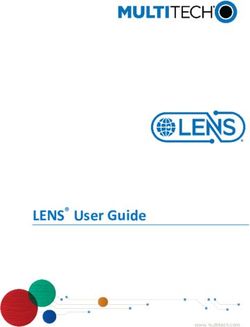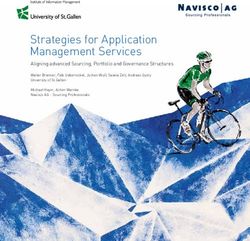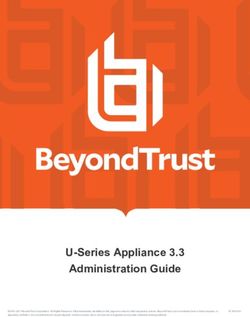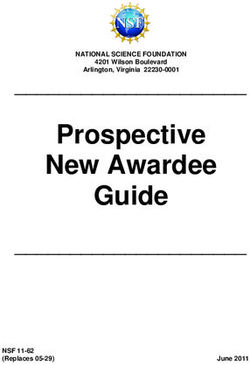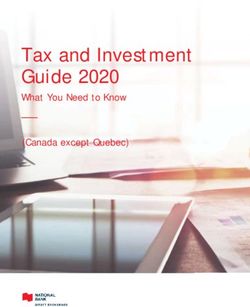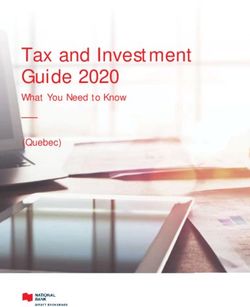VMware AirWatch iOS SDK Technical Implementation Guide - VMware Docs
←
→
Page content transcription
If your browser does not render page correctly, please read the page content below
VMware AirWatch iOS SDK Technical
Implementation Guide
Empowering your enterprise applications with MDM capabilities
AirWatch SDK v5.9
Have documentation feedback? Submit a Documentation Feedback support ticket using the Support Wizard on
support.air-watch.com.
Copyright © 2018 VMware, Inc. All rights reserved. This product is protected by copyright and intellectual property laws in the United States and other countries as well as by
international treaties. VMware products are covered by one or more patents listed at http://www.vmware.com/go/patents.
VMware is a registered trademark or trademark of VMware, Inc. in the United States and other jurisdictions. All other marks and names mentioned herein may be trademarks of their
respective companies.
VMware AirWatch iOS SDK Technical Implementation Guide | v.2018.03 | March 2018
Copyright © 2018 VMware, Inc. All rights reserved.
1Table of Contents
Chapter 1: Overview 4
Introduction to the AirWatch SDK for iOS 5
Migrate to the Latest SDK Version 6
Supported Operating Systems and Requirements 7
Chapter 2: Getting Started 8
Overview 9
Xcode Components 9
Initialize the SDK 12
SDK and Application Profiles 15
Implementing the Beacon 15
Implementing MDM Status 17
Chapter 3: Test Apps With the AirWatch SDK for iOS 18
Overview 19
Test the Integration and Functions of Applications 19
Deliver Profiles to SDK Applications 19
Chapter 4: MAM Features With SDK Functions 21
MAM Functionality With Settings and Policies and the AirWatch SDK 22
Assign the Default or Custom Profile 22
Supported Settings and Policies Options By Component and AirWatch App 23
Authentication 25
Offline Access 30
Compliance or Compromised Protection 31
Proxy, App Tunneling 32
Content Filtering 33
Geofencing 33
Restrictions, DLP 33
Branding 36
Logging 36
Analytics 38
VMware AirWatch iOS SDK Technical Implementation Guide | v.2018.03 | March 2018
Copyright © 2018 VMware, Inc. All rights reserved.
2Custom Settings 42
Chapter 5: Certificate Provisioning (Legacy Process) 43
Overview 44
Create the Application Profile 44
Retrieve a Certificate From an Application Profile 44
Chapter 6: SDK and Application Payload Classes 47
Overview 48
Payload Lists 48
Chapter 7: Integrate With Swift Applications 49
Overview 50
Integration Process 50
Initialize the SDK 50
Accessing Other Documents 52
VMware AirWatch iOS SDK Technical Implementation Guide | v.2018.03 | March 2018
Copyright © 2018 VMware, Inc. All rights reserved.
3Chapter 1:
Overview
Introduction to the AirWatch SDK for iOS 5
Migrate to the Latest SDK Version 6
Supported Operating Systems and Requirements 7
VMware AirWatch iOS SDK Technical Implementation Guide | v.2018.03 | March 2018
Copyright © 2018 VMware, Inc. All rights reserved.
4Chapter 1: Overview
Introduction to the AirWatch SDK for iOS
The AirWatch Software Development Kit (SDK) is a set of tools allowing organizations to incorporate a host of features
and functionality into their custom-built iOS applications. The AirWatch SDK enhances the security and functionality of
those applications and in turn helps save application development time and money. This document reviews the
SDK implementation process, and also covers the options that are available and how they are configured.
Process Overview
Integrating an application with the AirWatch SDK can be broken down into five main steps. A high-level overview of each
step is listed below.
Enable the Core SDK Framework within Xcode
These steps detail the core iOS frameworks and the AirWatch frameworks that you add to your project in order for the
SDK to function properly. The AirWatch frameworks are made available by running the provided AirWatch SDK.dmg file.
In order for your custom application to use the AirWatch SDK, you must first complete the following setup procedures in
Xcode:
l Add Required Frameworks
l Configure the Server Connections
The following modules enable the device management framework and allow you to configure device management
features into your application:
l Implement the Beacon
l Implement the DataSampler
Select and Implement Additional SDK Modules
AirWatch provides a number of pre-configured functions for your app that can be controlled from the AirWatch Console.
These modules make up the Application Management Framework. You must decide which SDK modules to use within
your application.
Developing Modules
Developers have the option, for most modules, to code the expected behavior or to set the behavior in the AirWatch
Console. If you want the application to behave a certain way every time, you must code this behavior in to the
application.
VMware AirWatch iOS SDK Technical Implementation Guide | v.2018.03 | March 2018
Copyright © 2018 VMware, Inc. All rights reserved.
5Chapter 1: Overview
Coding the Logging Level
The exception is Logging. You must code the logging level and you must set this option in the AirWatch Console. This
configuration ensures that your network is not burdened with unwanted logging activity.
Using Default Settings for SDK Profiles
Use the Security Policies and Settings pages to configure settings once and then share them across AirWatch
applications using the iOS Default Settings @ [Organization Group] profile.
You can also use the Profiles page to configure custom settings with specific behaviors.
Implementing each module into your app is a two-step process:
1. Implement the functionality for the desired module within your app (in Xcode).
2. Add the corresponding configuration to the SDK Profile (in the AirWatch Console) that gets assigned to the app.
Using Certificates
The AirWatch SDK allows you to provision and embed certificates into your app upon deployment. The process involves
three main steps:
l Configuring the certificate authority (CA) and the CA Template.
l Creating the App Profile in the AirWatch Console.
l Assigning the App Profile to the application in AirWatch prior to app deployment. See Certificate Provisioning.
Set Default Settings within AirWatch
In the AirWatch Console, you must configure default SDK settings to assign it to your app. These settings include
configurations specific to each module you plan on utilizing.
Upload the Application to AirWatch
Once your app is completely built, you need to upload the file into AirWatch using the AirWatch Console. During this
process, you need to assign the SDK profile you created, making the settings defined in the SDK profile available to your
application. The Mobile Application Management (MAM) Guide describes how to upload an application.
Deploy the Application
The final step is to deploy your application to managed devices through the AirWatch Console. Users now have access to
the application, along with all the SDK enabled features you've implemented.
For more information on deploying applications to managed devices, see the Mobile Application Management (MAM)
Guide.
Migrate to the Latest SDK Version
In the latest SDK for iOS, we have updated various UI screens presented by the SDK. These pages now incorporate
storyboards that require you to import the new AWKit.bundle included in the new SDK DMG. This AWKit.bundle
contains the compiled storyboards required for the app to function.
VMware AirWatch iOS SDK Technical Implementation Guide | v.2018.03 | March 2018
Copyright © 2018 VMware, Inc. All rights reserved.
6Chapter 1: Overview
We have also integrated with the latest Safari View Controller for various process flows on UI screens. Add
SafariServices.Framework so all AirWatch screens work without error.
Here are the general instructions based on how you use the SDK today:
1. Replace or import the AWKit.bundle.
l Replace the older version of AWKit.bundle with the newer version provided in the DMG file if you already import
AWKit.bundle into your project bundle resources today.
l Import AWKit.bundle into your project under Bundle Resources in Xcode Build Phases if you have never
imported the AWKit.bundle into your project.
2. Import the SafariServices.Framework into your project.
Supported Operating Systems and Requirements
The AirWatch SDK for iOS is compatible with the listed operating systems and requires the listed components.
Supported iOS Operating Systems
The AirWatch SDK for iOS supports the use of the Apple operating systems iOS 7.0+. Certain features require a newer
operating system and these features are noted.
Requirements
Meet the following requirements before using the AirWatch SDK for iOS:
l To manage organization groups, get access to the AirWatch Console v8.0+ with the appropriate access rights.
l Know application development using Xcode (for more information, see https://developer.apple.com/xcode/) and
use Xcode v6.0.1+.
l To develop the application, get the necessary SDK DMG (AirWatch SDK.dmg) file from AirWatch.
VMware AirWatch iOS SDK Technical Implementation Guide | v.2018.03 | March 2018
Copyright © 2018 VMware, Inc. All rights reserved.
7Chapter 2:
Getting Started
Overview 9
Xcode Components 9
Initialize the SDK 12
SDK and Application Profiles 15
Implementing the Beacon 15
Implementing MDM Status 17
VMware AirWatch iOS SDK Technical Implementation Guide | v.2018.03 | March 2018
Copyright © 2018 VMware, Inc. All rights reserved.
8Chapter 2: Getting Started
Overview
Perform the following tasks to prepare to use the AirWatch SDK for iOS.
Xcode Components
Add the listed Xcode components.
Add Required Xcode Frameworks
The SDK depends on the following frameworks to function properly. Follow the steps to add the necessary frameworks
to your project.
1. Select the project in the Groups & Files pane in Xcode.
2. Ensure that the proper target is selected on the left side, select the Build Phases tab.
3. Expand the Link Binary With Libraries section.
4. Select the + button at the bottom of the section to add the required frameworks.
5. Select each one of the following frameworks and select Add.
l Accelerate.framework
l AssetsLibrary.framework
l AudioToolbox.framework
l AVFoundation.framework
l CFNetwork.framework
l CoreData.framework
l CoreFoundation.framework
l CoreGraphics.framework
l CoreLocation.framework
l CoreMedia.framework
l CoreMotion.framework
l CoreTelephony.framework
l CoreText.framework
l CoreVideo.framework
l Foundation.framework
l ImageIO.framework
l Libc++.tbd
VMware AirWatch iOS SDK Technical Implementation Guide | v.2018.03 | March 2018
Copyright © 2018 VMware, Inc. All rights reserved.
9Chapter 2: Getting Started
l Libsqlite3.tbd
l Libstdc++.6.0.9.tbd
l Libz.tbd
l LocalAuthentication.framework
l MediaPlayer.framework
l MessageUI.framework
l MobileCoreServices.framework
l QuartzCore.framework
l SafariServices.framework
l Security.framework
l SystemConfiguration.framework
l UIKit.framework
Add Required Xcode Bundle Resources
The SDK depends on the following bundle resources to function properly, so add the necessary bundles to your project.
Find some of these bundles inside the AWSDK.framework file structure.
l SDKLocalization.bundle
l AWKit.bundle
Important: Add the AWKit.bundle to your project or the application can crash.
Add the AirWatch SDK Frameworks
The AirWatch frameworks are made available by running the provided AirWatch SDK.dmg file.
l Drag AWSDK.framework into the Frameworks group in the sidebar of Xcode. Make sure to check Copy items into
destination group's folder.
l Ensure the application is linking against the AWSDK.framework. To verify, select the Build Phases tab in the
properties of the target. Expand the Link Binary With Libraries section to see if AWSDK.framework is added. If not,
select the + button and select AWSDK.framework.
l Import the umbrella header wherever you use the AirWatch SDK. Add #import to the top
of the file.
Add Linker Flags
Since the AirWatch SDK uses Objective-C categories, you must pass linker flags to the linker to properly load them.
VMware AirWatch iOS SDK Technical Implementation Guide | v.2018.03 | March 2018
Copyright © 2018 VMware, Inc. All rights reserved.
10Chapter 2: Getting Started
l Select the project or workspace in the Groups & Files pane.
l Select the target for the application.
l Select the Build Settings tab.
l Ensure the -ObjC flag is added in the Other Linker Flags entry.
Valid Architectures
The SDK currently supports the following architectures:
l ARMv7
l ARMv7S
l ARM64
Do not compile the i386 architecture/simulator because the SDK only supports real physical devices.
Callback Scheme Registration
To receive a callback from the AirWatch Agent, the application exposes a custom scheme in the info.plist.
1. Navigate to Supporting Files in Xcode.
2. Select the file -Info.plist.
3. Navigate to the URL Types section. If it does not exist, add it at the Information Property List root node of the PLIST.
4. Expand the Item 0 entry and add an entry for URL Schemes.
5. Set the next Item 0 under URL Schemes to the desired callback scheme.
Miscellaneous Entries for the Info.PLIST File
QR Scan
Include NSCameraUsageDescription in the application info.plist file to enable the SDK to scan QR codes with the device
camera.
Provide a description that devices prompt users to allow the application to enable this feature.
FaceID
Include NSFaceIDUsageDescription in the application info.plist file to enable the SDK to use FaceID.
VMware AirWatch iOS SDK Technical Implementation Guide | v.2018.03 | March 2018
Copyright © 2018 VMware, Inc. All rights reserved.
11Chapter 2: Getting Started
Provide a description that devices prompt users to allow the application to enable this feature. Consider controlling the
message users read. If you do not include a description, the iOS system prompts users with native messages that might
not align with the capabilities of the application.
Compile With Xcode 7
If you use Xcode 7 to compile your SDK application, take these steps to ensure that the application functions properly.
1. Add an array key named LSApplicationQueriesSchemes to the info.plist.
2. Add the bundle identifier of the AirWatch Agent or AWSSOBroker2 application to the array.
The schemes for the Agent and AWSSOBroker2 are as follows:
l airwatch
l AWSSOBroker2
3. Navigate to your Xcode build settings and set Enable Bitcode to No.
Initialize the SDK
Before you can use the SDK, you must initialize it. The AWController class is the main component responsible for
initializing the SDK. In addition, it automatically handles and implements certain core SDK functionalities to improve ease
of integration for developers, such as the following functions:
l Passcode mode
l Single sign-on (SSO)
l SSID filtering
l Proxy and tunneling
Calling start in AWController automatically sets up the proxy to redirect traffic. However, you must wait until the
initial CheckDoneWithError callback is received before any network traffic redirects. Wait until the SDK finishes
setting up before making any network calls through your proxy.
Initialization Example
The example demonstrates how to initialize the SDK.
1. Import the header file. Associate the AWControllerDelegate to your app delegate.
@interface AppDelegate : UIResponder
2. Inside the app delegate, implement the following code:
VMware AirWatch iOS SDK Technical Implementation Guide | v.2018.03 | March 2018
Copyright © 2018 VMware, Inc. All rights reserved.
12Chapter 2: Getting Started
-(BOOL)application:(UIApplication*)applicationdidFinishLaunchingWithOptions:(NSDictionary*)launchOptions
{
//ConfiguretheControllerby:
AWController*controller=[AWControllerclientInstance];
//1)definingthecallbackschemesotheappcangetcalledback,
controller.callbackScheme=@"UrlScheme";
//2)setthedelegatetoknowwhentheinitializationhasbeencompleted.
controller.delegate=self;
returnYES;
}
3. Start the SDK initialization inside the applicationDidBecomeActive delegate method.
-(void)applicationDidBecomeActive:(UIApplication*)application{
[[AWControllerclientInstance]start];
}
Do not call the start method in didFinishLaunchingWithOptions because the SDK may display modal view
controllers that rely on a reference view controller. Sometimes, when you use a storyboard, the view controllers
have not yet been generated at the time didFinishLaunchingWIthOptions is called. To avoid any unstable behavior
with the app, call [[AWController clientInstance] start] inside applicationDidBecomeActive
instead.
4. Next, implement the code to handle the callback from the AirWatch Agent or AirWatch Container app.
-(BOOL)application:(UIApplication*)applicationopenURL:(NSURL*)urlsourceApplication:(NSString
*)sourceApplicationannotation:(id)annotation{
return[[AWControllerclientInstance]handleOpenURL:urlfromApplication:sourceApplication];
}
5. Implement the remaining delegate methods:
- (void)initialCheckDoneWithError: (NSError *)error
VMware AirWatch iOS SDK Technical Implementation Guide | v.2018.03 | March 2018
Copyright © 2018 VMware, Inc. All rights reserved.
13Chapter 2: Getting Started
This delegate method is invoked when the SDK initializes. This method is ALWAYS called after the SDK passes
through the initialization flow. If the initialization is successful, then the error object is nil. If the initialization fails,
then the error object contains the reason code for why it fails.
- (void)receivedProfiles:(NSArray *)profiles
This delegate method is invoked when settings of an SDK profile assigned to this application update on the AirWatch
Console. It notifies the app that new settings are available. The profiles array contains the list of AWProfile objects
that contain configuration payloads.
- (void)unlock
This delegate method is invoked immediately after you initiate a new SSO session by inputting the correct
password/passcode.
- (void)lock
This method is invoked when the SSO session has expired and the SDK passcode input view is displayed. It is
intended for use as an indicator of when a user no longer has to access the app. This lock allows the developer to
implement the necessary logic to take the proper action for when the app is locked.
- (void)wipe
This method is invoked when the SDK identifies that the device has been wiped or unenrolled from the AirWatch
Console. This method is also invoked when a user reaches the limit of failed passcode attempts defined in the SDK
profile.
Note: The AirWatch SDK only invokes this method, and it takes no other actions. The application developer must
implement the necessary local app wipe logic.
- (void)stopNetworkActivity
This method is invoked when the device connects to an SSID that is blacklisted in the SDK profile.
VMware AirWatch iOS SDK Technical Implementation Guide | v.2018.03 | March 2018
Copyright © 2018 VMware, Inc. All rights reserved.
14Chapter 2: Getting Started
- (void)resumeNetworkActivity
This method is invoked when the device connections to a valid SSID after network activity is already stopped.
iOS 9+ and the Device Services Server
For iOS 9+, ensure that the Device Services server meets Apple's security requirements. The SDK must communicate
with the Device Services server to run. The system might block communication if the server does not comply with
requirements. Search the Apple Developer site for current application transport security requirements:
https://developer.apple.com/library/prerelease/ios/releasenotes/General/WhatsNewIniOS/Articles/iOS9.html#//a
pple_ref/doc/uid/TP40016198-SW1.
SDK and Application Profiles
The SDK associates with two types of AirWatch profiles. These two types are SDK Profiles and application profiles. You
assign both types of profiles to the application from the AirWatch Console. These profiles are different from AirWatch
Device Profiles.
l SDK Profiles – Used to deliver security policies and settings down to the SDK embedded application. Upon receiving
an SDK profile, the SDK automatically stores the most recent profile settings in memory.
l Application Profiles – Used to deliver certificates from an upload or a certificate authority down to an application.
Consider using the challenge handler and integrated authentication instead of application profiles.
Polling for Commands and Profile Updates
The SDK checks for new commands from AirWatch when the app is active in the background. Examples of commands are
send logs, update SDK profile, and lock application. However, there may be times when your app wants to check for new
commands while active in the foreground. You can do so using the AWCommandManager class with the loadCommands
method.
// Receive commands.
[[AWCommandManager sharedManager] loadCommands];
Implementing the Beacon
You can set up the Beacon to send device information to the AirWatch Console by specifying a time interval. Generic
device information such as the device name, OS version, and compromised status is sampled. In addition, the Beacon
module is used to start location services by specifying a location mode.
VMware AirWatch iOS SDK Technical Implementation Guide | v.2018.03 | March 2018
Copyright © 2018 VMware, Inc. All rights reserved.
15Chapter 2: Getting Started
Configuration
To take advantage of the location functionality of the Beacon, the host application registers itself as needing location
updates in the background. For information on the location functionality of the Beacon, refer to the Declaring Your
App's Supported Background Tasks section in the iOS App Programming Guide.
Sample Code
// Initialize Beacon. Modify the values as needed.
AWBeacon *_beacon = [[AWBeacon alloc] initWithAPNSToken:nil
transmitInterval:300
locationGroup:nil
locationMode:AWLocationModeDisabled
distance:kCLDistanceFilterNone];
// Starts the beacon to send periodically a ping to the server.
[_beacon start];
// Force to send a ping right now.
[_beacon send];
l initWithAPNSToken – Determines if your application uses APNS tokens and sends tokens to the AirWatch Console.
You can send this value as nil.
l transmitInterval – Represents the frequency in which the Beacon checks in with the AirWatch Console (in seconds).
l locationGroup – Corresponds to the organization group. If your application uses authentication, it prompts users to
log in. You can send this value as nil.
l locationMode – Uses location services for the Beacon and includes the coordinates when reporting back to the
server. This method also sets up the Beacon to run in the background.
o AWLocationModeDisabled – Specifies no location mode.
o AWLocationModeStandard – Captures data using the GPS (on only GPS-enabled devices), which can consume
battery power when enabled.
Important: For GPS sampling to function, ensure your application supports location tracking. For more
information, see Apple's documentation at https://developer.apple.com/documentation/corelocation.
o AWLocationModeSignificant – Uses the significant location services from iOS and provides updates only when
the device location changes at a significant level. Consider using this mode if you want to use location services.
l distance – Determines if you are using the standard location servers and sets the threshold, in meters, of when to
generate a location service notification.
VMware AirWatch iOS SDK Technical Implementation Guide | v.2018.03 | March 2018
Copyright © 2018 VMware, Inc. All rights reserved.
16Chapter 2: Getting Started
Starting and Stopping the Beacon
Once you create an instance of the Beacon with the appropriate configuration settings, you can start it or stop it at any
time. Start the Beacon after initializing the SDK, and leave it running permanently.
[_beacon start]; // Starts sending information to the AW Console
[_beaconstop];//StopssendinginformationtotheAWConsole
Manually Sending a Beacon Message
Instead of waiting for the next interval to send a Beacon to the server, you can explicitly invoke the send command and a
packet will be sent to the server.
//Forcetosendapingrightnow.
[_beaconsend];
Implementing MDM Status
The MDM Status module allows an application to check certain properties and the status of some MDM properties for
the device that the application lives in.
This information is useful because you cannot obtain it directly from the SDK. You can use the data to improve security
and usability at the application level. For example, a developer may want to check that another application is installed on
the same device before exposing or hiding certain features in the application.
l Device Status – Indicates the following statuses:
o Managed Status – Indicates if the device is Enrolled in the Console or not.
o Compliance Status – Indicates if the device is conforming to all the compliance rules.
l Requery Method – Queries the Console to send to the containing device a Query command to collect certain types
of device information.
l Compliance Policies – Retrieves a list of policies and lists details about each policy.
l Application List – Retrieves the list of applications that are available on the same device.
See the sample application for code examples.
VMware AirWatch iOS SDK Technical Implementation Guide | v.2018.03 | March 2018
Copyright © 2018 VMware, Inc. All rights reserved.
17Chapter 3:
Test Apps With the AirWatch SDK for iOS
Overview 19
Test the Integration and Functions of Applications 19
Deliver Profiles to SDK Applications 19
VMware AirWatch iOS SDK Technical Implementation Guide | v.2018.03 | March 2018
Copyright © 2018 VMware, Inc. All rights reserved.
18Chapter 3: Test Apps With the AirWatch SDK for iOS
Overview
The AirWatch SDK allows you to configure apps dynamically using default settings and application profiles that you can
define in the AirWatch Console and associate to your applications.
l Default Settings for SDK Profiles – Provides settings that you can potentially use across multiple AirWatch
applications, for example branding schemes, or the type of authentication you want to use on all your applications.
l Application Profiles – Configures an individual application. For example, when you deploy a certificate for use by a
particular application.
You can design your application to use as many or as few predefined settings in profiles, to create a flexible application
based on your goals.
Test the over-the-air configuration of your app using application and SDK profiles outlined in the following sections.
Test the Integration and Functions of Applications
It is important to test the integration of your application with the AirWatch SDK, including the delivery of profiles from
the AirWatch Console to your application.
Initialize the SDK in your application to set communication with the AirWatch server and test the application.
1. Enroll your test device.
Enroll devices to the AirWatch Console to enable communication between them.
The SDK does not currently support testing in a simulator.
2. Upload the SDK-built app or a placeholder application that has the same bundle ID as the testing application.
Create an empty application with the bundle ID of the testing-application to identify the application. Upload the
empty application to the console and assign a default or custom SDK profile to it.
3. Assign an SDK profile to the application.
If you do not assign a profile, the SDK does not initialize correctly.
This step enables the console to send commands to the application with the record.
4. Push the application to test devices.
You save the application and assign it using the flexible deployment feature. Flexible deployment rules push the
application to test devices with the app catalog. Use devices for testing that are AirWatch managed devices.
You do not have to repush the application every time you make a change.
5. Run your application in Xcode.
Run your application in Xcode. The console pushes the initialization data to the application when the application
installs on test devices. After the application initializes, you can run the application as many times as you want to
debug it.
Deliver Profiles to SDK Applications
The AirWatch SDK allows developers to configure their applications dynamically using SDK and application profiles.
VMware AirWatch iOS SDK Technical Implementation Guide | v.2018.03 | March 2018
Copyright © 2018 VMware, Inc. All rights reserved.
19Chapter 3: Test Apps With the AirWatch SDK for iOS
l SDK Profiles provide common settings for multiple applications. For example branding schemes, or the type of
authentication you want to use on all your applications.
l Application Profiles deploy certificates for your SDK applications.
The AirWatch SDK allows your application to integrate with the AirWatch Console to retrieve the most current settings
that apply to the application. You can update settings periodically when required without a single change to the source
code of the application.
Every time you save an application profile or an SDK profile, a new command to install the profiles goes to the Command
Queue. The install command works on all applications and devices that are associated with the saved profiles. From the
testing perspective, change what you want to test in the profile.
This change generates a new command that you can retrieve from the test code. The SDK looks for new commands when
you background and foreground the application. You can also manually load commands with the AWCommandManager
method.
VMware AirWatch iOS SDK Technical Implementation Guide | v.2018.03 | March 2018
Copyright © 2018 VMware, Inc. All rights reserved.
20Chapter 4:
MAM Features With SDK Functions
MAM Functionality With Settings and Policies and the
AirWatch SDK 22
Assign the Default or Custom Profile 22
Supported Settings and Policies Options By Component and
AirWatch App 23
Authentication 25
Offline Access 30
Compliance or Compromised Protection 31
Proxy, App Tunneling 32
Content Filtering 33
Geofencing 33
Restrictions, DLP 33
Branding 36
Logging 36
Analytics 38
Custom Settings 42
VMware AirWatch iOS SDK Technical Implementation Guide | v.2018.03 | March 2018
Copyright © 2018 VMware, Inc. All rights reserved.
21Chapter 4: MAM Features With SDK Functions
MAM Functionality With Settings and Policies and the AirWatch SDK
The Settings and Policies section of the AirWatch Console contains settings that can control security, behaviors, and the
data retrieval of specific applications. The settings are sometimes called SDK settings because they run on the AirWatch
SDK framework.
You can apply these SDK features to applications built with the AirWatch SDK, to supported AirWatch applications, and
to applications wrapped by the AirWatch app wrapping engine because the AirWatch SDK framework processes the
functionality.
Types of Options for SDK Settings
AirWatch has two types of the SDK settings, default and custom. To choose the type of SDK setting, determine the scope
of deployment.
l Default settings work well across organization groups, applying to large numbers of devices.
l Custom settings work with individual devices or for small numbers of devices with applications that require special
mobile application management (MAM) features.
Default Settings
Find the default settings in Groups & Settings > All Settings > Apps > Settings And Policies and then select Security
Policies or Settings. You can apply these options across all the AirWatch applications in an organization group. Shared
options easier to manage and configure because they are in a single location.
View the matrices for information on which default settings apply to specific AirWatch applications or the AirWatch SDK
and app wrapping.
Custom Settings
Find the custom settings in Groups & Settings > All Settings > Apps > Settings And Policies > Profiles. Custom settings
for profiles offer granular control for specific applications and the ability to override default settings. However, they also
require separate input and maintenance.
Assign the Default or Custom Profile
To apply AirWatch features built with the AirWatch SDK, you must apply the applicable default or custom profile to an
application. Apply the profile when you upload or edit the application to the AirWatch Console.
1. Navigate to Apps & Books > Applications > List View > Internal.
2. Add or edit an application.
3. Select a profile on the SDK tab:
l Default Settings Profile
o For Android applications, select the Android Default Settings @ .
o For Apple iOS applications, select the iOS Default Settings @ .
l Custom Settings Profile – For Android and Apple iOS applications, select the applicable legacy or custom profile.
4. Make other configurations and then save the application and create assignments for its deployment.
VMware AirWatch iOS SDK Technical Implementation Guide | v.2018.03 | March 2018
Copyright © 2018 VMware, Inc. All rights reserved.
22Chapter 4: MAM Features With SDK Functions
Changes to Default and Custom Profiles
When you make changes to the default or custom profile, AirWatch applies these edits when you select Save.
Changes can take a few minutes to push to end-user devices. Users can close and restart AirWatch applications to receive
updated settings.
Supported Settings and Policies Options By Component and AirWatch App
Use the default settings profile to apply an AirWatch SDK feature to an SDK application, an AirWatch application, or a
wrapped application by setting the configurations in Policies and Settings and then applying the profile. View
compatibility information to know what features AirWatch supports for your application.
Scope of Matrices
The data in these tables describes the behaviors and support of the specific application.
Settings and Policies Supported Options for SDK and App Wrapping
SDK
UI Label
iOS
Passcode: Authentication Timeout ✓
Passcode: Maximum Number Of Failed Attempts ✓
Passcode: Passcode Mode Numeric ✓
Passcode: Passcode Mode Alphanumeric ✓
Passcode: Allow Simple Value ✓
Passcode: Minimum Passcode Length ✓
Passcode: Minimum Number Complex Characters ✓
Passcode: Maximum Passcode Age ✓
Passcode: Passcode History ✓
Passcode: Biometric Mode ✓
Username and Password: Authentication Timeout ✓
Username and Password: Maximum Number of Failed Attempts ✓
Single Sign On: Enable ✓
Integrated Authentication: Enable Kerberos x
Integrated Authentication: Use Enrollment Credentials ✓
Integrated Authentication: Use Certificate ✓
VMware AirWatch iOS SDK Technical Implementation Guide | v.2018.03 | March 2018
Copyright © 2018 VMware, Inc. All rights reserved.
23Chapter 4: MAM Features With SDK Functions
SDK
UI Label
iOS
Offline Access: Enable ✓
Compromised Detection: Enable ✓
AirWatch App Tunnel: Mode ✓
AirWatch App Tunnel: URLs (Domains) ✓
Geofencing: Area ✓
DLP: Bluetooth ✓
DLP: Camera ✓
DLP: Composing Email ✓
DLP: Copy and Paste Out ✓
DLP: Copy and Paste Into ✓
DLP: Data Backup ✓
DLP: Location Services ✓
DLP: Printing ✓
DLP: Screenshot x
DLP: Third Party Keyboards ✓
DLP: Watermark ✓
DLP: Limit Documents to Open Only in Approved Applications ✓
DLP: Allowed Applications List ✓
NAC: Cellular Connection ✓
NAC: Wi-Fi Connection ✓
NAC: Allowed SSIDs ✓
Branding: Toolbar Color ✓
Branding: Toolbar Text Color ✓
Branding: Primary Color ✓
Branding: Primary Text Color ✓
Branding: Secondary Color ✓
VMware AirWatch iOS SDK Technical Implementation Guide | v.2018.03 | March 2018
Copyright © 2018 VMware, Inc. All rights reserved.
24Chapter 4: MAM Features With SDK Functions
SDK
UI Label
iOS
Branding: Secondary Text Color ✓
Branding: Organization Name ✓
Branding: Background Image iPhone and iPhone (Retina) ✓
Branding: Background Image iPhone 5 (Retina) ✓
Branding: Background Image iPad and iPad (Retina) ✓
Branding: Background Small, Medium, Large, and XLarge x
Branding: Company Logo Phone ✓
Branding: Company Logo Phone High Res ✓
Branding: Company Logo Tablet ✓
Branding: Company Logo Tablet High Res ✓
Logging: Logging Level ✓
Logging: Send Logs Over Wi-Fi ✓
Analytics: Enable ✓
Custom Settings ✓
Authentication
The AirWatch SDK provides helper classes to authenticate credentials against AirWatch. An application can limit its access
to users by integrating user authentication. Users authenticate to the AirWatch Console, whether it is a basic enrollment
user or an Active Directory account. Authentication allows your application to follow enforced corporate security policies.
Configure the type of authentication the SDK profile uses to communicate with the application.
Single Sign-On and the SDK
To use single sign-on (SSO), an SDK-enabled app must interact with the AirWatch Agent for handling authentication
across multiple apps. After initialization, the app can establish an SSO session with the Agent. It can delegate the handling
of user authentication and SSO management to the Agent or AirWatch Container. After a session is established in one
app, all the other apps can share the session. Applications do not require authentication or passcodes due to this sharing
behavior.
The SSO functionality can also allow the application access to the AirWatch enrollment credentials for that device if
necessary. When the SSO session expires, access to any SSO app requires the user to enter a passcode (depending on the
authentication security policies set) and reinitialize the SSO session. The default settings or SDK profile also defines the
VMware AirWatch iOS SDK Technical Implementation Guide | v.2018.03 | March 2018
Copyright © 2018 VMware, Inc. All rights reserved.
25Chapter 4: MAM Features With SDK Functions
maximum number of failed attempts. If the user exceeds this number, the session expires and the wipe delegate method
invokes in the associated applications to signal the developer to remove local app data.
To implement the SDK, you must implement the code to initialize the SDK using AWController and calling Start from the
clientInstance. Also, implement the lock, unlock, and wipe methods with the other delegate methods of AWSDKDelegate
inside your app delegate.
After you upload the SDK application to the console and assign the a custom or default profile with SSO enabled, the SDK
handles communication with the AirWatch Agent to manage the sessions.
Once the app has finished the communication workflow with the AirWatch Agent, the app can use the credentials.
Important: To get credentials, devices must enroll using the AirWatch Agent or AirWatch Container. Otherwise, the
properties are nil.
For information on using Touch ID with the SDK, see the following AirWatch Knowledge Base article:
https://support.air-watch.com/articles/115001676428.
Implementation in Xcode
AWEnrollmentAccount *account = [[AWController clientInstance] account];
NSString *username = account.username;
NSString *password = account.password;
NSString *groupID = account.identifier;
Active Directory Password Changes
If an Active Directory (AD) password changes and becomes out of sync with the object account of the SDK, use an API to
update the SDK credentials.
- (void)updateUserCredentialsWithCompletion:(void(^)(BOOL success,NSError *error))completionHandler;
If the callback works, then find the new credentials in the SDK account object.
Behavior
l SSO disabled – The system displays an authentication prompt within the SDK app for the user to enter in the new
credentials.
l SSO enabled – The SDK app flips to the AirWatch Agent or Container application to update the credentials there. The
AirWatch Agent v5.1+ for iOS and the Container v2.1+ support this behavior.
Authentication Type
Configure AirWatch applications, applications built using the AirWatch SDK, and app wrapped applications to allow
access when users authenticate with a set process. Select an authentication type depending on the credentials desired
for access; users can set their own or use their AirWatch credentials.
VMware AirWatch iOS SDK Technical Implementation Guide | v.2018.03 | March 2018
Copyright © 2018 VMware, Inc. All rights reserved.
26Chapter 4: MAM Features With SDK Functions
Select an authentication type that meets the security needs of your network. The passcode gives device users flexibility
while username and password offers compatibility with the AirWatch system. If security is not an issue, then you do not
have to require an authentication type.
Setting Description
Passcode Designates a local passcode requirement for supported applications.
Device users set their passcode on devices at the application level when
they first access the application.
Username and Requires users to authenticate to supported applications using their
Password AirWatch credentials. Set these credentials when you add users in the
Accounts page of the AirWatch Console.
Disabled Requires no authentication to access supported applications.
Authentication Type and SSO
Authentication Type and SSO can work together or alone.
l Alone – If you enable an Authentication Type (passcode or user name/password) without SSO, then users must enter
a separate passcode or credentials for each individual application.
l Together – If you enable both Authentication Type and SSO, then users enter either their passcode or credentials
(whichever you configure as the Authentication Type) once. They do not have to reenter them until the SSO session
ends.
SSO Session and the AirWatch Agent
Once an end user authenticates with an application participating in SSO, a session establishes. The session is active until
the Authentication Timeout defined in the SDK profile is reached or if the user manually locks the application.
When using the Agent as a "broker application" for features such as the single sign-on option, configure the AirWatch
Agent with the applicable SDK profile. If you are using the default SDK profile, ensure that the Agent is configured to use
this profile. If you do not set the Agent to use the default SDK profile, then the system does not apply your
configurations you configure in the Settings and Policies section.
Challenge Handler and Integrated Authentication
On the Security Policies page, you can set Integrated Authentication to Enabled to allow the SSO credentials or a
certificate to be passed on and used for authenticating into Web sites, such as content repositories (SharePoint) or wikis.
The AirWatch SDK does not support the use of SCEP for handling certificates. Do not select SCEP options for certificate
authorities for SDK implementations.
Once enabled, you must define a list of allowed sites, which are the only sites supported with Integrated Authentication.
On the application side, use the challenge handler component in the AWController class of the AirWatch SDK. Inside the
AWController, use certain methods to handle an incoming authentication challenge for connections made with
NSURLConnection and NSURLSession. Find the available methods in the list.
VMware AirWatch iOS SDK Technical Implementation Guide | v.2018.03 | March 2018
Copyright © 2018 VMware, Inc. All rights reserved.
27Chapter 4: MAM Features With SDK Functions
Method Description
Objective-C Checks that the AirWatch SDK has the means to handle
-(BOOL)canHandleProtectionSpace: this type of authentication challenge. The SDK makes
(NSURLProtectionSpace*)protectionSpace withError: several checks to determine that it can handle
(NSError**)error challenges.
1. Is the Web site challenging for authentication on
Swift the list of allowed sites in the SDK profile?
func canHandle(_ protectionSpace: URLProtectionSpace, 2. Is the challenge one of the supported types:
withError error: Error?) -> Bool
l Basic
l NTLM
l Client certificate
3. Does the SDK have a set of credentials to respond
with:
l Certificate
l User name and password
If all three of the criteria are met, then this method
returns YES.
The SDK does not handle server trust, so your
application must handle
NSURLAuthenticationMethodServerTrust.
Objective-C Responds to the actual authentication challenge from a
-(BOOL)handleChallenge: network call made using NSURLConnection.
(NSURLAuthenticationChallenge*)challenge It returns YES or NO depending on if it can respond to
Swift the authentication challenge.
func handle(_ challenge: URLAuthenticationChallenge) -> The system calls the canHandleProtectionSpace
Bool method in AWController first to validate that the
system can process the challenge.
VMware AirWatch iOS SDK Technical Implementation Guide | v.2018.03 | March 2018
Copyright © 2018 VMware, Inc. All rights reserved.
28Chapter 4: MAM Features With SDK Functions
Method Description
Objective-C Responds to the actual authentication challenge from a
-(BOOL)handleChallengeForURLSessionChallenge: network call made using NSURLSession.
(NSURLAuthenticationChallenge *)challenge This method is the same as the handleChallenge
completionHandler:(void (^) method, except the system uses this method with calls
(NSURLSessionAuthChallengeDisposition disposition, made with NSURLSession. This call involves using a
NSURLCredential *credential))completionHandler; completion block to handle authentication challenges.
Swift
func handleChallenge(forURLSessionChallenge challenge:
URLAuthenticationChallenge, completionHandler:
@escaping (_ disposition:
URLSession.AuthChallengeDisposition, _ credential:
URLCredential) -> Void) -> Bool
Objective-C Forces the SDK to fetch a new certificate.
-(void)fetchNewCertificatesWithError:(NSError**)error The SDK automatically handles retrieving certificates
Swift initially during setup, after you call start in
AWController. However, in the event you must force
func fetchNewCertificatesWithError(_ error: Error?)
the SDK to fetch a new certificate, use this method.
Ensure that a certificate is properly configured in the
authentication and credentials payload of the SDK
profile.
This method resolves issues with revoked and corrupt
certificates.
Integrated authentication requires several configurations to work.
l The URL of the requested Web site must match an entry in your list of Allowed Sites.
l The system must make the network call so that the process provides an NSURLAuthenticationChallenge object.
l The Web site must return a 401 status code requesting authentication with one of the listed authentication
methods.
o NSURLAuthenticationMethodBasic
o NSURLAuthenticationMethodNTLM
o NSURLAuthenticationMethodClientCertificate
l The challenge handler can only use the enrollment credentials of the user when attempting to authenticate with a
Web site. If a Web site requires a domain to log in, for example ACME\jdoe, and users enrolled with a basic user
name, like jdoe, then the authentication fails.
l For applications using WebView, use the SDK's handleChallege method in the URLSession's challenge handler.
Display the response on a UIWebView or a WKWebView. Do not use the SDK's handleChallenge method directly
inside WKWebView's challenge handler.
VMware AirWatch iOS SDK Technical Implementation Guide | v.2018.03 | March 2018
Copyright © 2018 VMware, Inc. All rights reserved.
29Chapter 4: MAM Features With SDK Functions
Content Repository Behavior
Content repositories use the saved enrollment credentials (which are encrypted and shared with all SSO apps). If the
content repository requires a different password, the connecting app prompts the user for the password at the time of
accessing the repository.
Sample Code
This example illustrates how to handle a challenge from a network call made through NSURLConnection.
Note: This example is generic, so expand upon it in your application to handle errors and fallback scenarios.
- (void)connection:(NSURLConnection *)connection
willSendRequestForAuthenticationChallenge:
(NSURLAuthenticationChallenge *)challenge{
NSError*error;
if([[AWController clientInstance]
canHandleProtectionSpace:challenge.protectionSpace
withError:&error]){
if([[AWController clientInstance]
handleChallenge:challenge]){
NSLog(@"Challenge handled successfully");
}else{
NSLog(@"Challenge could not be handled");
}
}else{
//SDK does not have the means to handle this
authentication. Add your own fallback and SSL logic
here.
}
}
Offline Access
The AirWatch SDK provides a way to allow access to the application when the device is offline and not communicating
with the mobile network. It also allows access to AirWatch applications that use the SSO feature while the device is
offline.
VMware AirWatch iOS SDK Technical Implementation Guide | v.2018.03 | March 2018
Copyright © 2018 VMware, Inc. All rights reserved.
30Chapter 4: MAM Features With SDK Functions
Offline Behavior
The SDK automatically parses the SDK profile and honors the offline access policy once AWController is started. If you
enable offline access and an end-user exceeds the time allowed offline, then the SDK automatically presents a blocker
view to prevent access into the application. The system calls the AWSDKDelegate’s lock method so your application can
act locally.
Compliance or Compromised Protection
The AirWatch SDK provides helper class AWCompliance to disallow the application on compromised devices. The
AWCompliance is a service that runs in the background to check if the device is compromised. If it identifies the
application is running on a jailbroken device, it sends the notifications configured in the SDK Profile under the
Compliance settings.
Implementation in Xcode
The following code shows how to initialize the Compliance service to start monitoring the device for a jailbroken status.
Retrieve Compliance Settings From Cached Settings
// Start the AWCompliance Service and register for notifications
NSError *error = nil;
if (![AWCompliance startService:&error])
NSLog(@"An error occurred: %@", error);
else {
NSLog(@"Successfully started AWCompliance Service");
// Add a notification for the DisplayMessage SDK Action
[[NSNotificationCenter defaultCenter] addObserver:selfselector:@selector
(handleDisplayMessageNotif:)
name:AWComplianceDisplayMessageNotificationobject:nil];
// Add other notification handlers here if desired.
}
- (void)handleDisplayMessageNotif:(NSNotification*)notif
{
id action = [[notif userInfo] objectForKey:AWComplianceUserInfoObjectKey];
if ([action isKindOfClass:[AWAction class]])
{
NSLog(@"%@", [(AWAction*)action value]);
} else {
NSLog(@"There is no action stored in the userinfo object");
}
}
Manually Checking for the Compromised Status of the Device
You can check the Compromised Status of the device directly in your application, whether the device is online or offline.
VMware AirWatch iOS SDK Technical Implementation Guide | v.2018.03 | March 2018
Copyright © 2018 VMware, Inc. All rights reserved.
31Chapter 4: MAM Features With SDK Functions
Your application can use only this function if the device has run a Beacon call successfully at least once in the past.
Run the Beacon
Run the Beacon in your application to make sure you can use the Compromised Status check functionality. If this
function is invoked without having run a Beacon in the past, it returns a ‘not available’ status code.
Checking Device Status
The sample code shows how to check the status of the device.
if ([[AWCompliance sharedInstance] jailBrokenStatus] == AWDeviceJailBroken) {
NSLog(@"Device is jailbroken. Take necessary actions");
}
There are three possible statuses that are returned from the method.
l AWDeviceJailBroken: The device is identified as compromised.
l AWDeviceNotJailBroken: The device is not identified as compromised.
l AWJailBrokenStatusNotAvailable: The status is not available because the system has not run a Beacon call
successfully on the device since last enrollment.
Proxy, App Tunneling
The purpose of app tunneling is to redirect the traffic in your application through a specific gateway. To access internal
resources in your organization, use the VMware Tunnel as the proxy. You can also redirect all traffic using an F5 or a
standard proxy to add more controls to your application.
Known Limitations and Other Considerations
Due to platform and other technical limitations, only network traffic made from certain network classes can tunnel.
Consider the purpose of the listed classes and review their known limitations.
l NSURLConnection – Calls made with NSURLConnection tunnel. There is one exception to this behavior. If calls are
made synchronously on the main thread, they do not tunnel.
l NSURLSession – Calls made using NSURLSession tunnel only on iOS 8+ devices and depending on the configuration
used. Default and ephemeral configuration types tunnel. However, background configuration types do not tunnel.
l CFNetwork – Most calls made using CFNetwork tunnel. However, CFSocketStream do not tunnel.
l URLs that contain .local – Requests with URLs containing .local do not tunnel. Various Apple services on the device
use this .local string pattern. The SDK does not tunnel these requests through the VMware Tunnel to avoid
interfering with these services.
l WKWebView - Requests made with WKWebView do not tunnel so use UIWebView.
Activate App Tunneling
You do not need extra code to use the app tunnel. You only need the SDK initialization code in the section titled Initialize
the SDK.
VMware AirWatch iOS SDK Technical Implementation Guide | v.2018.03 | March 2018
Copyright © 2018 VMware, Inc. All rights reserved.
32Chapter 4: MAM Features With SDK Functions
To activate app tunneling, make sure that this app has an SDK profile assigned to it in the AirWatch Console and that the
profile has App Tunneling enabled with a proper proxy configuration. When you call start in AWController, it reads the
SDK profile assigned to your application. If needed, it also starts the traffic redirection service for the application.
After you receive the initialCheckDoneWithError callback from the AWSDKDelegate, check to see if the error object is nil
or not.
Content Filtering
The Forcepoint content filtering component in the SDK is used for infrastructures that use a Forcepoint proxy or content
filter. No code is needed for implementing this functionality other than calling start in AWController with a proper
content filtering configuration defined in the SDK profile.
Geofencing
Geofence settings are configured within an SDK profile. To do so, create an SDK profile or edit an existing one. A tab
labeled Geofencing is visible on the left side of the profile editor. After you select the Enabled check box, enter settings to
customize a geofence. A profile containing the geofence settings are obtained through an install profile command.
Restrictions, DLP
In this section of the SDK profile, you can identify what type of restriction rules you implement in your application.
Initialize the AWRestrictions Class
To monitor the MDM enrollment and allow offline mode restrictions, the application must initialize the AWRestrictions
class.
The example code starts the monitoring of the defined SDK restrictions. The system can initialize it multiple times with no
adverse effect.
NSError *error = nil;
[AWRestrictions startService:&error];
if (error)
{
NSLog(@"AWRestrictions startService error: %@", error);
}
Check Device Enrollment
Use the SDK to retrieve the enrollment status of the device. The snippet of code shows how to perform that check.
VMware AirWatch iOS SDK Technical Implementation Guide | v.2018.03 | March 2018
Copyright © 2018 VMware, Inc. All rights reserved.
33Chapter 4: MAM Features With SDK Functions
AWDeviceStatusConfiguration *configuration = [[AWDeviceStatusConfiguration
alloc] initWithHostName:nilendpointPath:nil deviceStatusAction:nil];
// Create the device status controller.
AWDeviceStatusController *statusController = [[AWDeviceStatusController
alloc] initWithConfiguration:configuration];
// Query AirWatch to determine if the device is enrolled.
[statusController queryDeviceEnrollmentStatus:^(BOOL enrolled, NSError
*error)
{
// Log the result of the enrollment check.
NSLog(@"This device %@ enrolled.", (enrolled == YES) ? @"is" : @"is not");
// Clean up.
[configuration release];
[statusController release];
}];
Use DLP to Control Links to Open in VMware Browser, AirWatch Boxer, or AirWatch Inbox
Configure applications built with the AirWatch SDK to open in the VMware Browser and to compose emails in AirWatch
Boxer or AirWatch Inbox. This feature enables end users to use alternative systems other than Safari and the Mail app. To
develop this feature, create a bundle in your iOS application and configure AirWatch to enforce the behaviors in the
bundle.
Configure both systems, the browser and email systems, for this feature to work. Perform the procedures in the listed
order.
1. Initial Set Up of the Bundle and PLIST
2. Enable Links for Browser
3. Enable Links for Inbox
4. Contain Data to Browser and Inbox
Initial Set Up of the Bundle and PLIST
Perform these steps before you enable any links. Use this bundle and PLIST for both HTTP/HTTPS links and MAILTO links.
1. Create a bundle named AWSDKDefaults.
2. Create a PLIST named AWSDKDefaultSettings.plist and put it in the AWSDKDefaults bundle.
Enable Links for Browser
To enable the application to open HTTP / HTTPS links in the VMware Browser, enable a few dictionary and PLIST flags.
1. Work in the AWSDKDefaults bundle.
2. Create a dictionary named AWURLSchemeConfiguration and put it in the
AWSDKDefaultSettings.plist.
3. Inside the AWURLSchemeConfiguration dictionary, create a new Boolean entry with the key name enabled
VMware AirWatch iOS SDK Technical Implementation Guide | v.2018.03 | March 2018
Copyright © 2018 VMware, Inc. All rights reserved.
34You can also read