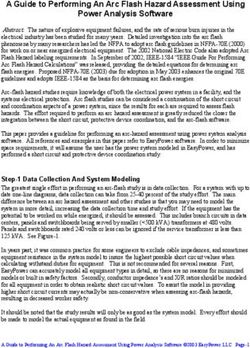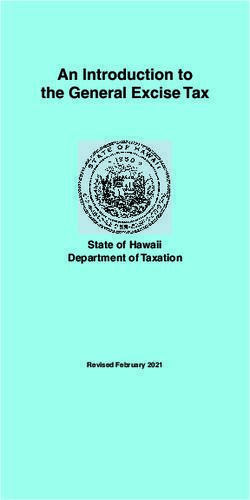Associate Onboarding Manual - Delta Global Staffing Everything You Need to Know
←
→
Page content transcription
If your browser does not render page correctly, please read the page content below
Table of Contents Welcome Letter ……………………………….……………….………………………………………….…… 2 1. Your Recruiter …………………………………………………..……………………….………..…….…... 3 2. Associate Self-Service Site …………………………………………………………..….……..……. 4 3. Associate Number and Badging ……………………………….………………………………... 6 4. Parking and Parking Permits ……………………………………………………………………..... 7 5. MyDGS Associate Portal …………..………………………………………………….…….………... 8 6. Timesheets ……………………………….……………………………………………………….………….. 9 7. Benefits and Insurance …………………………………………………..……………………..…..… 11 8. Flight Privileges ……………………………………………..……………………………….………..… 12 9. TravelNet ……………………………………………..…………………….…..……….…….……..….…. 14 10. DGS Contact Info ……………………………………………………………………..……...…...….. 16 1 | Delta Global Staffing Associate Onboarding Manual
Dear New Associate,
Congratulations, and welcome to Delta Global Staffing! We are a division of DAL
Global Services (DGS), and a wholly owned subsidiary of Delta Airlines. Since our
establishment in 1995, we have grown and expanded to become a diversified
services corporation with multiple divisions: Staffing, Security and Aviation. We are
pleased you have chosen to be a part of the Delta Global Services team, sharing in
our goal to become the world’s premier staffing services provider.
We know there is a lot of information to process when starting a new job. This
onboarding manual will provide a comprehensive overview of the policies and tools
that will assist you in settling in to your new position.
Most of your questions can be answered by referring to this manual. If you need
further assistance with your onboarding process, please contact your recruiter.
Delta Global Staffing Associate Onboarding Manual | 21. Your Recruiter
A Recruiter facilitates both the needs of the Associate and the manager. As an
Associate of DGS, the Recruiter is your point-of-contact for any questions or
concerns you may have in regards to your tenure with DGS.
You should contact your Recruiter if:
• You will be late, absent at least two (2) hours prior to shift start
• You are unable to complete your scheduled shift.
• You encounter problems or issues with the client or your assignment.
• You are injured or disabled during the assignment.
• You have payroll issues.
• You need medical or religious accommodations.
• You need to take a personal leave, as outlined in the Associate handbook.
• If you require family and medical leave. (See the Family and Medical
Leave Act.)
• If your assignment has ended.
3 | Delta Global Staffing Associate Onboarding ManualYou must also notify your Recruiter if any of the following
changes occur:
• Official name change
• Change to your marital status
• Additions or deaths in your immediate family
• Any upcoming military service or reserve duty requirement
• Changes in your visa, citizenship or employment eligibility status
• Loss or suspension of your driver’s license (if required for position).
• Any pending legal or criminal charges
2. Associate Self-Service Site
Associates are responsible for ensuring that their required personnel and contact
information is accurate and up-to-date. Associates can view and change their
personal information at any time through the Associate Self-Service (ESS)
portal/website.
On this website, you can:
• Change your address.
• View and print your pay history.
• Set up and view your direct deposit information.
• Change your tax withholdings.
• View your year-to-date wages, taxes and deductions.
Delta Global Staffing Associate Onboarding Manual | 4• Get information about how to obtain Employment Verifications via
The Work Number.
• View your current Healthcare benefits.
Note: Should you change your address or telephone number, it is your responsibility
to update your information via your Recruiter, as soon as the change occurs. In
addition, you must keep your manager up-to-date on other information which can
affect the required income tax withholding, insurance benefits and other important
records.
To access the ESS site, use the link below:
http://lawpb.c0sm.netaspx.com/lawson/portal/
The following screen appears:
Set Up
User Name: Seven-digit DGS Lawson Associate number, e.g., 8662211 (Do not use
the two zeros at the end of your Associate number).
Password: Passwords (e.g., cSEP1234) will be as follows:
• First letter of last name (in lower case)
• First three letters of birth month (in upper case) and
• Last four digits of social security number.
Security Questions
• On the left side of the menu (under the Home tab) choose Security
Questions. Then, complete the security questions.
• After completing the security questions, change your password using the
Change Password option.
5 | Delta Global Staffing Associate Onboarding Manual• If you forget your password, you can click on Forgot Password at the Lawson
logon screen. Answer your security questions to change your password.
ESS Troubleshooting Tips:
• You will not be able to see the Employment Bookmarks on Tuesday or on
Wednesday mornings, due to payroll processing.
• Check your internet browser. Lawson will run only under certain versions of
Internet Explorer. It will not run under Internet Explorer version 11, Chrome
Google, Firefox, Safari, etc. (If you use Google Chrome, there is a free IE
extension you can download to access the Associate Self Service portal.
https://chrome.google.com/webstore/detail/ie-
tab/hehijbfgiekmjfkfjpbkbammjbdenadd?hl=en-US
• Please make sure your Pop-Up Blocker is disabled.
• If you are a first-time user of ESS or you have never changed your ESS
password, be sure you are using the correct login and password format.
• If you get a User Name error message or need to reset your password, send an
email, with your Primary Pass Rider (PPR) number, to BP.DGS@delta.com.
3. Associate Number and Badging
Your Recruiter will contact you with your Associate number and log-in information
for submitting your timecard/ time entries.
Note: Your Associate number is also referred to as your PPR or Primary Pass Rider
number.
Badges
• If your position requires badging and/or certification, your Recruiter will
contact you when your paperwork is ready for pickup.
• First, you must pick up your badge letter from:
DGS Staffing Employment Center
1020 Delta Boulevard (Bldg. A-2) 2nd floor
Atlanta, Georgia 30354
Take your badge letter to the first floor of the building to the ID Processing
Center to complete the badging process.
• If you will be working at the Technical Operations Center (TOC), you will
receive a Delta badge, pending fingerprint results. (The finger printing
Delta Global Staffing Associate Onboarding Manual | 6process will be conducted on the first floor of building A-2, near the ID
Processing Center.)
• Your badge expires on your anniversary (hire) date. You will be informed by
e-mail or phone when your new badge is ready for pick up in the
Employment Center.
• If you lose your badge:
– Contact your Recruiter immediately, and they will get you the necessary
paperwork to begin the replacement process.
– There is a $50 fee for replacing the badge. (The Associate is
responsible for the replacement cost.)
– If your badge is stolen, file a police report and submit the
documentation. The fee $50 replacement fee will be waived with valid
documentation
4. Parking and Parking Permits
For information on parking, decals and permits, please contact your Recruiter.
All vehicles must display a valid Delta issued parking decal or temporary parking
permit to park in any Delta facility. Parking permits are issued on the 1st floor of the
A2 building in the ID processing center.
• Handicapped spaces are reserved 24-hours a day, 7-days a week. To obtain a
permit for a Handicapped space you must bring in documentation from your
physician.
• Carpool spaces are designated for those who rideshare to work. All parties in
the carpool must be present in the ID processing center to register for a
carpool space.
• Motorcycles must be parked in spaces designates as motorcycle parking or in
a regular parking space (between two parallel lines).
• Tailgates on all trucks (regardless of length) must be closed.
• Vehicles must not be left unattended or parked at any curb adjacent to the
building. These areas are considered fire lanes and parking in these areas is
7 | Delta Global Staffing Associate Onboarding Manualprohibited at all times.
• Parking spaces reserved for a named individual may not be delegated by such
person to any other person, at any time.
• Storing vehicles, abandoning vehicles or residing in campers in parking lots
is prohibited.
• Company Associates may park vehicles with “For Sale” signs in parking lots of
the Atlanta Facilities only during the Associate’s normal working hours.
• TOC parking permits –are issued by the security desk in the TOC building.
Please contact TOC security for additional information.
5. MyDGS Associate Portal
On the MyDGS website you can:
• See important DGS announcements (e.g., holiday hours, new/
revised policies, etc.).
• Find all necessary forms (i.e., timesheets, direct deposit forms, Associate
information change, expense reports, etc.) under the FORMS tab.
• Find the link to Timekeeper for entering your time. (You will be given log-in
information by your recruiter, if you enter your time in this manner.)
• Access the Pass Bureau.
Logging In:
Below is an image of the MyDGS website login page
Delta Global Staffing Associate Onboarding Manual | 8• Click on “Create an Account” and fill out all required information
• Check the email address you entered during registration for verification of
submission
6. Timesheets
Your time entries must be submitted and approved no later than 9 a.m. on Monday
mornings. If your time is approved after Monday at 9 a.m., you will be paid on the
following week.
It is your responsibility to ensure your work hours are approved in a timely manner.
If you have not received confirmation of approval as the deadline nears, please reach
out to your supervisor.
DGS Staffing’s work week is Monday through Sunday. When completing your
timesheet, remember Sunday is the ending date for the work week/ pay period.
If you start an assignment in the middle of the week, fill out your timesheet for hours
worked through Sunday. On Monday, begin a new timesheet for successive
days worked.
Entering Time for Contingent Workers
1. Via the Internet, log into the Contingent Worker Portal at:
http://www.agile1.com/delta
2. Entering Time: Your Acceleration VMS Home Page will load, showing your
assignment information, any messages, and access to your timecards. Please review
the Period Date/Week Ending carefully to make sure you are completing the correct
weekending. There is a “Timecard” Icon located to the left of the week ending date.
Click on that “Timecard” icon to access a blank timecard.
Helpful Hints:
9 | Delta Global Staffing Associate Onboarding Manual• Time and expenses are to be entered weekly no later than Sunday, or at the end
of your workweek.
• After 14 days, the Contingent worker will not be able to enter time or expenses,
and will need to contact their Staffing Provider.
• Contingent workers will not receive email notifications when time is approved or
rejected. The information is posted in AccelerationVMS, with a check mark for
approved or an ‘X’ for rejected.
• Messages will be posted to you AccelerationVMS Home Page. A note that says
“Assignment Ending” indicates your assignment needs updating, so contact your
Staffing Provider.
3. Timecard Entry:
• Weekly and for each day worked, enter the “Time In”, “Time Out”. If you take an
unpaid lunch or break, utilize the “Lunch In” (start lunch) and “Lunch Out” (end
lunch).
Note:
1. To add a note to a day, click on the “add”, and type in “comments”.
2. Click on “view” to see any notes you have written or from your DELTA
Manager.
• Click “Update Timecard” to save entries. “Update Timecard” DOES NOT submit
time to your DELTA Manager.
• When your timecard is complete for that week, you will need to select “Submit to
Manager” to make sure that your timecard is sent for review and will post on your
DELTA Manager’s AccelerationVMS To Do List for approval.
Shortcut: Use Auto-Fill - to save time in entering your hours
• The first time you
are entering time,
go into the “My
Timecard
Settings”.
• Fill out default
“time in”, “time
out”, “Lunch In”,
and “Lunch Out”.
• Each week that you need to enter time, click on “Auto-Fill Timecard”. Select the
days you want to enter the default information from your Timecard Settings and
the timecard will auto populate.
Delta Global Staffing Associate Onboarding Manual | 10Note: while you can use the auto fill functionality, you will need to adjust to match your actual hours worked each day. Auto-fill is not available for “split” timecards. 7. Benefits and Insurance Who is eligible for medical benefits? 1. Spouse 2. Minor dependents Healthcare benefits are available to all Associates who meet the full time employment criteria after 30 days of employment. You will have 30 days from your initial eligibility date to choose and enroll in any of our medical, dental, optional life, short-term disability and/or critical illness plans. The annual open enrollment period typically occurs in the 4th quarter each year. Medical Plan Options • CIGNA Open Access Plus Gold • CIGNA Open Access Plus Silver/HSA • CIGNA Open Access Plus Bronze Dental Plan Options • CIGNA Dental HMO Plan • CIGNA Dental PPO Plan 11 | Delta Global Staffing Associate Onboarding Manual
Other Insurance Options (via Guardian)
• Vision
• Life
• Disability
• Critical Illness
• Accident
• Hospital Indemnity
To enroll in the smartBen system, please view the document here:
http://deltaglobalstaffing.com/images/pdfs/benefits-smartben-enrollment-
instructions.pdf or visit our employee portal at: http://deltaglobalstaffing.com/my-
dgs
8. Flight Privileges
DAL Global Services offers flight pass privileges to all of our Associates. This
privilege carries with it certain responsibilities to ensure we present ourselves as
appropriate representatives of our company. Non-revenue pass travel is to be used
for leisure and authorized emergency purposes only.
Who is eligible for flight privileges?
1. Spouse or Domestic Partner
2. Parents
3. Minor Dependents
Delta Global Staffing Associate Onboarding Manual | 12• All Pass travel is considered non-revenue or standby status.
• Eligible after 30 days of continuous employment
• Travel must be booked through Delta TravelNet
• A $50 non-refundable activation fee is required annually to use flight privileges.
• All Non-revenue standby passengers are boarded according to their boarding
priority and seniority. It is your responsibility to:
– Know your flight priority (i.e.,S3B, S3C).
– Inform your pass riders of all rules and regulations.
• Failure to use the correct priority can result in a $150 flight penalty charge per
flight and suspension of privileges.
• Misuse of flight priority, failure to go through security gates, and misuse use of
security access can lead to suspension of privileges and/or disciplinary action
up to, and including, termination.
• Travel privileges end upon termination of employment.
Dress Code
The travelers’ overall appearance should be well-groomed, neat, clean, safe and
respectful, from head to toe.
Inappropriate attire
• Passengers whose dress violates public decency & safety laws
• Clothing that is excessively dirty, stained or torn
• Clothing that is vulgar, offensive or suggestive
Behavior
Confrontational, violent or vulgar behavior toward any Delta Associate or passenger
and/or visible public intoxication will not be tolerated.
Yield Fare Ticketing
Yield fare tickets are discounted fares based on destination and mileage. Eligible
Pass riders requiring a yield fare ticket must purchase the ticket on TravelNet with a
credit card before traveling. Please visit TravelNet for more information.
Emergency Travel
The S1A Emergency standby code provides for an elevated standby priority in the
event of a life or death emergency. This code is issued for immediate travel only and
is limited to the following situations:
• Death of an eligible family member.
• Hospitalization of a family member due to serious illness or accident with an
impending threat of death.
13 | Delta Global Staffing Associate Onboarding ManualEmergency Travel Procedures
• The Associate must notify his/her manager if an emergency has occurred to
obtain approval for travel using the Emergency S1A flight privilege.
• Emergency travel may be authorized as one way or round trip.
• When checking in at the airport or kiosk, the pass rider indicates that he is
using an Emergency S1A boarding classification.
• Unapproved travel may result in a penalty of $150 per passenger, per
domestic flight day and $300 per passenger, per transoceanic flight day,
suspension of pass privileges and/or administrative action up to and including
termination.
• Any unapproved travel will be reported to Delta’s Associate Service Center,
951/ATG.
• Buddy pass riders and survivors are not eligible for emergency travel
9. TravelNet
TravelNet is a computer self-service program available only to Primary Pass Riders
(Associates) for booking travel. TravelNet may be accessed from any Internet
connection by logging in to the website below with your personal passport password
(passwords are confidential). https://register.delta.com/
Set Up:
• Enter your nine-digit pass number in the User ID Field. This is your Associate
number plus two zeroes at the end. Example: 86XXXXX00
• As a new user, skip the Password Field and click on "New User or Forgot
Password" at the bottom.
Delta Global Staffing Associate Onboarding Manual | 14• You should be prompted to enter your birth month and day e.g., MMDD. (Be
sure to enter two (2) digits for the month and two (2) digits for the day.)
• You should then receive a screen to set up your five security questions.
• Create a permanent password with the following requirements.
The password must:
– Be EXACTLY 8 characters in length (letters, numerals and the allowed
special characters: (@, # or $) that can be typed on a standard U.S.
English keyboard).
– Not contain or be constructed from an exact dictionary word of 4
or more letters, including proper names
– Not be or contain your own name or login ID
– Not be an old password
– Not contain more than 2 pairs of repeating characters
– Have at least 1 capital letter
– Have at least 1 numeral (number)
– For better password strength, it is recommended that you use:
• Mixed case (i. e., upper and lower case letters)
• One or more of the 3 allowed special characters: @, # or $.
• Once your account has been set up, you can close the browser and open a
new browser to visit TravelNet: http://dlnet.delta.com/portal
• Log in with your new password, and then click on "TravelNet" at the top of the
screen.
• Click on the TravelNet option in the top right corner of the screen.
• Questions should be referred to the Pass Bureau at (404) 715-9038.
15 | Delta Global Staffing Associate Onboarding Manual12. DGS Contact Information
Corporate Headquarters Client Services:
Delta Global Staffing clientservices@dalgs.com
1020 Delta Boulevard,
A2 Building, Department 996 Associate Services:
Atlanta, GA 30354 Associateservices@dalgs.com
Phone: 404-715-4300 Travel Privileges:
Fax: 404-715-4002 pass.dgs@delta.com
Payroll:
payroll.dgs@delta.com
HR Services:
HRServices.dgs@delta.com
DGS Benefits:
Benefits.DGS@delta.com
Delta Global Staffing Associate Onboarding Manual | 16You can also read