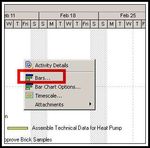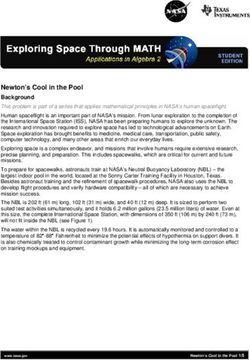AUGUST 2018 ORACLE PRIMAVERA P6 VIEWING MULTIPLE P6 BASELINES IN A GANTT CHART - D R MCNATTY
←
→
Page content transcription
If your browser does not render page correctly, please read the page content below
AUGUST 2018
ORACLE PRIMAVERA P6
VIEWING MULTIPLE P6 BASELINES IN A GANTT CHART
Overview:
Graphic functionality in P6 allows for multiple baselines to be displayed in the Gantt chart. This edition
of Tech Tips will look at the steps required to enable this feature. Common sticking points will be
discussed and some suggested methods for work arounds. The goal of this paper is to equip the reader
with techniques providing visibility of multiple P6 baselines in the Gantt Chart.
Definition:
“A baseline is like a camera that takes a snapshot, not like a video cam that takes footage as the plan is
updated.”[1] A P6 baseline is a copy of the project at any point in time, attached to the project. It can
serve as a target comparison for measurement and tracking of planned versus actual progress. Each
project can have multiple baselines, but only one “Project Baseline,” is assigned. Baseline will remain
static as current schedule progresses.
1. Zocher, Marc and Thompson, Gary, Cost and Schedule Baseline Development, 1992 AACE Transactions, H.3.1, AACE International, Morgantown,
WV, 1992
Creating Baselines in P6:
Listed under the “Project Menu,” access the “Maintain Baselines” window. Click “Add,” to create a
baseline for the schedule. This will bring up a dialog box asking to select between converting an
existing schedule into a baseline for this project, or saving a copy of the current project as the baseline.
Rename the baseline by double clicking underneath the project or inside the details field “Baseline
Name.”
*For large programs, generally speaking, it is not recommended to create baselines for more than 50 projects at one time. From personal
experience, the potential efficiency en masse isn’t worth all the rework due to errors or duplicates.
These tech tips are offered free of charge in the spirit of sharing knowledge with others. They do not include technical support, should you have a problem with them. We are always interested in how they
can be improved, please do not hesitate to email us your comments. These tips have been thoroughly tested by our consultants in a variety of environments. Please read these tech tips thoroughly and be
sure that you understand them before trying to use them. We can not be responsible for issues that develop because of the configuration of your hardware, technical environment or application of the tech
memos. If you are not sure, then we urge you to contact Oracle technical support or your local support consultant for assistance.Assigning Multiple Baselines in P6:
Next step, return to the “Project Menu,” this time choosing the “Assign Baselines” window. In this
example, two different baselines will be assigned to the project. One for the “Project Baseline,” and
one for the “Primary” baseline. Use the mouse to select assignments, or tab through the fields and
navigate choices with up & down arrows. Click “OK,” when correct Baselines have been assigned.
Page 2Bar Specifications in Gantt Chart:
Now the schedule is ready to display multiple Baselines in the Gantt Chart. We will be working in the Bar
Specifications window. For a more thorough and detailed analysis, please see this Tech Tip:
“UNDERSTANDING THE P6 BAR SPECIFICATION,” available here: http://drmcnatty.com/understanding-p6-
bar-specification/
1. Open the Bar Specifications Window in P6 by right clicking in the Gantt Chart and selecting
“Bars,” icon. Alternatively, “Bars,” can be selected from the “View,” menu as well.
2. Next, you’ll want to check the boxes to display both the “Project Baseline Bar” and the “Primary
Baseline Bar.” If desired, there’s also Baseline Milestones which can be chosen as well. Then
click “OK.”
Page 33. Back in the Gantt Chart, both Baseline Bars should appear underneath the activities. Often, one
Baseline Bar will be whole and intact. Below that only a single line may be visible (highlighted by the
red arrows in the image below). This is actually the second Baseline Bar, in the next step we will work
to make it fully recognizable.
4. From the “View,” menu, scroll down and select “Table Font and Row.” You can also hover over the
Activity Table in P6, right click, and access the same “Table Font and Row.”
Page 45. For Table Font and Row options, the default Row Height is set at 18. This is not tall enough to see both
Baseline Bars in the previous step. Increase the Row Height to 40 while working to make all the Bars
visible. With proper editing, two thin bars should be able to fit underneath a thick bar at row height of
25. Starting out big will allow you to see what you’re missing and work with the material until you get
to the finesse stage. Then bring the row height down, but not too much, otherwise it looks cluttered
and the graphics might be too busy for non-schedulers.
6. Finally, there might be one other potential issue. Sometimes when selecting colors, the bar will remain
white in the Gantt Chart. Go back into the Bar Specifications window (Step 1) and make sure that the
pattern selected is solid black. This will allow for a solid fill of the bar, with any color of your choosing.
Page 5Reports:
When producing reports, either printed paper or electronic PDF, be sure to allow enough room for the
Gantt Chart Legend to be fully displayed and not cut-off. This might require going into “Page Setup,” in
the “File Menu” and increasing the section divider line (illustrated below). Another option is moving up
to a larger paper size for example “Letter,” to “11x17.”The multiple baselines will at least double the
number of items listed in the Gantt Chart Legend and it may get confusing for the audience if there’s
no clear identification as to what each bar represents.
Summary:
P6 has the graphic capability of displaying multiple baselines in the Gantt Chart. This edition of Tech
Tips outlined a few simple steps to activate this functionality. A few common challenges in the process
have been identified and workarounds provided to ensure the P6 User is able to successfully display
multiple baselines in the Gantt Chart.
Page 6You can also read