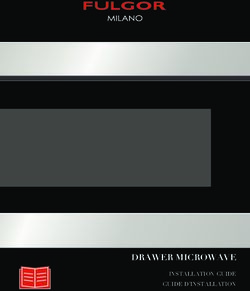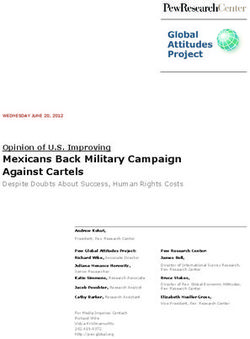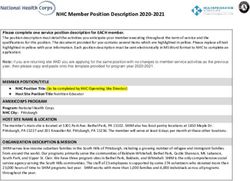AVG Free / Reference Guide
←
→
Page content transcription
If your browser does not render page correctly, please read the page content below
AVG Free / Reference Guide
AVG Free Edition
Reference Guide
Document revision 71.3 (01/06/2006)
Copyright (c) 1992-2006 GRISOFT, s.r.o. All rights reserved.
This product uses RSA Data Security, Inc. MD5 Message-Digest Algorithm, Copyright (C) 1991-2, RSA Data Security,
Inc. Created 1991.
This product uses code from C-SaCzech library, Copyright (c) 1996-2001 Jaromir Dolecek
This product uses compression library zlib, Copyright (C) 1995-2002 Jean-loup Gailly and Mark Adler
All other trademarks are the property of their respective owners.
www.grisoft.com
Copyright (c) 1992-2006 GRISOFT, s.r.o. All rights reserved.2
AVG Free / Reference Guide
Contents:
1. Introduction .............................................................................................................................................. 3
1.1 AVG Anti-Virus Program Purpose...................................................................................................... 3
1.2 Supported Operating Systems........................................................................................................... 3
2. The Installation Process ...................................................................................................................... 4
2.1 Setup - Welcome .................................................................................................................................. 4
2.2 Setup – License Agreement ............................................................................................................... 4
2.2 Setup – Acceptance Notice................................................................................................................. 4
2.4 Setup – Select Installation Type ....................................................................................................... 4
2.5 Setup – Confirmation .......................................................................................................................... 4
2.6 Setup – Installation Summary........................................................................................................... 4
2.7 Setup – Applications Termination ..................................................................................................... 4
2.8 Setup – Installation Complete ........................................................................................................... 4
3. First Run Wizard ...................................................................................................................................... 6
3.1 AVG Free Edition First Run ................................................................................................................. 6
3.2 AVG Free Edition Start ........................................................................................................................ 6
4. AVG Test Center....................................................................................................................................... 7
4.1 Quick Links............................................................................................................................................. 7
4.2 Main Menu.............................................................................................................................................. 8
5. AVG Control Center ................................................................................................................................ 9
5.1 AVG Control Center Environment ..................................................................................................... 9
5.2 AVG Free Edition Components........................................................................................................... 9
6. AVG Virus Vault...................................................................................................................................... 11
7. Tests ........................................................................................................................................................... 12
8. AVG Email Scanner ............................................................................................................................... 13
8.1 What is the E-mail Scanner.............................................................................................................. 13
9. Program Updates .................................................................................................................................. 14
9.1 Update Levels...................................................................................................................................... 14
9.2 Update Types....................................................................................................................................... 14
10. Firewall Settings ................................................................................................................................. 15
10.1 Windows XP built-in firewall .......................................................................................................... 15
10.2 Kerio Personal Firewall.................................................................................................................... 17
10.3 Zone Alarm Pro................................................................................................................................. 18
11. FAQ and Technical Support ............................................................................................................ 21
www.grisoft.com
Copyright (c) 1992-2006 GRISOFT, s.r.o. All rights reserved.3
AVG Free / Reference Guide
1. Introduction
This AVG 7.1 Free Edition Reference Guide offers a general overview of the tasks and detection
technologies provided by AVG Free Edition. We will briefly talk about the program installation, initial
startup, configuration and use.
AVG Free Edition is provided free-of-charge, and its functionality is limited. All functions
provided within the AVG Free Edition respond to the AVG Professional Basic Interface level.
While using the AVG Free Edition you might discover you would like to have access to further
and extended functionality of AVG Anti-Virus as provided within the AVG Professional Advanced
Interface. Then, please visit the Grisoft website at www.grisoft.com for information on AVG
Professional purchase options.
1.1 AVG Anti-Virus Program Purpose
a) Prevention
Ideally, you should prevent computer viruses from intruding into your computer. Today, the most
common sources of virus infection include e-mail, virus propagation through shared disks in
computer networks, and websites with potentially dangerous content. Other methods of
transmission (on floppy or CD ROM disks) no longer occur as frequently as they once did, but they
cannot be ignored. As to prevention, the most important aspect is to protect your e-mail client!
Just as important is use of the AVG Resident Shield (on-access scanner) functionality that scans
your files in the background as you open, run and save them.
b) Check on demand
There is also the potential risk that a computer virus has been transmitted to your computer prior
to your AVG Free Edition installation or that you have neglected to keep your AVG Free Edition up-
to-date with the virus database updates. For this reason, AVG Free Edition allows you to scan your
computer for viruses using various available tests. You can use the pre-defined tests, and run
them manually or you can schedule them to run automatically.
c) Virus removal
It is important to note that some (but not all) viruses can be healed. To heal a virus means to
remove the virus from the infected file while returning the file to its fully functional form. There
are many reasons why this may not always be possible. There are some viruses that do not
actually infect files but create copies of themselves. These types of viruses cannot be healed; they
can be deleted, or moved to the AVG Virus Vault, where they cannot cause damage to your
computer.
It is vital to keep your AVG Free Edition installation up-to-date!
In addition to responsible computer usage, this is the most important way to provide the
maximum level of protection against computer viruses.
1.2 Supported Operating Systems
AVG Free Edition is intended to protect workstations with the following operating systems: Windows 98,
Windows Me or Windows 2000, and newer including all 64-bit Windows versions. It can also be run on
Windows 95 or Windows NT but in this case the Internet Explorer 5.01 (or higher) installation is required.
www.grisoft.com
Copyright (c) 1992-2006 GRISOFT, s.r.o. All rights reserved.4
AVG Free / Reference Guide
2. The Installation Process
To download the installation file of AVG Free Edition visit the AVG Free Edition website at
http://free.grisoft.com/ and follow the main menu Get AVG Free link.
2.1 Setup - Welcome
Now you have started the installation process. In the Welcome window please read the AVG Free
Edition copyright information, and proceed to the next window by clicking the Next button.
2.2 Setup – License Agreement
This window provides the full wording of the License Agreement. Please read it carefully, and if you
accept all the points, confirm your approval by clicking the Accept button. If you do not approve to
the License Agreement, the installation process will be terminated.
2.2 Setup – Acceptance Notice
Please notice that the AVG Free Edition is intended for home use only! Installation of this product in
any other environment is a violation of the license agreement.
Also, there are significant differences and limitations in comparison with commercial (full) licenses of
AVG Anti-Virus. You can reach the AVG Anti-Virus options in full extent by purchasing the AVG
Professional – please refer to the www.grisoft.com website for more information.
2.4 Setup – Select Installation Type
This window offers two option of AVG Free Edition Installation:
• Standard Installation
Standard Installation will install the AVG Free Edition with the predefined configuration that
secures the optimal anti-virus protection results. The Standard Installation is strongly
recommended to most users!
• Custom Installation
Custom Installation will allow you to define your own configuration parameters for the AVG Free
Edition in the subsequent setup dialog windows. Select the Custom Installation only if you have an
actual reason to change the preset configuration; and you are an experienced user!
Click the Next button to continue with the installation process.
2.5 Setup – Confirmation
You will be briefly taken through the Checking System Status dialog window, and again asked for
cooperation in the Confirmation window. You should fill in the User Name; the License Number is
automatically filled in. Also, within this dialog a short text is provided confirming the contact concluded
between you and the Grisoft Company. By clicking the Next button you accept all contractual
conditions.
2.6 Setup – Installation Summary
The last standard Installation summary window offers an overview of currently available setup
information: AVG Free Edition installation destination folder, and your personal data. Click the Finish
button to complete the installation process.
2.7 Setup – Applications Termination
Some of the applications that are currently open may conflict with the AVG Free Edition installation
process; then you will see the Applications Termination window with a list of applications that must
be closed. You can close all the listed applications manually, or the installation program will close them
automatically after you click the Next button.
2.8 Setup – Installation Complete
The installation process is finalized when you get to the Installation complete window. Click OK to
complete the AVG Free Edition installation process.
www.grisoft.com
Copyright (c) 1992-2006 GRISOFT, s.r.o. All rights reserved.5
AVG Free / Reference Guide
Note:
Should the installation fail for some reason, you will see the Details button in the dialog window. Click the
button to display further diagnostic information. This data together with the installation log file
AVG7INST.LOG (stored in the system’s TEMP directory) will help you solve possible installation problems.
After installation, AVG Free Edition configuration is set up so that it provides optimal anti-virus
protection. We strongly recommend that you keep to the default configuration unless you have
an actual reason to change it!
www.grisoft.com
Copyright (c) 1992-2006 GRISOFT, s.r.o. All rights reserved.6
AVG Free / Reference Guide
3. First Run Wizard
3.1 AVG Free Edition First Run
When you first install AVG Free Edition on your computer, the AVG First Run Wizard pops up to help you
with the after installation settings. Though you can set all of the suggested parameters later on, it is
recommended to take the wizard’s tour to secure your computer’s anti-virus protection in a simple way.
Follow the steps described in each of the wizard’s windows:
a) Welcome Screen
The welcome window briefly summarizes the current AVG Free Edition status on your computer,
and suggests the steps to be taken to optimize the anti-virus protection. Click the Next button to
continue.
b) AVG Free Update
The AVG Free Update window will automatically check for and download the latest AVG Free
update files. Click the Check for Updates button to download the latest update files. If you are
not online at the moment, make sure to run the update as soon as possible.
c) Create Rescue Disk
The Create Rescue Disk window will automatically create the rescue disk for possible further
use. To create the rescue disk just click the Create Rescue Disk button.
(For a detailed description of the Rescue Disk refer to chapter 4. AVG Test Center/Quick
Links/Rescue Disk.)
d) Computer Scan
The Computer Scan window will offer the Complete Test launch; the Complete Test detects and
treats all viruses found. Click the Scan Computer! button to start the test.
e) AVG Free Registration
It is recommended to register your copy of AVG Free: after the registration you will gain full
access to the AVG Free Forum, and you will be able to receive the latest information about AVG
Free product family.
f) Your Computer is Protected
Now your computer is scanned, and your AVG Free Edition configured properly. Click the
Continue button to start using the AVG Free Edition.
3.2 AVG Free Edition Start
Next time you want to open the program you can do so:
• By double clicking on the AVG Free Edition icon created on your desktop
• From the Start menu:
Start/All programs/AVG Free Edition /AVG Free Edition for Windows
• From the context menu of the AVG Free Edition icon on the system tray
www.grisoft.com
Copyright (c) 1992-2006 GRISOFT, s.r.o. All rights reserved.7
AVG Free / Reference Guide
4. AVG Test Center
The AVG Test Center provides access to most AVG Free Edition virus protection features: updating,
scanning, task scheduling, and program configuration. The AVG Test Center opens with the following
environment:
4.1 Quick Links
By default, in the AVG Test Center quick links menu you will find the following items:
a) Control Center
The Control Center menu item launches the AVG Control Center.
(For further description of the AVG Control Center refer to the 5.AVG Control Center chapter.)
b) Virus Vault
The Virus Vault menu item launches the AVG Virus Vault.
(For further description of the Virus Vault refer to the 6.AVG Virus Vault chapter.)
c) Help Topics
The Help Topics menu item launches a new window with structured topic related help.
d) Scheduler
The Scheduler menu item opens an overview of AVG Free Edition scheduled tasks providing the
following information on each task: task name, its type, and times of the last and next planned task
launch. Within the AVG Free Edition you are not allowed to create your own schedules.
Note:
All tasks in the AVG Free Edition Scheduled Tasks dialog are defined as Basic mode tasks, i.e. the task
scheduling options correspond to the options provided within the AVG Professional Basic Interface, and
are rather limited. For advanced test scheduling options you may want to check the AVG Professional
possibilities – refer to the www.grisoft.com website for more information.
www.grisoft.com
Copyright (c) 1992-2006 GRISOFT, s.r.o. All rights reserved.8
AVG Free / Reference Guide
e) Rescue Disk Wizard
The Rescue Disk Wizard menu item launches a wizard that will lead you through the process of
creating a rescue disk.
The rescue disk will help you scan and clean files on your computer and restore system areas in MS-
DOS mode (from the command prompt) but it is basically only intended for the OS Windows 9x/Me.
The rescue disk can also be used for NT based operating systems, e.g. Windows NT/2000/XP etc.
However, such operating systems must be installed on a FAT32 formatted hard drive.
This function is useful when you need to remove viruses from a computer:
• that has sharing violations problems
• to which you do not have sufficient access rights
• that has its system areas infected
f) Test Results
The Test Results menu item provides an overview of recently run tests (test name, date, and exact
time, number of scanned objects, number of viruses found, and number of possible errors). Here you
can review the specific test results details, configure test settings, and delete selected test results
from the list.
4.2 Main Menu
The AVG Test Center also provides top menu navigation. Most options that can be run from the top
menu are covered by the above described quick links but there are some more:
a) Program
• Program/Export List to File – allows you to export the displayed list into a file
• Program/Print – allows you to print out the displayed list
• Program/Exit – closes the Test Center
b) Tests
• Tests/Scan System Areas – launches the test scanning computer system areas
• Tests/Scan Computer - Complete Test – launches the complete test of your computer
• Tests/Scan Selected Areas – launches the test of selected areas of your computer
• Tests/System Areas Test Settings – opens the System Areas Test configuration dialog
• Tests/Complete Test Settings – opens the Complete Test configuration dialog
• Tests/Selected Areas Test Settings – opens the Selected Areas Test configuration dialog
All tests are described in details in the 7.Tests chapter of this Reference Guide.
c) Service
• Service/Program Settings - allows you to configure specific program parameters
• Service/Check for Updates – allows you to check for new update files, and if found, to perform the
update immediately
• Service/Schedule Daily Update – allows you to specify at what time the update should be run
• Service/Event History Log - Within this section you can find a summary of important events that
occurred during AVG-Anti Virus operation. The Event History Log records for example
successful/unsuccessful application updates, test start, end or stop (including automatically
performed tests) and virus detection.
Note:
Again, the AVG Free Edition Service options are rather limited. If you want to be able to configure the
AVG Anti-Virus according to your specific needs, you should check the AVG Professional possibilities –
refer to the www.grisoft.com website for more information.
d) Information
• Information/About AVG Free – offers an overview of general AVG Free Edition information
• Information/Buy AVG Anti-Virus – leads you to the Grisoft online shop where you can purchase
AVG Professional
• Information/Contacts – provides AVG Free Edition distributor’s contact information
• Information/I Need Help – Online Services – takes you to the AVG Free website where you can use
various AVG Free related online services (registration, documentation download, AVG forum, etc.)
• Information/ Help – Help Topics – launches a window with the topic related help information
• Information/ Register Online – takes you to the online AVG Free registration
www.grisoft.com
Copyright (c) 1992-2006 GRISOFT, s.r.o. All rights reserved.9
AVG Free / Reference Guide
5. AVG Control Center
The AVG Control Center is the AVG Free Edition main control component. The AVG Control Center is
launched each time a user logs on. You can use it to specify various AVG Free Edition parameters and to
monitor the status of each component.
The full color (yellow, black, red, and green) of the AVG Control Center icon on your Windows Taskbar
indicates active and functional operation of all system components. Gray icon coloring indicates a problem
(inactive component, error status, etc.). Double-click the icon to open the main AVG Control Center
screen.
5.1 AVG Control Center Environment
The AVG Control Center quick links (left menu) offer shortcuts leading to the AVG Free Edition main
components and functionalities, as well as the menu items in the AVG Test Center described in chapter
4. AVG Test Center/Quick Links.
5.2 AVG Free Edition Components
In the main box of the AVG Control Center you can see several panels representing AVG Free Edition
components controlled from the AVG Control Center. To administer the selected component, just click
the respective panel, and use the operating buttons in the bottom section of the AVG Control Center
window.
Whenever a component’s state is in error (e.g. the virus database has not been updated recently, and
expired), the component’s panel within the AVG Control Center gets highlighted in red color to notify
you, and the program system tray icon turns grey. It is recommended that you pay attention to this kind
of notice, and keep the state of all components optimal in order to ensure the proper functioning of your
AVG Free Edition. To repair the component’s status, use the AVG Control Center application.
www.grisoft.com
Copyright (c) 1992-2006 GRISOFT, s.r.o. All rights reserved.10
AVG Free / Reference Guide
Every AVG Control Center panel carries this information:
• Component’s name – e.g. AVG Resident Shield
• Component’s description – brief information about the component’s functionality
• Component’s current status – reduced information about the component’s current status
The AVG Control Center allows management of these AVG Free Edition components:
a) AVG Resident Shield
The AVG Resident Shield performs on-access scanning of files and documents.
b) E-mail Scanner
The E-mail Scanner scans incoming and outgoing e-mail messages.
c) Internal Virus Database
The Internal Virus Database contains information about all currently known viruses.
Important:
Updates are issued several times a week according to the current state of virus attack. If the virus
database is older than 7 days, it is considered to be outdated. To signal this, the component changes
its internal state to error and turns red. Please remember that reliable anti-virus protection can be
achieved only if you update your anti-virus system regularly and frequently.
d) Scheduler
The Scheduler controls planned task initiation.
e) Shell Extension
The Shell Extension activates AVG Free Edition functionality in the Windows Explorer application so
that you can scan locations and objects within the Windows Explorer file browser by clicking the right
mouse button and selecting the Scan with AVG Free option.
f) Update Manager
The Update Manager controls AVG Free Edition updates.
g) Virus Vault
The Virus Vault works as a store of suspect/infected objects, and provides options for their further
treatment.
Note:
We would like to remind you of the AVG Free Edition limitations: some AVG Free Edition components
configuration and functionality is restricted. You can reach the AVG Anti-Virus options in full extent by
purchasing the AVG Professional – please refer to the www.grisoft.com website for more information.
www.grisoft.com
Copyright (c) 1992-2006 GRISOFT, s.r.o. All rights reserved.11
AVG Free / Reference Guide
6. AVG Virus Vault
The AVG Virus Vault application is a safe environment for management of suspect or infected objects
detected during AVG Free Edition scanning.
Once an infected object is detected during scanning, and AVG Free Edition is not able to heal it
automatically, you are asked to decide what to do with the suspect object. The recommended solution is
to move the object to the AVG Virus Vault for further treatment.
Viruses can be detected by any of various AVG Free Edition components, such as AVG Resident Shield and
AVG E-mail Scanner. Viruses can also be found when running a test from the AVG Test Interface or even
when using Windows Explorer.
a) What should I do when a virus is detected?
Whenever AVG Free Edition detects a virus, we recommend that you try to heal the infected object as
the first option. When AVG Free Edition is unable to heal the virus (this may occur for any of many
reasons, including the distortion of the original file by the virus) use the next alternative – move it to
the AVG Virus Vault. The last option is to delete the infected object (which is often the virus itself).
b) Why can’t every virus be healed?
In order for a file to be healed, it must be returned to exactly its original form! Because of this, not all
files can be healed. The reason for this is that some viruses do not infect the original file but rewrite it,
or they create copies of themselves. As such, it would not be possible to re-acquire the original form
of the file (it would not be complete or would not exist at all once the virus is removed) or to ensure
that the functionality of such a "healed" object was as intended in the original (e.g. in an executable
program). In these cases, the only possibility to ensure that your data is protected is to remove the
infected files from the (hard) disk and, when possible, restore the original file from your back-up.
c) What should I do with an unknown virus?
When AVG Free Edition has designated a file as being suspicious or as being infected by an unknown
virus, you can e-mail the file to Grisoft (virus@grisoft.com). You can do so directly from the AVG
Virus Vault. Use this e-mail address to send files that you suspect of containing a virus, even when
AVG Free Edition has not detected any viruses. For additional help concerning viruses, please consult
the FAQ section on the Grisoft Website.
d) AVG Virus Vault Environment
Every detected infected object should be moved to the AVG Virus Vault. Within the AVG Virus Vault
you can explore the object, delete it, or heal and restore the object if the cure has been implemented
already. Also, you can send the object to the AVG Anti-Virus vendor for in-depth analysis.
The AVG Virus Vault offers a review of objects that have been detected as suspicious or infected, and
provides this information about them: object status (infected / cured), object type (object / back-up),
virus name, object’s original location, date and time of the object’s detection, file name, and file size.
www.grisoft.com
Copyright (c) 1992-2006 GRISOFT, s.r.o. All rights reserved.12
AVG Free / Reference Guide
7. Tests
One of the AVG Free Edition main features is on-demand scanning. On-demand tests are designed to scan
various parts of your computer whenever suspicion of virus infection arises. The recommended interval for
complete system scanning is at least once a day.
All the on-demand-scanning tests are run from the AVG Test Center environment. Tests can be also
planned and run according to the preset schedule.
You can change the test configuration according to your needs if you have an actual reason to do so.
However, for less experienced computer users it is strongly recommended to keep the default test
configuration.
Different test types are available with vendor preset parameters, by default:
a) System Areas Test
The System Areas Test will scan all system areas of your computer, and will detect and possibly heal
or remove any virus found.
b) Complete Test
The Complete Test will scan all hard drives of your computer, and will detect and possibly heal or
remove any virus found.
c) Selected Areas Test
The Selected Areas Test will scan all selected areas of your computer: you can specify the folders
and files in your computer’s navigation tree. The Selected Areas Test target will detect and possibly
heal or remove any virus found.
Note:
As with the other AVG Free Edition options, the AVG Free Edition testing possibilities are also limited. You
can reach the complete AVG Anti-Virus options by purchasing the AVG Professional – please refer to the
www.grisoft.com website for more information.
www.grisoft.com
Copyright (c) 1992-2006 GRISOFT, s.r.o. All rights reserved.13
AVG Free / Reference Guide
8. AVG Email Scanner
8.1 What is the E-mail Scanner
AVG EMS stands for the AVG E-mail Scanner, and it is the AVG Free Edition component used to check
incoming/outgoing email messages. AVG E-mail Scanner can be controlled from the AVG Control
Center – see the component E-mail Scanner.
AVG EMS works as a filter between the e-mail programs you use (e.g. MS Outlook Express, Incredimail,
The BAT!, etc.) and your Internet/e-mail communication provider. AVG Free Edition collects both incoming
and outgoing messages, saves them in a temporary directory for virus scanning, and then actually
receives/sends them.
By default, right after installation AVG EMS runs in fully automatic mode, e.g. it does not require any
further configuration. However, if the communication is encrypted using SSL, it is not possible to run the
AVG EMS in automatic mode; you need to manually define AVG EMS parameters. For details on the AVG
EMS manual configuration please refer to the FAQ section of the Grisoft website at
http://www.grisoft.com.
Warning:
If you work with Webmail (such as hotmail.com, msn.com, yahoo.com, etc.), you are using your Internet
browser (for example, MS Internet Explorer) only to access your e-mail box, and your attachments are not
downloaded to your computer until you access them. The main risk that you face in this case comes from
e-mail message attachments. Because of this, your e-mail is not scanned by the available plug-ins, and
scanning of the potentially dangerous attachments takes place as you access them. We recommend using
AVG Free to check any executable file or MS Office documents that you receive through electronic mail.
www.grisoft.com
Copyright (c) 1992-2006 GRISOFT, s.r.o. All rights reserved.14
AVG Free / Reference Guide
9. Program Updates
Any anti-virus system can guarantee reliable protection only if it is updated regularly. AVG Free Edition
provides a reliable and fast update service with quick response times. Modern viruses spread very quickly
and infect huge numbers of workstations in almost no time.
9.1 Update Levels
AVG Free Edition offers three update levels to select from:
• Priority update
The priority update contains changes necessary for a reliable anti-virus protection. Typically, it
does not include any changes to the code and updates only the virus definition database. This
update should be applied as soon as it is available.
• Recommended update
The recommended update contains various program changes, fixes and improvements.
• Optional update
The optional update reflects changes that are not necessary for program functionality – texts,
updates of the setup component, etc. Optional updates can be downloaded and applied together
with recommended updates but their importance is rather low.
Within the AVG Free Edition you are not allowed to create your own update schedules. The update is run
daily, and you can only decide at what time it should be started.
9.2 Update Types
You can distinguish between two types of update:
• On demand update
An on demand update is an immediate AVG Free Edition update that can be performed any time
the need arises.
• Scheduled update
Within the AVG Free Edition a preset update schedule is configured by default. The planned
update is performed once a day.
www.grisoft.com
Copyright (c) 1992-2006 GRISOFT, s.r.o. All rights reserved.15
AVG Free / Reference Guide
10. Firewall Settings
In case you have installed AVG Free Edition on your computer, and you are running a firewall at the
same time, you might be experiencing problems while sending/receiving email messages and/or AVG
Free Edition updates. Therefore we would like to provide you with the settings instructions and
recommendations for the following firewalls:
• Windows XP built-in firewall
• Kerio Personal Firewall
• Zone Alarm Pro firewall
10.1 Windows XP built-in firewall
Typically, the Windows XP built-in firewall default settings correspond very well with the AVG Free
Edition configuration. Most probably no problems will occur at all. However, should you run up against
problems, please follow these steps:
a) Windows XP Firewall Settings
Open the Windows Firewall settings dialog window:
Start / Settings / Control Panels / Window Firewall
On the General tab make sure the Do not allow exceptions option is not selected.
b) Define Exceptions
Switch to the Exceptions tab with the list of applications that are blocked to access to the Internet.
You need to allow access to Internet for all AVG Anti-Virus applications. To do so, mark each check
box related to an AVG application in the list of programs and services (see the following screenshot).
For AVG Free Edition the applications to be selected from the list and marked as allowed are:
• AVG Free Control Center (file avgcc.exe)
• AVG Free Edition for Windows (file avgw.exe)
• avginet.exe
• avgemc.exe
If these applications are not listed in the list of exceptions, you need to add them manually. This can
be done using the Add Program button:
www.grisoft.com
Copyright (c) 1992-2006 GRISOFT, s.r.o. All rights reserved.16
AVG Free / Reference Guide
c) Add a New Program
A new dialog window opens providing a list of programs that can be add to the previously seen
Windows Firewall list of exceptions. Select the AVG applications from the list, and confirm adding it to
the Windows Firewall list of exceptions by pressing the OK button (see the following screenshot).
In case you are not able to see any AVG application in the program list, you have to add them
manually. Click the Browse button, and find the above listed files (avgw.exe, avgcc.exe, avginet.exe,
and avgemc.exe) in the AVG Free Edition program folder (by default C:\Program Files\Grisoft\AVG
Free):
www.grisoft.com
Copyright (c) 1992-2006 GRISOFT, s.r.o. All rights reserved.17
AVG Free / Reference Guide
Confirm adding the selected files by pressing the OK button in the Add a Program dialog window.
10.2 Kerio Personal Firewall
With the Kerio Personal Firewall you will probably need to configure the settings so that it is allowed for
the AVG Free Edition (and its applications) to connect to the Internet (send/receive data), and to launch
other applications (to update). To configure the Kerio Personal Firewall settings, follow these steps:
a) Run Kerio Personal Firewall
b) Network Security
In the Network Security item (left menu), Application tab (top menu) you are able to overview a
list of programs with the information on whether these are allowed to connect to the Internet. In the
list, verify that all AVG applications are labeled as permit.
If not, you need to change the AVG applications’ status. To do so, right click on every item and select
the Permit option from the context menu.
c) System Security
In the System Security item (left menu), Application tab (top menu) you are able to overview a list
of programs with the information on whether these are allowed to launch other application. Again, you
www.grisoft.com
Copyright (c) 1992-2006 GRISOFT, s.r.o. All rights reserved.18
AVG Free / Reference Guide
need to make sure all AVG applications listed are labeled as permit to launch other applications (e.g.
updates).
If not, you need to change the AVG applications’ status. To do so, right click on every item and select
the Permit option from the context menu.
Confirm all changes by pressing the Apply button.
10.3 Zone Alarm Pro
With the Zone Alarm Pro you will probably need to configure the settings so that it is allowed for the AVG
Free Edition (and its applications) to connect to the Internet (send/receive data), and to launch other
applications (to update). To configure the Zone Alarm Pro settings, follow these steps:
a) Run Zone Alarm Pro
b) Program Control
In the Program Control item (left menu), Programs tab (top menu) you are able to overview a list
of programs with the information on whether these are allowed to connect to the Internet. In the list,
verify that all AVG applications are labeled as allowed (green confirmation mark).
If not, you need to change the AVG applications’ status. To do so, right click on every item and select
the confirmation mark from the context menu.
www.grisoft.com
Copyright (c) 1992-2006 GRISOFT, s.r.o. All rights reserved.19
AVG Free / Reference Guide
c) Add a Program
For AVG Free Edition the listed applications marked as allowed are:
• AVG E-Mail Scanner (avgemc.exe)
• AVG Update downloader (avginet.exe)
Note:
AVGEMC.EXE is installed only if you use an e-mail client not directly supported by AVG plugin; if you
do, then AVGEMC.EXE was not installed. AVGINET.EXE should be listed in ZoneAlarm so that you can
download signature and program updates.
If these applications are not listed, you need to add them manually. Use the Add button to open a
new dialog window where you can specify the files on your local disk. By default, the files are located
in the AVG Free Edition program folder (C:\Program Files\Grisoft\AVG Free).
d) E-mail Protection
In the E-mail Protection item (left menu), Main tab (top menu) you need to disable the built-in
inbound/outbound email protection provided by the Zone Alarm Pro. By switching the Zone Alarm Pro
implemented email verification off you will enable the more comprehensive AVG Free Edition email
control.
www.grisoft.com
Copyright (c) 1992-2006 GRISOFT, s.r.o. All rights reserved.20
AVG Free / Reference Guide
www.grisoft.com
Copyright (c) 1992-2006 GRISOFT, s.r.o. All rights reserved.21
AVG Free / Reference Guide
11. FAQ and Technical Support
Should you have any problems with your AVG Free Edition, please refer to the FAQ section of the
Grisoft.com website at http://www.grisoft.com (FAQ).
Unfortunately, no technical support is available for the AVG Free Edition.
www.grisoft.com
Copyright (c) 1992-2006 GRISOFT, s.r.o. All rights reserved.You can also read