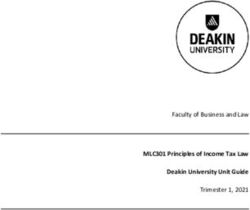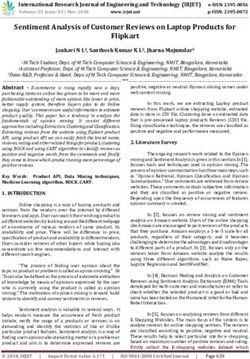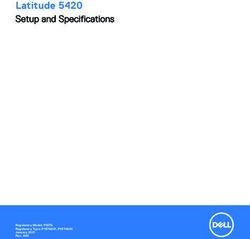BABY MONITOR SECURE715 - USER GUIDE - ORICOM
←
→
Page content transcription
If your browser does not render page correctly, please read the page content below
Baby Monitor
Secure715
User Guide
KEEP THIS USER GUIDE FOR FUTURE REFERENCE
Always retain your proof of purchase in case of warranty service.
AUSTRALIA: www.oricom.com.auTABLE OF CONTENTS
Safety Information 1
Overview Of Functional Component Positions 3
GETTING STARTED 5
Using the baby monitor 7
TROUBLESHOOTING 12
EXPRESS WARRANTY 13
Need Help?
If you need assistance setting up or using your Oricom product now or in the future, call Oricom Support.
Australia 02 4574 8888
www.oricom.com.au
Mon-Fri 8am – 6pm AEST
New Zealand 0800 67 42 66
www.oricom.co.nz
Mon-Fri 10am – 8pm NZSTSafety Information 1
1 Important Safety Information
• It is very important that you read the User Guide carefully • Never place the baby unit or parent unit inside your
as it contains detailed information you will need to get baby’s cot, bed or playpen.
the most from your Oricom baby monitor. If you have any • Never cover the parent or baby units with clothes, towels
issues setting up or using your Oricom baby monitor, or blankets or any other item. Never use or place your
please call our Customer Support team. parent or baby unit in or near moisture or water (e.g.
• Your Oricom baby monitor is designed to be an aid and near bath or pool). Immersing in water could cause
should not be used as a substitute for responsible and electric shock and even death.
proper adult supervision of a child. • The installation location plays an important role in
• The baby monitor has been designed to provide some ensuring proper operation. Therefore, maintain a
added reassurance in the form of sound transmission distance of at least one metre from other electronic
for those times when you are not in the same room as equipment, such as microwave ovens or hi−fi devices,
your baby provided you always stay within hearing range otherwise they could cause interference. During continual
of the baby monitor during use. Your baby monitor is use the baby unit power adaptors may become warm to
not a medical device, nor a device to prevent cases of the touch. This is normal and should not be a concern.
Sudden Infant Death Syndrome (SIDS) or "cot death",
and you should not rely on it for your baby's wellbeing. Warning
It is important that you regularly check on your baby
personally.
• Make sure the baby unit, parent unit and mains adaptor
! Risk of suffocation!
Keep all packaging materials and protective foils out of
reach of children.
cables are kept out of reach of your baby and other
young children at all times, at least one metre away.2 Safety Information
Disposal
Warning
Always dispose of your products at the end of their life in
! Do not place the AC Adaptor cable in a high "wear and
tear" location. Never use a frayed or compromised cord.
accordance with your local waste disposal requirements.
Packaging materials all cardboard and paper packaging
should be recycled in accordance with your local council
Battery safety waste regulations.
• Batteries represent a hazard to health and the
environment!
• They contain toxic, ecologically hazardous heavy metals.
Do not dispose of batteries in a fire as they may explode.
Dispose of batteries according to local regulations, never
in your household rubbish.
• Do not dismantle, cut, open, crush, bend, puncture,
or shred cells or batteries. If a battery leaks, do not let
the battery liquid touch skin or eyes. If this happens,
immediately flush the affected areas with water, and
seek medical assistance.
• Do not modify, remanufacture, attempt to insert foreign
objects into the battery, or immerse or expose it to water
or other liquids. Batteries may explode if damaged.
• Use only the batteries supplied with the product.
Improper use, or use of unapproved batteries, may
present a risk of fire, explosion, or other hazard, and may
invalidate any approval or warranty.
• If you believe the battery is damaged, remove product
from the charger and stop using the product. Contact
Oricom for assistance. Never use a damaged battery.Overview Of Functional Component Positions 3
2 Your Baby Monitor 1 Power
2 Power / OK Button
Parent Unit 3 Up Button
4 PTT / Lullaby Button
5 Menu Button
6 Down Button
1 3
4
2 5
64 Overview Of Functional Component Positions
Camera unit (Baby Unit) 1 Baby Unit Power Indicator
2 Pairing Button
Check pack contents
SC715
1 Baby unit (camera)
1 AC adaptor for the baby unit
2
1 1 Parent unit
2 x AA 800mAh NiMH batteries
1 AC adaptor for the parent unit
If any items are missing, contact Oricom customer support
on (02) 4574 8888 or support@oricom.com.au.GETTING STARTed 5
3 Getting Started NOTE:
When the battery level is low, the LCD will show the battery
NOTE: empty icon, which will flash.
YOU MUST INITIALLY CHARGE THE BATTERIES FOR
12-14 HOURS BEFORE USE. THIS IS IMPORTANT TO 3.3 Charge the Battery on the Parent unit
MAINTAIN ADEQUATE BATTERY PERFORMANCE. (1) Connect the Micro USB power adaptor to the parent
unit and other end to the mains power.
3.1 Baby unit power supply (2) Battery icon with lightning symbol is shown on the LCD.
(1) Connect the power adaptor with microUSB to the baby
unit. Battery Life
The rechargeable batteries (supplied) can be charged and
Warning discharged hundreds of times, however they will eventually
wear out and lose their ability to hold a full charge. When
! Only use the AC power adaptor supplied with the product
as other power adaptors could damage the product. the in-use time becomes noticeably shorter than normal, it
This product is designed for indoor use only. is time to purchase new batteries.
How to purchase spare parts
3.2 Turn on/off the Parent unit You can purchase batteries (Part number: 2B0109),
(1) Insert batteries into the battery compartment. and extra camera units from Oricom www.oricom.com.au
(2) Close the battery compartment.
(3) Press and hold button for 2 seconds to Warning
switch on the parent unit. It will take a few seconds to
start up the unit. The LCD will display Oricom loading ! Only use Rechargeable Nickel Metal Hydride batteries in
this product, as any other type may cause damage.
screen.
(4) Press and hold key for 2 seconds again to
turn OFF the parent unit.6 GETTING STARTED
4 Using The Baby Monitor 4.1.1 Sound level adjustment
During video mode, you can press the key to
Once the baby and parent units are powered on and enable sound level adjustment, you can now adjust the
registered, the display on the parent unit will show the volume by pressing the / keys.
video captured by the baby unit.
Press the menu key to save and exit.
Switching on the Parent Unit
4.1.2 Brightness adjustment
Press and hold the button for approx. 2 seconds,
until the Oricom logo appears on the parent unit. The During video mode, you can press the key to enable
camera image will then appear. brightness adjustment, you can now adjust the brightness
Press and hold the button for approx. 2 seconds by pressing the / keys.
to switch the unit off. Press the menu key to save and exit.
NOTE: 4.1.3 Lullaby selection
If you place the parent and baby units too close together, you During video mode, press the key to
will hear a high pitched noise called "feedback" this is normal. enable/disable lullabies. You can then press the keys within 8 seconds to choose from lullabies 1
To prevent feedback, avoid having the parent unit and to 5 or cycle.
baby unit turned on in the same room.
Feedback will be generated if the talk button is pressed 4.1.4 Push to talk
when the baby unit and parent unit are too close to each During video mode, press and hold key
other. to enable the push to talk function. The following graphic
will be shown. Voice will be transmitted from parent unit to
4.1 Video mode
the baby unit.
The baby and parent units are pre-registered. Once the
baby and parent units are switched on the parent unit will
show the video captured by the baby unit.USING THE BABY MONITOR 7
NOTE: NOTE:
Lullabies will continue to play on the baby unit when the Different options can be selected via the /
parent unit is turned OFF. To turn off the lullabies on the baby buttons, press button to confirm. Press the
unit: turn the parent unit back ON, then turn the lullabies off button any time to exit the MENU.
in the menu. 4.2.1 CAMERA SELECTION
(1) Y ou can select your viewing camera in the camera
selection menu via the / keys.
(2) If more than one camera is registered, you can select
camera scan function, video from each camera will then
4.2 MENU mode display for 10 seconds.
(1) Press the button in Video mode to enter the
MENU. In the menu you have the following options: 4.2.2 VOX SELECTION
CAMERA SELECTION / VOX SELECTION / ZOOM / You can select VOX on/off. During VOX on, parent unit
SETUP display will turn off once the voice level in the baby unit is
below the threshold. You can activate the video and audio
at anytime by pressing the keys.
Note : To conserve power,VOX is on automatically when
parent unit is operated by battery.
(1) VOX sensitivity level
Once VOX on is enabled, VOX sensitivity level and VOX
timer can be selected.
You can select the VOX sensitivity level (5 Levels) by
pressing the / keys, press to save.8 USING THE BABY MONITOR (2) VOX timer 4.2.4 SETUP mode After setting the VOX sensitivity level, you can then select In setup mode, you have the following options: the VOX timer. VOX timer duration can be selected with CAMERA REGISTRATION / DE-REGISTRATION/ the / keys from 10, 30 or 90 seconds. This LULLABY and VOLUME SETTINGS. Use the setting determines the duration the screen is on when VOX / keys for selection, confirm and exit with has been activated. the key. Press the key anytime to exit. 4.2.3 ZOOM You can select x1 or x2 ZOOM on the video display. Selecting x2 ZOOM will magnify the display.
USING THE BABY MONITOR 9
4.2.4.1 Camera registration / de-registration 4.3 Lost link indication
In the camera registration / de-registration option in the When the baby unit is not powered on or is out of range,
settings menu, the camera registration status is shown. the following graphic will be shown on the LCD display and
Tick mark indicates the camera is registered. Cross mark the POWER LED in parent unit will flash.
indicates the camera is not registered.
(1) You can select the camera to register / de-register by
pressing the / keys and confirming the
selection by pressing .
(2) Once the camera is selected for registration, the
following screen will be shown. Press the
key on the back of the baby unit in order to register the
new camera.
4.4 Cleaning
Wipe down the monitor with a clean dry cloth. DO NOT use
any chemical cleaner or solvents on your baby monitor.
4.2.4.2 Lullaby volume setting
In the lullaby volume setting, you can set the lullaby volume
level via the / keys and confirm by pressing
the key.10 USING THE BABY MONITOR
5 Customer Support
Should you experience difficulties operating the SC715, please refer to the troubleshooting guide below. If you still
experience difficulties, please contact Oricom Customer Support on (02) 4574 8888 for assistance.
Troubleshooting
Problems Solutions
Equipment does not function − Check both parent unit and baby unit are turned on
Check parent unit is charged or placed on charge.
Check baby unit is connected to power.
Lost link displaying on parent unit − Move the parent unit closer to the baby unit.
Try resetting your monitor to avoid busy channels:
1.Turn both camera and parent units off and remove the battery in the parent
unit. Leave unplugged for 1 minute.
2.If you have Wi-Fi in the home, make it busy by streaming a video on YouTube
or similar.
3.Turn the camera back on wait for 30 seconds.
4.Plug the battery into the parent unit and turn on.
Reception interference − Move the parent unit closer to the baby unit.
Reposition the baby unit slightly.
Check for interference from other electronic devices such as Wi-Fi.
High pitched noise from parent unit - − Increase the distance between the parent unit and baby unit.
Feedback Reduce the volume on the parent unit.
Amber power LED flashing − The battery level is low. Return the parent unit to the charger.
Picture but no sound − Increase the volume on the parent unit.
Picture is in black and white − Night function is active. Increase the light level in the baby’s room if required.USING THE BABY MONITOR 11
Picture on parent unit not displaying − Switch off parent unit then camera unit. Wait 10 seconds. Switch on the camera
correctly unit then parent unit (in that order)
Battery not charging − Check batteries and battery connections are clean and free of corrosion.
− After a period of time, the batteries may need to be replaced due to everyday
usage. Please visit www.oricom.com.au to purchase replacement batteries.
Parent unit beeping Move the parent unit closer to the baby unit until they are within range.
No picture after 10 seconds VOX function is activated. Turn off VOX if required. During battery operation,
VOX cannot be turned off.
Picture changes every 10 seconds Scan function is on. Turn off the scan function.
6 Technical Specifications
Technical data
Feature Value
Camera Micro USB: 5 V DC
(baby unit) Sensor: 1 night light sensor
IR diodes: 4pcs
Monitor Screen: 2.4" LCD display
(parent unit) Micro USB: 5 V DC
Battery Pack for Parent unit Rechargeable 2 x AA 800mAh NiMH batteries
Power supply (parent unit) AC Power adaptor, input: 100-240 V AC, 50-60 Hz, 150 mA
Power adaptor plug, output: 5 V DC, 1.0 A
Battery performance Up to 8 hours of continuous operation when new battery is fully charged, with
VOX turned on.12 TROUBLESHOOTING
Power supply (baby unit) AC Power adaptor, input: 100-240 V AC, 50-60 Hz, 150 mA
Power adaptor plug, output: 5 V DC, 1.0 A
Range Up to 150 meters under optimum conditions.
Range is reduced in buildings through walls, doors etc.
Frequency range 2.4 GHz Digital FHSS
Permissible ambient temperature 0°C to 40°C
NOTE
For a replacement battery pack or other spare parts, please
contact Oricom.EXPRESS WARRANTY 13
Express Warranty (Australia) You are entitled to a replacement product or repair of
the product at our discretion according to the terms and
This Express Warranty is provided by Oricom International
conditions of this document if your product is found to be
Pty Ltd ABN 46 086 116 369, Unit 1, 4 Sovereign Place,
faulty within the Express Warranty Period. This Express
South Windsor NSW 2756, herein after referred to as
Warranty extends to the original purchaser only and is not
“Oricom”.
transferable.
Oricom warrants that the product is free from defects in
Products distributed by Oricom are manufactured using
materials or workmanship during the Express Warranty
new materials or new and used materials equivalent to
Period. This Express Warranty does not extend to any
new in performance and reliability. Spare parts may be
product from which the serial number has been removed or
new or equivalent to new. Spare parts are warranted to
was purchased outside of Australia.
be free from defects in material or workmanship for thirty
The benefits of this Express Warranty are in addition (30) days or for the remainder of the Express Warranty
to other rights and remedies you may have under Period of the Oricom branded product in which they are
the Australian Consumer Law. Our goods come with installed, whichever is longer. During the Express Warranty
guarantees that cannot be excluded under the Australian Period, Oricom will where possible repair and if not replace
Consumer Law. You are entitled to a replacement or the faulty product or part thereof. All component parts
refund for a major failure and compensation for any other removed under this Express Warranty become the property
reasonably foreseeable loss or damage. You are also of Oricom. In the unlikely event that your Oricom product
entitled to have the goods repaired or replaced if the goods has a recurring failure, Oricom may always, subject to the
fail to be of acceptable quality and the failure does not Competition and Consumer Act 2010, at its discretion, elect
amount to a major failure. In the event of a minor failure, to provide you with a replacement product of its choosing
Oricom reserves the right to choose to repair or replace the that is at least equivalent to your product in performance.
product.
No change to the conditions of this Express Warranty
The Express Warranty Period will be a period of 3 years is valid unless it is made in writing and signed by an
beginning on the date of purchase of the product evidenced authorised representative of Oricom.
by your dated sales receipt. You are required to provide
proof of purchase as a condition of receiving Express
Warranty services.14 EXPRESS
PACK CONTENTS
WARRANTY
Oricom will not be liable under this Express Warranty, and How to make a claim under your Express Warranty
to the extent permitted by law will not be liable for any in Australia
defect, loss, damage or injury arising out of or in connection
with a: Oricom has a simple warranty process for you to follow:
1. F ailure by you to adhere to the warnings and follow • P lease call or email our Customer Support Team,
the instructions set out in this user guide for the proper 02 4574 8888 or support@oricom.com.au.
installation and use of the product; • A Customer Support Team member will verify after
2. Willful misconduct or deliberate misuse by you of the troubleshooting with you if your product qualifies under
product; warranty. If so, they will give you a Product Return
Authorisation number.
3. Any external cause beyond our control, including but not
limited to power failure, lightning or over voltage; or • We will then email a Return Authorisation form and a
Repair Notice (if necessary), together with instructions
4. Modification to the product or services carried out on on how to return the product for warranty service.
the product by anyone other than Oricom or Oricom’s
authorised service provider. Please note that if a Customer Support Team member
advises that your product does not qualify for return, this
warranty does not apply to your product. Products that
are authorised to be returned to Oricom in Australia must
include all of the following:
• A completed Return Authorisation form
• A copy of your Proof of Purchase (please keep your
original copy)
• The faulty product, including all accessories.EXPRESS WARRANTY 15 Send the approved returns to: Oricom International Pty Ltd Locked Bag 658 South Windsor NSW 2756 Australia Please note that this Express Warranty excludes expenses incurred by you in returning any faulty product to us. You must arrange and pay any expenses incurred (including postage, delivery, freight, transportation or insurance of the product) to return the faulty product to us, however, we will arrange delivery of the repaired or replaced faulty product to you. Important Information Repair Notice Please be aware that the repair of your products may result in the loss of any user-generated data (such as stored telephone numbers, text messages and contact information). Please ensure that you have made a copy of any data saved on your product before sending for repair. Please also be aware that products presented for repair may be replaced by refurbished products or parts of the same type rather than being repaired.
ORICOM CUSTOMER SUPPORT
Oricom have a trained and dedicated team of Customer Support Representatives, each with the knowledge and resources
to assist in answering your questions quickly and efficiently.
Oricom Support - Australia
For all product enquiries, troubleshooting or to discuss the range of Oricom products, feel free to contact Oricom or visit
our website for answers to frequently asked questions.
(02) 4574 8888
Monday - Friday 8am – 6pm AEST
Email: support@oricom.com.au
www.oricom.com.au
Oricom Support - New Zealand
0800 674 266
Monday - Friday 10am - 8pm NZST
Email: support@oricom.co.nz
Ref: 21102020You can also read