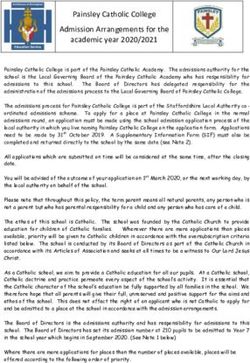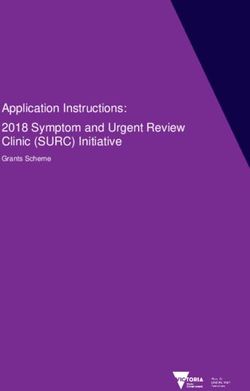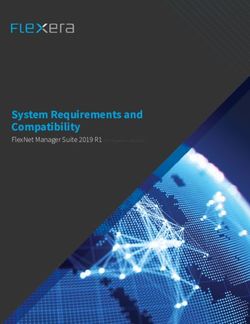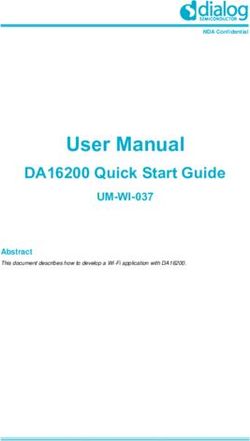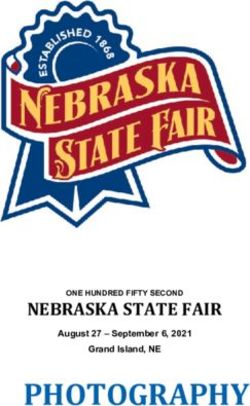Basic Positioner (EPos) in SINAMICS V90 PN - SINAMICS V90 PROFINET Version - Siemens Support
←
→
Page content transcription
If your browser does not render page correctly, please read the page content below
Basic Positioner (EPos)
in SINAMICS V90 PN
Siemens
SINAMICS V90 PROFINET Version Industry
Online
https://support.industry.siemens.com/cs/ww/en/view/109747750 SupportLegal information
Legal information
Use of application examples
Application examples illustrate the solution of automation tasks through an interaction of several
components in the form of text, graphics and/or software modules. The application examples are
a free service by Siemens AG and/or a subsidiary of Siemens AG (“Siemens”). They are non-
binding and make no claim to completeness or functionality regarding configuration and
equipment. The application examples merely offer help with typical tasks; they do not constitute
customer-specific solutions. You yourself are responsible for the proper and safe operation of the
products in accordance with applicable regulations and must also check the function of the
respective application example and customize it for your system.
Siemens grants you the non-exclusive, non-sublicensable and non-transferable right to have the
application examples used by technically trained personnel. Any change to the application
examples is your responsibility. Sharing the application examples with third parties or copying the
application examples or excerpts thereof is permitted only in combination with your own products.
The application examples are not required to undergo the customary tests and quality inspections
of a chargeable product; they may have functional and performance defects as well as errors. It is
your responsibility to use them in such a manner that any malfunctions that may occur do not
result in property damage or injury to persons.
Disclaimer of liability
Siemens shall not assume any liability, for any legal reason whatsoever, including, without
limitation, liability for the usability, availability, completeness and freedom from defects of the
application examples as well as for related information, configuration and performance data and
any damage caused thereby. This shall not apply in cases of mandatory liability, for example
under the German Product Liability Act, or in cases of intent, gross negligence, or culpable loss of
life, bodily injury or damage to health, non-compliance with a guarantee, fraudulent
non-disclosure of a defect, or culpable breach of material contractual obligations. Claims for
damages arising from a breach of material contractual obligations shall however be limited to the
Siemens AG 2018 All rights reserved
foreseeable damage typical of the type of agreement, unless liability arises from intent or gross
negligence or is based on loss of life, bodily injury or damage to health. The foregoing provisions
do not imply any change in the burden of proof to your detriment. You shall indemnify Siemens
against existing or future claims of third parties in this connection except where Siemens is
mandatorily liable.
By using the application examples you acknowledge that Siemens cannot be held liable for any
damage beyond the liability provisions described.
Other information
Siemens reserves the right to make changes to the application examples at any time without
notice. In case of discrepancies between the suggestions in the application examples and other
Siemens publications such as catalogs, the content of the other documentation shall have
precedence.
The Siemens terms of use (https://support.industry.siemens.com) shall also apply.
Security information
Siemens provides products and solutions with industrial security functions that support the secure
operation of plants, systems, machines and networks.
In order to protect plants, systems, machines and networks against cyber threats, it is necessary
to implement – and continuously maintain – a holistic, state-of-the-art industrial security concept.
Siemens’ products and solutions constitute one element of such a concept.
Customers are responsible for preventing unauthorized access to their plants, systems, machines
and networks. Such systems, machines and components should only be connected to an
enterprise network or the Internet if and to the extent such a connection is necessary and only
when appropriate security measures (e.g. firewalls and/or network segmentation) are in place.
For additional information on industrial security measures that may be implemented, please visit
https://www.siemens.com/industrialsecurity.
Siemens’ products and solutions undergo continuous development to make them more secure.
Siemens strongly recommends that product updates are applied as soon as they are available
and that the latest product versions are used. Use of product versions that are no longer
supported, and failure to apply the latest updates may increase customer’s exposure to cyber
threats.
To stay informed about product updates, subscribe to the Siemens Industrial Security RSS Feed
at: https://www.siemens.com/industrialsecurity.
SINAMICS V90 PN EPos
Entry-ID: 109747750, V1.1, 05/2018 2Table of contents
Table of contents
Legal information ......................................................................................................... 2
1 Task ..................................................................................................................... 4
2 Solution............................................................................................................... 5
2.1 Solution overview ................................................................................. 5
2.2 Hardware and Software Components .................................................. 6
2.2.1 Validity .................................................................................................. 6
2.2.2 Used Components ................................................................................ 6
3 Basics ................................................................................................................. 7
3.1 Basics regarding SINAMICS V90 PN version ...................................... 7
3.2 Installation and startup ......................................................................... 8
3.2.1 Hardware installation ............................................................................ 8
3.2.2 Trial-run ................................................................................................ 8
4 Configuration ..................................................................................................... 9
4.1 Configurations via V-ASSISTANT ........................................................ 9
4.2 Configurations via TIA Portal (V14 and higher) ................................. 13
5 Operation of the application ........................................................................... 18
5.1 Scenario A (with SINA_POS (FB284)) ............................................... 18
5.1.1 Function block SINA_POS (FB284) ................................................... 18
Siemens AG 2018 All rights reserved
5.1.2 Operations .......................................................................................... 22
6 Appendix .......................................................................................................... 29
6.1 Service and support ........................................................................... 29
6.2 Links and Literature ............................................................................ 30
7 Contact.............................................................................................................. 30
8 History............................................................................................................... 30
SINAMICS V90 PN EPos
Entry-ID: 109747750, V1.1, 05/2018 31 Task
1 Task
Introduction
Basic positioner (EPos) is one of the two basic control modes for SINAMICS V90
PROFINET version. In this manual, the basic application of the basic positioner
(EPos) in SINAMICS V90 PN will be described in detail.
Overview of the automation task
The figure below provides an overview of the automation task.
Figure 1-1
SIMATIC PLC PC/PG
Profinet cable
Siemens AG 2018 All rights reserved
Encoder cable
Power cable
Servo Drive Servo Motor
SINAMICS V90 PN EPos
Entry-ID: 109747750, V1.1, 05/2018 42 Solution
2 Solution
2.1 Solution overview
Schema Display
The following figure displays the most important components of the solution:
Figure 2-1
IO Supervisor
IO controller
Siemens AG 2018 All rights reserved
IO device
Delimitation
This application does not include a description of
PROFINET communication
SINAMICS V90 PN version
BOP operation
Basic knowledge of these topics is assumed.
Required knowledge
Basic knowledge on TIA Portal is assumed.
SINAMICS V90 PN EPos
Entry-ID: 109747750, V1.1, 05/2018 52 Solution
2.2 Hardware and Software Components
2.2.1 Validity
This application example is valid for
TIA Portal V15
S7-1200/1500/300/400 CPU with PN interface
SINAMICS V90 PN FW V10002.4 or newer
SIMOTICS S-1FL6 Li motor
2.2.2 Used Components
The application was generated with the following components:
Hardware components
Table 2-1
Component No. Article number Note
SIMATIC S7-1500 1 6ES7511-1AK00-0AB0 V1.7
CPU1511 1-PN
SINAMICS V90 PN 200V 1 6SL3210-5FB10-1UF0 0.4 kW
Siemens AG 2018 All rights reserved
SIMOTICS S-1FL6 Li 1 1FL6024-2AF21-1AA1 0.4 kW
motor
Standard software components
Table 2-2
Component No. Article number Note
TIA Portal 1 V15
SINAMICS V-ASSISTANT 1 V1.05.00.00
Sample files and projects
The following list includes all files and projects that are used in this example.
Table 2-3
Component Note
109747750_V90_EPos_Test_CODE_V15.zip TIA Project file
109747750_V90_EPos_Test_V-ASSISTANT.zip SINAMICS V-ASSISTANT
Project file
109747750_V90_EPos_DOC_v10_en_V1.1.pdf Reference document
SINAMICS V90 PN EPos
Entry-ID: 109747750, V1.1, 05/2018 63 Basics
3 Basics
3.1 Basics regarding SINAMICS V90 PN version
Supported Telegrams
When SINAMICS V90 PN is working in EPos mode, the following telegrams are
supported:
Standard telegram 7
Standard telegram 9
Siemens telegram 110
Siemens telegram 111
Among these four telegrams, telegram 111 is the factory default telegram and also
the mostly frequently used one. Thus, the Siemens telegram 111 will be used in
this basic application.
Number of IO devices
When the basic positioner (EPos mode) is used in SINAMICS V90 PN, number of
IO device depends on the number of slaves supported by the controller; for
example, SIMATIC S7-1200 supports maximally 16 slaves including the CPU itself.
Siemens AG 2018 All rights reserved
SINAMICS V90 PN EPos
Entry-ID: 109747750, V1.1, 05/2018 73 Basics
3.2 Installation and startup
3.2.1 Hardware installation
The figure below shows the hardware configuration of the application:
CAUTION Wrong wiring can damage the drive!
In this application, the one phase 230V power supply is used. It is a must for you
to check the supply voltage; otherwise, the drive can be damaged!
Figure 3-1
L
1-phase N
230V
PE
L1 L2 PE
L N PE
SIMATIC S7-1500
PM CPU 1511 1PN
24V 0V 24V+ 0V PE X1-1
Siemens AG 2018 All rights reserved
SINAMICS V90 PN
U V W Port2 Port1
M
3.2.2 Trial-run
Table 3-1 Trial-run
Nr. Action Remarks
1. Set drive parameter p29108 to be 1. JOG function is enabled when p29108=1
2. Switch to JOG menu with drive BOP operation.
3. Press or button to run the motor. Check if the motor can run properly.
SINAMICS V90 PN EPos
Entry-ID: 109747750, V1.1, 05/2018 84 Configuration
4 Configuration
In this section, the configurations from V-ASSISTANT side as well as from the TIA
Portal V14 will be described in details. The used telegram is telegram 111.
4.1 Configurations via V-ASSISTANT
Table 4-1 Configurations via V-ASSISTANT
Step Description
1. Go online with V-ASSISTANT
Double-click the V-ASSISTANT icon to start this software:
2
Siemens AG 2018 All rights reserved
1. Select the “Online” working mode. Normally, the online mode is the default
working mode.
2. If the USB communication is okay, the drive information will be displayed.
3. Click the “OK” button to proceed.
2. Change control mode
When the V-ASSISTANT has been successfully connected to SINAMICS V90
servo drive, you need to change the control mode from S mode to EPos mode
firstly:
1. Open the drop-down list.
2. Select “Basic positioner control (EPOS)”.
NOTICE:
Change of the control mode needs a restart of servo drive, so the parameters
must be saved before drive restart.
SINAMICS V90 PN EPos
Entry-ID: 109747750, V1.1, 05/2018 94 Configuration
Step Description
3. Configure telegram
After successfully switching to EPos mode, you can select the telegram
according to actual application:
1. Click “Select telegram”.
2. Select a telegram from the drop-down list. In this example application
document, we will keep the default telegram 111.
4. Configure network settings
The following parameters can be configured with the V-ASSISTANT from the
PROFINET settings menu field:
Siemens AG 2018 All rights reserved
1. Click “Configure network”.
2. Input a device name for SINAMICS V90 PN servo drive currently connected.
3. Input valid IP address for the servo drive.
4. Click the “Save and active” button.
SINAMICS V90 PN EPos
Entry-ID: 109747750, V1.1, 05/2018 104 Configuration
Step Description
5. Configure mechanism
Set relevant mechanism parameters according to actual mechanism system:
1. Click “Parameterize”.
2. Click “Set mechanism”.
3. Set the gearbox. In this example, we will keep default settings.
4. Set the length unit per revolution of the load. In this example, we will keep
default settings.
6. Configure referencing
Siemens AG 2018 All rights reserved
Configure the referencing mode:
1. Click “Parameterize”.
2. Click “Configure referencing”.
3. Three referencing modes are available for SINAMICS V90PN working in
EPos mode (0: Signal REF; 1: Reference cam and encoder zero mark; 2:
Encoder zero mark only). In the example, we will use the third mode (only
encoder zero mark).
SINAMICS V90 PN EPos
Entry-ID: 109747750, V1.1, 05/2018 114 Configuration
Step Description
7. Configure setpoint parameters
Configure setpoint parameters for EPos traversing block, EPos MDI and EPos
Jog:
1. Click “Set parameter setpoint”.
2. Click to switch between the headlines of traversing block, EPos MDI and
EPos Jog.
3. Input a target position for traversing block 0. In this example, we will use
10000 LU, that’s, one motor revolution according to the mechanism
configuration.
Note: in this example, we will keep the default settings for EPos Jog.
4. Click “Task settings” to configure task settings for traversing block 0:
Siemens AG 2018 All rights reserved
In this example, we will use relative positioning for traversing block 0.
5. Configure maximum acceleration/deceleration time in EPos mode. These
two values can be calculated automatically by activating bit5 of auto-tuning
configuration in advanced setting:
8. Save parameter settings into drive ROM
After finishing above parameter settings, we should save parameter settings into
drive ROM by clicking the “Save parameters into ROM” button:
Note:
You can also perform other configurations like torque limit, DI/DO, etc. according
to actual application. Please refer to SINAMICS V90 PN Operating Instruction for
more details:
https://support.industry.siemens.com/cs/ww/en/view/109742518
SINAMICS V90 PN EPos
Entry-ID: 109747750, V1.1, 05/2018 124 Configuration
4.2 Configurations via TIA Portal (V14 and higher)
Table 4-2 Configurations via TIA Portal V14
Step Descriptions
1. Create a new project
Open TIA Portal and create a new project:
1. Click “Create new project”.
2. Input a name for this newly created project; for example, “EPos_Test”.
3. Click “Create” button.
2. Add PLC into project
Siemens AG 2018 All rights reserved
1. Click “Devices & networks”.
2. Click “Add new device”.
3. Find the target PLC.
4. Select the PLC FW version.
SINAMICS V90 PN EPos
Entry-ID: 109747750, V1.1, 05/2018 134 Configuration
Step Descriptions
3. Install V90PN GSD file into TIA Portal
1. Click menu “Options” “Manage general station description (GSD)”.
2. Find the GSD file and install it.
Siemens AG 2018 All rights reserved
Note:
The latest V90PN GSD file can be found from the link below:
http://support.automation.siemens.com/WW/view/en/109737269
SINAMICS V90 PN EPos
Entry-ID: 109747750, V1.1, 05/2018 144 Configuration
Step Descriptions
4. Insert V90PN into project
Siemens AG 2018 All rights reserved
1. Click “Network view” tab to switch to “Network view”.
2. In the “Hardware Catalog”, click “Other field devices” “PROFINET IO”
“Drives” “SIEMENS AG” “SINAMICS” “SINAMICS V90 PN V1.0”.
3. Double-click the V90 PN node or drag it to the network view.
5. Connect SINAMICS V90PN to SIMATIC PLC
Establish the connection between SINAMICS V90 PN and SIMATIC PLC:
SINAMICS V90 PN EPos
Entry-ID: 109747750, V1.1, 05/2018 154 Configuration
Step Descriptions
6. Make device configurations for SIMATIC PLC
1. In the “Network view”, double-click PLC to enter the device view of
SIMATIC PLC:
2. Double-click PLC to open the property view of SIMATIC PLC:
Siemens AG 2018 All rights reserved
Configure PLC properties like device name, ethernet address…
Note:
You can also use the “Online access” to find the accessible device and
make sure the information is consistent:
SINAMICS V90 PN EPos
Entry-ID: 109747750, V1.1, 05/2018 164 Configuration
Step Descriptions
7. Make device configurations for SINAMICS V90PN
1. Click the “Device view” tab to switch to device view.
2. Select telegram 111 from the submodule for SINAMICS V90PN.
3. Double-click the servo drive and configure properties of SINAMICS V90PN
in the property view.
Note:
You can also use the “Online access” to find the accessible device and
make sure the information is consistent.
Siemens AG 2018 All rights reserved
SINAMICS V90 PN EPos
Entry-ID: 109747750, V1.1, 05/2018 175 Operation of the application
5 Operation of the application
5.1 Scenario A (with SINA_POS (FB284))
In the following paragraph, we will use the function block SINA_POS (FB284) to
perform the operations of SINAMICS V90 PN with EPos (basic positioner).
5.1.1 Function block SINA_POS (FB284)
NOTICE Standard telegram 111 must be selected for the communication when
configuring the SINAMICS drive.
For more information about the function block SINA_POS, please refer to
the manual about SINAMICS function blocks. The latest version of this
manual is available at the link below:
https://support.industry.siemens.com/cs/ww/en/view/109475044
The SINA_XXX function blocks are delivered with the actual Startdrive
software package or in a separate download.
Figure 5-1 SINA_POS (FB284)
Siemens AG 2018 All rights reserved
SINAMICS V90 PN EPos
Entry-ID: 109747750, V1.1, 05/2018 185 Operation of the application
Input interface of SINA_POS
The input interface consists of 19 inputs with various data formats.
When the function block is first configured, the inputs are set up with initial values.
An overview of the input interface is subsequently shown as follows:
Table 5-1 Input interface of SINA_POS
Input signal Type Default Meaning
ModePos INT 0 Operating mode:
1 = relative positioning
2 = absolute positioning
3 = positioning as setup
4 = approach reference point
5 = set reference point
6 = traversing block 0~15
7 = Jog mode
8 = incremental jogging
EnableAxis BOOL 0 Switching command:
0=OFF,
1=ON
CancelTraversing BOOL 1 0 = reject active traversing task,
1 = do not reject
Siemens AG 2018 All rights reserved
IntermediateStop BOOL 1 0 = active traversing command is interrupted,
1 = no intermediate stop
Positive BOOL 0 Positive direction
Negative BOOL 0 Negative direction
Jog1 BOOL 0 Jog signal source 1
Jog2 BOOL 0 Jog signal source 2
FlyRef BOOL 0 0 = deselect flying referencing,
1 = select flying referencing
Note:
Currently flying referencing is not supported
by SINAMICS V90 PN.
AckError BOOL 0 Acknowledging errors
ExecuteMode BOOL 0 Activate traversing task / setpoint activate
reference function
Position DINT 0[LU] Position setpoint in [LU] for direct setpoint
input/ MDI mode OR traversing block number
for traversing block mode
Velocity DINT 0[1000 Velocity in [1000 LU/min] for MDI mode
LU/min]
OverV INT 100[%] Velocity override active for all modes: 0-
199%
OverAcc INT 100[%] Acceleration override active 0-100%
OverDec INT 100[%] Deceleration override active 0-100%
SINAMICS V90 PN EPos
Entry-ID: 109747750, V1.1, 05/2018 195 Operation of the application
Input signal Type Default Meaning
ConfigEPos DWORD 3h With this interface, the following bit functions
of telegram 111 can be transmitted:
Bit0 = STW1.1 (OFF2: 1 = no pulse
inhibit)
Bit1 = STW1.2 (OFF3: 1 = no pulse
inhibit)
Bit2 = EPosSTW2.14 (Software limit
switch: 1 = active)
Bit3 = EPosSTW2.15 (Stop output cam:
1 = active)
Bit4 = EPosSTW2.11 (reserved)
Bit5 = EPosSTW2.10 (reserved)
Bit6 = EPosSTW2.2 (signal source
reference mark)
Bit7 = STW1.13 (External block change)
Bit8 = EPosSTW1.12 (continuous
setpoint transfer MDI: 1 = active)
Bit9 = STW2.0 (reserved)
Bit10 = STW2.1 (reserved)
Bit11 = STW2.2 (reserved)
Bit12 = STW2.3 (reserved)
Bit13 = STW2.4 (reserved)
Siemens AG 2018 All rights reserved
Bit14 = STW2.7 (reserved)
Bit15 = STW1.14 (reserved)
Bit16 = STW1.15 (reserved)
Bit17 = EPosSTW1.6 (reserved)
Bit18 = EPosSTW1.7 (reserved)
Bit19 = EPosSTW1.11 (reserved)
Bit20 = EPosSTW1.13 (reserved)
Bit21 = EPosSTW2.3 (reserved)
Bit22 = EPosSTW2.4 (reserved)
Bit23 = EPosSTW2.6 (reserved)
Bit24 = EPosSTW2.7 (reserved)
Bit25 = EPosSTW2.12 (reserved)
Bit26 = EPosSTW2.13 (reserved)
Bit27 = STW2.5 (reserved)
Bit28 = STW2.6 (reserved)
Bit29 = STW2.8 (travel to fixed endstop:
1 = active)
Bit30 = STW2.9 (reserved)
HWIDSTW HW_IO 0 Symbolic name or HW ID/IO address on the
SIMATIC S7-1x00/300/400 of the setpoint
slot
HWIDZSW HW_IO 0 Symbolic name or HW ID/IO address on the
SIMATIC S7-1x00/300/400 of the setpoint
slot
SINAMICS V90 PN EPos
Entry-ID: 109747750, V1.1, 05/2018 205 Operation of the application
Output signal of SINA_POS
The output interface consists of 16 outputs with various data formats.
When the block is first configured, the outputs are set up with initial values. The
following is an overview of the output interface:
Table 5-2 Output signal of SINA_POS
Output signal Type Default Meaning
AxisEnabled BOOL 0 Drive is ready and switched on
AxisPosOk BOOL 0 Target position of the axis reached
AxisRef BOOL 0 Reference point set
AxisWarn BOOL 0 Drive has alarm
AxisError BOOL 0 Drive has fault
Lockout BOOL 0 Switching-on inhibit
ActcVelocity DINT 0 Actual velocity (scaled 40000000h =
100% x p2000)
ActPosition DINT 0[LU] Actual position in LU
ActMode INT 0 Currently active mode
EPosZSW1 WORD 0 Status of EPos ZSW1 (bit-granular)
EPosZSW2 WORD 0 Status of EPos ZSW2 (bit-granular)
ActWarn WORD 0 Actual alarm number
Siemens AG 2018 All rights reserved
ActFault WORD 0 Actual fault active
Error BOOL 0 1 = group fault active
Status INT 0 16#7002: No fault – block is being
executed
16#8401: Drive fault
16#8402: Switching-on inhibit
16#8403: flying referencing could
not be started
16#8600: Error DPRD_DAT
16#8601: Error DPWR_DAT
16#8202: incorrect operating mode
selected
16#8203: incorrect setpoints
parameterized
16#8204: incorrect traversing block
number selected
DiagID WORD 0 Extended communication error error
during SFB call
SINAMICS V90 PN EPos
Entry-ID: 109747750, V1.1, 05/2018 215 Operation of the application
5.1.2 Operations
Table 5-3 Operations
Step Descriptions
1. Make PLC programming
1. Open program view by clicking “Main [OB1]”:
2. Find SINA_POS and add it into the main program:
Siemens AG 2018 All rights reserved
3. Make programming as follows:
Note:
The Hardware IDs (HWIDSTW and HWIDZSW) are the same and refer to the
Hardware Identifier of communication telegram. Such information can be
found in the properties of the communication telegram as follows:
SINAMICS V90 PN EPos
Entry-ID: 109747750, V1.1, 05/2018 225 Operation of the application
Step Descriptions
2. Compile the project and download it into PLC CPU
1. Compile the project by clicking the “Compile” button.
2. Download the project into PLC CPU
Siemens AG 2018 All rights reserved
SINAMICS V90 PN EPos
Entry-ID: 109747750, V1.1, 05/2018 235 Operation of the application
Step Descriptions
3. Activate program monitoring
1. Switch to the view of main program.
2. Press the monitoring button to activate program monitoring.
Siemens AG 2018 All rights reserved
4. Clear faults
Clear faults with M10.5 (AckEror) = 1.
SINAMICS V90 PN EPos
Entry-ID: 109747750, V1.1, 05/2018 245 Operation of the application
Step Descriptions
5. Jog
Siemens AG 2018 All rights reserved
1. Set operating mode (MD100) to be 7h (Jog mode).
2. Enable servo drive by setting M10.0 (EnableAxis) to be 1. If the drive has
been successfully enabled, the output signal “AxisEnabled” turns to be “1”.
3. Activate Jog resource 1 by setting M10.3 to be 1 or Jog resource 2 by setting
M10.4 to be 1. Then, the motor starts running at 30 rpm that is the default
setting for Jog speed.
SINAMICS V90 PN EPos
Entry-ID: 109747750, V1.1, 05/2018 255 Operation of the application
Step Descriptions
6. MDI
Siemens AG 2018 All rights reserved
1. Set M10.3 (Jog1) or M10.4 (Jog2) to be “0”.
2. Set operating mode (MD100) to be 1h (MDI: relative positioning).
3. Enable servo drive by setting M10.0 (EnableAxis) to be 1. If the drive has
been successfully enabled, the output signal “AxisEnabled” turns to be “1”.
4. Configure MDI (relative positioning) parameters as follows:
– MD104 = 100000: MDI target position of 10 motor
revolutions (10000 LU)
– MD108 = 1000: MDI speed of 100 rpm
5. Trigger a rising edge to M10.6 (execute mode) and the motor starts running
for 10 revolutions at the speed of 100 rpm.
SINAMICS V90 PN EPos
Entry-ID: 109747750, V1.1, 05/2018 265 Operation of the application
Step Descriptions
7. Homing
Siemens AG 2018 All rights reserved
1. Set operating mode (MD100) to be 4h (approach reference point).
2. Set M10.1 to be “1”, which means the start homing direction of positive has
been selected.
3. Enable servo drive by setting M10.0 (EnableAxis) to be “1”.
4. Trigger a rising edge to M10.6 (execute mode) and the motor starts homing
as configured in SINAMICS V-ASSISTANT. In this example, the homing
method of searching zero mark has been selected.
When the homing operation has been done, the output signal “AxisRef” turns
to be 1.
SINAMICS V90 PN EPos
Entry-ID: 109747750, V1.1, 05/2018 275 Operation of the application
Step Descriptions
8. Traversing block
Siemens AG 2018 All rights reserved
1. Set operating mode (MD100) to be 6h (traversing block).
2. Set MD104 to be 0, which means that traversing block 0 has been selected.
3. Enable servo drive by setting M10.0 (EnableAxis) to be “1”.
4. Trigger a rising edge to M10.6 (execute mode) and the motor starts running
according to the configurations of traversing block 0 in SINAMICS V-
ASSISTANT; in this example, relative positioning of one motor revolution.
When the positioning has been done, the output signal of “ActPosition” will
display the actual position.
9. End operation
1. Set M10.0 (EnableAxis) to be “0”, which means the servo drive is switched to
servo-off state.
2. Go offline.
SINAMICS V90 PN EPos
Entry-ID: 109747750, V1.1, 05/2018 286 Appendix
6 Appendix
6.1 Service and support
Industry Online Support
Do you have any questions or need assistance?
Siemens Industry Online Support offers round the clock access to our entire
service and support know-how and portfolio.
The Industry Online Support is the central address for information about our
products, solutions and services.
Product information, manuals, downloads, FAQs, application examples and videos
– all information is accessible with just a few mouse clicks:
https://support.industry.siemens.com/
Technical Support
The Technical Support of Siemens Industry provides you fast and competent
support regarding all technical queries with numerous tailor-made offers
– ranging from basic support to individual support contracts. Please send queries
to Technical Support via Web form:
https://www.siemens.com/industry/supportrequest
Siemens AG 2018 All rights reserved
SITRAIN – Training for Industry
We support you with our globally available training courses for industry with
practical experience, innovative learning methods and a concept that’s tailored to
the customer’s specific needs.
For more information on our offered trainings and courses, as well as their
locations and dates, refer to our web page:
https://www.siemens.com/sitrain
Service offer
Our range of services includes the following:
Plant data services
Spare parts services
Repair services
On-site and maintenance services
Retrofitting and modernization services
Service programs and contracts
You can find detailed information on our range of services in the service catalog
web page:
https://support.industry.siemens.com/cs/sc
Industry Online Support app
You will receive optimum support wherever you are with the "Siemens Industry
Online Support" app. The app is available for Apple iOS, Android and Windows
Phone:
https://support.industry.siemens.com/cs/ww/en/sc/2067
SINAMICS V90 PN EPos
Entry-ID: 109747750, V1.1, 05/2018 297 Contact
6.2 Links and Literature
Table 6-1
No. Topic
\1\ Siemens Industry Online Support
https://support.industry.siemens.com
\2\ Link to this entry page of this application example
https://support.industry.siemens.com/cs/ww/en/view/109747750
\3\ SINAMICS V90 PN Operating
Instructionhttps://support.industry.siemens.com/cs/ww/en/view/109742518
7 Contact
Siemens Ltd., China
DF M3-BF GMC
No. 18 Siemens Road
Jiangning Development Zone
Nanjing, 211100
China
Siemens AG 2018 All rights reserved
mailto: mc_gmc_mp_asia.cn@siemens.com
8 History
Table 8-1
Version Date Modifications
V1.0 06/2017 First version
V1.1 05/2018 Second version, upgrade the project to TIA Portal V15
SINAMICS V90 PN EPos
Entry-ID: 109747750, V1.1, 05/2018 30You can also read