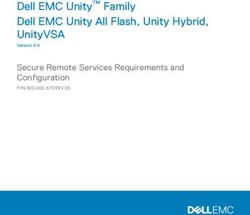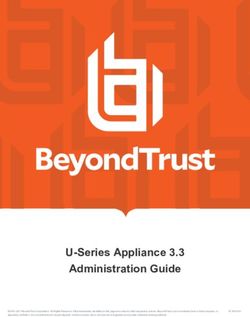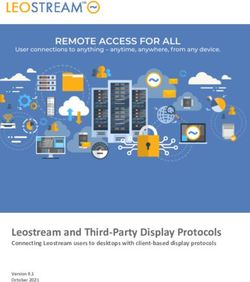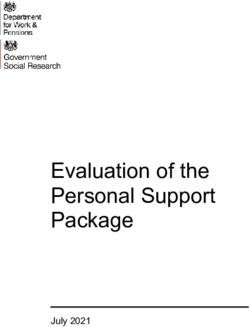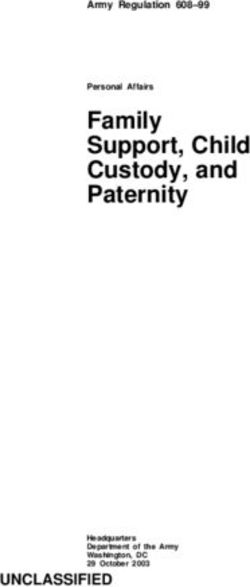Remote Support Android Rep Console 2.2.14
←
→
Page content transcription
If your browser does not render page correctly, please read the page content below
Remote Support
Android Rep Console 2.2.14
©2003-2020 BeyondTrust Corporation. All Rights Reserved. Other trademarks identified on this page are owned by their respective owners. BeyondTrust is not a chartered bank or trust company, or depository TC:7/14/2020
institution. It is not authorized to accept deposits or trust accounts and is not licensed or regulated by any state or federal banking authority.REMOTE SUPPORT
ANDROID REP CONSOLE 2.2.14
Table of Contents
Representative Console for Android 4
Install the Representative Console on Android 5
Configure Mobile Device Management for Android 6
Log into the Representative Console for Android 7
Log into the Android Representative Console Using SAML for Mobile 7
Change Settings and Preferences in the Android Rep Console 10
Change Preferences During a Session 10
Change Your General and Screen-Sharing Settings 11
Generate a Session Key to Start a Support Session in the Android Rep Console 13
View Support Sessions in Queue in the Android Rep Console 17
Return to an Active Session in the Android Representative Console 20
Use Jump Clients to Access Unattended Computers from the Android Rep Console 23
Use Jump Shortcuts to Access Unattended Computers from the Android Representative
Console 25
Use Team Chat to Chat with Other Representatives in the Android Rep Console 26
Support Session Tools in the Android Rep Console 27
Support Session Tools 27
Chat with the Remote Customer During a Session in the Android Representative
Console 28
Screen Share with the Remote Computer from the Android Rep Console 30
Screen Sharing Tools 30
View Remote System Information from the Android Rep Console 32
View a Summary of the Support Request and Add Notes from the Android Rep Console 33
Elevate Rights in the Customer Client from the Android Representative Console 34
Transfer a Session to Another Representative or Team from the Android Rep Console 36
Share a Session with Other Representatives from the Android Rep Console 38
Invite an External Representative to Join a Session from the Android Representative
Console 41
Remove a Member from the Session in the Android Rep Console 43
Open the Command Shell on a Remote Endpoint Using the Android Representative
Console 45
Command Shell Tools 45
SALES: www.beyondtrust.com/contact SUPPORT: www.beyondtrust.com/support DOCUMENTATION: www.beyondtrust.com/docs 2
©2003-2020 BeyondTrust Corporation. All Rights Reserved. Other trademarks identified on this page are owned by their respective owners. BeyondTrust is not a chartered bank or trust company, or depository TC: 7/14/2020
institution. It is not authorized to accept deposits or trust accounts and is not licensed or regulated by any state or federal banking authority.REMOTE SUPPORT
ANDROID REP CONSOLE 2.2.14
Add a Support Button to the Remote Computer from the Android Representative Console 46
Pin a Jump Client to the Remote Computer from the Android Rep Console 51
Close the Session in the Android Representative Console 54
SALES: www.beyondtrust.com/contact SUPPORT: www.beyondtrust.com/support DOCUMENTATION: www.beyondtrust.com/docs 3
©2003-2020 BeyondTrust Corporation. All Rights Reserved. Other trademarks identified on this page are owned by their respective owners. BeyondTrust is not a chartered bank or trust company, or depository TC: 7/14/2020
institution. It is not authorized to accept deposits or trust accounts and is not licensed or regulated by any state or federal banking authority.REMOTE SUPPORT
ANDROID REP CONSOLE 2.2.14
Representative Console for Android
BeyondTrust enables you to support your customers remotely by connecting to them through the Secure Remote Access
Appliance.This guide is designed to help you install BeyondTrust onto your Android device and understand the features of the
Android representative console.
Use this guide only after an administrator has performed the initial setup and configuration of the Secure Remote Access Appliance
as detailed in the Secure Remote Access Appliance Hardware Installation Guide at www.beyondtrust.com/docs/remote-
support/getting-started/deployment/hardware. Once BeyondTrust is properly installed, you can begin supporting customers
immediately. Should you need any assistance, please contact at www.beyondtrust.com/support.
Note: BeyondTrust Android support is limited to phones and tablets. Other devices running Android OS are not certified or
tested for compatibility.
SALES: www.beyondtrust.com/contact SUPPORT: www.beyondtrust.com/support DOCUMENTATION: www.beyondtrust.com/docs 4
©2003-2020 BeyondTrust Corporation. All Rights Reserved. Other trademarks identified on this page are owned by their respective owners. BeyondTrust is not a chartered bank or trust company, or depository TC: 7/14/2020
institution. It is not authorized to accept deposits or trust accounts and is not licensed or regulated by any state or federal banking authority.REMOTE SUPPORT
ANDROID REP CONSOLE 2.2.14
Install the Representative Console on Android
The BeyondTrustrepresentative console for Android is available for free download from Google Play. From your Android device,
search Google Play for "BeyondTrustRepresentative Console" and then install the app.
To run the BeyondTrustrepresentative console on your device, your Android device must be running 4.0+.
SALES: www.beyondtrust.com/contact SUPPORT: www.beyondtrust.com/support DOCUMENTATION: www.beyondtrust.com/docs 5
©2003-2020 BeyondTrust Corporation. All Rights Reserved. Other trademarks identified on this page are owned by their respective owners. BeyondTrust is not a chartered bank or trust company, or depository TC: 7/14/2020
institution. It is not authorized to accept deposits or trust accounts and is not licensed or regulated by any state or federal banking authority.REMOTE SUPPORT
ANDROID REP CONSOLE 2.2.14
Configure Mobile Device Management for Android
BeyondTrust supports management of Android devices with mobile device management (MDM). The MDM configuration profile may
be configured so that the URL of a support site is pre-populated in the Site Address field. The profile may also be configured to
prevent this field from being edited.
The method by which you configure your profile will vary depending on your MDM product. Consult your MDM documentation for
exact steps.
Below are the configurable keys that you will need to add to your MDM payload:
Key Type/Description
ApplianceURL String: The BeyondTrust support site address. For example, support.example.com.
URLLocked Boolean: If true, then editing the site address within the customer client is disabled.
SALES: www.beyondtrust.com/contact SUPPORT: www.beyondtrust.com/support DOCUMENTATION: www.beyondtrust.com/docs 6
©2003-2020 BeyondTrust Corporation. All Rights Reserved. Other trademarks identified on this page are owned by their respective owners. BeyondTrust is not a chartered bank or trust company, or depository TC: 7/14/2020
institution. It is not authorized to accept deposits or trust accounts and is not licensed or regulated by any state or federal banking authority.REMOTE SUPPORT
ANDROID REP CONSOLE 2.2.14
Log into the Representative Console for Android
From the login screen, enter your BeyondTrust site hostname, such as
support.example.com. Enter the username and password associated with your BeyondTrust
user account. You can choose to have the BeyondTrust representative console remember
your login credentials. Then touch Login.
Note: If you are using a local account and two-factor
authentication has been enabled for it, enter the email code you
have received. If you enter the email code incorrectly three
consecutive times, you must re-enter your credentials and get a
new email code.
Note: Your administrator may require you to be on an
unrestricted network to log into the console. This network
restriction may apply only the first time you log in or every time.
Log into the Android Representative Console Using SAML for Mobile
SAML for mobile provides an easy and secure method for authenticating to the Android representative console.
For more information about SAML single sign-on, please see Security Assertion Markup Language at
https://en.wikipedia.org/wiki/Security_Assertion_Markup_Language.
Follow the steps below to log into the mobile representative console using SAML.
Note: Before attempting to log into the Android representative console using SAML, verify that a SAML provider has been
configured for your /login administrative environment by going to Users & Security > Security Providers. To learn more
about integrating SAML single sign-on into your BeyondTrust Remote Support environment, please see Create and
Configure the SAML Security Provider at www.beyondtrust.com/docs/remote-support/how-to/integrations/security-
providers/saml/configure-settings.htm.
1. Tap the representative console app on your Android device.
2. From the login screen, tap Username and Password.
SALES: www.beyondtrust.com/contact SUPPORT: www.beyondtrust.com/support DOCUMENTATION: www.beyondtrust.com/docs 7
©2003-2020 BeyondTrust Corporation. All Rights Reserved. Other trademarks identified on this page are owned by their respective owners. BeyondTrust is not a chartered bank or trust company, or depository TC: 7/14/2020
institution. It is not authorized to accept deposits or trust accounts and is not licensed or regulated by any state or federal banking authority.REMOTE SUPPORT
ANDROID REP CONSOLE 2.2.14
3. Select SAML.
4. Tap Submit.
SALES: www.beyondtrust.com/contact SUPPORT: www.beyondtrust.com/support DOCUMENTATION: www.beyondtrust.com/docs 8
©2003-2020 BeyondTrust Corporation. All Rights Reserved. Other trademarks identified on this page are owned by their respective owners. BeyondTrust is not a chartered bank or trust company, or depository TC: 7/14/2020
institution. It is not authorized to accept deposits or trust accounts and is not licensed or regulated by any state or federal banking authority.REMOTE SUPPORT
ANDROID REP CONSOLE 2.2.14
5. When directed to your SAML provider's page, enter your credentials.
6. Tap Log In to access the representative console.
SALES: www.beyondtrust.com/contact SUPPORT: www.beyondtrust.com/support DOCUMENTATION: www.beyondtrust.com/docs 9
©2003-2020 BeyondTrust Corporation. All Rights Reserved. Other trademarks identified on this page are owned by their respective owners. BeyondTrust is not a chartered bank or trust company, or depository TC: 7/14/2020
institution. It is not authorized to accept deposits or trust accounts and is not licensed or regulated by any state or federal banking authority.REMOTE SUPPORT
ANDROID REP CONSOLE 2.2.14
Change Settings and Preferences in the Android Rep Console
Change Preferences During a Session
To manage your preferences, touch the Options button in the upper right corner of the
screen.
From the menu, the following preferences are available:
l Fullscreen:Hides the rep console UI and expands the display to fit the entire screen
of the device. Tap the back button to exit fullscreen mode.
l Special Actions:Perform a special action on the remote system. Based on remote
operating system and configuration, available tasks will vary. When operating in
elevated mode, some actions can be run in System context. Alternatively, provide an
administrative user's credentials to perform a special action in that user context.
Canned scripts available to the user appear in a fly-out menu.
l Paste Clipboard: Allows you to paste items to the clipboard on your computer.
l Privacy Screen:If your permissions allow, you can disable the remote user's screen
view and mouse and keyboard input. The customer's view of the privacy screen
clearly explains that the representative has disabled the customer's view. The
customer can regain control at any time by pressing Ctrl+Alt+Del.
l Performance: Allows you to change the screen-sharing quality.
l Displays: Allows you to select the monitor you want to display to the customer.
l Reboot: Allows you to reboot the system that you are supporting.
l Gestures Help: Walks you through tips for navigating the mobile representative
console.
SALES: www.beyondtrust.com/contact SUPPORT: www.beyondtrust.com/support DOCUMENTATION: www.beyondtrust.com/docs 10
©2003-2020 BeyondTrust Corporation. All Rights Reserved. Other trademarks identified on this page are owned by their respective owners. BeyondTrust is not a chartered bank or trust company, or depository TC: 7/14/2020
institution. It is not authorized to accept deposits or trust accounts and is not licensed or regulated by any state or federal banking authority.REMOTE SUPPORT
ANDROID REP CONSOLE 2.2.14
Change Your General and Screen-Sharing Settings
To manage your settings, tap Settings from the menu.
SALES: www.beyondtrust.com/contact SUPPORT: www.beyondtrust.com/support DOCUMENTATION: www.beyondtrust.com/docs 11
©2003-2020 BeyondTrust Corporation. All Rights Reserved. Other trademarks identified on this page are owned by their respective owners. BeyondTrust is not a chartered bank or trust company, or depository TC: 7/14/2020
institution. It is not authorized to accept deposits or trust accounts and is not licensed or regulated by any state or federal banking authority.REMOTE SUPPORT
ANDROID REP CONSOLE 2.2.14
The Play Sound Effects setting allows you to play audible alerts for certain events that occur
within the representative console.
If you have permission to opt out of session assignments, you may enable or disable auto
assignment. Auto assignment is used with Equilibrium to route a session to the
representative best qualified to handle the issue.
For more information about Equilibrium and session assignment, please see Equilibrium for Automatic Session Routing at
www.beyondtrust.com/docs/remote-support/how-to/equilibrium/.
To prevent your screen from dimming during screen sharing, check Keep screen awake.
If Scale pointer movement is checked, the remote cursor matches your finger movement on the screen. If unchecked, the cursor may
lag, but its position will be more accurate.
With Swap scroll and pan gestures, set which two gestures should scroll the remote mouse wheel and which should pan the screen.
SALES: www.beyondtrust.com/contact SUPPORT: www.beyondtrust.com/support DOCUMENTATION: www.beyondtrust.com/docs 12
©2003-2020 BeyondTrust Corporation. All Rights Reserved. Other trademarks identified on this page are owned by their respective owners. BeyondTrust is not a chartered bank or trust company, or depository TC: 7/14/2020
institution. It is not authorized to accept deposits or trust accounts and is not licensed or regulated by any state or federal banking authority.REMOTE SUPPORT
ANDROID REP CONSOLE 2.2.14
Generate a Session Key to Start a Support Session in the Android Rep Console
One method to start a support session is for your customer to submit a one-time, randomly
generated session key on your public site. Depending upon your account permissions, you
can generate session keys for this purpose. Touch the Generate Session Key option on the
menu. This opens a menu from which you can edit the session key details.
SALES: www.beyondtrust.com/contact SUPPORT: www.beyondtrust.com/support DOCUMENTATION: www.beyondtrust.com/docs 13
©2003-2020 BeyondTrust Corporation. All Rights Reserved. Other trademarks identified on this page are owned by their respective owners. BeyondTrust is not a chartered bank or trust company, or depository TC: 7/14/2020
institution. It is not authorized to accept deposits or trust accounts and is not licensed or regulated by any state or federal banking authority.REMOTE SUPPORT
ANDROID REP CONSOLE 2.2.14
Set how long you want this session key to remain valid. The expiration time applies only to
the length of time the key can be used to start a session and does not affect the length of the
session itself.
SALES: www.beyondtrust.com/contact SUPPORT: www.beyondtrust.com/support DOCUMENTATION: www.beyondtrust.com/docs 14
©2003-2020 BeyondTrust Corporation. All Rights Reserved. Other trademarks identified on this page are owned by their respective owners. BeyondTrust is not a chartered bank or trust company, or depository TC: 7/14/2020
institution. It is not authorized to accept deposits or trust accounts and is not licensed or regulated by any state or federal banking authority.REMOTE SUPPORT
ANDROID REP CONSOLE 2.2.14
You can also select the public portal through which you want your customer to enter the
session.
SALES: www.beyondtrust.com/contact SUPPORT: www.beyondtrust.com/support DOCUMENTATION: www.beyondtrust.com/docs 15
©2003-2020 BeyondTrust Corporation. All Rights Reserved. Other trademarks identified on this page are owned by their respective owners. BeyondTrust is not a chartered bank or trust company, or depository TC: 7/14/2020
institution. It is not authorized to accept deposits or trust accounts and is not licensed or regulated by any state or federal banking authority.REMOTE SUPPORT
ANDROID REP CONSOLE 2.2.14
Direct your customer to go to either to the unique URL or to enter the session key on your
public site. You can copy the URL to your clipboard to send it to your customer in a text
message.
You can also send your customer an email invitation that contains the unique URL.
Depending on settings selected by your administrator, you may have the option to send the
invitation from your own email address or from a system-generated email address.
After running the customer client, the customer appears in your personal queue.
SALES: www.beyondtrust.com/contact SUPPORT: www.beyondtrust.com/support DOCUMENTATION: www.beyondtrust.com/docs 16
©2003-2020 BeyondTrust Corporation. All Rights Reserved. Other trademarks identified on this page are owned by their respective owners. BeyondTrust is not a chartered bank or trust company, or depository TC: 7/14/2020
institution. It is not authorized to accept deposits or trust accounts and is not licensed or regulated by any state or federal banking authority.REMOTE SUPPORT
ANDROID REP CONSOLE 2.2.14
View Support Sessions in Queue in the Android Rep Console
Queues
Session queues provide information about and access to customers who are waiting for
support. The Personal queue contains customers with whom you are currently in session or
who are waiting for a session with you specifically. A waiting session appears in your
personal queue if it was transferred to you, or if the customer initiated it by entering a session
key you generated, by selecting your name from the public site, or by clicking a Support
Button tied to you. This queue also contains invitations for you to join a shared session.
You also have queues for any teams of which you are a member. If a customer initiates a
session by selecting an issue type from an issue submission form, that customer enters a
specific team queue based on which team owns that issue. A customer also enters a team
queue if they click a Support Button tied to a team. A session may also enter a queue if it is
transferred intentionally or due to waiting session rules, or if the representative's connection
is lost in the middle of a session. These queues also contain invitations for any
representative in the team to join a shared session.
Click the star to the left of a team name to mark that queue as a favorite. If a team chat
message is sent, an orange chat bubble appears in place of the star.
Customers can also request assistance directly from a web page which contains a help link.
This initiates a browser sharing session, which allows a representative to chat and view the
customer's web page. Administrators can generate custom links in order to direct browser
sessions to the correct representative or team queue. In the queue, browser sharing
sessions are identified by the [Browser] prefix next to the customer's name.
View Sessions
Touch a queue name to view its sessions. Touch a session entry to view details about the
support request. To begin supporting the selected session, touch the Accept button.
Accepting a session opens a new page for that session.
SALES: www.beyondtrust.com/contact SUPPORT: www.beyondtrust.com/support DOCUMENTATION: www.beyondtrust.com/docs 17
©2003-2020 BeyondTrust Corporation. All Rights Reserved. Other trademarks identified on this page are owned by their respective owners. BeyondTrust is not a chartered bank or trust company, or depository TC: 7/14/2020
institution. It is not authorized to accept deposits or trust accounts and is not licensed or regulated by any state or federal banking authority.REMOTE SUPPORT
ANDROID REP CONSOLE 2.2.14
Session Assignment Rules
You can also accept sessions that are assigned using
Equilibrium. When a session enters a queue that has
Equilibrium enabled, that session is automatically
assigned to the best qualified and least busy
representative, based on matching skills, the number
of sessions that representative is supporting, and how
long they have been available.
When a session is assigned to you, you are given a
prompt to accept or reject the session, along with an
audible alert if enabled. If you reject the invitation or
the invitation times out, the session is reassigned to
the next best qualified and least busy representative in
that queue.
A rejected session is never assigned to the same
representative twice unless it is manually transferred
into another queue for which that representative is
available. If a session cycles through all available
representatives for the queue and is not accepted, it
remains in queue until someone manually accepts or
transfers it.
Alternatively, if your administrator has set up a waiting
session rule for this queue, the session gives out an
audible alert when it is overdue, or it is transferred to
an overflow queue. If that overflow queue has a
waiting session rule set up that transfers the session back to the first queue, the session could potentially bounce back and forth
between the queues until it is accepted.
A session is not assigned to a representative if that representative is unavailable. Also, rules within the user permissions mark you as
unavailable if you are participating in more than a set number of sessions or have been idle longer than a specified length of time.
Finally, if you have permission to opt out of session assignments, you may choose not to receive automatic session assignments.
For more information, please see "Change Settings and Preferences in the Android Rep Console" on page 10.
SALES: www.beyondtrust.com/contact SUPPORT: www.beyondtrust.com/support DOCUMENTATION: www.beyondtrust.com/docs 18
©2003-2020 BeyondTrust Corporation. All Rights Reserved. Other trademarks identified on this page are owned by their respective owners. BeyondTrust is not a chartered bank or trust company, or depository TC: 7/14/2020
institution. It is not authorized to accept deposits or trust accounts and is not licensed or regulated by any state or federal banking authority.REMOTE SUPPORT
ANDROID REP CONSOLE 2.2.14
Session Transfer
Alternatively, you can transfer a session to another queue. When viewing a session's details,
touch the Transfer button. Browse the list of available teams. Select the queue to which you
wish to move the session. Then tap Transfer.
You may also transfer a session to another representative's personal queue. Touch the
Representative button at the bottom of the menu. Locate the representative and select their
name. Then touch the Transfer Session button.
SALES: www.beyondtrust.com/contact SUPPORT: www.beyondtrust.com/support DOCUMENTATION: www.beyondtrust.com/docs 19
©2003-2020 BeyondTrust Corporation. All Rights Reserved. Other trademarks identified on this page are owned by their respective owners. BeyondTrust is not a chartered bank or trust company, or depository TC: 7/14/2020
institution. It is not authorized to accept deposits or trust accounts and is not licensed or regulated by any state or federal banking authority.REMOTE SUPPORT
ANDROID REP CONSOLE 2.2.14
Return to an Active Session in the Android Representative Console
To return to a session you are already supporting, touch the menu icon.
Tap Active Session.
SALES: www.beyondtrust.com/contact SUPPORT: www.beyondtrust.com/support DOCUMENTATION: www.beyondtrust.com/docs 20
©2003-2020 BeyondTrust Corporation. All Rights Reserved. Other trademarks identified on this page are owned by their respective owners. BeyondTrust is not a chartered bank or trust company, or depository TC: 7/14/2020
institution. It is not authorized to accept deposits or trust accounts and is not licensed or regulated by any state or federal banking authority.REMOTE SUPPORT
ANDROID REP CONSOLE 2.2.14
Tap the active session you wish to return to from the list.
SALES: www.beyondtrust.com/contact SUPPORT: www.beyondtrust.com/support DOCUMENTATION: www.beyondtrust.com/docs 21
©2003-2020 BeyondTrust Corporation. All Rights Reserved. Other trademarks identified on this page are owned by their respective owners. BeyondTrust is not a chartered bank or trust company, or depository TC: 7/14/2020
institution. It is not authorized to accept deposits or trust accounts and is not licensed or regulated by any state or federal banking authority.REMOTE SUPPORT
ANDROID REP CONSOLE 2.2.14
Tap Accept.
SALES: www.beyondtrust.com/contact SUPPORT: www.beyondtrust.com/support DOCUMENTATION: www.beyondtrust.com/docs 22
©2003-2020 BeyondTrust Corporation. All Rights Reserved. Other trademarks identified on this page are owned by their respective owners. BeyondTrust is not a chartered bank or trust company, or depository TC: 7/14/2020
institution. It is not authorized to accept deposits or trust accounts and is not licensed or regulated by any state or federal banking authority.REMOTE SUPPORT
ANDROID REP CONSOLE 2.2.14
Use Jump Clients to Access Unattended Computers from the Android Rep Console
To access an individual computer without end-user assistance, install a Jump Client on that
system either from within a session or from the Jump Clients page of the administrative
interface. Your account settings determine what Jump Item permissions you have, including
which Jump Groups you can access and which types of Jump Items you are allowed to use.
SALES: www.beyondtrust.com/contact SUPPORT: www.beyondtrust.com/support DOCUMENTATION: www.beyondtrust.com/docs 23
©2003-2020 BeyondTrust Corporation. All Rights Reserved. Other trademarks identified on this page are owned by their respective owners. BeyondTrust is not a chartered bank or trust company, or depository TC: 7/14/2020
institution. It is not authorized to accept deposits or trust accounts and is not licensed or regulated by any state or federal banking authority.REMOTE SUPPORT
ANDROID REP CONSOLE 2.2.14
Jump Shortcuts are grouped according to who can
access them - only the user who created them or
members of a particular Jump Group. To locate a Jump
Client, tap the menu and tap the Jump Items option.
Select the queue where the Jump Client is located.
Tap the refresh icon. You can use the Search feature
to narrow your results. Once you have found the
computer you wish to access, select the entry to view
details.
Touch the Jump button to begin a session. Depending
on the permissions your administrator has set for your
account, the end-user may be prompted to accept or
deny the session. If no response is received within a
defined interval of time, the session either starts or is
canceled as set in your account permissions.
Note: If you need to access Jump Items when no user is available, make sure the session permissions are set either to
disable prompting or to default to Allow for unattended sessions.
SALES: www.beyondtrust.com/contact SUPPORT: www.beyondtrust.com/support DOCUMENTATION: www.beyondtrust.com/docs 24
©2003-2020 BeyondTrust Corporation. All Rights Reserved. Other trademarks identified on this page are owned by their respective owners. BeyondTrust is not a chartered bank or trust company, or depository TC: 7/14/2020
institution. It is not authorized to accept deposits or trust accounts and is not licensed or regulated by any state or federal banking authority.REMOTE SUPPORT
ANDROID REP CONSOLE 2.2.14
Use Jump Shortcuts to Access Unattended Computers from the Android
Representative Console
To access an individual computer without end-user assistance, create a Jump Shortcut for that system within the representative
console or from the Jumpoint page of the /login administrative interface. The following Jump Shortcuts are supported by the mobile
representative console:
l Remote Jump
l RDP
l VNC
l Shell Jump
Jump Shortcuts are grouped according to who can access them - only the user who created them or members of a particular Jump
Group.
1. To locate a Jump Shortcut, tap Jump Items from the menu.
2. Select a location and touch the Refresh icon.
3. Once you have found the system you wish to access, select the entry to view details.
4. Tap the Jump button to begin a session.
SALES: www.beyondtrust.com/contact SUPPORT: www.beyondtrust.com/support DOCUMENTATION: www.beyondtrust.com/docs 25
©2003-2020 BeyondTrust Corporation. All Rights Reserved. Other trademarks identified on this page are owned by their respective owners. BeyondTrust is not a chartered bank or trust company, or depository TC: 7/14/2020
institution. It is not authorized to accept deposits or trust accounts and is not licensed or regulated by any state or federal banking authority.REMOTE SUPPORT
ANDROID REP CONSOLE 2.2.14
Use Team Chat to Chat with Other Representatives in the Android Rep Console
From the menu, tap Team Chat to chat with other
logged-in representatives. If you are a member of one
or more support teams, select the team you would like
to chat with. You can chat with all members of that
team or select a name from the list of representatives
to chat with just that one.
SALES: www.beyondtrust.com/contact SUPPORT: www.beyondtrust.com/support DOCUMENTATION: www.beyondtrust.com/docs 26
©2003-2020 BeyondTrust Corporation. All Rights Reserved. Other trademarks identified on this page are owned by their respective owners. BeyondTrust is not a chartered bank or trust company, or depository TC: 7/14/2020
institution. It is not authorized to accept deposits or trust accounts and is not licensed or regulated by any state or federal banking authority.REMOTE SUPPORT
ANDROID REP CONSOLE 2.2.14
Support Session Tools in the Android Rep Console
The support session page is your starting point for providing remote support.
To access support session tools, touch the menu button.
Support Session Tools
Elevate Elevating the customer client enables switching user accounts, deploying Jump Clients in service
mode, and controlling protected windows and UAC dialog boxes. Elevation does not change the user
context of the active user and is not the same as logging out the active user and logging back in as an
administrator.
Elevation to admin rights is currently available only for Windows and Mac computers. Administrators
can set the customer client to automatically request elevation at session initiation on Windows systems.
Member Actions Transfer control of the session to another team or representative. Alternatively, invite another
representative to participate in a shared session. If you are the session owner of a shared session, you
can remove another representative at any time.
Support Button If permitted, install a Support Button on the remote desktop or remove a previously installed Support
Button. The customer can click the Support Button to start a support session quickly and easily.
Pin Jump Client If permitted, install a Jump Client on the remote computer, enabling you or your teammates to access
that system later without end-user initiation. Uninstall the client if you no longer need unattended
access to that system.
Close Session Close your session page entirely. If you have ownership of the session, you can either uninstall the
customer client from the remote machine or leave the session in queue.
SALES: www.beyondtrust.com/contact SUPPORT: www.beyondtrust.com/support DOCUMENTATION: www.beyondtrust.com/docs 27
©2003-2020 BeyondTrust Corporation. All Rights Reserved. Other trademarks identified on this page are owned by their respective owners. BeyondTrust is not a chartered bank or trust company, or depository TC: 7/14/2020
institution. It is not authorized to accept deposits or trust accounts and is not licensed or regulated by any state or federal banking authority.REMOTE SUPPORT
ANDROID REP CONSOLE 2.2.14
Chat with the Remote Customer During a Session in the Android Representative
Console
Throughout the support session, you can chat with your remote customer. You do not need
to have screen sharing permissions before beginning a chat session. If you have uploaded
your photo or any avatar image, it displays on the customer's chat window once the chat
begins.
If one or more representatives are sharing the session, you can choose to chat with all
participants or to chat privately with only the other representatives. When an additional user
joins a shared session, they are able to see the entire chat history. From the menu, select
chat members.
The chat window not only records the messages and the time they were sent but also serves
as a running log of everything that happens throughout the session, including permissions
granted.
SALES: www.beyondtrust.com/contact SUPPORT: www.beyondtrust.com/support DOCUMENTATION: www.beyondtrust.com/docs 28
©2003-2020 BeyondTrust Corporation. All Rights Reserved. Other trademarks identified on this page are owned by their respective owners. BeyondTrust is not a chartered bank or trust company, or depository TC: 7/14/2020
institution. It is not authorized to accept deposits or trust accounts and is not licensed or regulated by any state or federal banking authority.REMOTE SUPPORT
ANDROID REP CONSOLE 2.2.14
If you receive a message while the chat area is minimized, the message appears as a semi-
transparent pop-up near the bottom of the screen.
SALES: www.beyondtrust.com/contact SUPPORT: www.beyondtrust.com/support DOCUMENTATION: www.beyondtrust.com/docs 29
©2003-2020 BeyondTrust Corporation. All Rights Reserved. Other trademarks identified on this page are owned by their respective owners. BeyondTrust is not a chartered bank or trust company, or depository TC: 7/14/2020
institution. It is not authorized to accept deposits or trust accounts and is not licensed or regulated by any state or federal banking authority.REMOTE SUPPORT
ANDROID REP CONSOLE 2.2.14
Screen Share with the Remote Computer from the Android Rep Console
From the Screen Sharing page, touch the Play button at the top of the screen to request
view and control of the remote system. Once the customer has granted permission, the
remote desktop appears in your display. You have full mouse and keyboard control of the
remote system, enabling you to work on the remote computer as if you were physically
present.
l Tap once to left-click.
l Double-tap to double-click.
l Place your finger on the cursor and drag to navigate the mouse.
l Double-tap an item and then drag to drag and drop.
l Pinch to view the remote screen at a scaled size or at its full resolution. Zoom occurs
where the fingers are placed, regardless of the current pointer location.
l Tap with two fingers to right-click.
l Scroll the mouse wheel by dragging with three fingers.
l Tap with three fingers to toggle the keyboard.
l Tap and hold to locate the cursor.
Screen Sharing Tools
Request or stop screen sharing.
Screen Sharing
View a quick reference of screen sharing gestures.
Help
Access the keyboard in order to type on the remote screen.
Keyboard
SALES: www.beyondtrust.com/contact SUPPORT: www.beyondtrust.com/support DOCUMENTATION: www.beyondtrust.com/docs 30
©2003-2020 BeyondTrust Corporation. All Rights Reserved. Other trademarks identified on this page are owned by their respective owners. BeyondTrust is not a chartered bank or trust company, or depository TC: 7/14/2020
institution. It is not authorized to accept deposits or trust accounts and is not licensed or regulated by any state or federal banking authority.REMOTE SUPPORT
ANDROID REP CONSOLE 2.2.14
Perform a special action on the remote system. Based on remote operating system and
configuration, available tasks will vary. When operating in elevated mode, some actions can be
run in System context. Alternatively, provide an administrative user's credentials to perform a
Special Actions special action in that user context. Canned scripts available to the user appear in a fly-out menu.
View the remote desktop in full screen mode. To return to the interface view, touch the Back
key.
Full Screen
Gain access to actions like setting the monitor display, selecting the screen sharing quality,
rebooting remote systems, etc.
Options
SALES: www.beyondtrust.com/contact SUPPORT: www.beyondtrust.com/support DOCUMENTATION: www.beyondtrust.com/docs 31
©2003-2020 BeyondTrust Corporation. All Rights Reserved. Other trademarks identified on this page are owned by their respective owners. BeyondTrust is not a chartered bank or trust company, or depository TC: 7/14/2020
institution. It is not authorized to accept deposits or trust accounts and is not licensed or regulated by any state or federal banking authority.REMOTE SUPPORT
ANDROID REP CONSOLE 2.2.14
View Remote System Information from the Android Rep Console
Privileged users may view a complete snapshot of the remote device's or computer's system
information to reduce the time needed to diagnose and resolve the issue. The system
information available varies depending on the remote operating system and configuration.
Select successive category names to access the data you wish to view.
Once the data has been populated, you can touch the Refresh icon to retrieve the most
recent data.
SALES: www.beyondtrust.com/contact SUPPORT: www.beyondtrust.com/support DOCUMENTATION: www.beyondtrust.com/docs 32
©2003-2020 BeyondTrust Corporation. All Rights Reserved. Other trademarks identified on this page are owned by their respective owners. BeyondTrust is not a chartered bank or trust company, or depository TC: 7/14/2020
institution. It is not authorized to accept deposits or trust accounts and is not licensed or regulated by any state or federal banking authority.REMOTE SUPPORT
ANDROID REP CONSOLE 2.2.14
View a Summary of the Support Request and Add Notes from the Android Rep
Console
The Summary page gives an overview of the remote system, including information like IP
Address, Customer Name, Computer Name, and Platform.
Depending on your account permissions, you may have the option to log out the Windows
user automatically or lock the remote computer when the session closes. When you have
been working on an unattended system, for example, locking the computer is recommended
to prevent unauthorized users from viewing private information.
Tap After This Session Is Finished, and then select the action to take at the end of the
session.
You can also add notes about the session. If the session is shared or transferred, these
notes can be submitted by one representative and pulled by another for a quick, private
review of the situation. These notes are also available in the session report. Notes can be
added both during the session and also after the remote connection has been terminated.
SALES: www.beyondtrust.com/contact SUPPORT: www.beyondtrust.com/support DOCUMENTATION: www.beyondtrust.com/docs 33
©2003-2020 BeyondTrust Corporation. All Rights Reserved. Other trademarks identified on this page are owned by their respective owners. BeyondTrust is not a chartered bank or trust company, or depository TC: 7/14/2020
institution. It is not authorized to accept deposits or trust accounts and is not licensed or regulated by any state or federal banking authority.REMOTE SUPPORT
ANDROID REP CONSOLE 2.2.14
Elevate Rights in the Customer Client from the Android Representative Console
When a session starts in click-to-chat mode, only chat is available. If you wish to have access to more robust support features such as
screen sharing, you must elevate the customer client.
Similarly, if the downloaded customer client is running in user mode, you may not have the depth of access you need. You can
elevate the customer client to run with administrative rights, as a system service. Elevating the customer client enables switching user
accounts, deploying Jump Clients in service mode, and controlling protected windows and UAC dialog boxes. Elevation does not
change the user context of the active user and is not the same as logging out the active user and logging back in as an administrator.
To elevate the customer client, touch the Elevate option from the menu.
When initiating a screen sharing session a message may appear at the top of the screen
asking to elevate the session. Click the link in the message to receive the Prompt Customer
and Provide Credentials options.
If you possess administrative credentials to the remote computer, select Provide
Credentials to supply an administrative username and password. Touch OK to elevate the
client.
Alternatively, you can touch Prompt Customer to send a request to the customer to enter
administrative credentials for their computer.
SALES: www.beyondtrust.com/contact SUPPORT: www.beyondtrust.com/support DOCUMENTATION: www.beyondtrust.com/docs 34
©2003-2020 BeyondTrust Corporation. All Rights Reserved. Other trademarks identified on this page are owned by their respective owners. BeyondTrust is not a chartered bank or trust company, or depository TC: 7/14/2020
institution. It is not authorized to accept deposits or trust accounts and is not licensed or regulated by any state or federal banking authority.REMOTE SUPPORT
ANDROID REP CONSOLE 2.2.14
For more information about manual vs automatic elevation, please see the Representative Console Guide at
https://www.beyondtrust.com/docs/remote-support/getting-started/index.htm.
SALES: www.beyondtrust.com/contact SUPPORT: www.beyondtrust.com/support DOCUMENTATION: www.beyondtrust.com/docs 35
©2003-2020 BeyondTrust Corporation. All Rights Reserved. Other trademarks identified on this page are owned by their respective owners. BeyondTrust is not a chartered bank or trust company, or depository TC: 7/14/2020
institution. It is not authorized to accept deposits or trust accounts and is not licensed or regulated by any state or federal banking authority.REMOTE SUPPORT
ANDROID REP CONSOLE 2.2.14
Transfer a Session to Another Representative or Team from the Android Rep
Console
To transfer a session to another representative or team, touch Transfer Session from the
menu.
SALES: www.beyondtrust.com/contact SUPPORT: www.beyondtrust.com/support DOCUMENTATION: www.beyondtrust.com/docs 36
©2003-2020 BeyondTrust Corporation. All Rights Reserved. Other trademarks identified on this page are owned by their respective owners. BeyondTrust is not a chartered bank or trust company, or depository TC: 7/14/2020
institution. It is not authorized to accept deposits or trust accounts and is not licensed or regulated by any state or federal banking authority.REMOTE SUPPORT
ANDROID REP CONSOLE 2.2.14
Browse the list of available teams. Select the queue to which you wish to move the session.
Then tap Transfer.
You may also transfer a session to another representative's personal queue. Touch the
Representative button at the bottom of the menu. Locate the representative and select their
name. Then touch the Transfer Session button.
SALES: www.beyondtrust.com/contact SUPPORT: www.beyondtrust.com/support DOCUMENTATION: www.beyondtrust.com/docs 37
©2003-2020 BeyondTrust Corporation. All Rights Reserved. Other trademarks identified on this page are owned by their respective owners. BeyondTrust is not a chartered bank or trust company, or depository TC: 7/14/2020
institution. It is not authorized to accept deposits or trust accounts and is not licensed or regulated by any state or federal banking authority.REMOTE SUPPORT
ANDROID REP CONSOLE 2.2.14
Share a Session with Other Representatives from the Android Rep Console
To share a session with another representative, select Share Session from the menu
SALES: www.beyondtrust.com/contact SUPPORT: www.beyondtrust.com/support DOCUMENTATION: www.beyondtrust.com/docs 38
©2003-2020 BeyondTrust Corporation. All Rights Reserved. Other trademarks identified on this page are owned by their respective owners. BeyondTrust is not a chartered bank or trust company, or depository TC: 7/14/2020
institution. It is not authorized to accept deposits or trust accounts and is not licensed or regulated by any state or federal banking authority.REMOTE SUPPORT
ANDROID REP CONSOLE 2.2.14
There are several ways you can invite a representative to join a session. Only issues that
have been configured to allow you to request help are displayed on this list.
Select the issue for which you wish to request help. Then tap Request.
SALES: www.beyondtrust.com/contact SUPPORT: www.beyondtrust.com/support DOCUMENTATION: www.beyondtrust.com/docs 39
©2003-2020 BeyondTrust Corporation. All Rights Reserved. Other trademarks identified on this page are owned by their respective owners. BeyondTrust is not a chartered bank or trust company, or depository TC: 7/14/2020
institution. It is not authorized to accept deposits or trust accounts and is not licensed or regulated by any state or federal banking authority.REMOTE SUPPORT
ANDROID REP CONSOLE 2.2.14
Alternatively, locate the representative with whom you wish to share the session by first
selecting a team to which the representative belongs. Select a team name to view its
members.
You can select a user listed in the teams displayed to invite them to join the session.
If you select Any Representative, the invitation is sent to the team queue so that any single
representative in the selected team can join the session. You can send multiple invitations if
you want more representatives from the team to join your session.
Users are listed here only if they are logged into the console or have extended availability
enabled.
If you are permitted to share sessions with users who are not members of your teams,
additional teams are displayed, provided that they contain at least one member logged in or
with extended availability enabled.
When you invite a user with extended availability enabled, they receive an email notification.
If you have sent an invitation and it is still active, you may revoke the invitation by selecting it
from the Cancel Invitation menu. Then touch the Cancel button. Only the session owner can
send invitations. Invitations do not time out as long as you remain the session owner.
Multiple active invitations cannot exist for the same user to join the same session.
An invitation is made inactive when one of the following events occurs:
l The inviting user cancels the invitation
l The inviting user leaves or transfers ownership of the session
l The session ends
l The invited user accepts the invitation
l The invited user declines the invitation
SALES: www.beyondtrust.com/contact SUPPORT: www.beyondtrust.com/support DOCUMENTATION: www.beyondtrust.com/docs 40
©2003-2020 BeyondTrust Corporation. All Rights Reserved. Other trademarks identified on this page are owned by their respective owners. BeyondTrust is not a chartered bank or trust company, or depository TC: 7/14/2020
institution. It is not authorized to accept deposits or trust accounts and is not licensed or regulated by any state or federal banking authority.REMOTE SUPPORT
ANDROID REP CONSOLE 2.2.14
Invite an External Representative to Join a Session from the Android
Representative Console
Within a session, a representative can send a one-time invitation to an external user who
does not have an account in the Secure Remote Access Appliance. To send the invitation,
tap the menu icon.
SALES: www.beyondtrust.com/contact SUPPORT: www.beyondtrust.com/support DOCUMENTATION: www.beyondtrust.com/docs 41
©2003-2020 BeyondTrust Corporation. All Rights Reserved. Other trademarks identified on this page are owned by their respective owners. BeyondTrust is not a chartered bank or trust company, or depository TC: 7/14/2020
institution. It is not authorized to accept deposits or trust accounts and is not licensed or regulated by any state or federal banking authority.REMOTE SUPPORT
ANDROID REP CONSOLE 2.2.14
From the menu, select Share Session, and then tap External > Invite External
Representative > Invite.
SALES: www.beyondtrust.com/contact SUPPORT: www.beyondtrust.com/support DOCUMENTATION: www.beyondtrust.com/docs 42
©2003-2020 BeyondTrust Corporation. All Rights Reserved. Other trademarks identified on this page are owned by their respective owners. BeyondTrust is not a chartered bank or trust company, or depository TC: 7/14/2020
institution. It is not authorized to accept deposits or trust accounts and is not licensed or regulated by any state or federal banking authority.REMOTE SUPPORT
ANDROID REP CONSOLE 2.2.14
Remove a Member from the Session in the Android Rep Console
You can remove the customer or another user from a shared session. Tap Remove
Member from the menu. Select the member you wish to remove.
SALES: www.beyondtrust.com/contact SUPPORT: www.beyondtrust.com/support DOCUMENTATION: www.beyondtrust.com/docs 43
©2003-2020 BeyondTrust Corporation. All Rights Reserved. Other trademarks identified on this page are owned by their respective owners. BeyondTrust is not a chartered bank or trust company, or depository TC: 7/14/2020
institution. It is not authorized to accept deposits or trust accounts and is not licensed or regulated by any state or federal banking authority.REMOTE SUPPORT
ANDROID REP CONSOLE 2.2.14
Select the participant you wish to remove. Then touch the Remove Member button. Tap OK
to confirm you want to remove the member. You must be the owner of the support session to
remove another member.
SALES: www.beyondtrust.com/contact SUPPORT: www.beyondtrust.com/support DOCUMENTATION: www.beyondtrust.com/docs 44
©2003-2020 BeyondTrust Corporation. All Rights Reserved. Other trademarks identified on this page are owned by their respective owners. BeyondTrust is not a chartered bank or trust company, or depository TC: 7/14/2020
institution. It is not authorized to accept deposits or trust accounts and is not licensed or regulated by any state or federal banking authority.REMOTE SUPPORT
ANDROID REP CONSOLE 2.2.14
Open the Command Shell on a Remote Endpoint Using the Android Representative
Console
Remote command shell enables reps to open a virtual command line interface on remote systems. Users can then type locally
but have the commands executed on the remote system. You can work from multiple shells.
Your administrator can also enable remote shell recording so that a video of each shell instance can be viewed from the session
report. If shell recording is enabled, a transcript of the command shell is also available.
Additional keyboard commands and characters are available above the standard keyboard. The set of additional keys at the top right
can be swiped left and right to reveal more options.
If multiple command shells are open, you can swipe the shell screen left and right to switch between the open shells. The name of the
current shell is displayed in the lower left corner of the shell screen.
Command Shell Tools
Open a new shell to run multiple instances of command prompt.
Close the current command shell. Other open command shells will continue to run.
Access the keyboard to type commands in the command shell.
View the command shell in full screen mode.
Tap the menu icon to access Keyboard and Fullscreen options. The Shell Sessions option is visible if more than one shell
session is in progress. Tap Shell Sessions, then the shell session you wish to access.
SALES: www.beyondtrust.com/contact SUPPORT: www.beyondtrust.com/support DOCUMENTATION: www.beyondtrust.com/docs 45
©2003-2020 BeyondTrust Corporation. All Rights Reserved. Other trademarks identified on this page are owned by their respective owners. BeyondTrust is not a chartered bank or trust company, or depository TC: 7/14/2020
institution. It is not authorized to accept deposits or trust accounts and is not licensed or regulated by any state or federal banking authority.REMOTE SUPPORT
ANDROID REP CONSOLE 2.2.14
Add a Support Button to the Remote Computer from the Android Representative
Console
While in a session, you can deploy a Support Button to the remote computer, providing a quick method for your customer to request
support.
To edit the name, tap the Name entry and modify the text.
To begin, tap the menu. Tap Deploy Support Button.
SALES: www.beyondtrust.com/contact SUPPORT: www.beyondtrust.com/support DOCUMENTATION: www.beyondtrust.com/docs 46
©2003-2020 BeyondTrust Corporation. All Rights Reserved. Other trademarks identified on this page are owned by their respective owners. BeyondTrust is not a chartered bank or trust company, or depository TC: 7/14/2020
institution. It is not authorized to accept deposits or trust accounts and is not licensed or regulated by any state or federal banking authority.REMOTE SUPPORT
ANDROID REP CONSOLE 2.2.14
This opens a menu from which you can edit the Support Button's details.
To edit the name, tap the Name entry and modify the text.
SALES: www.beyondtrust.com/contact SUPPORT: www.beyondtrust.com/support DOCUMENTATION: www.beyondtrust.com/docs 47
©2003-2020 BeyondTrust Corporation. All Rights Reserved. Other trademarks identified on this page are owned by their respective owners. BeyondTrust is not a chartered bank or trust company, or depository TC: 7/14/2020
institution. It is not authorized to accept deposits or trust accounts and is not licensed or regulated by any state or federal banking authority.REMOTE SUPPORT
ANDROID REP CONSOLE 2.2.14
To set how long this Support Button should last, touch the Expiration date. The customer
can use this button to start sessions only as long as specified. This time does NOT affect how
long the installer remains active or how long a session can last.
Touch the Profile entry to open a list of Support Button profiles from which you can select.
SALES: www.beyondtrust.com/contact SUPPORT: www.beyondtrust.com/support DOCUMENTATION: www.beyondtrust.com/docs 48
©2003-2020 BeyondTrust Corporation. All Rights Reserved. Other trademarks identified on this page are owned by their respective owners. BeyondTrust is not a chartered bank or trust company, or depository TC: 7/14/2020
institution. It is not authorized to accept deposits or trust accounts and is not licensed or regulated by any state or federal banking authority.REMOTE SUPPORT
ANDROID REP CONSOLE 2.2.14
Next, touch the Queue entry to select the queue to which this Support Button should link.
Once the Support Button is deployed, your customer can use it to directly enter the queue
specified here.
SALES: www.beyondtrust.com/contact SUPPORT: www.beyondtrust.com/support DOCUMENTATION: www.beyondtrust.com/docs 49
©2003-2020 BeyondTrust Corporation. All Rights Reserved. Other trademarks identified on this page are owned by their respective owners. BeyondTrust is not a chartered bank or trust company, or depository TC: 7/14/2020
institution. It is not authorized to accept deposits or trust accounts and is not licensed or regulated by any state or federal banking authority.REMOTE SUPPORT
ANDROID REP CONSOLE 2.2.14
After you have set the details for this Support Button, touch OK. This creates a Support
Button on the remote user's system. Your customer can now use the Support Button to
quickly request support.
You also may delete the Support Button from the remote system. Touch the Remove Support Button icon. When prompted to confirm
that you want to uninstall the Support Button, touch Yes.
SALES: www.beyondtrust.com/contact SUPPORT: www.beyondtrust.com/support DOCUMENTATION: www.beyondtrust.com/docs 50
©2003-2020 BeyondTrust Corporation. All Rights Reserved. Other trademarks identified on this page are owned by their respective owners. BeyondTrust is not a chartered bank or trust company, or depository TC: 7/14/2020
institution. It is not authorized to accept deposits or trust accounts and is not licensed or regulated by any state or federal banking authority.You can also read