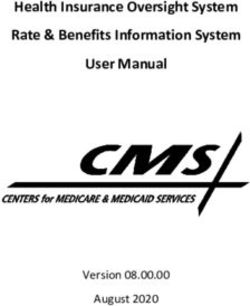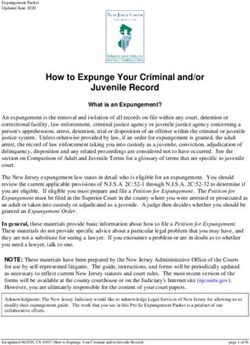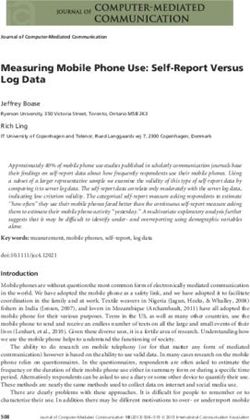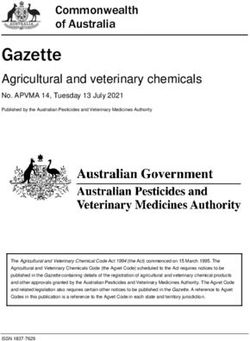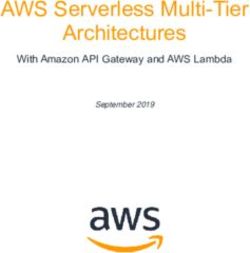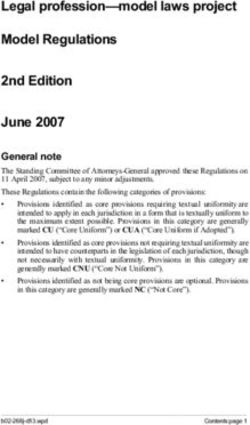Micro Focus Security ArcSight Logger - Web Services API Guide Software Version: 7.1.2
←
→
Page content transcription
If your browser does not render page correctly, please read the page content below
Micro Focus Security ArcSight Logger Software Version: 7.1.2 Web Services API Guide Document Release Date: March, 2021 Software Release Date: March, 2021
Web Services API Guide Legal Notices Micro Focus The Lawn 22-30 Old Bath Road Newbury, Berkshire RG14 1QN UK https://www.microfocus.com Copyright Notice © Copyright 2021 Micro Focus or one of its affiliates Confidential computer software. Valid license from Micro Focus required for possession, use or copying. The information contained herein is subject to change without notice. The only warranties for Micro Focus products and services are set forth in the express warranty statements accompanying such products and services. Nothing herein should be construed as constituting an additional warranty. Micro Focus shall not be liable for technical or editorial errors or omissions contained herein. No portion of this product's documentation may be reproduced or transmitted in any form or by any means, electronic or mechanical, including photocopying, recording, or information storage and retrieval systems, for any purpose other than the purchaser's internal use, without the express written permission of Micro Focus. Notwithstanding anything to the contrary in your license agreement for Micro Focus ArcSight software, you may reverse engineer and modify certain open source components of the software in accordance with the license terms for those particular components. See below for the applicable terms. U.S. Governmental Rights. For purposes of your license to Micro Focus ArcSight software, “commercial computer software” is defined at FAR 2.101. If acquired by or on behalf of a civilian agency, the U.S. Government acquires this commercial computer software and/or commercial computer software documentation and other technical data subject to the terms of the Agreement as specified in 48 C.F.R. 12.212 (Computer Software) and 12.211 (Technical Data) of the Federal Acquisition Regulation (“FAR”) and its successors. If acquired by or on behalf of any agency within the Department of Defense (“DOD”), the U.S. Government acquires this commercial computer software and/or commercial computer software documentation subject to the terms of the Agreement as specified in 48 C.F.R. 227.7202-3 of the DOD FAR Supplement (“DFARS”) and its successors. This U.S. Government Rights Section 18.11 is in lieu of, and supersedes, any other FAR, DFARS, or other clause or provision that addresses government rights in computer software or technical data. Trademark Notices Adobe™ is a trademark of Adobe Systems Incorporated. Microsoft® and Windows® are U.S. registered trademarks of Microsoft Corporation. UNIX® is a registered trademark of The Open Group. Documentation Updates The title page of this document contains the following identifying information: l Software Version number l Document Release Date, which changes each time the document is updated l Software Release Date, which indicates the release date of this version of the software To check for recent updates or to verify that you are using the most recent edition of a document, go to: https://www.microfocus.com/support-and-services/documentation Micro Focus Logger (7.1.2) Page 2 of 68
Web Services API Guide
Support
Contact Information
Phone A list of phone numbers is available on the Technical Support
Page: https://softwaresupport.softwaregrp.com/support-contact-
information
Support Web Site https://softwaresupport.softwaregrp.com/
ArcSight Product Documentation https://community.softwaregrp.com/t5/ArcSight-Product-
Documentation/ct-p/productdocs
About this PDF Version of Online Help
This document is a PDF version of the online help. This PDF file is provided so you can easily print multiple topics from
the help information or read the online help in PDF format. Because this content was originally created to be viewed as
online help in a web browser, some topics may not be formatted properly. Some interactive topics may not be present
in this PDF version. Those topics can be successfully printed from within the online help.
Micro Focus Logger (7.1.2) Page 3 of 68Contents
Overview 8
Chapter 1: Logger’s SOAP Web Services 9
Setting Up Your Development Environment 9
Accessing the SOAP Web Services 9
Setting an Authentication Token 10
Using Curl Method to Authenticate 10
Uploading CSR using Curl Method 12
Chapter 2: SOAP Login Service 16
extendSession 16
getVersion 16
logout 16
login 16
Chapter 3: SOAP Search Service 18
How the Search API Works 19
Returning Specific Fields in Search Results 19
endSearch 20
getDataforRowIds 20
getHeader 21
getNextTuples 21
hasMoreTuples 22
startSearch 22
Example: Searching for Events 23
Chapter 4: SOAP Report Service 26
getDeviceGroups 26
getDevices 26
getDevicesInDeviceGroup 26
getReportGroups 26
getSubGroups 27
getReportsInGroup 27
Page 4 of 68Web Services API Guide
getStorageGroups 27
runReport 27
Example: Running a Report 29
Example: Passing Parameters when Running a Report 34
Chapter 5: Logger’s RESTful Web Services 36
About Logger’s RESTful Web Services 36
Error Messages 36
Example Search API Error Messages 36
Supported REST Web Service Clients 36
Example: Making a Login Request Using Perl Script 37
Example: Making a Login request using Curl 37
Chapter 6: RESTful Login Service 39
login 39
Resource URL 39
Parameters 39
Response 40
Example Login Request 40
logout 40
Resource URL 40
Parameters 41
Response 41
Example Logout Request 41
Chapter 7: RESTful Search Service 42
http status codes 42
date/time format 42
search 43
Resource URL 43
Parameters 44
Response 46
Status 46
Resource URL 46
Parameters 46
Page 5 of 68Web Services API Guide
Response 47
Example 47
histogram 48
Resource URL 48
Parameters 48
Response 48
Example 49
drilldown 49
Resource URL 49
Parameters 50
Response 50
Example 50
events 51
Resource URL 51
Parameters 51
Response 52
Example 52
raw_events 53
Resource URL 53
Parameters 53
Response 54
Example 54
chart_data 54
Resource URL 55
Parameters 55
Response 55
Example 1 56
stop 56
Resource URL 56
Parameters 57
Response 57
Example 57
close 57
Resource URL 57
Parameters 58
Response 58
Example 58
Page 6 of 68Web Services API Guide
Example: Running a RESTful Search 58
Example: Returning Aggregate Search Data 60
Send Documentation Feedback 68
Page 7 of 68Overview
This document describes the Web services that come included with your installation of Micro
Focus ArcSight Logger, version 7.1.2.
Note: For simplicity, all types of Logger are called Logger in this document, except where noted.
The Logger Service Layer exposes Logger functions as Web services. By consuming the exposed
Web services, you can integrate Logger functionality in your own applications. For example,
you will be able to create programs that execute searches on stored Logger events or run
Logger reports, and feed them back to your third-party system. Logger supports both SOAP-
based and REST-based Web services.
The Service Layer uses a SOA (Service Oriented Architecture) or ROA (REST Oriented
Architecture) that supports multiple Web service clients written in different languages. The
ROA also supports standard REST clients.
Note: The examples provided in this guide are for illustration only and may not work as-is in your
environment. To learn more about writing a Web service client, refer to the documentation of
the language you intend to use to write the client.
This guide provides information on the following topics:
l "Logger’s SOAP Web Services" on page 9 provides information applicable to all of Logger’s
SOAP-based Web services.
l "SOAP Login Service" on page 16 provides information about Logger’s SOAP-based Login
Service, which enables you to log in to a Logger and establish an authentication token that is
used for all search and report service calls.
l "SOAP Search Service" on page 18 provides information about Logger’s SOAP-based Search
Service, which enables you to run search queries on Logger.
l "SOAP Report Service" on page 26 provides information about Logger’s SOAP-based Report
Service, which enables you to run report on Logger.
l "Logger’s RESTful Web Services" on page 36 provides information applicable to all of
Logger’s RESTful Web services.
l "RESTful Login Service" on page 39 provides information about Logger’s RESTful Login
Service, which enables you to log in to a Logger and establish a session ID that is used for all
requests.
l "RESTful Search Service" on page 42 provides information about Logger’s RESTful Search
Service, which enables you to run search queries on Logger.
For general information on Logger searching and reporting, refer to the Logger Administrator´s
Guide, available in the Micro Focus Security Community.
Overview Page 8 of 68Chapter 1: Logger’s SOAP Web Services
This section provides information that applies to all of Logger’s SOAP-based Web services. It
covers the following topics:
Setting Up Your Development Environment
Take into consideration the following requirements when setting up your development
environment:
l Java Web service clients require Java 8 or Java-1.7.0-openjdk-1.7.0.71-2.5.3.1.el6.x86_64.
l All exposed Logger SOAP Web services are TLS/SSL-secured, therefore, import the Logger’s
certificate into your development/runtime environment. The certificate option could be a
temporary certificate authority (CA), a self-signed certificate, or a signed certificate from a
trusted CA. Ask your ArcSight administrator which certificate option was chosen during
installation and import that certificate into your development JRE’s
jre/lib/security/cacerts.
l Include these jar files in your Java classpath: coma-infrastructure.jar and core-ws-
client.jar. Jar files are located in the installation directory of the installation bits. Follow
the paths displayed below:
- For Software:
logger_install_path>/current/arcsight/aps/jarball/jars/coma-infrastructure-
1.5.2.release.xx.xx.jar
logger_install_path>/current/arcsight/aps/jarball/jars/core-ws-client-
1.6.0.release.xx.xx.jar
- For Appliance:
logger_install_path>/aps/webapps/storage-service/WEB-INF/lib/coma-
infrastructure-1.5.2.release.xx.jar
logger_install_path>/cli/lib/core-ws-client-1.6.0.release.xx.jar
Accessing the SOAP Web Services
The Service Layer’s Web Service Description Language (WSDL) files are XML-formatted
documents describing Logger services, one WSDL file for each service. WSDLs are used to
generate clients automatically. Programmers who are writing their own stubs instead of using
the SDK can refer to the WSDLs to get information about Logger services.
Chapter 1: Logger’s SOAP Web Services Page 9 of 68Web Services API Guide
Chapter 1: Logger’s SOAP Web Services
To access the SOAP Web services:
1. Install Logger 7.1.2.
2. Write a Web services client using a language of your choice, such as Java, Perl, or Python.
Use the following WSDL to access Logger’s SOAP Web services:
On a Logger appliance:
https:///soap/services//.wsdl
On a software Logger:
https://:/soap/services//.wsdl
Where:
l is the hostname or IP address of the Logger.
l is the port that you specify in the URL when connecting to a software
Logger.
l is the name of Web service you want to access.
For more information about LoginService, see "SOAP Login Service" on page 16. For more
information about ReportService, see "SOAP Search Service" on page 18. For more
information about SearchService, see "SOAP Report Service" on page 26.
Setting an Authentication Token
All API calls require you to enter an authentication token that identifies the Logger session
where the call will run. You set the authentication token when you log into a Logger using the
LoginService login call.
For example, you can set the authentication token in this way:
authToken = LoginService.login("username", "password", 3600);
Using Curl Method to Authenticate
This topic applies to both Software Logger and the Logger Appliance.
This authentication method allows users to connect to API using Curl Command.
Setting an Authentication Token Page 10 of 68Web Services API Guide
Chapter 1: Logger’s SOAP Web Services
Note: Before starting with this process, configure the Client Certificate Authentication Method.
To view the authentication commands , see Logger Admin Guide available at Micro Focus
Security Community
Tip: The client computer should have the "root CA" in its certificate repository; in case it is not
configured use the "-k" parameter in the curl command.
The session id is required for all API requests and will be eventually used for the next
subsequent commands. The "client certificates" are only required for the logging step.
Curl command and Logger with Client Certificate AND Local Password configuration in
Login RESTFul API
To connect using Curl, use the following parameters:
curl -H 'Accept: application/json' -X POST '[https://IP or HOST/core-
service/rest/LoginService/login]' -k --key ./client2015key.pem --cert
./client2015.pem
If the certificate files are in the current directory where the command is executed, use "./" and
the file name; otherwise, the command would fail. For example:
curl -H 'Accept: application/json' -X POST -d 'login=[usersample &
password]=arcsight' '[https://IP or HOST/core-
service/rest/LoginService/login]' -k --key ./client2015key.pem --cert
./client2015.pem
curl -k [https://IP or HOST/server/search] -H "Content-Type: application/json
; charset=[timezone]" -d '{ "search_session_id" : [number], "user_session_id"
: "useTheSessionIdOfThePreviousCommand", "query" : "deviceVendor = ArcSight",
"start_time" : "[yy-mm-ddThh:minutes:seconds.000-end time]", "end_time" : "
[yy-mm-ddThh:minutes:seconds.000-end time]", "field_summary":true }'
Curl command and Logger with Client Certificate configuration in Login RESTFul API
Unlike the previous method, "user" and "password" are not required. For example:
curl -H 'Accept: application/json' -X POST '[https://IP or HOST/core-
service/rest/LoginService/login]' -k --key ./client2015key.pem --cert
./client2015.pem
curl -k [https://IP or HOST/server/search] -H "Content-Type: application/json
; charset=[timezone]" -d '{ "search_session_id" : [number], "user_session_id"
: "useTheSessionIdOfThePreviousCommand", "query" : "deviceVendor = ArcSight",
"start_time" : "[yy-mm-ddThh:minutes:seconds.000-end time]", "end_time" : "
[yy-mm-ddThh:minutes:seconds.000-end time]}'
Using Curl Method to Authenticate Page 11 of 68Web Services API Guide Chapter 1: Logger’s SOAP Web Services Uploading CSR using Curl Method This topic applies to both Software Logger and the Logger Appliance. This authentication method allows users to generate a CSR (Client Signed Request) using Curl Command. There are 2 ways to upload the certificate using Curl as described below: To upload the certificate importing a Self Signed Certificate: 1. Log in to Curl to generate the session token curl -k -X GET 'https:///core- service/rest/LoginService/login?login=&password=' -H 'Accept: application/json' 2. Sign and load the certificate calling the endpoint curl -k -X POST https:///platform- service/rest/PlatformService/regenerateSelfSignedCertificate -H 'Content- Type: application/xml' -d ' authTokenString HTTPS US California Sunnyvale Micro Focus Suppor Team example.host.com arst-support@microfocus.com TenTwentyFour ' Uploading CSR using Curl Method Page 12 of 68
Web Services API Guide
Chapter 1: Logger’s SOAP Web Services
To upload the certificate generating the CSR
1. Login to Curl to generate the session token
curl -k -X GET 'https:///core-
service/rest/LoginService/login?login=&password=' -H
'Accept: application/json'
2. Generate the CSR
curl -k -X POST https:///platform-
service/rest/PlatformService/generateCsr -H 'Content-Type:
application/xml' -d ' authTokenString
HTTPS US
California Sunnyvale Micro
Focus Suppor
Team example.host.com
arst-support@microfocus.com
TenTwentyFour ' -o
server.csr
3. Sign the server.csr file
l Generate Root CA by running the following command and enter the information
required for the certificate:
openssl req -new -x509 -sha256 -newkey rsa:2048 -nodes -keyout ca.key -
days 365 -out ca.crt
Note: Common name must be Root_CA.
Uploading CSR using Curl Method Page 13 of 68Web Services API Guide
Chapter 1: Logger’s SOAP Web Services
l Run the following command:
openssl x509 -req -in server.csr -days 3650 -sha1 -CAcreateserial -CA
ca.crt -CAkey ca.key -out server.crt
l To verify the generated certificate, run the following three commands:
openssl x509 -noout -purpose -in server.crt | grep "SSL server"
openssl x509 -noout -purpose -in ca.crt | grep "SSL server CA : Yes"
openssl verify -CAfile ca.crt server.crt
4. Upload the file to Logger
l Use base64 command to convert the server.crt to bytes:
base64 server.crt
l Call the endpoint to upload the certificate. Use the output from previous step to fill out
base64 Output field
2. Call this endpoint to upload the certificate:
curl -k -X POST https:///platform-
service/rest/PlatformService/uploadServerCertificate -H 'Content-Type:
application/xml' -d 'authTokenStringHTTPS
base64Output'
Note: Apache server will restart automatically during this process.
5. Confirm upload has been successful
Uploading CSR using Curl Method Page 14 of 68Web Services API Guide
Chapter 1: Logger’s SOAP Web Services
Tip: Verify request commands do not have extra spaces
curl -k -X POST https:///platform-
service/rest/PlatformService/getServerCertificateUploadResult -H 'Content-
Type: application/xml' -d 'authTokenStringHTTPS'
Uploading CSR using Curl Method Page 15 of 68Chapter 2: SOAP Login Service The Login Web service enables you to log in to a Logger and acquire an authentication token that is used for all search and report service calls. Additionally, this service enables you to extend or log out of an existing session, and obtain the version of Web services currently running on your Logger. This section describes following the API calls: extendSession void extendSession(String authToken) This call extends the session identified by the specified authentication token. Where authToken identifies the Logger session where the query runs. getVersion String getVersion() This call returns the version of the Web services. The Web services version is different from the Logger version. For example, for Loggers running 7.1.2, the Web services version is 1.0.0.0.2. logout void logout(String authToken) Where authToken identifies the Logger session where the query runs. This call ends a session identified by the authentication token and expires it. The authentication token given here is the one that was established using the login call. login String login(String username, String password, int sessionTimeoutInSeconds) All API calls require you to enter an authentication token that identifies the Logger session where the call will run. This call enables you to log in to a Logger and returns the required authentication token. Chapter 2: SOAP Login Service Page 16 of 68
Web Services API Guide
Chapter 2: SOAP Login Service
Note: Clients must pass the login credentials for the authentication method configured in Logger.
For example, you can set the authentication token in this way:
authToken = LoginService.login("username", "password", 600);
Where:
l username is a user configured on Logger. The user must have the appropriate privileges
configured for the actions to be taken using the API calls.
For example, the user must be enabled to View, run, and schedule reports for Report
folder [Firewall] to run those reports.
l password is the password associated with the username.
l sessionTimeoutInSeconds is the number of seconds of inactivity after which the login
session will end. Regardless of the time you set here, inactive user sessions will time out
after the time set in Logger under System Admin > Authentication Settings > Session
Settings > Logout Inactive Session After. The default session timeout is 15 minutes (900
seconds.)
You can extend an existing session by using the extendSession call.
Example:
login("username", "password", 300);
Caution: After a fresh install or upgrade, manually restart all processes once if encountering login
issues.
login Page 17 of 68Chapter 3: SOAP Search Service
This section describes the API calls you can use to perform a search on Logger. It covers the
following topics:
You can run any query that conforms to the required Logger syntax.
Note: The permissions of the SOAP Search Service are those of the user authenticated by the
LoginService.login call.
Use the following guidelines when using the Search API:
l The Search API can only return search results that do not contain binary data. If the search
results contain binary data, the following exception is generated:
"Unexpected EOF; was expecting a close tag for element "
l Searching across peers is not supported. Use the RESTful Search Web service if you need to
search across peers.
l Search time field options are not supported in SOAP search service as logger receipt time
has been set by default. In RESTful search service, the user has the option to set the
parameter "search_time". For more information , see "search" on page 43
Chapter 3: SOAP Search Service Page 18 of 68How the Search API Works
The Search API uses an iterator pattern to search and retrieve events. To search for events, you
start a search session first using the startSearch API call. This call also specifies the query to
run. Next, you check if any matches were found using the hasMoreTuples API call. If matches
are found, you use the getNextTuples call to retrieve those events. Once all events have been
retrieved or if you have retrieved the events you were searching for, you terminate the search
session using the endSearch call.
String authToken = loginService.login("username", "password", 600);
searchService.startSearch("CEF", System.currentTimeMillis() - 2 * 60 * 60 * 1000,
System.currentTimeMillis(), authToken);
String[] arr = searchService.getHeader(authToken);
for (String str : arr) {
System.out.println(str);
}
while (searchService.hasMoreTuples(authToken)) {
Tuple [] tuples = searchService.getNextTuples(10, 600, authToken);
if (tuples != null) {
for (Tuple tuple : tuples) {
System.out.println (tuple.getData());
}
}
}
searchService.endSearch(authToken);
loginService.logout(authToken);
Returning Specific Fields in Search Results
By default, the Search API returns all fields of matching rows. However, if you need to obtain
specific fields and not all, define the fields you need using the cef command. Doing so creates
the new columns and adds them to the tuple’s data array. You can refer to the array, arr[n]
where n is the index location, to obtain specific fields.
The following search query creates two new columns, name and deviceVendor.
ICMP* | cef name, deviceVendor
The header format of the search results for this query will be:
_rowId _EventTime _raw _PeerName name deviceVendor
How the Search API Works Page 19 of 68Web Services API Guide
Chapter 3: SOAP Search Service
where:
l _rowId is the row identifier
l _EventTime is the epoch time in which the event was received by Logger.
l _raw contains the raw event data
l _PeerName is always local
l name and deviceVendor are cef-defined fields.
Note: Peer search is not supported for the SOAP search service. To search across peers, use the
RESTful search service.
In this case, the first element, _rowId, is added to tuple’s data array at arr[0]. Thus, the new
columns, name and deviceVendor, are added at arr[4] and arr[5]. You can refer to these
array locations to access these fields.
endSearch
void endSearch(String authToken)
Where authToken identifies the Logger session where the query runs.
This call terminates the currently running search session on the Logger identified by the
authentication token.
getDataforRowIds
String[] getDataforRowIds(String [] rowIds, String authToken)
Where:
l rowIds is a String array of row identifiers.
l authToken identifies the Logger session where the query runs.
This call looks up the row IDs passed in as an argument and returns a String array of matching
raw event data corresponding to the row IDs, in the order they were passed. If a row ID is not
found, then the corresponding result contains “null”.
endSearch Page 20 of 68Web Services API Guide
Chapter 3: SOAP Search Service
You can obtain the Row IDs through search queries. For example, for the search query in
"Returning Specific Fields in Search Results" on page 19, the header format of the search
results for the query:
ICMP* | cef name, deviceVendor
was:
_rowId _EventTime _raw _PeerName name deviceVendor
The _rowIds returned by that search query are the ones to use with getDataforRowIds,
should you need access to the corresponding _raw event data.
Note: Some searches, such as ICMP* | cef name | top 5 name , do not return the row ID.
Instead they return created columns like name _count . Results from these searches cannot be
passed to this call.
Example:
String [] result = searchService.getDataforRowIds(new String[] {"100177-0",
"invalid"}, authToken);
getHeader
String getHeader(String authToken)
Where authToken identifies the Logger session where the query runs.
This call gets the header information that specifies the order in which the fields are returned in
the matching events.
getNextTuples
Tuple[] getNextTuples(int count, long timeOut, String authToken)
Where:
l count is the number of tuples (rows of matching events or aggregated data) to retrieve in
one iteration of this call.
l timeOut is the time in milliseconds the call waits to receive tuples from Logger. If a tuple is
not received within this time, the call terminates.
l authToken identifies the Logger session where the query runs.
This call retrieves an array of tuples. Depending on the search query, a tuple might contain
rows of matching events or aggregated data. If no data is available at the time the call is
made, the return value is null.
getHeader Page 21 of 68Web Services API Guide
Chapter 3: SOAP Search Service
Note: When using getNextTuples , be aware of the following:
l If a search operation is in progress but has not found any matching events yet, the
getNextTuples might not return any data, even though hasMoreTuples call returned a true
value.
l The getHeader call specifies the order of fields returned in a matching event.
hasMoreTuples
boolean hasMoreTuples(String authToken)
Where authToken identifies the Logger session where the query runs.
This call returns true if the search operation (startSearch) is searching for or has found
matching events that can be retrieved. Once search finishes on the Logger and no more events
remain to be retrieved, this call returns false.
startSearch
void startSearch(String queryString, long startTime, long endTime, String
authToken)
Where:
l queryString is any search query that conforms to the syntax Logger expects. For example,
Error.
l startTime marks the epoch time where the search operation begins scanning.
For example, if you want to specify startTime as ($NOW - 2h) in Java, enter:
System.currentTimeMillis() – 2 * 60 * 60 * 1000.
l endTime marks the epoch time where the search operation stops scanning.
For example, if you want to specify endTime as ($Now) in Java, enter:
System.currentTimeMillis().
Note: If you use startTime and endTime , make sure the time on the client machine is
synchronized with the time on Logger. Otherwise, your search results will contain events
that don't match the time range you specified.
l authToken identifies the Logger session where the query runs.
This call starts a new search session on Logger identified by the authentication token.
hasMoreTuples Page 22 of 68Web Services API Guide
Chapter 3: SOAP Search Service
Example: Searching for Events
The following example runs a search on a Logger appliance for CEF events received in the last
5 hours, and extracts the name field from the matching events.
The values used in this example:
l Client: Java
l Logger: a Logger appliance with an IP address of 192.0.2.5.
l Search for: CEF events
l Time: last 5 hours
l Filter: extract the name field from the matching events
l Session time out: 600 seconds (10 minutes)
In this example, a login session is established first. If the session does not time out, a search
session begins. If matching events are found, they are retrieved, 50 rows at a time, using the
getNextTuples call. If no rows are returned within 10 minutes of the last retrieval call
(getNextTuples), the search session terminates. Or, once all rows have been retrieved, the
search session ends.
Note: If the following search is run on a software Logger , make sure to add the Logger port
number to the _loggerHost variable. For example, 192.0.2.5:9000 .
package com.coolcustomer.logger.webservices;
import org.apache.axis2.client.Options;
import org.apache.axis2.client.ServiceClient;
import com.arcsight.wsclient.logger.login.adb.LoginServiceStub;
import com.arcsight.wsclient.logger.search.adb.SearchServiceStub;
import com.arcsight.wsclient.logger.search.adb.SearchServiceStub.Tuple;
public class LoggerSearchAPIExample {
private SearchServiceStub _searchService = null;
private LoginServiceStub _loginService = null;
private String _loggerHost = “192.0.2.5”;
private String user = “username”;
private String password = “password”;
private int timeout = 600;
public String runSearch (String query) {
init(_loggerHost);
String authToken = null;
Example: Searching for Events Page 23 of 68Web Services API Guide
Chapter 3: SOAP Search Service
try {
String version = _loginService.getVersion();
System.out.println(version);
authToken = _loginService.login(user, password, timeout);
_searchService.startSearch(query,
System.currentTimeMillis() - (5 * 60 * 60 * 1000),
System.currentTimeMillis(), authToken);
// See what the format of the Tuples is
String [] header = _searchService.getHeader(authToken);
for (String str : header) {
System.out.println(str);
}
int rowNum = 0;
while (_searchService.hasMoreTuples(authToken)) {
Tuple [] tuples =
_searchService.getNextTuples(50, 600, authToken);
if (tuples != null) {
for (Tuple tuple : tuples) {
String [] arr = tuple.getData();
System.out.println(“ *** Row: ” + ++rowNum + “ *** ”);
for (int i=0; iWeb Services API Guide
Chapter 3: SOAP Search Service
_loginService =
new LoginServiceStub(“https://” + loggerHost +
“/soap/services/LoginService/LoginService.wsdl”);
_searchService =
new SearchServiceStub(“https://” + loggerHost +
“/soap/services/SearchService/SearchService.wsdl”);
// read time out from a property file
// 30 minutes
long timeOutInMilliSeconds = 30 * 60 * 1000;
Options axisOptions = new Options();
axisOptions.setTimeOutInMilliSeconds(timeOutInMilliSeconds);
ServiceClient serviceClient = _loginService._getServiceClient();
serviceClient.setOverrideOptions(axisOptions);
ServiceClient _searchServiceClient =
_searchService._getServiceClient();
_searchServiceClient.setOverrideOptions(axisOptions);
} catch (Exception e) {
e.printStackTrace();
}
}
public static void main(String[] args) throws Exception {
LoggerSearchAPIExample example = new LoggerSearchAPIExample();
example.runSearch(“CEF | cef name”);
}
}
Example: Searching for Events Page 25 of 68Chapter 4: SOAP Report Service
This section describes the SOAP Report Web service API calls you can use to run a report on
Logger. It covers the following topics:
Some report formats return results in binary format. Therefore, report results are base-64
encoded. You need to decode these results to display them in human-readable form.
Note: The permissions of the SOAP Report Service are those of the user authenticated by the
LoginService.login call.
getDeviceGroups
String[] getDeviceGroups(String authToken)
This call returns an array of the names of device groups configured on the Logger that is
identified by the specified authentication token.
getDevices
String[] getDevices(String authToken)
This call returns an array of the names of devices configured on the Logger that is identified by
the specified authentication token.
getDevicesInDeviceGroup
String[] getDevicesInDeviceGroup(String authToken, String deviceGroupName)
This call returns an array of the names of all devices in the specified device group on the
Logger that is identified by the specified authentication token.
getReportGroups
Group[] getReportGroups(String authToken)
This call returns an array of report groups, where each group is associated with a name and a
unique report group identifier (groupID), on the Logger that is identified by the specified
authentication token.
The report groups are the same as report categories in the Logger UI.
Chapter 4: SOAP Report Service Page 26 of 68Web Services API Guide
Chapter 4: SOAP Report Service
getSubGroups
Group[] getSubGroups(String groupId, String authToken)
This call returns an array of groups within the group whose identifier you specified (groupId),
on the Logger that is identified by the specified authentication token.
The report groups are the same as report categories in the Logger UI.
getReportsInGroup
Report[] getReportsInGroup(String groupID, String authToken)
This call returns an array of reports in the specified group (identified by the groupID) on the
Logger that is identified by the specified authentication token. Each report in the returned
array is associated with a report name and a unique report identifier (reportID).
The report groups are the same as report categories in the Logger UI.
Note: Use the getReportGroups call to obtain groupID.
getStorageGroups
String[] getStorageGroups(String authToken)
This call returns an array of the storage group names configured on the Logger that is
identified by the specified authentication token.
runReport
String runReport(String reportID, long startTime, long endTime, int
scanlimit, int resultRowLimit, String devices, String deviceGroups, String
storageGroups, String reportParameters, String reportformat, String
authToken)
This call runs the report specified by the reportID parameter on the Logger that is identified by
the specified authentication token. The report fields are arranged in the CSV format according
to the order defined in the report on Logger and are base-64 encoded. You must use a decoder
getSubGroups Page 27 of 68Web Services API Guide
Chapter 4: SOAP Report Service
to convert this data into human-readable form. To decode a base-64 encoded report, you need
the ws-commons-util-1.0.1.jar file.
l reportID is a unique identifier for a report. To obtain reportID, use getReportsInGroup
call.
l startTime marks the epoch time where the search operation begins scanning.
For example, if you want to specify startTime as ($NOW - 2h) in Java, enter:
System.currentTimeMillis() – 2 * 60 * 60 * 1000.
l endTime marks the epoch time where the search operation stops scanning.
For example, if you want to specify endTime as ($Now) in Java, enter:
System.currentTimeMillis().
Note: If you use startTime and endTime , make sure the time on the client machine is
synchronized with the time on Logger. Otherwise, your search results will contain events
that don't match the time range you specified.
l scanlimit is the number of events to scan. If you specify 0, all events are scanned.
l resultRowLimit is the maximum number of rows of report data to return. If you specify 0,
all rows are returned.
l devices are the names of devices whose events are scanned for this report. If you do not
want to specify device names, enter null. In that case, all devices are scanned. To specify
multiple devices, enter a comma-separated list that is enclosed in double quotes; for
example, “finance-2, internal, dev-server3”. To obtain a list of devices configured on a
Logger, use the getDevices call.
l deviceGroups are the names of device groups whose events are scanned for this report. If
you do not want to specify a device group name, enter null. In that case, all device groups
are scanned. To specify multiple device groups, enter a comma-separated list that is
enclosed in double quotes; for example, “finance-servers, sales-servers, dev-servers.
To obtain a list of device groups configured on a Logger, use the getDeviceGroups call.
l storageGroups are the names of storage groups whose events are scanned for this report.
If you do not want to specify a storage group name, enter null. In that case, all storage
groups on Logger are scanned. To specify multiple storage groups, enter a comma-
separated list that is enclosed in double quotes; for example, “storage-group1, storage-
group3”.
To obtain a list of storage groups configured on a Logger, use the getStorageGroups call.
l reportParameters are the parameters a report requires to run. If a report does not require
any parameter, enter null. Even if a parameter has default values assigned, those values are
not automatically used when a report is run using this API call. You must specify those values
in the API call to use them. If a report requires parameters and you do not specify them, the
runReport Page 28 of 68Web Services API Guide
Chapter 4: SOAP Report Service
report will not run.
Use double quotes (“ ”) to separate parameters and single quotes (‘ ’) to separate parameter
values.
Note: In Java, double quotes must be escaped by using the backslash (\ ) character.
l reportformat is the format in which a report is generated. Only the CSV and PDF formats
are supported currently. Enter “CSV” or “csv” for CSV and “PDF” or “pdf” for PDF.
l authToken identifies a session on the Logger on which the report will run. This is a required
parameter.
Example: Running a Report
The following example creates a CSV-formatted report that lists the most common events
received by a Logger in the last two hours.
The values used in this example:
l Client: Java
l Logger: Logger host logger.companyxyz.com
l Search: Events on Logger host
l Time: Last two hours
l Filter: Display the most common events
l Session time out: 600 seconds (10 minutes)
l Output format: Comma-separated values (CSV) using a base-64 decoder
This example opens a login session first, with a timeout value of 10 minutes.
Note: If the following report is run on a software Logger , make sure to add the Logger port
number to the _loggerHost variable. For example, 192.0.2.5:9000 .
package com.coolcustomer.logger.webservices;
import java.rmi.RemoteException;
import org.apache.axis2.client.Options;
import org.apache.axis2.client.ServiceClient;
import org.apache.ws.commons.util.Base64;
import com.arcsight.wsclient.logger.login.adb.LoginServiceStub;
import com.arcsight.wsclient.logger.report.adb.ArcSightReportServiceException;
import com.arcsight.wsclient.logger.report.adb.ReportServiceStub;
Example: Running a Report Page 29 of 68Web Services API Guide
Chapter 4: SOAP Report Service
public class LoggerReportAPIExample {
// LoginService needed to make API calls
private LoginServiceStub _loginService = null;
// ReportService needed to make API calls
private ReportServiceStub _reportService = null;
// IP Address or Hostname (:Port) of the Logger
private String _loggerHost = “192.0.2.5”;
private String _login = “username”;
private String _password = “password”;
private int _timeout = 600;
// Main Method
// A simple test client to run a report by passing in a Name and
// finding the ReportId and running the report
public static void main(String[] args) throws Exception {
LoggerReportAPIExample example = new LoggerReportAPIExample();
String result = example.runReport(“Most Common Events”);
System.out.println(new String(result));
}
/**
* This method runs a report, illustrating how to fetch the ID of a
* report by name
* @param reportName the name of the report
* @return result of the report run
*/
public String runReport(String reportName) throws Exception {
init(_loggerHost);
// Make a Web service call to login and retrieve an
//authentication token
String authToken = _loginService.login(_login, _password,
_timeout);
// Fetch the Id for the report from its name, by using a method
// that recursively loops over all categories and returns the
// report id
String id = getReportId(reportName, authToken);
if (id != null) {
String result = runReport(id,
(System.currentTimeMillis() - 2 * 60 * 60 * 1000),
System.currentTimeMillis(), 0, 100, null, null,
null, null, “CSV”, authToken);
byte[] reportBytes = Base64.decode(result);
Example: Running a Report Page 30 of 68Web Services API Guide
Chapter 4: SOAP Report Service
return new String(reportBytes);
}
return null;
}
/**
* Run a report by passing all the parameters needed by the API
* @return result of the report run
* @throws Exception
*/
public String runReport(String reportId, long startTime, long endTime,
int scanLimit, int resultRowLimit, String devicesCSV,
String deviceGroupsCSV, String storageGroupsCSV,
String reportParameters, String reportformat, String
authToken)
throws Exception {
String result = null;
// Make a Web service call to run the Report
result = _reportService.runReport(reportId, startTime, endTime,
scanLimit, resultRowLimit, devicesCSV, deviceGroupsCSV,
storageGroupsCSV, reportParameters, reportformat,
authToken);
return result;
}
/**
* One way to find a ReportID, is from the Logger Web UI
* (ReportCategories menu item) Here's a simple programmatic example of
* how to recurse over the categories to find the report ID
* @param reportName the name of the report to search for
* @param authToken the authentication token
* @return reportID the ID of the report
* @throws ArcSightReportServiceException
* @throws RemoteException
*/
private String getReportId(String reportName, String authToken)
throws ArcSightReportServiceException, RemoteException {
// get the top level report groups
ReportServiceStub.Group[] groups = _reportService
.getReportGroups(authToken);
for (int i = 0; i < groups.length; i++) {
ReportServiceStub.Group group = groups[i];
String groupID = group.getId();
String groupName = group.getName();
Example: Running a Report Page 31 of 68Web Services API Guide
Chapter 4: SOAP Report Service
// Recursively search for the report in all of its subgroups
String reportId = depthFirstSearchForReport(groupID,
reportName,authToken);
if (reportId != null) {
return reportId;
}
}
return null;
}
/**
* Simple depth first example illustrating the use of the
* _reportService.getSubGroups method of the API
* @param groupID the group whose subgroups are needed
* @param reportName the report that we're looking for recursively
* @param authToken the authentication token
* @return reportId, if found
*/
private String depthFirstSearchForReport(String groupID, String
reportName,
String authToken) throws ArcSightReportServiceException,
RemoteException {
// get the reports
ReportServiceStub.Report[] reports = _reportService.getReportsInGroup(
groupID, authToken);
if (reports != null) {
for (int j = 0; j < reports.length; j++) {
ReportServiceStub.Report report = reports[j];
String reportID = report.getId();
if (reportName.equals(report.getName())) {
return reportID;
}
}
}
// if not found here, start recursing over the subgroups
ReportServiceStub.Group[] subgroups = _reportService.getSubGroups(
groupID, authToken);
if (subgroups != null && subgroups.length > 0) {
for (int i = 0; i < subgroups.length; i++) {
String subGroupID = subgroups[i].getId();
String reportId = depthFirstSearchForReport(subGroupID,
reportName, authToken);
if (reportId != null) {
return reportId;
}
}
Example: Running a Report Page 32 of 68Web Services API Guide
Chapter 4: SOAP Report Service
}
return null;
}
private void init(String loggerHost) {
// Use this class, to make the JRE trust the certificates
XTrustProvider.install();
if (_reportService != null && _loginService != null) {
return;
}
// Setup the LoginService & ReportService stubs to make API
// calls to your Logger
try {
_reportService = new ReportServiceStub(“https://” + loggerHost
+ “/soap/services/ReportService/ReportService.wsdl”);
_loginService = new LoginServiceStub(“https://” + loggerHost
+ “/soap/services/LoginService/LoginService.wsdl”);
// 30 minutes
long timeOutInMilliSeconds = 30 * 60 * 1000;
// Axis related settings
Options axisOptions = new Options();
axisOptions.setTimeOutInMilliSeconds(timeOutInMilliSeconds);
ServiceClient serviceClient = _reportService._getServiceClient();
serviceClient.setOverrideOptions(axisOptions);
} catch (Exception e) {
e.printStackTrace();
}
}
}
Example: Running a Report Page 33 of 68Web Services API Guide
Chapter 4: SOAP Report Service
Example: Passing Parameters when Running a
Report
Before you can run a report through the API, the report must be set up. For this example, we
will set up a report that allows users to select from a list of products and a list of vendors.
To create the example report:
1. In the in the Parameter Object Editor, create two multi-select lists with predefined values.
l Multi-Select List 1: commonProducts, with the values Logger and ESM
l Multi-Select List 2: commonVendors, with the values Arcsight, Cisco, and Juniper
2. Create the following query in the Query Object Editor:
SELECT arc_name, arc_deviceProduct, arc_deviceVendor
FROM events
Where lower(arc_deviceProduct) IN ()
OR lower(arc_deviceVendor) IN ()
GROUP BY arc_name, arc_deviceProduct, arc_deviceVendor
LIMIT 5
3. In the Adhoc Report Designer, create a report called Product_Vendor_Option_Report.
4. Add the query that you just created to the report.
5. Add the Common Products and Common Vendors multi-select lists you just created to this
report.
When running the report, users are promoted to enter the parameters based on the query.
Logger builds the query based on the user’s specification.
For example, if the user selects Logger for commonProducts and Arcsight and Cisco for
commonVendors, Logger will fill in the fields like this when running the query:
SELECT arc_name, arc_deviceProduct, arc_deviceVendor
FROM events
Where lower(arc_deviceProduct) IN ("logger")
OR lower(arc_deviceVendor) IN ("arcsight", "cisco"
GROUP BY arc_name, arc_deviceProduct, arc_deviceVendor
LIMIT 5
In order to run the report through the API, you must pass the parameters that a user would
have selected.
Example: Passing Parameters when Running a Report Page 34 of 68Web Services API Guide
Chapter 4: SOAP Report Service
To run the example report from the API:
1. Find the Report ID, either using the API or from the UI.
Open Reports > Report Categories > Deploy Reports and Categories and note the report
ID of the report you want to use.
For example, suppose the Product_Vendor_Option_Report that we created has the
Report ID 1C568A25-8458-50E1-2C7E-7605291C5EB4.
2. Run the report from the API as follows:
String result = reportService.runReport(
"1C568A25-8458-50E1-2C7E-7605291C5EB4", // Report ID
System.currentTimeMillis() - 60 * 60 * 1000, // Start Time
System.currentTimeMillis(), // End Time
10000, 100, null, // Scan Limit, Row Limit, Devices
null, null, // Device Groups, Storage Groups
"\"commonVendors='arcsight', 'cisco'\", \"commonProducts='logger'\"",
// Comma Separated parameters
"csv", // Output Format
authToken); // Authentication token
byte[] data = Base64.decode(result);
String reportResult = new String(data);
Be sure to use quotes to identify comma-separated parameter strings. In this example, the
string that needs to be sent is:
"commonVendors='arcsight', 'cisco'", "commonProducts='logger'"
In Java, the quotes must be escaped by using the backslash ( \ ) character, like this:
String str = "\"commonVendors='arcsight', 'cisco'\",
\"commonProducts='logger'\"";
Example: Passing Parameters when Running a Report Page 35 of 68Chapter 5: Logger’s RESTful Web Services
This section provides information that applies to all of Logger’s RESTful Web services. It covers
the following topics:
About Logger’s RESTful Web Services
The following RESTful Web service APIs are included.
l Login Service: For more information, see "RESTful Login Service" on page 39.
l Search Service: For more information, see "RESTful Search Service" on page 42.
Tip: RESTful services for reports are not currently supported. For reporting, use the SOAP Web
service, described in "SOAP Report Service" on page 26.
Error Messages
If a RESTful Search API returns an error, the error message will be in the following format:
{"errors": [{"message":"", "code":}]}
The range of error codes for the restful Search APIs is 1000-1999.
Example Search API Error Messages
{"errors": [{"message":"No search session id is provided", "code":1003}]}
Response status code: 400
{"errors": [{"message":"User session OmyExT3oOCa8zINR4X_3VW3YiXmh_jTpXSI8H7XIg4. is not
valid", "code":1002}]}
Response status code: 401
{"errors": [{"message":"License status is updated", "code":1004}]}
Response status code: 401
{"errors": [{"message":"Invalid license: The signature in the license file is invalid.
Your license file is corrupt. Please contact ArcSight Customer Support.", "code":1005}]}
Response status code: 401
Supported REST Web Service Clients
While most of the REST examples in this document use curl, you could use a Web service client
you wrote, or a standard REST client instead, as illustrated in the following examples. Both
Chapter 5: Logger’s RESTful Web Services Page 36 of 68Web Services API Guide
Chapter 5: Logger’s RESTful Web Services
examples below use the login request to authenticate a user and, if successful, return a session
ID. For more information on login requests, see "login" on page 39.
Note: Java Web service clients require Java 8 or Java-1.7.0-openjdk-1.7.0.71-2.5.3.1.el6.x86_64.
Example: Making a Login Request Using Perl Script
#!/usr/bin/perl
use strict;
use warnings;
my $host = $ARGV[0] || die "usage: $0 hostname\n";
my $login="username";
my $password="password";
#
# get the authtoken
#
my $cmd = "curl -H 'Accept: application/json' -X POST -d
'login=$login&password=$password' --insecure 'https://$host/core-
service/rest/LoginService/login' 2>&1";
my $s = `$cmd`;
my ($authToken) = $s =~ /log.return":"([_\-\w\d\.]+)"/xms;
die "failed to acquire authToken\n" unless $authToken;
print $authToken, "\n";
l If the invocation is successful:
# ./login.pl
UDIWj3m-iGksVI_zSMViSdqF48r6DXpbTQpRQQiEbgw.
l If the invocation is unsuccessful:
# ./login.pl
failed to acquire authToken
Example: Making a Login request using Curl
curl -X POST -d "login=username&password=password" -k "
https://15.214.132.82:9000/core-service/rest/LoginService/login"Web Services API Guide Chapter 5: Logger’s RESTful Web Services xmlns:ns3="http://ws.v1.service.core.product.arcsight.com/loginService/" xmlns:ns4="http://ws.v1.service.core.product.arcsight.com/userService/"> UDIWj3m-iGksVI_zSMViSdqF48r6DXpbTQpRQQiEbgw. Example: Making a Login request using Curl Page 38 of 68
Chapter 6: RESTful Login Service
This section describes the RESTful Login Web service that you can use to authenticate a user,
log into Logger, and establish a session ID to use When making API calls.
The RESTful Login Service supports HTTP GET and POST requests described below.
Micro Focus recommends that you use POST instead of GET when making a call to the REST
login() API, so that the username and password are not written to the Apache logs.
You should use GET for testing purposes only. When using GET, be aware that:
l The URL parameters (such as username and password) will be written to the Apache logs.
l The URL parameters must be url-encoded.
login
All REST calls require a User Session ID. This call provides user authentication and opens the
session. It returns a User Session ID (in simple XML format) for you to use when making REST
calls to Logger during this session.
Note: Use the login credentials for the authentication method configured in Logger.
Resource URL
Use the following URL when making Login requests.
https://:/core-service/rest/LoginService/login
Parameters
This request accepts the following parameters, with no defaults.
Name Type Required Description
login String Yes The Logger user’s login ID
This user must already exist on Logger.
password String Yes The Logger user’s password
Chapter 6: RESTful Login Service Page 39 of 68Web Services API Guide Chapter 6: RESTful Login Service Response This request returns one of the following status codes. Status Code Description 200 Request completed successfully. 500 Request error or authentication failure. This request returns the following values. Attribute Description (XML) The User Session ID to use in request operations. Example Login Request This curl example authenticates a user and returns a User Session ID. curl -X POST -d "login=username&password=password" -k " https://15.214.132.82:9000/core-service/rest/LoginService/login" UDIWj3m-iGksVI_zSMViSdqF48r6DXpbTQpRQQiEbgw. logout This call logs out the user and closes the user session. The User Session ID generated previously will no longer be available. Resource URL Use the following URL when making Logout requests. https://:/core-service/rest/LoginService/logout Response Page 40 of 68
Web Services API Guide Chapter 6: RESTful Login Service Parameters This request accepts the following parameters, with no defaults. Name Type Required Description authToken String Yes The User Session ID Response This request returns one of the following status codes. Status Code Description 204 Request completed successfully. 500 Request error or the User Session ID provided was invalid/expired. This request returns the following values. Attribute Description (XML) No values in the returned XML. Example Logout Request This example logs out of and closes the User Session ID UDIWj3m-iGksVI_ zSMViSdqF48r6DXpbTQpRQQiEbgw. https://:/core-service/rest/LoginService/logout?authToken=UDIWj3m- iGksVI_zSMViSdqF48r6DXpbTQpRQQiEbgw. Parameters Page 41 of 68
You can also read