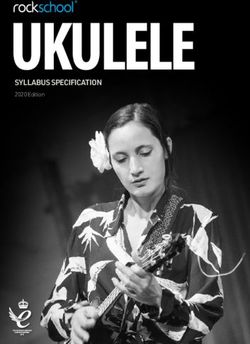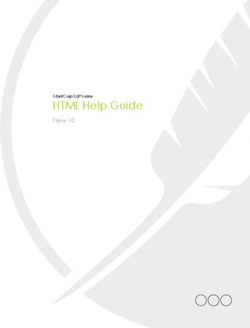Fundinfo.com User Guide - How to use the fund information platform
←
→
Page content transcription
If your browser does not render page correctly, please read the page content below
fundinfo.com
User Guide
How to use the fund information platform
www.fundinfo.com;
an investor’s guide
Version 1.0.3
1 April 2019
fundinfo.com_user_guide_(cs-p-en-010010-1.0.3)
fundinfo.com User Guide, version 1.0.3 Page 1 of 40
fundinfo.com_user_guide_(cs-p-en-010010-1.0.3), Public 1 April 2019Table of Contents
1. Introduction to fundinfo.com ................................................................................................................4
2. Selecting language and investor profile ..............................................................................................5
2.1. Preferred language .......................................................................................................................5
2.2. Country/Investor profile ................................................................................................................5
3. Homepage overview ..............................................................................................................................6
4. Member tab.............................................................................................................................................7
5. Legal (CH, FR, IT and BE only) ........................................................................................................... 11
6. News ................................................................................................................................................... 13
7. Fund Manager Videos ......................................................................................................................... 14
8. My Funds tab........................................................................................................................................ 15
8.1. Password forgotten..................................................................................................................... 18
9. Search and Filter Search functions.................................................................................................... 19
9.1. Using the Search function .......................................................................................................... 19
9.2. Searching for a specific fund ...................................................................................................... 20
9.3. Selecting funds based on a category.......................................................................................... 21
9.4. Fund house information and contact details ............................................................................... 26
9.5. Display all fund information on a single page ............................................................................. 27
9.6. Searching for Exchange Traded Funds (ETFs) .......................................................................... 28
9.7. etfinfo.com .................................................................................................................................. 29
9.8. Filter Search ............................................................................................................................... 30
10. Platform statistics................................................................................................................................ 32
11. Footer ................................................................................................................................................... 34
12. Header .................................................................................................................................................. 34
13. Documents and data published on www.fundinfo.com ................................................................... 34
14. Can’t find a specific fund, fund information, or a document is obsolete? ..................................... 34
15. Glossary ............................................................................................................................................... 35
15.1. Documents ................................................................................................................................. 35
15.2. Prices ......................................................................................................................................... 36
15.3. Tax Figures ................................................................................................................................ 36
15.4. Ratings Agencies ....................................................................................................................... 37
16. Sources of fund information ............................................................................................................... 38
17. fundinfo services overview ................................................................................................................. 38
18. Contacting fundinfo ............................................................................................................................. 38
19. FAQs ................................................................................................................................................... 39
20. Revision History .................................................................................................................................. 40
21. Disclaimer............................................................................................................................................. 40
fundinfo.com User Guide, version 1.0.3 Page 2 of 40
fundinfo.com_user_guide_(cs-p-en-010010-1.0.3), Public 1 April 2019Table of Figures Figure 1: fundinfo homepage before profile selection............................................................. 4 Figure 2: Preferred language and investor profile (“Fund Market”) selection links .................. 5 Figure 3: Selecting investor profile and acceptance of disclaimer .......................................... 5 Figure 4: fundinfo homepage after profile selection ............................................................... 6 Figure 5: fundinfo Premium and Standard Members .............................................................. 7 Figure 6: Clicking on a logo displays all available fund house information ............................. 8 Figure 7: Aberdeen share classes available to professional investors in Switzerland ............ 9 Figure 8: Expanding a fund to display available share classes of a fund .............................. 10 Figure 9: Viewing legal announcements .............................................................................. 11 Figure 10: Recognition of legal documents published on fundinfo.com by fund market........ 12 Figure 11: News tab displays news published by fund house members ............................... 13 Figure 12: Videos tab........................................................................................................... 14 Figure 13: Example fund manager video ............................................................................. 15 Figure 14: Creating a login for My Funds email subscription ................................................ 15 Figure 15: "My Funds" tab appears after login ..................................................................... 16 Figure 16: First configure your My Funds e-mail subscription options .................................. 16 Figure 17: My Funds email subscription preferences ........................................................... 17 Figure 18: Subscribing to receive email alerts for selected funds ......................................... 18 Figure 19: Example My Funds subscription ......................................................................... 18 Figure 20: Resetting your password .................................................................................... 19 Figure 21: the Search function is used for simple searches, “Filter” for advanced searches 20 Figure 22: Search function - search by ISIN ........................................................................ 21 Figure 23: Search function - search for a specific share class based on ISIN ...................... 21 Figure 24: Category search example - Equity Europe income ............................................. 22 Figure 25: Search function - Documents tab ........................................................................ 23 Figure 26: Ratings tab ......................................................................................................... 24 Figure 27: Data Sources and Footnotes link ........................................................................ 24 Figure 28: Fees and Charges tab ........................................................................................ 25 Figure 29: Accessing fund house information via the search results page ........................... 26 Figure 30: Search function - all fund information in a single scrollable, printable page ......... 27 Figure 31: Searching for ETFs ............................................................................................. 28 Figure 32: “Filter” provides an advanced search function ..................................................... 30 Figure 33: "Filter" example search ....................................................................................... 30 Figure 34: Example Filter search result ............................................................................... 31 Figure 35: Accessing platform statistics ............................................................................... 32 Figure 36: Statistics webpage .............................................................................................. 32 Figure 37: Statistics Webpage, con't .................................................................................... 33 Figure 39: www.fundinfo.com footer .................................................................................... 34 fundinfo.com User Guide, version 1.0.3 Page 3 of 40 fundinfo.com_user_guide_(cs-p-en-010010-1.0.3), Public 1 April 2019
1. Introduction to fundinfo.com
www.fundinfo.com is a comprehensive and publicly available fund information web platform owned
and operated by fundinfo AG, a financial services company headquartered in Zurich, Switzerland
(more details about fundinfo AG at http://about.fundinfo.com). It allows investors to quickly access the
latest marketing and legal documents, data, prices, fees and ratings for thousands of mutual funds
and ETFs available in Europe, Hong Kong and Singapore. The platform provides information about
funds and ETFs from over 800 fund houses comprising over 25,000 funds and 200,000 share classes.
Participating fund houses include most of the world’s largest asset management companies;
BlackRock, UBS Global Asset Management, State Street Global Investors, Fidelity, Allianz Global
Investors, J.P. Morgan AM, PIMCO, and many more. The platform is free of charge for investors.
To access the service, type www.fundinfo.com in your internet browser. The platform is supported on
the most popular browsers including Edge, Internet Explorer, Firefox, Chrome, and Safari. Although
suitable for smartphones, the service is best accessed via a notebook, tablet or desktop monitor. After
acceptance of fundinfo’s privacy policy and before selection of your fund market, the homepage looks
like this:
Figure 1: fundinfo homepage
fundinfo.com User Guide, version 1.0.3 Page 4 of 40
fundinfo.com_user_guide_(cs-p-en-010010-1.0.3), Public 1 April 20192. Selecting language and investor profile
Before using the platform, select your preferred language and set your investor profile via the links in the upper
right corner. Note that the “Login” link on the left is for users of the “My Funds” feature which is described later;
investors visiting the site do not need to login to search for funds.
Figure 2: Preferred language and investor profile (“Fund Market”) selection links
2.1. Preferred language
You can select your preferred language via the pulldown option in the upper right corner (English,
German, French, Italian, Spanish, Traditional Chinese and Simplified Chinese are available). This will
switch the interface to your preferred language. When searching for funds, links to documents in your
preferred language will be shown first, but only if they are made available by the fund house. Links to
all available language versions are always shown in any case.
2.2. Country/Investor profile
Clicking on the “Fund Market” link opens the country/investor profile pop-up dialogue.
Figure 3: Selecting investor profile and acceptance of disclaimer
Select the options which best describes you based on your domicile, and whether you are a
professional or private investor. Check the box confirming acceptance of the disclaimer, terms and
conditions, and then click “Confirm Selected”. In the following example, we will be searching for funds
as a "professional investor" based in Switzerland, with preferred language English (en). Afterwards,
the selected profile is displayed in the upper right corner. With this profile selected, only information
pertaining to funds available to professional investors domiciled in Switzerland will be displayed.
On the date of this document, the platform is available to investors domiciled in Austria, Belgium,
Denmark, Finland, France, Germany, Hong Kong, Ireland, Italy, Liechtenstein, Luxembourg,
Netherlands, Norway, Portugal, Singapore, Spain, Sweden, Switzerland and the United Kingdom.
Investor profile and preferred language settings will be stored as a cookie in your browser – you will
not need to select them again the next time you visit the site unless you use a different browser or
clear your cookies. Investor profile and preferred language may be chosen independent of each other.
Pressing “Confirm selection” creates your profile, and confirms you have read and accepted the
disclaimer, terms and conditions of use as well as Privacy Policy which appears on the right.
Note that you do not need a log-in to use www.fundinfo.com – the platform may be used in a
completely anonymous fashion. You only need to give personal information if you wish to subscribe to
receive automatic emails containing new information about selected funds (“My Funds” feature). In this
case you will be asked to submit your name and email address (see section 15 “My Funds tab”).
fundinfo.com User Guide, version 1.0.3 Page 5 of 40
fundinfo.com_user_guide_(cs-p-en-010010-1.0.3), Public 1 April 20193. Homepage overview
After selecting your language and profile, the homepage displays several areas of information. The
news blog area on the upper right shows the latest news from fundinfo’s corporate blog. Clicking on
the title opens the complete blog entry in a new tab. News from fundinfo is published and imported
from fundinfo’s corporate website: https://about.fundinfo.com/en/news/blog/
On the left side of the homepage, a selection of sponsored “funds in focus” is shown, followed by the 3
most recent news items published directly by fund house members (click the right and left arrows to
scroll chronologically through fund house news). At the bottom of the page, platform statistics relevant
to your fund domicile are displayed as well as a link to a detailed platform statistics page (see section
10 “Platform statistics”) plus some of our member logos and recently uploaded fund manager videos
(clicking on one will start the video in a pop-up window).
Figure 4: fundinfo homepage after profile selection
If you have previously created a “My Funds” account, you may now log-in to it via the “Login” link at
the top of the page, see section 6 “My Funds tab” for details. If not, you may use all the other features
of the platform without having to login.
fundinfo.com User Guide, version 1.0.3 Page 6 of 40
fundinfo.com_user_guide_(cs-p-en-010010-1.0.3), Public 1 April 20194. Member tab
Exploring from left to right in the menu bar, clicking on the MEMBER tab displays the logos of over
550 fund house members who publish their fund information on the fundinfo platform. Premium
members are listed first, as their participation level on the platform is higher than for standard
members. Premium members may display their logo, company profile, and have preferential listing in
Search and Advanced Search results. There is a maximum of 20 premium member fund houses per
country. Funds from standard members are displayed afterwards in alphabetical order. Only fund
houses who offer funds available to your profile are displayed.
Figure 5: fundinfo Premium and Standard Members
By clicking on a member logo, you can quickly find out information about a particular fund house, as
well as navigate directly to a page listing all of their funds and share classes that are available to your
profile. As an example, clicking on the Aberdeen logo displays contact details, recently published legal
announcements and all Aberdeen funds and share classes which are available to our example profile,
“Professional investor, Switzerland. Total number of documents, fund house videos, and sponsored
funds in focus are also shown.
fundinfo.com User Guide, version 1.0.3 Page 7 of 40
fundinfo.com_user_guide_(cs-p-en-010010-1.0.3), Public 1 April 2019Figure 6: Clicking on a logo displays all available fund house information Clicking on “Funds registered” or “Share classes registered” displays all funds and share classes available to your selected profile listed in alphabetical order: fundinfo.com User Guide, version 1.0.3 Page 8 of 40 fundinfo.com_user_guide_(cs-p-en-010010-1.0.3), Public 1 April 2019
Figure 7: Aberdeen share classes available to professional investors in Switzerland Clicking on a “plus” icon ( ) on the left-hand side of the listing expands a fund to show all available share classes of a fund. Available documents and further information about each fund or share class is available via the tabs to the right, this will be described later. fundinfo.com User Guide, version 1.0.3 Page 9 of 40 fundinfo.com_user_guide_(cs-p-en-010010-1.0.3), Public 1 April 2019
Figure 8: Expanding a fund to display available share classes of a fund fundinfo.com User Guide, version 1.0.3 Page 10 of 40 fundinfo.com_user_guide_(cs-p-en-010010-1.0.3), Public 1 April 2019
5. Legal (CH, FR, IT and BE only)
The Legal tab is only available for investors domiciled in Switzerland, France, Italy and Belgium.
Clicking on it opens a window which lists legal documents (also known as “mandatory documents”)
published within the past 2 years (or all legal documents in the case of de-activated funds) sortable by
Fund Group Name, Fund Name and Record Date. The time span can be selected to display legal
documents published over the previous 7, 30, 90 days or 2 years. All legal announcements can be
viewed by selecting “All messages”, however you may filter your search to a specific fund house, fund
or time span in order to limit the number of results. When searching for funds, in the search result lists
there is a column labeled LM where legal messages can be accessed for non-deactivated funds (only
for investors domiciled in CH, FR, IT and BE).
Figure 9: Viewing legal announcements
Only legal announcements are displayed which are relevant to your investor profile. A summary of
legal documents published can be found in the document ““Documents and Data Published on
fundinfo.com” which is published on the fundinfo corporate website.
fundinfo.com User Guide, version 1.0.3 Page 11 of 40
fundinfo.com_user_guide_(cs-p-en-010010-1.0.3), Public 1 April 2019Publication of legal documents on fundinfo is legally recognised in the following fund markets:
Figure 10: Recognition of legal documents published on fundinfo.com by fund market
fundinfo.com User Guide, version 1.0.3 Page 12 of 40
fundinfo.com_user_guide_(cs-p-en-010010-1.0.3), Public 1 April 20196. News
The News tab opens a page where fund or market relevant news published directly from fund house
members is displayed in chronological order. News is displayed in English. If a language other than
English is selected via the top right language selection menu, news in that language is shown in
addition to English and is highlighted via an orange icon.
Three categories of news are published by fund houses:
1) Investment news: market
General market news and how it could affect the fund
2) Investment news: product
News about markets that the fund invests in
3) Product news
News specific to the fund itself (fund manager change, etc.)
News items can be further filtered according to fund group and/or news category.
Figure 11: News tab displays news published by fund house members
fundinfo.com User Guide, version 1.0.3 Page 13 of 40
fundinfo.com_user_guide_(cs-p-en-010010-1.0.3), Public 1 April 20197. Fund Manager Videos
Clicking on the VIDEOS link in the menu bar brings you to a page where all fund manager videos are
accessible within your selected fund market and profile. Videos can be accessed from this area, as
well as from individual member detail pages accessible via the Member tab.
Figure 12: Videos tab
Videos typically answer basic questions about a fund such as what the fund’s investment strategy is,
reasons for investing in the fund, investment objectives, portfolio structures, management team,
market outlook, performance, etc. All videos are created and uploaded by fundinfo fund house
members and disseminated to business and media partners around the world. fundinfo is not
responsible for, nor endorses any content in the videos.
Clicking the icon immediately starts the video in a pop-up window. Videos typically last 2-5 minutes.
fundinfo.com User Guide, version 1.0.3 Page 14 of 40
fundinfo.com_user_guide_(cs-p-en-010010-1.0.3), Public 1 April 2019Figure 13: Example fund manager video
8. My Funds tab
The MY FUNDS tab is only displayed in the menu bar if you have created a My Funds account and
have logged in. The My Funds feature allows you to subscribe to receive email notification about new
or updated documents for up to a maximum of 200 funds or share classes (200 entities total). To
create an account, click on the Login link in the upper right corner to the left of your Investor Profile.
Enter your name, and email address where you would like to receive email notifications.
Figure 14: Creating a login for My Funds email subscription
Once you have created an account, return to the fundinfo.com homepage and login via the Login link
in the upper right corner, and the My Funds tab appears between the Legal and News tabs.
fundinfo.com User Guide, version 1.0.3 Page 15 of 40
fundinfo.com_user_guide_(cs-p-en-010010-1.0.3), Public 1 April 2019Figure 15: "My Funds" tab appears after login
Before adding funds or share classes to your “My Funds” subscription list, first configure your email
subscription options by clicking on the down arrow next to your login name, and click on “E-Mail
Subscription”.
Figure 16: First configure your My Funds e-mail subscription options
This will open a new screen where you may select what types of marketing and/or legal documents
you wish to be alerted about, and in which language(s). Without specifying this in advance, you will
receive no email alerts regardless of how many funds you have subscribed to.
fundinfo.com User Guide, version 1.0.3 Page 16 of 40
fundinfo.com_user_guide_(cs-p-en-010010-1.0.3), Public 1 April 2019Figure 17: My Funds email subscription preferences Please select your preferred language(s) and document type(s) you wish to be notified about. Details about documents belonging to each category can be found in the document “Documents and Data Published on fundinfo.com” which is published on the fundinfo corporate website. Note that it is advisable to always select “English” in addition to your other preferred languages, as not all documents are translated by fund houses from English into other languages. fundinfo.com User Guide, version 1.0.3 Page 17 of 40 fundinfo.com_user_guide_(cs-p-en-010010-1.0.3), Public 1 April 2019
Adding funds or share classes to your My Funds subscription
In the search results list there is a column on the far right hand side represented by three dots.
Clicking on this icon opens a My Funds check box; checking the box adds the corresponding fund or
share class to your My Funds subscription. Afterwards, you will receive any new or updated document
corresponding to the chosen fund and your document subscription preference via email on a continual
basis. After selection, a vertical red bar appears on the right side of the fund search results, indicating
that it has been added to your My Funds subscription.
Figure 18: Subscribing to receive email alerts for selected funds
You can subscribe to a maximum of 200 funds or share classes (200 entities maximum). fundinfo will
automatically email you information about your selected funds whenever any documents are changed
or uploaded. To log out of My Funds, click on the “Logout” link at the top right of your screen in the
pulldown menu under your account name.
Figure 19: Example My Funds subscription
To see an overview of your subscribed funds, click on MY FUNDS after you have logged in to see a
list of the funds in your subscription. You can remove funds from your subscription by clicking on the
three dots on the far right hand side and unchecking the My Funds box.
8.1. Password forgotten
If you have forgotten the password to your account, there is an option to reset your password via the
“Reset Password” tab in the login menu. Here you have the option to be sent a new password via
email.
fundinfo.com User Guide, version 1.0.3 Page 18 of 40
fundinfo.com_user_guide_(cs-p-en-010010-1.0.3), Public 1 April 2019Figure 20: Resetting your password
Enter the email address the email address you used when creating your account and you will be sent
a new password to that address.
9. Search and Filter Search functions
To search the entire database for products available to you by all Fund Houses, there are two
methods, a basic "Search" or advanced "Filter Search" function which are displayed in the top center
of every page.
9.1. Using the Search function
For simple searches, use the Search function. You can quickly find information about individual funds
or categories by typing in search strings, e.g.:
• Fund name
• Umbrella
• ISIN
• Valor
• Bloomberg code
• Category of the desired product (e.g. S&P, Index, Dow Jones, FTSE, Sustainable, fund house
name such as Aberdeen, BlackRock, etc.)
• Text string
(e.g. equity Europe will result in all funds having “equity and Europe” in the fund name, while
“equity Europe” surrounded by quotes results in funds having these two search terms
together, one after the other.) Search is not case sensitive, e.g. “Europe” and “europe” are
treated the same by the search function. Boolean operators (e.g. “AND”, “OR”) are not
supported by the Search function, use “Filter” function for more detailed searches.
fundinfo.com User Guide, version 1.0.3 Page 19 of 40
fundinfo.com_user_guide_(cs-p-en-010010-1.0.3), Public 1 April 2019Figure 21: the Search function is used for simple searches, “Filter” for advanced searches
Note that all funds displayed in the results are those that are available to investors having your profile,
which in this example are funds available to Professional Investors domiciled in Switzerland.
9.2. Searching for a specific fund
To find all information about a specific fund, type in the fund name, ISIN, Valor, or Bloomberg code in
the Search field. When searching for funds based on ISIN code, several search modifiers can be
added. For example, when searching for ISIN CH0338509935, a pulldown menu appears from where
you may choose to search on either:
• Only the specific share class having that ISIN
• The entire fund including all share class variants
• All funds of the fund group
• Entire umbrella of that ISIN including all share classes belonging to the umbrella
Select your desired search option and press return, or click on the magnifying glass icon.
fundinfo.com User Guide, version 1.0.3 Page 20 of 40
fundinfo.com_user_guide_(cs-p-en-010010-1.0.3), Public 1 April 2019Figure 22: Search function - search by ISIN
Example: search for a specific share classes corresponding to requested ISIN CH0338509935:
Figure 23: Search function - search for a specific share class based on ISIN
9.3. Selecting funds based on a category
The Search function can be used to find funds belonging to a category. Based on our example profile
as a Professional Investor based in Switzerland, type in Equity Europe income. This search results in
9 funds with 131 share classes offered by 9 different fund houses (this number will change over time
as new funds are introduced and older ones liquidated). To view all share classes of a fund, click on
the plus symbol to expand the listing. In the figure below this has been done for the first fund on the
list; Aviva Inv. – European Equity Income – A.
Beneath each fund name, fund currency (hedged shown by a superscript h, Accumulating/Distributed
indicator and ISIN are shown. More information for each share class can be found to the immediate
right of each listing under the Overview tab (if available): Monthly Report (MR), Prospectus (PR),
PRIIP Key Information Document, KIID (Key Investor Information Document), and KFS (Key Fact
Statement). This is followed by the current NAV price and issue date, Year-to-Date (YTD) performance
and YTD performance end date. Hovering over the column headers give explanatory text, for the NAV
information, the corresponding openfunds Data ID. The My Funds column allows you to subscribe to
email alerts about document changes associated with the fund, see section 6 “My Funds tab”.
fundinfo.com User Guide, version 1.0.3 Page 21 of 40
fundinfo.com_user_guide_(cs-p-en-010010-1.0.3), Public 1 April 2019Figure 24: Category search example - Equity Europe income Icons on the lower right allow you to display 10 or 20 funds per page: If more than 10 or 20 funds are found corresponding to your search terms, the results are divided over multiple pages which can be navigated via the lower left page icons: More detailed information is revealed by clicking through the tabs. The Documents tab displays all available documents including legal announcements: fundinfo.com User Guide, version 1.0.3 Page 22 of 40 fundinfo.com_user_guide_(cs-p-en-010010-1.0.3), Public 1 April 2019
Figure 25: Search function - Documents tab
The documents shown in the figure above are relevant to our profile as a Professional Investor in
Switzerland. By hovering over the column headers as well as language icons, additional information is
revealed:
• MR: Monthly Report
• QR: Quarterly Report
• PR: Prospectus
• SPR: Simplified Prospectus
• PRP: PRIIP Key Investor Document
• KIID: Key Investor Information Document
• KFS: Key Fact Statement
• CON: Terms of contract
• AR: Annual Report
• SAR: Semi-annual Report
• MC: Manager Commentary
• LM: Legal Announcements
• INF: Additional information for investors
Note that other fund domiciles may omit or display additional documents according to regulations in
that region. For example, the YTD column is not published for funds registered in Belgium. A summary
of all documents that are published for which countries is published online: “Documents and Data
Published on fundinfo.com”.
fundinfo.com User Guide, version 1.0.3 Page 23 of 40
fundinfo.com_user_guide_(cs-p-en-010010-1.0.3), Public 1 April 2019The Ratings tab displays rating by analyst agencies Citywire, Lipper and ScopeAnalysis (not all
ratings are available in all fund markets);
Figure 26: Ratings tab
Where a symbol appears in the column, a rating is available. For a definition of the symbols, click on the “Data
Sources and Footnotes” link in the lower left corner.
Figure 27: Data Sources and Footnotes link
fundinfo.com User Guide, version 1.0.3 Page 24 of 40
fundinfo.com_user_guide_(cs-p-en-010010-1.0.3), Public 1 April 2019Clicking on the Fees and Charges tab displays all fees that apply to each fund or share class:
Figure 28: Fees and Charges tab
Rolling the cursor over the column headers displays the openfunds Data-ID associated with each fee.
A complete definition of each fee can be obtained by inserting it’s Data-ID into a link in your browser,
for example, for “Management Fee Applied”, rolling over the header displays “OFT452000”. To obtain
the full definition of this field, insert this ID into this link in your browser and press return:
https://www.openfunds.org/OFST452000
Summary:
• Management Fee Applied: Applied management fee of this share class
• Management Fee Applied Reference Date: Reference date of applied management fee –
since when the current management fee has been in effect
• Ongoing Charges: as described in the ESMA guidelines - "Methodology for calculation of the
Ongoing Charges figure in the Key Investor Information Document"
• Ongoing Charges Date: Since when the current ongoing charges have been in effect
• TER Excluding Performance Fee: Total Expense Ratio (TER) excluding performance fee
• TER Excluding Performance Fee Date: Date since current Total Expense Ratio (TER)
excluding performance fee has been in effect.
• TER Including Performance Fee: Total Expense Ratio (TER) including performance fee
• TER Including Performance Fee Date: Date since current Total Expense Ratio (TER)
including performance fee has been in effect.
When comparing share classes of a fund, these tabs are extremely useful as all information that
differentiates one share class from another can be quickly accessed via a few mouse clicks.
fundinfo.com User Guide, version 1.0.3 Page 25 of 40
fundinfo.com_user_guide_(cs-p-en-010010-1.0.3), Public 1 April 20199.4. Fund house information and contact details
For quick access to fund house information and contact details, click on the icon (or fund house logo
for premium members) to the immediate left of the fund name in the search results listing.
Information about the fund house will appear in a new window (see figure below).
Figure 29: Accessing fund house information via the search results page
fundinfo.com User Guide, version 1.0.3 Page 26 of 40
fundinfo.com_user_guide_(cs-p-en-010010-1.0.3), Public 1 April 20199.5. Display all fund information on a single page To view a fund’s complete information on a single page, click on the Fund Name. All the information that is available under the tabs is now displayed on a single scrollable page: Key Facts, Fees and Charges, Documents, Share Class Information, MiFID data, MiFID ExPost data, PRIIP data, and Target Market data including openfunds Data-IDs. Clicking on the different share class links on the left side instantly updates all information for the new share class. This page can be printed via the right- click menu options. Figure 30: Search function - all fund information in a single scrollable, printable page (scroll down for more data) fundinfo.com User Guide, version 1.0.3 Page 27 of 40 fundinfo.com_user_guide_(cs-p-en-010010-1.0.3), Public 1 April 2019
9.6. Searching for Exchange Traded Funds (ETFs)
To find only ETFs, include the term “ETF” in the search bar. This will insure that only ETFs are
displayed (Note that you may also display only ETFs via the Advanced Search function by clicking on
the “Only ETFs” box in the filter settings).
For example, to find all ETF index funds, search using “ETF index”:
Figure 31: Searching for ETFs
This search results in all ETFs which track a market index. Display of information for ETFs is exactly
the same as for active funds.
fundinfo.com User Guide, version 1.0.3 Page 28 of 40
fundinfo.com_user_guide_(cs-p-en-010010-1.0.3), Public 1 April 2019Clicking on an ETF name opens a detailed page describing all attributes of the ETF, exactly as is done for active funds. In addition, more detailed information about the ETF including historical performance data and the ability to compare an ETF with up to five other ETFs side-by-side can be done by visiting fundinfo.com’s sister site, http://www.etfinfo.com, see section 9.7 “etfinfo.com”. 9.7. etfinfo.com Although fundinfo.com includes Exchange Traded Funds (ETFs), investors who are interested exclusively in ETFs are recommended to visit our sister site, www.etfinfo.com where more information about ETFs are available. In particular, it provides historical performance data and the ability for investors to compare up to 5 ETFs side by side. www.etfinfo.com is also operated by fundinfo and provided to investors free-of-charge. A 6.36 minute tutorial video can be viewed at https://www.youtube.com/embed/jE5WGrtLxn4?info=0&rel=0 fundinfo.com User Guide, version 1.0.3 Page 29 of 40 fundinfo.com_user_guide_(cs-p-en-010010-1.0.3), Public 1 April 2019
9.8. Filter Search
For more detailed searches, click on the "Filter" link.
Figure 32: “Filter” provides an advanced search function
The Filter function provides filters which allow you to search for funds based on multiple investment
categories such as, investment category(s), fund group(s), fund domicile(s), and currency(s).
Figure 33: "Filter" example search
In addition to the category filters, your selection can be further filtered according to fund type (Only
ETFs, and/or only Fund of Funds), and whether the fund has an Accumulating or Income policy. The
number of matching funds found is shown within the orange Search button. All filter setting can be
cleared by clicking on the Reset button. Press the orange Search button to display all funds that match
your filter criteria.
fundinfo.com User Guide, version 1.0.3 Page 30 of 40
fundinfo.com_user_guide_(cs-p-en-010010-1.0.3), Public 1 April 2019Figure 34: Example Filter search result The results of a Filter search appear exactly as the results of the Search function and each fund’s information is accessed in the same way; simply click on the tab / links of interest. fundinfo.com User Guide, version 1.0.3 Page 31 of 40 fundinfo.com_user_guide_(cs-p-en-010010-1.0.3), Public 1 April 2019
10. Platform statistics
Platform statistics can be viewed accessed via the bottom of the fundinfo.com homepage:
Figure 35: Accessing platform statistics
The summary figures shown on the homepage are relevant only for your domicile and investor profile,
in this example as a professional investor based in Switzerland. In this case, we see that 477 Fund
groups provide fund information about 9665 funds and 77870 share classes relevant to your profile. A
total of 20531374 fund documents are available in the archive for this profile. These statistics change
with time.
Clicking on MORE STATISTICS opens the statistics webpage (https://statistics.fundinfo.com) which
displays detailed information about all information stored on the platform for all domiciles.
Figure 36: Statistics webpage
fundinfo.com User Guide, version 1.0.3 Page 32 of 40
fundinfo.com_user_guide_(cs-p-en-010010-1.0.3), Public 1 April 2019Figure 37: Statistics Webpage, con't
Statistics are updated on a monthly basis and can be summarised as follows:
• Total number of fund groups who publish on the platform
• Total number of funds hosted on the platform
• Total number of share classes hosted on the platform
• Total number of documents hosted on the platform
• Statistics broken down by fund domicile including document views (country)
• Historical growth of number of documents hosted on the platform
• Annual document views in millions
• Top fund groups of last month in terms of document views
• Last month’s document views per fund group
• Top videos of last month
fundinfo.com User Guide, version 1.0.3 Page 33 of 40
fundinfo.com_user_guide_(cs-p-en-010010-1.0.3), Public 1 April 201911. Footer
On every page there is a footer with fundinfo HQ contact details, site navigation links and links to
social media (Linkedin, Twitter and Xing), Disclaimer and Privacy Policy:
Figure 38: www.fundinfo.com footer
12. Header
On the top of each webpage there are links to other associated fundinfo platforms:
• etfinfo, http://www.etfinof.com: similar to www.fundinfo.com, this platform focuses only on
Exchange Traded Funds and provides additional tools supporting historical performance data
as well as side-by-side comparison of up to five ETFs. See section 9.7 “etfinfo.com”. The
platform is described in this tutorial video.
• Statistics: opens the Statistics webpage described in section 10.
• Document Dissemination, https://dissemination.fundinfo.com is an automated fund
document dissemination service provided by fundinfo. It is used by Fund Houses to
electronically distribute selected documents (Prospectus, KIIDs, reports, etc.) to Fund
Distributors via email. It is typically used for smaller distributors who resell a limited number of
funds.
• Data Feed: this link takes you to the Data Feed homepage, https://datafeed.fundinfo.com/.
Datahub is a fundinfo platform that allows fund distributors and fund platforms to receive a
customised feed of fund data on a regular basis via API gateway. The platform is self-service;
users select the fund houses, funds and data fields they wish to receive. The service is
described in this tutorial video. All data fields correspond to the openfunds standard. Data
Feed is subject to a license fee.
• Digital-Advisor, https://digital.fundinfo.com/ is an expert system for fund selection developed
by fundinfo. Digital-Advisor evaluates funds based on qualitative criteria combined with
investor’s preferences and beliefs. Within seconds, it can generate a short-list of eligible active
and passive funds. For more information visit the Digital-Advisor webpage.
• About: this link takes you to fundinfo’s corporate website, https://about.fundinfo.com where
you can find details about all fundinfo services, company and contact details, and news.
13. Documents and data published on www.fundinfo.com
Fund and legal documents published on the platform are summarized in the document “Documents
and Data Published on fundinfo.com” which may be downloaded here.
14. Can’t find a specific fund, fund information, or a document is obsolete?
Are you unable to find a specific fund or fund information? Are certain documents out-of-date or
missing? Please let us know by sending an email to info@fundinfo.com
fundinfo.com User Guide, version 1.0.3 Page 34 of 40
fundinfo.com_user_guide_(cs-p-en-010010-1.0.3), Public 1 April 201915. Glossary
15.1. Documents
The following terms refer to documents described on the platform.
Legal Documents, Marketing and Legal documents are published
Marketing Documents only by fund providers who are active members.
Members of fundinfo.com are listed in the
Members section of the website.
Legal announcement The Swiss Financial Market Supervisory
Investors information Authority FINMA has recognised
www.fundinfo.com as official publication
platform for legal announcements and prices
(NAV) in Switzerland. Therefore, our Premium
Members and Members can publish all their
legal announcements electronically free of
charge. Legal recognition in all fund markets
covered by fundinfo can be found in section 5 “
Legal”.
Investors information is not a legal
announcement. Premium Members and
Members can publish them for informational
purposes.
Key Investor Information Document The KIID (or KID, Key Investor Information
Document) is a pre-sales document intended to
give potential retail investors an overview of the
key chances and risks of a financial product.
Hence, it intends to intimate the key features of
a financial product quickly to a potential private
investor and to make it easy for him to compare
different products.
PRIIP KID Packaged Retail and Insurance-based
Investment Products (PRIIPs) - Key Information
Documents (KIDs). These new documents are
standardised, forward-looking fund description
documents intended to make it easier for retail
investors to compare products sold in the EU
with each other.
"Produktinformationsblatt" The PIB (Produktinformationsblatt) is a pre-
sales document intended to give potential retail
investors an overview of the key chances and
risks of a financial product. Hence, it intends to
intimate the key features of a financial product
quickly to a potential private investor and to
make it easy for him to compare different
products.
fundinfo.com User Guide, version 1.0.3 Page 35 of 40
fundinfo.com_user_guide_(cs-p-en-010010-1.0.3), Public 1 April 201915.2. Prices
Accumulated added deemed distribution income Accumulated deemed distribution income of the
fund.
Date of Accumulated deemed distribution income Date on which the ADDI is calculated.
Bid price Bid price of fund.
Offer price Offer price of fund.
Net Asset Value/Price The Swiss Financial Market Supervisory
Authority FINMA has recognised our platform as
official publication organ for legal
announcements and prices (NAV) in
Switzerland. Our Premium Members and
Members can publish all their NAVs
electronically free of charge.
Net Asset Value/Price Date Date on which the NAV is calculated.
15.3. Tax Figures
Interim Profit Part of the NAV containing non-distributed/-
retained payment for received or accrued
interest resp. interest-like earnings.
Date Interim Profit Date on which the Interim Profit is calculated.
Stock/Real Estate Earnings Stock Earnings: Part of the NAV containing
non-distributed/-retained stock dividend, profits
from stock-like profit-participation certificates as
well as capital gains on stocks and stock-like
profit-participation certificates. With regards to
fund of funds, stock earnings also contain stock
earnings from domestic target funds.
Real Estate Earnings: Part of the NAV
containing non-distributed/-retained rental
income as well as realized and unrealized
income from foreign real estate that is tax-free
due to an existing double taxation agreement
(DTA) with Germany.
Date Stock/Real Estate Earnings Date on which the Stock/Real Estate Earnings
are calculated.
fundinfo.com User Guide, version 1.0.3 Page 36 of 40
fundinfo.com_user_guide_(cs-p-en-010010-1.0.3), Public 1 April 201915.4. Ratings Agencies
PureGroup Forward Perspective Ratings are
whole of market, quantitative driven
assessments of a fund’s anticipated
performance in its peer group over the next 12
months. Uniquely, the methodology relates an
investment product to leading macro-economic
factors as opposed to past performance risk /
return measures. PureGroup uses an
independently tested, and proven macro-
economic factor model to assess all investment
products, open end, closes end and exchange
traded, as well as active and passively
managed funds with an appropriate track
record. Its ratings are based on a 5 - 1 scale.
PureGroup rates over 3000 investment
products. For more information on the
PureGroup Forward Perspective Methodology
Citywire fund manager ratings look at the risk-
adjusted performance of the funds managed by
the fund managers in the past three years. The
ratings are based on the manager’s
performance for retail investment funds from 40
investment categories. Management of several
funds is taken into account. Citywire follows
over 1,800 managers. Approximately ten per
cent receive a Citywire rating (AAA, AA or A).
Around one per cent of all managers are
awarded the highest rating, i.e. AAA. The
ranking process is purely quantitative.
The Lipper Rating for Consistent Return
identifies a fund that has provided relatively
superior consistency and risk-adjusted returns
when compared to a group of similar funds.
Funds which achieve high ratings for Consistent
Return may be the best fit for investors who
value a fund's year-to-year consistency relative
to other funds in a particular peer group.
Investors are cautioned that some peer groups
are inherently more volatile than others, and
even Lipper Leaders for Consistent Return in
the most volatile groups may not be well suited
to shorter-term goals or less risk-tolerant
investors. (keys 5 – 1, highest 5)
fundinfo.com User Guide, version 1.0.3 Page 37 of 40
fundinfo.com_user_guide_(cs-p-en-010010-1.0.3), Public 1 April 201916. Sources of fund information All fund documents and data provided on the platform come directly from the corresponding fund house or authorised provider. Data source for NAV, NAV date, YTD date and YTD performance come from Financial Express (FE) or directly from the fund house. 17. fundinfo services overview Publication of fund marketing and mandatory documents is one of many financial services offered by fundinfo to fund houses. For an overview of all fund house services offered by fundinfo, please visit https://about.fundinfo.com/en/what-we-do/ . 18. Contacting fundinfo If you have any questions, please contact fundinfo. Contact details can be found by clicking on the ABOUT link in the navigation bar, and then clicking on the “contact” link in the fundinfo corporate site which brings you to https://about.fundinfo.com/en/contact/. fundinfo maintains eight offices covering 19 countries in Europe and Asia. fundinfo.com User Guide, version 1.0.3 Page 38 of 40 fundinfo.com_user_guide_(cs-p-en-010010-1.0.3), Public 1 April 2019
19. FAQs Why do I need fundinfo.com? If you are looking for original fund and ETF documents including monthly and semi-annual reports, KIIDs, PRIIPs, prospectus and legal announcements, plus the latest information about the fund, fees, NAV price, and analyst ratings, then www.fundinfo.com is the place to go to. Instead of wasting valuable time hunting down the information here and there on the Internet, you can find all the information you need on www.fundinfo.com, quality checked, up to date and free of charge. Why are the marketing documents of some fund providers not available and marked with a question mark? That means that the corresponding fund provider is not yet a fundinfo member or premium member in your country of domicile and therefore neither data nor documents are published. Why are certain fund documents not available in my chosen language? fundinfo provides access to all the fund documents provided to us by each fund house hosted on the platform. It could be that the fund house does not produce the document in question in all languages. Who is fundinfo's target audience? www.fundinfo.com is available to all interested users in Switzerland, Denmark, Germany, Austria, Liechtenstein, Finland, France, Italy, Spain, Belgium, Netherlands, Norway, Sweden, Luxembourg, United Kingdom, Ireland, Portugal, Hong Kong and Singapore. It is aimed primarily at investment professionals such as fund-of-funds managers, independent asset managers, client advisers, fund research departments, pension fund managers, advanced private investors and financial journalists. Where can I find performance comparisons on www.fundinfo.com? At present, fundinfo.com does not offer performance comparisons for active funds. Side-by-side comparison of up to 5 ETFs, however, can be done on www.fundinfo.com's sister platform, www.etfinfo.com. I cannot find a certain fund or fund provider on www.fundinfo.com. Who can I contact? Please let us know which fund or fund provider you cannot find on fundinfo, and we shall consider adding the company. What is the subscription service for on www.fundinfo.com? If you wish to be informed automatically as soon as a new document of interest to you appears or is updated on www.fundinfo.com, you can take advantage of the “My Funds” features which allows you to subscribe to up to 200 funds or share classes free of charge. See section “My Funds tab” for details. What personal details are stored when I use www.fundinfo.com? fundinfo only stores personal details (name and email address only) if you register in order to use the My Funds email subscription service. Otherwise the platform may be used anonymously. How much does it cost to use fundinfo? For investors the service is free-of-charge. fundinfo is financed entirely by participating fund houses, i.e. our members and premium members. What does the plus symbol (+) in front of a fund's name stand for? If a fund has share classes, these can be expanded and viewed by clicking on the plus symbol. Can I contact a fund provider via fundinfo? Yes. Simply click on the corresponding symbol next to the fund's name to view the contact information of a participating fund provider, or click on the “MEMBER” tab and click on the desired fund house logo. fundinfo.com User Guide, version 1.0.3 Page 39 of 40 fundinfo.com_user_guide_(cs-p-en-010010-1.0.3), Public 1 April 2019
20. Revision History
Version Date Author Description
1.0.3 01.04.2019 carl.fenger@fundinfo.com Update to reflect the relaunched
platform.
1.0.2 31.10.2018 carl.fenger@fundinfo.com New Scandinavian countries
added, general updates.
1.0.1 29.01.2018 carl.fenger@fundinfo.com Updates (German tax info
removed, Fig. 20 updated, Data
Feed added in Section 11, minor
updates.)
1.0.0 17.11.2016 carl.fenger@fundinfo.com Initial version
21. Disclaimer
The contents of this document are provided “as is”. This information may contain technical
inaccuracies, typographical errors or out-of-date information and may be updated or changed without
notice at any time. In no event shall fundinfo be liable for special, indirect, incidental or consequential
damages resulting from or related to the use of this document.
fundinfo.com User Guide, version 1.0.3 Page 40 of 40
fundinfo.com_user_guide_(cs-p-en-010010-1.0.3), Public 1 April 2019You can also read