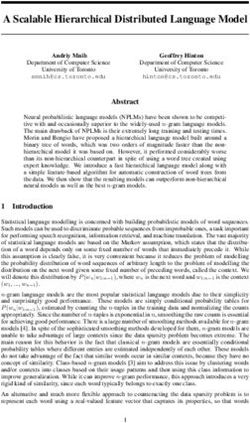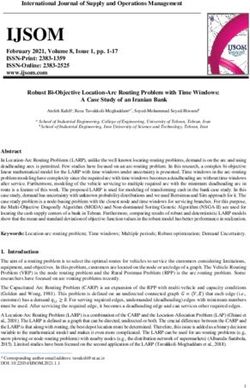VAXstation 3100 Maintenance Guide Addendum Models 38 & 48
←
→
Page content transcription
If your browser does not render page correctly, please read the page content below
VAXstation 3100 Maintenance Guide Addendum Models 38 & 48 Order Number EK-344AA-AD-001 digital equipment corporation maynard, massachusetts
First Edition, September 1989
The information in this document is subject to change without notice and should not
be construed as a commitment by Digital Equipment Corporation. Digital Equipment
Corporation assumes no responsibility for any errors that may appear in this document.
The software described in this document is furnished under a license and may be used or
copied only in accordance with the terms of such license.
No responsibility is assumed for the use or reliability of software on equipment that is not
supplied by Digital Equipment Corporation or its affiliated companies.
Restricted Rights: Use, duplication, or disclosure by the U. S. Government is subject to
restrictions as set forth in subparagraph ( c ) ( 1 ) ( ii ) of the Rights in Technical Data and
Computer Software clause at DFARS 252.227–7013.
Copyright © by Digital Equipment Corporation 1989
All Rights Reserved.
Printed in U.S.A.
FCC NOTICE: The equipment described in this manual generates, uses, and may emit
radio frequency energy. The equipment has been type tested and found to comply with
the limits for a Class A computing device pursuant to Subpart J of Part 15 of FCC
Rules, which are designed to provide reasonable protection against such radio frequency
interference when operated in a commercial environment. Operation of this equipment in
a residential area may cause interference, in which case the user at his own expense may
be required to take measures to correct the interference.
The following are trademarks of Digital Equipment Corporation:
dt
DEC DIBOL UNIBUS
DEC/CMS EduSystem VAX
DEC/MMS IAS VAXcluster
DECnet MASSBUS VMS
DECsystem–10 PDP VT
DECSYSTEM–20 PDT
DECUS RSTS
DECwriter RSXContents
About This Guide vii
1 Testing
1.1 Running Power-Up Tests . . . . . . . . . . . . . . . . . . . . . . . . . . . 2
1.1.1 Power-Up Test Codes . . . . . . . . . . . . . . . . . . . . . . . . . . . . 2
1.2 Running a Self-Test . . . . . . . . . . . . . . . . . . . . . . . . . . . . . . . 5
1.2.1 Self-Test with Loopback Connectors . . . . . . . . . . . . . . . . . 5
1.2.2 Self-Test Codes . . . . . . . . . . . . . . . . . . . . . . . . . . . . . . . . . 6
1.3 Running System Exerciser Diagnostics . . . . . . . . . . . . . . . . 6
1.3.1 System Exerciser Diagnostic Commands . . . . . . . . . . . . . 7
1.3.2 System Exerciser Codes . . . . . . . . . . . . . . . . . . . . . . . . . . 8
2 Troubleshooting
2.1 Troubleshooting Procedures . . . . . . . . . . . . . . . . . . . . . . . . . 9
2.2 TEST B — Memory (8 Mbyte Module) . . . . . . . . . . . . . . . . . 9
2.2.1 Additional MEM Information . . . . . . . . . . . . . . . . . . . . . . 11
2.3 RX23 Diskette Drive Troubleshooting . . . . . . . . . . . . . . . . . 13
2.3.1 Running the System Exerciser . . . . . . . . . . . . . . . . . . . . . 15
3 Utilities (T 74 and T 76)
3.1 Diskette Formatter Utility . . . . . . . . . . . . . . . . . . . . . . . . . . 18
3.1.1 Diskette Formatter Messages . . . . . . . . . . . . . . . . . . . . . . 19
3.2 Special Diagnostic Key on Diskettes for Field Service
System Exerciser . . . . . . . . . . . . . . . . . . . . . . . . . . . . . . . . . 23
iiiiv Contents 4 VAXstation 3100 (Model 38) System 4.1 System Contents . . . . . . . . . . . . . . . . . . . . . . . . . . . . . . . . . 25 4.2 FRU Removal and Replacement . . . . . . . . . . . . . . . . . . . . . . 27 4.3 System Box Cover Removal . . . . . . . . . . . . . . . . . . . . . . . . . 29 4.4 RZ22 or RZ23 Disk Drive Removal . . . . . . . . . . . . . . . . . . . 29 4.5 TZ30 Tape Drive Removal . . . . . . . . . . . . . . . . . . . . . . . . . . 32 4.6 RX23 Diskette Drive Removal . . . . . . . . . . . . . . . . . . . . . . . 33 4.7 Drive Plate Removal . . . . . . . . . . . . . . . . . . . . . . . . . . . . . . 36 4.8 MSC Module Removal . . . . . . . . . . . . . . . . . . . . . . . . . . . . . 38 4.9 Graphics Coprocessor Module Removal . . . . . . . . . . . . . . . . 40 4.10 Memory Module Removal . . . . . . . . . . . . . . . . . . . . . . . . . . . 41 4.11 System Module Removal . . . . . . . . . . . . . . . . . . . . . . . . . . . 42 4.12 Battery Pack Removal . . . . . . . . . . . . . . . . . . . . . . . . . . . . . 47 4.13 Power Supply Removal . . . . . . . . . . . . . . . . . . . . . . . . . . . . 48 4.14 Keyboard Disconnection . . . . . . . . . . . . . . . . . . . . . . . . . . . . 49 4.15 Mouse and Tablet Disconnection . . . . . . . . . . . . . . . . . . . . . 50 4.16 Printer Disconnection . . . . . . . . . . . . . . . . . . . . . . . . . . . . . . 50 5 VAXstation 3100 (Model 48) System 5.1 System Contents . . . . . . . . . . . . . . . . . . . . . . . . . . . . . . . . . 51 5.2 FRU Removal and Replacement . . . . . . . . . . . . . . . . . . . . . . 53 6 RZ56 Storage Expansion Box 6.1 General SCSI Bus Configuration Information . . . . . . . . . . . 55 6.2 Connecting the RZ56 in a BA42 Storage Expansion Box . . . 55 6.3 Troubleshooting the BA42 Enclosure . . . . . . . . . . . . . . . . . . 57 6.4 BA42 Enclosure FRU Removal and Replacement . . . . . . . . . 60 6.4.1 RZ56 Disk Drive Removal . . . . . . . . . . . . . . . . . . . . . . . . 61 6.4.2 Removing the Drive’s Electronics Module . . . . . . . . . . . . 66 6.4.3 Removing the Drive’s HDA Assembly . . . . . . . . . . . . . . . 69 6.4.4 BA42 Enclosure SCSI ID Switchboard . . . . . . . . . . . . . . . 70 6.4.5 BA42 Enclosure Power Supply Removal . . . . . . . . . . . . . 72
Contents v A Recommended Spares List Index Examples 1–1 Power-Up Tests Screen Display . . . . . . . . . . . . . . . . . . . . . . 2 1–2 Power-Up Tests with Errors . . . . . . . . . . . . . . . . . . . . . . . . . 2 1–3 Configuration Table (T 50) . . . . . . . . . . . . . . . . . . . . . . . . . . 4 1–4 Running a Self-Test on an SCSI Bus . . . . . . . . . . . . . . . . . . 5 2–1 MEM Error Display in the Configuration Table . . . . . . . . . . 12 2–2 Self-Test Results on the SCSI-A Bus . . . . . . . . . . . . . . . . . . 14 2–3 System Exerciser Results for the SCSI-A Bus . . . . . . . . . . . 15 3–1 Formatting an RX23 Diskette . . . . . . . . . . . . . . . . . . . . . . . 19 3–2 PV_SCS_FMT_ERR# error code Breakdown . . . . . . . . . . . . 21 3–3 Creating the Special Key on a Diskette . . . . . . . . . . . . . . . . 24 Figures 4–1 VAXstation 3100 Model 38 System Box . . . . . . . . . . . . . . . . 26 4–2 FRU Locations . . . . . . . . . . . . . . . . . . . . . . . . . . . . . . . . . . . 28 4–3 Cover Screw Locations . . . . . . . . . . . . . . . . . . . . . . . . . . . . . 29 4–4 Removing an RZ22/RZ23 Disk Drive . . . . . . . . . . . . . . . . . . 30 4–5 Setting the SCSI ID on the RZ22 . . . . . . . . . . . . . . . . . . . . . 31 4–6 Removing a TZ30 Tape Drive . . . . . . . . . . . . . . . . . . . . . . . . 32 4–7 Setting the TZ30 SCSI ID Switches . . . . . . . . . . . . . . . . . . . 33 4–8 Removing an RX23 Diskette Drive . . . . . . . . . . . . . . . . . . . . 34 4–9 RX23 SCSI ID Switch Location . . . . . . . . . . . . . . . . . . . . . . 35 4–10 Removing the Drive Plate . . . . . . . . . . . . . . . . . . . . . . . . . . 37 4–11 Removing the MSC Module . . . . . . . . . . . . . . . . . . . . . . . . . 39 4–12 Removing the Graphics Coprocessor Module . . . . . . . . . . . . 40 4–13 Removing Memory Modules . . . . . . . . . . . . . . . . . . . . . . . . . 41 4–14 Separating Paired Memory Modules . . . . . . . . . . . . . . . . . . 42 4–15 Removing the MSC Cable from the System Module . . . . . . . 43 4–16 Removing the System Module . . . . . . . . . . . . . . . . . . . . . . . 44 4–17 Removing the Ethernet ID ROM . . . . . . . . . . . . . . . . . . . . . 45
vi Contents 4–18 Installing the System Module . . . . . . . . . . . . . . . . . . . . . . . 46 4–19 Battery Cable Location . . . . . . . . . . . . . . . . . . . . . . . . . . . . 47 4–20 Power Supply Screw Locations . . . . . . . . . . . . . . . . . . . . . . . 48 4–21 Keyboard, Mouse or Tablet, and Printer Disconnection . . . . 49 5–1 VAXstation Model 48 System Box . . . . . . . . . . . . . . . . . . . . 52 6–1 BA42 Enclosure with One or Two RZ56 Disk Drives . . . . . . 54 6–2 BA42 Enclosure Connection . . . . . . . . . . . . . . . . . . . . . . . . . 56 6–3 BA42 Enclosure Daisy-Chained . . . . . . . . . . . . . . . . . . . . . . 57 6–4 BA42 Enclosure FRU Locations . . . . . . . . . . . . . . . . . . . . . . 61 6–5 BA42 Enclosure Cover Screws . . . . . . . . . . . . . . . . . . . . . . . 62 6–6 BA42 Enclosure Drive Mounting Screw . . . . . . . . . . . . . . . . 63 6–7 RZ56 Mounting Bracket Screws . . . . . . . . . . . . . . . . . . . . . . 64 6–8 BA42 Enclosure Drive Cables . . . . . . . . . . . . . . . . . . . . . . . 65 6–9 BA42 Enclosure Drive Mounting Position . . . . . . . . . . . . . . 66 6–10 RZ56 Drive Bezel Removal . . . . . . . . . . . . . . . . . . . . . . . . . . 67 6–11 RZ56 Drive Module Removal . . . . . . . . . . . . . . . . . . . . . . . . 68 6–12 BA42 Enclosure SCSI ID Switchboard Location . . . . . . . . . . 70 6–13 BA42 Enclosure SCSI ID Switch Setting . . . . . . . . . . . . . . . 71 6–14 BA42 Enclosure Power Supply Screws . . . . . . . . . . . . . . . . . 73 Tables 1 Related Documents . . . . . . . . . . . . . . . . . . . . . . . . . . . . . . . viii 1–1 Power-Up and Self-Test Commands . . . . . . . . . . . . . . . . . . . 3 1–2 System Exerciser Diagnostic Commands . . . . . . . . . . . . . . . 7 2–1 MEM System Exerciser Error Codes . . . . . . . . . . . . . . . . . . 11 2–2 Locating a Failed Memory Bank . . . . . . . . . . . . . . . . . . . . . 12 2–3 SCSI Devices Self-Test Status Codes . . . . . . . . . . . . . . . . . . 14 3–1 Utilities . . . . . . . . . . . . . . . . . . . . . . . . . . . . . . . . . . . . . . . . 17 3–2 Diskette Formatter Messages . . . . . . . . . . . . . . . . . . . . . . . . 19 3–3 T 76 Error Codes for the Diskette Formatter . . . . . . . . . . . . 20 3–4 PV_SCS_FMT_ERR# Command Codes . . . . . . . . . . . . . . . . 21 3–5 PV_SCS_FMT_ERR# Error Codes . . . . . . . . . . . . . . . . . . . . 22 4–1 FRU Section Listings . . . . . . . . . . . . . . . . . . . . . . . . . . . . . . 27 4–2 Monitors . . . . . . . . . . . . . . . . . . . . . . . . . . . . . . . . . . . . . . . . 28 6–1 BA42 Enclosure FRU Section Listings . . . . . . . . . . . . . . . . . 60
About This Guide
This guide describes how to troubleshoot, adjust, and repair the
VAXstation 3100 models 38 & 48 to the field replaceable unit (FRU) level.
It covers all FRU options presently available for the VAXstation 3100
model 38 (WS42A-xx) and 48 (WS42B-xx) systems. The label on the rear
of the system box indicates the system you are working on (WS42A-xx or
WS42B-xx).
This Guide is an addendum to the VAXstation 3100 Maintenance Guide.
Organization
This guide has six chapters and one appendix.
Chapter Description
1 Testing procedures for a power-up test, self-test, and system
exerciser tests.
2 Troubleshooting procedures to help isolate the problem to a FRU.
3 Description of the utilities.
4 Describes the model 38 system, gives a system overview, and FRU
removal and replacement procedures.
5 Describes the model 48 system, gives a system overview, and FRU
removal and replacement procedures.
6 Describes the storage expansion box containing the RZ56 disk
drive, gives an enclosure overview, troubleshooting information,
and FRU removal and replacement procedures.
viiviii About This Guide Chapter Description Appendix A Lists the recommended spares list (RSL). Intended Audience This document is for Digital Customer Service personnel and self- maintenance customers only. Tools and Equipment You need the following tools to service the VAXstation 3100 models 38 & 48 systems: Tools and Equipment Part Number Wrist strap and antistatic mat (included in Field 29-26246-00 Service antistatic kit) Related Documents You can order the following documents from Digital. This guide refers to many of these documents. Table 1 Related Documents Documents Order Number VR150 Pocket Service Guide EK-VR150-PS VR160 Pocket Service Guide EK-VR160-PS VR262 Pocket Service Guide EK-VR262-PS VR299 Pocket Service Guide EK-VR299-PS VR297 Service Manual EK-VR297-SG VAXstation 2000, MicroVAX 2000, VAXmate EK-NETAB-UG Network Guide TZK50/SCSI Controller Technical Manual EK-TZK50-TM RZ22 and RZ23 Disk Drive Service Manual EK-RZ223-SV
About This Guide ix
Table 1 (Cont.) Related Documents
Documents Order Number
RX23 Diskette Drive Service Manual EK-RX23D-SV
RZ55 Disk Drive Service Manual EK-RZ55D-SV
RZ56 Disk Drive Service Manual EK-RZ56D-SV
VAXstation 3100 Owner’s Manual EK-MOD30-OM
Digital personnel may order the documents in Table 1 from:
Digital Equipment Corporation
444 Whitney Street
Northboro, MA 01532
Attn: Publishing and Circulation Services (NRO3/W3)
Order Processing Section
Conventions
This document uses the following conventions:
Convention Meaning
Note Provides general information.1
Testing
This chapter is an overview of the testing procedures for the
VAXstation 3100 model 38 and 48 systems. Since the testing procedures
for the VAXstation 3100 models 38 and 48 are similar to the testing
procedures for the VAXstation 3100 models, this chapter will not
repeat the information described in Chapter 1 of the VAXstation 3100
Maintenance Guide. If you are not familiar with the diagnostics available
on the VAXstation 3100 models 38 and 48 systems, you should read
through the testing procedures in Chapter 1 of the VAXstation 3100
Maintenance Guide.
The label on the back of the system box indicates which model you are
working on. The WS42A-xx model number on the label identifies the
VAXstation 3100 model 38 system and the WS42B-xx model number
identifies the VAXstation 3100 model 48 system.
All testing is done while in the console mode and diagnostic tests are
ROM-based.
This chapter contains an overview of the following procedures:
• Running power-up tests
• Running self-tests
• Running system exerciser diagnostics
12 Testing 1.1 Running Power-Up Tests Power-up tests run each time you turn the system power on and, if the tests are successful, the operating system starts booting. Power-up testing consists of a sequence of tests executed for each device installed in the system. The test number of each device is listed on the power-up screen display as the device is tested. To run power-up tests, turn the system power switch on. Example 1–1 shows an example of the power-up screen display. KA42-B V1.0 F...E...D...C...B...A...9...8...7...6...5...4...3_..2_..1... Example 1–1 Power-Up Tests Screen Display Example 1–2 shows the power-up screen display with a hard error found in TEST F and a soft error in TEST E. KA42-B V1.0 F?..E...D...C...B...A...9...8...7...6...5...4_..3_..2_..1... ?? F 00B0 0001.F002 (Hard error) ? E 0040 0000.0005 (Soft error) Example 1–2 Power-Up Tests with Errors Usually, a question mark (?) in the power-up summary indicates a soft error and the system may be usable without replacing any FRUs. Double question marks (??) in the power-up summary indicates a hard error. This indicates a serious problem that may affect the normal operation of some component in the system. The failing device must be replaced before booting the operating system software. 1.1.1 Power-Up Test Codes The power-up test codes indicate no error, soft errors, status information, or hard (fatal) error information. Any errors found by power-up tests are listed in the power-up tests summary. These errors as well as the status of all devices installed in the system are then stored in the configuration table (TEST 50). See Example 1-3.
Testing 3
Table 1–1 lists the test numbers and the devices that are tested during
that particular test. To look at the status of a device, display the
configuration table.
>>> TEST 50
The configuration table lists every device in the system and also lists
the results of the power-up tests and self-test. It is updated each time
a self-test is run (mouse status is not updated). Remember that the
configuration table contains the results of the power-up tests and self-test
and not the results of the system exerciser.
Table 1–1 Power-Up and Self-Test Commands
Test Mnemonics Device
TF MONO Base video
TE CLK Time-of-year clock
TD NVR Nonvolatile random access memory (RAM)
TC DZ Serial line controller
TB MEM Memory
TA MM Memory management unit
T9 FP Floating point unit
T8 IT Interval timer
T7 SCSI-A SCSI-A bus controller
Internal RZ22 and RZ23 disk drives
Internal TZ30 tape drive
Internal RX23/SCSI adapter assembly3
T6 SCSI-B SCSI-B bus controller
Internal RZ22 and RZ23 disk drives†
Internal RRD40 compact disk and adapter board†
RZ55 storage expansion box
RZ56 storage expansion box
TK50Z-GA storage expansion box
RRD40 storage expansion box
T5 SYS Interrupt controller and Ethernet ID ROM
T4 8PLN Option module (8-plane graphics module)
3 Model 38 systems only
†Model 48 systems only4 Testing
Table 1–1 (Cont.) Power-Up and Self-Test Commands
Test Mnemonics Device
T3 Option module (not available)
T2 Option module (not available)
T1 NI Ethernet circuits
Example 1–3 shows an example of the configuration table.
>>> TEST 50
KA42-B V1.0
ID 08-00-2B-02-CF-A4
MONO 0000.0001
CLK 0000.0001
NVR 0000.0001
DZ 0000.0001
00000001 00000001 00000001 00000001 00000001 000012A0
MEM 0008.0001
00800000
MM 0000.0001
FP 0000.0001
IT 0000.0001
SCSI-A 0808.0001 V1.0
FFFFFF05 FFFFFF05 FFFFFF05 00000001 FFFFFF05 FFFFFF05 FFFFFF03
SCSI-B 3C3C.0001 V1.0
FFFFFF05 FFFFFF05 00000001 00000001 05000001 01000001 FFFFFF03
SYS 0000.0000
8PLN 0000.0001 V1.0
NI 0000.0001
>>>
Example 1–3 Configuration Table (T 50)
Any code in the configuration table other than 0000.0001 on the MONO,
DZ, MM, FP, IT, or SYS devices indicates a hard error and the system
module must be replaced for proper operation of the system. The other
devices such as CLK, NVR, MEM, SCSI-A, SCSI-B, and NI may have a
code other than (0000.0001) and may still operate normally.Testing 5 1.2 Running a Self-Test Self-test allows you to test every device again after power-up tests are complete. Devices can be tested individually (except for drives), a few at a time, or all of them sequentially just like power-up tests. To individually test a device (drives are tested all together on their particular bus), enter the word (TEST) or just the letter (T), followed by a space and the test number of the device you want tested. Table 1–1 lists the devices and the test numbers that test the devices. Example 1–4 shows an example of running a self-test on an SCSI bus. All devices connected to the SCSI bus are tested and the results are listed in the configuration table (TEST 50). >>> TEST 6 6... >>> NOTE: Enter TEST 50 to see the results Example 1–4 Running a Self-Test on an SCSI Bus 1.2.1 Self-Test with Loopback Connectors A customer mode self-test (that is, without any serial line loopbacks) does not test the drivers on the serial lines (DZ). To test the DZ drivers, run a self-test on the serial lines in field service mode by installing loopbacks on the two MMJ connectors, then run TEST C. Display the configuration table to see the results. If only one MMJ loopback is available, install it in the communications port and run the tests. An error code of 0000.0200 for the DZ indicates that the printer port does not have the loopback installed but the communications port tested successfully. NOTE The ThinWire Ethernet port or the standard Ethernet port (depending on which port the customer is using) on the back of the system box must be terminated properly when running diagnostics on the Ethernet circuits (TEST 1). Otherwise an error code of 0000.7001 or greater is listed in the configuration table.
6 Testing
1.2.2 Self-Test Codes
If an error is detected during a self-test, a question mark (?) is put next
to the test number and a failure message (84 FAIL) is displayed. You
must display the configuration table (enter TEST 50) after a self-test is
complete to see the error code.
1.3 Running System Exerciser Diagnostics
The system exerciser simulates a worst-case operating system situation
test for each device and checks how the device operates under these
conditions. This type of testing usually finds any interactive problems.
To run the field service mode system exerciser, perform the following
steps:
1. Install a loopback on the communication port.
2. Insert and load the special-keyed test diskette, compact test disk, and
tape cartridge.1
3. Enter TEST 101, TEST 102, or TEST 80000106.
TEST 80000106 allows you to enter the test number of the individual
devices you want to run the exerciser on. If the diskette or the tape
drive are not loaded with the special-key media, the system exerciser
does not do destructive writes to them and tests them the same way
as it does during the customer mode system exerciser. If the compact
disk drive is not loaded with the test disk, the drive does not perform
any reads. If the test disk is not available, any disk loaded allows
the exerciser to perform reads but does not check the error correction
circuits (ECC).
Refer to Chapter 3 of the VAXstation 3100 Models 38 and 48 Maintenance
Guide if you need information on creating the special diagnostic keys on
the diskette and tape.
1
This special key on the media prevents the exerciser from accidentally destroying
data on the customer’s diskette or tape cartridge. The compact disk never does
write testing, only reads.Testing 7
1.3.1 System Exerciser Diagnostic Commands
Table 1–2 lists the system exerciser diagnostic commands. When running
TEST 0 or TEST 101, the exerciser automatically stops after about 5
minutes and the halt message (06 HLT INST) is displayed. This halt
message is normal for these two tests.
Table 1–2 System Exerciser Diagnostic Commands
Test Description of Commands
T0 Runs customer mode system exerciser. No loopback connectors are
needed. Removable media must be loaded in the RX23 diskette
drive for the exerciser to recognize the drive. The TZ30 does not
require media to be loaded. The exerciser tests each device once
sequentially, then tests them simultaneously, and stops when the
slowest device finishes (about 5 minutes).
T 101 Runs field service mode system exerciser. Loopbacks and
removable media are required. It exercises each device once
sequentially, then exercises them simultaneously, and stops when
the slowest device finishes (about 5 to 8 minutes). Do not stop the
exerciser before it is finished.
T 102 Runs field service mode system exerciser. Loopbacks and
removable media are required. It exercises each device once
sequentially and then exercises them simultaneously until
you press Ctrl C to terminate the tests. Once the tests are
terminated, an extended summary for some of the tests can be
displayed by pressing Return . Continue pressing Return to
display more extended summaries. Press Ctrl C a second time
to terminate the extended summary which will bring you back to
the console prompt >>>. Note that the exerciser takes up to 30
seconds to stop after you press Ctrl C. Do not stop the exerciser
until every device is exercised twice (second pass). Also, do not
press the halt button to stop the exerciser.
T Individual device testing. Loopbacks and removable media are
80000106 required. Runs system exerciser diagnostics on individual devices
(TEST 6 and TEST 7 are considered individual devices even
though they test several drives). This test allows you to test
individual devices by entering the test number of the device at a
second prompt. This individual testing saves time since you do
not have to wait for all of the other devices to finish testing.8 Testing 1.3.2 System Exerciser Codes The system exerciser displays the status of the devices on the screen as the exerciser is running. Any errors found are displayed in the exerciser display. When examining the exerciser display, a question mark (?) in the far left column indicates a soft error, double question marks (??) indicate a hard error, and the absence of question marks usually indicates success. There may be times when there are no question marks, but a drive may not be listed in the display (for example, an unplugged power cable). In these instances, you need to be familiar with the codes of all devices so that when you examine the display, you know if a specific drive or device is listed and if the drive or device has a fault.
2
Troubleshooting
This chapter contains information for troubleshooting the new devices
available on the VAXstation 3100 model 38 and 48 systems. The label
on the back of the system box indicates which model you are working
on. The WS42A-xx model number on the label identifies model 38 and
the WS42B-xx model number identifies model 48 systems. All procedures
in this chapter apply to both system models unless specifically listed in
the section titles or as described in the text. Also, all troubleshooting
procedures are done while in console mode (operating system software
halted).
2.1 Troubleshooting Procedures
This section contains troubleshooting information for the devices listed
below. If the device you need to troubleshoot is not listed below, use
the troubleshooting procedures in Chapter 2 of the VAXstation 3100
Maintenance Guide.
• 8 Mbyte memory module (Section 2.2)
• RX23 diskette drive with the SCSI adapter module (Section 2.3)
• RZ56 disk drive expansion box (See Chapter 6)
2.2 TEST B — Memory (8 Mbyte Module)
The procedure for troubleshooting the 8 Mbyte memory module is
the same as troubleshooting the other memory modules. You need to
remember that the 8 Mbyte module contains dual port connectors which
means that a 4 or a 12 Mbyte memory module can be attached underneath
it (similar to the 16 Mbyte memory module).
910 Troubleshooting The diagnostics used to test the 8 Mbyte memory module tests all of the main memory in the system including the 4 megabytes on the system module. Therefore, any error for the memory must be deciphered to determine which module contains the error. There may be more than one module containing the error. Running a Self-Test A self-test performs a quick checksum of the memory in the system. The results are stored in the configuration table (T 50). To run a self test: 1. Enter TEST B. 2. Enter TEST 50 to see the results. Self-Test Results A code of 00XX.0001 next to the MEM mnemonic indicates no errors (the XX is the total amount of memory installed in the system (in hexadecimal)). If an error is detected, refer to Section 2.2.1 to determine which module, the system module or one of the memory modules, needs to be replaced. Running the System Exerciser The system exerciser performs a more thorough test of the memory in the system (including the 4 megabytes on the system module). To run the system exerciser: 1. Install a loopback on the communication port. 2. Enter TEST 80000106 and B. 3. Read the results on the screen during the test. System Exerciser Results A code of 0XXX.0001 next to the MEM mnemonic indicates no errors (the XXX is the number of pages of memory tested during the last pass of the exerciser (1 page = 512 bytes)). If an error is detected, refer to Table 2–1 to determine which module, the system module or one of the memory modules, needs to be replaced.
Troubleshooting 11 Table 2–1 MEM System Exerciser Error Codes Error Codes Definition 0XXX.0001 Success—no error. XXX = number of pages tested. 0001.000F Operating system error 0002.000F Operating system error 0003.000F Operating system error 0004.000F Operating system error 0005.000F Operating system error 0006.000F Operating system error 0007.000F Operating system error 0008.000F Operating system error 0001.001F Compare error on system module 0002.001F Compare error on an option module 0001.002F Parity error on system module 0002.002F Parity error on an option module 2.2.1 Additional MEM Information The code for MEM in the configuration table indicates the amount of memory available if no errors are detected. For example, 0010.0001 indicates that 16 Mbytes of memory is available (10 in hexadecimal = 16). The second MEM line in the configuration table contains two 8-digit codes, one of which is displayed when errors are detected. The first code repeats the amount of memory in the system and the second code (displayed only if an error is detected) contains the location of the failed memory. Example 2–1 shows the second 8-digit number of the MEM display in the configuration table. The 3 in the last digit indicates the error is on the system module. A code other than 0 in the last digit indicates an error on the system module. A code other than 0 in the other seven digits indicates an error on a memory option module. Each digit contains the status of four banks of memory (1 bank = 1 Mbyte of memory). As shown in Example 2–1, the last digit contains the status of the four banks of memory on the system module.
12 Troubleshooting
?? MEM 0010.0020
01000000 00000003
System module error if not a zero (0)
as shown in this example.
Bit map representation of the failed
memory bank on a memory module if not
all zeros (0000000).
Hexadecimal representation of the
total amount of memory in the system
as listed below.
00400000 4 MBytes
00800000 8 MBytes
00C00000 12 Mbytes
01000000 16 Mbytes
01400000 20 Mbytes
01800000 24 MBytes
01C00000 28 Mbytes
02000000 32 Mbytes
Example 2–1 MEM Error Display in the Configuration Table
Table 2–2 lists the location of each module’s banks in the 8-digit code for
all memory option configurations. The following shows what each letter
in Table 2-2 represents:
Z = system module
Y = 4 megabyte module
X = 8 megabyte module
V = 16 megabyte module
W = 12 megabyte module
Table 2–2 Locating a Failed Memory Bank
Memory Module
Configurations 8-Digit Error Code for MEM
System module 0 0 0 0 0 0 0 Z
4 Mbyte module 0 0 0 0 0 0 Y Z
8 Mbyte module 0 0 0 0 0 X X Z
12 Mbyte module 0 0 0 0 W W W ZTroubleshooting 13 Table 2–2 (Cont.) Locating a Failed Memory Bank Memory Module Configurations 8-Digit Error Code for MEM 16 Mbyte module 0 0 0 V V V V Z 4 and 8 Mbyte modules 0 0 0 0 X X Y Z 8 and 12 Mbyte modules 0 0 W W W X X Z 4 and 16 Mbyte modules 0 0 V V V V Y Z 12 and 16 Mbyte modules V V V V W W W Z 2.3 RX23 Diskette Drive Troubleshooting The procedure for troubleshooting the RX23 diskette with the SCSI adapter module is the same as troubleshooting the other drives on the SCSI bus. You need to remember that the device name of the RX23 drive is usually DKA500. The 5 indicates the SCSI ID and the A indicates the RX23 is on the SCSI-A bus. The diagnostics used to test the RX23 drive and the SCSI adapter module are the self-test and the system exerciser. Running a Self-Test A self-test performs an inquiry of the drive and reports the status of the drive and the SCSI adapter module. No read/write operations are performed. The results are stored in the configuration table (T 50). To run a self-test: 1. Enter TEST 7. 2. Enter TEST 50 to see the results. Self-Test Results A code of 00000001 in the fifth position (if RX23 is at SCSI ID 5) in the SCSI-A bus status line indicates no errors. Example 2–2 shows an example of SCSI-A bus codes in the configuration table. If any errors are detected, one or two question marks are flagged in the left column next to the SCSI-A mnemonic.
14 Troubleshooting
SCSI−A 2C2C.0001
FFFFFF05 FFFFFF05 00000001 00000001 FFFFFF05 00000001 FFFFFF03 ...
offline offline RZ23 RZ23 offline RX23 SCSI−A
drive drive drive controller
Example 2–2 Self-Test Results on the SCSI-A Bus
If a Self-Test Indicates an Error
The error may be on the RX23 drive, on the other drives on the SCSI-A
bus, or on the SCSI-A bus controller. To determine which device is faulty,
examine the status codes of the individual drives. The SCSI IDs are
numbered 0 through 7 from left to right (for example, the RZ23 disk drive
is located at SCSI ID 2 and the RX23 diskette drive is located at SCSI ID
5). Table 2–3 lists the normal status codes for each SCSI device available
on the SCSI bus.
Any code other than those listed indicates an error in the device at that
SCSI ID.
Table 2–3 SCSI Devices Self-Test Status Codes
Status
Code SCSI Device
FFFFFF05 Device is offline or not installed at this SCSI ID
If a drive’s status code indicates FFFFFF05, check the drive’s
cabling and power, then retest. If the code is still FFFFFF05 after
retesting, then replace the drive.
FFFFFF03 SCSI bus controller
FFFFFFFF Device not tested - possible SCSI bus controller error
00000001 RZ22, RZ23, or RZ56 disk drive
00000001 RX23/SCSI adapter assembly
01000001 TZ30 or TK50 tape drive
05000001 RRD40 compact disk driveTroubleshooting 15
2.3.1 Running the System Exerciser
The system exerciser performs a more thorough test of the RX23 diskette
and the SCSI adapter module. It performs a read/write operation during
the second pass of the exerciser when the special keyed diskette is loaded
in the RX23 drive before starting the system exerciser. To run the system
exerciser:
1. Install a loopback on the communication port.
2. Load the special keyed diskette in the RX23 drive. If the diskette
does not contain the special key, go to Section 3.2 and perform the
procedure to write the special key on the diskette.
3. Enter TEST 80000106 and 7.
4. Read the results on the screen during the test.
5. Press the halt button to stop the exerciser.
System Exerciser Results
A code of 5300.0001 listed under the SCSI-A bus indicates no errors for
the RX23 and the read/write operation is successful.
A code of 5100.0001 listed under the SCSI-A bus indicates no errors.
However, no write operation took place either because the exerciser is still
executing the first pass, or the special key is not found on the diskette, or
no diskette is loaded.
Example 2–3 shows the system exerciser display for the SCSI-A bus.
There is one line for the status of the SCSI-A controller on the MSC
module and one line for each of the drives installed on the SCSI-A bus.
The status of the SCSI controller is next to the SCSI-A mnemonic (first
line) and the status of each drive is listed under the controller’s code
(separate line for each drive).
7 80A0 SCSI−A 6000.0001 3 0000 0 00:05:26
2200.0001
3200.0001
5300.0001
RX23/SCSI adapter assembly
RZ23 disk drive
RZ23 disk drive
Example 2–3 System Exerciser Results for the SCSI-A Bus16 Troubleshooting If an Error is Detected If there are any question marks (?) on the SCSI controller’s status line, the SCSI controller is probably faulty and must be replaced. If there are any question marks on a drive’s status line, the problem could be in either the drive, the SCSI bus cabling, the SCSI bus terminator, or the SCSI controller. For example, an error that is listed in the drive’s code may be a data transfer error and does not isolate the problem to the device itself; it may still be in the SCSI controller.
3
Utilities (T 74 and T 76)
This chapter describes the two new utilities available on the VAXstation
3100 models 38 and 48 systems. These two utilities are both used to
format RX23 diskettes. Test 74 formats the special diagnostic key on the
test diskette, which allows the field service system exerciser to perform
writes to the drive. Test 76 formats new diskettes for normal data storage.
Table 3–1 lists all of the utilities available on the VAXstation 3100 models
38 and 48 systems. Refer to the VAXstation 3100 Maintenance Guide for
a description of these other utilities.
Table 3–1 Utilities
Test
Number Utility Invoked
T 50 Configuration table (also displays the Ethernet hardware
address, for example, ID 08-00-2B-02-CF-A4)
T 51 Set NVR default boot device
T 52 Set NVR default boot flags
T 53 Set NVR default recovery action flags
T 54 Sets keyboard language
T 55 Shows system exerciser extended summary
T 603 Alignment circle and crosshatch (no graphics module installed)
T 613 Monochrome screen of Es (no graphics module installed)
T 623 Monochrome white screen (no graphics module installed)
T 73 Special key on tapes for field service mode system exerciser
3 Will not work with an 8-plane graphics module installed.
1718 Utilities (T 74 and T 76) Table 3–1 (Cont.) Utilities Test Number Utility Invoked T 74 Special key on diskettes for field service mode system exerciser T 75 SCSI disk data eraser T 76 Diskette formatter T 80† Circle-crosshatch (color and monochrome monitors) T 81† Screen of all Es (color and monochrome monitors) T 82† White screen (color and monochrome monitors) T 83† 4-bar color bar T 84† Red screen T 85† Green screen T 86† Blue screen T 87† 8-bar color bar T 88† Gray scale (color and monochrome monitors) †Will work only with an 8-plane graphics module installed. 3.1 Diskette Formatter Utility This utility formats RX23 diskettes. The command to start the formatter is TEST 76. Example 3–1 shows an example of running the formatter on a DKA500 (RX23). CAUTION Formatting destroys all user data on the diskette.
Utilities (T 74 and T 76) 19
>>> TEST 76
ScsFlpFmtter
PV_SCS_FMT_CHN (0=SCSIA \ 1=SCSIB)? 0 Enter SCSI bus.
PV_SCS_FMT_ID (0,1,2,3,4,5,6,7)? 5 Enter SCSI ID of RX23.
PV_SCS_FMT_RUsure (1/0)? 1 Enter a 1 for yes, 0 for no.
PV_SCS_FMTing... Formatting diskette
PV_SCS_FMT_CHKpass... RX23 format checked OK.
PV_SCS_FMT_SUCC Diskette is formatted
successfully.
>>>
Example 3–1 Formatting an RX23 Diskette
3.1.1 Diskette Formatter Messages
Table 3–2 lists all the formatter messages and gives an explanation for
each.
Table 3–2 Diskette Formatter Messages
Formatter Message Explanation
PV_SCS_FMT_CHKpass A check pass is being done on the diskette.
PV_SCS_FMT_CHN Enter the SCSI bus that is connected to the
RX23/SCSI adapter assembly. Enter 0 for the
SCSI-A bus or enter 1 for the SCSI-B bus.
PV_SCS_FMTing The RX23 diskette is being formatted.
PV_SCS_FMT_RUsure The formatter uses this question as a safety
check. Enter 1 for yes if you want to format the
diskette, otherwise enter any character other
than 1 to abort the formatter.
PV_SCS_FMT_ID Enter the SCSI ID of the RX23. Usually the
RX23 ID is set for ID 5.
PV_SCS_FMT_SUCC The diskette has been successfully formatted.20 Utilities (T 74 and T 76)
Table 3–2 (Cont.) Diskette Formatter Messages
Formatter Message Explanation
PV_SCS_FMTex The RX23 formatter has been aborted.
PV_SCS_FMT_ERR# The formatter has been stopped because of
the error code indicated by the pound sign (#).
Table 3–3 lists the error codes.
Table 3-3 lists all the T76 error codes and gives a description for each.
Table 3–3 T 76 Error Codes for the Diskette Formatter
Code Description
1 Wrong SCSI bus or SCSI ID entered3
2 SCSI command error3
3 Medium error. A read or write failed3
4 Unit not ready. No media
5 Illegal device type3
6 SCSI bus hung after reset attempt3
7 Data compare error
3 See the section Determining the problem for more details.
Determining the problem
An eight digit error code may be listed under the PV_SCS_FMT_ERR#
error message. If this eight digit error code is listed, you can determine
which command was sent to the RX23 and why the command failed.
Example 3–2 shows the eight digit error code breakdown.Utilities (T 74 and T 76) 21
PV_SCS_FMT_ERR 2
03000006
Error code
Always zeros
Command code
Example 3–2 PV_SCS_FMT_ERR# error code Breakdown
Table 3–4 lists the command codes for the eight digit error code listed
under the PV_SCS_FMT_ERR# error message.
Table 3–4 PV_SCS_FMT_ERR# Command Codes
Command Code Command Sent to Device
00 Test Unit Ready
03 Request Sense
04 Format_Unit
08 Read
0A Write
12 Inquiry
15 Mode Select
1A Mode Sense
1B Start Unit
25 Read Capacity
FF No Command
Table 3–5 lists the error codes for the eight digit error code listed under
the PV_SCS_FMT_ERR# error message.22 Utilities (T 74 and T 76)
Table 3–5 PV_SCS_FMT_ERR# Error Codes
Error
Code Description of Code
04 Bad status returned by device
06 Not enough sense data returned
08 Bad sense key returned by device
0A Too many retries of this command, failed after request_sense
0C Attempt to select host
0E No req was received within timeout period
10 Entered the same phase twice
12 Device in the cmd phase is out of order
14 Device in the data in phase is out of order
16 Unexpected entry in the data in phase (the command should not go
in the data in phase at all)
18 Device in the status phase is out of order
1A Device in the msg in phase is out of order
1C Device in the data out phase is out of order
1E Unexpected entry in the data out phase (the command should not go
in the data out phase at all)
20 Entry in unsupported phase 4
22 Entry in unsupported phase 5
26 Device has not signaled a phase
32 No data transferred when receiving bytes
34 AIP bit not set soon enough
3C Selection failed
4C Too many REQs
4E Timeout waiting for bus after command (req is not set)
60 Not enough inquiry data returned by device
68 Reset did not clear bus
6A Attempt to access SCSI B on ST506 boardUtilities (T 74 and T 76) 23
Table 3–5 (Cont.) PV_SCS_FMT_ERR# Error Codes
Error
Code Description of Code
6C Unexpected msg out phase
6E Too many retries of this command, failed after bus_device_reset
70 Timeout waiting for bus free after command (req is set)
72 No interrupt request for the dma in phase
74 SCD_CNT not zero following dma in phase
76 No interrupt request for the dma out phase
78 SCD_CNT wrong following dma in phase
7A Phase did not change soon after data xfer in phase
7C Phase did not change soon after data xfer out phase
82 Parity error on SCSI bus
84 SCSI req was not set in time
86 SCSI req was not cleared in time
3.2 Special Diagnostic Key on Diskettes for Field
Service System Exerciser
The diskette in the maintenance kit must have a special diagnostic code
written on it to allow the system exerciser to write on the diskette when
running in the field service mode. Without this special key, such as
on normal customer diskettes, the system exerciser does not perform
write testing on the diskette. This safety feature prevents accidentally
destroying the customer’s programmed diskettes.
TEST 74 creates a special key on the diskette. The diskette in the
maintenance kit must first be formatted using the T 76 command
(described in Section 3). Secondly, the diskette must have the special
diagnostic key written on it before it can be used with the field service
mode system exerciser.
Example 3–3 shows a successful example of creating a special-key
diskette.24 Utilities (T 74 and T 76)
>>> TEST 74
KA42 Flmker
VSflmk_QUE_port (A,B) ? A Enter SCSI bus port.
VSflmk_QUE_id (0,1,2,3,4,5,7) ? 5 Enter ID address of drive.
VSflmk_QUE_RUsure (1/0) ? 1 Enter 1 for yes, 0 for no.
VSflmk......... ok Keyed successfully.
>>>
Example 3–3 Creating the Special Key on a Diskette
If any errors occur while running TEST 74, make sure the drive is online
and operating properly, then run the special-key command again. Also
ensure that the diskette was originally formatted using the T76 command.4
VAXstation 3100 (Model 38) System
4.1 System Contents
The VAXstation 3100 model 38 (WS42A-xx) consists of the system box,
monitor, mouse or tablet, and keyboard. The label on the back of the
system box indicates which model you are working on. The WS42A-xx
model number on the label identifies the VAXstation 3100 model 38
system and the WS42B-xx model number identifies the VAXstation 3100
model 48 system.
The system box contains several field replaceable units (FRUs): the
system module, one or two memory modules, a graphics module, a power
supply, a mass storage controller (MSC) module and up to three internal
mass storage devices (TZ30 tape drive, an RX23 diskette drive, and either
one or two RZ22 or RZ23 disk drives).
There are four expansion boxes available that contain additional mass
storage devices. They are:
• TK50Z-GA storage expansion box
• RZ55 storage expansion box
• RZ56 storage expansion box
• RRD40 storage expansion box
There are seven monitors available. The keyboard is an LK201 keyboard.
The seven monitors are:
• VR160 color monitor
• VR290 color monitor
• VR297 color monitor
• VR299 color monitor
2526 VAXstation 3100 (Model 38) System
• VR150 monochrome monitor
• VR260 monochrome monitor
• VR262 monochrome monitor
Figure 4–1 shows the VAXstation 3100 model 38 system box.
EXTERNAL NET ThinWire
SCSI SELECT Ethernet KEYBOARD VIDEO COMM SWITCHED
PORT INDICATORS PORT PORT PORT PORT AC OUTLET
STANDARD Ethernet HALT MOUSE/ PRINTER LEDS
Ethernet SWITCH BUTTON TABLET PORT S3
PORT PORT
VAXstation 3100 M38
MA-X0794-88B
Figure 4–1 VAXstation 3100 Model 38 System Box
The monitor is connected to the 15-pin video port. A printer can be
connected to the printer port. A terminal or another printer can be
connected to the communication port. Connection to the Ethernet is done
through either the ThinWire Ethernet port or the standard Ethernet port
depending on which type of Ethernet network is available.
The position of the Ethernet switch determines which of the Ethernet
ports provides IEEE 802.3 network communications. An LED is lit next
to the enabled port. The keyboard is connected to the keyboard port either
on the back of the system box or on the monitor end of the video cable.
The mouse or tablet is connected to the mouse port either on the back
of the system box or on the monitor end of the video cable. The external
SCSI port is for connecting external mass storage devices to the system.VAXstation 3100 (Model 38) System 27 The monitor or an external mass storage device can be plugged in the switched ac outlet. The S3 switch next to the LEDs on the back of the system module controls the console port. When the S3 switch is in the down position, it enables the monitor connected to the monitor port to be the console. When the S3 switch is in the up position, it enables a terminal connected to the printer port to be the console. 4.2 FRU Removal and Replacement This section describes the removal and replacement procedures for the FRUs in the VAXstation 3100 model 38 system. To use this section, find the name of the FRU that needs replacing in Table 4–1, then go to the section listed beside the FRU. Follow the steps in the section to remove the FRU and reverse the procedures to replace the FRU. Always test the replaced device for proper operation. CAUTION Wear a static wrist strap and use a static mat when replacing FRUs. Table 4–1 FRU Section Listings FRU Section Battery pack 4.12 Keyboard 4.14 Mass storage controller (MSC) module 4.8 Memory module 4.10 Mouse and tablet 4.15 8-plane graphics coprocessor option 4.9 Power supply 4.13 System module 4.11 RX23 diskette drive 4.6 TZ30 tape drive 4.5 RZ22 or RZ23 disk drive 4.4 The FRUs for the monitors are not covered in this guide. This information is contained in the various pocket service guides listed in Table 4–2.
28 VAXstation 3100 (Model 38) System
Table 4–2 Monitors
Monitor Document Title Order Number
VR150 VR150 Pocket Service Guide EK-VR150-PS
VR160 VR160 Pocket Service Guide EK-VR160-PS
VR262 VR262 Pocket Service Guide EK-VR262-PS
VR290 VR290 Service Guide EK-VR290-SV
VR297 VR297 Service Guide EK-VR297-SG
VR299 VR299 Service Guide EK-VR299-SG
Figure 4–2 shows the FRU locations.
SCSI Mass Storage
Controller Module
RZ22 or RZ23 Hard Disks
Drive Plate
RX23 Diskette Drive
(shown) or TZ30 Tape Drive
Power Supply
(Do Not Enter)
Graphics Coprocessor
Module
One or Two Memory Modules
System Module
MLO-002885
MA-X0850-89
Figure 4–2 FRU LocationsVAXstation 3100 (Model 38) System 29
4.3 System Box Cover Removal
To remove the system box cover:
1. Shut down the system software.
2. Turn the system power switch off.
3. Unscrew the two captive screws as shown in (Figure 4–3).
4. Slide the cover forward and up off the system box.
Cover Screws
MLO-002884
MA-X0849-89
Figure 4–3 Cover Screw Locations
4.4 RZ22 or RZ23 Disk Drive Removal
To remove an RZ22/RZ23 disk drive:
1. Remove the system box cover (Section 4.3).30 VAXstation 3100 (Model 38) System
2. Disconnect the internal power cable, pn 17–02440–01, and the SCSI
signal cable, pn 17–02439–01, from the back of the disk that is being
removed (Figure 4–4).
Remove SCSI
Remove Internal Signal Cable
Power Cable
SCSI Signal Cable
Internal Power Cable RZ23 Hard Disk
SCSI Mass Storage
Controller Module
Press Lever
Down
Drive Plate Lever
Slide Drive Over
and Remove
MLO-002911
MA-X0867-89
Figure 4–4 Removing an RZ22/RZ23 Disk Drive
3. Locate the drive plate lever under the disk drive that is being
removed.VAXstation 3100 (Model 38) System 31
4. Simultaneously press down on the drive plate lever and slide the drive
toward the lever until you can lift the drive from the plate.
5. Turn the drive over and locate the SCSI ID jumper settings E1, E2,
E3, and E4 as shown in (Figure 4–5).
Record the positions of the jumpers on the drive so you can set the
jumpers on the replacement drive to the same positions.
CONNECTOR TO SIGNAL
HDA MODULE CONNECTOR
E1
E2
E3
E4
POWER
CONNECTOR
MA-X0798-88
Figure 4–5 Setting the SCSI ID on the RZ22
6. To install the new drive, reverse the removal procedures in
Section 4.4.32 VAXstation 3100 (Model 38) System
4.5 TZ30 Tape Drive Removal
To remove a TZ30 tape drive:
1. Remove the system box cover (Section 4.3).
2. Disconnect the internal power cable, pn 17–02440–01, and the
SCSI signal cable, pn 17–02439–01, from the back of the tape drive
(Figure 4–6).
Internal Power Cable
Remove Internal
Power Cable
SCSI Signal Cable
Remove SCSI
Signal Cable
Press Lever
Down
TZ30 Tape
Drive
Drive Plate Lever SCSI Mass Storage
Controller Module
Slide Drive Over
and Remove
MLO-002910
MA-X0866-89
Figure 4–6 Removing a TZ30 Tape DriveVAXstation 3100 (Model 38) System 33
NOTE
The TZ30 drive plate lever may have shipping material under
it. If it does, remove the shipping material and discard it
before performing the next step.
3. Simultaneously press down on the drive plate lever under the TZ30
and slide the drive toward the lever until you can lift the drive from
the plate.
4. Locate the SCSI ID switch settings 1, 2, 3, and 4 on the side of the
drive as shown in (Figure 4–7).
Record the SCSI ID switch positions on the drive so you can set the
ID switches on the replacement drive to the same positions. Usually,
the switches are set to SCSI ID 5 as shown in (Figure 4–7).
4
3
Switch Positions:
2
1
On (Left)
4
4
3
3
2
2
Off (Right) 1
1
SCSI ID 5
MLO-002890
MA-X0855-89
Figure 4–7 Setting the TZ30 SCSI ID Switches
5. To install the new tape drive, reverse the removal procedures in
Section 4.5.
4.6 RX23 Diskette Drive Removal
To remove an RX23 diskette drive:
1. Remove the system box cover (Section 4.3).34 VAXstation 3100 (Model 38) System
2. Disconnect the internal power cable, pn 17–02440–01, and the SCSI
signal cable, pn 17–02439–01, from the back of the RX23 drive
(Figure 4–8).
SCSI Signal Cable
Internal Power Cable
RX23 Diskette Drive
Drive Plate Lever
SCSI Mass Storage
Controller Module
MLO-002909
MA-X0865-89
Figure 4–8 Removing an RX23 Diskette DriveVAXstation 3100 (Model 38) System 35
NOTE
The RX23 drive plate lever may have shipping material under
it. If it does, remove the shipping material and discard it
before performing the next step.
3. Simultaneously press down on the drive plate lever under the RX23
and slide the drive toward the lever until you can lift the drive from
the plate.
4. Locate the SCSI ID switches 1, 2, and 3 on the side of the RX23 as
shown in (Figure 4-9).
Record the SCSI ID switch positions so you can set the ID switches
on the replacement RX23 to the same positions. Usually, the switches
are set to 5, as shown in (Figure 4–9).
Mounting Screws (2) Mounting Screws (2)
Switches Positions:
SCSI ID 5
Up (Off)
Down (On)
1 2 3
1 2 3
MLO-002886
MA-X0851-89
Figure 4–9 RX23 SCSI ID Switch Location
5. To install the new RX23 drive, reverse the removal procedures in
Section 4.6.36 VAXstation 3100 (Model 38) System 4.7 Drive Plate Removal You do not have to remove any devices mounted on the drive plate to remove the drive plate from the system box. To remove the drive plate: 1. Remove the system box cover (Section 4.3). 2. If the drive plate has devices mounted on it, complete all the following steps. If the drive plate has no devices mounted on it, proceed to step 6. 3. Disconnect the internal power cable, pn 17–02440–01, from the power supply (Figure 4-10). 4. Disconnect the SCSI cable, pn 17–02223–01, that goes from the MSC module to the system module. 5. Disconnect the SCSI terminator or the external SCSI cable from the SCSI port on the back panel. 6. Loosen the five captive screws and the three slide mount screws on the drive plate as shown in (Figure 4–10). Do not remove the screws from their mountings. 7. Slide the drive plate (with the drives) forward approximately 1/2 inch and then lift it up and off the system box. Set the plate aside.
VAXstation 3100 (Model 38) System 37
Re mo ve
MSC
Ca b le
Re mo ve
Internal
Power Cable
Captive
Screws (2)
Power Supply Cable
Captive Screws (3)
Drive Plate
Slide Mount Screws (3)
Slide Mount Openings
MLO-002905
MA-X0863-89
Figure 4–10 Removing the Drive Plate38 VAXstation 3100 (Model 38) System
4.8 MSC Module Removal
To remove the MSC module:
1. Remove the system box cover (Section 4.3).
2. Disconnect three cables (Figure 4–11):
• The cable, pn 17–02223–01, between the MSC module and the
system module
• The cable, pn 17–02439–01, connected to SCSI port A
• The cable, pn 17–02212–01, connected to SCSI port B
3. Disconnect the external SCSI connector cable or the terminator from
the external SCSI port on the back panel.
4. Unscrew the captive screw on the MSC module and release the
module from the standoffs.
5. Remove the MSC module from the drive plate by sliding it forward
and away from the back of the drive plate.
6. To install a new MSC module, reverse the removal procedures in
Section 4.8.VAXstation 3100 (Model 38) System 39
MSC Cable
SCSI Signal Cable
SCSI Controller
Connector
SCSI Port A
Connector
External SCSI
Standoffs Port Connector
SCSI Port B
Connector
Standoffs
MLO-002908
MA-X0864-89
Figure 4–11 Removing the MSC Module40 VAXstation 3100 (Model 38) System
4.9 Graphics Coprocessor Module Removal
To remove the graphics coprocessor module:
1. Remove the system box cover (Section 4.3).
2. Remove the drive plate (Section 4.7).
3. Remove the graphics coprocessor module from the four standoffs
(Figure 4–12).
4. Grasp the module near the two connectors under the module and lift
it off the system module.
Standoffs
St a ndof f
Graphics Coprocessor
Module
Connectors Underneath
Module
Standoffs
MLO-002914
MA-X0870-89
Figure 4–12 Removing the Graphics Coprocessor Module
5. To install a new graphics module, reverse the removal procedures in
Section 4.9.VAXstation 3100 (Model 38) System 41
4.10 Memory Module Removal
To remove a memory module:
1. Remove the system box cover (Section 4.3).
2. Remove the drive plate (Section 4.7).
3. Whether you have one or two memory modules, the removal procedure
is the same. Lift the module(s) from the four standoffs and the two
connectors under the module by grasping the module(s) close to the
connectors (Figure 4–13).
St andof f
Standoffs
Connectors Underneath
Module
Memory Module
Standoffs
MLO-002912
MA-X0868-89
Figure 4–13 Removing Memory Modules42 VAXstation 3100 (Model 38) System
4. If you have paired memory modules, remove the two E-clips and
separate the 8- or 16-megabyte module from the 4- or 12-megabyte
module below it (Figure 4–14).
8 or 16 Megabyte
Memory Module
"E" Clips (2)
4 or 12 Megabyte
Memory Module MLO-002913
MA-X0869-89
Figure 4–14 Separating Paired Memory Modules
5. To replace the new memory module, reverse the procedures in Section
4.10.
4.11 System Module Removal
To remove a system module:
1. Disconnect all cables from the back of the system box.
2. Remove the system box cover (Section 4.3).
3. Remove the drive plate (Section 4.7).
4. Remove the memory module(s) from the system (Section 4.10).
5. Remove the graphics coprocessor module (if installed) from the system
(Section 4.9).
6. Disconnect the MSC cable from the system module (Figure 4–15).VAXstation 3100 (Model 38) System 43
MS C
Cable
Connector Latch
MSC
Cable
System Module
SCSI Connector
System Module
System Module
SCSI Connector
MLO-003308
MA-X0875-89
Figure 4–15 Removing the MSC Cable from the System Module
7. Disconnect the power cable and the battery cable from the system
module (Figure 4–16).44 VAXstation 3100 (Model 38) System
Panhead Screws (5)
Power Cable
Panhead Screws (3)
Locating Post
Battery Cable
Locating Post
MLO-002916
MA-X0871-89
Figure 4–16 Removing the System Module
8. Remove the eight panhead screws from the system module as shown
in (Figure 4–16).
9. Remove the system module by carefully popping up the two front
corners and off the two locating posts.
10. Slide a small screwdriver under each end of the Ethernet ID ROM
and carefully lift the ends until you can remove the ROM from the
system module. (Figure 4–17) shows the Ethernet ID ROM.VAXstation 3100 (Model 38) System 45
Ethernet
ID ROM
Key
Ethernet
ID ROM
MLO-002918
MA-X0872-89
Figure 4–17 Removing the Ethernet ID ROM
CAUTION
Do not bend the pins on the ROM. You must add this ROM to
the replacement system module.
Replacing the System Module
To replace the system module:
1. Remove the Ethernet ID ROM from the new system module and
reinstall it on the old system module.
2. Take the Ethernet ID ROM you removed from the old system module
and insert it in the new system module. Use (Figure 4–17) as a
reference.You can also read