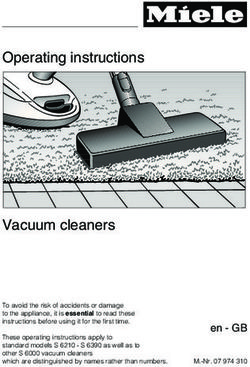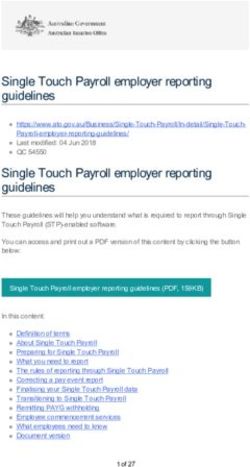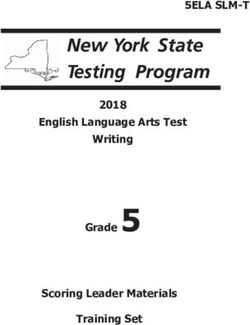Oracle Financial Services Anti Money Laundering Express Edition - Administration and Configuration Guide - Oracle Help Center
←
→
Page content transcription
If your browser does not render page correctly, please read the page content below
Oracle Financial Services Anti Money Laundering Express Edition Administration and Configuration Guide Release 10.0.0.0.0 June 2019
Oracle Financial Services Anti Money Laundering Express Edition Administration and Configuration Guide Release 10.0.0.0.0 June 2019 Part Number: F19466-01 Oracle Financial Services Software, Inc. 1900 Oracle Way Reston, VA 20190
Part Number: F19466-01 First Edition (June 2019) Copyright © 2019, Oracle and/or its affiliates. All rights reserved. Printed in U.S.A. No part of this publication may be reproduced, stored in a retrieval system, or transmitted in any form or by any means, electronic, mechanical, photocopying, recording, or otherwise without the prior written permission. Trademarks Oracle is a registered trademark of Oracle Corporation and/or its affiliates. Other names may be trademarks of their respective owners. Oracle Financial Services Software, Inc. 1900 Oracle Way Reston, VA 20190 Phone: 703-478-9000 Fax: 703-318-6240 Internet: www.oracle.com/financialservices
Revision History
Revision History
This section provides the revision details of the document.
Table 1. Revision History
Revision Version
Date Number Description
June 10.0.0.0.0 Created the first version of Oracle Financial Services Anti Money Laundering Express
2019 Edition Administration and Configuration Guide for 10.0.0.0.0 Release.
vRevision History vi
Contents
Revision History............................................................................................................... v
About this Guide ............................................................................................................. xi
Who Should Use this Guide ...............................................................................................................................................xi
Where to Find More Information......................................................................................................................................xi
C HAPTER 1 About OFS AML Express Edition ................................................. 13
Anti Money Laundering Express Edition Workflow.....................................................................................................13
Data Ingestion and Processing...................................................................................................................................14
Scenarios........................................................................................................................................................................14
Investigate Cases ..........................................................................................................................................................14
Process Flow for Administrator........................................................................................................................................15
C HAPTER 2 Managing User Administration..................................................... 17
Managing Identity and Authorization ..............................................................................................................................17
Creating Users...............................................................................................................................................................17
Mapping Users to User Groups.................................................................................................................................17
Mapping Users to Out of the Box User Groups ........................................................................................................18
Mapping Users to Customer Specific User Groups.....................................................................................................18
Authenticating and Authorizing Users.............................................................................................................................18
C HAPTER 3 Loading Customer Specific Data ................................................. 21
Loading Sample Staging Data............................................................................................................................................21
Loading Business Domain and Jurisdiction Data...........................................................................................................21
C HAPTER 4 Accessing OFS AML Express Edition.......................................... 23
C HAPTER 5 Managing Pipelines ....................................................................... 27
Importing Pipelines .............................................................................................................................................................27
Copying Pipelines ................................................................................................................................................................28
Creating Pipeline..................................................................................................................................................................28
Configuring Pipeline ...........................................................................................................................................................29
Managing Data Pipelines ....................................................................................................................................................31
Pre-seeded Data Pipelines...........................................................................................................................................31
Widgets in Data Pipeline.............................................................................................................................................32
Creating Dataset ...........................................................................................................................................................33
Creating Persist.............................................................................................................................................................33
OFS AML XE Administration and Configuration Guide viiContents
Managing Join...............................................................................................................................................................35
Creating Join.............................................................................................................................................................35
Join Operators...........................................................................................................................................................35
Creating Filter ...............................................................................................................................................................36
Creating External Service............................................................................................................................................36
Managing Scenario Pipelines..............................................................................................................................................37
Pre-seeded Scenario Pipelines ....................................................................................................................................38
Precedence of Widgets in Scenario Pipeline ............................................................................................................38
Using High Level Dataset...........................................................................................................................................39
Creating Segment .........................................................................................................................................................40
Creating Evaluation .....................................................................................................................................................40
Managing Risk Indicator .............................................................................................................................................41
Creating Risk Indicator.............................................................................................................................................41
Attaching Risk Indicator ..........................................................................................................................................42
Editing Risk Indicator ..............................................................................................................................................43
Creating Event..............................................................................................................................................................43
Editing Pipeline....................................................................................................................................................................44
Exporting Pipeline...............................................................................................................................................................44
Downloading Metadata Snippet ........................................................................................................................................45
Deleting Pipeline..................................................................................................................................................................45
C HAPTER 6 Managing Threshold Sets ............................................................. 47
Creating Threshold Set .......................................................................................................................................................47
Editing Threshold Set .........................................................................................................................................................48
Deleting Threshold Set .......................................................................................................................................................48
Managing Threshold Simulator .........................................................................................................................................49
C HAPTER 7 Managing Jobs............................................................................... 51
Creating Jobs ........................................................................................................................................................................51
Editing Jobs ..........................................................................................................................................................................52
Deleting Jobs ........................................................................................................................................................................52
Viewing Execution History................................................................................................................................................52
C HAPTER 8 Managing Batches ......................................................................... 53
Pre-seeded Batches in AML XE .......................................................................................................................................53
AMLXeRedactPolicy Batch Details ..........................................................................................................................54
AMLXeIngestion Batch Details.................................................................................................................................54
AMLXeScenario Batch Details ..................................................................................................................................55
CMExpress Batch Details...........................................................................................................................................56
Pre Batch Execution Configuration .................................................................................................................................57
Start a Batch ..................................................................................................................................................................57
Configuring Correlation Rules ...................................................................................................................................58
Correlation Case Type Mapping ................................................................................................................................59
viii OFS AML XE Administration and Configuration GuideContents
Creating and Configuring New Batch in AML XE........................................................................................................60
Defining Batches for AML XE..................................................................................................................................61
Defining Tasks for AML XE Batches ......................................................................................................................62
A PPENDIX A Common Tasks ............................................................................. 63
Configuring Filter ................................................................................................................................................................63
Defining Filter Conditions..........................................................................................................................................64
Defining Filter Condition Using Expression Builder .................................................................................................64
Defining Filter Condition Using Tables.....................................................................................................................64
Defining Filter Condition Using Text .......................................................................................................................65
Creating Runtime Parameter..............................................................................................................................................65
Editing Widget .....................................................................................................................................................................66
Deleting Widget ...................................................................................................................................................................66
OFS AML XE Administration and Configuration Guide ixContents x OFS AML XE Administration and Configuration Guide
About this Guide
Who Should Use this Guide
This guide is intended for System Administrators and Scenario Administrators. The roles and responsibilities, as they
operate within AML Express Edition, include the following:
System Administrator: Configures and maintains user accounts and roles, monitors data management,
archives data, loads data, and schedules and monitors batch runs.
Scenario Administrator: Configures data and scenario pipelines, and thresholds of scenarios.
Where to Find More Information
This section identifies additional documents related to AML Express Edition application. You can access the
following documents from Oracle Help Center (OHC) Documentation Library.
Anti Money Laundering Express Edition Release Notes
Anti Money Laundering Express Edition Installation Guide
Anti Money Laundering Express Edition User Guide
OFS AML XE Administration and Configuration Guide xiWhere to Find More Information xii OFS AML XE Administration and Configuration Guide
CHAPTER 1 About OFS AML Express Edition
Oracle Financial Services (OFS) Anti Money Laundering Express Edition (AML XE) enables financial institutions
to efficiently detect and investigate suspected money laundering activity to comply with current and future
regulations and guidelines. It provides automated and consistent surveillance of accounts, customers, and third
parties in transactions across all business lines. The application enables organizations to monitor customer
transactions, using customer historical information, account, and peer profiles to provide a holistic view of
transactions and activities. The scenarios in AML XE are optimized for smaller financial institutions to detect,
investigate, and report suspected money laundering and terrorist financing activities with simple configuration and
operational control.
The key features of AML XE include the following:
Risk based monitoring and investigations of suspicious activities that specifically target smaller financial
institutions.
In-built library of scenario pipelines to detect the most common anti-money laundering scenarios.
Ready to run data pipelines to prepare and optimize data for behavior detection, which includes extensive
library of data quality rule checks.
Ability to tailor data and scenario pipelines to meet customer requirements.
Ability to tune scenario parameters to provide optimum configuration.
Robust in-built case management streamlines analysis and resolution in a single unified platform.
Anti Money Laundering Express Edition Workflow
The following figure illustrates the workflow of Anti Money Laundering Express Edition.
Figure 1. AML Express Edition Workflow
OFS AML XE Administration and Configuration Guide 13Anti Money Laundering Express Edition Workflow Chapter 1—About OFS AML Express Edition Data Ingestion and Processing Data ingestion loads the sample staging data, business domain, and jurisdiction data into AML XE application for further processing. AML XE processes and prepares the data using various operations and data quality check rules such as filter, validate, derive, aggregate, join, and so on. During ingestion, the data is moved from Common Staging Tables to Business Tables to run scenarios. Scenarios The behaviors of interest, potentially problematic behaviors with respect to possible money-laundering activities are created as scenarios. These scenarios in AML XE are optimized for smaller financial institutions to detect suspected money laundering and terrorist financing activities with simple configuration and operational control. The required threshold parameters are defined to these scenarios. The data obtained from data ingestion are run using the scenarios to identify events or alerts. Investigate Cases AML XE enables to report suspected money laundering activities and investigate the events that are identified as cases. 14 OFS AML XE Administration and Configuration Guide
Process Flow for Administrator
Chapter 1—About OFS AML Express Edition
Process Flow for Administrator
The system administrator can perform the required tasks and configurations in the following order:
Figure 2. Process Flow for Administrator
* Indicates this step is optional. You can choose to copy pipelines and save as a new copy based on your
requirement.
Table 1 provides additional information to specific documentation for each task in the flowchart.
Table 1. AML XE Process Flow
Order Tasks Details and Documentation
1 Install Install the application. For more information, see OFS AML Express Edition Installation
Application Guide.
2 Provision Configure Security Management System (SMS) to create users, roles, and implement user
Users authorization and authentication. For more information, see Managing User Administration.
3 Load Load the customer specific data such as sample staging data, business domain and
Customer jurisdiction data to the AML XE application for further processing. For more information, see
Specific Data Loading Customer Specific Data.
4 Import Import the out of the box pipelines to AML XE, create a copy of the imported pipelines,
Pipelines and save as a new pipeline. For more information, see Importing Pipelines and
or Copying Pipelines.
Create Create new pipelines and configure the same as per your requirement. To create
Pipelines pipelines, see Importing Pipelines.
5 Set Threshold Create threshold sets to define tunable values for selected pipelines. To create threshold
sets, see Managing Threshold Sets.
OFS AML XE Administration and Configuration Guide 15Process Flow for Administrator
Chapter 1—About OFS AML Express Edition
Table 1. AML XE Process Flow
Order Tasks Details and Documentation
6 Create Jobs Create jobs to define collection of instructions for executing pipelines against threshold sets.
To create jobs, see Managing Jobs.
7 Configure Create batches to run jobs at required intervals to identify and generate events. To configure
Batch and execute batches, see Managing Batches.
8 Investigate Investigate and monitor money laundering activities that are generated as events. To
Cases. investigate cases, see Anti Money Laundering Express Edition User Guide.
16 OFS AML XE Administration and Configuration GuideCHAPTER 2 Managing User Administration Setup and configure Security Management System (SMS) for AML Express Edition. SMS feature enables you to implement user authentication and authorization, manage and control the users access to various components of AML XE. Authentication validates the identity of the user to grant access to various components of AML XE. Authorization provides the user with access to various components of AML XE. AML XE provides an Identity Service Bulk Upload Utility to implement user authorization and authentication. This utility uses .csv files as an input to perform the following operations: Create Users Create Groups Map Groups to Users Map Roles to Groups This section covers the following topics: Managing Identity and Authorization Authenticating and Authorizing Users Managing Identity and Authorization Perform the following to create a user and provide access to various components of AML XE: 1. Creating Users 2. Mapping Users to User Groups Creating Users You can create users by providing user details in the respective .csv file. Upload this .scv file using the Identity Service Bulk Upload Utility. The newly created users are authenticated to access various components of AML XE. For more information on creating users, see Authenticating and Authorizing Users. Mapping Users to User Groups You can authorize the users to access various components of AML XE by mapping users to user groups. You can map users to user groups in the following methods: Mapping Users to Out of the Box User Groups Mapping Users to Customer Specific User Groups OFS AML XE Administration and Configuration Guide 17
Authenticating and Authorizing Users
Chapter 2—Managing User Administration
Mapping Users to Out of the Box User Groups
AML XE is packaged with out of the box pre-seeded user groups. You can map users to the out of the box user
groups. These out of the box groups are already mapped to required roles.
You can map users to out of the box user groups by providing relevant details in the respective .csv file. Upload the
.csv file using the Identity Service Bulk Upload Utility. The users are mapped to user groups and are authorized to
access various components of AML XE. For more information, see Authenticating and Authorizing Users.
Mapping Users to Customer Specific User Groups
You can create user groups as per the customer requirement, map out of the box roles to customer specific user
groups, and map users to customer specific user groups. You can provide the relevant details in the respective .csv
file and upload the .csv file using the Identity Service Bulk Upload Utility. The mapped users are authorized to
access various components of AML XE. For more information, see Authenticating and Authorizing Users.
Authenticating and Authorizing Users
To authenticate and authorize users:
1. Navigate to the //OFS_AML_XE/aai-identity-service/bulkupload/
directory.
This directory contains the following files:
18 OFS AML XE Administration and Configuration GuideAuthenticating and Authorizing Users
Chapter 2—Managing User Administration
bulk_users_upload_sample.csv: Used to create users.
bulk_groups_upload_sample.csv: Used to create groups.
bulk_users_to_groups_upload_sample.csv: Used to map users to user groups
bulk_groups_to_roles_upload_sample.csv: Used to map roles to user groups.
2. Edit the .csv file corresponding to the operation that you want to perform and enter the required data.
For more information on .csv file structure and examples, see BulkUtility_IdentityService.pdf file
available at /OFS_AML_XE/aai-identity-service/bulkupload/ direc-
tory.
3. Execute the following command:
java -jar aai-identity-services-Bulk-1.0.jar
The application prompts to enter the Host Name and Port Number.
4. Enter the Host Name and the Port Number.
The application prompts to select one of the following Bulk Process operation:
a. Create Users
b. Create Groups
c. Map User Groups
d. Map Group Roles
5. Enter the number corresponding to the bulk process operation that you want to perform.
For example, enter 1 to select Create Users.
The application prompts to enter the .csv file location.
6. Enter the absolute path of the .csv file location.
OFS AML XE Administration and Configuration Guide 19Authenticating and Authorizing Users
Chapter 2—Managing User Administration
The application prompts to enter the OFSAA Username and Password.
7. Enter the assigned OFSAA Username and OFSAA Password.
For example,
OFSAA Username:sysadmn
OFSAA Password: sysadmn password
The application reads the input .csv file and performs the selected bulk process operation. A log file for each
operation with appropriate timestamp is generated in the same directory as that of the .csv file.
20 OFS AML XE Administration and Configuration GuideCHAPTER 3 Loading Customer Specific Data
Load the required customer specific data such as the sample staging data, business domain, and jurisdiction data to
AML XE staging tables for further processing. AML XE loads and prepares the data using data pipelines to run
scenarios.
The data required for AML XE are as follows:
Loading Sample Staging Data
Loading Business Domain and Jurisdiction Data
Loading Sample Staging Data
The staging data is available in the /OFS_AML_XE/pipeline/sampledata
directory.
Execute the following command to load staging data to the AML XE installed environment:
impdp /@ DIRECTORY= DUMPFILE=amlxe_sampledata.dmp ignore=y TABLE_EXISTS_ACTION=APPEND
LOGFILE=.log REMAP_SCHEMA=sampleappdata:
CONTENT=DATA_ONLY
For more information on Staging Tables, see Data Model Guide.
Loading Business Domain and Jurisdiction Data
To load customer specific data such as Jurisdiction and Business Domain to AML XE:
1. Navigate to the //OFS_AML_XE/pipeline/conf/ directory.
This directory contains the following bulk upload utilities:
jurisdiction_bulk_upload_utility: Used to upload Jurisdiction data.
business_domain_bulk_upload_utility: Used to upload Business Domain data.
2. To upload Jurisdiction data:
a. Navigate to the
//OFS_AML_XE/pipeline/conf/jurisdiction_bulk_upload_dat
a/ directory.
b. Update the required data in the jurisdiction_bulk_upload_sample.csv file.
c. Execute the following command:
java -jar jurisdiction_bulk_upload.jar ##WALLET_PATH## ##TNS_PATH##
##DB_ALIAS_NAME## ##FILE_FULL_PATH##
OFS AML XE Administration and Configuration Guide 21Loading Business Domain and Jurisdiction Data
Chapter 3—Loading Customer Specific Data
For more information on how to run the jar file, see
how_to_run_jurisdiction_bulk_upload.txt file in the
//OFS_AML_XE/pipeline/conf/jurisdiction_bulk_upload
_utility/.
The application reads the input CSV file and performs the bulk upload operation. The jurisdiction
records are successfully loaded to AML XE.
3. To upload Business Domain data:
a. Navigate to the
//OFS_AML_XE/pipeline/conf/business_domain_bulk_upload_
utility/ directory.
b. Update the required data in the business_domain_bulk_upload_utility file.
c. Execute the following command:
java -jar business_domain_bulk_upload.jar ##WALLET_PATH## ##TNS_PATH##
##DB_ALIAS_NAME## ##FILE_FULL_PATH##
For more information on how to run the jar file, see
how_to_run_business_domain_bulk_upload.txt file in the
//OFS_AML_XE/pipeline/conf/business_domain_bulk_upl
oad_utility/.
The application reads the input .csv file and performs the bulk upload operation. The Business
Domain records are successfully loaded to AML XE.
22 OFS AML XE Administration and Configuration GuideCHAPTER 4 Accessing OFS AML Express Edition
Log in to OFS AML Express Edition to access the application.
To log in to OFS AML XE application:
1. Enter the OFS AML Express Edition URL in the following format in the browser:
://:/amlxe/login
The OFS Anti Money Laundering Express Edition login page is displayed.
Figure 3. Anti Money Laundering Express Edition Login Page
2. Select the language from the Language drop-down list.
Note: Currently, only English (en_US) language is supported and selected by default.
3. Enter the User ID and Password.
4. Click Submit.
You have logged in to the OFS AML XE application. The OFS Anti Money Laundering Express Edition
home page is displayed.
OFS AML XE Administration and Configuration Guide 23Chapter 4—Accessing OFS AML Express Edition
Figure 4. Anti Money Laundering Express Edition Home Page
5. Click icon to access the Navigation List.
The Navigation List displays the components applicable to the logged in user.
24 OFS AML XE Administration and Configuration GuideChapter 4—Accessing OFS AML Express Edition OFS AML XE Administration and Configuration Guide 25
Chapter 4—Accessing OFS AML Express Edition 26 OFS AML XE Administration and Configuration Guide
CHAPTER 5 Managing Pipelines
AML XE uses Pipeline Designer to create and manage pipelines. Pipeline is an embedded data processing engine
which runs inside an application to filter, transform, and migrate data on-the-fly. Pipelines are a set of data
processing elements called widgets connected in series, where the output of one widget is the input to the next
element.
AML Express Edition uses Pipeline Designer to create and configure pipelines. Pipeline Designer provides a
graphical view of pipelines, where widgets can be added to the canvas to create data flow and scenario logic.
The types of pipelines are
Data Pipeline. For more information, see Managing Data Pipelines.
Scenario Pipeline. For more information, see Managing Scenario Pipelines
In addition to the above, AML Express Edition also includes out of the box pipelines to process Customer,
Account, and Transaction datasets in readiness for scenarios to be run. Loading of the datasets includes the ability to
run data quality checks on the data.
This section includes the following topics:
Importing Pipelines
Copying Pipelines
Creating Pipeline
Managing Data Pipelines
Managing Scenario Pipelines
Editing Pipeline
Exporting Pipeline
Downloading Metadata Snippet
Deleting Pipeline
Importing Pipelines
The AML XE installer pack includes pre-seeded out of the box pipelines. You must first import these pipelines to
the AML XE environment. The Import Pipelines feature enables you to import the out of the box pipelines to the
AML XE application.
To import out of the box pipelines:
1. Navigate to the Anti Money Laundering Express Edition home page.
2. Click icon to access the Navigation List.
The Navigation List displays the list of modules.
3. Click Administration in the Navigation List.
OFS AML XE Administration and Configuration Guide 27Copying Pipelines
Chapter 5—Managing Pipelines
The AML Administration page is displayed.
4. Perform the following:
a. To import all the out of the box pipelines:
i. Select the Import All Pipelines check-box in the Import Pipelines section.
ii. Click Import. All the out of the box pipelines are imported.
b. To import selected pipelines:
i. Select the required version of the pipeline to import from Versions drop-down list.
ii. Select the required pipelines to import from the Pipelines drop-down list.
iii. Click Import. The selected pipelines are imported.
Copying Pipelines
After importing the out of the box pipelines to the AML XE application, you can create a copy of those pipelines
and save as a new pipeline. You can configure the newly copied pipeline as per your requirement.
To copy a pipeline:
1. Navigate to the AML Pipeline page.
2. Click icon corresponding to the pipeline that you want to modify.
The Copy Pipeline dialog box is displayed.
3. Provide the following details:
Table 2. Copying Pipeline Details
Field Description
Pipeline to Copy Displays the name of the pipeline that you want to copy.
Copy As Enter the name for the new pipeline that you want to create by copying the existing pipeline.
Description Enter the description for the pipeline.
Add Search Tags Enter the keywords that you can use as search tags for searching the pipeline.
Search tags can be used to group pipelines of same type. These search tags appear as filters in the
AML pipeline page.
Type Displays the type of the pipeline.
4. Click Submit.
The pipeline is copied.
Creating Pipeline
You can create a new pipeline and configure the pipeline as per your requirement.
Note: Currently, only creation of Scenario Pipeline is supported. To create new Data Pipeline, you must copy an
existing Data pipeline and save as a new pipeline. For more information, see Copying Pipelines.
28 OFS AML XE Administration and Configuration GuideConfiguring Pipeline
Chapter 5—Managing Pipelines
To create a pipeline:
1. Navigate to the OFS Anti Money Laundering Express Edition home page.
2. Click icon to access the Navigation List.
The Navigation List displays the list of modules.
3. Click Pipeline Designer in the Navigation List.
The AML Pipeline page opens in a new window.
4. Click icon in the upper-right corner.
The New Pipeline dialog box is displayed.
5. Provide the following details:
Table 3. Pipeline Details
Field Description
Name Enter the name for the pipeline.
Description Enter the description for the pipeline.
Add Search Tags Enter the keywords for the pipeline.
These keywords can be used as search tags while searching a pipeline. Search tags is also used
to group pipelines of same type. These search tags appear as filters in the AML Pipeline page.
Type Select the type of pipeline.
6. Click Create.
A new pipeline is created and displayed in the AML Pipeline page. You can perform required configurations in
the newly created pipeline.
Configuring Pipeline
You can configure pipelines as per your requirement.
To configure a pipeline:
1. Navigate to the AML Pipeline page.
2. Click the name of the pipeline that you want to configure.
OFS AML XE Administration and Configuration Guide 29Configuring Pipeline
Chapter 5—Managing Pipelines
The pipeline opens in the Pipeline Designer page.
Figure 5. Pipeline Designer
3. Drag and drop the required widgets from the widgets pane in the upper-right corner to the designer pane.
4. Hover the mouse over a widget and click icon to configure a widget.
For more information on the widgets in Data pipeline and Scenario pipeline, see Widgets in Data Pipeline and
Precedence of Widgets in Scenario Pipeline respectively.
Figure 6. Widget
5. Click and hold the connecting point of a widget, and drag and drop to the connecting point of another widget
to interconnect the widgets.
6. Click icon.
The Pipeline Save dialog box is displayed.
7. Click OK.
The pipeline is configured.
30 OFS AML XE Administration and Configuration GuideManaging Data Pipelines
Chapter 5—Managing Pipelines
Managing Data Pipelines
Data pipeline is used to prepare data by selecting data sources, joining data sources to create virtual tables of data,
adding derived attributes to data, running derivations on the data to determine risk associated with the entity, and so
on. Data pipeline prepares the data which can be used to create and run scenarios. Data pipelines enable movement
of data from staging table to business table. The filtered result of data pipeline can be used as an input to create and
configure scenario pipelines.
Based on the function, the data pipelines are categorized into following types:
A set of data pipelines are used to move data from staging table to AM business table. This movement of data
to business tables prepares the data and makes it compatible for use in AML XE. For more information, see
Table 4.
A set of data pipelines are used to move the evented data to Case Management (CM) business tables. For
more information, see Table 5.
This section includes the following topics:
Pre-seeded Data Pipelines
Widgets in Data Pipeline
Creating Dataset
Creating Persist
Managing Join
Creating Filter
Creating External Service
Pre-seeded Data Pipelines
The AML Express Edition comes with the following set of out of the box data pipelines:
Table 4. Data Pipelines - Moves Data to AM Business Table
Pipeline Name
Load and Prepare Watchlist
Load Customer Data
Load Customer Additional Data
Load Customer Anticipatory Profile Data
Load Account Data
Load Account Group Data
Load Account Additional Data
Load Account Anticipatory Profile Data
Load Customer Mapping Data
Derive Risk and Load Supplementary Information
Load Tranactions and derives Risk and External Entity
OFS AML XE Administration and Configuration Guide 31Managing Data Pipelines
Chapter 5—Managing Pipelines
Table 5. Data Pipelines - Moves Data to CM Business Table
Pipeline Name
Load Calender Data
Load Trusted Pair
Load Scenario data from AM to CM
Load Customer and Customer related business data from AM to CM
Load account and account related business data from AM to CM
Load Transaction business data from AM to CM
Load External Entity and Derive Address business data from AM to CM
Load Evented External Entity and Derive Address data from AM to CM
Load Events and Event related data from AM to CM
Load Evented Customer data from AM to CM
Load Evented Account data from AM to CM
Load Evented Transaction data from AM to CM
Load Case related data
Widgets in Data Pipeline
Depending on the pipeline type, specific widgets are available in the widgets pane of the pipeline. The following
widgets are available in the data pipeline:
Table 6. Widgets in Data Pipeline
Widgets Name
Dataset
For more information, see Creating Dataset.
Persist
For more information, see Creating Persist.
Join
For more information, see Managing Join.
Filter
For more information, see Creating Filter.
External Service
For more information, see Creating External Service.
32 OFS AML XE Administration and Configuration GuideManaging Data Pipelines
Chapter 5—Managing Pipelines
Creating Dataset
Dataset corresponds to the contents of a single database table which can either be a staging table, business table, or
a table which has been created by a data pipeline. Dataset widget enables you to select and filter data sources for use
in later stages of the pipeline.
Note: A data pipeline must always begin with a dataset.
To create a dataset:
1. Navigate to the Pipeline Designer page.
2. Drag and drop the Dataset widget from the widgets pane in the upper-right corner to the designer pane.
3. Hover the mouse over the Dataset widget and click .
A dialog box is displayed.
4. Provide the following details:
Table 7. Dataset Widget Details
Field Description
Name Enter the name for the dataset.
Tables Select a dataset from the Tables drop-down list.
The attributes corresponding to the selected table are displayed in the Attributes section. The
attributes include Logical Name, Column name, and Column Type.
Enable DQ check Select to enable data quality check for the table.
5. Click to save the changes.
The dataset is created. The newly created datasets are added to the Basic DataSet section.
6. Click on the upper-left corner to access the Basic Dataset section.
7. The Basic DataSet section displays the newly created datasets and facilitates you to reuse the datasets in multiple
pipelines.
8. You can perform certain tasks that are common in all the widgets, such as edit, delete, filter, etc. For more
information, see Common Tasks.
Creating Persist
Persist is used to map columns of source table to destination table. Persist enables you to write data to database
tables so that it can be used in other pipelines. It provides ability to map attributes from the input datasets to the
target table which will be stored.
To create persist:
1. Navigate to the Pipeline Designer page.
2. Drag and drop the Persist widget from the widgets pane to the designer pane.
3. Hover the mouse over the Persist widget and click .
OFS AML XE Administration and Configuration Guide 33Managing Data Pipelines
Chapter 5—Managing Pipelines
A dialog box is displayed.
4. Provide the following details:
Table 8. Persist Widget Details
Field Description
Save As Enter the name for the persist.
Source Datasets Displays the list of datasets that are linked to the persist widget.
Target Table Select the target table to which you want to map the columns in the source dataset tables.
Type Select the type of mapping that you want to implement.
The available options are as follows:
Full Load: This option enables you to truncate the existing data in the target table and load with
new data from the source datasets.
SCD: This option represents slowly changing dimension. This option is used to map data from
source datasets to target table such that both current and historical data are stored in the target
table.
For example, for a particular dimension, SCD mapping ensures that both current and historical
data of the dimension is stored in the target table.
Incremental: This option is used to map data from source dataset to target table in incremental
manner.
Incremental mapping adds new entries in addition to the existing data.
Merge: This option is used to map data from source dataset to target table such that both
current and historical data are stored and incremental data is also stored.
5. Perform the following in the Map section:
a. Select the source dataset from the drop down list on the left hand side.
b. The columns in the table that is associated with the selected source dataset is listed on the left hand
side.
Note: The source dataset table is referred as Source Entity, the columns in the Source Entity is referred as
Source Column.
c. Select the target table on the right hand side.
d. The columns in the target table is listed on the right hand side.
Note: The target dataset table is referred as Target Entity, the columns in the Target Entity is referred as Target
Column.
6. Select a source column, target column, and then click .
Note: Ensure to select the columns of same data type
7. Ensure to select the columns of same data type
The source column is mapped to the target column. The mapping details are displayed in the table on the right
hand side.
34 OFS AML XE Administration and Configuration GuideManaging Data Pipelines
Chapter 5—Managing Pipelines
8. Click to save the changes.
The persist is created.
You can perform certain tasks that are common in all the widgets, such as edit, delete, filter, etc. For more
information, see Common Tasks.
Managing Join
Join widget enables you to combine or group multiple tables using various join operators.
Creating Join
Join Operators
Creating Join
To create a join:
1. Navigate to the Pipeline Designer page.
2. Drag and drop the Join widget from the widgets pane to the designer pane.
3. Hover the mouse over the Join widget and click .
A dialog box is displayed.
4. Enter name in the Name field.
5. Perform the following in the Output section:
a. Select the required table from the drop-down list on the left hand side.
b. Select the required table from the drop-down list on the right hand side.
c. Select the join operators to join the two tables. For more information, see Join Operators.
6. Click to save the changes.
The join widget is created.
7. Click + icon to add more join operators.
You can perform certain tasks that are common in all the widgets, such as edit, delete, filter, etc. For more
information, see Common Tasks.
Join Operators
The different types of join operators are as follows:
Inner Join: The Inner Join selects all rows from both participating tables as long as there is a match between
the columns.
Left Join: The Left Join returns all rows from the left table, with the matching rows in the right table.
Right Join: The Right Join returns all rows from the right table, with the matching rows in the left table.
OFS AML XE Administration and Configuration Guide 35Managing Data Pipelines
Chapter 5—Managing Pipelines
Full Join: The Full Join combines the results of both left and right outer joins and returns all rows from the
tables on both sides.
Creating Filter
Filter widget defines criteria which filters the data in the pipeline to use subset of the data records which are
available. On applying a filter, the data matching the filter conditions are obtained which can be used to search and
analyze behaviors of interest.
To create a filter:
1. Navigate to the Pipeline Designer page.
2. Drag and drop the Filter widget from the widgets pane to the designer pane.
3. Hover the mouse over the Filter widget and click .
A dialog box is displayed.
Figure 7. Create Filter
4. Enter the name for the filter in the Name field.
5. Navigate to the Filter section.
The Output section is displayed.
6. Configure the filter. For more information, see Configuring Filter.
Creating External Service
External Service refers to existing set of services that the customer can use to derive risk of certain business entities,
configure data movement for case management, create events, etc. Business entity refers to parameters such as
customer, account, transaction, etc.
To create an external service:
1. Navigate to the Pipeline Designer page.
2. Drag and drop the External Service widget from the widgets pane to the designer pane.
3. Hover the mouse over the External Service widget and click .
A dialog box is displayed.
36 OFS AML XE Administration and Configuration GuideManaging Scenario Pipelines
Chapter 5—Managing Pipelines
Figure 8. Create External Service
4. Select the external service from the Name drop-down list.
Based on the external service selected, the following details are auto-populated:
The description for the external service is auto-displayed in the Description field.
The corresponding details of the selected external service is displayed in a table. The details include
parameter names and parameter values associated with the External Service.
5. Click to save the changes.
The external service is created.
You can perform certain tasks that are common in all the widgets, such as edit, delete, filter, etc. For more
information, see Common Tasks.
Managing Scenario Pipelines
Scenario Pipeline enables you to create scenarios by defining a behavior that consists of events in a predetermined
order. You can use these events to thread multiple data streams together. Scenarios are used to identify behaviors of
interest, potentially problematic behaviors with respect to securities, regulations, and possible money-laundering
activities.
These scenarios consider whether the geographical location or entities involved warrant enhanced scrutiny; monitor
activity between accounts, customers, correspondents, and other entities to reveal relationships that could indicate
efforts to launder funds; address sudden, significant changes in transaction activity that could indicate money
laundering or fraud; and detect other types of activities that are considered potentially suspicious or indicative of
money laundering.
As part of configuring a scenario pipeline, parameters are defined which are then tuned in the Threshold Editor.
For more information on scenarios configured in AML XE, see TSD Documentation.
OFS AML XE Administration and Configuration Guide 37Managing Scenario Pipelines
Chapter 5—Managing Pipelines
This section includes the following topics:
Pre-seeded Scenario Pipelines
Precedence of Widgets in Scenario Pipeline
Scenario Pipeline Sample
Creating Segment
Creating Evaluation
Managing Risk Indicator
Creating Event
Pre-seeded Scenario Pipelines
The AML Express Edition comes with the following out of the box pre-seeded scenario pipelines:
High Risk Geography - Account Focus
High Risk Geography - Entity Focus
Focal High Risk Entity - Customer Focus
Focal High Risk Entity - Entity Focus
FTN Internal - Customer Focused
FTN External - Customer Focused
Rapid Movement of Fund - Customer Focused
Large Depreciation of Account Value - Account Focus
Hub and Spoke - Customer Focus
Large Reportable Transaction - Customer Focus
Large Reportable Transaction - Entity Focus
Possible CTR - Customer Focused
Possible CTR - Entity Focused
Precedence of Widgets in Scenario Pipeline
Depending on the pipeline type, specific widgets are only available in the widgets pane.
38 OFS AML XE Administration and Configuration GuideManaging Scenario Pipelines
Chapter 5—Managing Pipelines
The sequence in which the widgets can be placed from start to end in a scenario pipeline is as follows:
Table 9. Precedence in Scenario Pipeline
Sequenc
e Widgets Precedence Additional information
1 High Level Dataset (HLD) NA A scenario pipeline must always begin with a HLD
widget
2 Risk Indicator 1
3 Segment 2 A segment is not mandatory in a scenario pipeline, but a
scenario pipeline can contain multiple segments which
wan either be connected in sequential or parallel manner.
4 Evaluation 2, 3
5 Create Event 4 A scenario pipeline must always end with a Create Event
widget.
Figure 9. Scenario Pipeline Sample
Using High Level Dataset
The AML Express Edition comes with a pre-seeded list of High Level Dataset (HLD).
To use high level dataset:
1. Navigate to the Pipeline Designer page.
2. Click on the upper left corner.
The list of pre-seeded HLDs are displayed.
3. Drag and drop the required HLD to the designer pane.
4. Hover the mouse over the HLD widget and click .
OFS AML XE Administration and Configuration Guide 39Managing Scenario Pipelines
Chapter 5—Managing Pipelines
A dialog box is displayed.
5. Modify the required details.
6. Click to save the changes.
The HLD is saved.
You can perform certain tasks that are common in all the widgets, such as edit, delete, filter, etc. For more
information, see Common Tasks.
Creating Segment
A segment enables you to segregate data based on defined conditions.
To create a segment:
1. Navigate to the Pipeline Designer page.
2. Drag and drop the Segment widget from the widgets pane to the designer pane.
3. Hover the mouse over the Segment widget and click .
A dialog box is displayed.
Figure 10. Create Segment
4. Enter the name for the Segment in the Name field.
5. Click + icon corresponding to the Output section to open the segment group.
For more information on configuring filter, see Configuring Filter.
6. Click to save the changes.
The segment is created.
Creating Evaluation
Evaluations are used to define conditions for the measures that are defined in the risk indicator. Evaluations
perform logical comparisons against these conditions to generate events.
To create an evaluation:
1. Navigate to the Pipeline Designer page.
2. Drag and drop the Evaluations widget from the widgets pane to the designer pane.
3. Hover the mouse over the Evaluations widget and click .
40 OFS AML XE Administration and Configuration GuideManaging Scenario Pipelines
Chapter 5—Managing Pipelines
A dialog box is displayed.
4. Enter the name for the evaluation in the Name field.
5. Click + icon corresponding to the Output section to open the evaluation group.
For more information on configuring filter, see Configuring Filter.
6. Click to save the changes.
You can perform certain tasks that are common in all the widgets, such as edit, delete, filter, etc. For more
information, see Common Tasks.
Managing Risk Indicator
Risk Indicator is a measure used to indicate the risk involved in an activity. Relevant data is compared against a set of
risk indicators in order to identify early signal of increasing risk exposures in various areas of an enterprise.
Creating Risk Indicator
Attaching Risk Indicator
Editing Risk Indicator
Creating Risk Indicator
To create a risk indicator:
1. Navigate to the Pipeline Designer page.
2. Drag and drop the Risk Indicator widget from the widgets pane to the designer pane.
3. Hover the mouse over the Risk Indicator widget and click .
A dialog box is displayed.
4. Click on the left hand side.
The Risk Indicators Available section is displayed with the list of pre-seeded risk indicators.
OFS AML XE Administration and Configuration Guide 41Managing Scenario Pipelines
Chapter 5—Managing Pipelines
5. Click + icon in the Risk Indicators Available section.
A new section is displayed at the bottom of the page.
6. Provide the following details:
Table 10. Risk Indicator Widget Details
Field Description
Risk Indicator Enter the risk indicator name.
Method Select the method to obtain the risk indicator output.
The available methods are Aggregation and Expression.
7. Provide the following details if you have selected Aggregation method:
Table 11. Aggregation Method Details
Field Description
Aggregator Select an aggregator from the drop-down list.
Attribute Select an attribute from the drop-down list.
Group by Select a Group-by clause.
Look Back Select the required look back option and provide the required details.
Filter Attribute Select filter attribute.
Filter Operator Select filter operator.
Filter Value Select the required filter value option and provide the required details.
8. Perform the following if you have selected the Expression method:
a. Add an expression by clicking the icon.
The Expression Builder dialog box is displayed.
b. Select the Attribute, Runtime Parameters and operators.
The resulting condition is displayed in the Condition text box.
9. Click Save to save the changes.
You can perform certain tasks that are common in all the widgets, such as edit, delete, filter, etc. For more
information, see Common Tasks.
Attaching Risk Indicator
You must attach the required risk indicator for it to take effect.
To attach a risk indicator:
1. Navigate to the Pipeline Designer page.
2. Drag and drop the Risk Indicator widget from the widgets pane to the designer pane.
3. Hover the mouse over the Risk Indicator widget and click .
A dialog box is displayed.
42 OFS AML XE Administration and Configuration GuideManaging Scenario Pipelines
Chapter 5—Managing Pipelines
4. Click on the left hand side.
The Risk Indicators Available section is displayed with a list of available risk indicators.
5. Click icon corresponding to the risk indicator that you want to attach.
The selected risk indicator is moved to the Risk Indicators Used section.
6. Click to save the changes.
The Risk Indicator is attached.
Editing Risk Indicator
To modify details of a risk indicator:
1. Navigate to the Pipeline Designer page.
2. Select the Risk Indicator widget that you want to modify.
3. Hover the mouse over the Risk Indicator widget and click .
A dialog box is displayed.
4. Click on the left hand side.
The Risk Indicators Available section is displayed with the list of available risk indicators.
5. Click the Risk indicator that you want to modify and click Edit.
6. Modify the required details.
7. Click Save.
The Risk Indicator is modified.
Creating Event
In Scenario Pipeline, the Create Event widget is the final part of the pipeline and is used to produce an event. An
event is a record of one or more pattern matches in a detection run, which is a signal for further investigation. An
event is also a unit of work in which a focus appears to have exhibited a behavior of interest, along with the
supporting information. A focus represents a business entity around which activity is reviewed and aggregated. For
example customer, account or external entity. Events can be generated from a pattern matching specific source
events, a sequence of events, trends, conditions, or context.
OFS AML XE Administration and Configuration Guide 43You can also read