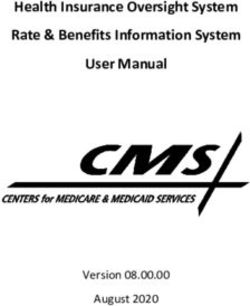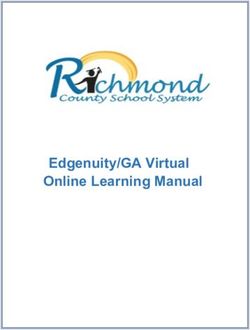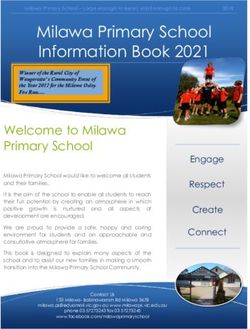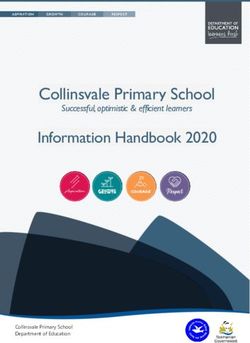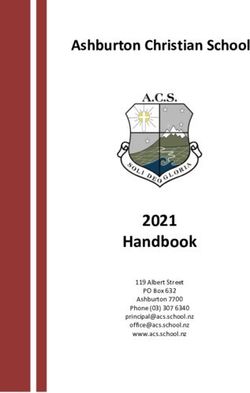2020-2021 Data Manager Information
←
→
Page content transcription
If your browser does not render page correctly, please read the page content below
2020-2021
Data Manager
Information
2020-2021
DECEMBER
High School
Thursday, December 10, 2020
Session #1 @ 8:45am-11:45am
Friday, December 11, 2020
On the Agenda… Session #2 @ 12:15pm-3:15pm
December Data Manager
Notes, Reminders, &
Functions
Quarter 2/Semester 1 End
of Term & Report Card
Procedures
Grades & Schedule
Changes for students with
Transportation Rotation
changes
Question & AnswerCMS PowerSchool Data Manager Information and Responsibilities
December Data Manager Meeting PAGE 2
CMS School Data Managers are responsible for the completion of specific Data Manager procedures and tasks listed in the CMS
Data Manager Timeline/Responsibilities document. Data Managers are responsible for communicating deadlines and providing
updates and information related to school staff members who have been assigned to required school and/or student data
required tasks associated with the school timeframe and months listed below:
December Data Manager Functions, Reminders, & Information
Quarter 2/Semester 1 End of Term & Report Card Procedures
Grades and Schedule Changes for students with Transportation Rotation Changes
POWERSCHOOL SECURITY/ROLES FOR DATA MANAGERS AND SCHOOL STAFF
The PowerSchool Data Manager Security Role is required to complete specific Data Manager procedures, responsibilities and perform Data Manager functions in
PowerSchool.
There may only be 2 Data Managers per school. Specific job-related PowerSchool Security functions have been removed from the Data Manager Security Role due to
security requirements.
The School Data Manager, PowerTeacher Pro Admin Read-Only, and PowerTeacher Pro Gradebook Manage Lock/Unlock Security Roles must be requested by the
Principal. Principals will submit a Cherwell Technology Ticket to PowerSchool Security to update and/or request the Data Manager and PT Pro Gradebook Security
Roles for school staff.
Principals are to update their School Contacts in the CMS Employee Directory to reflect changes in assigned roles/responsibilities associated with specific
PowerSchool functions.
Data Managers will maintain PowerSchool and PowerTeacher Accounts and Security Roles as changes are made throughout the academic year, and during the summer
months. Data Managers will submit a Cherwell Technology Ticket to PowerSchool Security to update and/or request the appropriate PowerSchool Administrative
Account, PowerTeacher Account, and/or PowerSchool Security Roles for their school administrators, support staff, and teachers.
Data Managers may not request additional PowerSchool, PowerTeacher, or PowerTeacher Pro Gradebook Security be added to their accounts. Principals must request
any additional PowerSchool, PowerTeacher, and/or PowerTeacher Pro Gradebook Security Roles for Data Managers.
Team Member PowerSchool Contact/Role/Position Email Address@cms.k12.nc.us Phone
Suzanne Keever Assistant Director suzanne.keever@cms.k12.nc.us 980.344.0161
Head of the CMS PowerSchool Department
CMS/LEA PowerSchool Coordinator
PowerSchool Security/Systems Administrator
Jeff Costa Computer Systems Analyst j.costa@cms.k12.nc.us 980.343.0762
CMS PowerSchool Courses Contact
Abby Finger PowerSchool Coordinator katherine.finger@cms.k12.nc.us 980.343.4027
Master Scheduler: High School/K-12 & 6-12
Master Scheduler: K-6/K-8 & Montessori Schools
PowerSchool, Data Manager, & Master Scheduler Trainings/Workshops
Marla Swanger PowerSchool Coordinator marla.swanger@cms.k12.nc.us 980.343.0759
Master Scheduler: Middle School (6-8)
PowerSchool, Data Manager, & Master Scheduler Trainings/Workshops
Ron Williams PowerSchool Coordinator ronalde.williams@cms.k12.nc.us 980.343.1099
Master Scheduler: Elementary K-5
PowerSchool, Data Manager, & Master Scheduler Trainings/Workshops
Suzy Aldridge PS HelpDesk Coordinator suzy.aldridge@cms.k12.nc.us 980.344.0122
PS HelpDesk & Cherwell Technology Tickets
PowerSchool Training/Workshop Support
Mary Keifer PS HelpDesk Coordinator mary1.keifer@cms.k12.nc.us 980.343.5736
PS HelpDesk & Cherwell Technology Tickets
PowerSchool Training/Workshop Support
Ruth Lawless Securities Administrator ruth.lawless@cms.k12.nc.us 980.343.7126
PowerSchool Security Administrator
CMS PowerSchool Data Manager Information: December Data Manager Information Updated 12.7.2020 by A. FingerCMS PowerSchool Data Manager Information and Responsibilities
December Data Manager Meeting PAGE 3
2020-2021 CMS PowerSchool Calendar
PowerSchool Meetings, Trainings, & Workshop dates are subject to change depending on academic calendar date changes, inclement
weather, and any unforeseen scheduling conflicts.
CMS PowerSchool Data Manager Information: December Data Manager Information Updated 12.7.2020 by A. FingerCMS PowerSchool Data Manager Information and Responsibilities
December Data Manager Meeting PAGE 4
Scheduled Data Manager Sessions
High School Data Manager Sessions K-6/K-8 & Montessori Data Manager Sessions
January Session Dates January Session Dates
January 14 Session #1 8:45am-11:45am January 14 Session #1 12:15pm-3:15pm
January 15 Session #2 12:15pm-3:15pm January 15 Session #2 8:45am-11:45am
February Session Dates February Session Dates
February 11 Session #1 8:45am-11:45am February 11 Session #1 12:15pm-3:15pm
February 12 Session #2 12:15pm-3:15pm February 12 Session #2 8:45am-11:45am
March Session Dates March Session Dates
March 4 Session #1 8:45am-11:45am March 4 Session #1 12:15pm-3:15pm
March 5 Session #2 12:15pm-3:15pm March 5 Session #2 8:45am-11:45am
April Session Dates April Session Dates
April 14 Session #1 8:45am-11:45am April 14 Session #1 12:15pm-3:15pm
April 15 Session #2 12:15pm-3:15pm April 15 Session #2 8:45am-11:45am
May-End of Year Session Dates May-End of Year Session Dates
May 6 Session #1 8:45am-11:45am May 6 Session #1 12:15pm-3:15pm
May 7 Session #2 12:15pm-3:15pm May 7 Session #2 8:45am-11:45am
Middle School (6-8) Data Manager Sessions Elementary School (K-5) Data Manager Sessions
January Sessions: January 13 January Session Dates
Session #1: 8:45am-11:45am January 12 Session #1: 8:45am-11:45am Session #2: 12:15pm-3:15pm
Session #2: 12:15pm-3:15pm January 13 Session #3: 8:45am-11:45am Session #4: 12:15pm-3:15pm
February Sessions: February 10 February Session Dates
Session #1: 8:45am-11:45am February 9 Session #1: 8:45am-11:45am Session #2: 12:15pm-3:15pm
Session #2: 12:15pm-3:15pm February 10 Session #3: 8:45am-11:45am Session #4: 12:15pm-3:15pm
March Sessions: March 3 March Session Dates
Session #1: 8:45am-11:45am March 2 Session #1: 8:45am-11:45am Session #2: 12:15pm-3:15pm
Session #2: 12:15pm-3:15pm March 3 Session #3: 8:45am-11:45am Session #4: 12:15pm-3:15pm
April Sessions: April 14 April Session Dates
Session #1: 8:45am-11:45am April 12 Session #1: 8:45am-11:45am Session #2: 12:15pm-3:15pm
Session #2: 12:15pm-3:15pm April 13 Session #3: 8:45am-11:45am Session #4: 12:15pm-3:15pm
May-End of Year Sessions: May 5 May-End of Year Session Dates
Session #1: 8:45am-11:45am May 4 Session #1: 8:45am-11:45am Session #2: 12:15pm-3:15pm
Session #2: 12:15pm-3:15pm May 5 Session #3: 8:45am-11:45am Session #4: 12:15pm-3:15pm
CMS PowerSchool Data Manager Information: December Data Manager Information Updated 12.7.2020 by A. FingerCMS PowerSchool Data Manager Information and Responsibilities
December Data Manager Meeting PAGE 5
Scheduled NCDPI Homebase Maintenance Dates
PowerSchool will be taken offline to complete scheduled maintenance on the following dates as scheduled by the North Carolina Department of Public
Instruction. Maintenance will be completed, and the system will be made available as soon as possible.
✓ July 17-20, 2020 January 15-17, 2021 (Tentative)
✓ August 21-24, 2020 February 19-22, 2021
✓ September 18-21, 2020 March 19-22, 2021
✓ October 16-19, 2020 April 16-19, 2021
✓ November 20-23, 2020 May 21-24, 2021
December 18-21, 2020
PowerSchool Basics Training
PowerSchool Basics Training will provide new PowerSchool Admin users with a complete PowerSchool Administrative overview including PowerSchool
Administrative navigation, available features, and instruction/training on PowerSchool Admin searches and basic search queries, and PowerSchool Admin
Reports. The CMS PowerSchool Basics Training Course will also provide a brief overview on PowerSchool Admin basic functions such as
enrolling/withdrawing students, entering new staff, and viewing/entering attendance. The CMS PowerSchool Basics Training Course has been moved to a
virtual platform. CMS employees can register now for one of the available PowerSchool Basics Training Courses in MyTalent using the links below.
January 6, 2021 from 8am-11:30am: Section #: 444139 (MyTalent Course Registration Link: 422756 )
February 3, 2021 from 8am-11:30am: Section #: 444140 (MyTalent Course Registration Link: 422756 )
March 24, 2021 from 8am-11:30am: Section #: 444141 (MyTalent Course Registration Link: 422756 )
April 28, 2021 from 8am-11:30am: Section #: 444142 (MyTalent Course Registration Link: 422756 )
May 12, 2021 from 8am-11:30am: Section #: 444143 (MyTalent Course Registration Link: 422756 )
PowerSchool Intermediate Training Course
PowerSchool Intermediate Training will provide all PowerSchool Administrative users an opportunity to learn the more advanced functions within
PowerSchool. PowerSchool Intermediate Training will include the following topics/areas: daily bulletin, form letters, mailing labels, and a more in depth
look at searching and reports, and a brief overview of some of the basic functions in Microsoft Excel. New PowerSchool Admin users will want to take the
PowerSchool Basics Training Course prior to the Intermediate Training Course. The CMS PowerSchool Intermediate Training Course has been moved to a
virtual platform. CMS employees can register now for one of the available PowerSchool Intermediate Training Courses in MyTalent using the links below.
February 3, 2021 from 12pm-3:30pm: Section #: 444148 (MyTalent Course Registration Link: 422757 )
March 24, 2021 from 12pm-3:30pm: Section #: 444150 (MyTalent Course Registration Link: 422757 )
April 28, 2021 from 12pm-3:30pm: Section #: 444151 (MyTalent Course Registration Link: 422757 )
May 12, 2021 from 12pm-3:30pm: Section #: 444152 (MyTalent Course Registration Link: 422757 )
Contacts Training Course (Canvas Course)
The CMS PowerSchool Registrars, Data Managers, and any staff members who work with Student Contacts will be held accountable for the completion of
the CMS PowerSchool Contacts Course. There will be consequences for any CMS PowerSchool Account holders who duplicate, remove, or negatively
impact Student Contacts and/or Parent Accounts. It is highly recommended that any staff who has access to modify or create contacts in PowerSchool
complete the CMS PowerSchool Contacts Course. The CMS PowerSchool Contacts Course will be completed in Canvas, accessible in the user’s
NCEdCloud/RapidIdentity account.
Users can sign up for the CMS PowerSchool Using Contacts Training Course in MyTalent:
MyTalent Course Name: TEC: PowerSchool Using Contacts Training
MyTalent Course Number: 422111
MyTalent Section Number: 442750
Registrar Training Course (Canvas Course)
The CMS PowerSchool monthly in-person Registrar Training for Registrars has been transitioned to a Canvas Course. This update offers ongoing
opportunities for new, transferring, and/or experienced Registrars to access training, review, and support throughout the academic year, and as needed.
New and/or Transferring CMS School and District Office Registrars and Back-up Registrars/Registrar Support Staff responsible for student enrollments
and withdrawals are required to successfully complete the CMS PowerSchool Registrar Training Course. The CMS PowerSchool Registrar Training
Course will be completed in Canvas, accessible in the user’s NCEdCloud/RapidIdentity account.
PowerSchool Registrar Security Rights will not be added to any PowerSchool Account without the successful completion of the CMS PowerSchool
Registrar Training Course, no exceptions to this policy can be made.
Users can sign up for the CMS PowerSchool Registrar Training Course in MyTalent:
MyTalent Course Name: TEC: PowerSchool Registrar Training Course
MyTalent Course Number: 422246
MyTalent Section Number: 443088
CMS PowerSchool Data Manager Information: December Data Manager Information Updated 12.7.2020 by A. FingerCMS PowerSchool Data Manager Information and Responsibilities
December Data Manager Meeting PAGE 6
PowerSchool Security News and Information
Canvas Cherwell Tickets
Many Canvas issues are being submitted as Cherwell Technology PowerSchool General Tickets. These issues cannot be researched by PowerSchool. For
Canvas issues to be seen and processed Data Managers/Principals must submit a Cherwell Ticket following the process below:
PowerSchool Security Cherwell Tickets
An extremely high volume of PowerSchool Security Requests/Account Updates are being submitted as Cherwell Technology PowerSchool General
Tickets. PowerSchool Security will not check or respond to PowerSchool General or other Program based tickets. For PowerSchool Security Requests to
be seen and processed Data Managers/Principals must submit a Cherwell Ticket following the process below:
Auditing PowerSchool Security Roles
NAVIGATION: PowerSchool Start Screen > Reports > sql Reports > User Security Groups and Roles
✓Audit the PowerSchool Security Roles and ensure that all
users are still active employees of the school staff.
✓Verify the users for each Role and are still responsible for
the associated duties for the specific PowerSchool Security
Role.
✓Data Managers or Principals will submit a Cherwell
Technology Ticket to PowerSchool Security to request
rights be removed/added.
NCEdCloud Privileged Roles Link:
CLICK HERE TO ACCESS THE NCEDCLOUD PRIVILEGED ROLES INFORMATION/STEPS TO REQUEST
CMS PowerSchool Data Manager Information: December Data Manager Information Updated 12.7.2020 by A. FingerCMS PowerSchool Data Manager Information and Responsibilities
December Data Manager Meeting PAGE 7
REMINDER: Required Fields for Student Access
Registrars must verify and/or manually enable the Parent/Student Portals on the Access Accounts Screen when enrolling the student(s) into
PowerSchool. They must also Auto Assign the ID/Passwords for new students.
Data Managers will utilize the Parent Contacts QRC’s available to properly setup Contacts and Parent Portal Account access.
Data Managers can complete Student Field Value Steps included in the Enabling/Disabling Procedures to mass update the Access Accounts fields as
needed throughout the academic year.
The following Student Fields should be reviewed if students are unable to access their PowerSchool Portals or log in to their NCEdCloud Account:
Access Accounts: Verify that the Enable Student and Enable Parent Access Boxes are checked
and that the appropriate fields are entered.
Student Email: Verify that the student has a CMS Email address entered on the Student Email Screen.
Student Email Format = studentID#@student.cms.k12.nc.us
Demographics: Verify that the student has the appropriate Admission Status is entered.
Schedule: Verify that the student has a full schedule and that the Course Entry Dates match the
School Enrollment Date.
Please be reminded that it will take up to 48 hours after enrollment for all student accounts/applications to be updated.
Data Managers will want to ensure that school staff are aware of and run the available Parent Portal reports to troubleshoot student and parent
accounts.
NAVIGATION: CMS Employee Intranet > PowerSchool Updates and Information > Training Docs & Videos > Enroll and Withdrawal
QRC Document: PowerSchool – Contacts User Guide Upd 3.7.2020
NC Student Contacts is still used for a few 3rd party vendors, such as ECATS, so PowerSchool users will need to continue to also populate and update parent
and guardian information on the NC Student Contacts screen, until further notice. NCDPI believes access to the NC Student Contacts screen will be
removed in January 2021.
Searching Contact (How to add a student to already used email)
From the PowerSchool Start Screen Select the Contacts tab
Search by Contact First Name and Last Name (ex: Marla Swanger) or Email Address:
Check the box to “Include Inactive” and Select hyper link of name with Access Account to review the parent/guardian contact
NOTE: By checking the box to Include Inactive if a parent/legal guardian has another student actively enrolled or a student who is no longer active
in CMS or graduated then a match should populate.
CMS PowerSchool Data Manager Information: December Data Manager Information Updated 12.7.2020 by A. FingerCMS PowerSchool Data Manager Information and Responsibilities
December Data Manager Meeting PAGE 8
REMINDER: Calendar Updates and Information
Calendar Information/Dates: PS Start Screen > PSCB Custom Reports > Validation > Calendar Setup
2020-2021 PowerSchool Calendars have been setup and verified by the designated CMS PowerSchool Coordinator:
High Schools & K-12/6-12 Schools: Abby Finger, CMS PowerSchool Coordinator/High School Master Scheduler
K-6/K-8 & Montessori Schools: Abby Finger, CMS PowerSchool Coordinator/K-6/K-8 & Montessori Master Scheduler
Middle Schools (6-8): Marla Swanger, CMS PowerSchool Coordinator/Middle School 6-8 Master Scheduler
Elementary Schools (K-5): Ron Williams, CMS PowerSchool Coordinator/Elementary K-5 Master Scheduler
Data Managers no longer have access to the PowerSchool Calendars to make modifications or updates.
The designated CMS PowerSchool Coordinator will make all necessary and/or required PowerSchool Calendar updates/modifications throughout the
academic year.
Data Managers are reminded that Calendar Dates and Information can be exported into an excel document for school use or documents.
REMINDER: The following are new Calendar Day Types that have been created and will be reflected in the PowerSchool Calendar as necessary:
Calendar Day Type Calendar Type Designation
Remote Instruction (RR) To be used on days when ALL students are participating in remote instruction. No students should be receiving
face-to-face instruction on this day.
Remote Instruction Day/State of Emergency (RRE) To only be used when state/federal mandates require all students to participate in remote learning.
Remote Instruction Day/Teacher Workday (RRP) To be used on days that are declared as Teacher Workdays and students are still participating in remote learning.
Blended Instruction Day (RRB) To be used on days when some students are participating in remote learning, yet some students are receiving face-
to-face instruction.
REMINDER: Attendance Code Updates and Additions
REMINDER: The following Attendance Codes have been added by the North Carolina Department of Public Instruction and are currently in use.
Attendance Code Attendance Code Use
1R (Present Off-Site) Teacher required Attendance Code/Use
This attendance code will be used to flag students who are considered present, but not in a face-to-face on-site
instructional environment.
Students who are participating virtually must be coded as 1R (Present Off-Site).
(Present On-Site) DEFAULT ATTENDANCE CODE
Teacher required Attendance Code/Use
This attendance code will replace the Present attendance code and will be used when students are present in a
face-to-face on-site instructional environment.
1X Nonobligatory (PreK Use ONLY) This attendance code will be used to flag PreK students who are not expected to be in attendance on any given day,
because of their IEP.
REMINDER: Data Manager Daily Function
NAVIGATION: PowerSchool Start Screen > Setup > Click System > Click Special Operations > Reset Class Counts
Completing the Reset Class Counts operation is critical to refresh student scheduling and enrollment data for each school. Resetting Class Counts will
refresh Course Section enrollment data and account for scheduling modifications that have been made.
After the first 11 days of the academic year Data Managers are encouraged to complete the Reset Class Counts operation every other day, weekly, or
regular schedule to account for enrollments, withdrawals, and scheduling updates completed in PowerSchool. This will keep all Course Section enrollments,
school membership data, and school data up to date for all school staff and CMS District Departments and offices.
CMS PowerSchool Data Manager Information: December Data Manager Information Updated 12.7.2020 by A. FingerCMS PowerSchool Data Manager Information and Responsibilities
December Data Manager Meeting PAGE 9
REMINDER: Data Manager Weekly Data Corrections
Navigation: PS Start Screen > System Reports > Membership and Enrollment > School Enrollment Audit
Navigation: PS Start Screen > System Reports > Membership and Enrollment > Section Enrollment Audit
Data Managers will run the School and Section Enrollment Audit and resolve all exceptions throughout the academic year and summer months. All
School and Section Enrollment Audit Exceptions must be cleared prior to storing grades each reporting term.
Once all conflicts have been resolved, the report will show “0”.
School Enrollment Audit Errors will be corrected on the Transfer Info Screen for each student.
School Enrollment Audit Errors = Student Entry and/or Exit Date Errors or overlapping Entry / Exit Dates.
Data Managers will run the Section Enrollment Audit and resolve any conflicts.
Once all conflicts have been resolved, the report will show “0”.
Section Enrollment Audit Errors will be corrected on the All Enrollments Screen for each student.
Section Enrollment Audit Errors = Student Course Entry and/or Exit Date Errors, Schedule change errors, and/or overlapping Course Section
Enrollment errors.
REMINDER: Data Manager Weekly Data Corrections
Data Managers will generate the Invalid Entry Dates & Invalid Enrollment Dates Reports throughout the summer and academic year, on a regular
basis. Invalid Course Entry Dates should be provided to Counselors and Master Schedulers for necessary corrections or to address scheduling conflicts.
Invalid Enrollment Dates will be provided to the Registrar for correction.
Invalid Entry Dates = Scheduling Related
NAVIGATION: PowerSchool Start Screen > Reports > Click PSCB Custom Reports > Click Validation
Invalid Enrollment Dates = School Enrollment Related
NAVIGATION: PowerSchool Start Screen > Reports > Click PSCB Custom Reports > Click Validation
REMINDER: Data Manager Weekly/Regular Corrections and Updates
Student Email Address = Missing or Incorrect Student Emails
NAVGATION: PowerSchool Start Screen > Reports > PSCB Custom Reports > Student Data Verification > Email/Physical…
NAVGATION: PowerSchool Start Screen > Reports > sql Reports > Student Demographics > Student Email Addresses
CMS PowerSchool Data Manager Information: December Data Manager Information Updated 12.7.2020 by A. FingerCMS PowerSchool Data Manager Information and Responsibilities
December Data Manager Meeting PAGE 10
Student Contact Information
NAVGATION: PowerSchool Start Screen > Reports > PSCB Custom Reports > Contacts > Students – Contacts List
NAVGATION: PowerSchool Start Screen > Reports > sql Reports > Student Demographics = Provides Student Contacts
STUDENTS-CONTACTS LIST
Data Managers will want to
generate the Students-
Contacts List monthly to
ensure the school is following
Safe Schools
policies/procedures. A copy of
the Contacts Report should
be part of the Emergency-
Box/Kit.
REMINDER: Data Manager Regular Updates/Corrections Required
Navigation: PS Start Screen > sql Reports > Current Year Scheduling > Students Home_Room Field Value Report
Registrars will want to Clear or Modify the Homeroom Field Values for newly enrolled or transferring students throughout the academic year. The
Homeroom Field Values currently set for the students will be associated with their previous school of enrollment until updated.
Data Managers will want to run a Homeroom Field Value Report or Verify that all Students have a Homeroom Field Value matching that of their school’s
Homeroom Field Value Format.
Data Managers will ensure that all Homeroom Field Values are up to date prior to generating Report Cards each term.
NOTE: Special Characters and spaces at the end of the Homeroom Field Value may prevent Report Cards from Generating.
Data Managers will work with the Master Scheduler to ensure that as staffing and any Master Schedule modifications are made that the Homeroom Field
Values are updated for Teachers.
Data Managers are reminded that the Teacher and Student Homeroom Field Values need to match.
HIGH SCHOOL REMINDER: Data Manager Monthly Report & Counselor Required Updates/Corrections
Navigation: PS Start Screen > sql Reports > 9th Grade Entry Date > Students Missing 9th Grade Entry Dates
9th Grade Entry Dates are entered before the first day of the academic year.
Data Managers will refer to the Search Query and Reports to identify students missing their required 9th Grade Entry Date throughout the academic year.
Data Managers will provide the Counselor(s) with the Students who are missing their 9th Grade Entry Date on a regular basis.
It is the responsibility of the Counselor(s) to review student records and enter/modify the 9th Grade Entry Dates throughout the academic year.
CMS PowerSchool Data Manager Information: December Data Manager Information Updated 12.7.2020 by A. FingerCMS PowerSchool Data Manager Information and Responsibilities
December Data Manager Meeting PAGE 11
MIDDLE SCHOOL & HIGH SCHOOL REMINDER: Data Manager Quarterly Report
Navigation: PS Start Screen > sql Reports > CPR
Middle School, K-6/K-8, & 6-12 School Data Managers will verify that all CPR data is entered at the end of each Reporting Term. CPR completion and
information is to be provided to Data Managers by the teacher(s).
High School Data Managers will generate the Students with Missing-Invalid-Failing CPR Results report to ensure that students complete and meet the
CPR Graduation requirement.
CMS PowerSchool Data Manager Information: December Data Manager Information Updated 12.7.2020 by A. FingerCMS PowerSchool Data Manager Information and Responsibilities
December Data Manager Meeting PAGE 12
REMINDER: Required Enrollment Process – Data Managers to Note and Confirm Regularly
All CMS Registrars are responsible for completing the Transfer Student Record process for all students who are enrolling with any North Carolina Public,
Charter, or Program School Enrollment History. RULE: If the student has an existing NC Student ID Number – Complete the Transfer Student Record
Process! (See the September Data Manager Information OR Post-EOY Data Manager Information for detailed Transfer Student Records info.)
1. From the PowerSchool Start Screen > Search for and Select the Student
2. Scroll to Enrollment in the Navigation Menu > Click Transfer Student Record > Click Continue
IMPORTANT REMINDER FOR DATA MANAGERS & REGISTRARS
Failure to complete the Transfer Student Records process for any student who enrolls/re-enrolls into CMS from another NC Public or Charter School or with
enrollment history associated with any NC Public or Charter School will result in a complete loss of all student data and enrollment history associated
with the student and the student’s ID number, for both CMS Schools and any other NC Public or Charter School that the student may attend after their
CMS enrollment.
REMINDER: Required Data Manager Function
All CMS School Data Managers are responsible for ensuring that all NC State Reporting is approved on or prior to the collection date in PowerSchool.
The following State Reports need to be run and approved between December-June:
PMR Month 4 Run & Begin to Clear
Exceptions. Try to clear all Warning
Exceptions possible!
The 20-21 academic year will be a
collection year only. Data Managers
will run and export the CRDC
Reports Jan. 15th-Feb. 15th.
IMPORTANT NOTE
The Teacher In-Field Out-of-
Field Report will not be
collected by NCDPI and no
actions are required.
CMS PowerSchool Data Manager Information: December Data Manager Information Updated 12.7.2020 by A. FingerCMS PowerSchool Data Manager Information and Responsibilities
December Data Manager Meeting PAGE 13
REMINDER: Required Data Manager Report – Every 20 Academic Days
Student accounting data are among the most useful sources of information available to state and local administrators and to the public in general. This information
provides the core of the data used in evaluation, planning, allocation of funds, and measurement of compliance with Federal and State regulations. The basic pupil
accounting form used in North Carolina is the Principal's Monthly Report (PMR). There are nine reporting periods. Average Daily Membership (ADM), Average Daily
Attendance (ADA), Membership Last Day (MLD) and Initial Enrollment (E1 + E2) are derived from this report.
The Principal’s Monthly Report (PMR) is collected every 20 academic days via the Principal’s Monthly Report (PMR).
The PMR Report Data is based on the student enrollment/withdrawals, scheduling, and attendance data entered within the PMR Reporting Dates (every 20 academic
days). This data also reflects scheduling changes and errors made when modifying schedules.
Data Managers will work with the Registrar, Master Scheduler, and Attendance Secretary to Clear all Fatal PMR Exceptions. Fatal PMR Exceptions will prevent approval.
Data Managers will work with the Registrar, Master Scheduler, and Attendance Secretary to Clear all Warning PMR Exceptions possible.
It is the responsibility of the Data Manager to ensure that the Principal’s Monthly Reporting is Approved on or before the collection date.
Navigation: PS Start Screen > sql Reports > PMR SAR Data Validation
PMR Month 4:
Run and Clear all Fatal and
Warning Exceptions starting
now…
PMR Month 4 will be collected
by the state on 1/11/2021.
CHECK YOUR DATA PMR Resources
MANAGER EMAILS FOR THE Student Attendance & Accounting Manual: PMR Exceptions Defined pages 74-78
REQUIRED PMR APPROVAL Student Attendance & Accounting Manual: Chapter 6 Student Accounting Codes pages 48-57
DEADLINE! PMR Reminders
All Fatal and Warning Exceptions must be cleared monthly.
PMR Exceptions will follow a student from school to school throughout the academic year.
PMR Month 1 = Clear all Fatal Exceptions and Clear all Warning Exceptions Possible.
PMR Month 2 will re-run PMR Month 1 = Clear all Fatal and Warning Exceptions Possible.
PMR Month 9 will re-run all PMR Months.
REQUIRED EXCEPTION CORRECTION: PMR 21 Warning Exception-Students Absent on the First Day of Enrollment
Business Rule: It is against NC DPI Student Attendance Regulations to record an absence for any student on their first date of enrollment (this includes student transfers
throughout the academic year). Students associated with PMR-21 Students Absent on the First Day of Enrollment will require correction. Data Managers are reminded
that students must be in attendance for one-half of the instructional day to be considered present for membership. The only Exception to this Attendance Regulation are
students who absent with a 1H-Teacher in Treatment absence code on their enrollment date/1st day, these exceptions do not require correction.
To Correct PMR-21 Warning Exceptions:
Export the PMR 21 Exception Report and Open with Excel and create a current selection in PowerSchool or work with each student individually.
Transfer Info Screen: Verify the Current Enrollment/Entry Date then navigate to the student’s Attendance Screen and review the attendance entered on the student’s
Enrollment/Entry Date. If the students is marked absent (Not Including 1H Teacher-in-Treatment) the absence must be cleared, the Current Enrollment/Entry Date
must be updated on the Transfer Info Screen to the first academic date of presence, and the Course Entry Dates must be updated to match the updated Enrollment
Date on the student’s All Enrollment Screen.
REMINDER!!!! Dual Language Sections must have the NC-Dual Language Immersion Course Section attribute selected for each Course Section. Data Managers and/or
Master Schedulers will complete this process. EC Pull-Out Sections must have the NC-Instructional Pull-Out Course Section attribute selected for each Course Section.
Data Managers and/or Master Schedulers will complete this process.
Important Reminders:
Any teacher or student schedule changes made since approving the Fall Legislative Class Size Report will be included in the Spring Legislative Class Size Report. Any
back dated after approving the Fall Legislative Class Size Report will affect the approved/collected report data and will be listed as exceptions in the Spring Legislative
Class Size Report.
The CMS District-wide class size maximum average = 18 and Individual class size maximum = 21. The class size maximums apply to all KG-3 Course Sections
regardless of instructional delivery method.
When a Course Section/Class consists of a combination of students in different grade levels (more than one grade level), the maximum class size is determined by the
grade level classification of students constituting the majority in the class (Example: there are 10-3rd Grade students and 7-4th Grade students enrolled in the same
Course Section = K-3 class size maximum requirements). If there are an equal number of students from each grade level enrolled in the Course Section, the maximum
class size is determined by the lowest grade level classification of the students enrolled (Example: there are 6-3rd Grade students, 3-4th Grade students, 3-5th
Grade students enrolled in the same Course Section = K-3 class size maximum requirements).
There are no legislative class size maximums for Grades 4-12.
There are a limited number of CMS Elementary, K-6/K-8, and K-12 Schools that have an approved K-3 Class Size Waiver, which excludes the school from the legislative
K-3 class size maximums. These schools have a waiver on record with CMS District Leadership. Documentation/Proof of K-3 Class Size Waivers may be required
should there be questions regarding K-3 Class Size Overages for schools who do not have a waiver on file with CMS District Leadership. Questions regarding Class Size
Waivers should be directed to the appropriate CMS District or Learning Community Leadership, CMS Department, and/or designated contact.
CMS PowerSchool Data Manager Information: December Data Manager Information Updated 12.7.2020 by A. FingerCMS PowerSchool Data Manager Information and Responsibilities
December Data Manager Meeting PAGE 14
NAVIGATION: CMS Employee Intranet > PowerSchool Updates and Information > Training Documents and Videos > Scheduling-General
SUPPORT DOCUMENT: CHANGING STUDENT SCHEDULING IN POWERSCHOOL DURING THE SCHOOL YEAR UPD 9.22.2020
Failure to follow the Student Schedule Change procedures/instructions in PowerSchool is negatively impacting Canvas Course Accessibility, student attendance
records and state reported enrollment/attendance data, loss of student course work and progress in Canvas Courses, and loss of Course Data for teachers. No student
schedules should be modified by school staff who have not obtained the updated instructional document or have a full understanding of how schedule changes
impact school and student data in PowerSchool, due to the required attendance procedures for Remote Instruction.
School staff members will be held accountable for following the student schedule change procedures in PowerSchool. It will be required for Principals
and/or District/Learning Community Leadership to be notified when school staff members continually fail to follow CMS PowerSchool student schedule
change directives that negatively impact school and district data, accessibility to Canvas Courses/Instructional Programs for our CMS students, and/or
cause a loss of Canvas Course student progress and data for our CMS teachers.
Before making any modifications to student schedules designated staff members will ensure they have obtained and are prepared to follow the
instructions provided in the Changing Student Scheduling in PowerSchool During the School Year (Updated 9.22.2020) document.
School Master Schedulers, Data Managers, Counselors, and School Leadership should have a confirmed school-based Schedule Change Procedure in
place to ensure proper student schedule change procedures are followed.
PowerSchool and Canvas will sync at 6:00pm Monday-Friday.
School staff must take every action necessary to notify the Teacher(s) when a schedule modification is going to be made to either the Teacher’s
Schedule or student schedules. Teachers and/or Canvas Administrators need adequate time to export Canvas Course data and/or update student
assignment scores/grades in the PowerTeacher Pro Gradebook prior to executing student change procedures or modifying the master schedule in
PowerSchool. Failure to notify teachers of schedule modifications and making changes to the Teacher or Student schedules will result in loss of Canvas
Course data and student academic progress.
Student Schedule Changes should be made prior to the official school start time and/or attendance entry. Due to the new Attendance Requirements
related to Remote Instruction schedules changes will require planning and should not be made without careful consideration of student academic
progress, attendance, PowerTeacher Pro Gradebook data, and Canvas Course data/student assignment scores and progress.
Teachers and Canvas Administrators should refrain from manually adding students into Canvas Courses.
Please be reminded that changes in student status from Full Remote/In-Person Instruction, Transportation Rotation, and/or COVID-19
directives/procedures are not opportunities to make significant Master Schedule Build changes. Master Schedulers should contact their designated
PowerSchool Coordinator/LEA Master Scheduler for further support or scheduling recommendations to ensure the integrity and compliance of the school
Master Schedule build.
INSTRUCTIONS: CMS Employee Intranet > PowerSchool Updates and Information > Training Documents and Videos > Counselor/Registrar > PS QRD Military
LETTER: CMS Employee Intranet >PowerSchool Updates and Information > Training Docs and Videos > Counselor/Registrar >Military Letter September 2020
Military Data carries over from year-to-year in PowerSchool; therefore, each school must review and update students’ Military data at the start of each
school year. The NC DPI recommends completing these updates by December 15, 2020. The NC DPI deadline to identify and update Military
Connected Data in PowerSchool is January 31st of each school year.
The military student identifier is a required annual collection of data on military-connected students. The data collection should be updated by
providing a form (paper or electronic) to the parent once at the beginning of each school year. Each school is required to enter and update the data
from these forms into PowerSchool.
SEARCH QUERY: S_NC_MILITARY.CONNECTED_MILITARY= (No space after the =) will provide students with out any connection
SEARCH QUERY: S_NC_MILITARY.CONNECTED_MILITARY=1 (No space after the =/1) will provide students with a Military Connection/Association
SEARCH QUERY: S_NC_MILITARY.CONNECTED_MILITARY=0 (No space after the =/0) will provide students with no Military Connection/Association
Important:
Students with a current Military
Connection/Association: must
return form or Military
Connection/Association must be
removed!
Run Search Queries or utilize the
PSCB Custom Report to
generate a report and save for
documentation of completion.
CMS PowerSchool Data Manager Information: December Data Manager Information Updated 12.7.2020 by A. FingerCMS PowerSchool Data Manager Information and Responsibilities
December Data Manager Meeting PAGE 15
DATA MANAGER RESPONSIBILITIES/REQUIREMENTS
Data Managers are responsible for reading all Data Manager communications, following the instructional support guidelines, and meeting all deadlines. Data
Managers are also responsible for distributing all appropriate communications or directives to school staff or designated staff who are responsible for the specific
data related deadlines. Data Managers are also responsible for following all directives or ensuring that school staff have the appropriate directives and are
knowledgeable on their specific responsibilities.
FULL REMOTE ACADEMY & IN-PERSON SCHEDULE MODIFICATIONS
Students were to submit their Semester 2 decisions to remain or change to either Full Remote Academy or In-Person Instruction by November 30, 2020. Students
who made the choice to be Full Remote Academy students will be scheduled in the 700 Course Sections and the In-Person students will be scheduled in the in-
person Course Sections within the Master Schedule. Master Schedulers will be finalizing Semester 2 Full Remote Academy Course Section builds in December.
Student Schedules must be finalized no later than 6pm, January 4, 2020 for schedule changes to sync with Canvas.
At no time should any Master Schedulers, Counselors, or administrative users drop Semester 1 Courses or Yearlong Courses using the Summer
Withdrawal/Schedule modification instructions. This will cause negative impacts and irreversible changes to the student’s funded membership for the current
academic year, and student attendance data. Semester 1 or Yearlong Courses dropped using 7/6/2020 will result in Fatal Exceptions on the Principal’s Monthly
Reporting (Enrolled not Scheduled/Too few Minutes to fulfill Full-Time Membership requirements).
Master Schedulers will be modifying Semester 2 Course Enrollments for secondary students starting in December. Master Schedulers will be sent a communication
from their CMS PowerSchool Master Scheduler with the following recommendations to complete the Semester 2 Course scheduling modifications for students who
are switching from In-Person to FRA or FRA to In-Person.
FRA to In-Person/In-Person to FRA Student Schedule Change Procedures for Yearlong Courses
The following procedures may only be used prior to January 5, 2021 to make Semester 2 Course modifications for students who have switched from FRA to In-
Person or In-Person to FRA as of November 30, 2020.
Semester 2 Courses: Student Schedule Change Procedures for FRA to In-Person/In-Person to FRA
1. From the PowerSchool Start Screen search for and select the student
2. Master Schedulers will navigate to the Modify Schedule Screen and select only the Semester 2 Courses
3. Master Schedulers will drop the selected Semester 2 Courses as of 7/6/2020 (clears the Semester 2 Course from the student’s schedule)
4. Master Schedulers will then schedule the student in the correct Semester 2 Courses matching that of the student’s FRA or In-Person decision.
The following procedures are to be used only for students who are enrolled in Yearlong Courses who decided to move from FRA to In-Person or In-Person to
FRA. It is critical that procedures be followed as directed to avoid negatively impacting student Final Grades, Attendance, school funding for collected Principal’s
Monthly Reporting months 1-3, student attendance, and school enrollment data. The following procedures are approved only for the purposes of modifying student
schedules related to CMS District Leadership COVID-19 scheduling directives and should not be used at any other time of the academic year.
FRA to In-Person/In-Person to FRA Student Schedule Change Procedures for Yearlong Courses
STEP #1: SCHEDULE THE STUDENT INTO THE YEARLONG COURSE SECTION BASED ON FRA/IN-PERSON DECISION MADE NOVEMBER 30TH
Step 1 can be completed by Master Schedulers beginning in December prior to Quarter 2/Semester 1 Reporting Term Grades being finalized and stored. This
process will create a Duplicate Course Enrollment for each student moving from FRA to In-Person or In-Person to FRA. Master Schedulers will complete Steps 1-6
for each student who requires a schedule change due to a change from FRA to In-Person or In-Person to FRA.
1. Search for and Select the student in the Search Field on the PowerSchool Start Screen
2. Scroll to Scheduling in the navigation menu on the left of the PowerSchool Screen
3. Click Modify Schedule
4. On the Modify Schedule screen Modify the Effective Enrollment Date to 1/5/2021 (located under Functions at the top of the Modify Schedule screen)
5. Click Find and Select the appropriate Course Section OR Enter the Course.SectionNumber in the Quick Enroll Course.Section Field to enroll the student into
the FRA or In-Person Yearlong Course Section matching that of their November 30, 2020 decision. It is critical that the Effective Enrollment Date be set to
1/5/2021.
A. Students moving from In-Person to FRA will be enrolled in the 700 Section matching their current In-Person Yearlong Course as of 1/5/2021.
B. Students moving from FRA to In-Person will be enrolled in the In-Person Section of their current FRA Yearlong Course as of 1/5/2021.
6. Master Schedulers will NOT DROP the current YEARLONG COURSE SECTION ENROLLMENT until all Quarter 2/Semester 1 Reporting Term Grades are Final and
Stored.
7. Once Master Schedulers have completed the Yearlong Course Enrollment procedures (Steps 1-6 above) for all students moving from FRA to In-Person or In-
Person to FRA they will generate and save the PSCB Custom Report > Scheduling (Current Year) > Students-Multiple Enrollments Report.
STEP #2: DROP THE CURRENT YEARLONG COURSE SECTION FROM THE STUDENT’S SCHEDULE
Step 2 should be completed after all Quarter 2/Semester 1 Reporting Term Grades are Final and Stored. Step 2 must be completed by Master Schedulers no later
than 5:30pm, January 4, 2021. Master Schedulers will complete Steps 1-6 for each student who had a Yearlong Course schedule change due to a change from
FRA to In-Person or In-Person to FRA.
1. Search for and Select the student in the Search Field on the PowerSchool Start Screen
2. Scroll to Scheduling in the navigation menu on the left of the PowerSchool Screen
3. Click Modify Schedule and scroll to Enrollments
4. There will be duplicate Yearlong Course Sections: Identify and Select the Yearlong Course(s) with an Enroll Date of 8/17/2020 or the Enroll Date matching the
student’s current school entry date.
5. Click Drop Selected and Modify the Drop Date to 1/4/2021, and Click Submit
6. If the correct Yearlong Course of Enrollment is dropped, Master Schedulers should see only 1 Yearlong Course of Enrollment with an Enroll Date of 1/5/2020
listed under Enrollments on the student’s Modify Schedule Screen.
7. Once Master Schedulers have completed Step 2 (Steps 1-6 above) for all students who switched from FRA to In-Person or In-Person to FRA they will generate the
PSCB Custom Report > Scheduling (Current Year) > Students-Multiple Enrollments Report. The report should have NO STUDENTS listed.
CMS PowerSchool Data Manager Information: December Data Manager Information Updated 12.7.2020 by A. FingerCMS PowerSchool Data Manager Information and Responsibilities
December Data Manager Meeting PAGE 16
CMS District Leadership Principal Memo
Updates: PowerSchool, Canvas, Report Cards 12/4/2020
PowerSchool Scheduling: Now until January 5
• Continue to make changes to student schedules in PowerSchool for Semester 2 (18-week length courses) and 3rd Quarter (9-week length courses), using the 1st day of
2nd semester (1/5/2021) as the Enroll Date. If students were scheduled into their 3rd Quarter classes prior to December 31 with a January 5 enrollment date, they should
have access to their new Canvas courses January 5.
• Student schedule changes in PowerSchool for Yearlong (36-week length courses):
Warning! Do not drop an in-progress course section from a student’s schedule until after the end of the term and grades have been finalized and permanently
stored for the reporting term.
o Students may be scheduled into the new course section for their 2nd semester rotation now, using the 1st day of the 2nd semester as the Enroll Date. DO NOT drop the
current in progress course section until after the end of the term when grades have been finalized and permanently stored for the reporting term, using the day before
the 1st day of the 2nd semester (1/4/2021) as the Exit Date. This ensures that enrollment is continuous but not overlapping. If schools store quarter/semester grades
AFTER 12/21/2020, setting a future drop date could result in the student’s grade not being permanently stored. Schools that store grades after 12/21/2020 should
manually drop courses in PowerSchool on 1/4/2021 to ensure students are not scheduled into two sections of the same course.
o Grades will remain in the PowerTeacher Pro Gradebook of the dropped course section and can be viewed, but grades do not transfer into a new course section with a
student. The teacher of the new course section is required to enter the stored grade for previous terms into the previous terms of their PowerTeacher Pro Gradebook for
accurate final grade calculation.
• The Students - Multiple Enrollments Report can assist with identifying students enrolled into the same course multiple times (PowerSchool Start page>PSCB Custom
Reports>Scheduling (Current Year)>Students - Multiple Enrollments). Please be aware that this report includes all students enrolled in the same course multiple times
for the same or different terms.
• Continue to schedule FRA students into 700 section numbers for 2nd semester and yearlong courses.
Storing Q2/S1 Grades in PowerSchool
• The Q2 grading period will end on 12/21/2020.
• Teachers will no longer have the ability to modify assignments with a due date in Canvas on or before December 21st.
• Schools are strongly encouraged to store grades on 12/21 to ensure that any changes to a students’ schedule doesn’t impact the storing of the Q2/S1 grades. To
store grades, School Data Manager must complete End-of-Term Data Manager Responsibilities and Procedures (Instructions available at Intranet>PowerSchool Updates
and Information>Training Documents and Videos>Category: Data Manager>Q2 RptCard DataMgr Responsibilities Upd 11-17-2020).
• Teachers should export their Canvas gradebook to ensure they have a copy of those grades. For directions, click here.
Canvas
• For students who are moved from one class section to another class section (i.e. changing teachers, moving to a FRA class, etc.), the students will be moved out of the
original teacher's Canvas course on the PowerSchool drop date for that section and enrolled in the new teacher's Canvas course 24-48 hours after they are added to the
new section in PowerSchool. As long as the students are scheduled in PowerSchool by 12/31 with a future enrollment date of 1/5, the students should have access to the
new Canvas course at the beginning of the semester. Changes to students’ schedules usually take 24-48 hours to sync the students to the new Canvas course.
• Students' grades and assignments will not move with them when changing into a new section of the course. The original teacher will continue to see the student in the
original course until the drop date established in PowerSchool. Grades will remain in the PowerTeacher Pro Gradebook of the dropped course section and can be viewed,
but grades do not automatically transfer into a new course section with a student. The teacher of the new course section is required to enter the stored grade for previous
terms into the previous terms of their PowerTeacher Pro Gradebook for accurate final grade calculation.
Listed below are meetings scheduled for PowerSchool Data Managers. Principals and master schedulers are strongly encouraged to attend. Please check with your
data manager for the Zoom meeting link:
o December 9th (8:45-11:45am) – Elementary Schools (Session #1 Option) – Facilitator: Ron Williams
o December 9th (12:15-3:15pm) – Elementary School (Session #2 Option) – Facilitator: Ron Williams
o December 10th (8:45-11:45am) – Elementary School (Session #3 Option) – Facilitator: Ron Williams
o December 10th (12:15-3:15pm) – Elementary School (Session #4 Option) – Facilitator: Ron Williams
o December 9th (8:45-11:45am) – Middle School (Session #1 Option) – Facilitator: Marla Swanger
o December 9th (12:15-3:15pm) – Middle School (Session #2 Option) – Facilitator: Marla Swanger
o December 10th (8:45-11:45am) – High School (Session #1 Option) – Facilitator: Abby Finger
o December 11th (12:15-3:15pm) – High School (Session #2 Option) – Facilitator: Abby Finger
o December 10th (12:15-3:15pm) – K-6/K-8 and Montessori (Session #1 Option) – Facilitator: Abby Finger
o December 11th (8:45-11:45am) – K-6/K-8 and Montessori (Session #2 Option) – Facilitator: Abby Finger
Assigning Attendance Rotations
As noted in previous communications, attendance rotation assignments will be entered into the Navigator Portal until noon on 12/4. After 12/4, attendance rotations will be
directly entered into the Transportation Memo field in PowerSchool; however, the transportation field will not be active 12/4-12/7 while attendance rotations are uploaded
from the portal to PowerSchool. Any rotations entered into PowerSchool during this period will be overridden during the upload process.
Report Cards
K-2: Please complete report cards in SharePoint and send them in Canvas. This teacher-facing video provides directions for sharing the standards-based report cards through
Canvas.
3-12: Please direct parents and students to view report cards in PowerSchool. This parent and student video can be embedded into a Canvas page or linked on the school
website to help parents and students access their report card or progress in Powerschool. Report cards will not be printed and distributed school-wide.
Parent Acknowledgement of Grade Notification: Systems to ensure parents have acknowledged receipt of grades should be set up by schools.
CMS PowerSchool Data Manager Information: December Data Manager Information Updated 12.7.2020 by A. FingerCMS PowerSchool Data Manager Information and Responsibilities
December Data Manager Meeting PAGE 17
Requests for Paper Copies
If a parent does not have connectivity, the school will provide a paper copy of the progress report or report card.
EC Progress Reports
As a reminder, printed report cards are not being issued to families (unless the parent has no access to connectivity) since they have access to the grades via PowerSchool.
However, EC progress reports cannot be viewed online. EC case managers have 2 options for sending progress reports to parents:
1. Progress reports can be sent to a parent via email if you have a verified email address.
2. If there is no verified email address on file for the parent, they can be mailed home. It will be the school’s responsibility to mail EC progress reports home.
Please remember that distribution of progress reports for every student with an IEP is a requirement that must be met.
2021-2022 SCHEDULING
The 2021-2022 Scheduling Process has officially started… Master Schedulers are currently working on Student Course Requests procedures that will be implemented
beginning in January/February. Data Managers and staff members with PowerSchool Administrative rights should not modify the Term to 2021-2022 for any reason
without authorization from the PowerSchool Department to enroll, withdrawal, or make modifications to student data.
No staff members other than Registrars and Master Schedulers (using authorized procedures only) should modify the Schedule Setup Screen for any student without
authorization from the PowerSchool Department. Modifications made to the Scheduling Setup screen create a hard-stop and the student’s scheduling setups and
data will not be updated or properly assigned due to manual modifications.
CMS District PowerSchool/PowerScheduler Master Schedulers & Master Scheduling Support:
CMS High Schools, Middle Colleges & Early Colleges Abby Finger (katherine.finger@cms.k12.nc.s)
CMS K-6/K-8 & Montessori Schools Abby Finger (katherine.finger@cms.k12.nc.us)
CMS Middle Schools (Traditional 6-8 Schools) Marla Swanger (marla.swanger@cms.k12.nc.us)
CMS Elementary K-5 Schools Ron Williams (ronaldL.williams@cms.k12.nc.us)
CMS Planning Guides will be released by CMS Academics/CMS Student Services in December/January.
All currently enrolled students will have their Next School/Next Grade mass updated over Winter Break. This process will populate the Pre-Transition List and
student data for the 2021-2022 academic year.
REMINDER!!! REPORT CARD ATTENDANCE CHANGES-CUMULATIVE ABSENCES WILL NOT BE POPULATED ON REPORT CARD
CMS Daily Attendance Schools: Attendance Data on Report Cards
Optional School Message: Type a very short/brief School Message if desired, then type
Copy & Paste the following immediately following the (if used following the brief optional school message):
Cumulative Absences:^(daily.att.count;;1A,1B,1C,1D,1E,1F,1G,1I,1K,1M,1N,2A,2B,2C,3;8/17/2020;5/28/2021) Unexcused
Tardies:^(daily.att.count;;2L;8/17/2020;5/28/2021)
2020-2021 HISTORICAL GRADES FOR -9 STUDENTS
The 20-21 Historical Grades for -9 Students are not going to populate on a 20-21 Tab when viewing the Historical Grades Screen in Normal View.
To view, modify, or review Stored Grades for -9 Students: Click the Detail View button on the upper-right of the Historical Grades Screen. The Historical Grades are
sorted by Grade Level, -9 will be at the bottom of the screen.
Please share this information with High School/Grade Level Counselors, Administration, and any School Staff who work with or view Historical Grades at your school.
CMS PowerSchool Data Manager Information: December Data Manager Information Updated 12.7.2020 by A. FingerYou can also read