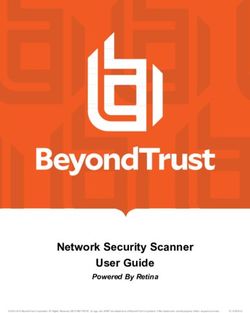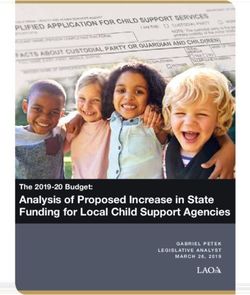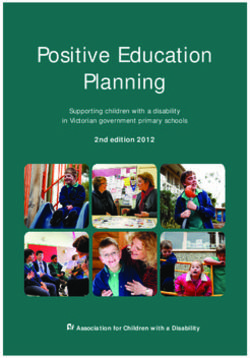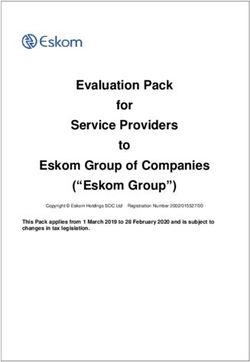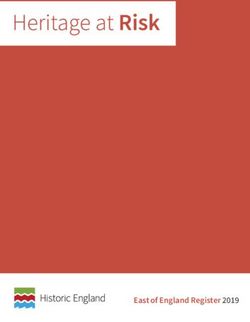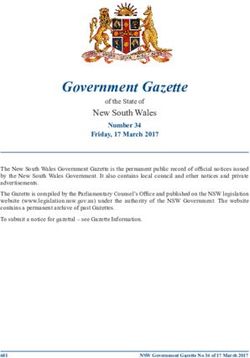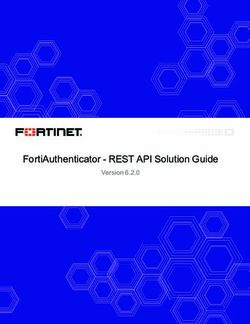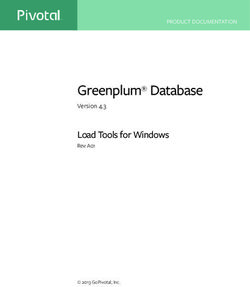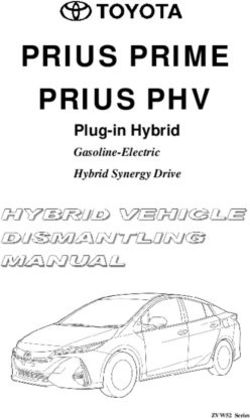NETWORK SECURITY SCANNER POWERSHELL INTEGRATION GUIDE - BEYONDTRUST
←
→
Page content transcription
If your browser does not render page correctly, please read the page content below
Network Security Scanner
PowerShell Integration Guide
Powered By Retina
©2003-2019 BeyondTrust Corporation. All Rights Reserved. Other trademarks identified on this page are owned by their respective owners. BeyondTrust Corporation is not a chartered bank or trust company, TC:5/15/2019
or depository institution. It is not authorized to accept deposits or trust accounts and is not licensed or regulated by any state or federal banking authority.NETWORK SECURITY SCANNER
POWERSHELL INTEGRATION GUIDE
Table of Contents
BeyondTrust Network Security Scanner PowerShell Integration 4
Get Started 5
Environment 9
Network Security Scanner Version 9
Engine Status 9
Engine Service 9
Engine Service Memory Dump 9
Remove Data 10
Paths 10
Licensing 10
Serial Number 11
Configuration 11
Registration Information 12
Central Policy 12
Update Server 13
Create, Manage, and Schedule Scans 15
Create a Scan 15
Add or Remove Single Port 15
Add or Remove Port Groups 16
Add or Remove Audit Groups 17
Add or Remove Address Groups 17
Add or Remove Stored Credentials 18
Add Named Host 19
Run a Scan 19
Manage Scans 21
Start 21
Suspend 21
Resume 21
Stop 21
Get a Scan 23
Remove a scan 23
SALES: www.beyondtrust.com/contact SUPPORT: www.beyondtrust.com/support DOCUMENTATION: www.beyondtrust.com/docs 2
©2003-2019 BeyondTrust Corporation. All Rights Reserved. Other trademarks identified on this page are owned by their respective owners. BeyondTrust Corporation is not a chartered bank or trust company, or TC: 5/15/2019
depository institution. It is not authorized to accept deposits or trust accounts and is not licensed or regulated by any state or federal banking authority.NETWORK SECURITY SCANNER
POWERSHELL INTEGRATION GUIDE
Get Scan Status 23
Get Scan Results 25
Get Results for Specific Scans 25
Schedule Scans 26
Create a Scheduled Scan 26
Update a Scheduled Scan 28
Remove a Scheduled Scan 30
SCAP Scanning 31
Create a SCAP Scan 31
Run a SCAP Scan 32
Single Benchmark 32
Multiple Benchmarks 33
Address Groups 36
Audit Groups 38
Port Groups 40
Manage Stored Credentials 42
Any Credential 42
Windows Credential 42
SSH-PlainText Credential 43
SSH-PublicKey Credential 43
MySQL Credential 44
MSSqlServer Credential 44
Oracle Credential 45
SNMP Credential 46
VMware Credential 46
Remove Stored Credentials 47
SALES: www.beyondtrust.com/contact SUPPORT: www.beyondtrust.com/support DOCUMENTATION: www.beyondtrust.com/docs 3
©2003-2019 BeyondTrust Corporation. All Rights Reserved. Other trademarks identified on this page are owned by their respective owners. BeyondTrust Corporation is not a chartered bank or trust company, or TC: 5/15/2019
depository institution. It is not authorized to accept deposits or trust accounts and is not licensed or regulated by any state or federal banking authority.NETWORK SECURITY SCANNER
POWERSHELL INTEGRATION GUIDE
BeyondTrust Network Security Scanner PowerShell Integration
This guide provides the instructions and software requirements for the BeyondTrust Network Security Scanner PowerShell
Integration.
For more information about its features, benefits, functionality, and basic procedures, please see the Network Security
Scanner User Guide.
SALES: www.beyondtrust.com/contact SUPPORT: www.beyondtrust.com/support DOCUMENTATION: www.beyondtrust.com/docs 4
©2003-2019 BeyondTrust Corporation. All Rights Reserved. Other trademarks identified on this page are owned by their respective owners. BeyondTrust Corporation is not a chartered bank or trust company, TC: 5/15/2019
or depository institution. It is not authorized to accept deposits or trust accounts and is not licensed or regulated by any state or federal banking authority.NETWORK SECURITY SCANNER
POWERSHELL INTEGRATION GUIDE
Get Started
Prerequisites
l Microsoft .Net Framework 4.7 or later
l Windows Management Framework 4.0 or later
Import the Module
Before cmdlets will be available, the .PowerShell module must be imported into PowerShell.
The.PowerShell dll is located at \API\PowerShell.
Open a PowerShell session, and use the Import-Module cmdlet:
Import-Module .\Retina.PowerShell.dll
If you are not in the \API\PowerShell directory, you will need to specify the full path. Place this code into your
PowerShell profile to automatically import the module.
Samples
The \API\PowerShell\Samples directory has a number of scripts that use many of the available cmdlets. These
scripts are helpful examples of cmdlet usage and can serve as a starting point for your own scripts.
Get Help
Use the PowerShell Get-Help to get an overview of each cmdlet’s functionality
Get-Help Start-RetinaScan
NAME
Start-RetinaScan
SYNOPSIS
Start a scan.
SYNTAX
Start-RetinaScan [-RetinaScan ] [-Id ] [-Name ] [-
DatabaseFileName ] []
Start-RetinaScan [-RetinaScan ] [-Id ] [-Name ] [-
DatabaseFileName ] -ScheduleMode -StartDateTime
[]
Start-RetinaScan [-RetinaScan ] [-Id ] [-Name ] [-
DatabaseFileName ] -CustomSchedule []
Start-RetinaScan [-Id ] [-Name ] [-DatabaseFileName ] -XCCDFProfile
-XCCDFFilePath []
SALES: www.beyondtrust.com/contact SUPPORT: www.beyondtrust.com/support DOCUMENTATION: www.beyondtrust.com/docs 5
©2003-2019 BeyondTrust Corporation. All Rights Reserved. Other trademarks identified on this page are owned by their respective owners. BeyondTrust Corporation is not a chartered bank or trust company, TC: 5/15/2019
or depository institution. It is not authorized to accept deposits or trust accounts and is not licensed or regulated by any state or federal banking authority.NETWORK SECURITY SCANNER
POWERSHELL INTEGRATION GUIDE
Start-RetinaScan [-Id ] [-Name ] [-DatabaseFileName ] -RequestFile
-JobFile []
DESCRIPTION
Starts a specific scan that is passed in, or creates and outputs a new scan with default
options set.
RELATED LINKS
REMARKS
To see the examples, type: "get-help Start-RetinaScan -examples".
For more information, type: "get-help Start-RetinaScan -detailed".
For technical information, type: "get-help Start-RetinaScan -full".
List available cmdlets
PowerShell’s Get-Command cmdlet lists all available cmdlets.
Get-Command -Module Retina.PowerShell
CommandType Name ModuleName
cmdlet Add-RetinaScanAddressGroup Retina.PowerShell
cmdlet Add-RetinaScanAuditGroup Retina.PowerShell
cmdlet Add-RetinaScanPort Retina.PowerShell
cmdlet Add-RetinaScanPortGroup Retina.PowerShell
cmdlet Add-RetinaScanStoredCredential Retina.PowerShell
cmdlet Add-RetinaScanTargetNamedHost Retina.PowerShell
cmdlet Add-RetinaTargetNamedHost Retina.PowerShell
cmdlet Get-RetinaAddressGroup Retina.PowerShell
cmdlet Get-RetinaAuditGroup Retina.PowerShell
cmdlet Get-RetinaCentralPolicySettings Retina.PowerShell
cmdlet Get-RetinaConfiguration Retina.PowerShell
cmdlet Get-RetinaDebugDump Retina.PowerShell
cmdlet Get-RetinaEngineStatus Retina.PowerShell
cmdlet Get-RetinaLicenseInfo Retina.PowerShell
cmdlet Get-RetinaPaths Retina.PowerShell
cmdlet Get-RetinaPortGroup Retina.PowerShell
cmdlet Get-RetinaRegistrationInfo Retina.PowerShell
cmdlet Get-RetinaScan Retina.PowerShell
cmdlet Get-RetinaScanResults Retina.PowerShell
cmdlet Get-RetinaScanStatus Retina.PowerShell
cmdlet Get-RetinaSCAPScanResults Retina.PowerShell
SALES: www.beyondtrust.com/contact SUPPORT: www.beyondtrust.com/support DOCUMENTATION: www.beyondtrust.com/docs 6
©2003-2019 BeyondTrust Corporation. All Rights Reserved. Other trademarks identified on this page are owned by their respective owners. BeyondTrust Corporation is not a chartered bank or trust company, TC: 5/15/2019
or depository institution. It is not authorized to accept deposits or trust accounts and is not licensed or regulated by any state or federal banking authority.NETWORK SECURITY SCANNER
POWERSHELL INTEGRATION GUIDE
cmdlet Get-RetinaSchedule Retina.PowerShell
cmdlet Get-RetinaSerialNumberInformation Retina.PowerShell
cmdlet Get-RetinaStoredCredentials Retina.PowerShell
cmdlet Get-RetinaUpdateServer Retina.PowerShell
cmdlet Get-RetinaVersion Retina.PowerShell
cmdlet New-RetinaAddressGroup Retina.PowerShell
cmdlet New-RetinaAddressGroupAddress Retina.PowerShell
cmdlet New-RetinaAuditGroup Retina.PowerShell
cmdlet New-RetinaAuditGroupAudit Retina.PowerShell
cmdlet New-RetinaPortGroup Retina.PowerShell
cmdlet New-RetinaPortGroupPort Retina.PowerShell
cmdlet New-RetinaRegistrationInfo Retina.PowerShell
cmdlet New-RetinaScan Retina.PowerShell
cmdlet New-RetinaSCAPScan Retina.PowerShell
cmdlet New-RetinaSCAPScanBenchmark Retina.PowerShell
cmdlet New-RetinaStoredCredential Retina.PowerShell
cmdlet Remove-RetinaAddressGroup Retina.PowerShell
cmdlet Remove-RetinaAuditGroup Retina.PowerShell
cmdlet Remove-RetinaData Retina.PowerShell
cmdlet Remove-RetinaPortGroup Retina.PowerShell
cmdlet Remove-RetinaScan Retina.PowerShell
cmdlet Remove-RetinaScanAddressGroup Retina.PowerShell
cmdlet Remove-RetinaScanAuditGroup Retina.PowerShell
cmdlet Remove-RetinaScanPort Retina.PowerShell
cmdlet Remove-RetinaScanPortGroup Retina.PowerShell
cmdlet Remove-RetinaScanStoredCredential Retina.PowerShell
cmdlet Remove-RetinaStoredCredential Retina.PowerShell
cmdlet Restart-RetinaEngineService Retina.PowerShell
cmdlet Resume-RetinaScan Retina.PowerShell
cmdlet Set-RetinaCentralPolicy Retina.PowerShell
cmdlet Set-RetinaConfiguration Retina.PowerShell
cmdlet Set-RetinaRegistrationInfo Retina.PowerShell
cmdlet Set-RetinaSerialNumber Retina.PowerShell
cmdlet Set-RetinaUpdateServer Retina.PowerShell
cmdlet Start-RetinaEngineService Retina.PowerShell
cmdlet Start-RetinaScan Retina.PowerShell
cmdlet Start-RetinaSCAPScan Retina.PowerShell
cmdlet Stop-RetinaEngineService Retina.PowerShell
SALES: www.beyondtrust.com/contact SUPPORT: www.beyondtrust.com/support DOCUMENTATION: www.beyondtrust.com/docs 7
©2003-2019 BeyondTrust Corporation. All Rights Reserved. Other trademarks identified on this page are owned by their respective owners. BeyondTrust Corporation is not a chartered bank or trust company, TC: 5/15/2019
or depository institution. It is not authorized to accept deposits or trust accounts and is not licensed or regulated by any state or federal banking authority.NETWORK SECURITY SCANNER
POWERSHELL INTEGRATION GUIDE
cmdlet Stop-RetinaScan Retina.PowerShell
cmdlet Stop-RetinaScheduledScan Retina.PowerShell
cmdlet Suspend-RetinaScan Retina.PowerShell
cmdlet Test-RetinaCentralPolicy Retina.PowerShell
cmdlet Test-RetinaUpdateServer Retina.PowerShell
cmdlet Update-Retina Retina.PowerShell
cmdlet Update-RetinaConfig Retina.PowerShell
cmdlet Update-RetinaScheduledScan Retina.PowerShell
SALES: www.beyondtrust.com/contact SUPPORT: www.beyondtrust.com/support DOCUMENTATION: www.beyondtrust.com/docs 8
©2003-2019 BeyondTrust Corporation. All Rights Reserved. Other trademarks identified on this page are owned by their respective owners. BeyondTrust Corporation is not a chartered bank or trust company, TC: 5/15/2019
or depository institution. It is not authorized to accept deposits or trust accounts and is not licensed or regulated by any state or federal banking authority.NETWORK SECURITY SCANNER
POWERSHELL INTEGRATION GUIDE
Environment
Network Security Scanner Version
The Get-RetinaVersion cmdlet reports the current versions for:
l The scanner application
l Audits database
l Retina Scripting Engine
Get-RetinaVersion
Audits Product ScriptingEngine
------ ------- ---------------
3096 5.24.0 1.0.0
Engine Status
Your scripts can check the status of the engine with the Get-RetinaEngineStatus cmdlet.
Get-RetinaEngineStatus
Running
Engine Service
The engine service can be started, stopped, and restarted with the following commands.
Start-RetinaEngineService
Stop-RetinaEngineService
Restart-RetinaEngineService
Engine Service Memory Dump
If needed, you can use the Get-RetinaDebugDump command to generate a .dmp file from the engine service. By default, the file is
placed in the Logs/Exception folder, or a path can be specified via the -Path parameter.
Get-RetinaDebugDump
SALES: www.beyondtrust.com/contact SUPPORT: www.beyondtrust.com/support DOCUMENTATION: www.beyondtrust.com/docs 9
©2003-2019 BeyondTrust Corporation. All Rights Reserved. Other trademarks identified on this page are owned by their respective owners. BeyondTrust Corporation is not a chartered bank or trust company, TC: 5/15/2019
or depository institution. It is not authorized to accept deposits or trust accounts and is not licensed or regulated by any state or federal banking authority.NETWORK SECURITY SCANNER
POWERSHELL INTEGRATION GUIDE
Remove Data
You can remove job, queue, schedule and log data with the Remove-RetinaData command and the appropriate switches.
Remove-RetinaData
- Removes Queue, Schedule, Log and Job data
Remove-RetinaData -Queue
- Remove only Queue data
Remove-RetinaData -Schedule
- Remove only Schedule data
Remove-RetinaData -Logs
- Remove only Log data
Remove-RetinaData -Jobs
- Remove only Job data
Paths
Important paths can be retrieved with the Get-RetinaPaths cmdlet:
Get-RetinaPaths
Config: C:\Program Files (x86)\BeyondTrust\Retina 5\
Data: C:\Program Files (x86)\BeyondTrust\Retina 5\Database
Groups: C:\Program Files (x86)\BeyondTrust\Retina 5\Groups
Jobs: C:\Program Files (x86)\BeyondTrust\Retina 5\Scans\Jobs\
Log: C:\Program Files (x86)\BeyondTrust\Retina 5\Logs\
Output: C:\Program Files (x86)\BeyondTrust\Retina 5\Scans\
Reports: C:\Program Files (x86)\BeyondTrust\Retina 5\\Reports
Requests: C:\Program Files (x86)\BeyondTrust\Retina 5\Scans\ScanRequests\
Root: C:\Program Files (x86)\BeyondTrust\Retina 5\
Scans: C:\Program Files (x86)\BeyondTrust\Retina 5\Scans\
Licensing
Get-RetinaLicenseInfo returns an object containing:
l RegistrationInformation : Name and company contact details
l SerialNumber
l IsProductLicensed : True or False
RegistrationInformation : Retina.Service.License.RegistrationInfo
SALES: www.beyondtrust.com/contact SUPPORT: www.beyondtrust.com/support DOCUMENTATION: www.beyondtrust.com/docs 10
©2003-2019 BeyondTrust Corporation. All Rights Reserved. Other trademarks identified on this page are owned by their respective owners. BeyondTrust Corporation is not a chartered bank or trust company, TC: 5/15/2019
or depository institution. It is not authorized to accept deposits or trust accounts and is not licensed or regulated by any state or federal banking authority.NETWORK SECURITY SCANNER
POWERSHELL INTEGRATION GUIDE
SerialNumber : 55555-44444-33333-22222-11111-00000
IsProductLicensed : True
Serial Number
$LicenseInfo = Get-RetinaLicenseInfo
Write-Output $LicenseInfo.SerialNumber
00000-11111-22222-33333-44444-55555
Set-RetinaSerialNumber will register a new or alternate serial number with Network Security Scanner.
Set-RetinaSerialNumber -SerialNumber 0000-11111-22222-33333-44444-55555
Configuration
You can set various configuration settings using the Get-RetinaConfiguration, Set-RetinaConfiguration, and Update-
RetinaConfig cmdlets:NETWORK SECURITY SCANNER
POWERSHELL INTEGRATION GUIDE
Registration Information
The registration information contains contact information for the person associated with the current license.
Get-RetinaRegistrationInfo
Address : 2 Elm
City : Winchester
Company : SecurityCompany
Country : USA
Email : iancognito@securitycompany.com
Fax :
FirstName : Ian
LastName : Cognito
Phone : 949-555-1212
>State : CA
Title : Software Architect
ZipCode : 92596
FullName : Ian Cognito
New registration information can be set by creating a new RegistrationInfo object, setting the appropriate properties, and
passing this object to the Set-RetinaRegistrationInfo cmdlet. The following script snippet illustrates this process.
$registrationInformation = New-RetinaRegistrationInfo
$registrationInformation.Address = "2 Elm"
$registrationInformation.City = "Winchester"
$registrationInformation.Company = "SecurityCompany"
$registrationInformation.Country = "USA"
$registrationInformation.Email = "iancognito@securitycompany.com"
$registrationInformation.Fax = ""
$registrationInformation.FirstName = "Ian"
$registrationInformation.LastName = "Cognito"
$registrationInformation.Phone = "949-555-1212"
$registrationInformation.State = "CA"
$registrationInformation.Title = "Software Architect"
$registrationInformation.ZipCode = "92596"
Set-RetinaRegistrationInfo -RegistrationInformation $registrationInformation
Central Policy
The Get-RetinaCentralPolicySettings cmdlet reports the current registration information for a Central Policy Server.
Get-RetinaCentralPolicySettings
MachineName : IANCOGNITO856A
Server : 127.0.0.1
Type : REM 3
SALES: www.beyondtrust.com/contact SUPPORT: www.beyondtrust.com/support DOCUMENTATION: www.beyondtrust.com/docs 12
©2003-2019 BeyondTrust Corporation. All Rights Reserved. Other trademarks identified on this page are owned by their respective owners. BeyondTrust Corporation is not a chartered bank or trust company, TC: 5/15/2019
or depository institution. It is not authorized to accept deposits or trust accounts and is not licensed or regulated by any state or federal banking authority.NETWORK SECURITY SCANNER
POWERSHELL INTEGRATION GUIDE
Enabled : True
The following sample script illustrates the use of Set-RetinaCentralPolicy for configuring support for a Central Policy server.
# Retrieve and review the current Central Policy settings
Get-RetinaCentralPolicySettings
# Add the current machine to central policy
# The Agent Name of the current host as it would appear in the Central Policy server
$MachineName = "Demo"
# The IP address or hostname of the Central Policy server
$ServerName = Read-Host -Prompt "Enter the IP Address of the Central Policy server"
# Central Policy version
$Type = "v2"
# Central policy password
$SecurePassword = Read-Host -Prompt "Enter password" -AsSecureString
# Set up Retina for Central Policy
Set-RetinaCentralPolicy -MachineName $MachineName -Server $ServerName -Type $Type -
SecurePassword $SecurePassword -Enabled
# Test the current Central Policy settings
Test-RetinaCentralPolicy
# Verify the central policy settings
Get-RetinaCentralPolicySettings
Update Server
Get-RetinaUpdateServer returns information about the server used to check for and retrieve updates.
Get-RetinaUpdateServer
SALES: www.beyondtrust.com/contact SUPPORT: www.beyondtrust.com/support DOCUMENTATION: www.beyondtrust.com/docs 13
©2003-2019 BeyondTrust Corporation. All Rights Reserved. Other trademarks identified on this page are owned by their respective owners. BeyondTrust Corporation is not a chartered bank or trust company, TC: 5/15/2019
or depository institution. It is not authorized to accept deposits or trust accounts and is not licensed or regulated by any state or federal banking authority.NETWORK SECURITY SCANNER
POWERSHELL INTEGRATION GUIDE
Server : update.eeye.com
UpdateScript : /UpdateServer/
Protocol : https
Set-RetinaUpdateServer sets the server the scanner uses to retrieve updates. You can verify successful communication between
the scanner and the update server with the Test-RetinaUpdateServer cmdlet. The following sample script demonstrates the
process of managing the update server:
# Get the current update server settings
Get-RetinaUpdateServer
# Set the new update server
$URI = "https://update.eeye.com/UpdateServer/"
Set-RetinaUpdateServer -Uri $URI
# Verify the connectivity to the server
Test-RetinaUpdateServer
You can update the application and its components using the Update-Retina cmdlet:
# Start an update
Update-Retina
SALES: www.beyondtrust.com/contact SUPPORT: www.beyondtrust.com/support DOCUMENTATION: www.beyondtrust.com/docs 14
©2003-2019 BeyondTrust Corporation. All Rights Reserved. Other trademarks identified on this page are owned by their respective owners. BeyondTrust Corporation is not a chartered bank or trust company, TC: 5/15/2019
or depository institution. It is not authorized to accept deposits or trust accounts and is not licensed or regulated by any state or federal banking authority.NETWORK SECURITY SCANNER
POWERSHELL INTEGRATION GUIDE
Create, Manage, and Schedule Scans
Create a Scan
You can customize a scan by creating a new reference to the scan using the New-RetinaScan cmdlet:
$Scan = New-RetinaScan -Name "DailyScan" -DatabaseFilename "DailyScanDatabase"
Write-Output $Scan
Id : 945caccf-454d-4ddc-a938-a3c9adcbaf54
Name : DailyScan
DataBaseName : DailyScanDatabase
StoredCredentials : {}
JobOptions : Retina.PowerShell.Scan.OptionsViewModel
AddressGroups : {}
AuditGroups : {}
PortGroups : {}
RetinaJob : 945caccf454d4ddca938a3c9adcbaf54_RetinaJob.xml
This creates an empty scan that can be configured.
Note: There are no PortGroups or AuditGroups assigned.
Add or Remove Single Port
The Add-RetinaScanPort cmdlet associates a single port with the scan. Ports can be added to multiple scans using the pipeline.
The example script demonstrates the procedure:
# Create a scan to work with
$Scan = New-RetinaScan
# Add a single port to the scan by passing the scan to the -RetinaScan parameter
Add-RetinaScanPort -RetinaScan $Scan -Protocol both -Number 80
SALES: www.beyondtrust.com/contact SUPPORT: www.beyondtrust.com/support DOCUMENTATION: www.beyondtrust.com/docs 15
©2003-2019 BeyondTrust Corporation. All Rights Reserved. Other trademarks identified on this page are owned by their respective owners. BeyondTrust Corporation is not a chartered bank or trust company, TC: 5/15/2019
or depository institution. It is not authorized to accept deposits or trust accounts and is not licensed or regulated by any state or federal banking authority.NETWORK SECURITY SCANNER
POWERSHELL INTEGRATION GUIDE
# Add a single port to multiple scans using the pipeline
$Scan1 = New-RetinaScan
$Scan2 = New-RetinaScan
$Scan1,$Scan2 | Add-RetinaScanPort -Protocol both -Number 80
The ports can be removed from a scan using Remove-RetinaScanPort. The example script below demonstrates the process:
# Create a scan to work with
$Scan = New-RetinaScan
# Remove a single port from the scan by passing the scan to the -RetinaScan parameter
Remove-RetinaScanPort -RetinaScan $Scan -Protocol both -Number 80
# Remove a single port from multiple scans using the pipeline
$Scan1 = New-RetinaScan
$Scan2 = New-RetinaScan
$Scan1,$Scan2 | Remove-RetinaScanPort -Protocol both -Number 80
Add or Remove Port Groups
Port Groups are pre-configured lists of ports the scanner will look for when performing a scan.
The Add-RetinaScanPortGroup cmdlet associates a PortGroup with a scan. Port Groups can be added to multiple scans using
the pipeline. The example script demonstrates the procedure:
# Create a scan to work with
$Scan = New-RetinaScan
# Add an existing Port Group to the scan by passing it to the -RetinaScan parameter
Add-RetinaScanPortGroup -PortGroupName 'Common Ports' -RetinaScan $Scan
# Add a Port Group to multiple scans by piping the scans to Add-RetinaScanPortGroup
$Scan1 = New-RetinaScan
$Scan2 = New-RetinaScan
$Scan1,$Scan2 | Add-RetinaScanPortGroup -PortGroupName 'Common Ports'
The Port Groups can be removed from a scan identically using Remove-RetinaScanPortGroup. The example script below
demonstrates the process:
SALES: www.beyondtrust.com/contact SUPPORT: www.beyondtrust.com/support DOCUMENTATION: www.beyondtrust.com/docs 16
©2003-2019 BeyondTrust Corporation. All Rights Reserved. Other trademarks identified on this page are owned by their respective owners. BeyondTrust Corporation is not a chartered bank or trust company, TC: 5/15/2019
or depository institution. It is not authorized to accept deposits or trust accounts and is not licensed or regulated by any state or federal banking authority.NETWORK SECURITY SCANNER
POWERSHELL INTEGRATION GUIDE
# Remove a Port Group from the scan by passing the scan to the -RetinaScan parameter
Remove-RetinaScanPortGroup -PortGroupName 'Discovery Ports' -RetinaScan $Scan
$Scan1,$Scan2 | Remove-RetinaScanPortGroup -PortGroupName 'Discovery Ports'
Add or Remove Audit Groups
Audit Groups are pre-configured audit collections that the engine uses when performing a scan.
The Add-RetinaScanAuditGroup cmdlet associates an AuditGroup with a scan reference:
# Create a scan to work with
$Scan = New-RetinaScan
Add-RetinaScanAuditGroup -AuditGroupName 'All Audits' -RetinaScan $Scan
# Add an audit group to more than 1 scan
$Scan1 = New-RetinaScan
$Scan2 = New-RetinaScan
$Scan1,$Scan2 | Add-RetinaScanAuditGroup -AuditGroupName 'All Audits'
Similarly, Remove-RetinaScanAuditGroup removes an association with a specific AuditGroup from a scan:
Remove-RetinaScanAddressGroup -AddressGroupName 'All Audits' -RetinaScan $Scan
# Remove an Address Group from multiple scans using the pipeline
$Scan1,$Scan2 | Remove-RetinaScanAddressGroup -AddressGroupName 'All Audits'
Add or Remove Address Groups
Address Groups are pre-configured collections of IP addresses and ranges that the engine targets when performing a scan.
The Add-RetinaScanAddressGroup cmdlet associates an AddressGroup with a scan reference:
r
$Scan = New-RetinaScan
Add-RetinaScanAddressGroup -RetinaScan $Scan -AddressGroupName Localhost
# Add an existing Address Group to multiple scans using the pipeline
$Scan1 = New-RetinaScan
$Scan2 = New-RetinaScan
$Scan1,$Scan2 | Add-RetinaScanAddressGroup -AddressGroupName Localhost
Similarly, Remove-RetinaScanAddressGroup removes an association with a specific AddressGroup from a scan:
SALES: www.beyondtrust.com/contact SUPPORT: www.beyondtrust.com/support DOCUMENTATION: www.beyondtrust.com/docs 17
©2003-2019 BeyondTrust Corporation. All Rights Reserved. Other trademarks identified on this page are owned by their respective owners. BeyondTrust Corporation is not a chartered bank or trust company, TC: 5/15/2019
or depository institution. It is not authorized to accept deposits or trust accounts and is not licensed or regulated by any state or federal banking authority.NETWORK SECURITY SCANNER
POWERSHELL INTEGRATION GUIDE
Remove-RetinaScanAddressGroup -AddressGroupName Localhost -RetinaScan $Scan
# Remove an Address Group from multiple scans using the pipeline
$Scan1,$Scan2 | Remove-RetinaScanAddressGroup -AddressGroupName Localhost
Add or Remove Stored Credentials
The Add-RetinaScanAddressGroup cmdlet associates a StoredCredential with a scan reference:
# Create a scan to work with
$Scan = New-RetinaScan
# Create a general credential
$User = "User1"
$Description = "MyCredential"
$SecurePWD = Read-Host -Prompt "Enter password" -AsSecureString
$StoredCred = New-RetinaStoredCredential -StoredCredentialType Any -Description $Description -
UserName $User -SecurePassword $SecurePWD
# Create an SSH credential
$SSHDescription = "SSH Credential"
$SSHUser = "User2"
$SSHStoredCred = New-RetinaStoredCredential -StoredCredentialType SSH-PlainText -Description
$SSHDescription -UserName $SSHUser -SecurePassword $SecurePWD -ElevationType None
# Add the credentials to the scan
Add-RetinaScanStoredCredential -RetinaScan $Scan -CredentialName $StoredCred.Description
Add-RetinaScanStoredCredential -RetinaScan $Scan -CredentialName $SSHDescription
Similarly, Remove-RetinaScanStoredCredential removes an association with a specific StoredCredential from a scan:
# Remove a single credential from a scan
$Scan | Remove-RetinaScanStoredCredential -CredentialName MyCredential
# Remove all credentials from a scan
$Scan.Credentials = $null
SALES: www.beyondtrust.com/contact SUPPORT: www.beyondtrust.com/support DOCUMENTATION: www.beyondtrust.com/docs 18
©2003-2019 BeyondTrust Corporation. All Rights Reserved. Other trademarks identified on this page are owned by their respective owners. BeyondTrust Corporation is not a chartered bank or trust company, TC: 5/15/2019
or depository institution. It is not authorized to accept deposits or trust accounts and is not licensed or regulated by any state or federal banking authority.NETWORK SECURITY SCANNER
POWERSHELL INTEGRATION GUIDE
Add Named Host
The Add-RetinaScanTargetNamedHost cmdlet associates a named host with a scan reference:
# Create a scan to work with
$Scan = New-RetinaScan
# Add an existing NETBIOS target to the scan
Add-RetinaScanTargetNamedHost -RetinaScan $Scan -Name "Target 1"
# Add a NETBIOS target to more than 1 scan
$Scan1 = New-RetinaScan
$Scan2 = New-RetinaScan
$Scan1,$Scan2 | Add-RetinaScanTargetNamedHost -Name "Target 1"
Run a Scan
Start-RetinaScan is used to perform scans with several options job customization.
Start-RetinaScan
The Start-RetinaScan cmdlet is versatile and can handle different sets of options depending on your intentions.
In its simplest form, it can be used to start a scan with no options.
Id : 55ce6e93-5b16-4ab6-9934-05585666f8dc
Name : 55ce6e935b164ab6993405585666f8dc
DataBaseName : 55ce6e935b164ab6993405585666f8dcDatabase
StoredCredentials : {}
JobOptions : Retina.PowerShell.Scan.OptionsViewModel
AddressGroups : {}
AuditGroups : {All Audits}
PortGroups : {Common Ports}
RetinaJob : 5a49fb76317a4cadb2cb44074df4e1dc_RetinaJob.xml
In this scenario, a unique ID will be generated and used in the Id, Name and DatabaseName file properties. The scan is created and
started immediately. The output lists the basic properties of the scan for reference.
Using a couple of the name properties, we can start to configure and name this scan:
Start-RetinaScan -Name "DailyScan" -DatabaseFileName "DailyScanDatabase"
SALES: www.beyondtrust.com/contact SUPPORT: www.beyondtrust.com/support DOCUMENTATION: www.beyondtrust.com/docs 19
©2003-2019 BeyondTrust Corporation. All Rights Reserved. Other trademarks identified on this page are owned by their respective owners. BeyondTrust Corporation is not a chartered bank or trust company, TC: 5/15/2019
or depository institution. It is not authorized to accept deposits or trust accounts and is not licensed or regulated by any state or federal banking authority.NETWORK SECURITY SCANNER
POWERSHELL INTEGRATION GUIDE
Id : 88afb8a7-93ad-4df1-a7b5-e1c587e9d31a
Name : DailyScan
DataBaseName : DailyScanDatabase
StoredCredentials : {}
JobOptions : Retina.PowerShell.Scan.OptionsViewModel
AddressGroups : {}
AuditGroups : {All Audits}
PortGroups : {Common Ports}
You can store a reference to the scan, and then use this reference throughout your script.
In the following example, the scan object is stored in the $Scan variable. This scan is configured with friendly names for the scan and
its database file.
$Scan = Start-RetinaScan -Name "DailyScan" -DatabaseFileName "DailyScanDatabase"
After we have stored a reference to our scan, we can use other cmdlets to perform actions on it.
SALES: www.beyondtrust.com/contact SUPPORT: www.beyondtrust.com/support DOCUMENTATION: www.beyondtrust.com/docs 20
©2003-2019 BeyondTrust Corporation. All Rights Reserved. Other trademarks identified on this page are owned by their respective owners. BeyondTrust Corporation is not a chartered bank or trust company, TC: 5/15/2019
or depository institution. It is not authorized to accept deposits or trust accounts and is not licensed or regulated by any state or federal banking authority.NETWORK SECURITY SCANNER
POWERSHELL INTEGRATION GUIDE
Manage Scans
The Network Security Scanner includes the ability to control a scan’s lifetime. Scans can be started, suspended, resumed, and
aborted.
Start
Once you have created a new scan and configured it to your needs, you can start the scan using the Start-RetinaScan cmdlet.
Simply pass the scan into Start-RetinaScan’s -RetinaScan parameter. You can also pipe the scan or multiple scans into Start-
RetinaScan:
Start-RetinaScan
Suspend
An active scan can be suspended for any reason with the Suspend-RetinaScan cmdlet.
Suspend-RetinaScan
Resume
A suspended scan can be resumed with the Resume-RetinaScan cmdlet.
Resume-RetinaScan
Stop
An active or queued scan can be aborted with the Stop-RetinaScan cmdlet.
Stop-RetinaScan
The example script below demonstrates the usage of these cmdlets:
# Create and start a new scan
$Scan = Start-RetinaScan
# Pause the current scan
Suspend-RetinaScan -Name $Scan.Name
SALES: www.beyondtrust.com/contact SUPPORT: www.beyondtrust.com/support DOCUMENTATION: www.beyondtrust.com/docs 21
©2003-2019 BeyondTrust Corporation. All Rights Reserved. Other trademarks identified on this page are owned by their respective owners. BeyondTrust Corporation is not a chartered bank or trust company, TC: 5/15/2019
or depository institution. It is not authorized to accept deposits or trust accounts and is not licensed or regulated by any state or federal banking authority.NETWORK SECURITY SCANNER
POWERSHELL INTEGRATION GUIDE
# Resume the scan
Resume-RetinaScan -Name $Scan.Name
# Stop the scan
Stop-RetinaScan -RetinaScan $Scan
# Prompt to remove the scan data
if ( (Read-Host -Prompt "Would you like to remove the scan data? (y,n)") -eq "y")
{
Remove-RetinaData
}
SALES: www.beyondtrust.com/contact SUPPORT: www.beyondtrust.com/support DOCUMENTATION: www.beyondtrust.com/docs 22
©2003-2019 BeyondTrust Corporation. All Rights Reserved. Other trademarks identified on this page are owned by their respective owners. BeyondTrust Corporation is not a chartered bank or trust company, TC: 5/15/2019
or depository institution. It is not authorized to accept deposits or trust accounts and is not licensed or regulated by any state or federal banking authority.NETWORK SECURITY SCANNER
POWERSHELL INTEGRATION GUIDE
Get a Scan
You can retrieve a previously created scan using the Get-RetinaScan cmdlet:
# When called with no parameters, the most recent scan job is returned.
$latestScan = Get-RetinaScan
# Append "-all" to get a list of all historical scan jobs.
$allSScans = Get-RetinaScan -All
# Use the "-Name" option to get the status of a specific scan by name.
$mySampleScanName = Get-RetinaScan -Name 'MySampleScanName'
# Use the "-Id" option to get the status of a specific scan by ID.
$myScanById = Get-RetinaScan -Id 'D80B2F4195DE40CBB6C8E6EE8440769E'
This retrieves a scan that can be modified.
Remove a scan
You can remove a previously ran scan using the Remove-RetinaScan cmdlet:
# Remove a scan by Job Id
Remove-RetinaScan -Id 'D80B2F4195DE40CBB6C8E6EE8440769E'
# Remove a scan by name
Remove-RetinaScan -Name 'MySampleScanName'
# Remove a scan by instance
$mySampleScanName = Get-RetinaScan -Name 'MySampleScanName'
Remove-RetinaScan -RetinaScan 'MySampleScanName'
Get Scan Status
Get-RetinaScanStatus returns status information for one or more scans.
When called with no options, the cmdlet returns a status for the most recent scan.
Get-RetinaScanStatus
JobId : 88afb8a793ad4df1a7b5e1c587e9d31a
JobName : DailyScan
JobStatus : Completed
Adding the -All switch returns the status of all scans.
Get-RetinaScanStatus -All
SALES: www.beyondtrust.com/contact SUPPORT: www.beyondtrust.com/support DOCUMENTATION: www.beyondtrust.com/docs 23
©2003-2019 BeyondTrust Corporation. All Rights Reserved. Other trademarks identified on this page are owned by their respective owners. BeyondTrust Corporation is not a chartered bank or trust company, TC: 5/15/2019
or depository institution. It is not authorized to accept deposits or trust accounts and is not licensed or regulated by any state or federal banking authority.NETWORK SECURITY SCANNER
POWERSHELL INTEGRATION GUIDE
JobId : bdb704d053674fe394aae78316dd2aae
JobName : bdb704d053674fe394aae78316dd2aae
JobStatus : Completed
EndTime : 4/25/2016 9:18:06 AM
StartTime : 4/25/2016 9:17:18 AM
ScheduledStartTime : 4/25/2016 9:15:00 AM
JobProgress : 1 of 1 completed
GroupId : 8EE499B4AAA84D289C4FEE6534A4F3E4
JobId : 8fcaa710dcb545b88d33c2fbb7805737
JobName : 8fcaa710dcb545b88d33c2fbb7805737
JobStatus : Completed
StartTime : 4/25/2016 9:12:53 AM
EndTime : 4/25/2016 9:13:41 AM
ScheduledStartTime : 4/25/2016 9:00:00 AM
JobProgress : 1 of 1 completed
GroupId : 0D155D44DBE247D4B5F9947A731F4BD4
JobId : 45ac0428285f403e92cdee09adb70514
JobName : 45ac0428285f403e92cdee09adb70514
JobStatus : Completed
StartTime : 4/25/2016 9:13:40 AM
EndTime : 4/25/2016 9:14:28 AM
ScheduledStartTime : 4/25/2016 9:00:00 AM
JobProgress : 1 of 1 completed
GroupId : 839C6D15722D49D9A6CAB647B05F555E
Get the status of a scan or group of scans by passing the scan into the -RetinaScan parameter of the cmdlet or by piping scan
objects into the cmdlet.
# Start a quick scan of the local machine
$Scan = Start-RetinaScan
# Retrieve the status of the current scan
Get-RetinaScanStatus -RetinaScan $Scan
Start multiple scans
$Scan1 = New-RetinaScan
$Scan2 = New-RetinaScan
$Scan1,$Scan2 | Start-RetinaScan
# Retrieve the status both scans by piping the scans into the cmdlet
$Scan1,$Scan2 | Get-RetinaScanStatus
SALES: www.beyondtrust.com/contact SUPPORT: www.beyondtrust.com/support DOCUMENTATION: www.beyondtrust.com/docs 24
©2003-2019 BeyondTrust Corporation. All Rights Reserved. Other trademarks identified on this page are owned by their respective owners. BeyondTrust Corporation is not a chartered bank or trust company, TC: 5/15/2019
or depository institution. It is not authorized to accept deposits or trust accounts and is not licensed or regulated by any state or federal banking authority.NETWORK SECURITY SCANNER
POWERSHELL INTEGRATION GUIDE
Get Scan Results
Get-RetinaScanResults returns result data for one or more scans.
When called with no options, the cmdlet returns result data for the most recent scan. Call the Save method and pass a file path to
save the report to a specific location.
$Path = “C:\ReportData\DailyScan.xml"
$ScanResults = Get-RetinaScanResults
$ScanResults.Save($Path)
Get Results for Specific Scans
Results for a specific scan can be obtained using one or more of the command properties.
Passing a scan reference to the -RetinaScan parameter can uniquely identify the scan to process.
$Results = Get-RetinaScanResults -RetinaScan $Scan
Passing the name of a scan to the -Name parameter returns the scan results of the specified scan name.
$Results = Get-RetinaScanResults -Name “MyScan"
Use the $Results variable to get the scan results in .xml format.
The level of detail in data returned from Get-RetinaScanResults can be tailored for specific needs.
l IncludePorts: Include specific information about the ports detected and the applications utilizing them.
l IncludeProcesses: Include detailed information about which processes were detected on scanned machines.
l IncludeServices: Include detailed information about which services were found on scanned machines.
l IncludeHardware: Include specific information about what hardware was detected on scanned machines.
l IncludeShares: Include details about the shares present on scanned machines.
l IncludeUsers: Include specific information about the users and groups found on the scanned machines.
l IncludeSoftware: Include details about which software applications were detected on the scanned machines.
l IncludeCertificates: Include details about certificates installed on the target system.
l IncludeProtocols: Include details about protocols the target system supports.
l IncludeAll: Include all detailed information. Ports, Processes, Services, Hardware, Shares, Users and Software.
l IncludeAlerts: Include alerts generated during a scan.
l IncludeAuditsNotVerified: Include audits...
l IncludeAuditsNotVulnerable: Include audit information about vulnerabilities that were not found in the scan.
l IncludeAuditsVulnerable: Include audit information about vulnerabilities the were found in the scan.
l IncludeGeneral: Include general information about each machine in the scan.
l IncludeUserGroups: Include information about user groups for each machine in the scan.
Get-RetinaScanResults -RetinaScan $Scan -Name "DailyScan" -IncludeAll
SALES: www.beyondtrust.com/contact SUPPORT: www.beyondtrust.com/support DOCUMENTATION: www.beyondtrust.com/docs 25
©2003-2019 BeyondTrust Corporation. All Rights Reserved. Other trademarks identified on this page are owned by their respective owners. BeyondTrust Corporation is not a chartered bank or trust company, TC: 5/15/2019
or depository institution. It is not authorized to accept deposits or trust accounts and is not licensed or regulated by any state or federal banking authority.NETWORK SECURITY SCANNER
POWERSHELL INTEGRATION GUIDE
Schedule Scans
Create a Scheduled Scan
You can create a reocurring scan using the Start-RetinaScan cmdlet and passing the cmdlet a scan as well as a schedule string:
# Generate GUID for to be used as the Job ID.
$JobId = [GUID]::NewGuid().ToString("N")NETWORK SECURITY SCANNER
POWERSHELL INTEGRATION GUIDE
DAILY:03:2015:12:26:02:33:*:5
SAMPLE DESCRIPTION:
Every 5 days starting on Dec 26, 2015 @ 2:33AM
SYNTAX:
WEEKLY :01: ::: : :* : [,,]:
MEANING:
Every weeks (1-52) at a given time, on specific days of the week, starting on a
specified date.
SAMPLE:
WEEKLY:01:2015:12:26:11:15:*:[4,5]:2
SAMPLE DESCRIPTION:
Thursday (4) and Friday (5) of every 2 weeks starting on Dec 26, 2015 @ 11:15AM
SYNTAX:
MONTHLY:01: ::: : :* : [,,]:
MEANING:
Specific (1-31) of specific months, starting on a specified date.
SAMPLE:
MONTHLY:01:2015:12:26:15:48:*:[4,7]:26
SAMPLE DESCRIPTION:
Day 26 of April (4) and July (7) starting on Dec 26, 2015 @ 3:48PM.
SYNTAX:
MONTHLY:02: ::: : :* : [,,]: :
MEANING: (1-5) of (1-7) of specific months, starting on a
specified date.
SAMPLE:
MONTHLY:02:2015:12:26:15:48:*:[4,7]:2:5
SAMPLE DESCRIPTION:
Second (2) Thursday (5) of April (4) and July (7) starting on Dec 26, 2015 @ 3:48PM.
SYNTAX:
now
MEANING:
Run the scan immediately.
SAMPLE:
now
SAMPLE DESCRIPTION:
Run the scan immediately
#>
# Set the actual value, in this example the scan will run daily staring on Feb 01, 2016 @ 10:00PM
$Schedule = "DAILY:01:2016:02:01:22:00:*"
# Create an instance of the new scan job with a scan name
$Scan = New-RetinaScan -Name "Sample Job"
# Configure any custom options
$Scan.JobOptions.RemoteAgent.PerformLocalScanning = $false
# Configure other job options
SALES: www.beyondtrust.com/contact SUPPORT: www.beyondtrust.com/support DOCUMENTATION: www.beyondtrust.com/docs 27
©2003-2019 BeyondTrust Corporation. All Rights Reserved. Other trademarks identified on this page are owned by their respective owners. BeyondTrust Corporation is not a chartered bank or trust company, TC: 5/15/2019
or depository institution. It is not authorized to accept deposits or trust accounts and is not licensed or regulated by any state or federal banking authority.NETWORK SECURITY SCANNER
POWERSHELL INTEGRATION GUIDE
$Scan.JobOptions.PerformOsDetection = $true
$Scan.JobOptions.GetReverseDns = $true
$Scan.JobOptions.GetNetBiosName = $true
$Scan.JobOptions.GetMacAddress = $true
$Scan.JobOptions.PerformTraceroute = $true
$Scan.JobOptions.EnumerateRegistry = $true
$Scan.JobOptions.EnumerateUsers = $true
$Scan.JobOptions.EnumerateShares = $true
$Scan.JobOptions.EnumerateFiles = $true
$Scan.JobOptions.EnumerateHotFixes = $true
$Scan.JobOptions.EnumerateNamedPipes = $true
$Scan.JobOptions.EnumerateMachineInformation = $true
$Scan.JobOptions.EnumerateAuditPolicy = $true
$Scan.JobOptions.EnumeratePerUserRegistrySettings = $true
$Scan.JobOptions.EnumerateGroups = $true
$Scan.JobOptions.EnumerateProcesses = $true
$Scan.JobOptions.EnumerateServices = $true
$Scan.JobOptions.EnumerateUserAndGroupPrivileges = $true
$Scan.JobOptions.EnumerateHardware = $true
$Scan.JobOptions.EnumerateSoftware = $true
$Scan.JobOptions.EnumerateCertificates = $true
$Scan.JobOptions.EnumerateDatabases = $true
$Scan.JobOptions.PerformIPProtocolScanning = $false
$Scan.JobOptions.RandomizePortList = $false
$Scan.JobOptions.RandomizePortList = $false
# Create and set a credential to use. Repeat this step for each credential to add.
$SecurePassword = Read-Host -Prompt "Enter password" -AsSecureString
$StoredCredential = New-RetinaStoredCredential -StoredCredentialType Any -Description
"MyCredential" -UserName "User" -SecurePassword $SecurePassword
$Scan | Add-RetinaScanStoredCredential -CredentialName $StoredCredential.Description
# Schedule the new scan
Start-RetinaScan -RetinaScan $Scan -CustomSchedule $Schedule
Update a Scheduled Scan
You can update the settings of a scheduled scan using the Update-RetinaScheduledScan cmdlet:
# Get a list of the current retina schedule
Get-RetinaSchedule
SALES: www.beyondtrust.com/contact SUPPORT: www.beyondtrust.com/support DOCUMENTATION: www.beyondtrust.com/docs 28
©2003-2019 BeyondTrust Corporation. All Rights Reserved. Other trademarks identified on this page are owned by their respective owners. BeyondTrust Corporation is not a chartered bank or trust company, TC: 5/15/2019
or depository institution. It is not authorized to accept deposits or trust accounts and is not licensed or regulated by any state or federal banking authority.NETWORK SECURITY SCANNER
POWERSHELL INTEGRATION GUIDE
# Specify the Job ID of the scan you want to modify.
$JobId = $null
# Make sure that a JobId was specified.
$JobId = Read-Host -Prompt 'Input a Job ID'
# Set the schedule frequency. Valid values are based on the below information
# SYNTAX:
# ONCE :01: ::: : :*
# MEANING:
# Run once on given date and time.
# SAMPLE:
# ONCE:01:2015:12:26:11:15 :*
# SAMPLE DESCRIPTION:
# Run once on Dec 26, 2015 @ 11:15AM#
# SYNTAX:
# DAILY :01: ::: : :*
# MEANING:
# Every day at a given time, starting on a specified date.
# SAMPLE:
# DAILY:01:2015:12:26:02:33:*
# SAMPLE DESCRIPTION:
# Daily scan starting on Dec 26, 2015 @ 2:33AM#
# SYNTAX:
# DAILY :02: ::: : :*
# MEANING:
# Weekdays only at a given time, starting on a specified date.
# SAMPLE:
# DAILY:02:2015:12:26:02:33:*
# SAMPLE DESCRIPTION:
# Weekdays starting on Dec 26, 2015 @ 2:33AM#
# SYNTAX:
# DAILY :03: ::: : :* :
# MEANING:
# Every days (1-365) at a given time, starting on a specified date.
# SAMPLE:
# DAILY:03:2015:12:26:02:33:*:5
# SAMPLE DESCRIPTION:
# Every 5 days starting on Dec 26, 2015 @ 2:33AM#
# SYNTAX:
# WEEKLY :01: ::: : :* : [,,]:
# MEANING:
# Every weeks (1-52) at a given time, on specific days of the week, starting on a
specified date.
# SAMPLE:
# WEEKLY:01:2015:12:26:11:15:*:[4,5]:2
# SAMPLE DESCRIPTION:
# Thursday (4) and Friday (5) of every 2 weeks starting on Dec 26, 2015 @ 11:15AM#
# SYNTAX:
# MONTHLY:01: ::: : :* : [,,]:
# MEANING:
SALES: www.beyondtrust.com/contact SUPPORT: www.beyondtrust.com/support DOCUMENTATION: www.beyondtrust.com/docs 29
©2003-2019 BeyondTrust Corporation. All Rights Reserved. Other trademarks identified on this page are owned by their respective owners. BeyondTrust Corporation is not a chartered bank or trust company, TC: 5/15/2019
or depository institution. It is not authorized to accept deposits or trust accounts and is not licensed or regulated by any state or federal banking authority.NETWORK SECURITY SCANNER
POWERSHELL INTEGRATION GUIDE
# Specific (1-31) of specific months, starting on a specified date.
# SAMPLE:
# MONTHLY:01:2015:12:26:15:48:*:[4,7]:26
# SAMPLE DESCRIPTION:
# Day 26 of April (4) and July (7) starting on Dec 26, 2015 @ 3:48PM.
#
# SYNTAX:
# MONTHLY:02: ::: : :* : [,,]: :
# MEANING:
# (1-5) of (1-7) of specific months, starting on a specified
date.
# SAMPLE:
# MONTHLY:02:2015:12:26:15:48:*:[4,7]:2:5
# SAMPLE DESCRIPTION:
# Second (2) Thursday (5) of April (4) and July (7) starting on Dec 26, 2015 @ 3:48PM.
#
# SYNTAX:
# now
# MEANING:
# Run the scan immediately.
# SAMPLE:
# now
# SAMPLE DESCRIPTION:
# Run the scan immediately
$ScheduleString = "WEEKLY:01:2015:12:26:11:15:*:[4,5]:2"
# Modify the schedule of an existing retina job
Update-RetinaScheduledScan -Id $JobId -CustomSchedule $ScheduleString
# Get a list of the current retina schedule
Get-RetinaSchedule -Id $JobId
Remove a Scheduled Scan
You can stop a scheduled scan using the Stop-RetinaScheduledScan cmdlet:
# You can get a list of active Job IDs by using "Get-RetinaSchedule"
# Get the first scheduled scan
$ScheduledJob = Get-RetinaSchedule | Select-Object -First 1
# If there were scheduled jobs, then remove the first one that was returned
if ($ScheduledJob)
{
Stop-RetinaScheduledScan -Id $ScheduledJob.JobId
}
SALES: www.beyondtrust.com/contact SUPPORT: www.beyondtrust.com/support DOCUMENTATION: www.beyondtrust.com/docs 30
©2003-2019 BeyondTrust Corporation. All Rights Reserved. Other trademarks identified on this page are owned by their respective owners. BeyondTrust Corporation is not a chartered bank or trust company, TC: 5/15/2019
or depository institution. It is not authorized to accept deposits or trust accounts and is not licensed or regulated by any state or federal banking authority.NETWORK SECURITY SCANNER
POWERSHELL INTEGRATION GUIDE
SCAP Scanning
Create a SCAP Scan
You can customize a SCAP scan by creating a new reference to a scan using the New-RetinaSCAPScan cmdlet:
# Set the profile
$XCCDFProfile = "Level 1 - Member Server"
# Get the XCCDF file
$XCCDFFolderPath = "$((Get-RetinaPaths).Root)Database\XCCDF\benchmarks\CIS\Windows_10"
# Get the latest xccdf.xml file associated with the SCAP scan
$XCCDFFilePath = Get-ChildItem -Path $XCCDFFolderPath -Filter "*-xccdf.xml" | Select-Object -
ExpandProperty FullName -First 1
# Create a scan to work with
$ScapScan = New-RetinaScapScan -Name “MyScapScan" -XCCDFProfile $XCCDFProfile -XCCDFFilePath
$XCCDFFilePath
Id : 945caccf-454d-4ddc-a938-a3c9adcbaf54
Name : MyScapScan
DataBaseName : MyScapScan
StoredCredentials : {}
JobOptions : Retina.PowerShell.Scan.OptionsViewModel
AddressGroups : {}
AuditGroups : {}
PortGroups : {}
RetinaJob : 945caccf454d4ddca938a3c9adcbaf54_RetinaJob.xml
This creates an empty scan that can be configured.
Note: There are no AuditGroups assigned.
Tip: By using the commands described in "Create a Scan" on page 15, you can configure SCAP scans.
# Add an existing Address Group to the scan by passing it to the -RetinaScan parameter
Add-RetinaScanAddressGroup -AddressGroupName Localhost -RetinaScan $ScapScan
# Create benchmark and assign its properties by passing the values of the properties to the
corresponding parameters
$Benchmark1 = New-RetinaSCAPScanBenchmark -XCCDFProfile $XCCDFProfile -XCCDFFilePath
$XCCDFFilePath
SALES: www.beyondtrust.com/contact SUPPORT: www.beyondtrust.com/support DOCUMENTATION: www.beyondtrust.com/docs 31
©2003-2019 BeyondTrust Corporation. All Rights Reserved. Other trademarks identified on this page are owned by their respective owners. BeyondTrust Corporation is not a chartered bank or trust company, TC: 5/15/2019
or depository institution. It is not authorized to accept deposits or trust accounts and is not licensed or regulated by any state or federal banking authority.NETWORK SECURITY SCANNER
POWERSHELL INTEGRATION GUIDE
# Intialize the scan, passing in the Benchmark
$ScapScan = Start-RetinaScapScan -RetinaScan $ScapScan -Benchmarks $Benchmark1 -Name $Name
Run a SCAP Scan
Start-RetinaSCAPScan is used to perform scans with several options for job customization.
# Specify the Profile, ProfileFolderPath for constructing a Benchmark
# Set the profile
$XCCDFProfile = "xccdf_org.cisecurity.benchmarks_profile_Level_1"
# Get the XCCDF file
$XCCDFFolderPath = "$((Get-RetinaPaths).Root)Database\XCCDF\benchmarks\CIS\Windows_10"
# Get the latest xccdf.xml file associated with the SCAP scan
$XCCDFFilePath = Get-ChildItem -Path $XCCDFFolderPath -Filter "*-xccdf.xml" | Select-Object -
ExpandProperty FullName -First 1
# Create benchmark and assign its properties by passing the values of the properties to the
corresponding parameters
$Benchmark1 = New-RetinaSCAPScanBenchmark -XCCDFProfile $XCCDFProfile -XCCDFFilePath
$XCCDFFilePath
# Start the SCAP scan
$ScapScan = Start-RetinaSCAPScan -Benchmarks $Benchmark1
Note: When running a SCAP scan, you can also limit user enumeration To enable this feature, use the parameter -
LimitedDCUserEnumeration.
Single Benchmark
To run an SCAP scan with a single benchmark, pass the file path of the XCCDFFile to the XCCDFFilePath parameter and the profile
name to the XCCDFProfile parameter of the Start-RetinaSCAPScan cmdlet:
# Set the name of the scan (optional).
$Name = "SCAPSampleScan"
# Set the name of the database (optional).
$DatabaseName = "SCAPSampleScanDatabase"
# Set the profile
$XCCDFProfile = "Level 1 - Member Server"
# Get the XCCDF file
SALES: www.beyondtrust.com/contact SUPPORT: www.beyondtrust.com/support DOCUMENTATION: www.beyondtrust.com/docs 32
©2003-2019 BeyondTrust Corporation. All Rights Reserved. Other trademarks identified on this page are owned by their respective owners. BeyondTrust Corporation is not a chartered bank or trust company, TC: 5/15/2019
or depository institution. It is not authorized to accept deposits or trust accounts and is not licensed or regulated by any state or federal banking authority.NETWORK SECURITY SCANNER
POWERSHELL INTEGRATION GUIDE
$XCCDFFolderPath = "$((Get-RetinaPaths).Root)Database\XCCDF\benchmarks\CIS\Windows_2012_R2"
$XCCDFFilePath = Get-ChildItem -Path $XCCDFFolderPath -Filter "*-xccdf.xml" | Select-Object -
ExpandProperty FullName -First 1
# Start an SCAP scan, passing valid values to the XCCDFProfile and XCCDFFilePath parameters of
Start-RetinaSCAPScan
$Scan1 = Start-RetinaSCAPScan -Name $Name -DatabaseFileName $DatabaseName -XCCDFProfile
$XCCDFProfile -XCCDFFilePath $XCCDFFilePath
Multiple Benchmarks
To run an SCAP scan with multiple benchmarks:
l Create the benchmark objects
l Assign the profile name to the XCCDFProfile property for each benchmark
l Assign the file path of the benchmark to the XCCDFFile property for each benchmark
The values of the benchmark object’s properties can also be assigned by passing the values to the XCCDFProfile and XCCDFFile
parameters:
# Set the name of the scan (optional).
$Name = "SCAPSampleScan"
# Set the name of the database (optional).
$DatabaseName = "SCAPSampleScanDatabase"
# Set the profile
$XCCDFProfile = "Level 1 - Member Server"
# Get the XCCDF file
$XCCDFFolderPath = "$((Get-
RetinaPaths).Root)Database\XCCDF\benchmarks\CIS\Windows_2012_R2"
$XCCDFFilePath = Get-ChildItem -Path $XCCDFFolderPath -Filter "*-xccdf.xml" | Select-Object -
ExpandProperty FullName -First 1
# Create benchmark and assign its properties by passing the values of the properties to the
corresponding parameters
$Benchmark1 = New-RetinaSCAPScanBenchmark -XCCDFProfile $XCCDFProfile -XCCDFFilePath
$XCCDFFilePath
# Create an empty SCAP Benchmark, the assign the profile and file you want to use to the
corresponding properties
$Benchmark2 = New-RetinaSCAPScanBenchmark
$Benchmark2.XccdfFile = $XCCDFFilePath
$Benchmark2.XccdfProfile = $XCCDFProfile -replace "Level 1","Level 2"
# Intialize the scan, passing in the 2 Benchmarks just created
$Scan2 = Start-RetinaSCAPScan -Name $Name -DatabaseFileName $DatabaseName -Benchmarks
SALES: www.beyondtrust.com/contact SUPPORT: www.beyondtrust.com/support DOCUMENTATION: www.beyondtrust.com/docs 33
©2003-2019 BeyondTrust Corporation. All Rights Reserved. Other trademarks identified on this page are owned by their respective owners. BeyondTrust Corporation is not a chartered bank or trust company, TC: 5/15/2019
or depository institution. It is not authorized to accept deposits or trust accounts and is not licensed or regulated by any state or federal banking authority.You can also read