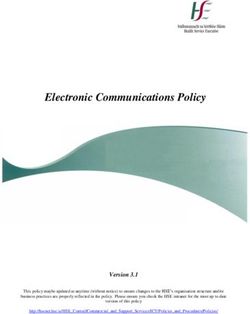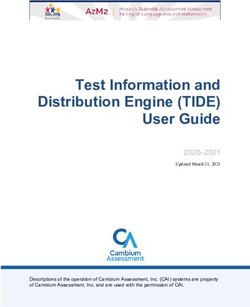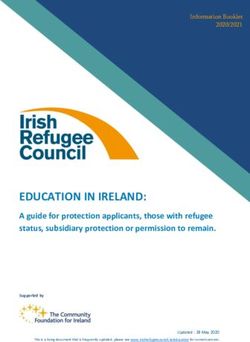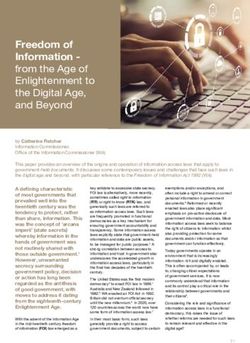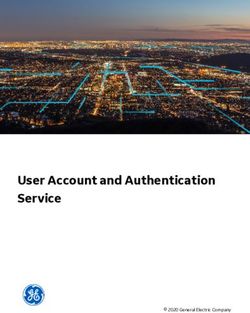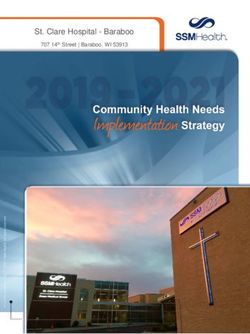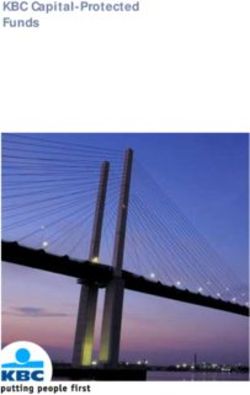CIVIL CASE PROCESSING SYSTEM (VCAP) PUBLIC ACCESS USER MANUAL - The North ...
←
→
Page content transcription
If your browser does not render page correctly, please read the page content below
CIVIL CASE PROCESSING SYSTEM (VCAP)
PUBLIC ACCESS USER MANUAL
CIVIL CASE PROCESSING SYSTEM - PUBLIC ACCESS USER MANUAL | February 2, 2018
Page 1 of 68About the North Carolina Judicial Branch
The mission of the North Carolina Judicial Branch is to protect and preserve the rights and liberties
of all the people as guaranteed by the Constitutions and laws of the United States and North
Carolina by providing a fair, independent and accessible forum for the just, timely and economical
resolution of their legal affairs.
About the North Carolina Administrative Office of the Courts
The mission of the North Carolina Administrative Office of the Courts is to provide services to
help North Carolina’s unified court system operate more efficiently and effectively, taking into
account each courthouse’s diverse needs, caseloads, and available resources.
CIVIL CASE PROCESSING SYSTEM - PUBLIC ACCESS USER MANUAL | February 2, 2018
Page 2 of 68Table of Contents
SCOPE....................................................................................................................................... 5
MANUAL FORMAT .................................................................................................................... 5
DISCLAIMER ............................................................................................................................. 5
CONVENTIONS USED IN MANUAL FORMATTING....................................................................... 5
WHAT IS THE CIVIL CASE PROCESSING SYSTEM? ................................................... 6
GENERAL PARTY NAME SEARCHES .......................................................................................... 6
GENERAL FILE NUMBER SEARCHES ......................................................................................... 6
SEARCHING FOR JUDGMENT DATA ........................................................................................... 6
WHAT IS AN ELECTRONIC ABSTRACT? ..................................................................................... 7
SYSTEM STANDARDS ........................................................................................................... 9
SCREEN LAYOUT ...................................................................................................................... 9
STANDARD FUNCTION KEYS .................................................................................................. 12
SCREEN NAVIGATION ............................................................................................................. 13
PARTY NAME STANDARDS ..................................................................................................... 13
ALIAS NAMES......................................................................................................................... 14
SPECIAL NAMES ..................................................................................................................... 14
GOVERNMENT AGENCY NAMES ............................................................................................. 14
STANDARD ABBREVIATIONS .................................................................................................. 15
LOGGING ON ........................................................................................................................ 16
PUBLIC INQUIRIES – THE MAIN MENU ........................................................................ 20
PARTY NAME INQUIRY MENU ........................................................................................ 21
PARTIAL NAME SEARCH......................................................................................................... 23
PARTY NAME SEARCH ALL CASES TYPES .............................................................................. 25
PARTY NAME SEARCH BY SPECIFIC CASE TYPE ..................................................................... 27
JUDGMENT PARTY SEARCH WITHOUT FILE NUMBER .............................................................. 29
FINDING NAME CHANGES ...................................................................................................... 31
FINDING BONDSMAN/SURETY INFORMATION .................................................................. 32
VIEWING ELECTRONIC TRANSCRIPTS SENT ............................................................................ 33
FILE NUMBER INQUIRY MENU ....................................................................................... 34
LIST ALL PARTIES ON A CASE ................................................................................................. 36
VIEW SERVICE RECORDS FOR A CASE .................................................................................... 38
VIEW ALL RESPONSES FOR A CASE ......................................................................................... 39
VIEW ALL ISSUES ON A CASE .................................................................................................. 40
VIEW MISCELLANEOUS CASE DETAILS .................................................................................. 41
CALCULATE A JUDGMENT PAYOFF ......................................................................................... 42
VIEW APPEALS ....................................................................................................................... 45
VIEW LIST OF FILE NUMBERS ................................................................................................. 46
VIEW ABSTRACTS ENTERED SINCE A SPECIFIC DATE .............................................................. 47
CIVIL CASE PROCESSING SYSTEM - PUBLIC ACCESS USER MANUAL | February 2, 2018
Page 3 of 68NAVIGATING TO ELECTRONIC ABSTRACT INFORMATION ................................. 49
VCAP STANDARD OPERATIONS .............................................................................................. 49
PARTY NAME SEARCH ............................................................................................................ 49
FILE NUMBER SEARCH ............................................................................................................ 51
VIEWING ELECTRONIC ABSTRACT INFORMATION ............................................... 52
ABSTRACT SCREEN ............................................................................................................. 52
DETAILS LIST SCREEN ........................................................................................................ 54
MONEY ABSTRACT SCREEN .............................................................................................. 55
COST AND FEES ABSTRACT SCREEN............................................................................... 56
PROPERTY ABSTRACT SCREEN ........................................................................................ 57
SPECIAL ABSTRACT SCREEN ............................................................................................ 58
VIEWING ELECTRONIC ABSTRACT SUMMARY INFORMATION ......................... 59
ABSTRACT SUMMARY SCREEN – ABSTRACT LEVEL VIEW .............................................. 59
ABSTRACT SUMMARY – PARTY LEVEL VIEW ................................................................... 60
VIEWING PAYOFF CALCULATION ............................................................................................ 60
VIEWING AWARD SUMMARY .................................................................................................. 61
VIEWING A LIST OF PAYMENTS ..................................................................................... 62
PAYMENT LIST SCREEN...................................................................................................... 62
VIEWING PAYMENT DETAILS ......................................................................................... 63
PAYMENT DETAILS SCREEN ............................................................................................. 63
VIEWING PAYMENT DISBURSEMENTS ........................................................................ 64
DISBURSEMENT DETAILS SCREEN .................................................................................. 64
VIEWING ABSTRACT HISTORY....................................................................................... 65
EVENT HISTORY INDEX SCREEN ...................................................................................... 65
MODIFIED HISTORY DETAIL SCREEN ............................................................................. 66
BY PARTY NAME SEARCH ...................................................................................................... 67
BY FILE NUMBER SEARCH ...................................................................................................... 67
BY DATE ENTERED ................................................................................................................. 68
CIVIL CASE PROCESSING SYSTEM - PUBLIC ACCESS USER MANUAL | February 2, 2018
Page 4 of 68ABOUT THIS MANUAL
Scope
This manual addresses the inquiry functions in the Civil Case Processing System (VCAP) for
public access users. This manual provides navigational knowledge to improve search results.
Manual Format
The information in this manual covers five (5) logical areas:
1. Introduction – This section provides an overview of the Civil Case Processing System
and the data that is available to inquiry users.
2. System Standards - This section defines common functions, screen layouts, screen
navigation and proper use of names and abbreviations in searches.
3. Logging On - This section provides step-by-step instructions on how to access the
Civil Case Processing System from the North Carolina Court Information System
Banner screen.
4. Public Inquiries - This section contains step-by-step instructions for initiating
common queries.
5. Electronic Abstracts - This section provides information about the various screens in
the Judgment Abstract (JA) subsystem, ranging from how screens are accessed to what
fields’ public users may act upon to see additional information.
Disclaimer
The Civil Case Processing System indexes limited general information on case procedures.
See file for complete case information. All case data included in the manual is fictitious and
designed to demonstrate specific features. The screen illustrations displayed throughout this
manual are from the release version available at time of manual printing.
Conventions Used in Manual Formatting
The following conventions were followed while writing this manual:
• Field names are indicated by bold text and capitalized.
• Italics and all caps indicate a function key or key on the keyboard.
• Field values are indicated as capitalized, bold text and surrounded by double quotes.
• Screen names are capitalized.
• Important or noteworthy information in enclosed in a box and prefaced with the word
Note.
CIVIL CASE PROCESSING SYSTEM - PUBLIC ACCESS USER MANUAL | February 2, 2018
Page 5 of 68What is the Civil Case Processing System?
The Civil Case Processing System (VCAP) contains information on civil actions that range
from case initiation to disposition. Most recorded information pertains to case parties and
dates (i.e. clock, issued, service) for documents filed with the civil clerk or prepared by the
court. In VCAP, a file number, the county of record and/or a party on the case uniquely
identifies each record. Public users can access civil case records by inquiring on party names
or case file numbers from public terminals within the clerk’s office or by remote dial up
access.
General Party Name Searches
A party name search can be used to find information in VCAP when the specific file number
and county of filing are not known. When doing a name search all or part of the name can be
used to search. Searches are executed within a specific county, up to five (5) counties at one
time, or statewide.
General File Number Searches
The most efficient searches are those using the file number. File numbers are generated the
same way in all counties. They are made up of the 2-digit calendar year, court type and a
sequential number that resets every year (for example, 04 CVS 123456). When searching
VCAP using the file number, a single county must be selected to ensure a unique search.
Multiple county and statewide searches are only permitted with party name searches.
Searching for Judgment Data
Judgments indexed in VCAP are either abstracted on leather-bound docket books and stored
within the county of record or abstracted electronically within the Judgment Abstracting
subsystem (JA). There are two key screens that indicate whether a judgment exists in the
system: the JUDGMENTS INDEX and the ISSUE/ORDER DETAILS screens.
Judgments recorded on the docket book will display with a 6-digit book and page number. A
"999 999" book and page number indicates that a judgment has been granted but is waiting to
be abstracted by the clerk. An example of a valid book and page is "012 465". A book and
page number of "888 888" is a valid value and indicates further information may be available
in the civil system.
Abstract numbers are used instead of book and page numbers to identify electronic abstracts.
Abstract numbers display in the following format: XXX 999, where XXX is either JMT or
ABS and 999 is a sequential number unique within the abstract type and file number. JMT
abstracts are monetary judgments while ABS abstracts are non-monetary judgments. An
example of a valid abstract number is "JMT 001".
CIVIL CASE PROCESSING SYSTEM - PUBLIC ACCESS USER MANUAL | February 2, 2018
Page 6 of 68Below is an example of the different docket numbers assigned to indexed cases.
VCXJ MCGUIL VCXJ
NC AOC CIS CIVIL CASE PROCESSING SYSTEM 03/24/04 14:39:52
BERTI JUDGMENTS INDEX
F12 TO CHANGE INDEX OR SCOPE
Temporary
START NAME: MCGUIL Number
ENTERED IN SYSTEM SINCE: ______ GO TO PARTIES INDEX: N (Y,N)
SELECT CASE INFORMATION USING: /=SELECT, I=ISSUE/ORDER DTLS, P=PARTY DTLS,
H=HISTORY, S=JMT/ABSTRACT SUMMARY, T=TRANSCRIPT, J=DTLS/ABSTRACT, M=MICROFILM
DEBTOR OPPOSING CNTY FILE ISSU/ BK PG/ STAT
NAME PARTY NUMBER ABS ABS NUM
_ MCGUILLICUTTY,AMBROSE, + BLOOMGARDNER BERTI 03CVD220 DIVR
_ MCGUILLICUTTY,AMBROSE, + BLOOMGARDNER BERTI 03CVM050 ACCT 999 999
Book
_ MCGUILLICUTTY,AMBROSE, + BLOOMGARDNER + BERTI 03CVM285 MNYO 025 111
and
_ MCGUILLICUTTY,AMBROSE, + CANNON,JOHN, + BERTI 03CVM312 TAXD 888 888 Page
_ MCGUILLICUTTY,AMBROSE, + CANNON,JOHN, + BERTI 03CVM320 MAGJ JMT 001 CNCL
MORE: F
F1=HELP 3=EXIT 7=BKWD 8=FWD 12=CNCL
Electronic
Abstract
What is an Electronic Abstract?
The Judgment Abstracting (JA) subsystem is an enhancement to the Civil Case Processing
system (VCAP). It provides online access to judgment details as entered by the civil clerk. Its
purpose is to replace the red judgment docket book for recording new judgment orders and
subsequent entries such as payments, executions, transcripts and cancellations. At the
discretion of the Clerk, judgments currently recorded on the book can be entered into JA as
well.
Components of an Electronic Abstract
The electronic judgment is displayed on two types of screens, ABSTRACT and AWARD
DETAILS. The ABSTRACT screen is present on every judgment recorded in JA. This screen
contains the granted issues, all attached parties, party addresses, the date the judgment was
recorded in JA, and the overall status of the abstract. Attached to each ABSTRACT screen is
at least one award detail. There are four different screens that display the award details. They
are COST AND FEES, MONEY, PROPERTY, and SPECIAL.
CIVIL CASE PROCESSING SYSTEM - PUBLIC ACCESS USER MANUAL | February 2, 2018
Page 7 of 68VJSA 03CV M00200 3 VJSA
S0001
NC AOC CI S C IVIL C ASE PR OCESSI NG SYS TEM 08 /25/03 11:21 :49
BERTIE SPECIAL ABSTRACT
VJPA 03CV M00022 2 VJPA
P0001
NC AOC CI S C IVIL C ASE PR OCESSI NG SYS TEM 08 /25/03 10:54 :37
BERTIE PROPERTY ABSTRACT
VJCA 03CV M00022 2 VJCA
C0001
NC AOC CI S C IVIL C ASE PR OCESSI NG SYS TEM 08 /25/03 10:51 :19
BERTIE COST AND FEES ABSTRACT
VJMA 03CV M00022 2 VJMA
M0001
NC AOC CI S C IVIL C ASE PR OCESSI NG SYS TEM 08 /25/03 10:48 :24
BERTIE MONEY ABSTRACT
VJJA 03CVM000222 VJJA
NC AOC CIS CIVIL CASE PROCESSING SYSTEM 08/25/03 10:44:35
BERTIE ABSTRACT J001
03 CVM 222
FILE NUM: 03 CVM 000222 ABSTRACT NUM: ABS TYPE: ____
ENTRY TYPE: ____ ABS CLK DT/TIME: ______ ____ _ M
ABS ISSUE: ____ ABSTRACTED ON: ______ ____ _ M
VIEW PARTIES: _ ABSTRACT DETAILS ('/' TO DISPLAY DETAILS):
PRTY ABSTRACT STAT _ MONEY
ID R NAME _ COSTS & FEES
_ PROPERTY
_ SPECIAL
DETAILS LIST
MARK 'X' WHEN COMPLETE: _
GENR0008I-RECORD READ SUCCESSFULLY
F1=HELP 3=EXIT 4=PROMPT 6=LIST 11=UNDO
Detail Screen Definitions
Each award detail is assigned an ID with the format: X####, where the X indicates the type of
detail and #### indicates the sequential number assigned within that detail type. In the
example above, J001 is the abstract number. The award/detail IDs would be M0001, C0001,
P0001, and S0001 respectively.
Each award detail is described below:
1. The COST AND FEES ABSTRACT screen contains the costs awarded on a judgment,
including attorney fees. The attorney fees on this screen do not accrue interest.
2. The MONEY ABSTRACT screen contains the principal, interest and attorney fees
awarded on the judgment. The attorney fees on this screen accrue interest at the state
rate (unless the abstract is an appointment fee type).
3. The PROPERTY ABSTRACT screen contains the Register of Deeds Book and Page,
and other details of the judgment. This screen is a free text screen that directs the
viewer to see the case file for complete details.
4. The SPECIAL ABSTRACT is where the details of a complex judgment that do not fit
on the other standard award screens are recorded. This screen is a free text screen that
directs the viewer to see the case file for complete details.
See the Navigating to Electronic Abstract Information section for more details.
CIVIL CASE PROCESSING SYSTEM - PUBLIC ACCESS USER MANUAL | February 2, 2018
Page 8 of 68SYSTEM STANDARDS
Screen Layout
The first three lines of any VCAP screen display the same data. All other lines follow one of
two formats: single or multiple record displays. An example of a screen displaying a single
record is provided below. Standard screen elements are indicated by text boxes to the sides,
starting with the screen elements at the top and reading left to right. Text box definitions are
provided after the layout and are listed in the order they appear on each line of the screen.
Single Record Screen Layout
Screen
Screen ID
Qualifier
Search Screen Title
County VCPT 03CVM611402;P001 VCPT
NC AOC CIS CIVIL CASE PROCESSING SYSTEM 03/09/04 11:33:03
CLEVELAND PARTY DETAILS Screen
Search
File 03 CVM 611402 TREYBURN APARTMENTS VS ABE,LOUISE Date/Time
Number
FILE NUM: 03 CVM 611402 PARTY STATUS: ACTIVE INDEX TO JUDGMENTS: NO Case
PARTY ID: P 001 DATE: Caption
NAME: TREYBURN APARTMENTS
TITLE: INVALID SSN: N (Y/N)
INDIGENT: PRIVACY INDICATOR:
ADDRESS LINE 1: 100 MAIN ST COUNTY: 220 CLEVELAND
Screen LINE 2:
Body CITY: SHELBY STATE: NC ZIP: 28889 CNTRY: US
PHONE NUM: EXT: FAX NUM:
ATTY BAR NUM:
ATTY NAME:
FIRM NAME:
ATTY ADDRESS:
GENR0008I-RECORD READ SUCCESSFULLY
F1=HELP 3=EXIT 6=LIST
System
Function
Message
Keys
CIVIL CASE PROCESSING SYSTEM - PUBLIC ACCESS USER MANUAL | February 2, 2018
Page 9 of 68The definition of each screen element follows:
Screen Qualifier – This line indicates key data for the displayed record. Usually the Screen
ID, file number and party ID displays.
Screen ID – This is a four-character code by which VCAP identifies each screen.
Screen Date and Time – The far right of the second line of each screen in VCAP provides the
date and time of each search result displayed or last screen activity.
Search County – This field lists the selected county(s) for the displayed search results. This
field defaults to the sign-on county
Screen Title – This is the name of the particular screen being viewed. In VCAP, each screen
has a unique name, describing its purpose. For example, the PARTY DETAILS screen is
where names, addresses, and other information about individual parties are stored.
Search File Number – This is the file number used for search and selection to display
information on the screen.
Case Caption – The case caption shows the names of the primary parties to any action. This is
usually displayed as the first plaintiff or petitioner against the first defendant or respondent
recorded for a case. The case caption does not appear on all VCAP screens.
Screen Body – The bulk of each screen is filled by the particular fields and information
specific to that screen.
System Message – VCAP provides informational and error messages specific to the activity on
the screen.
Function Keys – Each screen in VCAP lists some combination of function keys (also known as
"PF Keys") at the bottom of the screen. Not all of the function keys appear on every screen
because some screens do not make use of their functions. A more detailed description of the
common function keys can be found in the Standard Function Keys section.
CIVIL CASE PROCESSING SYSTEM - PUBLIC ACCESS USER MANUAL | February 2, 2018
Page 10 of 68List/Index Screen Layout
VCAP standards for list/index screens are slightly different from the previous example. These
screens provide options for party selection and/or screen navigation. A screen example is
provided below. Standard screen elements are indicated by text boxes to the sides, all boxes
are defined below, starting with the screen elements at the top and reading left to right.
Directional
VCXP SMITH
Information VCXP
NC AOC CIS CIVIL CASE PROCESSING SYSTEM 03/04/04 14:39:52
ANSON PARTIES INDEX
F12 TO CHANGE INDEX OR SCOPE
START NAME: SMITH
ENTERED IN SYSTEM SINCE: ______ GO TO JUDGMENTS INDEX: N (Y,N)
Party/ SELECT PARTY INFORMATION USING: /=SELECT, P=PARTY, S=SERVICE, R=RESPONSE,
Screen I=ISSUE/ORDER DETAILS, M=MICROFILM
SelectionPARTY IN REGARDS TO CNTY FILE NUM S
_ SMITH,ALVIN,KENNETH NC STATE OF ANSON 97CR 2552
_ SMITH,ALVIN,KENNETH NC STATE OF ANSON 97CR 3601
_ SMITH,ANTOINE NC STATE OF ANSON 97CR 544
_ SMITH,ANTOINE NC STATE OF ANSON 97CR 4849
_ SMITH,ANTOINE NC STATE OF ANSON 97CRS4834
_ SMITH,BLAIR NC STATE OF ANSON 98CR 436
_ SMITH,BOB + SMITH,SUSAN ANSON 00CR 932 P
_ SMITH,CAROL + SMITH,JAMES ANSON 01CVD1949 P
_ SMITH,CHERYL BUCK,BOB ANSON 01CR 62212
_ SMITH,DENISE NC STATE OF ANSON 01CR 10298
_ SMITH,DERRICK NC STATE OF ANSON 97CRS966
MORE: F
F1=HELP 3=EXIT 7=BKWD 8=FWD 12=CNCL
Additional Page
Indicator
Directional Information – This line indicates which function key to use to restart a search.
Party/Screen Selection– This line allows party name selection for more information, or to
replace the start name.
Additional Page Indicator – The MORE field indicates forward (F) or backward (B) scroll
direction when data displays on multiple screens. The F7 and F8 function keys enable
scrolling backwards and forwards through the data.
CIVIL CASE PROCESSING SYSTEM - PUBLIC ACCESS USER MANUAL | February 2, 2018
Page 11 of 68Standard Function Keys
Function keys enable you to navigate quickly through the system. Not all function keys are
available on each screen. The keys that work on a particular screen are identified at the bottom
of the screen. The function keys are described below.
Function Function
Key
F1 Help. F1 transfers the user to a screen showing “help” text
for the current screen or field. The text displayed depends
on where the cursor was onscreen when this function key
was pressed.
F2 Not used in VCAP.
F3 Exit. F3 returns the user to the previous screen displayed.
If pressed repeatedly, F3 will eventually exit the user from
VCAP.
F4 Prompt. When a list of pre-defined values is expected in a
particular field, pressing F4 will provide a list of those
values for selection.
F5 Refresh. F5 erases the contents of all data fields on the
current screen.
F6 List. F6 provides a county or case-specific list of existing
(preloaded) values such as your county’s list of sureties or
bail agents, or a list of the issues involved in the current
case.
F7 / F8 Backward/Forward. When a record contains more data
than can be displayed on a single screen, the F7 / F8 keys
enables scrolling backwards and forwards through the
data.
F9 Not available for Public Access
F10 Not used in VCAP.
F11 Not available for Public Access
F12 Cancel. F12 returns the user to the VCAP MAIN MENU
and will exit VCAP if pressed repeatedly. F12 differs from
F3 in that F12 will not completely log the user out. F12
only leads to a blank screen, from which the user can log
in again or transfer to the Print Facility Report Index
(PFRI).
CIVIL CASE PROCESSING SYSTEM - PUBLIC ACCESS USER MANUAL | February 2, 2018
Page 12 of 68Screen Navigation
There are six standard ways to move within VCAP
1. To move to a screen from any menu, type the number of a desired screen or sub-
menu in the CHOICE field.
2. To move to another screen while on a screen, type the character of any desired
screen or sub-menu in the SELECT CASE/PARTY INFORMATION USING:
field.
3. To scroll backward/forward on a screen when a record contains more data than can
be displayed, press the F7 / F8 function keys.
4. To return to a previous screen, press the F3 function key.
5. To return to a menu, press the F12 function key.
6. To exit the system, press F3 or F12 at the MAIN MENU screen.
Party Name Standards
All party names recorded in VCAP follow a predefined format to provide uniformity and
consistency in the retrieval of information. There are 60 character spaces available when
entering a party name for searches. Name searches are best performed using only the last
name followed by a comma and then the first initial.
When using the party name search, enter the full or partial name in the format of last
name,first name,middle name,suffix (commas required with no space between the party’s
names). For example, Jones,Robert,A,Jr. The suffix includes Jr, Sr, II, III, IV, etc.
For a corporation or company name, key the name without punctuation. For example, Seven
Eleven Stores, Old Hickory Motors Inc. Commas and periods are omitted from business
names. Business names with a series of individual characters such a BB&T, AT&T or BMI
are indexed without spaces.
Many business names include words that have been indexed using commonly accepted
abbreviations. See the following list of standard abbreviations when searching for business
names, which include such words as “apartments”, “association” and “corporation”.
Note: For best results when conducting a party name search, titles such as SGT, DR, MRS,
etc. should not be placed on the end of a party name.
Note: A party to an action and filed as a Professional Association (PA), is indexed as a
business, not as an individual. For example, Dr. Ralph A. Jones DDS PA would be indexed as
RALPH A JONES DDS PA DR. Using the same example without PA, the name would be
indexed; JONES,RALPH,A DDS.
CIVIL CASE PROCESSING SYSTEM - PUBLIC ACCESS USER MANUAL | February 2, 2018
Page 13 of 68Alias Names
Parties which are identified with another name or a business may include the designation
"Doing Business As", "Trading As", "Also Known As", or "Formerly Known As". These
designations are not made under the new indexing system, but rather result in establishing an
ALIAS name during indexing. For example, Wesley and Geneva Smith DBA Smith Dry
Cleaners could be searched as:
Either Smith,Wesley or Smith Dry Cleaners
Either Smith,Geneva or Smith Dry Cleaners
Special Names
Some special accommodations are made for certain name formats. For example, "The News
& Observer" is indexed "News & Observer The".
"The" included in a business name is always placed at the end.
Actions filed against "Unknown Heirs" or "Unknown Spouses" of John,Davis would be
recorded as "Davis,John Unknown Heirs" or "Davis,John Unknown Spouses".
Government Agency Names
When actions are filed by or against a particular city or county, the name is indexed with the
"CITY OF" or "COUNTY OF" or "STATE OF" at the end of the name. When civil actions
that are filed include a NC State agency name, these names are cross-referenced under the
agency name and the state.
Examples include:
RALEIGH CITY OF
SCOTLAND CO OF
NC STATE OF
DEPT OF TRANSPORTATION OF NC
NC DEPT OF TRANSPORTATION
PINETOPS HOUSING AUTHORITY
HOUSING AUTHORITY OF PINETOPS
CIVIL CASE PROCESSING SYSTEM - PUBLIC ACCESS USER MANUAL | February 2, 2018
Page 14 of 68Standard Abbreviations
Below is a list of abbreviations commonly used in VCAP.
WORD/PHRASE ABBREV WORD/PHRASE ABBREV
ALL OTHERS AO DIVISION DIV
ALL OCCUPANTS AO EDUCATION EDUC
ADMINISTRATION ADMIN EXECUTIVE EXEC
APARTMENTS APTS GOVERNMENT GOVT
ASSOCIATES ASSOC INCORPORATED INC
ASSOCIATION ASSN INSURANCE INS
BANK AND TRUST B&T LIMITED LTD
BOARD BD MANAGEMENT MGT
COMPANY CO NATIONAL NATL
COMMISSION COMM NATIONAL BANK NATL BANK
COMMISSIONER COMR NORTH CAROLINA NC
CONSTRUCTION CONST PARTNERSHIP PTNSHP
CORPORATION CORP REGISTERED REG
COUNTY CO SAVINGS & LOAN S&L
DEPARTMENT DEPT UNITED STATES US
DIRECTOR DIR
CIVIL CASE PROCESSING SYSTEM - PUBLIC ACCESS USER MANUAL | February 2, 2018
Page 15 of 68LOGGING ON
This manual assumes that you sign on to the Civil Case Processing System from a North
Carolina Court Information System Banner screen. This screen contains an outline of the
state’s shape, and is often referred to as the “State Map.” If the State Map does not display,
clear the screen by pressing F3 and type "cesf logoff", then press ENTER.
Step 1. When you see this screen, type "vcap".
XXXXXXXXXXXXXXXXXXXXXXXXXXXXXXXXXXXXXXXXXXXXX
XXX X
X X
XX * COURT INFORMATION SYSTEM
XXXX RALEIGH, NORTH CAROLINA X
XXX XX
X XXXXXXXXXXXXXXXX AOC HELP CENTER X
XXXXXXXXXXXXXXX X (919) 890-2407 X
XXXXXXXX XX
X XX
XX X
X X
X X
Step 2. Press ENTER. The CICS Civil Case Processing System screen, below,
displays.
WELCOME TO THE
CIVIL CASE PROCESSING SYSTEM
*----------------------------------------------------------------------------*
CCCCCC IIIII CCCCCC SSSSSS
CCCCCCCC IIIII CCCCCCCC SSSSSSSS
CCCC CC III CCCC CC SSSS SS
CCC III CCC SSSS
CCC III CCC SSSS
CCCC CC III CCCC CC SS SSSS
CCCCCCCC IIIII CCCCCCCC SSSSSSSS
CCCCCC IIIII CCCCCC SSSSSS
Step 3. Press ENTER to clear the CICS Civil Case Processing System screen.
Note: Your keyboard may require you to press the PAUSE/BREAK or ESC keys
to clear this screen.
CIVIL CASE PROCESSING SYSTEM - PUBLIC ACCESS USER MANUAL | February 2, 2018
Page 16 of 68Step 4. At the clear screen, type "cesn".
Step 5. Press ENTER. The CICS Sign-on screen displays.
Signon for CICS Applid: AOCCVPRD
CIVIL INDEXING PRODUCTION
Type your Userid and Password, then press ENTER:
Userid . . . .
Password . . .
New Password . . .
****************************** Message Area ******************************
* Please enter your Userid *
* *
* *
* *
* *
* *
**************************************************************************
F3=Exit F4=Clear Input Fields
Step 6. Type your RACF ID in the USERID field, then TAB to the
PASSWORD field and type your password. For security reasons,
your password will not appear on the screen as you type it.
Step 7. Press ENTER. When your sign-on is complete, the following
message displays in the screen’s message area:
****************************** Message Area ******************************
* Your CICS SignOn is complete *
* Press enter to continue *
* *
* *
* *
**************************************************************************
Step 8. Press ENTER to clear the screen, again.
Step 9. At the clear screen, type "vcap".
Step 10. Press ENTER. The AOC sign-on screen will display:
CIVIL CASE PROCESSING SYSTEM - PUBLIC ACCESS USER MANUAL | February 2, 2018
Page 17 of 68VCAP ________________________________________________________________ VCAP
NC AOC CIS CIVIL CASE PROCESSING SYSTEM
SECURITY SIGN-ON
AAA OOOOOOOOOOOOOOO CCCCCCCCCCCCCCC
AAAAA OOOOOOOOOOOOOOO CCCCCCCCCCCCCCC
AAA AAA OOO OOO CCC CCC
AAA AAA OOO OOO CCC CCC
AAA AAA OOO OOO CCC
AAAAAAAAAAA OOO OOO CCC
AAAAAAAAAAA OOO OOO CCC
AAA AAA OOO OOO CCC CCC
AAA AAA OOO OOO CCC CCC
AAA AAA OOOOOOOOOOOOOOO CCCCCCCCCCCCCCC
AAA AAA OOOOOOOOOOOOOOO CCCCCCCCCCCCCCC
USER ID: VCAP01
PASSWORD:
Step 11. Your RACF ID should be displayed in the USER ID field. You do
not need to type it again.
Step 12. Type your password in the PASSWORD field. For security reasons,
your password will not appear on the screen as you type it.
Note: You are allowed five (5) attempts to log on to the system successfully. If
after five attempts you do not successfully enter your password, the system will
revoke your password. You will need to call the Help Desk (919-890-2407) for
assistance. In addition, your RACF ID will be revoked after 45 days of inactivity
(if you have not signed on within that time period). If your password has expired,
the system will prompt you to enter a new password. The sign-on screen will be
redisplayed so that you can type a new password.
Step 13. Some users have access to multiple counties. If you are one of those
users, the COUNTY field will appear beneath the PASSWORD field.
Type the first five letters of the county whose records you wish to view
in the COUNTY field.
Step 14. Press ENTER.
CIVIL CASE PROCESSING SYSTEM - PUBLIC ACCESS USER MANUAL | February 2, 2018
Page 18 of 68If any of the following error messages appear, follow the instructions as indicated:
Error Message Action Required
PASSWORD HAS EXPIRED - Create a new password, type it in the NEW
ENTER NEW PASSWORD PASSWORD field and press ENTER. If sign-
on fails again, contact the Help Desk.
PASSWORD IS INVALID Reenter your password and press ENTER. Be
sure that the cursor is at the beginning of the
PASSWORD field (just under the first
character of your RACF ID) before beginning.
Remember that your password will not display
as you type it. If sign-on fails again, contact the
Help Desk.
USERID IS INVALID Reenter your RACF ID, password and county
information and press ENTER. If sign-on fails
again, contact the Help Desk.
USERID IS REQUIRED Reenter your RACF ID, password and county
information and press ENTER. If sign-on fails
again, contact the Help Desk.
USERID IS REVOKED Contact the Help Desk. Your RACF ID likely
has been revoked due to inactivity.
When your sign-on is complete, the VCAP Main Menu should appear.
VCM0 __________________________________________________________ VCM0
NC AOC CIS CIVIL CASE PROCESSING SYSTEM 03/04/04 14:39:52
ANSON MAIN MENU
TYPE THE NUMBER OF YOUR CHOICE, THEN PRESS ENTER.
CHOICE
1. PARTY NAME INQUIRY MENU
2. FILE NUMBER INQUIRY MENU
CHOICE: __
F1=HELP 3=EXIT 5=CHANGE COUNTY 9=HOLD 12=CNCL
CIVIL CASE PROCESSING SYSTEM - PUBLIC ACCESS USER MANUAL | February 2, 2018
Page 19 of 68PUBLIC INQUIRIES – THE MAIN MENU
All public inquiries begin at the MAIN MENU. After a successful log on, it is the first screen
that displays. The log-on county defaults as the search county. From this menu, public users
have two choices for searching civil actions or judgment data.
VCM0 _____________________________________________________________ VCM0
NC AOC CIS CIVIL CASE PROCESSING SYSTEM 03/04/04 14:39:52
ANSON MAIN MENU
TYPE THE NUMBER OF YOUR CHOICE. THEN PRESS ENTER.
CHOICE
1. PARTY NAME INQUIRY MENU
2. FILE NUMBER INQUIRY MENU
CHOICE: __
F1=HELP 3=EXIT 5=CHANGE COUNTY 9=HOLD 12=CNCL
MAIN MENU CHOICE OPTIONS
1. PARTY NAME INQUIRY MENU
This menu is used to access records using the party name. Searches by party name can
be conducted in the home county or in a combination of counties. Searches by name
may be completed using any party name to a case. Several indices are available on this
menu including SP, E, EO, R, CVM, CVD, CVS and Judgments. These indices all
show the file number. All choice options on this screen perform the same functions.
Each choice simply narrows the range of case types that may display as a result of the
inquiry.
2. FILE NUMBER INQUIRY MENU
This menu is used to access records using the file number. Choice includes party list,
service and response summary, issue order details, miscellaneous case details, appeal
summary and a judgment calculation screen.
Note: To change the default search county while on this screen, press the F5
function key to select a single county from a list of counties.
CIVIL CASE PROCESSING SYSTEM - PUBLIC ACCESS USER MANUAL | February 2, 2018
Page 20 of 68PARTY NAME INQUIRY MENU
A file number and county of record is the unique key for all civil case records in VCAP.
When the key is unknown, it can be found by inquiring on party names.
VCM1 _____________________________________________________________ VCM1
NC AOC CIS CIVIL CASE PROCESSING SYSTEM 03/04/04 14:39:52
ANSON PARTY NAME INQUIRY MENU
TYPE THE NUMBER OF YOUR CHOICE. THEN PRESS ENTER.
CHOICE CASETYPES INCLUDED
1. PARTIAL NAME SEARCH ALL CASETYPES
2. PARTIES ALL CASETYPES
3. JUDGMENTS ALL JUDGMENTS
4. CIVIL ACTIONS CVM, CVD, CVS
5. ESTATES & DEVISEES E, EO
6. SPECIAL PROCEEDINGS SP
7. REGISTRATIONS R
8. PARTY CORRECTION INDEX ALL
9. BONDSMAN/SURETY LIST
CHOICE: 1
NAME: SMITH
LISTED COUNTIES: ANSON _____ _____ _____ _____
F1=HELP 3=EXIT 4=PROMPT 9=HOLD 12=CNCL
PARTY NAME INQUIRY MENU CHOICE OPTIONS:
Note: Searches on name from this menu execute a "starts with" search rather
than an exact match, however, the more unique the entry in the NAME field is,
the more likely the result will be like an exact match.
1. PARTIAL NAME SEARCH
This option will return a screen displaying all names in the system meeting the search
criteria. This choice allows searching in a single county, up to five individual counties,
or designation of "ALL" for searching in all VCAP live counties. From the result,
choose the desired name and index to display by typing the appropriate selection
indicator.
2. PARTIES
This option will return a display of party names, meeting the search criteria, for all
actions recorded on the system. This screen displays a party, an opposing party or type
of case if there is no opposing party, file number, county of origin and status indicator
of "P" (pending), "A" (appealed), "T" (transferred), or blank for disposed.
CIVIL CASE PROCESSING SYSTEM - PUBLIC ACCESS USER MANUAL | February 2, 2018
Page 21 of 683. JUDGMENTS
This option will return a display of party names for all cases where there is a party who
is a debtor on a judgment. The debtor, an opposing party, file number, county, file
number, type of judgment and judgment docket book and page or abstract number and
status of judgments appear on this screen.
4. CIVIL ACTIONS
This option will return a display of parties indexed on a CVM, CVD, and CVS case.
This screen displays a party, an opposing party or type of case if there is no opposing
party, file number, county of origin and status indicator of "P" (pending), "A"
(appealed), "T" (transferred), or blank for disposed. This display is the same as the
party display but is limited to these case types.
5. ESTATES & DEVISEES
This option will return a display of parties indexed on an estate case or an estate
miscellaneous filing. Parties to an estate case include the decedent, the fiduciary,
devisees, and beneficiaries in a trust under will. This display is the same as the party
display but is limited to these case types.
6. SPECIAL PROCEEDINGS
This option will return a display of parties indexed on a Special Proceeding (SP) case.
In an SP without a respondent, the type of case will be displayed. This display is the
same as the party display but is limited to this case type.
7. REGISTRATIONS
This option will return a display of parties recorded on the miscellaneous or
REGISTRATIONS INDEX. This display is the same as the party display but is limited
to this case type.
8. PARTY CORRECTION INDEX
This option will return a display of the name of any party who has had their name
altered or deleted in the system. The index displays the original name, the new name
and whether or not the name appeared on the index to judgments at the time it was
changed or deleted.
9. BONDSMAN/SURETY LIST
This screen is used to access records for professional bondsman and insurance
companies who have filed a bondsman license registration. This screen shows the
bondsman/surety name, address, city and a flag, which indicates if they have been
prohibited from writing bonds because of a Department of Insurance notice or because
of an outstanding execution.
CIVIL CASE PROCESSING SYSTEM - PUBLIC ACCESS USER MANUAL | February 2, 2018
Page 22 of 68Partial Name Search
When the file number is not known and only part of the name is known, perform a PARTIAL
NAME SEARCH to display a screen listing case party names by county of filing. The
following steps show how to initiate a partial name search.
Step 1. On the MAIN MENU, type "1" in the CHOICE field and press ENTER. The
PARTY NAME INQUIRY MENU displays.
Step 2. In the CHOICE field, type "1" to display the PARTIAL NAME SEARCH
SCREEN.
Step 3. In the NAME field, type the known part of the name. Use the following entry tips
to maximize the results.
Enter: The system will search for and display:
Jones All parties in the case type searched with a last name or business name that
begins with "Jones" will be displayed on the index in alphabetical order.
Jones,B All parties in the case type searched with a last name or business name that
begins with "Jones" and has a first name beginning with "B" will be
displayed on the index in alphabetical order
Jones? All parties where the last name begins with a "J" and has a soundex like
Jones such as James, Jensen, or Johnson will be displayed on the index in
alphabetical order.
Step 4. In the LISTED COUNTIES field, type the first five characters of the county
name. Up to five counties may be entered for the search. To search in all VCAP
counties, enter "ALL" in the first county field.
Note: To select from a list of valid counties, position the cursor on this field and press
F4. From the list, TAB to the appropriate county(ies), type a "/" (slash), and press
ENTER. The county selection displays in the LISTED COUNTIES field.
Step 5. Verify that all of the information you have entered is correct and press ENTER.
The PARTIAL NAME SEARCH SCREEN displays.
CIVIL CASE PROCESSING SYSTEM - PUBLIC ACCESS USER MANUAL | February 2, 2018
Page 23 of 68VCXN SMITH VCXN
NC AOC CIS CIVIL CASE PROCESSING SYSTEM 03/04/04 14:39:52
ANSON PARTIAL NAME SEARCH
START NAME: SMITH
INCLUDE COUNTIES: ANSON _____ _____ _____ _____ ALL - FOR ALL VCAP COUNTIES
SELECT PARTY USING: /=SELECT, J=JUDGMENTS, P=PARTIES, C=CIVIL ACTIONS,
E=ESTATES, S=SPECIAL PROCEEDINGS, R=REGISTRATIONS
PARTY PARTY IN COUNTIES
_ SMITH,ALVIN,KENNETH ANSON
_ SMITH,ANTOINE ANSON
_ SMITH,BLAIR ANSON
_ SMITH,BOB ANSON
_ SMITH,CAROL ANSON
_ SMITH,CHERYL ANSON
_ SMITH,DENISE ANSON
_ SMITH,DERRICK ANSON
_ SMITH,HAROLD ANSON
_ SMITH,JAMES ANSON
_ SMITH,JANE ANSON
MORE: F
F1=HELP 3=EXIT 4=PROMPT 7=BKWD 8=FWD 12=CNCL
Step 6. SELECT PARTY USING: Position the cursor to the left of the desired name and
enter only one of the following:
"/" select the name and replace the START NAME field
"J" view the JUDGMENTS INDEX for this name
"P" view PARTIES INDEX for this name
"C" view CIVIL ACTIONS INDEX for this name
"E" view ESTATES AND DEVISEES INDEX for this name
"S" view SPECIAL PROCEEDINGS INDEX for this name
"R" view the REGISTRATIONS INDEX for this name
CIVIL CASE PROCESSING SYSTEM - PUBLIC ACCESS USER MANUAL | February 2, 2018
Page 24 of 68Party Name Search All Cases Types
To display a list of names for actions recorded on the system as by and against parties for all
case types, use the following steps.
Step 1. On the MAIN MENU, type "1" in the CHOICE field and press ENTER. The
PARTY NAME INQUIRY MENU displays.
Step 2. In the CHOICE field, type "2" to display the PARTIES INDEX screen.
Step 3. In the NAME field, type all or part of the name following the party name
standards. Name searches are best performed using only the last name
followed by a comma and then the first initial.
Step 4. In the LISTED COUNTIES field, type the first five characters of the county
name. Up to five counties may be entered. To search in all VCAP counties,
enter "ALL" in the first county field.
Note: To select from a list of valid counties, position the cursor on this field and press
F4. From the list, TAB to the appropriate county(ies), type a "/" (slash), and press
ENTER. The county selection displays in the LISTED COUNTIES field.
Step 5. Verify that all of the information you have entered is correct and press ENTER.
The PARTIES INDEX screen displays results for all case types.
VCXP SMITH,ALVIN,KENNETH VCXP
NC AOC CIS CIVIL CASE PROCESSING SYSTEM 03/04/04 14:40:25
ANSON PARTIES INDEX
F12 TO CHANGE INDEX OR SCOPE
START NAME: SMITH,ALVIN,KENNETH
ENTERED IN SYSTEM SINCE: ______ GO TO JUDGMENTS INDEX: N (Y,N)
SELECT PARTY INFORMATION USING: /=SELECT, P=PARTY, S=SERVICE, R=RESPONSE,
I=ISSUE/ORDER DETAILS, M=MICROFILM
PARTY IN REGARDS TO CNTY FILE NUM S
_ SMITH,ALVIN,KENNETH NC STATE OF ANSON 97CR 2552
_ SMITH,ALVIN,KENNETH NC STATE OF ANSON 97CVM3601
MORE:
F1=HELP 3=EXIT 7=BKWD 8=FWD 12=CNCL
CIVIL CASE PROCESSING SYSTEM - PUBLIC ACCESS USER MANUAL | February 2, 2018
Page 25 of 68Optional Steps
ENTERED IN SYSTEM SINCE: Enter the date (MMDDYY format) to limit a
search for names entered in the system since a specific date. This date represents
the date the party was added to the system.
GO TO JUDGMENTS INDEX: Enter " Y" to switch to the JUDGMENTS
INDEX screen.
Step 6. SELECT PARTY INFORMATION USING: Position the cursor to the left
of the desired name and enter only one of the following:
" /" select a name to replace the start name for the next inquiry
" P" view details of the party (alias, address, attorney, etc.)
" S" view a summary of service information for each party in the
case
" R" view a summary of responses filed by each party in the case
" I" view the details of issue and order information for the case
" M" view the microfilm numbers for the case
CIVIL CASE PROCESSING SYSTEM - PUBLIC ACCESS USER MANUAL | February 2, 2018
Page 26 of 68Party Name Search by Specific Case Type
Choice options 4- 7 on the PARTY NAME INQUIRY MENU display an index of party names
specific to their case type. Use the following steps to select a party from an index that is case
type specific.
Step 1. On the MAIN MENU, type "1" in the CHOICE field and press ENTER. The
PARTY NAME INQUIRY MENU displays.
Step 2. In the CHOICE field, type the number for the specific case type (4-7).
Step 3. In the NAME field, type all or part of the name, following the party name
standards. Name searches are best performed using only the last name followed
by a comma and then the first initial.
Step 4. In the LISTED COUNTIES field, type the first five characters of the county
name. Up to five counties may be entered. To search in all VCAP counties, enter
" ALL" in the first county field.
Note: To select from a list of valid counties, position the cursor on this field and press
F4. From the list, TAB to the appropriate county(ies), type a "/" (slash), and press
ENTER. The county selection displays in the LISTED COUNTIES field.
Step 5. Verify that all of the information you have entered is correct and press ENTER.
Step 6. The index screen displays results for the selected case type.
VCXP SMITH,ALVIN,KENNETH VCXP
NC AOC CIS CIVIL CASE PROCESSING SYSTEM 03/08/04 15:25:31
ANSON XXXXXX INDEX
F12 TO CHANGE INDEX OR SCOPE
START NAME: SMITH,ALVIN,KENNETH
ENTERED IN SYSTEM SINCE: ______ GO TO JUDGMENTS INDEX: N (Y,N)
SELECT PARTY INFORMATION USING: /=SELECT, P=PARTY, S=SERVICE, R=RESPONSE,
I=ISSUE/ORDER DETAILS, M=MICROFILM
PARTY IN REGARDS TO CNTY FILE NUM S
_ SMITH,ALVIN,KENNETH NC STATE OF ANSON 97CR 2552
_ SMITH,ALVIN,KENNETH NC STATE OF ANSON 97CR 3601
MORE:
F1=HELP 3=EXIT 7=BKWD 8=FWD 12=CNCL
CIVIL CASE PROCESSING SYSTEM - PUBLIC ACCESS USER MANUAL | February 2, 2018
Page 27 of 68Optional Steps
ENTERED IN SYSTEM SINCE: Enter the date (MMDDYY format) to limit a
search for names entered in the system since a specific date. This date represents
the date the party was added to the system.
GO TO JUDGMENTS INDEX: Enter "Y" to switch to the JUDGMENTS
INDEX screen.
Step 7. SELECT PARTY INFORMATION USING: Position the cursor to the left
of the desired name and enter only one of the following:
"/" select a name to replace the start name for the next inquiry
"P" view details of the party (alias, address, attorney, etc.)
"S" view a summary of service information for each party in the
case
"R" view a summary of responses filed by each party in the case
"I" view the details of issue and order information for the case
"M" view the microfilm numbers for the case
CIVIL CASE PROCESSING SYSTEM - PUBLIC ACCESS USER MANUAL | February 2, 2018
Page 28 of 68Judgment Party Search without File Number
To search the JUDGMENTS INDEX for a specific party when the file number is unknown,
use the following steps.
Step 1. On the MAIN MENU, type "1" in the CHOICE field and press ENTER. The
PARTY NAME INQUIRY MENU displays.
Step 2. In the CHOICE field, type "3" to display the JUDGMENT INDEX screen.
Step 3. In the NAME field, type all or part of the name, following the party name
standards. Name searches are best performed using only the last name followed
by a comma and then the first initial.
Step 4. In the LISTED COUNTIES field, type the first five characters of the county
name. Up to five counties may be entered. To search in all VCAP counties, enter
"ALL" in the first county field.
Note: To select from a list of valid counties, position the cursor on this field and press
F4. From the list, TAB to the appropriate county(ies), type a "/" (slash), and press
ENTER. The county selection displays in the LISTED COUNTIES field.
Step 5. Verify that all of the information you have entered is correct. Press ENTER. The
JUDGMENTS INDEX screen displays with a listing of parties in the county
whose last name matches the search name. Results list all case types.
VCXJ MCGUIL VCXJ
NC AOC CIS CIVIL CASE PROCESSING SYSTEM 03/04/04 15:30:22
BERTI JUDGMENTS INDEX
F12 TO CHANGE INDEX OR SCOPE
START NAME: MCGUIL
ENTERED IN SYSTEM SINCE: ______ GO TO PARTIES INDEX: N (Y,N)
SELECT CASE INFORMATION USING: /=SELECT, I=ISSUE/ORDER DTLS, P=PARTY DTLS,
H=HISTORY, S=JMT/ABSTRACT SUMMARY, T=TRANSCRIPT, J=DTLS/ABSTRACT, M=MICROFILM
DEBTOR OPPOSING CNTY FILE ISSU/ BK PG/ STAT
NAME PARTY NUMBER ABS ABS NUM
_ MCGUILLICUTTY,AMBROSE, + BLOOMGARDNER BERTI 03CVM220 JUDG JMT 001 MODF
_ MCGUILLICUTTY,AMBROSE, + BLOOMGARDNER BERTI 03CVM220 MAGJ JMT 002
_ MCGUILLICUTTY,AMBROSE, + BLOOMGARDNER + BERTI 03CVM220 JUDG JMT 003
_ MCGUILLICUTTY,AMBROSE, + BLOOMGARDNER BERTI 03CVM220 MAGJ JMT 005 MODF
_ MCGUILLICUTTY,AMBROSE, + BLOOMGARDNER + BERTI 03CVM285 MNYO 999 999
_ MCGUILLICUTTY,AMBROSE, + CANNON,JOHN, + BERTI 03CVM312 MAGJ 075 118
_ MCGUILLICUTTY,AMBROSE, + CANNON,JOHN, + BERTI 03CVM320 MAGJ JMT 001 CNCL
MORE: F
F1=HELP 3=EXIT 7=BKWD 8=FWD 12=CNCL
CIVIL CASE PROCESSING SYSTEM - PUBLIC ACCESS USER MANUAL | February 2, 2018
Page 29 of 68Note: The STAT column shows the status of an electronic abstract (blank = active,
"MODF" = modified, "CNCL" = cancelled). If the abstract is not cancelled and a party
on the abstract is cancelled, the STAT field will show "PTCN" (party cancelled) If the
abstract is not vacated but a party on the abstract is vacated, the STAT field will show
“PTVA” (party vacated).
Optional Steps
ENTERED IN SYSTEM SINCE: Enter the date (MMDDYY format) to limit a
search for names entered in the system since a specific date. This date represents
the date the party was added to the system.
GO TO PARTIES INDEX: Enter "Y" to switch to the PARTIES INDEX screen.
Step 7. SELECT CASE INFORMATION USING: Position the cursor to the left of
the desired name and enter only one of the following:
"/" select a name to replace the start name for the next inquiry
"I" view a list of issue and order information for the case
"P" view details of the party in the debtor column (alias, address,
attorney, etc.)
"H" view the EVENT HISTORY INDEX for the abstract if the
county has implemented JA
"S" view summary information (amount owed and paid) on
monetary judgments that are either non-converted or the
abstract is in JA
"T" view details on a transcript
"J" view judgment details for non-converted judgments
(amount, cancellation date, etc.) or the Abstract is in JA
"M" view the microfilm details for the case in which this
judgment is recorded
Note: When using selection options "I", "P", or "M" for a line displaying a
Transcript (T Case numbers), the originating case information will display on
the next screen. Options "S" and "J" are invalid for transcripts.
CIVIL CASE PROCESSING SYSTEM - PUBLIC ACCESS USER MANUAL | February 2, 2018
Page 30 of 68Finding Name Changes
When an order for a name change is recorded on the PARTY DETAILS screen, the original
name is moved to the PARTY CORRECTION INDEX screen. To view name changes, select
the PARTY CORRECTION INDEX option from the PARTY NAME INQUIRY MENU.
This option will display the original name, the new name and whether or not the name
appeared on the index to judgments at the time it was changed. Use the following steps to
search the PARTY CORRECTION INDEX for name changes.
Step 1. On the MAIN MENU, type "1" in the CHOICE field and press ENTER. The
PARTY NAME INQUIRY MENU displays.
Step 2. In the CHOICE field, type "8" to display the PARTY CORRECTION INDEX
screen.
Step 3. In the NAME field, type all or part of the name, following the party name
standards. Name searches are best performed using only the last name followed
by a comma and then the first initial.
Step 4. In the LISTED COUNTIES field, type the first five characters of the county
name. Up to five counties may be entered. To search in all VCAP counties, enter
"ALL" in the first county field.
Note: To select from a list of valid counties, position the cursor on this field and press
F4. From the list, TAB to the appropriate county(ies), type a "/" (slash), and press
ENTER. The county selection displays in the LISTED COUNTIES field.
Step 5. Verify that all of the information you have entered is correct and press ENTER.
The PARTY CORRECTION INDEX screen displays.
VCXC SMITH VCXC
NC AOC CIS CIVIL CASE PROCESSING SYSTEM 03/05/04 15:23:18
WAKE NASH PARTY CORRECTION INDEX
F12 TO CHANGE INDEX OR SCOPE
SHOW CORRECTIONS TO
START NAME: SMITH JUDGMENT INDEX ONLY: N (Y/N)
PARTY NAME CHANGED
IN REGARDS DATE TIME CNTY FILE NUM
SMITH GEOFFREY
CHNGD TO: SMITH,G3OFFREY 08/06/98 03:46 PM WAKE 98CRS11122
SMITH BRO DRY CLEANERS
REMOVED FROM CASE 08/27/96 01:55 PM WAKE 95CVD1534
MORE: F
F1=HELP 3=EXIT 7=BKWD 8=FWD 12=CNCL
CIVIL CASE PROCESSING SYSTEM - PUBLIC ACCESS USER MANUAL | February 2, 2018
Page 31 of 68Finding BONDSMAN/SURETY Information
Use the following steps to locate specific details on a Bondsman, Bail Agent, Insurance
Company or Runner.
Step 1. On the MAIN MENU, type "1" in the CHOICE field and press ENTER. The
PARTY NAME INQUIRY MENU displays.
Step 2. In the CHOICE field, type "9" to display the BONDSMAN/SURETY LIST
screen.
Step 3. In the NAME field, type all or part of the name, following the party name
standards. Name searches are best performed using only the last name followed
by a comma and then the first initial.
Step 4. In the LISTED COUNTIES field, type the first five characters of the county
name. Up to five counties may be entered. To search in all VCAP counties, enter
"ALL" in the first county field.
Note: To select from a list of valid counties, position the cursor on this field and press
F4. From the list, TAB to the appropriate county(ies), type a "/" (slash), and press
ENTER. The county selection displays in the LISTED COUNTIES field.
Step 5. Verify that all of the information you have entered is correct and press ENTER.
The BONDSMAN/SURETY LIST screen displays
VCBL SMITH VCBL
NC AOC CIS CIVIL CASE PROCESSING SYSTEM 03/05/04 11:19:38
ANSON BONDSMAN/SURETY LIST
SELECT WITH A 'B' FOR BONDSMAN/SURETY DETAILS
VIEW PROHIBITED ONLY: N (Y/N) SEARCH: SMITH
BONDSMAN/SURETY NAME LICENSE ID CNTY STATUS DATE
ADDRESS POAPP NUM AGENT/RUNNER FOR NAME
_ SMITH,CHERYL B 000034 3003 ANSON
326 COSTAL STREET
_ SMITH,JERRY A 000038 S924 ANSON P 082002
3004 BLADEWAY 011451 FAR EAST INSURANCE COMPANY
_ SMITH,RICK B 000007 6325 ANSON P 062401
129 TARBORO RD
_ SONDERS,CHARLIE B 000008 5621 ANSON
1532 CHARLES ST
_ TAYLOR MADE INSURANCE CO I 000010 ANSON
1478 BODELO DRIVE
MORE: F
F1=HELP 3=EXIT 7=BKWD 8=FWD 12=CNCL
Step 6. SELECT WITH - Position the cursor to the left of the desired party and enter "B"
to display details for the selected bondsman and press ENTER.
CIVIL CASE PROCESSING SYSTEM - PUBLIC ACCESS USER MANUAL | February 2, 2018
Page 32 of 68You can also read