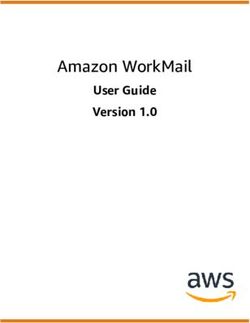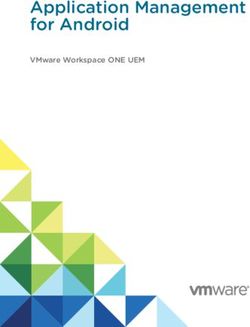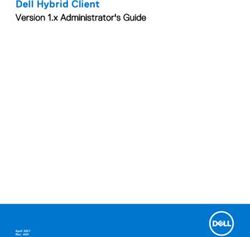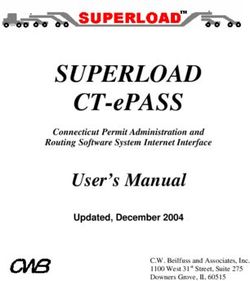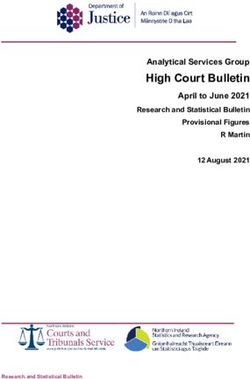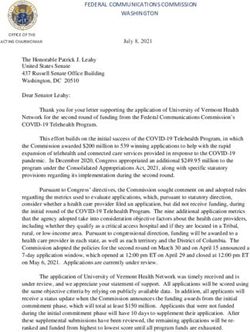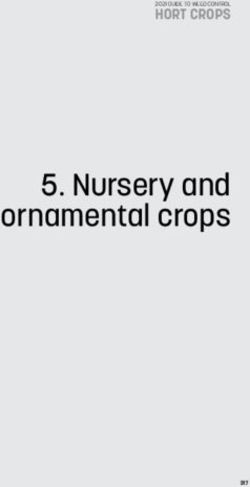Red Hat Fuse 7.8 Managing Fuse - Managing Fuse applications with the Fuse Console - Red Hat Customer Portal
←
→
Page content transcription
If your browser does not render page correctly, please read the page content below
Red Hat Fuse 7.8
Managing Fuse
Managing Fuse applications with the Fuse Console
Last Updated: 2021-03-22Red Hat Fuse 7.8 Managing Fuse Managing Fuse applications with the Fuse Console
Legal Notice
Copyright © 2021 Red Hat, Inc.
The text of and illustrations in this document are licensed by Red Hat under a Creative Commons
Attribution–Share Alike 3.0 Unported license ("CC-BY-SA"). An explanation of CC-BY-SA is
available at
http://creativecommons.org/licenses/by-sa/3.0/
. In accordance with CC-BY-SA, if you distribute this document or an adaptation of it, you must
provide the URL for the original version.
Red Hat, as the licensor of this document, waives the right to enforce, and agrees not to assert,
Section 4d of CC-BY-SA to the fullest extent permitted by applicable law.
Red Hat, Red Hat Enterprise Linux, the Shadowman logo, the Red Hat logo, JBoss, OpenShift,
Fedora, the Infinity logo, and RHCE are trademarks of Red Hat, Inc., registered in the United States
and other countries.
Linux ® is the registered trademark of Linus Torvalds in the United States and other countries.
Java ® is a registered trademark of Oracle and/or its affiliates.
XFS ® is a trademark of Silicon Graphics International Corp. or its subsidiaries in the United States
and/or other countries.
MySQL ® is a registered trademark of MySQL AB in the United States, the European Union and
other countries.
Node.js ® is an official trademark of Joyent. Red Hat is not formally related to or endorsed by the
official Joyent Node.js open source or commercial project.
The OpenStack ® Word Mark and OpenStack logo are either registered trademarks/service marks
or trademarks/service marks of the OpenStack Foundation, in the United States and other
countries and are used with the OpenStack Foundation's permission. We are not affiliated with,
endorsed or sponsored by the OpenStack Foundation, or the OpenStack community.
All other trademarks are the property of their respective owners.
Abstract
When you deploy a Fuse application, you can use the Fuse Console to monitor and interact with Red
Hat Fuse integrations.Table of Contents
Table of Contents
. . . . . . . . . . . . . . . . . . . . . . . . . . . . . . . . . . . . . . . . . . . . . . . . . . . . . . . . . . . . . . . . . . . . . . . . . . . . . . . . . . . . . . . . . . . . . . . . . . . . . . . . . . . . .4. . . . . . . . . . . . .
PREFACE
.CHAPTER
. . . . . . . . . . 1.. .MONITORING
. . . . . . . . . . . . . . .AND
. . . . .MANAGING
. . . . . . . . . . . . RED
. . . . . HAT
. . . . . FUSE
. . . . . . APPLICATIONS
. . . . . . . . . . . . . . . . .ON
. . . .OPENSHIFT
. . . . . . . . . . . . . . . . . . . . . . . . . . . 5. . . . . . . . . . . . .
1.1. ABOUT THE FUSE CONSOLE 5
1.2. SETTING UP THE FUSE CONSOLE ON OPENSHIFT 4.X 5
1.2.1. Installing and deploying the Fuse Console on OpenShift 4.x by using the OperatorHub 5
1.2.2. Installing and deploying the Fuse Console on OpenShift 4.x by using the command line 7
1.2.2.1. Generating a certificate to secure the Fuse Console on OpenShift 4.x 9
1.2.3. Role-based access control for the Fuse Console on OpenShift 4.x 11
1.2.3.1. Determining access roles for the Fuse Console on OpenShift 4.x 12
1.2.3.2. Customizing role-based access to the Fuse Console on OpenShift 4.x 13
1.2.3.3. Disabling role-based access control for the Fuse Console on OpenShift 4.x 14
1.2.4. Upgrading the Fuse Console on OpenShift 4.x 14
1.3. SETTING UP THE FUSE CONSOLE ON OPENSHIFT 3.11 15
1.3.1. Deploying the Fuse Console from the OpenShift 3.11 Console 16
1.3.2. Monitoring a single Fuse pod from the Fuse Console on OpenShift 3.11 17
1.3.3. Deploying the Fuse Console from the command line 19
1.4. VIEWING CONTAINERS AND APPLICATIONS 20
1.5. VIEWING AND MANAGING APACHE CAMEL APPLICATIONS 20
1.5.1. Starting, suspending, or deleting a context 20
1.5.2. Viewing Camel application details 21
1.5.3. Viewing a list of the Camel routes and interacting with them 21
1.5.4. Debugging a route 23
1.6. VIEWING AMQ BROKERS 23
1.7. VIEWING AND MANAGING JMX DOMAINS AND MBEANS 24
1.8. VIEWING DIAGNOSTICS 24
1.9. VIEWING THREADS 25
1.10. ENSURING THAT DATA DISPLAYS CORRECTLY IN THE FUSE CONSOLE 25
CHAPTER 2. MONITORING AND MANAGING RED HAT FUSE APPLICATIONS ON SPRING BOOT
. . . . . . . . . . . . . . . . . . . . . . . . . . . . . . . . . . . . . . . . . . . . . . . . . . . . . . . . . . . . . . . . . . . . . . . . . . . . . . . . . . . . . . . . . . . . . . . . . . . . . . . . . . . .27
STANDALONE ..............
2.1. ABOUT THE FUSE CONSOLE 27
2.2. ACCESSING THE FUSE CONSOLE FOR SPRING BOOT 2.X 27
2.3. CUSTOMIZING THE FUSE CONSOLE BRANDING 29
2.4. SECURING THE FUSE CONSOLE 30
2.5. ENSURING THAT DATA DISPLAYS CORRECTLY IN THE FUSE CONSOLE 31
2.6. CONNECTING TO REMOTE FUSE APPLICATIONS 31
2.6.1. Connecting to a remote Jolokia agent 32
2.6.2. Setting data moving preferences 32
2.6.3. Viewing JVM runtime information 33
2.7. VIEWING AND MANAGING APACHE CAMEL APPLICATIONS 33
2.7.1. Starting, suspending, or deleting a context 33
2.7.2. Viewing Camel application details 34
2.7.3. Viewing a list of the Camel routes and interacting with them 34
2.7.4. Debugging a route 36
2.8. VIEWING AND MANAGING JMX DOMAINS AND MBEANS 36
2.9. VIEWING DIAGNOSTICS 37
2.10. VIEWING THREADS 37
.CHAPTER
. . . . . . . . . . 3.
. . MONITORING
. . . . . . . . . . . . . . . AND
. . . . . MANAGING
. . . . . . . . . . . . .RED
. . . . .HAT
. . . . .FUSE
. . . . . .APPLICATIONS
. . . . . . . . . . . . . . . . ON
. . . . KARAF
. . . . . . . .STANDALONE
. . . . . . . . . . . . . . . . . .38
..............
3.1. ABOUT THE FUSE CONSOLE 38
3.2. ACCESSING THE FUSE CONSOLE 38
1Red Hat Fuse 7.8 Managing Fuse
3.3. SECURING THE FUSE CONSOLE 38
3.4. ROLE-BASED ACCESS REFERENCE 40
3.5. CUSTOMIZING THE FUSE CONSOLE BRANDING 42
3.6. ENSURING THAT DATA DISPLAYS CORRECTLY IN THE FUSE CONSOLE 43
3.7. DISABLING THE FUSE CONSOLE 44
3.8. CONNECTING TO REMOTE FUSE APPLICATIONS 44
3.8.1. Unlocking the Fuse Console 44
3.8.2. Restricting remote access 45
3.8.3. Allowing connections to remote Fuse instances 46
3.8.4. Connecting to a remote Jolokia agent 46
3.8.5. Setting data moving preferences 46
3.8.6. Viewing JVM runtime information 47
3.9. VIEWING AND MANAGING APACHE CAMEL APPLICATIONS 47
3.9.1. Starting, suspending, or deleting a context 47
3.9.2. Viewing Camel application details 48
3.9.3. Viewing a list of the Camel routes and interacting with them 48
3.9.4. Debugging a route 50
3.10. VIEWING AND MANAGING JMX DOMAINS AND MBEANS 50
3.11. VIEWING AND MANAGING YOUR OSGI ENVIRONMENT 51
3.12. VIEWING DIAGNOSTICS 51
3.13. VIEWING THREADS 52
3.14. VIEWING LOG ENTRIES 52
3.15. ENABLING PROMETHEUS METRICS 53
3.15.1. Enabling the export of metrics from a standalone Apache Karaf container 53
3.15.2. Configuring the Prometheus server to scrape exposed metrics from the Apache Karaf container 54
.CHAPTER
. . . . . . . . . . 4.
. . .MONITORING
. . . . . . . . . . . . . . AND
. . . . . .MANAGING
. . . . . . . . . . . . RED
. . . . .HAT
. . . . .FUSE
. . . . . .APPLICATIONS
. . . . . . . . . . . . . . . . ON
. . . . EAP
. . . . . STANDALONE
. . . . . . . . . . . . . . . . . . . . .55
..............
4.1. ABOUT THE FUSE CONSOLE 55
4.2. ACCESSING THE FUSE CONSOLE 55
4.3. CUSTOMIZING THE FUSE CONSOLE BRANDING 56
4.4. SECURING THE FUSE CONSOLE 57
4.5. ENSURING THAT DATA DISPLAYS CORRECTLY IN THE FUSE CONSOLE 58
4.6. DISABLING THE FUSE CONSOLE 58
4.7. CONNECTING TO REMOTE FUSE APPLICATIONS 59
4.7.1. Unlocking the Fuse Console 59
4.7.2. Restricting remote access 60
4.7.3. Allowing connections to remote Fuse instances 60
4.7.4. Connecting to a remote Jolokia agent 60
4.7.5. Setting data moving preferences 61
4.7.6. Viewing JVM runtime information 61
4.8. VIEWING AND MANAGING APACHE CAMEL APPLICATIONS 62
4.8.1. Starting, suspending, or deleting a context 62
4.8.2. Viewing Camel application details 62
4.8.3. Viewing a list of the Camel routes and interacting with them 63
4.8.4. Debugging a route 64
4.9. VIEWING AND MANAGING JMX DOMAINS AND MBEANS 65
4.10. VIEWING DIAGNOSTICS 65
4.11. VIEWING THREADS 66
4.12. VIEWING LOG ENTRIES 66
. . . . . . . . . . . .A.
APPENDIX . . FUSE
. . . . . . .CONSOLE
. . . . . . . . . . .CONFIGURATION
. . . . . . . . . . . . . . . . . . .PROPERTIES
. . . . . . . . . . . . . . . . . . . . . . . . . . . . . . . . . . . . . . . . . . . . . . . . . . . . . . . . .68
..............
2Table of Contents
3Red Hat Fuse 7.8 Managing Fuse
PREFACE
Red Hat Fuse provides two enterprise monitoring tools for viewing and managing Fuse integrations:
The Fuse Console is a web-based console that you access from a browser to monitor and
manage a running Fuse container. The Fuse Console is based on Hawtio open source software
(https://hawt.io/). This guide describes how to use the Fuse Console.
Prometheus stores system and integration-level metrics for Fuse distributions. You can use a
graphical analytics interface, such as Grafana, to view and analyze the stored historical data. To
learn more about using Prometheus, see the following documentation:
the Prometheus documentation
Fuse on OpenShift Guide
Installing and Operating Fuse Online on OpenShift Container Platform
The audience for this guide is Red Hat Fuse administrators. This guide assumes that you are familiar with
the Red Hat Fuse platform, Apache Camel, and the processing requirements for your organization.
4CHAPTER 1. MONITORING AND MANAGING RED HAT FUSE APPLICATIONS ON OPENSHIFT
CHAPTER 1. MONITORING AND MANAGING RED HAT FUSE
APPLICATIONS ON OPENSHIFT
1.1. ABOUT THE FUSE CONSOLE
The Red Hat Fuse Console is a web console based on HawtIO open source software. For a list of
supported browsers, go to Supported Configurations.
The Fuse Console provides a central interface to examine and manage the details of one or more
deployed Fuse containers. You can also monitor Red Hat Fuse and system resources, perform updates,
and start or stop services.
The Fuse Console is available when you install Red Hat Fuse standalone or use Fuse on OpenShift. The
integrations that you can view and manage in the Fuse Console depend on the plugins that are running.
Possible plugins include:
Camel
JMX
OSGI
Runtime
Logs
1.2. SETTING UP THE FUSE CONSOLE ON OPENSHIFT 4.X
On OpenShift 4.x, setting up the Fuse Console involves securing, installing, and deploying it. You have
these options for installing and deploying the Fuse Console:
Section 1.2.1, “Installing and deploying the Fuse Console on OpenShift 4.x by using the
OperatorHub”
You can use the Fuse Console Operator to install and deploy the Fuse Console so that it has
access to Fuse applications in a specific namespace.
Section 1.2.2, “Installing and deploying the Fuse Console on OpenShift 4.x by using the
command line”
You can use the command line and one of the Fuse Console templates to install and deploy the
Fuse Console so that it has access to Fuse applications in multiple namespaces on the
OpenShift cluster or in a specific namespace.
Optionally, you can implement role-based access control (RBAC) for the Fuse Console as described in
Section 1.2.3, “Role-based access control for the Fuse Console on OpenShift 4.x” .
1.2.1. Installing and deploying the Fuse Console on OpenShift 4.x by using the
OperatorHub
To install the Fuse Console on OpenShift 4.x, you can use the Fuse Console Operator provided in the
OpenShift OperatorHub. To deploy the Fuse Console, you create an instance of the installed operator.
Prerequisite
If you want to customize role-based access control (RBAC) for the Fuse Console, you must have a RBAC
5Red Hat Fuse 7.8 Managing Fuse
configuration map file in the same OpenShift namespace to which you install the Fuse Console
Operator. If you want to use the default RBAC behavior, as described in Role-based access control for
the Fuse Console on OpenShift 4.x, you do not need to provide a configuration map file.
Procedure
To install and deploy the Fuse Console:
1. Log in to the OpenShift console in your web browser as a user with cluster admin access.
2. Click Operators and then click OperatorHub.
3. In the search field window, type Fuse Console to filter the list of operators.
4. Click Fuse Console Operator.
5. In the Fuse Console Operator install window, click Install.
The Create Operator Subscription form opens.
For Update Channel, select fuse-console-7.8.x .
For Installation Mode, accept the default (a specific namespace on the cluster).
Note that after you install the operator, when you deploy the Fuse Console, you can choose
to monitor applications in all namespaces on the cluster or to monitor applications only in
the namespace in which the Fuse Console operator is installed.
For Installed Namespace, select the namespace in which you want to install the Fuse
Console Operator.
For the Approval Strategy, you can select Automatic or Manual to configure how
OpenShift handles updates to the Fuse Console Operator.
If you select Automatic updates, when a new version of the Fuse Console Operator is
available, the OpenShift Operator Lifecycle Manager (OLM) automatically upgrades
the running instance of the Fuse Console without human intervention.
If you select Manual updates, when a newer version of an Operator is available, the
OLM creates an update request. As a cluster administrator, you must then manually
approve that update request to have the Fuse Console Operator updated to the new
version.
6. Click Install.
OpenShift installs the Fuse Console Operator in the current namespace.
7. To verify the installation, click Operators and then click Installed Operators. You can see the
Fuse Console in the list of operators.
8. To deploy the Fuse Console by using the OpenShift web console:
a. In the list of Installed Operators, under the Name column, click Fuse Console.
b. On the Operator Details page under Provided APIs, click Create Instance.
Accept the configuration default values or optionally edit them.
For Replicas, if you want to increase the Fuse Console performance (for example, in a high
availability environment), you can increase the number of pods allocated to the Fuse
Console.
For Rbac (role-based access control), if you want to enable RBAC for the Fuse Console, in
6CHAPTER 1. MONITORING AND MANAGING RED HAT FUSE APPLICATIONS ON OPENSHIFT
For Rbac (role-based access control), if you want to enable RBAC for the Fuse Console, in
the Form view set the rbac > Enabled option to true. Alternately, in the YAML view, edit
the file to include the following entry under spec:
rbac:
enabled: true
Only specify a value in the config Map field if you want to customize the default RBAC
behavior and if the ConfigMap file already exists in the namespace in which you installed the
Fuse Console Operator. For more information about RBAC, see Role-based access control
for the Fuse Console on OpenShift 4.x.
c. Click Create.
The Fuse Console Operator Details page opens and shows the status of the deployment.
9. To open the Fuse Console:
a. For a namespace deployment: In the OpenShift web console, open the project in which you
installed the Fuse Console operator, and then select Overview. In the Project Overview
page, scroll down to the Launcher section and click the Fuse Console URL to open it.
For a cluster deployment, in the OpenShift web console’s title bar, click the grid icon (
). In the popup menu, under Red Hat applications, click the Fuse Console URL link.
b. Log into the Fuse Console.
An Authorize Access page opens in the browser listing the required permissions.
c. Click Allow selected permissions.
The Fuse Console opens in the browser and shows the Fuse application pods that you have
authorization to access.
10. Click Connect for the application that you want to view.
A new browser window opens showing the application in the Fuse Console.
1.2.2. Installing and deploying the Fuse Console on OpenShift 4.x by using the
command line
On OpenShift 4.x, you can choose one of these deployment options to install and deploy the Fuse
Console from the command line:
cluster - The Fuse Console can discover and connect to Fuse applications deployed across
multiple namespaces (projects) on the OpenShift cluster. To deploy this template, you must
have the administrator role for the OpenShift cluster.
cluster with role-based access control- The cluster template with configurable role-based
access control (RBAC). For more information, see Role-based access control for the Fuse
Console on OpenShift 4.x.
namespace - The Fuse Console has access to a specific OpenShift project (namespace). To
deploy this template, you must have the administrator role for the OpenShift project.
namespace with role-based access control- The namespace template with configurable
RBAC. For more information, see Role-based access control for the Fuse Console on OpenShift
4.x.
To view a list of the parameters for the Fuse Console templates, run the following OpenShift command:
7Red Hat Fuse 7.8 Managing Fuse
oc process --parameters -f https://raw.githubusercontent.com/jboss-fuse/application-
templates/application-templates-2.1.0.fuse-sb2-780019-redhat-00005/fuse-console-namespace-
os4.json
Prerequisites
Before you install and deploy the Fuse Console, you must generate a client certificate that is
signed with the service signing certificate authority as described in Generating a certificate to
secure the Fuse Console on OpenShift 4.x.
You have the cluster admin role for the OpenShift cluster.
The Fuse Console image stream (along with the other Fuse image streams) are installed, as
described in Installing Fuse imagestreams and templates on the OpenShift 4.x server .
Procedure
1. Verify that the Fuse Console image stream is installed by using the following command to
retrieve a list of all templates:
oc get template -n openshift
2. Optionally, if you want to update the already installed image stream with new release tags, use
the following command to import the Fuse Console image to the openshift namespace:
oc import-image fuse7/fuse7-console:1.8 --from=registry.redhat.io/fuse7/fuse-console:1.8 --
confirm -n openshift
3. Obtain the Fuse Console APP_NAME value by running the following command:
oc process --parameters -f TEMPLATE-FILENAME
where TEMPLATE-FILENAME is one of the following templates:
Cluster template:
https://raw.githubusercontent.com/jboss-fuse/application-templates/application-
templates-2.1.0.fuse-sb2-780019-redhat-00005/fuse-console-cluster-os4.json
Cluster template with configurable RBAC:
https://raw.githubusercontent.com/jboss-fuse/application-templates/application-
templates-2.1.0.fuse-sb2-780019-redhat-00005/fuse-console-cluster-rbac.yml
Namespace template:
https://raw.githubusercontent.com/jboss-fuse/application-templates/application-
templates-2.1.0.fuse-sb2-780019-redhat-00005/fuse-console-namespace-os4.json
Namespace template with configurable RBAC:
https://raw.githubusercontent.com/jboss-fuse/application-templates/application-
templates-2.1.0.fuse-sb2-780019-redhat-00005/fuse-console-namespace-rbac.yml
For example, for the cluster template with configurable RBAC, run this command:
8CHAPTER 1. MONITORING AND MANAGING RED HAT FUSE APPLICATIONS ON OPENSHIFT
oc process --parameters -f https://raw.githubusercontent.com/jboss-fuse/application-
templates/application-templates-2.1.0.fuse-sb2-780019-redhat-00005/fuse-console-
cluster-rbac.yml
4. From the certificate that you generated in Securing the Fuse Console on OpenShift 4.x , create
the secret and mount it in the Fuse Console by using the following command (where
APP_NAME is the name of the Fuse Console application).
oc create secret tls APP_NAME-tls-proxying --cert server.crt --key server.key
5. Create a new application based on your local copy of the Fuse Console template by running the
following command (where myproject is the name of your OpenShift project, mytemp is the
path to the local directory that contains the Fuse Console template, and myhost is the
hostname to access the Fuse Console:
For the cluster template:
oc new-app -n myproject -f {templates-base-url}/fuse-console-cluster-os4.json -p
ROUTE_HOSTNAME=myhost”
For the cluster with RBAC template:
oc new-app -n myproject -f {templates-base-url}/fuse-console-cluster-rbac.yml -p
ROUTE_HOSTNAME=myhost”
For the namespace template:
{templates-base-url}/fuse-console-namespace-os4.json
For the namespace with RBAC template:
oc new-app -n myproject -f {templates-base-url}/fuse-console-namespace-rbac.yml
6. To configure the Fuse Console so that it can open the OpenShift Web console, set the
OPENSHIFT_WEB_CONSOLE_URL environment variable by running the following command:
oc set env dc/${APP_NAME} OPENSHIFT_WEB_CONSOLE_URL=`oc get -n openshift-
config-managed cm console-public -o jsonpath={.data.consoleURL}`
7. Obtain the status and the URL of your Fuse Console deployment by running this command:
oc status
8. To access the Fuse Console from a browser, use the URL that is returned in Step 7 (for example,
https://fuse-console.192.168.64.12.nip.io).
1.2.2.1. Generating a certificate to secure the Fuse Console on OpenShift 4.x
On OpenShift 4.x, to keep the connection between the Fuse Console proxy and the Jolokia agent
secure, a client certificate must be generated before the Fuse Console is deployed. The service signing
certificate authority private key must be used to sign the client certificate.
You must follow this procedure only if you are installing and deploying the Fuse Console by using the
9Red Hat Fuse 7.8 Managing Fuse
You must follow this procedure only if you are installing and deploying the Fuse Console by using the
command line. If you are using the Fuse Console Operator, it handles this task for you.
IMPORTANT
You must generate and sign a separate client certificate for each OpenShift cluster. Do
not use the same certificate for more than one cluster.
Prerequisites
You have cluster admin access to the OpenShift cluster.
If you are generating certificates for more than one OpenShift cluster and you previously
generated a certificate for a different cluster in the current directory, do one of the following to
ensure that you generate a different certificate for the current cluster:
Delete the existing certificate files (for example, ca.crt, ca.key, and ca.srl) from the current
directory.
Change to a different working directory. For example, if your current working directory is
named cluster1, create a new cluster2 directory and change your working directory to it:
mkdir ../cluster2
cd ../cluster2
Procedure
1. Login to OpenShift as a user with cluster admin access:
oc login -u
2. Retrieve the service signing certificate authority keys, by executing the following commands:
To retrieve the certificate:
oc get secrets/signing-key -n openshift-service-ca -o "jsonpath={.data['tls\.crt']}" | base64
--decode > ca.crt
To retrieve the private key:
oc get secrets/signing-key -n openshift-service-ca -o "jsonpath={.data['tls\.key']}" |
base64 --decode > ca.key
3. Generate the client certificate, as documented in Kubernetes certificates administration, using
either easyrsa, openssl, or cfssl.
Here are the example commands using openssl:
a. Generate the private key:
openssl genrsa -out server.key 2048
b. Write the CSR config file.
cat csr.conf
10CHAPTER 1. MONITORING AND MANAGING RED HAT FUSE APPLICATIONS ON OPENSHIFT
[ req ]
default_bits = 2048
prompt = no
default_md = sha256
distinguished_name = dn
[ dn ]
CN = fuse-console.fuse.svc
[ v3_ext ]
authorityKeyIdentifier=keyid,issuer:always
keyUsage=keyEncipherment,dataEncipherment,digitalSignature
extendedKeyUsage=serverAuth,clientAuth
EOT
Here, the values in the CN parameter refers to the application name and the namespace
that the application uses.
c. Generate the CSR:
openssl req -new -key server.key -out server.csr -config csr.conf
d. Issue the signed certificate:
openssl x509 -req -in server.csr -CA ca.crt -CAkey ca.key -CAcreateserial -out server.crt
-days 10000 -extensions v3_ext -extfile csr.conf
Next steps
You need this certificate to create the secret for the Fuse Console as described in Installing and
deploying the Fuse Console on OpenShift 4.x by using the command line.
1.2.3. Role-based access control for the Fuse Console on OpenShift 4.x
The Fuse Console offers role-based access control (RBAC) that infers access according to the user
authorization provided by OpenShift. In the Fuse Console, RBAC determines a user’s ability to perform
MBean operations on a pod.
For information on OpenShift authorization see the “Using RBAC to define and apply permissions”
section of the OpenShift documentation.
Role-based access is disabled by default when you use the Operator to install the Fuse Console on
OpenShift. You can optionally enable RBAC during or after installation with the Operator as described in
Installing and deploying the Fuse Console on OpenShift 4.x by using the OperatorHub .
If you want to implement role-based access for the Fuse Console, you must use one of the templates
that are configurable with RBAC (fuse-console-cluster-rbac.yml or fuse-console-namespace-
rbac.yml) to install the Fuse Console as described in Installing and deploying the Fuse Console on
OpenShift 4.x by using the command line.
Fuse Console RBAC leverages the user’s verb access on a pod resource in OpenShift to determine the
user’s access to a pod’s MBean operations in the Fuse Console. By default, there are two user roles for
the Fuse Console:
admin
If a user can update a pod in OpenShift, then the user is conferred the admin role for the Fuse
11Red Hat Fuse 7.8 Managing Fuse
If a user can update a pod in OpenShift, then the user is conferred the admin role for the Fuse
Console. The user can perform write MBean operations in the Fuse Console for the pod.
viewer
If a user can get a pod in OpenShift, then the user is conferred the viewer role for the Fuse
Console. The user can perform read-only MBean operations in the Fuse Console for the pod.
NOTE
If you do not enable RBAC with the Fuse Console Operator configuration or if you did not
use a RBAC template to install the Fuse Console, only OpenShift users that are granted
the update verb on the pod resource are authorized to perform the Fuse Console
MBeans operations. Users that are granted the get verb on the pod resource can view
the pod but they cannot perform any Fuse Console operations.
Additional resources
Determining access roles for the Fuse Console on OpenShift 4.x
Customizing role-based access to the Fuse Console on OpenShift 4.x
Disabling role-based access control for the Fuse Console on OpenShift 4.x
1.2.3.1. Determining access roles for the Fuse Console on OpenShift 4.x
The Fuse Console role-based access control is inferred from a user’s OpenShift permissions for a pod.
To determine the Fuse Console access role granted to a particular user, obtain the OpenShift
permissions granted to the user for a pod.
Prerequisites
You know the user’s name.
You know the pod’s name.
Procedure
To determine whether a user has the Fuse Console admin role for the pod, run the following
command to see whether the user can update the pod on OpenShift:
oc auth can-i update pods/ --as
If the response is yes, the user has the Fuse Console admin role for the pod. The user can
perform write MBean operations in the Fuse Console for the pod.
To determine whether a user has the Fuse Console viewer role for the pod, run the following
command to see whether the user can get a pod on OpenShift:
oc auth can-i get pods/ --as
If the response is yes, the user has the Fuse Console viewer role for the pod. The user can
perform read-only MBean operations in the Fuse Console for the pod. Depending on the
context, the Fuse Console prevents the user with the viewer role from performing a write
MBean operation, by disabling an option or by displaying an "operation not allowed for this user"
message when the user attempts a write MBean operation.
12CHAPTER 1. MONITORING AND MANAGING RED HAT FUSE APPLICATIONS ON OPENSHIFT
If the response is no, the user is not bound to any Fuse Console roles and the user cannot view
the pod in the Fuse Console.
Additional resources
Role-based access control for the Fuse Console on OpenShift 4.x
Customizing role-based access to the Fuse Console on OpenShift 4.x
Disabling role-based access control for the Fuse Console on OpenShift 4.x
1.2.3.2. Customizing role-based access to the Fuse Console on OpenShift 4.x
If you use the OperatorHub to install the Fuse Console, and you enable role-based access control
(RBAC), the Fuse Console Operator provides default RBAC behavior as described in Role-based access
control for the Fuse Console on OpenShift 4.x. If you want to customize the Fuse Console RBAC
behavior, before you deploy the Fuse Console, you must provide a ConfigMap file (that defines the
custom RBAC behavior). You must place the custom ConfigMap file in the same namespace in which
you installed the Fuse Console Operator.
If you use the command line templates to install the Fuse Console, the deployment-cluster-rbac.yml
and deployment-namespace-rbac.yml templates create a ConfigMap that contains the configuration
file (ACL.yml). The configuration file defines the roles allowed for MBean operations.
Prerequisite
You installed the Fuse Console by using the OperatorHub or by using one of the Fuse Console
RBAC templates (deployment-cluster-rbac.yml or deployment-namespace-rbac.yml)
Procedure
To customize the Fuse Console RBAC roles:
1. If you installed the Fuse Console by using the command line, the installation templates include a
default ConfigMap file and so you can skip to the next step.
If you installed the Fuse Console by using the OperatorHub, before you deploy the Fuse
Console create a RBAC ConfigMap:
a. Make sure the current OpenShift project is the project to which you want to install the Fuse
Console. For example, if you want to install the Fuse Console in the fusetest project, run
this command:
oc project fusetest
b. To create a Fuse Console RBAC ConfigMap file from a template, run this command:
oc process -f https://raw.githubusercontent.com/jboss-fuse/application-
templates/2.1.x.sb2.redhat-7-8-x/fuse-console-operator-rbac.yml -p APP_NAME=fuse-
console | oc create -f -
2. Open the ConfigMap in an editor by running the following command:
oc edit cm $APP_NAME-rbac
For example:
13Red Hat Fuse 7.8 Managing Fuse
oc edit cm fuse-console-rbac
3. Edit the file.
4. Save the file to apply the changes. OpenShift automatically restarts the Fuse Console pod.
Additional resources
Role-based access control for the Fuse Console on OpenShift 4.x
Determining access roles for the Fuse Console on OpenShift 4.x
Disabling role-based access control for the Fuse Console on OpenShift 4.x
1.2.3.3. Disabling role-based access control for the Fuse Console on OpenShift 4.x
The Fuse Console’s HAWTIO_ONLINE_RBAC_ACL environment variable passes the role-based
access control (RBAC) ConfigMap configuration file path to the OpenShift server. If the
HAWTIO_ONLINE_RBAC_ACL environment variable is not specified, RBAC support is disabled and
only users that are granted the update verb on the pod resource (in OpenShift) are authorized to call
MBeans operations on the pod in the Fuse Console.
Note that role-based access is disabled by default when you use the Operator to install the Fuse
Console on OpenShift.
Prerequisite
You installed the Fuse Console:
By using the OperatorHub and you enabled RBAC in the Fuse Console configuration
By using the command line and you specified one of the Fuse Console RBAC templates
(deployment-cluster-rbac.yml or deployment-namespace-rbac.yml).
Procedure
To disable role-based access for the Fuse Console:
1. In OpenShift, edit the Deployment Config resource for the Fuse Console.
2. Delete the entire HAWTIO_ONLINE_RBAC_ACL environment variable definition.
(Note that only clearing its value is not sufficient).
3. Save the file to apply the changes. OpenShift automatically restarts the Fuse Console pod.
Additional resources
Role-based access control for the Fuse Console on OpenShift 4.x
Determining access roles for the Fuse Console on OpenShift 4.x
Customizing role-based access to the Fuse Console on OpenShift 4.x
1.2.4. Upgrading the Fuse Console on OpenShift 4.x
Red Hat OpenShift 4.x handles updates to operators, including the Red Hat Fuse operators. For more
14CHAPTER 1. MONITORING AND MANAGING RED HAT FUSE APPLICATIONS ON OPENSHIFT
Red Hat OpenShift 4.x handles updates to operators, including the Red Hat Fuse operators. For more
information see the Operators OpenShift documentation.
In turn, operator updates can trigger application upgrades, depending on how the application is
configured.
For Fuse Console applications, you can also trigger an upgrade to an application by editing the
.spec.version field of the application custom resource definition.
Prerequisite
You have OpenShift cluster admin permissions.
Procedure
To upgrade a Fuse Console application:
1. In a terminal window, use the following command to change the .spec.version field of the
application custom resource definition:
oc patch --type='merge' -p '{"spec":
{"version":"1.7.1"}}'
For example:
oc patch myproject example-fuseconsole --type='merge' -p '{"spec":{"version":"1.7.1"}}'
2. Check that the application’s status has updated:
oc get myproject
The response shows information about the application, including the version number:
NAME AGE URL IMAGE
example-fuseconsole 1m https://fuseconsole.192.168.64.38.nip.io
docker.io/fuseconsole/online:1.7.1
When you change the value of the .spec.version field, OpenShift automatically redeploys the
application.
3. To check the status of the redeployment that is triggered by the version change:
oc rollout status deployment.v1.apps/example-fuseconsole
A successful deployment shows this response:
deployment "example-fuseconsole" successfully rolled out
1.3. SETTING UP THE FUSE CONSOLE ON OPENSHIFT 3.11
On OpenShift 3.11, you can set up the Fuse Console in two ways:
By adding the centralized Fuse Console catalog item to a project so that you can monitor all the
running Fuse containers in the project.
15Red Hat Fuse 7.8 Managing Fuse
From a specific pod so that you can monitor that single running Fuse container.
You can deploy the Fuse Console either from the OpenShift Console or from the command line.
NOTE
To install Fuse Console on Minishift or CDK based enviroments, follow the steps
explained in the KCS article below.
To install Fuse Console on Minishift or CDK based enviroments, see KCS
4998441.
If it is necessary to disable Jolokia authentication see the workaround described
in KCS 3988671.
Prerequisites
Install the Fuse on OpenShift image streams and the templates for the Fuse Console as
described in Fuse on OpenShift Guide .
For cluster mode on OpenShift 3.11, you need the cluster admin role and the cluster mode
template. Run the following command:
oc adm policy add-cluster-role-to-user cluster-admin system:serviceaccount:openshift-
infra:template-instance-controller
NOTE
The cluster mode template is only available, by default, on the latest version of
the OpenShift Container Platform. It is not provided with the OpenShift Online
default catalog.
The Fuse Console templates configure end-to-end encryption by default so that
your Fuse Console requests are secured end-to-end, from the browser to the in-
cluster services.
User management for the Fuse Console is handled by OpenShift.
Role-based access control (for users accessing the Fuse Console after it is
deployed) is not yet available for Fuse on OpenShift.
Section 1.3.1, “Deploying the Fuse Console from the OpenShift 3.11 Console”
Section 1.3.2, “Monitoring a single Fuse pod from the Fuse Console on OpenShift 3.11”
Section 1.3.3, “Deploying the Fuse Console from the command line”
1.3.1. Deploying the Fuse Console from the OpenShift 3.11 Console
To deploy the Fuse Console on your OpenShift cluster from the OpenShift 3.11 Console, follow these
steps.
Procedure
16CHAPTER 1. MONITORING AND MANAGING RED HAT FUSE APPLICATIONS ON OPENSHIFT
1. In the OpenShift console, open an existing project or create a new project.
2. Add the Fuse Console to your OpenShift project:
a. Select Add to Project → Browse Catalog.
The Select an item to add to the current projectpage opens.
b. In the Search field, type Fuse Console.
The Red Hat Fuse 7.x Console and Red Hat Fuse 7.x Console (cluster)items should
appear as the search result.
NOTE
If the Red Hat Fuse Console items do not appear as the search result, or if the items that
appear are not the latest version, you can install the Fuse Console templates manually as
described in the "Prepare the OpenShift server" section of the Fuse on OpenShift Guide .
a. Click one of the Red Hat Fuse Console items:
Red Hat Fuse 7.x Console - This version of the Fuse Console discovers and connects to
Fuse applications deployed in the current OpenShift project.
Red Hat Fuse 7.x Console (cluster)- This version of the Fuse Console can discover and
connect to Fuse applications deployed across multiple projects on the OpenShift cluster.
b. In the Red Hat Fuse Console wizard, click Next. The Configuration page of the wizard opens.
Optionally, you can change the default values of the configuration parameters.
1. Click Create.
The Results page of the wizard indicates that the Red Hat Fuse Console has been created.
2. Click the Continue to the project overviewlink to verify that the Fuse Console application
is added to the project.
3. To open the Fuse Console, click the provided URL link and then log in.
An Authorize Access page opens in the browser listing the required permissions.
4. Click Allow selected permissions.
The Fuse Console opens in the browser and shows the Fuse pods running in the project.
5. Click Connect for the application that you want to view.
A new browser window opens showing the application in the Fuse Console.
1.3.2. Monitoring a single Fuse pod from the Fuse Console on OpenShift 3.11
You can open the Fuse Console for a Fuse pod running on OpenShift 3.11:
1. From the Applications → Pods view in your OpenShift project, click on the pod name to view
the details of the running Fuse pod. On the right-hand side of this page, you see a summary of
the container template:
17Red Hat Fuse 7.8 Managing Fuse
2. From this view, click on the Open Java Console link to open the Fuse Console.
NOTE
In order to configure OpenShift to display a link to Fuse Console in the pod view,
the pod running a Fuse on OpenShift image must declare a TCP port within a
name attribute set to jolokia:
{
"kind": "Pod",
[...]
"spec": {
"containers": [
{
[...]
"ports": [
{
"name": "jolokia",
"containerPort": 8778,
"protocol": "TCP"
}
18CHAPTER 1. MONITORING AND MANAGING RED HAT FUSE APPLICATIONS ON OPENSHIFT
1.3.3. Deploying the Fuse Console from the command line
Table 1.1, “Fuse Console templates” describes the OpenShift 3.1 templates that you can use to deploy
the Fuse Console from the command line, depending on the type of Fuse application deployment.
Table 1.1. Fuse Console templates
Type Description
fis-console-cluster-template.json The Fuse Console can discover and connect to Fuse
applications deployed across multiple namespaces or
projects. To deploy this template, you must have the
OpenShift cluster-admin role.
fis-console-namespace-template.json This template restricts the Fuse Console access to
the current OpenShift project (namespace), and as
such acts as a single tenant deployment. To deploy
this template, you must have the admin role for the
current OpenShift project.
Optionally, you can view a list of the parameters for all of the templates by running this command:
oc process --parameters -f https://raw.githubusercontent.com/jboss-fuse/application-
templates/application-templates-2.1.0.fuse-sb2-780019-redhat-00005/fis-console-namespace-
template.json
Procedure
To deploy the Fuse Console from the command line:
1. Create a new application based on a Fuse Console template by running one of the following
commands (where myproject is the name of your project):
For the Fuse Console cluster template, where myhost is the hostname to access the Fuse
Console:
oc new-app -n myproject -f https://raw.githubusercontent.com/jboss-fuse/application-
templates/application-templates-2.1.0.fuse-sb2-780019-redhat-00005/fis-console-cluster-
template.json -p ROUTE_HOSTNAME=myhost
For the Fuse Console namespace template:
oc new-app -n myproject -f https://raw.githubusercontent.com/jboss-fuse/application-
templates/application-templates-2.1.0.fuse-sb2-780019-redhat-00005/fis-console-
namespace-template.json
NOTE
You can omit the route_hostname parameter for the namespace template
because OpenShift automatically generates one.
2. Obtain the status and the URL of your Fuse Console deployment by running this command:
19Red Hat Fuse 7.8 Managing Fuse
oc status
3. To access the Fuse Console from a browser, use the provided URL (for example, https://fuse-
console.192.168.64.12.nip.io).
1.4. VIEWING CONTAINERS AND APPLICATIONS
When you login to the Fuse Console for OpenShift, the Fuse Console home page shows the available
containers.
Procedure
To manage (create, edit, or delete) containers, use the OpenShift console.
To view Fuse applications and AMQ Brokers (if applicable) on the OpenShift cluster, click the
Online tab.
1.5. VIEWING AND MANAGING APACHE CAMEL APPLICATIONS
In the Fuse Console’s Camel tab, you view and manage Apache Camel contexts, routes, and
dependencies.
You can view the following details:
A list of all running Camel contexts
Detailed information of each Camel context such as Camel version number and runtime statics
Lists of all routes in each Camel application and their runtime statistics
Graphical representation of the running routes along with real time metrics
You can also interact with a Camel application by:
Starting and suspending contexts
Managing the lifecycle of all Camel applications and their routes, so you can restart, stop, pause,
resume, etc.
Live tracing and debugging of running routes
Browsing and sending messages to Camel endpoints
Prerequisite
The Camel tab is only available when you connect to a container that uses one or more Camel routes.
1.5.1. Starting, suspending, or deleting a context
1. In the Camel tab’s tree view, click Camel Contexts.
2. Check the box next to one or more contexts in the list.
3. Click Start or Suspend.
20CHAPTER 1. MONITORING AND MANAGING RED HAT FUSE APPLICATIONS ON OPENSHIFT
4. To delete a context:
a. Stop the context.
b. Click the ellipse icon and then select Delete from the dropdown menu.
NOTE
When you delete a context, you remove it from the deployed application.
1.5.2. Viewing Camel application details
1. In the Camel tab’s tree view, click a Camel application.
2. To view a list of application attributes and values, click Attributes.
3. To view a graphical representation of the application attributes, click Chart and then click Edit
to select the attributes that you want to see in the chart.
4. To view inflight and blocked exchanges, click Exchanges.
5. To view application endpoints, click Endpoints. You can filter the list by URL, Route ID, and
direction.
6. To view, enable, and disable statistics related to the Camel built-in type conversion mechanism
that is used to convert message bodies and message headers to different types, click Type
Converters.
7. To view and execute JMX operations, such as adding or updating routes from XML or finding all
Camel components available in the classpath, click Operations.
1.5.3. Viewing a list of the Camel routes and interacting with them
1. To view a list of routes:
a. Click the Camel tab.
b. In the tree view, click the application’s routes folder:
2. To start, stop, or delete one or more routes:
a. Check the box next to one or more routes in the list.
b. Click Start or Stop.
21Red Hat Fuse 7.8 Managing Fuse
c. To delete a route, you must first stop it. Then click the ellipse icon and select Delete from
the dropdown menu.
NOTE
When you delete a route, you remove it from the deployed application.
You can also select a specific route in the tree view and then click the
upper-right menu to start, stop, or delete it.
3. To view a graphical diagram of the routes, click Route Diagram.
4. To view inflight and blocked exchanges, click Exchanges.
5. To view endpoints, click Endpoints. You can filter the list by URL, Route ID, and direction.
6. Click Type Converters to view, enable, and disable statistics related to the Camel built-in type
conversion mechanism, which is used to convert message bodies and message headers to
different types.
7. To interact with a specific route:
a. In the Camel tab’s tree view, select a route.
b. To view a list of route attributes and values, click Attributes.
c. To view a graphical representation of the route attributes, click Chart. You can click Edit to
select the attributes that you want to see in the chart.
d. To view inflight and blocked exchanges, click Exchanges.
e. Click Operations to view and execute JMX operations on the route, such as dumping the
route as XML or getting the route’s Camel ID value.
8. To trace messages through a route:
a. In the Camel tab’s tree view, select a route.
b. Select Trace, and then click Start tracing.
9. To send messages to a route:
a. In the Camel tab’s tree view, open the context’s endpoints folder and then select an
endpoint.
b. Click the Send subtab.
c. Configure the message in JSON or XML format.
22CHAPTER 1. MONITORING AND MANAGING RED HAT FUSE APPLICATIONS ON OPENSHIFT
d. Click Send.
e. Return to the route’s Trace tab to view the flow of messages through the route.
1.5.4. Debugging a route
1. In the Camel tab’s tree view, select a route.
2. Select Debug, and then click Start debugging.
3. To add a breakpoint, select a node in the diagram and then click Add breakpoint. A red dot
appears in the node:
The node is added to the list of breakpoints:
4. Click the down arrow to step to the next node or the Play button to resume running the route.
5. Click the Pause button to suspend all threads for the route.
6. Click Stop debugging when you are done. All breakpoints are cleared.
1.6. VIEWING AMQ BROKERS
You can configure the Fuse Console to view all AMQ brokers that are deployed on the OpenShift
cluster.
IMPORTANT
Viewing AMQ brokers from the Fuse Console is a Technology Preview feature only.
Technology Preview features are not supported with Red Hat production service level
agreements (SLAs) and might not be functionally complete. Red Hat does not
recommend using them in production. These features provide early access to upcoming
product features, enabling customers to test functionality and provide feedback during
the development process. For more information about the support scope of Red Hat
Technology Preview features, see
https://access.redhat.com/support/offerings/techpreview.
Prerequisites
Each AMQ broker image (that you want to view in the Fuse Console) must be:
Installed on the same OpenShift cluster that the Fuse Console is installed on.
23Red Hat Fuse 7.8 Managing Fuse
Configured so that the Fuse Console can recognize and connect to it, as described in the
section on enabling the Artemis plugin in the Fuse Console in the AMQ Broker documentation.
Procedure
Click Artemis to view the AMQ management console and monitor the status of AMQ Broker.
(The AMQ Broker is based on Apache ActiveMQ Artemis.)
For information on using the AMQ management console, see Chapter 2, “Using AMQ Management
Console” in the Managing AMQ Broker guide.
1.7. VIEWING AND MANAGING JMX DOMAINS AND MBEANS
Java Management Extensions (JMX) is a Java technology that allows you to manage resources
(services, devices, and applications) dynamically at runtime. The resources are represented by objects
called MBeans (for Managed Bean). You can manage and monitor resources as soon as they are
created, implemented, or installed.
With the JMX plugin on the Fuse Console, you can view and manage JMX domains and MBeans. You
can view MBean attributes, run commands, and create charts that show statistics for the MBeans.
The JMX tab provides a tree view of the active JMX domains and MBeans organized in folders. You can
view details and execute commands on the MBeans.
Procedure
1. To view and edit MBean attributes:
a. In the tree view, select an MBean.
b. Click the Attributes tab.
c. Click an attribute to see its details.
2. To perform operations:
a. In the tree view, select an MBean.
b. Click the Operations tab, expand one of the listed operations.
c. Click Execute to run the operation.
3. To view charts:
a. In the tree view, select an item.
b. Click the Chart tab.
1.8. VIEWING DIAGNOSTICS
Use the Diagnostics tab to view diagnostic information about the JVM via the JVM
DiagnosticCommand and HotspotDiangostic interfaces.
NOTE
24CHAPTER 1. MONITORING AND MANAGING RED HAT FUSE APPLICATIONS ON OPENSHIFT
NOTE
The functionality is similar to the Diagnostic Commands view in Java Mission Control
(jmc) or the command line tool jcmd. The plugin will provide corresponding jcmd
commands in some scenarios.
Procedure
1. To retrieve the number of instances of loaded classes and the amount of bytes they take up,
click Class Histogram. If the operation is repeated, the tab shows the difference since last run.
2. To view the JVM diagnostic flag setting, click the JVM flags.
3. For a running JVM, you can also modify the flag settings.
Additional resources
The supported JVM depends on the platform, for more information go to one of the following sources:
http://www.oracle.com/technetwork/java/vmoptions-jsp-140102.html
http://openjdk.java.net/groups/hotspot/docs/RuntimeOverview.html
1.9. VIEWING THREADS
You can view and monitor the state of threads.
Procedure
1. Click the Runtime tab and then the Threads subtab. The Threads page lists active threads and
stack trace details for each thread. By default, the thread list shows all threads in descending ID
order.
2. To sort the list by increasing ID, click the ID column label.
3. Optionally, filter the list by thread state (for example, Blocked) or by thread name.
4. To drill down to detailed information for a specific thread, such as the lock class name and full
stack trace for that thread, in the Actions column, click More.
1.10. ENSURING THAT DATA DISPLAYS CORRECTLY IN THE FUSE
CONSOLE
If the display of the queues and connections in the Fuse Console is missing queues, missing connections,
or displaying inconsistent icons, adjust the Jolokia collection size parameter that specifies the maximum
number of elements in an array that Jolokia marshals in a response.
Procedure
1. In the upper right corner of the Fuse Console, click the user icon and then click Preferences.
25Red Hat Fuse 7.8 Managing Fuse
2. Increase the value of the Maximum collection size option (the default is 50,000).
3. Click Close.
26CHAPTER 2. MONITORING AND MANAGING RED HAT FUSE APPLICATIONS ON SPRING BOOT STANDALONE
CHAPTER 2. MONITORING AND MANAGING RED HAT FUSE
APPLICATIONS ON SPRING BOOT STANDALONE
2.1. ABOUT THE FUSE CONSOLE
The Red Hat Fuse Console is a web console based on HawtIO open source software. For a list of
supported browsers, go to Supported Configurations.
The Fuse Console provides a central interface to examine and manage the details of one or more
deployed Fuse containers. You can also monitor Red Hat Fuse and system resources, perform updates,
and start or stop services.
The Fuse Console is available when you install Red Hat Fuse standalone or use Fuse on OpenShift. The
integrations that you can view and manage in the Fuse Console depend on the plugins that are running.
Possible plugins include:
Camel
JMX
OSGI
Runtime
Logs
2.2. ACCESSING THE FUSE CONSOLE FOR SPRING BOOT 2.X
You can access the Fuse Console for a standalone Fuse Spring Boot 2.x distribution.
Procedure
1. Add the following dependency to your Fuse application’s pom.xml file:
io.hawt
hawtio-springboot
Note that you do not need to specify the exact version because it is provided by the Maven
BOM.
2. Edit the src/main/resources/application.properties file:
a. Set the following properties:
management.endpoints.web.exposure.include=hawtio,jolokia
hawtio.authenticationEnabled=false
management.endpoint.hawtio.enabled=true
management.endpoint.jolokia.enabled=true
b. Optionally, set the management.endpoints.web.base-path property.
By default for Spring Boot 2.x, the Fuse Console’s URL includes the context path
27Red Hat Fuse 7.8 Managing Fuse
By default for Spring Boot 2.x, the Fuse Console’s URL includes the context path
(/actuator) of the management endpoints. For example:
http://localhost:10001/actuator/hawtio/index.html
To change this default URL, for example to specify http://localhost:10001/hawtio, set the
management.endpoints.web.base-path property as shown here:
management.endpoints.web.base-path=/
Your application.properties settings should look similar to the following example:
# ports
server.port=8080
management.server.port=10001
# enable management endpoints for healthchecks and hawtio
management.endpoints.enabled-by-default = false
management.endpoint.hawtio.enabled = true
management.endpoint.jolokia.enabled = true
management.endpoints.health.enabled = true
management.health.defaults.enabled=false
camel.health.enabled=false
camel.health.indicator.enabled=true
management.endpoints.web.exposure.include=hawtio,jolokia
hawtio.authenticationEnabled=false
# change the URL so that it does not include the actuator folder
management.endpoints.web.base-path=/
NOTE
By default, authentication for the Fuse Console on Spring Boot is disabled.
Optionally, you can enable authentication by writing code specific to your
Fuse Console distribution. Here is an example that you can use for guidance:
https://github.com/hawtio/hawtio/tree/master/examples/springboot-
authentication
3. Run the Fuse application:
mvn spring-boot:run
28CHAPTER 2. MONITORING AND MANAGING RED HAT FUSE APPLICATIONS ON SPRING BOOT STANDALONE
4. To determine the port number for the Fuse Console URL, obtain the management.server.port
value by looking at the value set in the src/main/resources/application.properties file. For
example:
management.server.port = 10001
5. To open the Fuse Console in a browser, use the following URL syntax where nnnnn is the value
of the management.server.port property:
http://localhost:nnnnn/actuator/hawtio
For example, if the management.server.port property value is 10001 and you have not set the
management.endpoints.web.base-path property then the URL is:
http://localhost:10001/actuator/hawtio/index.html
2.3. CUSTOMIZING THE FUSE CONSOLE BRANDING
You can customize the Fuse Console branding information, such as title, logo, and login page
information, by adding a hawtconfig.json file into your Fuse on Spring Boot standalone application.
Procedure
1. Create a JSON file named hawtconfig.json in your local Fuse on Spring Boot standalone
application’s src/main/webapp directory.
2. Open the src/main/webapp/hawtconfig.json in an editor of your choice, and then add the
following content:
{
"branding": {
"appName": "Red Hat Fuse Console",
"appLogoUrl": "img/Logo-Red_Hat-Fuse-A-Reverse-RGB.png",
"companyLogoUrl": "img/Logo-RedHat-A-Reverse-RGB.png"
},
"login": {
"description": "",
"links": []
},
"about": {
"title": "Red Hat Fuse Console",
"productInfo": [],
"additionalInfo": "",
"copyright": "",
"imgSrc": "img/Logo-RedHat-A-Reverse-RGB.png"
},
"disabledRoutes": [
"/camel/source",
"/diagnostics",
"/jvm/discover",
"/jvm/local"
]
}
3. Change the values of the configuration properties listed in Table A.1, “Fuse Console
Configuration Properties”.
29Red Hat Fuse 7.8 Managing Fuse
4. Save your changes.
5. Run Fuse on Spring Boot by using the following command:
mvn spring-boot:run
6. In a web browser, open the Fuse Console by using this URL:
http://localhost:10001/actuator/hawtio/index.html
NOTE
If you have already run the Fuse Console in a web browser, the branding is stored in the
browser’s local storage. To use new branding settings, you must clear the browser’s local
storage.
2.4. SECURING THE FUSE CONSOLE
To secure the Fuse Console on Spring Boot:
Disable the Fuse Console’s proxy servlet when deploying to AWS
If you want to deploy a standalone Fuse application to Amazon Web Services (AWS), you should
disable the Fuse Console’s proxy servlet by setting the hawtio.disableProxy system property
to true.
NOTE
When you disable the Fuse Console proxy servlet, the Fuse Console’s Connect
tab is disabled and you cannot connect to other JVMs from the Fuse Console. If
you want to deploy more than one Fuse application on AWS, you must deploy the
Fuse Console for each application.
Set HTTPS as the required protocol
You can use the hawtio.http.strictTransportSecurity property to require web browsers to use
the secure HTTPS protocol to access the Fuse Console. This property specifies that web
browsers that try to use HTTP to access the Fuse Console must automatically convert the
request to use HTTPS.
Use public keys to secure responses
You can use the hawtio.http.publicKeyPins property to secure the HTTPS protocol by telling
the web browser to associate a specific cryptographic public key with the Fuse Console to
decrease the risk of “man-in-the-middle” attacks with forged certificates.
Procedure
1. Set the hawtio.http.strictTransportSecurity and hawtio.http.publicKeyPins properties as
shown in the following example:
public static void main(String[] args) {
System.setProperty("hawtio.http.strictTransportSecurity", "max-age=31536000;
includeSubDomains; preload");
System.setProperty("hawtio.http.publicKeyPins", "pin-
sha256=cUPcTAZWKaASuYWhhneDttWpY3oBAkE3h2+soZS7sWs"; max-age=5184000;
30You can also read