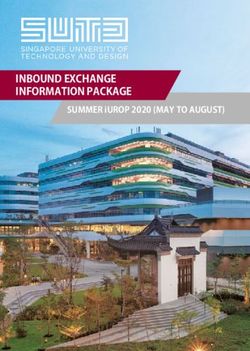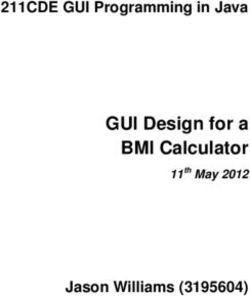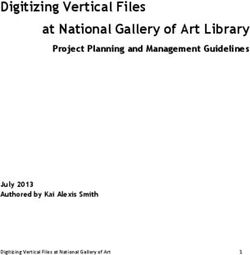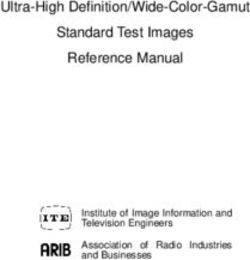Red Hat Fuse 7.0 Managing Fuse - Managing Fuse applications with Hawtio and Prometheus - Red Hat Customer Portal
←
→
Page content transcription
If your browser does not render page correctly, please read the page content below
Red Hat Fuse 7.0
Managing Fuse
Managing Fuse applications with Hawtio and Prometheus
Last Updated: 2018-07-11Red Hat Fuse 7.0 Managing Fuse Managing Fuse applications with Hawtio and Prometheus
Legal Notice
Copyright © 2018 Red Hat, Inc.
The text of and illustrations in this document are licensed by Red Hat under a Creative Commons
Attribution–Share Alike 3.0 Unported license ("CC-BY-SA"). An explanation of CC-BY-SA is
available at
http://creativecommons.org/licenses/by-sa/3.0/
. In accordance with CC-BY-SA, if you distribute this document or an adaptation of it, you must
provide the URL for the original version.
Red Hat, as the licensor of this document, waives the right to enforce, and agrees not to assert,
Section 4d of CC-BY-SA to the fullest extent permitted by applicable law.
Red Hat, Red Hat Enterprise Linux, the Shadowman logo, JBoss, OpenShift, Fedora, the Infinity
logo, and RHCE are trademarks of Red Hat, Inc., registered in the United States and other
countries.
Linux ® is the registered trademark of Linus Torvalds in the United States and other countries.
Java ® is a registered trademark of Oracle and/or its affiliates.
XFS ® is a trademark of Silicon Graphics International Corp. or its subsidiaries in the United States
and/or other countries.
MySQL ® is a registered trademark of MySQL AB in the United States, the European Union and
other countries.
Node.js ® is an official trademark of Joyent. Red Hat Software Collections is not formally related to
or endorsed by the official Joyent Node.js open source or commercial project.
The OpenStack ® Word Mark and OpenStack logo are either registered trademarks/service marks
or trademarks/service marks of the OpenStack Foundation, in the United States and other countries
and are used with the OpenStack Foundation's permission. We are not affiliated with, endorsed or
sponsored by the OpenStack Foundation, or the OpenStack community.
All other trademarks are the property of their respective owners.
Abstract
When you deploy a Fuse application, you can use both the Fuse Console (Hawtio) and Prometheus
to monitor and interact with Red Hat Fuse integrations.Table of Contents
Table of Contents
. . . . . . . . . . . . . . . . . . . . . . . . . . . . . . . . . . . . . . . . . . . . . . . . . . . . . . . . . . . . . . . . . . . . . . . . . . . . . . . . . . . . . . . . . . . . .4. . . . . . . . . .
PREFACE
. . . . . .I.. ACCESSING
PART . . . . . . . . . . . .THE
. . . .FUSE
. . . . . CONSOLE
. . . . . . . . . . . . . . . . . . . . . . . . . . . . . . . . . . . . . . . . . . . . . . . . . . . . . . . . . . . . . . . . .5. . . . . . . . . .
. . . . . . . . . .1.. .ACCESSING
CHAPTER . . . . . . . . . . .THE
. . . . FUSE
. . . . . CONSOLE
. . . . . . . . . .ON
. . .OPENSHIFT
. . . . . . . . . . . . . . . . . . . . . . . . . . . . . . . . . . . . . . . . . . . . . . . .6. . . . . . . . . .
1.1. OPENSHIFT TEMPLATES FOR FUSE CONSOLE 6
1.2. DEPLOYING THE FUSE CONSOLE ON YOUR OPENSHIFT CLUSTER 6
1.2.1. Using the OpenShift Console 6
1.2.2. Using the command line 7
. . . . . . . . . .2.. .ACCESSING
CHAPTER . . . . . . . . . . .THE
. . . . FUSE
. . . . . CONSOLE
. . . . . . . . . .FOR
. . . . SPRING
. . . . . . . .BOOT
. . . . . STANDALONE
. . . . . . . . . . . . . . . . . . . . . . . . . . . . . . . . . .8. . . . . . . . . .
.CHAPTER
. . . . . . . . .3.. .ACCESSING
. . . . . . . . . . .THE
. . . . FUSE
. . . . . CONSOLE
. . . . . . . . . .FOR
. . . . JBOSS
. . . . . . .EAP
. . . . . . . . . . . . . . . . . . . . . . . . . . . . . . . . . . . . . . . .9. . . . . . . . . .
3.1. RESOLVING DELAYED FUSE CONSOLE LOADING 9
.CHAPTER
. . . . . . . . .4.. .ACCESSING
. . . . . . . . . . .THE
. . . . FUSE
. . . . . CONSOLE
. . . . . . . . . .FOR
. . . . KARAF
. . . . . . . . . . . . . . . . . . . . . . . . . . . . . . . . . . . . . . . . . . . . . .10
...........
4.1. SECURING FUSE CONTAINERS ON KARAF 10
4.1.1. Enabling SSL/TLS security 10
4.1.2. Controlling user access to the Fuse Console 10
. . . . . . . . . .5.. .DISABLING
CHAPTER . . . . . . . . . . THE
. . . . FUSE
. . . . . .CONSOLE
. . . . . . . . . . . . . . . . . . . . . . . . . . . . . . . . . . . . . . . . . . . . . . . . . . . . . . . . . . . .13
...........
5.1. KARAF 13
5.2. JBOSS EAP 13
5.3. SPRING BOOT 13
5.4. OPENSHIFT 13
. . . . . .II.
PART . .VIEWING
. . . . . . . . AND
. . . . .MANAGING
. . . . . . . . . . FUSE
. . . . . .APPLICATIONS
. . . . . . . . . . . . . . . . . . . . . . . . . . . . . . . . . . . . . . . . . . . . . . . . . . . . . . .14
...........
. . . . . . . . . .6.. .VIEWING
CHAPTER . . . . . . . . CONTAINERS
. . . . . . . . . . . . AND
. . . . .APPLICATIONS
. . . . . . . . . . . . . .(FUSE
. . . . . .ON
. . .OPENSHIFT)
. . . . . . . . . . . . . . . . . . . . . . . . . . . . . . . .15
...........
. . . . . . . . . .7.. .CONNECTING
CHAPTER . . . . . . . . . . . . TO
. . . REMOTE
. . . . . . . . .FUSE
. . . . .INTEGRATIONS
. . . . . . . . . . . . . . (STANDALONE
. . . . . . . . . . . . . .DISTRIBUTIONS)
. . . . . . . . . . . . . . . . . . . . . . .16
...........
7.1. UNLOCKING THE FUSE CONSOLE 16
7.2. ALLOWING CONNECTIONS TO REMOTE FUSE INSTANCES 17
7.3. CONNECTING TO A REMOTE JOLOKIA INSTANCE 17
7.4. SETTING DATA MOVING PREFERENCES 18
7.5. VIEWING JVM RUNTIME INFORMATION 19
.CHAPTER
. . . . . . . . .8.. .VIEWING
. . . . . . . . AND
. . . . MANAGING
. . . . . . . . . . .APACHE
. . . . . . . . CAMEL
. . . . . . . APPLICATIONS
. . . . . . . . . . . . . . . . . . . . . . . . . . . . . . . . . . . . . . . . . .20
...........
8.1. OVERVIEW 20
8.2. INTERACTING WITH A CAMEL APPLICATION 20
. . . . . . . . . .9.. .VIEWING
CHAPTER . . . . . . . . AND
. . . . MANAGING
. . . . . . . . . . .JMX
. . . . DOMAINS
. . . . . . . . . AND
. . . . .MBEANS
. . . . . . . . . . . . . . . . . . . . . . . . . . . . . . . . . . . . . . .24
...........
. . . . . . . . . .10.
CHAPTER . . .VIEWING
. . . . . . . . AND
. . . . MANAGING
. . . . . . . . . . .YOUR
. . . . . .OSGI
. . . . .ENVIRONMENT
. . . . . . . . . . . . . .(KARAF
. . . . . . .STANDALONE)
. . . . . . . . . . . . . . . . . . . . . . . .25
...........
10.1. VIEWING AND MONITORING THREAD STATE 25
.CHAPTER
. . . . . . . . .11.
. . .VIEWING
. . . . . . . . LOG
. . . . ENTRIES
. . . . . . . . . . . . . . . . . . . . . . . . . . . . . . . . . . . . . . . . . . . . . . . . . . . . . . . . . . . . . . . . . . .26
...........
11.1. SETTING FUSE CONSOLE LOG ATTRIBUTES 26
. . . . . . . . . .12.
CHAPTER . . .CHANGING
. . . . . . . . . . THE
. . . . FUSE
. . . . . CONSOLE
. . . . . . . . . .BRANDING
. . . . . . . . . . . . . . . . . . . . . . . . . . . . . . . . . . . . . . . . . . . . . . . . . .27
...........
. . . . . . . . . .13.
CHAPTER . . .ENSURING
. . . . . . . . . .THAT
. . . . . DATA
. . . . . .DISPLAYS
. . . . . . . . . CORRECTLY
. . . . . . . . . . . .IN
. . THE
. . . . FUSE
. . . . . .CONSOLE
. . . . . . . . . . . . . . . . . . . . . . . . .28
...........
.PART
. . . . .III.
. . ACCESSING
. . . . . . . . . . . .PROMETHEUS
. . . . . . . . . . . . . . . . . . . . . . . . . . . . . . . . . . . . . . . . . . . . . . . . . . . . . . . . . . . . . . . . . . . . . . . .29
...........
1. OPENSHIFT SETUP 29
2. INSTALLING PROMETHEUS 29
1Red Hat Fuse 7.0 Managing Fuse
3. CONFIGURING PROMETHEUS 30
4. CONTROLLING THE METRICS THAT PROMETHEUS MONITORS AND COLLECTS 30
5. VIEWING PROMETHEUS METRICS WITH GRAFANA 31
6. GENERATING ALERTS 31
2Table of Contents
3Red Hat Fuse 7.0 Managing Fuse
PREFACE
Red Hat Fuse provides two enterprise monitoring tools for viewing and managing Fuse integrations:
The Fuse Console is a web-based console that you access from a browser to monitor and
manage a running Fuse container. The Fuse Console is based on Hawtio open source software
(http://hawt.io/).
Prometheus (https://prometheus.io/docs/introduction/overview/) stores system and integration-
level metrics for Fuse distributions. You can use a graphical analytics interface, such as
Grafana, to view and analyze the stored historical data.
The audience for this guide is Red Hat Fuse administrators. This guide assumes that you are familiar
with the Red Hat Fuse platform, Apache Camel, and the processing requirements for your organization.
When you deploy a Fuse application, you can use both the Fuse Console (Hawtio) and Prometheus to
monitor and interact with Red Hat Fuse integrations.
Fuse Console
The Fuse Console provides a central interface to examine and manage the details of one or more
deployed Fuse containers. You can also monitor Red Hat Fuse and system resources, perform updates,
and start or stop services.
The Fuse Console is available when you install Red Hat Fuse standalone or use Fuse on OpenShift. The
integrations that you can view and manage in the Fuse Console depend on the plugins that are running.
Possible plugins include:
Camel
JMX
Spring Boot
OSGI
Runtime
Logs
The Fuse Console is a web-based console. For a list of supported browsers, go to
https://access.redhat.com/articles/310603.
Prometheus
Prometheus is container-native software built for storing historical data and for monitoring large, scalable
systems of which Fuse on OpenShift is a component. It gathers data over an extended time, rather than
just for the currently running session.
4PART I. ACCESSING THE FUSE CONSOLE
PART I. ACCESSING THE FUSE CONSOLE
How you access the Fuse Console depends on your Fuse distribution:
Fuse on OpenShift
Fuse Standalone:
Spring Boot
Red Hat JBoss EAP
Apache Karaf
5Red Hat Fuse 7.0 Managing Fuse
CHAPTER 1. ACCESSING THE FUSE CONSOLE ON
OPENSHIFT
NOTE
Security and user management for the Fuse Console is handled by OpenShift. Role-
based access control is not yet available for Fuse on OpenShift.
For a Fuse on OpenShift distribution, deploy the Fuse Console using the corresponding OpenShift
template.
1.1. OPENSHIFT TEMPLATES FOR FUSE CONSOLE
Table 1.1, “Fuse Console templates” describes the two OpenShift templates that you can use to access
the Fuse Console, depending on the type of Fuse application deployment.
Table 1.1. Fuse Console templates
Type Template Description
cluster fis-console-cluster- Use an OAuth client that requires
template.json the cluster-admin role to be
created. The Fuse Console can
discover and connect to Fuse
applications deployed across
multiple namespaces or projects.
namespace fis-console-namespace- Use a service account as OAuth
template.json client, which only requires the
admin role in a project to be
created. This restricts the Fuse
Console access to this single
project, and as such acts as a
single tenant deployment.
Optionally, you can view a list of the template parameters by running the following command:
oc process --parameters -f fis-console-namespace-template.json
1.2. DEPLOYING THE FUSE CONSOLE ON YOUR OPENSHIFT
CLUSTER
You can deploy the Fuse Console from the OpenShift Console or from the command line.
1.2.1. Using the OpenShift Console
To deploy the Fuse Console on your OpenShift cluster, follow these steps (where myproject is the name
of your project):
6CHAPTER 1. ACCESSING THE FUSE CONSOLE ON OPENSHIFT
1. If the Fuse Console templates are not already installed on OpenShift, run the following command
to create the template as a resource in OpenShift:
oc create -n openshift -f https://raw.githubusercontent.com/jboss-
fuse/application-templates/application-templates-2.1.fuse-000081-
redhat-4/fis-console-namespace-template.json
2. In the OpenShift console, select Add to Project → Select from Project to see the Fuse Console
template.
1.2.2. Using the command line
To deploy the Fuse Console from the command line:
1. Create a new application based on a Fuse Console template by running one of the following
commands (where myproject is the name of your project):
For the Fuse Console cluster template, where myhost is the hostname:
oc new-app -n myproject -f
https://raw.githubusercontent.com/jboss-fuse/application-
templates/application-templates-2.1.fuse-000081-redhat-4/fis-
console-cluster-template.json -p ROUTE_HOSTNAME=myhost
For the Fuse Console namespace template:
oc new-app -n myproject -f
https://raw.githubusercontent.com/jboss-fuse/application-
templates/application-templates-2.1.fuse-000081-redhat-4/fis-
console-namespace-template.json
NOTE
You can omit the ROUTE_HOSTNAME parameter for the
*namespace* template because OpenShift automatically
generates one.
2. Obtain the status of your deployment by running this command:
oc status
Here is an example response:
In project myproject on server https://192.168.64.12:8443
https://fuse-console.192.168.64.12.nip.io (redirects) (svc/fuse70-
console-service)
dc/fuse70-console deploys openshift/jboss-fuse70-console:1.0
deployment #1 deployed 2 minutes ago - 1 pod
3. To access the Fuse Console from a browser, use the provided URL (for example, https://fuse-
console.192.168.64.12.nip.io).
7Red Hat Fuse 7.0 Managing Fuse
CHAPTER 2. ACCESSING THE FUSE CONSOLE FOR SPRING
BOOT STANDALONE
To access the Fuse Console for a standalone Fuse Spring Boot distribution:
1. Add hawtio-springboot to your Fuse application’s pom.xml file dependencies.
io.hawt
hawtio-springboot
Note that you do not need to specify the version because it is provided by the Maven BOM.
2. Edit the src/main/resources/application.properties file and set
endpoints.jolokia.sensitive to false:
endpoints.jolokia.sensitive = false
3. Run the Fuse application by using the following command:
mvn spring-boot:run
4. To determine the port number for the Fuse Console URL, obtain the management.port value by
looking at the value set in the src/main/resources/application.properties file. For
example:
management.port = 10001
5. To open the Fuse Console in a browser, use the following URL syntax where nnnnn is the value
of the management.port property:
http://localhost:nnnnn/hawtio/index.html
For example: http://localhost:10001/hawtio/index.html
8CHAPTER 3. ACCESSING THE FUSE CONSOLE FOR JBOSS EAP
CHAPTER 3. ACCESSING THE FUSE CONSOLE FOR JBOSS
EAP
Before you can access the Fuse Console for Red Hat JBoss Enterprise Application Platform, you must
install Fuse on the JBoss EAP container. For step-by-step instructions, see Installing on JBoss EAP.
To access the Fuse Console for a standalone JBoss EAP distribution:
1. Start Red Hat Fuse standalone with the following command:
On Linux/Mac OS: ./bin/standalone.sh
On Windows: ./bin/standalone.bat
2. In a web browser, enter the URL to connect to the Fuse Console. For example:
http://localhost:8080/hawtio
3. In the login page, enter your user name and password and then click Log In.
By default, the Fuse Console shows the Home page. The left navigation tabs indicate the running
plugins.
3.1. RESOLVING DELAYED FUSE CONSOLE LOADING
If the main Fuse Console page takes a long time to display in the browser, you might need to reduce the
number and the size of the log files. You can use the periodic-size-rotating-file-handler to
rotate the file when it reaches a maximum size (rotate-size) and maintains a number of files (max-
backup-index). For details on how to use this handler, see the Red Hat JBoss Enterprise Application
Platform product documentation.
9Red Hat Fuse 7.0 Managing Fuse
CHAPTER 4. ACCESSING THE FUSE CONSOLE FOR KARAF
To access the Fuse Console for Apache Karaf standalone:
1. Install Fuse on the Karaf container. For step-by-step instructions, see Installing on Apache Karaf.
2. In the command line, navigate to the directory in which you installed Red Hat Fuse and run the
following command to start Fuse standalone:
./bin/fuse
The Karaf console starts and shows version information, the default Fuse Console URL, and a
list of common commands.
3. In a browser, enter the URL to connect to the Fuse Console. For example:
http://localhost:8181/hawtio
4. In the login page, enter your user name and password and then click Log In.
By default, the Fuse Console shows the Home page. The left navigation tabs indicate the running
plugins.
4.1. SECURING FUSE CONTAINERS ON KARAF
You can implement the following security features to secure Fuse containers on Apache Karaf:
Enable SSL/TLS security
Configure user authorization
4.1.1. Enabling SSL/TLS security
SSL/TLS security is not enabled by default for the Fuse Console. It is recommended that you enable
SSL/TLS security on the Fuse Console to protect username/password credentials from snooping. For
detailed instructions on how to enable SSL/TLS security, see the Security Guide.
4.1.2. Controlling user access to the Fuse Console
NOTE
For this release, role-based access control for the Fuse Console is only enabled for Fuse
on Karaf standalone.
The operations that an authenticated user are allowed to perform depend on the role (or roles) assigned
to that user, as listed in Table 4.1, “Role-based access on Karaf standalone”.
Ensure that you have the necessary user role authorization to perform the Fuse Console operations that
you want to perform.
To set a user role:
1. Open the Red Hat Fuse etc/users.properties file in an editor.
2. Add an entry for the user name, password, and role.
10CHAPTER 4. ACCESSING THE FUSE CONSOLE FOR KARAF
For example, the following entry in the etc/users.properties file defines the admin user
and grants the Administrator and SuperUser roles.
admin = secretpass,Administrator,SuperUser
3. Save the file.
Table 4.1. Role-based access on Karaf standalone
Operation admin manager viewer
login/logout Y Y Y
View Help topics Y Y Y
Set user preferences Y Y Y
Connect
Discover and connect to Y Y Y
remote integrations
Discover and connect to Y Y Y
local integrations
Camel
View all running Camel Y Y Y
applications
Start, suspend, resume, Y Y N
and delete Camel
Contexts
Send messages Y Y N
Add endpoints Y Y N
View routes, route Y Y Y
diagrams, and runtime
statistics
Start and stop routes Y Y N
Delete routes Y Y N
JMX
Change attribute values Y Y N
11Red Hat Fuse 7.0 Managing Fuse
Operation admin manager viewer
Select and view Y Y Y
attributes in a time-
based chart
View operations Y Y Y
OSGI
View bundles, features, Y Y Y
packages, services,
servers, framework, and
configurations
Add and delete bundles Y Y N
Add configurations Y Y N
Install and uninstall Y Y N
features
Runtime
View system properties, Y Y Y
metrics, and threads
Logs
Viewing logs Y Y Y
For more information on role-based access control, see Deploying into Apache Karaf.
12CHAPTER 5. DISABLING THE FUSE CONSOLE
CHAPTER 5. DISABLING THE FUSE CONSOLE
How you disable the Fuse Console depends on your Fuse distribution.
5.1. KARAF
To disable the Fuse Console on Karaf so that it becomes inaccessible to all users without affecting any
other component, follow these steps:
1. To determine the hawtio-web bundle ID, use the following command to list the Fuse bundles that
the Fuse Console uses:
osgi:list | grep hawtio
2. To stop the bundle, use the osgi:stop command. For example, if the hawtio :: Web console
bundle has an ID of 246, type this command:
osgi:stop 246
The bundle goes into the resolved state and you can no longer access the Fuse Console.
For more information about managing bundles, see the "Lifecycle Management" chapter of Deploying
into Apache Karaf.
5.2. JBOSS EAP
To disable the Fuse Console on JBoss EAP, do one of the following:
Remove the deployment file: $EAP_HOME/standalone/deployments/hawtio-wildfly-
xxxxx.war
Undeploy the Fuse Console by using the JBoss EAP admin console or command line interface.
5.3. SPRING BOOT
For Spring Boot, the Fuse Console is not enabled by default.
5.4. OPENSHIFT
For OpenShift, the Fuse Console is not enabled by default.
13Red Hat Fuse 7.0 Managing Fuse
PART II. VIEWING AND MANAGING FUSE APPLICATIONS
You can view and manage Fuse applications as described in the following sections:
Chapter 6, Viewing containers and applications (Fuse on OpenShift)
Chapter 7, Connecting to remote Fuse integrations (standalone distributions)
Chapter 8, Viewing and managing Apache Camel applications
Chapter 9, Viewing and managing JMX domains and MBeans
Chapter 10, Viewing and managing your OSGI environment (Karaf standalone)
Chapter 11, Viewing log entries
Chapter 12, Changing the Fuse Console branding
Chapter 13, Ensuring that data displays correctly in the Fuse Console
14CHAPTER 6. VIEWING CONTAINERS AND APPLICATIONS (FUSE ON OPENSHIFT)
CHAPTER 6. VIEWING CONTAINERS AND APPLICATIONS
(FUSE ON OPENSHIFT)
When you login to the Fuse Console for OpenShift, the Fuse Console home page shows the available
containers.
To manage (create, edit, or delete) containers, use the OpenShift console.
To view Fuse applications on the OpenShift cluster, click the Online tab.
15Red Hat Fuse 7.0 Managing Fuse
CHAPTER 7. CONNECTING TO REMOTE FUSE INTEGRATIONS
(STANDALONE DISTRIBUTIONS)
The Fuse Console uses Jolokia, an agent-based approach to Java Management Extensions (JMX) that
requires extra software (an agent) installed on the client. By default, Red Hat Fuse includes a jolokia
agent.
With standalone Fuse Console distributions, you can connect to remote integrations that already have a
jolokia agent (https://jolokia.org/) running inside them. If the process that you want to connect to does not
have a jolokia agent inside, refer to the jolokia documentation (http://jolokia.org/agent.html).
7.1. UNLOCKING THE FUSE CONSOLE
By default, Jolokia for Fuse 7 standalone (on Apache Karaf} and JBoss EAP) is locked and the Fuse
Console is not accessible remotely.
To unlock the Fuse Console for a hostname or IP address other than locahost or 127.0.0.1, follow these
steps:
1. Open the jolokia-access.xml` file in an editor.
On Karaf, the XML file is located in the $KARAF_HOME/etc folder.
On JBoss EAP, it is located in the $EAP_HOME/standalone/configuration folder.
2. Register the hostnames or IP addresses for the Fuse integrations that you want to access with
the Fuse console by adding them to the section.
For example, to access hostname 0.0.0.3 from the Fuse Console, add the http://0.0.0.3:* line as shown:
http*://localhost:*
http*://127.0.0.1:*
http://0.0.0.3:*CHAPTER 7. CONNECTING TO REMOTE FUSE INTEGRATIONS (STANDALONE DISTRIBUTIONS)
http*://*.example.com
http*://*.example.com:*
-->
3. Save the file.
7.2. ALLOWING CONNECTIONS TO REMOTE FUSE INSTANCES
The Fuse Console’s proxy servlet uses whitelist host protection, with which by default the Fuse Console
can only connect to localhost. If you want to connect the Fuse Console to other remote Fuse instances,
you need to configure the whitelist as follows:
For Apache Karaf, make the following configuration changes in etc/system.properties file:
hawtio.proxyWhitelist = localhost, 127.0.0.1, myhost1, myhost2,
myhost3
For JBoss EAP, make the following configuration changes in the
standalone/configuration/standalone-*.xml file:Red Hat Fuse 7.0 Managing Fuse
3. Type the Name, Scheme (HTTP or HTTPS), and the hostname.
4. Click Test Connection.
5. Click Add.
NOTE
The Fuse Console automatically probes the local network interfaces other than localhost
and 127.0.0.1 and adds them to the whitelist. Hence, you do not need to manually register
the local machine’s addresses to the whitelist.
7.4. SETTING DATA MOVING PREFERENCES
You can change the following Jolokia preferences, for example, if you want to more frequently refresh
data that displays in the Fuse Console. Note that increasing the frequency of data updates impacts
networking traffic and increases the number of requests made to the server.
Update rate - The period between polls to Jolokia to fetch JMX data (the default is 5 seconds).
Maximum depth - The number of levels that Jolokia will marshal an object to JSON on the
server side before returning (the default is 7).
Maximum collection size - The maximum number of elements in an array that Jolokia
marshals in a response (the default is 50,000).
To change the values of these settings:
1. In the upper right of the Fuse Console, click the user icon and then click Preferences.
18CHAPTER 7. CONNECTING TO REMOTE FUSE INTEGRATIONS (STANDALONE DISTRIBUTIONS)
2. Edit the options and then click Close.
7.5. VIEWING JVM RUNTIME INFORMATION
To view JVM runtime information, such as system properties, metrics, and threads, click the Runtime
tab.
19Red Hat Fuse 7.0 Managing Fuse
CHAPTER 8. VIEWING AND MANAGING APACHE CAMEL
APPLICATIONS
In the Fuse Console’s Camel tab, you view and manage Apache Camel contexts, routes, and
dependencies.
8.1. OVERVIEW
The Camel tab is only available when you connect to a container that uses one or more Camel routes.
You can view the following details:
A list of all running Camel contexts
Detailed information of each Camel context such as Camel version number and runtime statics
Lists of all routes in each Camel application and their runtime statistics
Graphical representation of the running routes along with real time metrics
You can also interact with a Camel application by:
Starting and suspending contexts
Managing the lifecycle of all Camel applications and their routes, so you can restart, stop, pause,
resume, etc.
Live tracing and debugging of running routes
Browsing and sending messages to Camel endpoints
8.2. INTERACTING WITH A CAMEL APPLICATION
To start, suspend, or delete a context:
1. In the Camel tab’s tree view, click Camel Contexts.
2. Check the box next to one or more contexts in the list.
3. Click Start or Suspend.
4. To delete a context, you must first stop it. Then click the ellipse icon and select Delete from the
dropdown menu.
NOTE
When you delete a context, you remove it from the deployed application.
To view Camel application details:
1. In the Camel tab’s tree view, click a Camel application.
2. To view a list of application attributes and values, click Attributes.
3. To view a graphical representation of the application attributes::
20CHAPTER 8. VIEWING AND MANAGING APACHE CAMEL APPLICATIONS
a. Click Chart.
b. Click Edit to select the attributes that you want to see in the chart.
4. To view inflight and blocked exchanges, click Exchanges.
5. To view application endpoints, click Endpoints. You can filter the list by URL, Route ID, and
direction.
6. Click Type Converters to view, enable, and disable statistics related to the Camel built-in type
conversion mechanism, that is used to convert message bodies and message headers to
different types.
7. Click Operations to view and execute JMX operations, such as adding or updating routes from
XML or finding all Camel components available in the classpath.
To interact with Camel routes:
1. In the Camel tab’s tree view, click the application’s routes folder to view a list of the routes:
2. To start, stop, or delete one or more routes:
a. Check the box next to one or more routes in the list.
b. Click Start or Stop.
c. To delete a route, you must first stop it. Then click the ellipse icon and select Delete from
the dropdown menu.
NOTE
When you delete a route, you remove it from the deployed application.
You can also select a specific route in the tree view and then click the
upper-right menu to start, stop, or delete it.
21Red Hat Fuse 7.0 Managing Fuse
3. To view a graphical diagram of the routes, click Route Diagram.
4. To view inflight and blocked exchanges, click Exchanges.
5. To view endpoints, click Endpoints. You can filter the list by URL, Route ID, and direction.
6. Click Type Converters to view, enable, and disable statistics related to the Camel built-in type
conversion mechanism, which is used to convert message bodies and message headers to
different types.
To interact with a specific route:
1. In the Camel tab’s tree view, select a route.
2. To view a list of route attributes and values, click Attributes.
3. To view a graphical representation of the route attributes, click Chart. You can click Edit to
select the attributes that you want to see in the chart.
4. To view inflight and blocked exchanges, click Exchanges.
5. Click Operations to view and execute JMX operations on the route, such as dumping the route
as XML or getting the route’s Camel ID value.
To trace messages through a route:
1. In the Camel tab’s tree view, select a route.
2. Select Trace, and then click Start tracing.
3. To send messages to a route:
a. In the Camel tab’s tree view, open the context’s endpoints folder and then select an
endpoint.
b. Click the Send subtab.
c. Configure the message in JSON or XML format.
d. Click Send.
4. Return to the route’s Trace tab to view the flow of messages through the route.
To debug a route:
1. In the Camel tab’s tree view, select a route.
2. Select Debug, and then click Start debugging.
3. To add a breakpoint, select a node in the diagram and then click Add breakpoint. A red dot
appears in the node:
22CHAPTER 8. VIEWING AND MANAGING APACHE CAMEL APPLICATIONS
The node is added to the list of breakpoints:
4. Click the down arrow to step to the next node or the Play button to resume running the route.
5. Click the Pause button to suspend all threads for the route.
6. Click Stop debugging when you are done. All breakpoints are cleared.
23Red Hat Fuse 7.0 Managing Fuse
CHAPTER 9. VIEWING AND MANAGING JMX DOMAINS AND
MBEANS
Java Management Extensions (JMX) is a Java technology that allows you to manage resources
(services, devices, and applications) dynamically at runtime. The resources are represented by objects
called MBeans (for Managed Bean). You can manage and monitor resources as soon as they are
created, implemented, or installed.
With the JMX plugin on the Fuse Console, you can view and manage JMX domains and MBeans. You
can view MBean attributes, run commands, and create charts that show statistics for the MBeans.
The JMX tab provides a tree view of the active JMX domains and MBeans organized in folders. You can
view details and execute commands on the MBeans.
To view and edit MBean attributes:
1. In the tree view, select an MBean.
2. Click the Attributes tab.
3. Click an attribute to see its details.
To perform operations:
1. In the tree view, select an MBean.
2. Click the Operations tab, expand one of the listed operations.
3. Click Execute to run the operation.
To view charts:
1. In the tree view, select an item.
2. Click the Chart tab.
24CHAPTER 10. VIEWING AND MANAGING YOUR OSGI ENVIRONMENT (KARAF STANDALONE)
CHAPTER 10. VIEWING AND MANAGING YOUR OSGI
ENVIRONMENT (KARAF STANDALONE)
For Apache Karaf standalone distributions, you can view and manage the Red Hat Fuse OSGi
environment. You can view and manage container bundles, features, and configurations, as well as Java
packages and OSGi services.
The OSGi tab contains a series of subtabs with options for each container component:
Bundles
List of installed bundles. You can install and uninstall bundles, start and stop bundles, and edit bundle
properties. You can also filter the list and toggle between list and grid view.
Features
List of available features. You can install and uninstall features or feature repositories, and drill down
to view feature details.
Packages
List of installed Java packages. You can view package versions and associated bundles.
Services
List of running services. You can view service IDs, associated bundles and object classes.
Declarative Services
List of declarative OSGi services. You can view the service state and drill down to view service
details. You can also activate and deactivate services.
Server
Detailed information about the local or remote host in read-only mode.
Framework
Configuration options for the container OSGi framework. You can set the framework start level and
the initial bundle start level.
Configuration
List of configuration objects. You can view the state of each object and drill down to view or edit
object details. You can also create a new configuration object.
10.1. VIEWING AND MONITORING THREAD STATE
To view and monitor the state of threads:
1. Click the Runtime tab and then the Threads subtab. The Threads page lists active threads and
stack trace details for each thread. By default, the thread list shows all threads in descending ID
order.
2. To sort the list by increasing ID, click the ID column label.
3. Optionally, filter the list by thread state (for example, Blocked) or by thread name.
4. To drill down to detailed information for a specific thread, such as the lock class name and full
stack trace for that thread, in the Actions column, click More.
25Red Hat Fuse 7.0 Managing Fuse
CHAPTER 11. VIEWING LOG ENTRIES
You can view log entries for Red Hat Fuse in the Logs tab. The Logs tab is available (for Fuse
standalone on Karaf and Fuse standalone on JBoss EAP) when the Java application has the Log MBean
available .
You can filter the list of logs to show specific log types, and drill down to each log entry to view detailed
information about the log entry.
The Logs tab contains the following sections:
Action Bar
Options to filter the log entries section according to a text string or the logging level.
Log Entries
List view of the log entries. By default, the list shows log entries in ascending order. You can change
the default sorting in the User → Preferences → Server Logs page. Click the log entry link to drill
down to details about the log entry, such as the bundle name, thread, and the full message text.
11.1. SETTING FUSE CONSOLE LOG ATTRIBUTES
You can customize the following Fuse Console browser settings for storing log messages:
The number of log statements to keep in the Fuse Console (the default is 100).
The global log level: INFO (the default), OFF, ERROR, WARN, and DEBUG.
The child-level Hawtio messages to include, such as hawtio-oauth and hawtio-core-utils.
To change the defaults:
1. In the upper right corner of the Fuse Console, click the user icon and then click Preferences from
the drop-down menu:
2. Edit the options and then click Close.
To reset the Console Logs settings to the default values, click Reset → Reset settings.
26CHAPTER 12. CHANGING THE FUSE CONSOLE BRANDING
CHAPTER 12. CHANGING THE FUSE CONSOLE BRANDING
To change the branding name and image for the Fuse Console, you can edit the following files:
The hawtconfig.json file in the Fuse Console’s war file (karaf-install-
dir/system/io/hawt/hawtio-war/version/hawtio-war-version.war):
{
"branding": {
"appName": "Hawtio Management Console",
"appLogoUrl": "img/hawtio-logo.svg",
"companyLogoUrl": "img/hawtio-logo.svg"
},
"about": {
"title": "Hawtio Management Console",
"productInfo": [],
"additionalInfo": "",
"copyright": "",
"imgSrc": "img/hawtio-logo.svg"
},
"disabledRoutes": []
}
The war file’s style sheet (.css) file to modify other aspects of the Fuse Console UI.
NOTE
If you have already run the Fuse Console in a web browser, the branding is stored in the
browser’s local storage. To use new branding settings, you must clear the browser’s local
storage.
27Red Hat Fuse 7.0 Managing Fuse
CHAPTER 13. ENSURING THAT DATA DISPLAYS CORRECTLY
IN THE FUSE CONSOLE
If the display of the queues and connections in the Fuse Console is missing queues, missing
connections, or displaying inconsistent icons, adjust the Jolokia collection size parameter that specifies
the maximum number of elements in an array that Jolokia marshals in a response.
1. In the upper right corner of the Fuse Console, click the user icon and then click Preferences.
2. Increase the value of the Maximum collection size option (the default is 50,000).
3. Click Close.
28PART III. ACCESSING PROMETHEUS
PART III. ACCESSING PROMETHEUS
NOTE
For this release, Prometheus is only supported for Fuse on OpenShift. For documentation
about Prometheus on OpenShift Container Platform, go to:
https://access.redhat.com/documentation/en-
us/openshift_container_platform/3.9/html/installation_and_configuration/install-config-
cluster-metrics#openshift-prometheus
IMPORTANT
Prometheus on OpenShift Container Platform is a Technology Preview feature only.
Technology Preview features are not supported with Red Hat production service level
agreements (SLAs), might not be functionally complete, and Red Hat does not
recommend to use them for production. These features provide early access to upcoming
product features, enabling customers to test functionality and provide feedback during the
development process.
For more information on Red Hat Technology Preview features support scope, see
https://access.redhat.com/support/offerings/techpreview/.
You can use Prometheus to monitor and store Fuse on OpenShift data by exposing an endpoint with
your Fuse application’s data to Prometheus format. Prometheus stores the data so that you can use a
graphical tool, such as Grafana, to visualize and run queries on the data.
1. OPENSHIFT SETUP
To use Prometheus to monitor Fuse on OpenShift you must:
Install the Ansible Service Broker (ASB), which requires OpenShift v3.9 or later. To install the
Ansible Service Broker, follow the instructions here:
https://github.com/openshift/ansible-service-broker
When you start OpenShift, use the --service-catalog option.
2. INSTALLING PROMETHEUS
The Ansible Playbook Bundle uses an image of Prometheus:
https://github.com/ansibleplaybookbundle/prometheus-apb
1. To install the Ansible Playbook Bundle (APB), run these commands:
wget https://raw.githubusercontent.com/openshift/ansible-service-
broker/master/
scripts/run_latest_build.sh
chmod +x run_latest_build.sh
./run_latest_build.sh
2. To give the developer account permissions to install, run the following commands:
29Red Hat Fuse 7.0 Managing Fuse
oc create -n ansible-service-broker -f
https://raw.githubusercontent.com/ansibleplaybookbundle/ansible-
playbook-bundle/apb-1.1.6-1/templates/openshift-
permissions.template.yaml
oc export cm/broker-config -n ansible-service-broker | sed
's/sandbox_role: .*/sandbox_role: \"admin\"/' | oc replace -f -
cm/broker-config -n ansible-service-broker
The Prometheus APB should appear.
3. Follow the provided instructions. Optionally, you can install Grafana.
For information about getting started with Prometheus, go to:
https://prometheus.io/docs/prometheus/latest/getting_started/
3. CONFIGURING PROMETHEUS
You can set the following environment variables in OpenShift in order to configure your application’s
Prometheus agent:
Table 3. Prometheus Environment Variables
Environment Variable Description Default
AB_PROMETHEUS_HOST The host address to bind. 0.0.0.0
AB_PROMETHEUS_OFF If set, disables the activation of Prometheus is enabled.
Prometheus (echoes an empty
value).
AB_PROMETHEUS_PORT The Port to use. 9779
AB_JMX_EXPORTER_CONFIG Uses the file (including path) as The /opt/prometheus/prometheus-
the Prometheus configuration file. config.yml file with Camel metrics
AB_JMX_EXPORTER_OPTS Additional options to append to Not applicable.
the JMX exporter configuration.
4. CONTROLLING THE METRICS THAT PROMETHEUS MONITORS AND
COLLECTS
By default, Prometheus uses a configuration file ( https://github.com/fabric8io-
images/s2i/blob/master/java/images/rhel/prometheus-config.yml) that includes all possible metrics
exposed by Camel.
If you have custom metrics within your application that you want Prometheus to monitor and collect (for
example, the number of orders that your application processes), you can use your own configuration file.
Note that the metrics that you can identify are limited to those supplied in JMX.
30PART III. ACCESSING PROMETHEUS
To use a custom configuration file to expose JMX beans that are not covered by the default
configuration, follow these steps:
1. Create a custom Prometheus configuration file. You can use the contents of the default file
(prometheus-config.yml https://github.com/fabric8io-
images/s2i/blob/master/java/images/rhel/prometheus-config.yml) as a guide for the format.
You can use any name for the custom configuration file, for example: my-prometheus-
config.yml
2. Add your prometheus configuration file (for example, my-prometheus-config.yml) to your
application’s src/main/fabric8-includes directory.
3. Create a src/main/fabric8/deployment.xml file within your application and add an entry
for the AB_JMX_EXPORTER_CONFIG environment variable with its value set to your
configuration file. For example:
env:
name: AB_JMX_EXPORTER_CONFIG
value: “my-prometheus-config.yml”
This environment variable applies to your application at the pod level.
4. Rebuild and deploy your application.
5. VIEWING PROMETHEUS METRICS WITH GRAFANA
Grafana is an analytics platform that allows you to query, visualize, alert on and understand your metrics
using dashboards.
To view Prometheus metrics with Grafana, you need to:
Install Grafana:
https://prometheus.io/docs/visualization/grafana/#installing
Configure a prometheus data source in Grafana (see "Creating a Prometheus data source" :
https://prometheus.io/docs/visualization/grafana/)
Use Prometheus metrics in your own dashboards and graphs (see "Creating a Prometheus
graph" : https://prometheus.io/docs/visualization/grafana/)
6. GENERATING ALERTS
For an example of using Prometheus for OpenShift to generate alerts, see the Red Hat Cloud Forms
Monitoring, Alerts, and Reporting guide:
https://access.redhat.com/documentation/en-
us/red_hat_cloudforms/4.6/html/monitoring_alerts_and_reporting/integrating_pr
ometheus_alerts
31You can also read