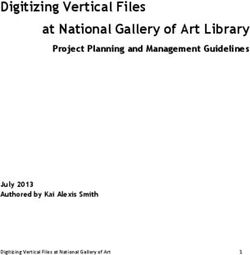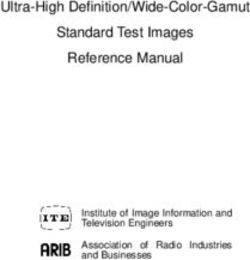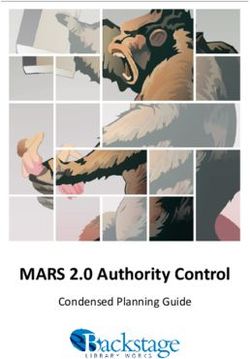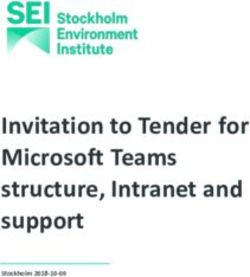Reviewer's Guide - Corel Corporation
←
→
Page content transcription
If your browser does not render page correctly, please read the page content below
Table of Contents 1| Introducing Corel PDF Fusion . . . . . . . . . . . . . . . . . . . . . 1 2| Key features . . . . . . . . . . . . . . . . . . . . . . . . . . . . . . . . . . . 3 Appendix A: Supported file types . . . . . . . . . . . . . . . . . . 10 C
Introducing Corel® PDF Fusion™
It’s really no surprise why PDF has become the de facto standard for exchanging
documents with business, government, legal, and everyday users. PDF is simply
one of the easiest ways around to share information. Thanks to the ubiquity of
PDF and the availability of lightweight readers for almost any of today’s devices,
when you choose this industry-standard format, you can ensure that text,
graphics, and images appear as you expect and can be easily shared with just
about anyone, anywhere.
But with all the wonders of PDF, users are still only able to take full advantage of
its power if they have a tool that makes it easy to create PDFs from a wide
variety of files. That’s where Corel® PDF Fusion™ comes in. Corel PDF Fusion lets
you view and work with over 100 formats without the expense and hassle of
buying and installing the software used to create the file. In addition to
supporting the file formats you use every day, Corel PDF Fusion is ideal for
opening and sharing file types that you may not typically work with.
Once you’ve opened a file in Corel PDF Fusion, you’ll see that the product takes a
unique, visual approach to building documents. You can use a simple drag-and-
drop to add new content and then quickly flip through the pages. It’s easy to
make quick edits, thanks to a context-sensitive interface that displays the tools
relevant to the job at hand. Corel PDF Fusion also lets you save PDFs from any
application on your system that has print capabilities and batch convert multiple
files to PDF (or XPS). To keep things secure, PDF files from Corel PDF Fusion can
also support high security and data encryption levels, giving you control over
who can open and modify your documents.
Corel PDF Fusion is an affordable and powerful tool that offers a simple and
intuitive workflow for viewing, editing, assembling, and creating PDFs. It's fast
and easy to bring together content from a range of sources — text and data
from several different proprietary formats, images, and even graphics — to
create PDF packages that really get your message across.
Reviewer’s Guide [ 1 ]Customer profiles Small business: Value-conscious, small- or home-based businesses are always seeking ways to fine-tune their messaging and improve communications with customers. Whether the files for a job are coming in or going out, it can be costly and complicated to have a multiple software products on hand to open and share with customers and vendors. Enterprise: To improve and streamline information sharing, medium and large organizations seek a low total cost of ownership (TCO) PDF tool. They also seek easy-to-use applications for archiving critical files in ISO-compliant standards and accessing information stored in legacy documents. Government: Public sector organizations and government departments require a low-cost tool for creating and editing PDFs that doesn’t demand intense user training. In addition, they need the ability to access content stored in legacy files, possibly created in applications they no longer support. Legal: Legal professionals and entities, ranging from small firms and solo practitioners to large firms and legal aid groups, require robust PDF capabilities, including support for PDF/A. They also seek tools that can handle file formats that are key to the legal workflow, such as Microsoft® Office and WordPerfect®. [ 2 ] Reviewer’s Guide
Key features
Corel PDF Fusion offers a streamlined, intuitive workflow for viewing, editing,
assembling, and creating PDFs.
View
Open more than 100 file types: Some other PDF solutions only open PDFs.
Corel PDF Fusion is different. It lets you open, edit, annotate, and combine more
than 100 formats — even if you don’t have the software used to create the file.
You can open and reuse information from Microsoft® Word and WordPerfect
documents, a variety of spreadsheets, dozens of graphic formats, even complex
Microsoft® Visio® and AutoCAD® technical illustrations. For a list of supported
formats, see “Appendix A: Supported file types” on page 10.
Scroll through long documents: The Flick view lets you flip through pages
in a document just like you would pages in a book. You can adjust the page size
and the scrolling speed, making the Flick view great for finding a specific page in
long document.
The Flick view is great for finding specific content.
Reviewer’s Guide [ 3 ]Give it a try
Scrolling through a document
1 Click the Switch to LaunchPad button .
2 Drag files from the Sample folder on the FTP site to the Flick View
pane.
You can use the buttons at the bottom of the Flick View pane to scroll
and change the page size.
One-click slideshows: The Presentation view lets you display any file as a
slideshow. In one click, you get a full-screen look at a file, and you can scroll
through it page-by-page.
Assemble
Combine a variety of formats in one document: Corel PDF Fusion lets
you repurpose more than 100 file types without having the native software
installed to create streamlined information packages.
Quickly assemble content: With a simple drag-and-drop, you can extract a
page from a document, data from a spreadsheet, a slide from a presentation,
images — files from a wide variety of formats — to create a single, concise
document tailored to your audience.
With a simple drag-and drop, you can bring
together content from a variety of sources.
[ 4 ] Reviewer’s GuideGive it a try
Assembling and ordering content
1 Click the Switch to LaunchPad button .
2 Drag files from the Sample folder on the FTP site to the Assembly
View pane.
The How to use the Assembly View dialog box opens to guide you
through assembling and finalizing a document.
3 You can add and reorder pages by dragging the page thumbnail.
4 When it’s time to output the file, you can save it to PDF, XPS, or DOC.
Fine-tune your output: Corel PDF Fusion can guide you through the final
steps of creating your PDF or XPS file. The Finish Document Wizard helps you
optimize the file for print or the web, enter document summary information, set
opening preferences, and apply password protection.
The Finish Document Wizard helps you quickly finalize a document.
Reviewer’s Guide [ 5 ]Edit
Simplify collaboration and editing: Whenever you select text, an intuitive
toolset appears for collaborating, editing, and more.
• Collaborate easily: Corel PDF Fusion has an intuitive set of annotation
tools to facilitate collaboration. Whether you’re highlighting, striking out or
underlining text, marking text for redaction, or adding a sticky-note com-
ment, a streamlined toolset makes document reviews fast and efficient. And
when you circulate the document, you can share it as a PDF, XPS, PNG, or
DOC file.
• Edit text quickly: With Corel PDF Fusion, making final touchups in a PDF is
a snap. When you select text, an editing toolset displays beside it, so you
don’t have to search through menus and toolbars to find what you need.
And any changes you make won’t alter the flow of the document.
• Create hyperlinks: To help your audience get the most out of your docu-
ments, Corel PDF Fusion offers easy-to-use linking tools. You can link text to
another page in the document, to another document, or to a web site.
• Add bookmarks: Bookmarks help your audience navigate your PDFs and
draw them to critical content. You can quickly create a bookmark by select-
ing heading text. You can even add a bookmark to an image or object in
your file.
Redact
Bookmark Correct
Copy Link
Comment
Highlight Underline
Strikeout
Add text anywhere: The Free Text tool lets you seamlessly add a block of text
anywhere in your document. Intuitive formatting controls ensure that any text
you add looks like the existing text.
Secure files: Corel PDF Fusion helps protect your documents and any sensitive
content they may contain. In a couple of clicks, you can quickly redact blocks of
text or find and redact all instances of a word. You can also password-protect
files and restrict printing, copying, and editing.
Insert watermarks: If you need to add watermarks to a file, Corel PDF Fusion
offers a set of interactive controls to easily set the watermark font, position
color, size, opacity, and angle.
Edit pages: Corel PDF Fusion has hassle-free tools for tailoring pages to suit
the look of your document. In a click, you can rotate or crop pages. You can also
rearrange the page order with a simple drag-and-drop.
[ 6 ] Reviewer’s GuideCreate
Create documents in multiple formats: Corel PDF Fusion lets you draw
content from more than 100 file types and share your work in the format
that works best for your audience.
And when PDF isn’t the output format you need, you can also save your work to
other industry-standard formats, such as DOC, XPS, or PNG. When you convert a
PDF to DOC, all text formatting, layout, and graphics are preserved.
You can output to multiple formats.
Convert multiple files: You can turn all your project files into PDF, XPS, or
Microsoft Office files in a couple of clicks. The time-saving Corel® PDF Batch
Converter lets you drag-and-drop multiple files to convert a batch of documents
in one simple action.
You can convert multiple files to PDF, XPS, or DOC at the same time.
Print to PDF from Microsoft Office: The Corel® PDF Creator feature lets
you publish to PDF from any other program on your system that has printing
capability. Even more impressive, a PDF-creation tab appears on the ribbon in
Microsoft Word, Microsoft Excel, or Microsoft PowerPoint, so you can quickly
and easily turn any DOC, XLS, or PPT file into PDF.
You can create PDFs from any application that can print.
Reviewer’s Guide [ 7 ]Give it a try
Print to PDF from any application that prints
1 Open a file in any application on your system that has printing
capability.
2 Click File menu ` Print.
3 Choose the print driver named Corel PDF Creator.
After the document prints, the PDF opens automatically.
Publish to PDF/A: Addressing a critical need for government and legal offices,
Corel PDF Fusion helps you comply with ISO standards by offering support for
PDF/A, the de facto archiving format.
[ 8 ] Reviewer’s GuideMinimum system requirements
• Microsoft® Windows® 7, Windows Vista®, or Windows® XP with latest service
packs installed (32-bit or 64-bit editions)
• 512 MB of RAM (1GB recommended)
• 250 MB of available hard-disk space
• 1.3 GHz or faster processor
• 1024 x 768 screen resolution
Reviewer’s Guide [ 9 ]Appendix A: Supported file types
Check out the variety of file formats you can view, edit, assemble in packages,
and reuse when creating new documents:
Word processor
Adobe® FrameMaker® Adobe® Illustrator® Ami, Ami Pro for Win- DEC DX, DEC DX Enable Word Proces-
(MIF only) PostScript dows, Ami Pro for Plus sor
OS2
First Choice WP Framework WP Hangul IBM® DCA/FFT IBM® DisplayWrite
IBM® Writing Assistant Ichitaro JustWrite Legacy Lotus® Manuscript
Lotus® WordPro® MacWrite® II Mass II Microsoft ®Publisher Microsoft® Word for
(File ID only) Windows, Macintosh,
DOS, Microsoft®
WordPad
Microsoft® Works WP Microsoft® Write for MultiMate, MultiMate Navy DIF Nota Bene
for Macintosh, DOS Windows Advantage
Novell® PerfectWorks OfficeWriter™ Open Office Writer PC File Doc PFS: Write
Professional Write for Q&A Write Samna Word IV, Signature SmartWare II WP
Windows, DOS Samna Word IV+
Sprint StarOffice Writer Total Word Wang IWP WordMarc Composer,
WordMarc Composer+,
WordMarc Word Pro-
cessor
WordPefect® for Win- WordStar 2000 for WordStar for Windows, XyWrite, up to III+
dows, Macintosh, DOS DOS
DOS
Spreadsheet
Enable Spreadsheet First Choice SS Framework SS IBM® Lotus® Sym- Lotus®1-2-3 Charts,
phony for Windows, DOS,
OS/2
Microsoft® Excel® for Microsoft® Excel® Microsoft® Works SS Multiplan Novell® PerfectWorks
Windows, Macintosh Charts for Windows, DOS, Spreadsheet
Macintosh
OpenOffice Calc PFS: Plan Quattro Pro® for Win- SmartWare, Smart- StarOffice Calc
dows, DOS Ware II
SuperCalc Symphony VP-Planner
Reviewer’s Guide [ 10 ]Presentation
Corel® Presentations™ Harvard Graphics® IBM® Lotus® Sym- Lotus® Freelance, Microsoft® PowerPoint®
Presentation DOS phony Presentation Lotus® Freelance for for Windows, Macin-
Windows, OS/3 tosh
Novell® Presentations, OpenOffice Impress, WordPerfect®
StarOffice Impress Presentations
Bitmap image
CALS Raster (GP4) Computer Graphics encapsulated PostScript® GEM Image (IMG) GIF
Metafile (TIFF header only)
IBM® Graphics Data IBM® Picture Inter- JBIG2 JPEG File Interchange JPEG
Format (GDF) change Format Format (JFIF)
JPEG 2000 Kodak® Flash Pix® Kodak® Photo CD (PCD) Lotus® PIC Lotus® Snapshot
Macintosh® PICT, MacPaint (MAC) Windows Bitmap (BMP) Paint Shop Pro® (PSP), PC Paintbrush (PCX),
PICT2 Win 32 PC Paintbrush DCX
(multi-page PCX)
Portable Bitmap Portable Graymap Portable Network Portable Pixmap Progressive JPEG
(PBM) (PGM) Graphics (PNG) (PPM)
StarOffice Draw Sun Raster TIFF TIFF CCITT TruVision Targa (TGA)
Wireless Bitmap WordPerfect Graphic X-Windows Bitmap X-Windows Dump X-Windows PixMap
(WBMP) (WPG) (XBM) (XWD) (XPM)
Vector image
Adobe® Illustrator® Adobe® InDesign® Adobe® PDF Adobe® Photoshop® Adobe® Photoshop®
(AI), Adobe Illustrator (XMP only), Adobe (PSD) (PSD) (XMP only)
(XMP only) InDesign interchange
(XMP only)
Ami Draw AutoCAD® Drawing AutoShade Render- CorelDRAW® (CDR); Enhanced Metafile
(DWG) ing (RND) CorelDRAW Clipart (EMF)
Escher Graphics Frame Vector Metafile Gem File (GEM) Harvard Graphics® HP Graphics Language
(EGR) (FMV) Chart for Windows,
DOS
IGES Drawing Micrografx® Designer Micrografx® Draw Microsoft® XML Paper Novell® PerfectWorks
Specification (XPS), Draw
text only
OpenOffice Draw Microsoft® Visio® Windows Metafile
(ODG) (VSD), Visio XML (WMF)
(VSX) (File ID only),
Visio (Page Preview
mode WMF/EMF)
[ 11 ] Reviewer’s GuideAbout Corel Corel is one of the world’s top software companies, with more than 100 million active users in over 75 countries. We develop software that helps people express their ideas and share their stories in more exciting, creative, and persuasive ways. Through the years, we’ve built a reputation for delivering innovative, trusted products that are easy to learn and use, helping people achieve new levels of productivity. The industry has responded with hundreds of awards for software innovation, design, and value. Our award-winning product portfolio includes some of the world’s most widely recognized and popular software brands, including CorelDRAW® Graphics Suite, Corel® Painter™, Corel DESIGNER® Technical Suite, Corel® PaintShop Photo® Pro, Corel® VideoStudio®, Corel® WinDVD®, Corel® WordPerfect® Office, WinZip®, and Corel® Digital Studio™. Our global headquarters are in Ottawa, Canada, and major offices are in the United States, the United Kingdom, Germany, China, Taiwan, and Japan. Copyright 2011 Corel Corporation. All rights reserved. Corel® PDF Fusion™ Reviewer’s Guide Protected by patents in the United States and elsewhere. Product specifications, pricing, packaging, technical support and information (“specifications”) refer to the retail English version only. The specifications for all other versions (including other language versions) may vary. INFORMATION IS PROVIDED BY COREL ON AN “AS IS” BASIS, WITHOUT ANY OTHER WARRANTIES OR CONDITIONS, EXPRESS OR IMPLIED, INCLUDING, BUT NOT LIMITED TO, WARRANTIES OF MERCHANTABLE QUALITY, SATISFACTORY QUALITY, MERCHANTABILITY OR FITNESS FOR A PARTICULAR PURPOSE, OR THOSE ARISING BY LAW, STATUTE, USAGE OF TRADE, COURSE OF DEALING OROTHERWISE. THE ENTIRE RISK AS TO THE RESULTS OF THE INFORMATION PROVIDED OR ITS USE IS ASSUMED BY YOU. COREL SHALL HAVE NO LIABILITY TO YOU OR ANY OTHER PERSON OR ENTITY FOR ANY INDIRECT, INCIDENTAL, SPECIAL, OR CONSEQUENTIAL DAMAGES WHATSOEVER, INCLUDING, BUT NOT LIMITED TO, LOSS OF REVENUE OR PROFIT, LOST OR DAMAGED DATA OR OTHER COMMERCIAL OR ECONOMIC LOSS, EVEN IF COREL HAS BEEN ADVISED OF THE POSSIBILITY OF SUCH DAMAGES, OR THEY ARE FORESEEABLE. COREL IS ALSO NOT LIABLE FOR ANY CLAIMS MADE BY ANY THIRD PARTY. COREL’S MAXIMUM AGGREGATE LIABILITY TO YOU SHALL NOT EXCEED THE COSTS PAID BY YOU TO PURCHASE THE MATERIALS. SOME STATES/COUNTRIES DO NOT ALLOW EXCLUSIONS OR LIMITATIONS OF LIABILITY FOR CONSEQUENTIAL OR INCIDENTAL DAMAGES, SO THE ABOVE LIMITATIONS MAY NOT APPLY TO YOU. Corel, PDF Fusion, the Balloon logo, the Corel logo, CorelDRAW, Corel DESIGNER, Digital Studio, Painter, PaintShop Photo, Quattro Pro, VideoStudio, WinDVD, WinZip, and WordPerfect are trademarks or registered trademarks of Corel Corporation and/or its subsidiaries in Canada, the U.S. and/or other countries. All trademarks or registered trademarks are the property of their respective owners.
Media Contacts North America
Maureen Miller
PR Manager, Graphics & Productivity
Corel Corporation
613-728-0826 ext. 1154
maureen.miller@corel.com
Jessica Gould
Senior PR Manager
Corel Corporation
613-728-0826 ext. 5405
jessica.gould@corel.com
Corel Corporation Corel UK Limited Corel TW Corp.
1600 Carling Ave. Sapphire Court 7F No. 399, Rueiguang Rd,
Ottawa, ON Bell Street Neihu District, Taipei City
Canada K1Z 8R7 Maidenhead 114, Taiwan
Berkshire SL6 1BU
United KingdomYou can also read