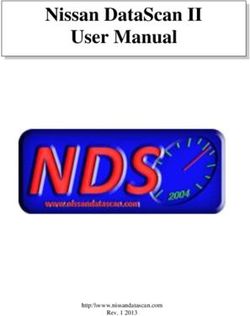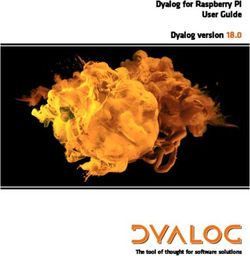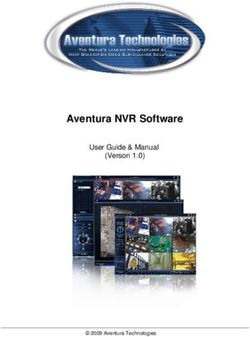INWARE TECHNOLOGIES EMAIL SHUTTLE GROUPWISE EXTRACTOR
←
→
Page content transcription
If your browser does not render page correctly, please read the page content below
Contents Introduction ......................................................................................................................... 3 Contact Information ............................................................................................................ 3 Architechture....................................................................................................................... 4 Prerequisites and System Requirements ............................................................................. 4 Minimum System Requirements......................................................................................... 5 Migrating to Microsoft Exchange - Prerequisites ............................................................... 6 Migrating to Novell GroupWise - Prerequisites ................................................................. 6 Setting Permissions – Novell GroupWise........................................................................... 7 Setting Permissions - Microsoft Exchange 2007/2010 ....................................................... 7 Setting Permissions - Microsoft Exchange 2013 ................................................................ 7 Setting Permissions - Office 365 ........................................................................................ 8 Migrating to Lotus Notes - Prerequisites ............................................................................ 8 Migrating to an IMAP-4 System - Prerequisites................................................................. 8 Installing the Inware Email Shuttle..................................................................................... 9 Novell GroupWise Extractor Configuration ..................................................................... 11 Exchange / Office 365 Loader Configuration ................................................................... 16 Migrating to Novell GroupWise ....................................................................................... 24 IMAP Loader Configuration ............................................................................................. 25 Migration User Selection .................................................................................................. 30 Start the Migration ............................................................................................................ 30 Mailbox Verification ......................................................................................................... 31 Migration Flow Overview................................................................................................. 31 Extracting from GroupWise Archives .............................................................................. 32 Frequently Asked Questions ............................................................................................. 33 Novell GroupWise Extractor ............................................................................................ 33 Microsoft Exchange Loader .............................................................................................. 33 GroupWise Loader ............................................................................................................ 34 IMAP-4 Loader ................................................................................................................. 36 EMAIL SHUTTLE USER GUIDE: GroupWise Extractor 2 © 2014 Inware Technologies, Inc. All Rights Reserved.
Introduction Thank you for choosing the Inware Email Shuttle as your email migration solution. This manual, as well as the software described in it, is furnished under license and may only be used or copied in accordance with the terms of such license. The information in this manual is furnished for informational purposes only, is subject to change without notice, and should not be construed as a commitment by Inware Technologies, Inc. Inware Technologies, Inc. assumes no responsibility or liability for any errors or inaccuracies that may appear in this manual. Except as permitted by such license, no part of this publication may be reproduced, stored in a retrieval system, or transmitted, in any form or by any means – electronic, mechanical, recording, or otherwise – without prior written permission from Inware Technologies, Inc.. Inware Email Shuttle, LaunchPad, NameStar, and Bay files are trademarks of Inware Technologies, Inc. All product and company names herein may be trademarks of their respective owners. If you need assistance or have questions, please do not hesitate to contact us. Contact Information Inware Technologies, Inc. 501 Goodlette Rd N. Suite D-100 Naples, Florida 34108 USA Contact (Sales, General Inquiries, and Customer Service): Direct: (+1) 239-384-9335 Facsimile: (+1) 239-961-9437 Email: greg.davidson@inwaretechnologies.com Technical Support: Email: shuttlesupport@inwaretechnologies.com Phone: (+1) 239-592-1816 EMAIL SHUTTLE USER GUIDE: GroupWise Extractor 3 © 2014 Inware Technologies, Inc. All Rights Reserved.
Architechture
The Inware Email Shuttle was designed with pure performance and data fidelity
at the core. Our solution provides an industrial strength tool for managing
migrations. The Inware Email Shuttle considers a migration to consist of two
parts – the email system migrated from and the e-mail system migrated to. The
Inware Email Shuttle has a corresponding component for each of these two parts
– an Extractor to perform the migration from the legacy system and a Loader to
perform the migration to the target system.
Inware Email Shuttle Extractor
The Inware Email Shuttle Extractor extracts data from the legacy e-mail system.
After defining users to migrate and the specific location and requirements of data
on the legacy system, the Inware Email Shuttle Extractor automatically retrieves
the data and places it on a local or network drive.
Inware Email Shuttle Loader
The Inware Email Shuttle Loader loads data to the target e-mail server or cloud
based email system. After defining the specific locations and requirements of
data on the legacy system, the Inware Email Shuttle Loader automatically
retrieves the data from the local or network drive and populates the target e-mail
system.
Bay File
Bay File
Figure 1- Inware Email Shuttle Architecture
Prerequisites and System Requirements
The amount of time that it takes to install the Inware Email Shuttle is heavily
dependent on the email systems involved, as well as the environment and the
configuration of your migration system. Installation and end-to-end testing can
take as little as a half an hour or it could take days. Inware Technologies, Inc.
makes no claim as to the amount of time required for installation, testing and
production migrations. Should it be required, Inware Technologies Support will
make reasonable efforts to assist you in the configuration of each machine within
your environment, so that the installation goes as quickly as possible.
The prerequisites listed below must be met according to which system you are
migrating to and from. For example, when migrating from Lotus Notes to
EMAIL SHUTTLE USER GUIDE: GroupWise Extractor 4
© 2014 Inware Technologies, Inc. All Rights Reserved.Microsoft Exchange, be certain that the prerequisites for each of these systems
as listed below are met.
This initial configuration is ultimately the hardest part of the process. Once
configured and running, sit back and watch the Inware Email Shuttle migrate your
data. If you experience problems after meeting these prerequisites, contact our
technical support team.
If you have already installed the product, then it is likely that you have met each
of the software prerequisites. The key prerequisite remaining will be to ensure
that you have administrative access (with an account/profile) to the mailboxes for
migration from the legacy system and administrative access (with an
account/profile) to the mailboxes for migration to the target system.
Minimum System Requirements
To use the Inware Email Shuttle Lotus Notes Extractor, you need to meet the
following minimum system requirements:
Inware Email Shuttle may be installed on a PC with Windows XP Pro,
Windows Vista or Windows 8-32 bit.
If the IMAP-4 server is LDAP enabled run the Inware Email Shuttle
through Launchpad as usual (User will need to know the details of their
LDAP directory for required attributes). Otherwise, configure shuttlin file
manually, configure extractor through Mission Control and launch
extractor manually.
The most recent service pace for the version of Windows installed on your
migration PC. If running Windows 2000, then Windows 2000 Security
Rollup Package, January 2002 or Service Pack 3 (WLDAP32_VERSION
"5.0.2195.4436" or higher)
100 MB available hard-disk space for minimum installation.
Optimally,sufficient Hard Disk space should be available on the Migration
PC to contain all user data to be migrated. If this is not possible,
configuration changes can be made to require less space or a mapped
network drive can be used to contain this data, but these measures can
reduce performance speed. File
EMAIL SHUTTLE USER GUIDE: GroupWise Extractor 5
© 2014 Inware Technologies, Inc. All Rights Reserved.Migrating to Microsoft Exchange - Prerequisites Prior to running the LaunchPad, the destination accounts must exist in the Active Directory, and must be mail enabled, with Exchange mailboxes. The mailboxes ARE NOT automatically created. 1. Setup a migration machine running a desktop Windows OS such as Windows XP Professional or Windows 7. 2. Sufficient Hard Disk space should be available on the Migration PC to contain all user data to be migrated. If this is not possible, configuration changes can be made to require less space or a mapped network drive can be used to contain this data, but these measures can reduce performance speed. 3. Install Microsoft Outlook with the optional CDO component. Outlook 2000 or XP are preferred. CDO is a standard component of Outlook 2000 or XP, but is a separate component of Outlook 2007. 4. In Active Directory, create a mail-enabled user named “Eshuttle”. This account will be given Service Account access rights to all mailboxes in your destination Exchange server. Migrating to Novell GroupWise - Prerequisites 1. Install the Microsoft .NET framework on the migration machine. 2. Install the GroupWise Client version 6.0 or above. 3. Verify that the GroupWise Client can log on to mailboxes and view Personal Address Books for any given user. 4. If NDS is being used, log on to NDS as an administrator in both NDS and GroupWise. 5. Install and run the GeM Shuttle Manager. Unfortunately, the 5.5.3 and 5.5.4 versions of the GroupWise Client contained bugs as released by Novell. See the following Novell URL to obtain a patch for these. http://developer.novell.com/support/sample/tids/pgwal001/pgwal001.htm. Like other messaging products, GroupWise 5.5 uses MAPI to enable e-mail functionality in Windows applications. MAPI is part of the Windows Messaging System (WMS) and is not included on the Windows 2000 CD or Windows XP CD's. The version of Windows Messaging included on the GroupWise 5.5 CD (WMS.EXE) is for Windows 95/98 and is NOT compatible with Windows 2000 or XP. The appropriate WMS.EXE must be installed on Windows 2000 or XP BEFORE installing GroupWise 5.5. See the Novell Knowledgebase article that deals with this issue for details: http://support.novell.com/cgi-bin/search/searchtid.cgi?/2955774.htm EMAIL SHUTTLE USER GUIDE: GroupWise Extractor 6 © 2014 Inware Technologies, Inc. All Rights Reserved.
Setting Permissions – Novell GroupWise The Inware Email Shuttle requires a profile with administration privileges to extract personal mail from users’ mailboxes. This eliminates the need to create profiles for every user being migrated. To logon with the administrator profile the Novell GroupWise client must be installed. Once installed, a profile should be created and privileges set. The profile needs at least Service Account Admin role permissions and should have the ability to extract users (needed for directory synchronization) and extract public folders (for public migration/coexistence). The Inware Email Shuttle will logon using this profile and extract data from the users’ mailboxes. Note: The administrator must close the GroupWise client before the start of the extract process. If setting a forwarding address for each user has been specified the utility will open and close the client automatically as it sets a forwarding rule for each user that is migrated. Identifying or Setting Users’ Passwords Novell GroupWise provides no mechanism for administrators to export user’s private e-mail; therefore, the passwords will be necessary to log onto each user’s account in order to extract their e-mails. If we do not know the user’s password in order to log onto their account, we will first use the Administrator account to set the users password to some predefined value and ensure the user id is unlocked, and then use that new password to log onto the user’s account and extract their mail. This will have the side effect of resetting all user passwords as the migration process runs. Since users’ mailboxes are also moved to the new system, it is assumed that they will not be logging back onto GroupWise after this program is run, although it is possible to do so. Setting Permissions - Microsoft Exchange 2007/2010 An administrative account must be established in the Active Directory. Open the PowerShell on your Exchange 2007 server and run the following command line: Get-mailboxserver | add-adpermission -user eshuttle - accessrights GenericRead, GenericWrite -extendedrights Send-As, Receive-As, ms-Exch-Store-Admin The parts in should be changed to represent the indicated values in your environment. Setting Permissions - Microsoft Exchange 2013 PowerShell on your Exchange 2013 server and run the following command line: EMAIL SHUTTLE USER GUIDE: GroupWise Extractor 7 © 2014 Inware Technologies, Inc. All Rights Reserved.
Get-Mailbox -ResultSize unlimited -Filter {(RecipientTypeDetails -eq
'UserMailbox') -and (Alias -ne 'Admin')} | Add-MailboxPermission -User eshuttle -
AccessRights fullaccess -InheritanceType all
Setting Permissions - Office 365
The Eshuttle account must be given access rights of a User Management Admin
or higher to allow access to the destination mailboxes.
Migrating to Lotus Notes - Prerequisites
The version of the Notes Client to be installed on the migration PC should match
the version of the Lotus Notes server you will be loading into. Loading into Lotus
Notes 7.x or lower is currently supported.
1. Install the Notes Client, R5 or higher preferred.
2. Configure the Notes Client to use an Administrative ID file, and then close the
Client. The Notes ID file used for loading needs to have Manager access to all
mailboxes in Notes. The Notes Loader will log in with the last ID file used to
access the Notes Client.
3. Verify that the path to the Notes Client directory (generally c:\lotus\notes) is
included in the Environment path on the migration PC.
4. Install and run the Inware Email Shuttle.
Migrating to an IMAP-4 System - Prerequisites
There are no prerequisites for migrating to an IMAP-4 compliant system. The
Inware Email Shuttle can function properly with these minimum requirements.
Depending on the volume of e-mail and the desire for increased speed and
performance, the requirements can change.
EMAIL SHUTTLE USER GUIDE: GroupWise Extractor 8
© 2014 Inware Technologies, Inc. All Rights Reserved.Installing the Inware Email Shuttle First launch the setup.exe that can be downloaded from the Inware Technologies website. Follow the steps below to progress through the Wizard. 1. Welcome screen – Click “Next”. 2. License Agreement – Select agree and click “Next”. 3. Customer Information – Enter your user name, your company name and click “Next”. 4. Choose Destination Location – Choose your installation directory root level. C:\eshuttle is recommended and used throughout this documentation. 5. Select Options – Choose whether to install an extractor, a loader or both. It is strongly recommended that you install both even if you only intend on this pc doing only either extracting or loading. To install both the extractor and loader on a pc without the appropriate clients, cancel the Wizard and re-launch it from a command prompt by running: setup.exe –noprereq EMAIL SHUTTLE USER GUIDE: GroupWise Extractor 9 © 2014 Inware Technologies, Inc. All Rights Reserved.
6. Select Extractor Component – Select your source system or systems and click “Next”. 7. Select Loader Component – Select your destination system or systems and click “Next”. 8. Ready to Install the Program – Click “Install”. EMAIL SHUTTLE USER GUIDE: GroupWise Extractor 10 © 2014 Inware Technologies, Inc. All Rights Reserved.
Novell GroupWise Extractor Configuration The LaunchPad interface walks system administrators through the steps of a complete e-mail migration from any e-mail system to any e-mail system and offers context-sensitive instructions along the way. A precursor to the LaunchPad™ is the installation of the product, described earlier. The installation process verifies that specific prerequisites are met in order to run the product LaunchPad™ is intended to simplify the migration experience by predetermining much of the information needed for the migration. It currently does not reflect all the functionality of the Inware Email Shuttle. There are many advanced features that are not included in LaunchPad™. These advanced features can be configured using Mission Control. EMAIL SHUTTLE USER GUIDE: GroupWise Extractor 11 © 2014 Inware Technologies, Inc. All Rights Reserved.
Running the LaunchPad™ Migrating from Novell GroupWise Specify the path to the GroupWise Domain database that contains the users you intend to migrate. Specify the GroupWise Post Office that contains the users you intend to migrate. Common features are configurable through LaunchPad™ by selecting the “Advanced” button. EMAIL SHUTTLE USER GUIDE: GroupWise Extractor 12 © 2014 Inware Technologies, Inc. All Rights Reserved.
LaunchPad™ Advanced: Filters Some of the more common features are configurable through LaunchPad™ by selecting the “Advanced” button. Under the Filters tab, administrators can specify which data to migrate whether it is to be all the data or data within a certain range of days and also whether certain datatypes should be migrated. By checking the items, they will be extracted. EMAIL SHUTTLE USER GUIDE: GroupWise Extractor 13 © 2014 Inware Technologies, Inc. All Rights Reserved.
LaunchPad™ Advanced: Options If we do not know the user’s password in order to log onto their account, we will first use the Administrator account to set the users password to some predefined value and ensure the User ID is unlocked. We will then use that new password to log onto the user’s account and extract their mail. This will have the side effect of resetting all user passwords as the migration process runs. Since users’ mailboxes are also moved to the new system, it is assumed that they will not be logging back onto GroupWise after this program is run, although it is possible to do so. EMAIL SHUTTLE USER GUIDE: GroupWise Extractor 14 © 2014 Inware Technologies, Inc. All Rights Reserved.
LaunchPad™ Advanced: Folders Under the Folders tab, administrators can specify which Folders to migrate and can also set the default name of the GroupWise systems inbox. EMAIL SHUTTLE USER GUIDE: GroupWise Extractor 15 © 2014 Inware Technologies, Inc. All Rights Reserved.
Exchange / Office 365 Loader Configuration The Exchange Loader can be configured by launching the ShutExIM.exe and choosing Configuration from the menu. If you have licensed the full version of the Email Shuttle, fill in the Authorization Code as provided by Inware Technologies here. If you are evaluating the trial version of the Email Shuttle, leave this field blank. Be sure you use the correct code as the Loader code should always end with ‘O’. The Sleep Time specifies how long in seconds that the loader will wait before checking the bay file directories for new inbound bay files to process. XML File Disposition indicates if you want the metadata bay files to be deleted after the loader processes them or if you would like them renamed instead. EMAIL SHUTTLE USER GUIDE: GroupWise Extractor 16 © 2014 Inware Technologies, Inc. All Rights Reserved.
The Content Directory should point to the Migrate directory of your Extractor. This path may differ depending on where you installed your Email Shuttle Extractor. The Log File Directory should reflect the directory where you want to receive your loader log files. EMAIL SHUTTLE USER GUIDE: GroupWise Extractor 17 © 2014 Inware Technologies, Inc. All Rights Reserved.
Setting the Log File Disposition to Append will cause each run of the Email Shuttle to add to the existing log where Overwrite will empty the log file for each new run. Setting the Log Level to 10 will result in the maximum logging information being captured in the log file. Setting it to 3 will result in only errors being captured. Set this value to 10 until you are sure the Email Shuttle is operating correctly. EMAIL SHUTTLE USER GUIDE: GroupWise Extractor 18 © 2014 Inware Technologies, Inc. All Rights Reserved.
Here we will fill out the LDAP information for the Active Directory domain where your Exchange mailboxes reside. LDAP Server should be set to your Primary Domain Controller. Admin User and Password should be set to your Eshuttle administrative account. Base DN should reflect the root level of your Active Directory tree. Authentication Method should be set to as necessary for a successful LDAP bind in your environment. EMAIL SHUTTLE USER GUIDE: GroupWise Extractor 19 © 2014 Inware Technologies, Inc. All Rights Reserved.
If loading into Exchange 2000 or 2007, choose this Destination option and fill in Primary Domain Controller in the Server blank, enter the email address and password of an account that has access to do an LDAP lookup into your Active Directory Environment. You will also want to create an Outlook profile that points to your Eshuttle account mailbox (that has permissions set as listed above) and set Outlook to use that profile by default in the Control Panel. EMAIL SHUTTLE USER GUIDE: GroupWise Extractor 20 © 2014 Inware Technologies, Inc. All Rights Reserved.
If you are loading into Exchange 2010 or 2013, choose this option and fill in the User ID and Password of the Eshuttle administrative account that was given Service Account access rights. EMAIL SHUTTLE USER GUIDE: GroupWise Extractor 21 © 2014 Inware Technologies, Inc. All Rights Reserved.
If you are loading into PST files, select the PST option here. Loading into PST files requires no special permissions for the Eshuttle account. The Directory specified is where the destination PST files will be created. If a Password is provided, the PST files will be created and locked by the specified password. If the Password field is left blank, the PST files will not be password protected. EMAIL SHUTTLE USER GUIDE: GroupWise Extractor 22 © 2014 Inware Technologies, Inc. All Rights Reserved.
If you are loading into Office 365, select the Office 365 option here. Loading into Office 365 requires no special permissions for the Eshuttle account. The user credentials will need to be specified in the destination information fields during the Migration User Selection step below. If you are loading into a cloud based email platform other than Office 365, please install and use the IMAP Loader to complete your migration. EMAIL SHUTTLE USER GUIDE: GroupWise Extractor 23 © 2014 Inware Technologies, Inc. All Rights Reserved.
Migrating to Novell GroupWise GroupWise Target System Information When loading into GroupWise version 6.0 or higher, the first two fields of this page should be left blank. The third field requires that you enter the path to the GroupWise Domain database that you intend to migrate users into. Generally this requires a mapped drive to the GroupWise server. The Domain database file is typically named wpdomain.db and this field should contain the path to the folder containing that file. By default, it is usually located in a folder named Mail on the GroupWise server. The fourth field should contain the name of the GroupWise Post Office that contains the mailboxes you will be loading data into. This field is case sensitive and typically Post Office names in GroupWise are in all caps, for example, GWCOMPANY_PO. The final drop down box should be set to the naming schema of user names in your GroupWise environment. The name format specified here is the one used when logging into the GroupWise mailbox for any given user. EMAIL SHUTTLE USER GUIDE: GroupWise Extractor 24 © 2014 Inware Technologies, Inc. All Rights Reserved.
IMAP Loader Configuration The IMAP Loader can be configured by launching the ShutImapIM.exe and choosing Configuration from the menu. If you have licensed the full version of the Email Shuttle, fill in the Authorization Code as provided by Inware Technologies here. If you are evaluating the trial version of the Email Shuttle, leave this field blank. Be sure you use the correct code as the Loader code should always end with ‘O’. The Sleep Time specifies how long in seconds that the loader will wait before checking the bay file directories for new inbound bay files to process. XML File Disposition indicates if you want the metadata bay files to be deleted after the loader processes them or if you would like them renamed instead. EMAIL SHUTTLE USER GUIDE: GroupWise Extractor 25 © 2014 Inware Technologies, Inc. All Rights Reserved.
The XML File Directory should point to the Migrate directory of your Extractor. This path may differ depending on where you installed your Email Shuttle Extractor. The Log File Directory should reflect the directory where you want to receive your loader log files. The Program Directory should reflect the path that the Email Shuttle where the Email Shuttle IMAP Loader was installed. EMAIL SHUTTLE USER GUIDE: GroupWise Extractor 26 © 2014 Inware Technologies, Inc. All Rights Reserved.
The Folder Names specified on this tab should be set to the names of the system folders for the destination email platform. These names will be used when loading data from source system folders. If after loading data into a mailbox you find that system folder data is loaded into a similar named non-system folder, then that value needs to be changed on this screen. EMAIL SHUTTLE USER GUIDE: GroupWise Extractor 27 © 2014 Inware Technologies, Inc. All Rights Reserved.
Setting the Log File Disposition to Append will cause each run of the Email Shuttle to add to the existing log where Overwrite will empty the log file for each new run. Setting the Log Level to 10 will result in the maximum logging information being captured in the log file. Setting it to 3 will result in only errors being captured. Set this value to 10 until you are sure the Email Shuttle is operating correctly. EMAIL SHUTTLE USER GUIDE: GroupWise Extractor 28 © 2014 Inware Technologies, Inc. All Rights Reserved.
This page is reserved for specifying information on the destination IMAP server. If your destination IMAP server uses a port other than 143 or requires SSL to connect to a mailbox, specify that here. If User Created folders in your destination IMAP environment are required to be created underneath a root level, such as Inbox, specify this root level in the Explicit Root Folder area. This is typically not the case with most IMAP platforms. If your IMAP environment allows for Proxy Administrator Authentication to open all user mailboxes, check the Use Proxy Authentication box and specify the Admin User account name and Password here. This will allow you to load data into user accounts without needing to specify their destination mailbox passwords at the time of user selection. Keep in mind that not all IMAP environments support Proxy Administrator Authentication. EMAIL SHUTTLE USER GUIDE: GroupWise Extractor 29 © 2014 Inware Technologies, Inc. All Rights Reserved.
Migration User Selection After the Extractor and Loader have been configured, selecting a single user allows a review of the legacy and target system information. When selecting a single user, the information can be changed manually and these changes for that single user persist if multiple users are subsequently selected. Start the Migration After specifying which users to migrate, click the Next button on the user selection screen of the Extractor to begin the migration. Then you can start the Loader by clicking on the Start button on the front screen of the Loader. The Loader should begin processing data once the first selected user has completed the extraction. EMAIL SHUTTLE USER GUIDE: GroupWise Extractor 30 © 2014 Inware Technologies, Inc. All Rights Reserved.
Mailbox Verification
Detailed mailbox verification
After migrating data for the first few users, we suggest verifying the fidelity of the
mailbox data. Open up a destination mailbox and examine the mail content.
Verify that the time and date on mail items are accurate, that message headers,
body text and formatting are unchanged from the original messages. Also, verify
that any message attachments are in place. Verify that personal folders were
migrated successfully and compare the total number of messages in the source
and destination mailboxes to make sure all mail was migrated.
Broad mailbox verification
Once you are satisfied that the first few users were migrated correctly, you can
proceed with bulk migrations. When migrating large groups of users, pay close
attention to the disposition of the bay files after migration. Prior to being loaded,
user data will be stored in files with a .bay extension. After migration, the
extension will be changed to either .shu if the loader encountered no errors or
.bad if the loader had errors. Any user data files that have a .bad extension after
migration should be subject to detailed mailbox verification or a closer
examination of the loader log file to determine what errors were encountered and
what further action is necessary. Errors can represent a range of problems from
a single field of one email being corrupt to not being able to access to mailbox at
all. You should not assume that encountering an error necessarily required re-
migrating the mailbox.
Migration Flow Overview
Here is the general procedure for a standard production mail migration.
1. Create the destination mailboxes in Exchange.
2. Change the user mail routing for all incoming mail to flow into the users’
new empty Exchange mailboxes.
3. Migrate the users’ mailbox data using the Inware Email Shuttle.
4. Verify the migrated users’ mailbox data.
EMAIL SHUTTLE USER GUIDE: GroupWise Extractor 31
© 2014 Inware Technologies, Inc. All Rights Reserved.Extracting from GroupWise Archives Extracting data from GroupWise Archives is very similar the process for extracting data from GroupWise Mailboxes. The limiting factor to extracting from archives is that the user archives must be accessible from the migration PC. Because we access the users’ archives with the GroupWise Client, the user account must be configured to open up the GroupWise Archive using a path that is accurate relative to the Migration PC. The best way to test this condition is to open up a user account from the client on the Migration PC and then try to view that user’s archives. If this is successful, then we can extract the archive data without any further configuration. If the archive data is not found by the client then the path to the user’s archives may have to be changed in the client or the archive data itself may have to me moved. To extract from GroupWise Archives, first verify that the condition above is fulfilled. Then follow the steps below: Run Launchpad as normal and proceed through the source and target system information screens as if you were extracting server based data. At the user selection screen, select the users whose archive data you wish to extract. On the user summary screen, UNCHECK the boxes for “Launch Loader” and “Launch Extractor”. Then click finish. This will configure the shuttlin.txt file which is the list of users to be migrated, but will not launch the mailbox extraction. Now run the file “c:\eshuttle\extractor\groupwise\shutraex.exe”. This is the archive extractor and it will run using the shuttlin.txt we just created using Launchpad. It will extract out any mail, calendar, contact and task data present in the archives for the selected users. Run the loader for your destination system to load the data into the destination mailboxes. If you wish to load the data into Exchange PST files, be sure the loader is configured in this manner prior to running the loader. EMAIL SHUTTLE USER GUIDE: GroupWise Extractor 32 © 2014 Inware Technologies, Inc. All Rights Reserved.
Frequently Asked Questions Novell GroupWise Extractor Q. The GroupWise Loader cannot login initially, but it does login successfully upon subsequent attempts. A. Increase the value for the PausePasswordReset parameter in Mission Control for the GroupWise Loader. Q. The GroupWise Extractor is unable to reset the passwords of the mailboxes to be exported. A. Make sure you can reset the passwords manually. Also make sure you are logged into NDS as an administrator in both Netware and GroupWise. Q. The GroupWise Extractor cannot extract PABs. A. If Outlook is on the migration machine check the services for the Novell Default Settings mail profile and make sure that the Novell PABs service is enabled. Q. The bodies of very large messages are being truncated by the extractor. A. This is due to an API limitation of 30,000 characters for message bodies. The API is unable to load message bodies larger than this size and these messages will be truncated. For reference, 30,000 characters are about 7 solid pages of text. Q. Our organization is not using NDS. Can we still use the Inware Email Shuttleto migrate users to GroupWise? A. Yes, the Inware Email Shuttlecan still migrate users’ data, but NDS is required to automatically reset user passwords to a known default. Usually when loading into fresh empty mailboxes, this is not a problem as all mailboxes can be set to an identical default value and the password reset step is not required. Microsoft Exchange Loader Q. The Exchange Loader loads mail, but not calendar and a login popup window is displayed when the Calendar Loader is run. A. The user is most likely not logged on as the Eshuttle user or the Eshuttle user is not a member of the correct domain or the Exchange Domain Servers group. The different data types use different APIs to access the mailboxes so it is possible for mail to work correctly and calendar to have insufficient access rights. EMAIL SHUTTLE USER GUIDE: GroupWise Extractor 33 © 2014 Inware Technologies, Inc. All Rights Reserved.
Q. The Loader is unable to login to mailboxes. A. Make sure you are logged into Windows as the Eshuttle user created above. Make sure that the Eshuttle user is a member of the correct group and is also a member of the same domain as the destination mailboxes. Q. The Loader is unable to login under Exchange 2003 A. See the KB article below on setting correct rights for 2003. This can sometimes involve more than just setting the user in the Exchange Domain Servers group. Q. When running under Exchange 2003, the Mail Loader loads for a while, then starts throwing error messages regarding active mail. A. Consult the Microsoft KB article http://support.microsoft.com/default.aspx?scid=kb;en-us;830836 for increasing the default mail and folder quantity limits in Exchange 2003. Q. When loading mail into PST files, the Mail Loader loads mail for a while, then stops. A. Outlook 2000 has a 2 GB limit that might only allow for some of the data to be loaded when the bay file is larger than 2 GB. Outlook 2003 has no such size limit and can be used to circumvent this issue. Q. When loading mail into PST files, the PST files are not being created. A. Make sure you aren’t running the Inware Email Shuttle on the Exchange server or on a Windows server OS. These operating systems have documented problems with PST file creation. Q. The Loader is unable to login and the GroupWise mail client is on the machine. A. You may have to split the GroupWise Extractor and Exchange Loader onto two separate machines. To do this, copy the Eshuttle directory onto a machine without GroupWise and use it for your loader machine. You will have to map a drive to the new machine from the loader machine and set the bay file directories to the new machine in order to run the extractor and loader simultaneously. If GroupWise is not part of your migration, this problem can be fixed by uninstalling both the GroupWise mail client and Outlook and then reinstalling Outlook. GroupWise Loader Q. The GroupWise Loader cannot login initially, but it does login successfully upon subsequent attempts. A. Increase the value for the PausePasswordReset parameter in Mission Control for the GroupWise Loader. EMAIL SHUTTLE USER GUIDE: GroupWise Extractor 34 © 2014 Inware Technologies, Inc. All Rights Reserved.
Q. The GroupWise Loader is unable to reset the passwords of the mailboxes to be imported. A. Make sure you can reset the passwords manually. Also make sure you are logged into NDS as an administrator in both Netware and GroupWise. If NDS is not being used, password resets must be performed manually prior to loading or the default password for all mailboxes must be known. Q. The GroupWise Loader cannot import Personal Address Books (PABs). A. If Outlook is on the migration machine, check the services for the Novell Default Settings mail profile and make sure that the Novell PABs service is enabled. Often this can be addressed by separating the extractor and loader to two separate PCs. Q. The bodies of very large messages are being truncated by the loader. A. This is due to an API limitation of 30,000 characters for message bodies. The API is unable to load message bodies larger than this size and these messages will be truncated. For reference, 30,000 characters are about 7 solid pages of text. Q. The Sent Items folder was not migrated or migrated twice. A. This is due to differences in the way that Sent Items are handled in GroupWise versions 6.5 and above. Earlier versions of GroupWise deal with the Sent Items folder as a view of the Mailbox, where later versions treat Sent Items as a separate folder entirely. This can be adjusted in Mission Control for the GroupWise Loader under the Misc. tab. Check the box labeled “Target GW 6.5 or higher” if you are running version 6.5 or higher. Q. The days and months are being inverted on message dates. A. This is due to differences in date formatting in different regions of the world. This can be adjusted in Mission Control for the GroupWise Loader under the Misc. tab. The default is the US standard of (MM/DD/YYYY). Check the box labeled “Date Format (DD/MM/YYYY)” if you experiencing this problem. Q. Our organization is not using NDS. Can we still use the GeM Shuttle Manager to migrate users to GroupWise? A. Yes, the Inware Email Shuttlecan still migrate users data, but NDS is required to automatically reset user passwords to a known default. Usually when loading into fresh empty mailboxes, this is not a problem as all mailboxes can be set to an identical default value and the password reset step is not required. EMAIL SHUTTLE USER GUIDE: GroupWise Extractor 35 © 2014 Inware Technologies, Inc. All Rights Reserved.
IMAP-4 Loader Q. How can I configure multiple instances of the Inware Email Shuttle to run simultaneously? A. Copy the distribution into unique directories on the migration server. Each directory should contain the executable files as well as the distinct configuration files for that migration instance. Be aware that running multiple copies of the Inware Email Shuttle on a single PC will generally not help throughput due to bandwidth restrictions on a single NIC card. EMAIL SHUTTLE USER GUIDE: GroupWise Extractor 36 © 2014 Inware Technologies, Inc. All Rights Reserved.
You can also read