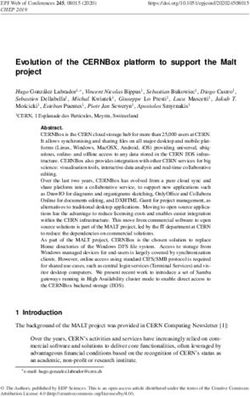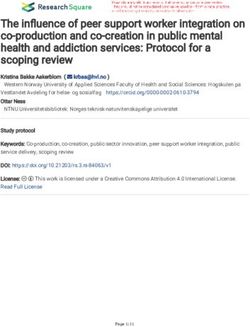UPDATED 2019 Most Popular Free Remote Desktop Solutions
←
→
Page content transcription
If your browser does not render page correctly, please read the page content below
[UPDATED] 2019 Most Popular Free
Remote Desktop Solutions
Updated January 24, 2019: We have added Zoho Assist!
JOINME VS ANYDESK VS
Please look below for the added Remote Desktop software
CHROME REMOTE DESKTOP VS
review and also take a look at our updated comparison table.
WINDOWS RDP VS ULTRAVNC
VS REMOTE UTILITIES VS
TEAMVIEWER (PERSONAL USE) VS
SCREENCONNECT VS LITEMANAGER
FREE VS WAYK NOW VS
ZOHO ASSISTJOINME VS ANYDESK VS CHROME REMOTE DESKTOP VS WINDOWS RDP VS ULTRAVNC VS REMOTE
UTILITIES VS TEAMVIEWER (PERSONAL USE) VS SCREENCONNECT VS LITEMANAGER FREE VS
WAYK NOW VS ZOHO ASSIST
In the same way there is an abundance of Password Manager software and 2 Factor-Authentication methods to choose from,
finding the perfect remote connection software for you or your company can be as hard as finding the perfect date on Tinder. But
don’t worry, we’ve worked hard and done the background search so you won’t have to. After much in-house debate and research,
the following are our favorites free remote connections : join.me, AnyDesk, Chrome Remote Desktop, Windows Remote Desktop
Connection, UltraVNC, Remote Utilities, TeamViewer (Personal Use), ConnectWise Control, LiteManager Free, WaykNow and
Zoho Assist.
Remote connection software helps users work on a computer through another computer. These programs are a must for
technical support staff, as they enable IT pros to help when physical access is impossible. It also allows anyone to start or attend
meetings, collaborate on projects, and discuss business, even when they are nowhere near their desktops.
So let the comparing begin !
The application is completely free.
2JOIN.ME IS A CLOUD-BASED APPLICATION THAT IS PART OF THE LOGMEIN FAMILY. IT HAS A SIMPLE
SCREEN WITH AN EASY-TO-USE SHARING TOOL FOR MEETINGS ON THE FLY.
WHAT WE LOVE WHERE IT NEEDS IMPROVEMENT
MOBILE WHITE BOARD : If you use join.me on your iPad, then ULTRA-HIGH-RESOLUTION DISPLAY : If you use an ultra-high-
you will love the distinctive Mobile White Board. This feature resolution screen, the desktop application may not display
mimics an actual white board, allowing you to sketch, draw, properly and you might have very tiny text, even when trying
and add pictures and graphics while doing a presentation. to zoom in or resize the window.
SLEEK USER INTERFACE : join.me has a logical easy-to-use LIMITED MOBILE USE : After the 14-day free trial, you will still
user interface; everything is worded in a friendly and simple be able to start and join meetings, but you will lose access to
way. It is full of features to enhance your online meeting the join.me Pro features.
experience, enabling you to manage presenters, add hosts
to your plan and view meetings with up to 10 participants
seeing a screen at once.
WHO IT’S FOR
EASY ACCESS TO SUPPORT : join.me has an extensive Help
section that is easy to understand. They have a user forum,
join.me is perfect for sales teams, small businesses and
a feedback form for feature requests, a knowledge base and
start-ups that require a fast solution for sharing screens
email support (which is quite fast). They also offer phone
or doing conference calls, but it might be limited for larger
support, but only for the Pro and Business plans.
businesses.
STRESS-FREE MEETINGS : join.me offers an easy way to
conduct meetings and conference calls. There are no codes
or long set-ups, and there is no additional software to install.
Each participant can use the session’s chat and request
SECURITY
mouse control over the other participants’ computers
without any installation.
join.me offers data protection with 256-bit TLS
encryption, handling your data as securely as your bank
account handles your money. No images, files, or data
(i.e. anything shared during your meetings) are stored on
their servers.
3ANYDESK IS A FAST REMOTE-ACCESS PROGRAM THAT DOESN’T REQUIRE ANY
INSTALLATION AND WORKS WITHOUT HAVING TO CONFIGURE A ROUTER.
WHAT WE LOVE WHERE IT NEEDS IMPROVEMENT
NO INSTALLATION REQUIRED : AnyDesk makes it easy to FILE TRANSFER ABILITY : AnyDesk file transfer does not
access all your programs and files from anywhere, without provide a typical way to transfer files per se. You must copy
having to entrust your information to a cloud service. You your file to the clipboard and then paste it into the remote
simply need to download and launch the very small 1.1MB computer’s screen to proceed with the transfer. Since there
program file to get started, so no installation is required. is no file transfer window you can’t see the progress of the
transmission.
SHARE YOUR SCREEN WITH JUST A URL : If you wish to share
a screen session, all you have to do is send a URL. Whoever WHITEBOARD : The addition of a whiteboard tool to allow
receives the URL doesn’t have to install anything, they simply drawing or writing on the screen would be a plus value for
click on the URL to open a link in a web browser. AnyDesk.
UNATTENDED ACCESS : A much-requested feature is
unattended access, which allows you to access a computer
without any user interaction. You can connect to the
WHO IT’S FOR
computer as soon as it is powered on, and you can also
connect directly to the logon screen.
The free version of AnyDesk is for casual personal use
NO ROUTER CONFIGURATION REQUIRED : AnyDesk doesn’t
rather than commercial use.
require any modifications to the router, like port forwarding.
This means that the program can be downloaded quickly
and you can start a connection in just moments.
SECURITY
AnyDesk uses TLS 1.2 encryption, which is also
used in online banking. Both ends of a connection are
cryptographically verified, which makes it impossible to take
over your AnyDesk ID and pretend to be you.
5CHROME REMOTE DESKTOP IS A REMOTE DESKTOP PROGRAM FROM
GOOGLE THAT RUNS ON THE CHROME WEB BROWSER.
WHAT WE LOVE WHERE IT NEEDS IMPROVEMENT
EASY INSTALLATION : Both parties need the Google Chrome SIMPLE SCREEN SHARING APPLICATION : Chrome Remote
browser installed, but once that is done, the installation and Desktop is a simple screen sharing application and not
setup is quick and easy. a complete remote access program, meaning that file
transfers only work through copy-and-pasting a file. It also
WORKS WITH DIFFERENT OPERATING SYSTEMS : Since lacks a built-in feature to let you chat across computers.
Chrome Remote Desktop runs solely from the browser,
almost any operating systems can use it. This means you MISSING FEATURES : Other than window resizing and the
can provide support to practically anyone. print screen option, Chrome Remote Desktop is lacking
many features, such as audio support, video or instant
DIRECTLY LINKED TO YOUR GOOGLE ACCOUNT : Chrome messaging, printing remote files to a local printer and
Remote Desktop is linked to your Google account, so sending custom keyboard shortcuts.
there is no need to create another account or generate a
one-time code.
ACCESS ANY COMPUTER ON THE WEB : You can easily access WHO IT’S FOR
any computer on the web without changing network or
firewall settings.
Chrome Remote Desktop is mostly for personal use, and
it is best suited for users who need a simple screen
sharing application.
SECURITY
Sessions are fully encrypted using Chrome’s SSL
features, including support for AES. Your session data
are never recorded, and no session data are transmitted
in a way that would let Google or anyone else (besides the
participants) access it.
7REMOTE DESKTOP CONNECTION IS WINDOWS’ TOOL FOR ACCESSING
AND CONTROLLING A COMPUTER FROM A REMOTE LOCATION.
WHAT WE LOVE WHERE IT NEEDS IMPROVEMENT
CLEAR DISPLAY : The display is crisp, fast, and colorful, and ROUTER CONFIGURATION REQUIRED : If you wish to connect
the connection is quick and responsive. Other than the remotely, you will need to forward ports and configure the
small blue toolbar at the top of the screen, which shows that router of the remote network, which for some users can be
you’re using Windows Remote Desktop, you wouldn’t know quite complicated.
you weren’t using the computer on the desk next to you.
PROFESSIONAL VERSION OF WINDOWS REQUIRED : All
EASY FOR WINDOWS USERS : If you mostly use Windows, versions of Windows can connect to other machines via the
enabling RDC on your home server and directly connecting RDP client, but only the professional versions (and above)
it over your LAN is faster and much easier than downloading of Windows have an RDP server. Most people you would
and setting up a third party application. help in your circle of friends and relatives are likely running
a home release of Windows, meaning you wouldn’t be able
MINIMAL EFFORT : Once past the initial set up, which takes to connect to them.
minimal effort on the client side, there is not much to do
after that. You have tons of options and features that allow
you to manage, access, and troubleshoot the remote WHO IT’S FOR
computer. It’s totally free and without restrictions.
UNATTENDED ACCESS : Remote Connection offers
unattended access, which allows you to access a computer Windows Remote Desktop was made for home and office
with no one sitting at the host PC. use with Windows computers. It is perfect for local
network administration in a professional environment, but
certainly not for worldwide technical support calls.
SECURITY
WindowsRemote Desktop is more secure than some
remote administration tools, such as VNC, that do
not encrypt the entire session. It can be secured using
SSL/TLS in Windows Vista, Windows 7, and Windows Server
2003/2008.
9ULTRA VNC IS A FREE REMOTE ACCESS SOFTWARE THAT CAN DISPLAY THE
SCREEN OF ANOTHER COMPUTER (VIA INTERNET OR NETWORK) ON YOUR OWN SCREEN.
WHAT WE LOVE WHERE IT NEEDS IMPROVEMENT
FILE TRANSFER : Compared to other solutions, sending files ROUTER CONFIGURATIONS REQUIRED : To allow the server
using Ultra VNC is more stable between units. Just select the to accept incoming connections from an UltraVNC client,
file you wish to send from and the folder of the computer you must configure port forwarding on the server; and for
you wish to send to, making it easy for remote file retrieval. the port forwarding to be configured, you also need to setup
a static IP address for the server.
ADVANCED SETTINGS : Ultra VNC has an abundance
of advanced settings like cursor tracking, view only SETTINGS CAN BE CONFUSING : UltraVNC is a bit more
mode, custom encoding options, automatic clipboard complex to use than other applications. If you aren’t too
synchronization, and send custom keyboard commands. It tech-savvy, UltraVNC settings can get confusing since it is an
can even connect to a remote computer that’s in Safe Mode. open-source project that was made exclusively for Microsoft
Windows.
CONNECT OVER A BROWSER : UltraVNC offers the option
of bypassing the UltraVNC Viewer program and instead
connecting to the server over a browser. WHO IT’S FOR
BLANK COMPUTER SCREEN : In a corporate environment,
you can use UltraVNC’s ability to blank a computer screen
to reduce the user ability to see passwords, setting changes, UltraVNC is enterprise-driven, since it might be too
or other confidential information he or she doesn’t need to complicated to set up for basic users. It’s made for IT
see. This could also work well in an educational context, as enthusiasts or those with an advanced knowledge of
you can monitor a student’s activity in a silent mode. computers and remote access, as most of the settings
can be fine-tuned, making it perfect for them.
SECURITY
All UltraVNC versions are thread-safe, allowing the server to
host multiple viewers simultaneously. Default configuration
uses 2048-bit RSA keys and 256-bit AES keys.
1112
REMOTE UTILITIES IS A FREE REMOTE ACCESS PROGRAM. YOU CAN CONNECT TO AS MANY AS 10
COMPUTERS FOR FREE FROM A MOBILE DEVICE OR DESKTOP PROGRAM.
WHAT WE LOVE WHERE IT NEEDS IMPROVEMENT
INVENTORY MANAGER : Remote Utilities has an Inventory CONFIGURING HOST : Configuring Remote Utilities may be
Manager that contains remarkable details about the confusing on the host computer, since there are tons of
hardware, host operating system, and installed software, different options.
including the version numbers and manufacturer names.
DOESN’T WORK ON MACOS : If you’re working on a Mac,
USB DRIVE : With Remote Utilities, you can launch the client then you should look at other remote access solutions since
and host program from a USB drive without having to install Remote Utilities doesn’t support macOS at the moment.
any software. The host software can be easily run without
installation for spontaneous support.
REMOTE COMMAND PROMPT : There is a remote command
prompt that looks just like a normal one, but it actually runs
WHO IT’S FOR
commands against the host computer rather than the client.
The remote command prompt running processes can be
Because of its complexity, Remote Utilities is a better fit for
easily shut down remotely.
power users than for average home users.
NOTIFICATION PANEL : One of the neat feature of Remote
Utilities is the notification panel, which lets you inform a
remote user about who is connected to their computer ; the
remote user can even stop the remote session if necessary. SECURITY
The transferred data are encrypted with the secure
encryption algorithms of RSA 2048 and AES 256.
1314
WAYK NOW IS A FREE CROSS-PLATFORM REMOTE DESKTOP AND REMOTE
ASSISTANCE SOFTWARE THAT IS FLEXIBLE, EASY-TO-USE AND LIGHTWEIGHT.
WHAT WE LOVE WHERE IT NEEDS IMPROVEMENT
LIGHTWEIGHT : Wayk Now is packaged as a lightweight, SESSION RECORDING : Wayk Now doesn’t support session
self-contained executable that can be launched without recording, meaning that you won’t be able to record remote
installation. The package contains both 32-bit and 64-bit control or meeting sessions.
versions of the software and automatically launches the
most optimized version for your environment. AUDIO SUPPORT : Without audio support you won’t be able
to hear sound from the remote computer through the
CROSS-PLATFORM : Easily provide support to users on speakers attached to the local computer.
almost any operating system like Windows, macOS, Linux,
iOS and Android, all with the same rich feature set.
SIMPLE AND SECURE : Wayk Now has a very sleek user
WHO IT’S FOR
interface. Everything you need is right there ; it is friendly,
easy to use and highly secure. It uses strong TLS1.2
encryption and certificate validation to protect all your
Wayk Now is the ideal remote desktop access solution for
communications.
personal use, IT professionals and executives alike. It’s
free for personal and commercial purposes.
ENHANCED CLIPBOARD : Wayk Now has an enhanced
clipboard that lets you copy and paste just about anything
between local and remote applications.
SECURITY
All communications are secured using a strong TLS 1.2
encryption with certificate validation.
1516
TEAMVIEWER IS A COMPUTER SOFTWARE PACKAGE FOR REMOTE CONTROL, DESKTOP SHARING,
ONLINE MEETINGS, WEB CONFERENCING AND FILE TRANSFER BETWEEN COMPUTERS.
WHAT WE LOVE WHERE IT NEEDS IMPROVEMENT
GREAT SUPPORT : TeamViewer has a great online support NOT FREE FOR COMMERCIAL USE: TeamViewer cannot
for its users. They offer user guides, a few how-to videos and be used for free in commercial settings, and it might stop
a searchable FAQs section. However, if you can’t find your working if it thinks you’re using it for commercial reasons.
answer among these options and wish to submit a ticket,
don’t forget that their tech support only speaks to licensed COMPLEX SECURITY SETTINGS: Security is one of the major
users. reasons a lot of people are searching for alternatives
to TeamViewer. It does offer high-end security, but it is
FILE SHARING FEATURE : TeamViewer has one of the easiest complicated to set up and if not properly configured, your
file sharing features on the market. You can easily transfer system could be put at risk.
files with the standard dual-window interface, or you can
simply drag and drop from one computer to another. If you
need to share just one piece of information, you could also
do a simple copy-and-paste, thereby cutting out the need WHO IT’S FOR
for a file transfer.
EASY SOLUTION : It has very few setup steps, a fast The free version is only for personal use and it will
connection, easy interface and fast transfer time, making it a disconnect your session if commercial usage is detected.
dependable solution for remote computer access. No need The price for the enterprise version is steep.
to make any changes to the router or firewall configurations.
CONNECTION LOGS : The TeamViewer Management
Console automatically logs your connection data. Combined SECURITY
with your individual comments, this documentation is
perfect for invoicing and reporting.
TeamViewer offers 256-bits encryption, which is higher
than the industry standard.
1718
CONNECTWISE CONTROL IS A REMOTE COMPUTER ACCESS
SOFTWARE THAT OFFERS HIGH PERFORMANCE AND OUTSTANDING SECURITY.
WHAT WE LOVE WHERE IT NEEDS IMPROVEMENT
ADVANCED SECURITY SOLUTIONS : ConnectWise Control CAN’T BE USED AS A SINGLE-USER SOLUTION : ConnectWise
has multiple layers of protection to help keep your data Control would be difficult to use as a single-user solution
safe. It offers plenty of customization for security settings, since someone must be at both ends to create the admin
including: audit logs of every session, limited access to certain controls, initiate a remote connection and, on the host side,
sessions, screen recording, session timeouts, two-factor grant permission for the session to begin.
authentication, and restricting IP addresses. ConnectWise
Control not only offers the most security options, but it also DIFFICULT TO ESTABLISH A SESSION : Establishing a session
gives the user more control over session security. can get quite complex for a client or an employee who may
not be very technically oriented.
HELP AND SUPPORT: ConnectWise Control has numerous
resources to help you learn how to use the software. In
addition to a searchable knowledgebase, ConnectWise
Control has how-to videos and user forums, as well as
WHO IT’S FOR
several ways to contact technical support. The support team
can be reached by email, live chat or telephone.
ConnectWise Control is free for personal use only, not for
FAST AND EFFICIENT : Once the set-up is complete and
commercial use.
you launch your first session, ConnectWise Control is fast
and efficient to use. The icon-based toolbar makes it easy
to swiftly find the function you need. You can easily access
the control panel, download programs and stream videos
between the two computers. SECURITY
GREAT PLATFORM PERFORMANCE : ConnectWise Control
performs admirably on all platforms, whether you are The software offers end-to-end 256-bit SSL encryption,
connecting via Mac, PC or tablet. which is above the industry standard.
1920
LITEMANAGER FREE IS A SECURE REMOTE ACCESS AND SUPPORT TOOL.
WHAT WE LOVE WHERE IT NEEDS IMPROVEMENT
GREAT USER INTERFACE : LiteManager Free is as FREE VERSION MISSING FEATURES : As great as LiteManager
user-friendly as it gets. It allows you to easily reposition Free is, it lacks some of the full version’s features like RDP,
panels where you’d like, while the main elements are device manager, screen recorder, capture overlay video,
positioned separately. The list of remote computers can be audio video chat, timer, address books and remote change
displayed in different styles: as regular icons, as a table or as server settings.
thumbnails.
INCOMPLETE DOCUMENTATION : LiteManager Free
REMOTE COMMANDS : The ability to remotely execute documentation could use some improvement; at the
commands and run console apps is great; you can, for moment, it is missing information and, without a searchable
example, install MSI packages on the remote machine and tool, finding the precise information you are searching for is
run power functions like Shutdown. overly challenging.
EVENT LOG : LiteManager Free allows you to get reliable
information about the current status of the computer and
about what is going on it at the moment.
WHO IT’S FOR
FLAWLESS REMOTE ACCESS MODE : The program offers
additional control modes like file transfer and remote
installation, as well as open utilities like task manager, Lite Manager Free is a great option for home and
registry editor, CMD and much more. The application works commercial use.
on Windows, Mac and Linux, and both 32-bit and 64-bit OS
editions are supported.
SECURITY
All data are transferred over the network in a compressed
and encrypted format using the most advanced technologies
and key exchange protocols: a 2048-bit RSA signature key
and a 256-bit AES session key.
2122
ZOHO ASSIST IS AN EASY-TO-USE, ALL-IN-ONE, WEB-BASED SOLUTION FOR REMOTE
SUPPORT, UNATTENDED DESKTOP ACCESS, AND SCREEN SHARING.
WHAT WE LOVE WHERE IT NEEDS IMPROVEMENT
INSTANT CHAT : Zoho Assist offers instant messaging to MISSING FEATURES : The Free version is indeed free,
quickly launch live chat with the user while in a support but is missing some basic features such as file transfer,
session. multi-monitor navigation, mobile apps support, session
recording and screen sharing, to name just a few.
EASY-TO-USE : Zoho Assist is simple to setup and easy to
use, even for non-techies. Simply generate a number, send UNATTENDED ACCESS : I think that Unattended Access
a link to the end-user email address and from there, the should be included in the Remote Support plan and
user can easily follow the instructions provided, allowing the shouldn’t be an extra to pay for since it really raises the price
technician to quickly connect and offer support. of licenses for small and medium businesses who would
need that feature.
FILE TRANSFER : Easily transfer files up to 2GB between
devices. The transfer process is intuitive and synchronized,
allowing you to send and receive files at the same time.
WHO IT’S FOR
2FA SUPPORT : With security being on everyone’s mind, the
fact that Zoho Assist supports multi-factor authentication
to provide an extra layer of security is quite impressive. Zoho Assist is a great remote access solution for small
Use SMS and time-based OTP as a secondary factor of to medium businesses. It can also be a great solution for
authentication to protect your information. individuals who needs a simple remote control to support
friends and family.
SECURITY
Zoho Assist provides end-to-end SSL and AES 256-bit
encryption.
23HERE IS A TABLE FOR A QUICK OVERVIEW OF SOME ADVANCED OPTIONS SUPPORTED BY THE
DIFFERENT REMOTE CONNECTION SOFTWARE.
* Only available with the paid version. ** Presently working on that feature. *** Windows 7 and later doesn’t
support file transfer but Windows XP and Vista does support file transfer. **** Only in 32-bit not currently supported
in 64-bit.
(1) Screen sharing : Share everything that is on your desktop with coworkers as if they were there looking over your
shoulder. (2) Audio support : The remote control software transfers audio signals across the network and plays
the audio through the speakers attached to the local computer. (3) Unattended access : Setting up unattended
access on a customer’s computer or server allows you to access their computer when the customer is not sitting
in front of it, enabling you to provide unattended technical support at any time. (4) Portable version : A portable
version means that it is not installed and can therefore be started from any data carrier (such as a USB stick
or a CD) (5) Clipboard synchronization : If the option is enabled, any text copied to the clipboard will automatically
be available on the other side.
After taking your time in choosing and doing some careful comparison-shopping, all there is left to do, is to pick out
the right one for you!
Have fun shopping !
24You can also read