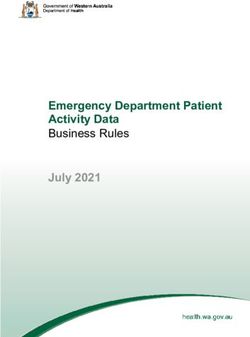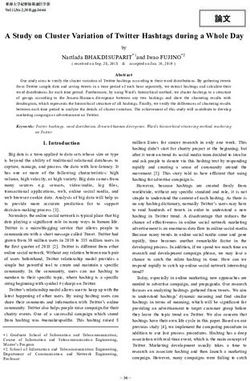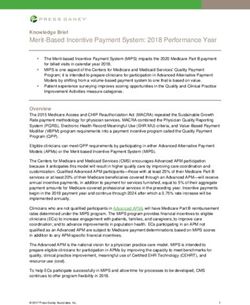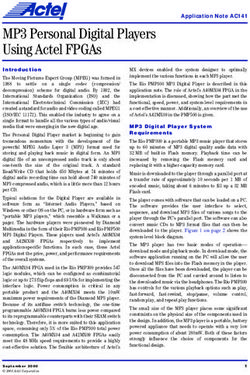BARTENDER 2021 ENGLISH - SEAGULL SCIENTIFIC
←
→
Page content transcription
If your browser does not render page correctly, please read the page content below
Contents
About BarTender 2021............................................................................................................................................... 4
New and improved features......................................................................................................................................5
Librarian Workflow Designer................................................................................................................................... 5
Assigning permissions to workflow objects..................................................................................................
E 7
EAS
Configuring email notifications for W REL
workflow objects.................................................................................8
NE
Validating the workflow.................................................................................................................................11
Configuring workflow rules.......................................................................................................................... 12
Assigning Workflow Designer security in Administration Console......................................................... 13
Print Portal redesign............................................................................................................................................... 14
Driverless printing.......................................................................................................................................... 14
Streaming improvements.............................................................................................................................. 14
Security and authentication......................................................................................................................... 15
Usability improvements................................................................................................................................ 16
Custom corporate branding......................................................................................................................... 18
Print Portal integration with Librarian.................................................................................................................. 19
Performance................................................................................................................................................... 19
Support for Revision History and Workflow States.................................................................................. 19
Advanced support for Librarian workflows................................................................................................20
Updating from previous BarTender workflows.................................................................................................... 21
Accessing Workflow Design Setup.............................................................................................................. 21
Support for File States and Transitions....................................................................................................... 21
Support for legacy workflows......................................................................................................................22
Phrase libraries.........................................................................................................................................................23
Creating a phrase library...............................................................................................................................23
Adding a library data source to a document..............................................................................................25
ASE
R ELE
Expanded API support for Librarian workflowsNand
EW Print Portal automation.................................................27
Librarian API updates....................................................................................................................................27
Print Portal public REST API........................................................................................................................28
Improved business continuity and disaster recovery support............................................................................29
Licensing server redundancy........................................................................................................................29
© 2020 Seagull Scientific, Inc. All rights reserved. 2Automated restart of monitored databases...............................................................................................30
Expanded database options................................................................................................................................... 31
New database types...................................................................................................................................... 31
Embedded sample data for text and XML database connections...........................................................32
Other improvements.....................................................................................................................................32
Barcode updates......................................................................................................................................................33
Support for GS1 Version 20 specification...................................................................................................33
Expanded Data Matrix sizing options..........................................................................................................33
SE
RE LEA
BarTender Designer improvements.......................................................................................................................33
EW N
New data source options..............................................................................................................................33
Image support in dynamic embedded tables.............................................................................................34
New color picker and support for PANTONE® colors.............................................................................. 35
Automation support for dynamic embedded table objects.....................................................................36
Data Entry Form improvements.................................................................................................................. 37
Printer-related improvements................................................................................................................................38
Print dialog options.......................................................................................................................................38
Support for printer shape cutting................................................................................................................38
Other Improvements....................................................................................................................................38
New comment property for reprinting.......................................................................................................39
Option to turn off printer redirection.........................................................................................................39
Security improvements.......................................................................................................................................... 40
Template for user permissions.................................................................................................................... 40
Improved encryption key management...................................................................................................... 41
Integration message logging..................................................................................................................................42
Action-related improvements................................................................................................................................43
Improved While Loop action........................................................................................................................43
Print Batch action renamed to BarTender Process................................................................................... 44
PowerShell Script Editor.............................................................................................................................. 44
E
Related documentation..........................................................................................................................................45
EAS EL
R
NEW
Technical documents....................................................................................................................................45
Manuals...........................................................................................................................................................45
BarTender help system..................................................................................................................................45
Other resources.............................................................................................................................................45
© 2020 Seagull Scientific, Inc. All rights reserved. 3WHAT’S NEW: BARTENDER 2021, RELEASE 1
About BarTender 2021
With BarTender® software by Seagull Scientific, organizations around the world can improve safety,
security, efficiency and compliance by creating and automating the printing of labels, barcodes, RFID
tags, plastic cards and more. Thousands of companies in manufacturing, chemicals, health care, food and
beverage, aerospace, pharmaceuticals, supply chain/logistics and other industries trust BarTender with
the labeling and marking processes that keep their businesses running.
With the release of BarTender 2021, Seagull Scientific continues to enhance your design and printing
experience and provide easier ways to manage and administer your print operations. This document
describes the most significant features that were added to or improved in BarTender 2021.
Improvements in the BarTender suite were made in response to customer feedback and requests and can
be found in many areas of the software.
Download BarTender 2021 at
portal.seagullscientific.com/downloads
© 2020 Seagull Scientific, Inc. All rights reserved. 4NEW AND IMPROVED FEATURES » LIBRARIAN WORKFLOW DESIGNER New and improved features Librarian Workflow Designer By using the new Workflow Designer, which is accessed from the new Librarian Setup page in Administration Console, you can create comprehensive labeling life cycle workflow processes for the BarTender documents and files that you save to Librarian. The drag-and-drop graphical user interface makes it easy to create workflows that specify the states that a document can be in, such as “Design,” “Review,” or “Production” (as represented on the design canvas by state objects) and that specify how a document moves from one state to another (as represented by transition objects). You can name these states and transitions anything that you want. © 2020 Seagull Scientific, Inc. All rights reserved. 5
NEW AND IMPROVED FEATURES » LIBRARIAN WORKFLOW DESIGNER
When you create a workflow that assigns states and transitions to files, you can do the following:
• Create representations of the life cycle for all of your files.
• Track the status of files from start to finish.
• Send notifications to particular users and groups when a file changes state or goes through a transition.
• Limit the users whom you want to have access to the file at each stage in its life cycle (for example, you
might want to specify that only members of your design team can edit the file while it is in the Design state).
• Create branches at decision points. For example, when you include an approval state object in the
workflow for a Review state, a reviewer can either approve the file and move it to the Production state
or reject the file and automatically send it back to the Design state together with an email notification
to the designers that informs them that the file was rejected.
For more information about Librarian workflows, including a detailed tutorial
describing how to create workflows, refer to the Understanding Librarian
Workflows document at the following website:
www.SeagullScientific.com/media/2081/understanding_librarian_workflows.pdf
© 2020 Seagull Scientific, Inc. All rights reserved. 6NEW AND IMPROVED FEATURES » LIBRARIAN WORKFLOW DESIGNER » ASSIGNING PERMISSIONS TO WORKFLOW OBJECTS
Assigning permissions to workflow objects
You can specify and manage user access to each stage of a file’s life cycle by adding user and group
permissions for each state and transition object. You do this by using the Permissions tab in the properties
pane on the right side of the Workflow Designer, as follows:
• For state and approval state objects, you can specify the users to whom you want to allow or deny
permissions to move the file into and out of the selected state.
• For transition objects, you can specify the users to whom you want to allow or deny permissions to run
the transition to move the file to the next state.
© 2020 Seagull Scientific, Inc. All rights reserved. 7NEW AND IMPROVED FEATURES » LIBRARIAN WORKFLOW DESIGNER » CONFIGURING EMAIL NOTIFICATIONS... Configuring email notifications for workflow objects You can configure email notifications for each state and transition object by using the Notifications tab in the properties pane on the right side of the Workflow Designer. The state, approval state and transition objects each have their own criteria for when the email notification is sent, as shown. © 2020 Seagull Scientific, Inc. All rights reserved. 8
NEW AND IMPROVED FEATURES » LIBRARIAN WORKFLOW DESIGNER » CONFIGURING EMAIL NOTIFICATIONS... In each case, when you select the option to send an email notification, you can then click Setup to open a Notification dialog that you can use to design the email message that you want to be sent. Many variables are available for you to use to compose an email message. For example, the following email notification design uses variables to send an email notification that lists one or more files that need to be reviewed by the recipients. © 2020 Seagull Scientific, Inc. All rights reserved. 9
NEW AND IMPROVED FEATURES » LIBRARIAN WORKFLOW DESIGNER » CONFIGURING EMAIL NOTIFICATIONS...
You can also use the Notification dialog to access the Configure Email Servers1 dialog so that you can
configure or select the email server that you want to use for the notification. To do this, click Configure in
the Notification dialog.
1
BarTender 2021 also provides a new Email Servers page in Administration Console as a central location
where you can configure and manage your email servers without needing to open a Librarian workflow.
The options on the Email Servers page are the same as those in the Configure Email Servers dialog. After
you configure an email server on the Email Servers page, it is available to select in the Configure Email
Servers dialog when you create email notifications for your workflow.
© 2020 Seagull Scientific, Inc. All rights reserved. 10NEW AND IMPROVED FEATURES » LIBRARIAN WORKFLOW DESIGNER » VALIDATING THE WORKFLOW
Validating the workflow
The Workflow Designer includes workflow validation. You can click Validate Workflow2 at any time as
you create the workflow to identify workflow design requirements that are missing, such as an assignee
for an Approval State object or a transition to or from a state object. Workflow validation also occurs
automatically when you close the Workflow Designer. Although you can save the workflow and exit the
Workflow Designer while the workflow is in an error state, you will not be able to publish the workflow
until you update it to a valid state.
2
© 2020 Seagull Scientific, Inc. All rights reserved. 11NEW AND IMPROVED FEATURES » LIBRARIAN WORKFLOW DESIGNER » CONFIGURING WORKFLOW RULES
Configuring workflow rules
After you validate and save your workflow, you must specify the folders, files and/or file types that you
want to apply the workflow to or that you want to exclude from the workflow. You do this by creating
workflow rules in the New Rule3 dialog.
3
© 2020 Seagull Scientific, Inc. All rights reserved. 12NEW AND IMPROVED FEATURES » LIBRARIAN WORKFLOW DESIGNER » ASSIGNING WORKFLOW DESIGNER SECURITY
Assigning Workflow Designer security in Administration Console
To support Workflow Designer security, the User Permissions page4 page in Administration Console
has new permissions that you can specify for users and groups for the tasks that are associated with the
Workflow Designer. By using these permissions, you can allow or deny users or groups permissions to
add, modify and remove workflows and workflow rules5.
4
5
You can also use the Logging page in Administration Console to log permissions checks for these same
Workflow Designer actions and use the Electronic Signatures page to specify that individual actions
require an electronic signature (user name and password) before the action is allowed.
© 2020 Seagull Scientific, Inc. All rights reserved. 13NEW AND IMPROVED FEATURES » PRINT PORTAL REDESIGN Print Portal redesign Print Portal is redesigned to have a modern user interface, improved performance and streamlined functionality. Print operators can use any web browser to securely connect their PC/laptop or smartphone (over HTTPS) to a website that is hosted by the Print Portal web server. They can then use Print Portal to find and open the documents that they need, select a printer to send the print job to and enter data into the data entry form as applicable at print time. Client computers do not have to have BarTender installed. Driverless printing The web server/client model enables driverless printing, in which print jobs are streamed directly to the printer without a need to install a printer driver on the server. Additionally, you can configure the network so that print operators can send print jobs to any printer in the network, whether local or remote. Streaming improvements Print Portal now includes intelligent streaming to reduce print delays for large print jobs that are not optimized as a single batch in printer code. Print jobs that do not have optimizations enabled are split into smaller batches of 10 labels so that the first batch can be sent to the print queue to begin printing while the next batch is generating. © 2020 Seagull Scientific, Inc. All rights reserved. 14
NEW AND IMPROVED FEATURES » PRINT PORTAL REDESIGN » SECURITY AND AUTHENTICATION
Security and authentication
Administrators can now enable authentication and single sign-on (SSO) by using Microsoft Internet
Information Services (IIS) and Active Directory Federation Services (AD FS) for Windows authentication.
Internet printing now fully supports Secure Sockets Layer (SSL) encryption.
Administrators can also now specify that users must re-submit authentication credentials after a specified
time-out period elapses and enable password-protection for the Administrative Settings page.6
6
© 2020 Seagull Scientific, Inc. All rights reserved. 15NEW AND IMPROVED FEATURES » PRINT PORTAL REDESIGN » USABILITY IMPROVEMENTS
Usability improvements
Grouping and sorting options are added to make it easier to organize your folders and documents and
to find the document that you need. You can group by author, categories, tags, or products and sort by
name, date created, or date modified.7
7
7
© 2020 Seagull Scientific, Inc. All rights reserved. 16NEW AND IMPROVED FEATURES » PRINT PORTAL REDESIGN » USABILITY IMPROVEMENTS
Administrators can also configure a new option that determines whether the print operator is returned
to the document selection page after a print job runs.8 In some cases, the print operator needs the
document to stay open after the print job runs, such as when a label must be printed again with different
data or to a different printer. This new option makes this scenario possible.
8
Support is added in Print Portal for the Repeat data entry until cancelled print option in the Print
dialog in BarTender Designer. This option specifies that when a print job is complete, a new print job
is automatically run. This means that you need not manually restart a print job when you run multiple
consecutive print jobs that use the same BarTender document.
Support is also added for form-level actions that are configured in BarTender. These actions help you
to manage forms and print jobs and to communicate information to print operators at print time. For
example, you can configure actions to reset or clear form data, continue or cancel a print job, display a
message and more.
© 2020 Seagull Scientific, Inc. All rights reserved. 17NEW AND IMPROVED FEATURES » PRINT PORTAL REDESIGN » CUSTOM CORPORATE BRANDING Custom corporate branding Print Portal now supports replacing the default Print Portal branding with your company’s branding. By using the new Branding property page on the Print Portal Administrative Setup page, you can replace the Print Portal icon with your company logo (or other image) and change the colors of items in the user interface to your company’s branded colors. The following image shows the BarTender Print Portal default branding. The following image shows an example of custom branding. © 2020 Seagull Scientific, Inc. All rights reserved. 18
NEW AND IMPROVED FEATURES » PRINT PORTAL INTEGRATION WITH LIBRARIAN
Print Portal integration with Librarian
Librarian is the BarTender suite companion application that provides a content management system
for your BarTender documents. When you use Librarian, you create a secure central repository of label
templates and documents along with a revision history for your documents that tracks all the changes to
the document design and all the user comments that accompany each revision. You can also use Librarian
to create workflows so that you can easily manage a document’s status as it moves from first draft to
final published state.
Performance
Librarian performance is significantly improved in BarTender 2021 due to database improvements that
greatly increased the speed of read operations.
Support for Revision History and Workflow States
A document’s Librarian revision history and any workflow states are exposed in Print Portal, so users can
compare document revisions, add revision comments and transition the document’s workflow state.9
Any changes that are made in Print Portal (such as adding a comment or changing a workflow state) are
automatically updated in Librarian and vice versa. To perform these Librarian functions on the client
requires only the web browser, which reduces or eliminates the need to install a full version of BarTender.
9
© 2020 Seagull Scientific, Inc. All rights reserved. 19NEW AND IMPROVED FEATURES » PRINT PORTAL INTEGRATION WITH LIBRARIAN » ADVANCED SUPPORT FOR LIBRARIAN WORKFLOWS
Advanced support for Librarian workflows
Print Portal integration with Librarian also includes advanced support for Librarian workflows by facilitating
online document review and approval processes that are integrated with email notifications. After you install
Print Portal, you can add Print Portal to the Librarian workflows configuration on the Librarian Setup page in
Administration Console by specifying the Print Portal URL, as follows.
Subsequently, you can add email notifications to your workflows to send email messages to your specified users
and groups that include a Review and Approve button. When your reviewers click this button, the BarTender
document opens in Print Portal, where they can view the document and then reject or approve it.
When your reviewers select Reject or Approve
and then click Submit, the workflow that is applied
to the document moves the document to the state
that you configured in the workflow for the Reject
or Approve transition.
© 2020 Seagull Scientific, Inc. All rights reserved. 20NEW AND IMPROVED FEATURES » LIBRARIAN UPDATES FOR NEW WORKFLOW SUPPORT
Updating from previous BarTender workflows
If you are upgrading to BarTender 2021 from a previous BarTender version, new options are available that
support the new workflow model that is supported by the Workflow Designer.
Accessing Workflow Design Setup
The workflow design functionality is moved from the Librarian application to Administration Console. When
you click Workflow & Rules Setup10 on the Librarian Administer menu, Administration Console opens to the
Librarian Setup page, where you can create and manage your workflows.
10
Support for File States and Transitions
BarTender 2021 Preview 2 adds two new nodes to the Folders pane:
• Waiting for My Approval:11 Displays in the Files pane the files that are currently designated in a workflow
as needing the user’s review.
• Checked Out to Me: Displays in the Files12 pane the files that are currently checked out to the user.
The following new panes are also added to the Librarian user interface:
• Details:13 Displays information about the version of the document that is selected in the File History pane.
• Preview:13 Displays a preview image of the version of the document that is selected in the File History pane.
11
12
13
© 2020 Seagull Scientific, Inc. All rights reserved. 21NEW AND IMPROVED FEATURES » LIBRARIAN UPDATES FOR NEW WORKFLOW SUPPORT » SUPPORT FOR FILE STATES AND TRANSITIONS
Another new feature is the ability to move a file from one state to another in its workflow. You can do
this from several locations in the Librarian user interface, as follows:
• Select a file in the File pane, point to Transition on the File menu and then click the next step in the
workflow.
• Right-click a file in the Files pane, point to Transition14 and then click the next step in the workflow.
• Right-click a file revision in the File History pane, point to Transition and then click the next step in
the workflow.
• In the Details pane, locate the Transitions option under Workflow Information and then click the
link for the next step in the workflow.
14
Support for legacy workflows
If you are upgrading to BarTender 2021 from a previous BarTender version and you have existing
workflows, the BarTender upgrade process retains those workflows. After the upgrade process is
completed, you can open the Librarian Setup page in Administration Console, select the existing
workflow that you want and then open it for modification by using the Workflow Designer.
© 2020 Seagull Scientific, Inc. All rights reserved. 22NEW AND IMPROVED FEATURES » PHRASE LIBRARIES Phrase libraries You can now use Data Builder functionality to create one or more phrase libraries, which are specialized data tables that contain frequently used content that you can add to your template at print time. Phrase libraries can also be translated so that you can print a template design that uses different languages and/or select a language to print the design in at print time. You can also use the import and export features to share libraries between documents. Phrase libraries are stored in Data Builder database (*.btdb) files. Creating a phrase library To use Data Builder to create a phrase library, click Create Phrase Library in the Start window when you first open Data Builder. A default phrase library is displayed that includes an ID column, a default language column and optional Category, Tags and Comments columns. Add the text that you want to store in the library by entering it in the table cells or by importing it from an external file. After you create a phrase library, you can click Add Language to easily add any language that you want to translate your phrases to. © 2020 Seagull Scientific, Inc. All rights reserved. 23
NEW AND IMPROVED FEATURES » PHRASE LIBRARIES » CREATING A PHRASE LIBRARY After you add the new language, you can manually enter the translated phrases. If the new language supports machine translation, you can use the Auto-Translate feature to automatically translate the phrases as a starting point for a human translator. You can also import and export the phrase library to CSV or TMX format, which makes it possible to edit the phrase library outside of the Data Builder application and even send it to a translation service for professional translation. © 2020 Seagull Scientific, Inc. All rights reserved. 24
NEW AND IMPROVED FEATURES » PHRASE LIBRARIES » ADDING A LIBRARY DATA SOURCE TO A DOCUMENT Adding a library data source to a document After you save a phrase library, you can connect it to your document so that you can use it as a data source. To do this, right-click the Libraries data source in the Toolbox, click Connect to an Existing Library to open the Connect to a Library dialog and then browse to and select your saved library. © 2020 Seagull Scientific, Inc. All rights reserved. 25
NEW AND IMPROVED FEATURES » PHRASE LIBRARIES » ADDING A LIBRARY DATA SOURCE TO A DOCUMENT After you add the phrase library, it is listed in the Libraries node in the Toolbox. To add a phrase from the library to the template, drag the library to the location on your document that you want. When you do this, the Select a Phrase dialog opens so that you can select the specific phrase that you want to add. When translations are available for the phrase, you can specify the language that you want to use at print time by selecting the language on the Print dialog (as shown), or by using a data entry control to specify the language. © 2020 Seagull Scientific, Inc. All rights reserved. 26
NEW AND IMPROVED FEATURES » EXPANDED API SUPPORT FOR LIBRARIAN WORKFLOWS AND PRINT PORTAL AUTOMATION
Expanded API support for Librarian workflows and
Print Portal automation
The Librarian API in the BarTender .NET SDK has been expanded to support the new workflows solution. In
addition, a new Print Portal public REST API is now available to support Print Portal automation.
Librarian API updates
Library Class: This is an existing class.
• New property and methods:
• CheckedOutFiles property
• GetWorkflow method (String)
• GetWorkflow method (LibrarianFile)
• GetWorkflow method (LibrarianRevision)
• Deprecated property:
• Workflow: We recommend that you update your code to call a new GetWorkflow method.
LibrarianFile Class: This is an existing class.
• New methods:
• TransitionWorkflow method (String, String)
• TransitionWorkflow method (WorkflowTransition, String)
• Deprecated method:
• ChangeWorkflowState: We recommend that you update your code to call a new
TransitionWorkflow method.
LibrarianRevision Class: This is an existing class.
• New properties and methods:
• AvailableWorkflowTransitions property
• RevisionWorkflowState property
• TransitionWorkflow method (String, String)
• TransitionWorkflow method (WorkflowTransition, String)
• Deprecated method:
• ChangeWorkflowState: We recommend that you update your code to call a new
TransitionWorkflow method.
LibrarianWorkflow Class: This is an existing class.
• New properties:
• DenyAll property
• Name property
• RevisionNumber property
LibrarianWorkflow Class: This is a new class.
ApproveTransition Class: This is a new class.
RejectTransition Class: This is a new class.
WorkflowTransitionCollection Class: This is a new class.
© 2020 Seagull Scientific, Inc. All rights reserved. 27NEW AND IMPROVED FEATURES » EXPANDED API SUPPORT... » PRINT PORTAL PUBLIC REST API Print Portal public REST API The Print Portal public REST API is available for your Print Portal automation needs. After you install Print Portal, you can access the API reference and examples by using the Print Portal Swagger user interface. Swagger is a set of open-source tools built around the OpenAPI Specification that can help you design, build, document and consume REST APIs. © 2020 Seagull Scientific, Inc. All rights reserved. 28
NEW AND IMPROVED FEATURES » IMPROVED BUSINESS CONTINUITY AND DISASTER RECOVERY SUPPORT
Improved business continuity and disaster
recovery support
BarTender 2021 supports new licensing server redundancy configurations and automatic restart functionality to
ensure uninterrupted print production.
Licensing server redundancy
BarTender 2021 includes a licensing server redundancy solution that provides automatic failover to keep your
print production environment running seamlessly in the event that one licensing server fails.
You can configure redundancy by setting up licensing servers in a backup relationship that uses two servers or in
a triad relationship that uses three. Then, if the BarTender client cannot reach the main or primary server for any
reason, the client automatically connects instead to the other servers in the relationship.
• Backup relationship: In a backup relationship, you configure a main licensing server and a backup
licensing server. These servers host different licenses but share the same settings. The data is
periodically synchronized between the main server and its backup server so that the backup server
can take over the responsibility of the main server when needed.
• Triad relationship: In a triad relationship, you configure three licensing servers to act as primary,
secondary and tertiary servers. These servers host the same licenses and share the same settings,
so they behave like a single server.
For more information about the backup and triad redundancy relationships,
refer to the License Server Redundancy document at the following website:
www.SeagullScientific.com/media/2093/license_server_redundancy.pdf
© 2020 Seagull Scientific, Inc. All rights reserved. 29NEW AND IMPROVED FEATURES » IMPROVED BUSINESS CONTINUITY... » LICENSING SERVER REDUNDANCY
You manage server redundancy on the Redundancy15 page in Administration Console.
16
1153
Click Setup Server
Redundancy16 to open the
Redundancy Setup wizard,
which you can use to configure
either a backup or triad
relationship.
Automated restart of monitored databases
Improvements are made in the performance of Database integrations in Integration Builder. The Database
integration will now restart itself automatically in instances when the integration stops after the monitored
database becomes temporarily unavailable due to database maintenance or a lapse in network connectivity. This
eliminates the need for you to manually restart the integration after this happens.
© 2020 Seagull Scientific, Inc. All rights reserved. 30NEW AND IMPROVED FEATURES » EXPANDED DATABASE OPTIONS Expanded database options BarTender 2021 provides several new database option improvements. New database types • Microsoft Excel Online • JavaScript Object Notation (JSON) • Google Sheets • Intuit QuickBooks Online17 You can connect to these new types by using the Database Setup wizard. 17 © 2020 Seagull Scientific, Inc. All rights reserved. 31
NEW AND IMPROVED FEATURES » EXPANDED DATABASE OPTIONS » EMBEDDED SAMPLE DATA...
Embedded sample data for text and XML database connections
Support is added for embedded sample data in text and XML database connections. This means that when you
use the Database Connection Setup wizard to connect to a text or XML database, you can now embed sample
database data directly into the wizard. No external sample data file is required when you do this.
Other improvements
In the Database Setup dialog, a Row18 column is added to the record browser that appears on the Record
Browser property page. This column specifies row numbers for the data, similar to the numbering that is
available in the record picker control for data entry forms.
18
The BarTender /d command-line parameter is expanded to support not only text files but also XML,
JSON, SAP IDoc and Excel database connections. The /dd parameter is also modified to automatically
delete all files that were specified by a /d parameter when BarTender is finished with them.
© 2020 Seagull Scientific, Inc. All rights reserved. 32NEW AND IMPROVED FEATURES » BARCODE UPDATES Barcode updates BarTender 2021 includes the following updates for barcodes. Support for GS1 Version 20 specification The GS1 Application Identifiers (AIs) are updated to the GS1 version 20 specification, updating AI 00, AI 242, AI 250, AI 330, AI 335, AI 336, AI 340, AI 362, AI 363, AI 367, AI 368, AI 369, AI 400, AI 421, AI 427, AI 7001, AI 7002, AI 7030, AI 7039 , AI 8003, AI 8005, AI 800, AI 8009, AI 8200, AI 90-99. Expanded Data Matrix sizing options The Data Matrix symbol now supports the extended rectangular Data Matrix (DMRE) symbology specification. BarTender Designer improvements Additional improvements are made to BarTender Designer, including the following. New data source options With the following additions, BarTender 2021 expands its wide range of data sources that you can use to add content to your template objects. Print Job Field: Database File Name 19 A new Print Job Field data source type is added for “Database File Name.”19 Now, the name of the database file that the BarTender document is connected to can be displayed as a print job field for a text object on a template. © 2020 Seagull Scientific, Inc. All rights reserved. 33
NEW AND IMPROVED FEATURES » BARTENDER DESIGNER IMPROVEMENTS Color Data-sourced color is now supported for all template objects, for any property of the object that supports color. You can use this new data source any time you want to change the color of an object dynamically. For example, your company might create gym membership cards that are color coded based on membership type. If the member information, including the membership color, is stored in a connected database, you can configure the color stripe to dynamically change to the correct color for each member. To do this, you configure the border and fill colors of the rectangular box to use the color that is set by the appropriate “color” database field in the connected database. Then, when you print the document, the color that is printed matches the membership type of the club member. Libraries Use the new Libraries data source to read data from a phrase library, which is a specialized data table that is contained in a Data Builder database. It includes frequently used text that can be translated, so that you can print a template design in different languages. For more information, refer to the Phrase Libraries chapter of this technical document. Image support in dynamic embedded tables The object in each cell of a dynamic table object can be static or can reference one or more field values. Now, even data-sourced pictures can be based on the field values in the table data records, as shown in the following template design and print preview of the document. © 2020 Seagull Scientific, Inc. All rights reserved. 34
NEW AND IMPROVED FEATURES » BARTENDER DESIGNER IMPROVEMENTS » NEW COLOR PICKER AND SUPPORT FOR PANTONE® COLORS New color picker and support for PANTONE® colors BarTender 2021 introduces a new interface for color selection in BarTender Designer. The Color Picker makes it easy to design and reuse colors throughout your BarTender documents and includes support for PANTONE® colors, inputting HEX values, selecting recently used and current colors used. You can also use the new eyedropper feature to pick the color that you want from an existing color that is displayed in BarTender Designer. © 2020 Seagull Scientific, Inc. All rights reserved. 35
NEW AND IMPROVED FEATURES » BARTENDER DESIGNER IMPROVEMENTS » AUTOMATION SUPPORT...
Automation support for dynamic embedded table objects
You can now use automation to dynamically change the record set for a table object database by using
BTXML and the Integration Platform. The following changes to BTXML and the Integration Platform
support this new feature.
BTXML changes
To change the data source of a database-bound table object, you must use the Name attribute of the
element to specify the name of the database connection. The Name attribute is not optional for
table object database connections, unlike document-level database connections.
Table object database changes are temporary and are reverted after the print job runs.
Integration Platform changes
The Print Document 20 which you can configure in BarTender Designer, Integration Builder and Process Builder,
is updated. In the Database Overrides21 section on the Print Options tab, you can now specify the name of
the database that you want to override.
21
20
© 2020 Seagull Scientific, Inc. All rights reserved. 36NEW AND IMPROVED FEATURES » BARTENDER DESIGNER IMPROVEMENTS » DATA ENTRY FORM IMPROVEMENTS
Data Entry Form improvements
With the following additions, BarTender 2021
continues to add options for configuring your data
entry forms and controls:
“Remember search” and “Remember filter” options
22
Several data entry controls (record picker, list box,
dropdown record picker and dropdown list box)
now have Remember search and/or Remember
filter options.22
Default selection in the record selector
A new option for the record picker and dropdown
record picker controls is added so that you can
specify a default selection23 for the BarTender
Select Records dialog. Available options include
First Record, Last Record, All Records, No 23
Records and Select at print time for a default
setting. The record picker control has an additional
option for Remember selection for next time.
When you select this option, the control will
automatically select the records that were selected
for the previous print job when the document is
printed again.
“Show Borders” option
For data entry controls that support borders (such
as the text input box, list box, date picker and so
on), a new Show Border option is added, which you
can use to show or hide the borders of the control. One use for this option might be a scenario in which a data
entry form control is configured to prompt the print operator to input data for every database record, where
you might want to provide an indication of which database record is the currently selected one. To do this, you
can link a text input box control to the database field that you want to monitor and configure the control to be
read-only. You can use the new Show Border option to remove the borders of the text input box to make it
more readable at print time.
Default “Back” button on data entry forms
A default Back button is automatically added to all data entry forms that follow the first form when you have
configured two or more forms for your document. Print operators can use this new button to page backwards
through multiple forms if they need to change the entered data for a control rather than having to start over.
© 2020 Seagull Scientific, Inc. All rights reserved. 37NEW AND IMPROVED FEATURES » NEW PRINTING OPTIONS AND FEATURES
Printer-related improvements
BarTender 2021 introduces several new options and features for printing your documents.
Print dialog options
The following changes were made to the Print
dialog in BarTender Designer:
• Save document after print job: This new
option specifies that when a document
has been modified (such as by using
serialization), a copy of the document is
24
saved after the print job runs to a location
that you specify. (A common modification
is when a data source changes due
to serialization, but there can also be
changes to position or other object properties, such as when you use VBScript.)
• Open file at end of print job:24 This option was renamed from “Show printer code at end of print
job.” It is now automatically selected when you print to a file, such as a PDF.
Support for printer shape cutting
Cut Path is a new option that you can select on the property page for shape, box, line and picture objects. This
option specifies that label printers that have a built-in cutting plotter will cut around the selected object.
Other Improvements
Predefined stocks are added for Toshiba TEC printers. These stocks are exposed on the Predefined Stocks
mini-tab on the Stock tab in the Page Setup dialog.
For continuous inkjet (CIJ) printers, BarTender is updated so that users can now change the width of a
predefined raster size to accommodate CIJ printing.
Some printers can print the abbreviated day of the week (such as “Fri” for “Friday”) by using the printer
clock. Support is added in BarTender for this date format.
Some printers can print a one-digit year by using the printer clock. Support is added in BarTender for this
date format.
© 2020 Seagull Scientific, Inc. All rights reserved. 38NEW AND IMPROVED FEATURES » BARTENDER DESIGNER IMPROVEMENTS » NEW COMMENT PROPERTY FOR REPRINTING
New comment property for
reprinting
A new comment property25 makes it possible
for users to add a comment when they reprint
documents by using Reprint Console and
History Explorer.
You can even require that users enter a comment
by clicking to select the Require a comment
when reprinting jobs26 check box on the Print
Job Logging page in Administration Console.
25
26
Option to turn off printer
redirection
An option is added on the Printer Setup page in
Administration Console that you can use to turn
off printer redirection. There are several scenarios
in which you might want a print job to fail rather
than be redirected to a different printer (for
example, when a printer name is misspelled or
when you want to know that a printer has gone
into an error state). This new option supports
these scenarios by allowing such print jobs to fail.
© 2020 Seagull Scientific, Inc. All rights reserved. 39NEW AND IMPROVED FEATURES » TEMPLATE FOR USER PERMISSIONS
Security improvements
Template for user permissions
A new Set as template for new users27 feature makes it possible to specify that every new user or group that
you add is automatically assigned the same permissions as a particular existing user or group. This feature can
save time when you need to add multiple users or groups that are to have the same permissions. This new
feature is located on the User Permissions page under the Security node in Administration Console. To access
it, right-click the user or group that you want to use as a template.
27
© 2020 Seagull Scientific, Inc. All rights reserved. 40NEW AND IMPROVED FEATURES » IMPROVED ENCRYPTION KEY MANAGEMENT
Improved encryption key management
Improvements in encryption key management include the ability to name28 your encryption keys, which
improves security and helps you identify the key that you want when you have many keys.
28
You can subsequently view the encryption key and view or edit the comments for a key. To do this, click
the key that you want in the list and then click Properties29 to open the Document Encryption Key
dialog30 for the selected key. Click and hold the icon to view the key.
29 30
© 2020 Seagull Scientific, Inc. All rights reserved. 41NEW AND IMPROVED FEATURES » INTEGRATION MESSAGE LOGGING
Integration message logging
BarTender 2021 includes new integration message logging options so that administrators can choose
whether to log integration events and actions.31 For large load configurations, these new options help you
manage the size of the system database. These logging options are exposed on the System Database
page in Administration Console.
31
© 2020 Seagull Scientific, Inc. All rights reserved. 42NEW AND IMPROVED FEATURES » IMPROVED WHILE LOOP ACTION Action-related improvements Improved While Loop action The properties for the While Loop action are now better defined by using two properties tabs. The Action tab is added and includes the conditions that determine when the While Loop action is started. These properties were previously located on the While Loop tab. The While Loop tab is updated to include only the conditions that determine how long the action will continue to loop and run the sub-actions that it contains. © 2020 Seagull Scientific, Inc. All rights reserved. 43
NEW AND IMPROVED FEATURES » PRINT BATCH ACTION RENAMED TO BARTENDER PROCESS
Print Batch action renamed to BarTender Process
The Print Batch action is renamed to “BarTender Process.” This action can now print multiple BarTender
documents in a Process Builder process file (.btproc) or a legacy Batch Maker batch file (.btbat).
PowerShell Script Editor
A new PowerShell Script Editor is available from the Power Shell Command action. You can use this editor to
create and edit Windows PowerShell commands when the action is configured to use embedded commands.
PowerShell is also added as a syntax highlighting option for the Visual Basic Script
Editor. This new feature allows more of the script to be visible in the user interface.
© 2020 Seagull Scientific, Inc. All rights reserved. 44NEW AND IMPROVED FEATURES » PRINTER-RELATED IMPROVEMENTS Related documentation Technical documents • Administration Console • BarTender Print Portal • BarTender Librarian • Understanding Librarian Workflows • Using GS1 Application Identifiers • License Server Redundancy To view and download technical documents, visit www.seagullscientific.com/resources/white-papers/ Manuals Getting Started with BarTender BarTender help system • Administration Console • Print Portal • Librarian • Table Object Other resources Please visit the BarTender website at www.SeagullScientific.com. © 2020 Seagull Scientific, Inc. All rights reserved. 45
Create and automate labels, barcodes and more
Download BarTender 2021 at
portal.seagullscientific.com/downloads
Americas: EMEA: APAC: Japan:
Sales@SeagullScientific.com EMEASales@SeagullScientific.com AsiaSales@SeagullScientific.com JapanSales@SeagullScientific.com
+1 425 641 1408 +34 91 198 4600 +886 70 1018 4700 +81 3 4589 5400
© 2020 Seagull Scientific, Inc. BarTender, Intelligent Templates, Drivers by Seagull, the BarTender logo, and the Drivers by Seagull logo are trademarks
www.SeagullScientific.com or registered trademarks of Seagull Scientific, Inc. All other trademarks are the property of their respective owners. PRT 0050_EN_1020You can also read