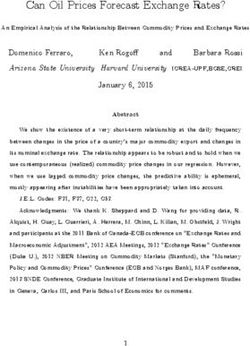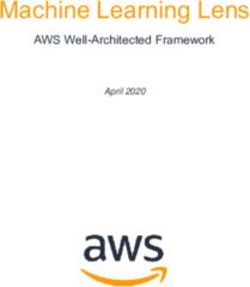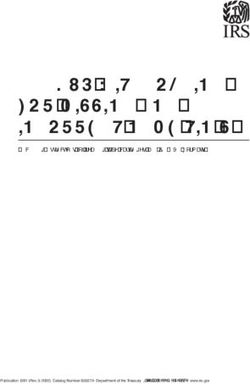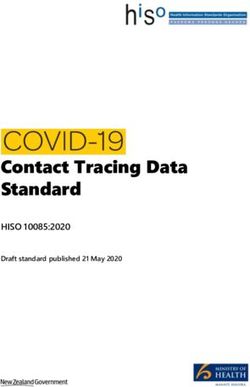Interim Global Data Model Navigator Quick Start Guide - GS1
←
→
Page content transcription
If your browser does not render page correctly, please read the page content below
Interim Global Data Model Navigator Quick Start Guide
Document Summary
Document Item Current Value
Document Name Interim Global Data Model Navigator Quick Start Guide
Document Date Jun 2021
Document Version 2.0.1
Document Issue 2.0
Document Status Final
Document Description
Contributors
Name Organisation
Mark Van Eeghem GS1 Global Office
Log of Changes
Release Date of Change Changed By Summary of Change
0.4 17-Jun-2020 Mark Van Eeghem Initial Draft
0.6 2-July-2020 Mark Van Eeghem Updated search to include Attributes, Code Lists
and Code Values
0.8 7-August-2020 Mark Van Eeghem Updated document to reflect changes in forms
and functionality
1.0 10-September-2020 Mark Van Eeghem Final update of documentation to reflect status of
functionality of GDM Interim Navigator as of
version 1.0
2.0 3-June-2021 Mark Van Eeghem Updated documentation for completely re-written
application.
2.0.1 8-June-2021 Mark Van Eeghem Updated document to reflect that now there is full
export capability for the GDSN Functions in the
Interim GDM Navigator.
Disclaimer
GS1®, under its IP Policy, seeks to avoid uncertainty regarding intellectual property claims by requiring the participants in
the Work Group that developed this Interim Global Data Model Navigator Quick Start Guide to agree to grant to GS1
members a royalty-free licence or a RAND licence to Necessary Claims, as that term is defined in the GS1 IP Policy.
Furthermore, attention is drawn to the possibility that an implementation of one or more features of this Specification may
be the subject of a patent or other intellectual property right that does not involve a Necessary Claim. Any such patent or
other intellectual property right is not subject to the licencing obligations of GS1. Moreover, the agreement to grant
licences provided under the GS1 IP Policy does not include IP rights and any claims of third parties who were not
participants in the Work Group.
Accordingly, GS1 recommends that any organization developing an implementation designed to be in conformance with this
Specification should determine whether there are any patents that may encompass a specific implementation that the
organisation is developing in compliance with the Specification and whether a licence under a patent or other intellectual
property right is needed. Such a determination of a need for licencing should be made in view of the details of the specific
system designed by the organisation in consultation with their own patent counsel.
THIS DOCUMENT IS PROVIDED “AS IS” WITH NO WARRANTIES WHATSOEVER, INCLUDING ANY WARRANTY OF
MERCHANTABILITY, NONINFRINGMENT, FITNESS FOR PARTICULAR PURPOSE, OR ANY WARRANTY OTHER WISE ARISING
Release 2.0.1, Final, Jun 2021 © 2021 GS1 AISBL Page 2 of 85Interim Global Data Model Navigator Quick Start Guide OUT OF THIS SPECIFICATION. GS1 disclaims all liability for any damages arising from use or misuse of this Standard, whether special, indirect, consequential, or compensatory damages, and including liability for infringement of any intellectual property rights, relating to use of information in or reliance upon this document. GS1 retains the right to make changes to this document at any time, without notice. GS1 makes no warranty for the use of this document and assumes no responsibility for any errors which may appear in the document, nor does it make a commitment to update the information contained herein. GS1 and the GS1 logo are registered trademarks of GS1 AISBL. Release 2.0.1, Final, Jun 2021 © 2021 GS1 AISBL Page 3 of 85
Interim Global Data Model Navigator Quick Start Guide
Table of Contents
1 Introduction ................................................................................................. 7
1.1 The Interim Global Data Model Navigator (“Interim Navigator”) .............................................7
1.2 Interim Navigator Specific Functional Disclaimer..................................................................8
1.3 Purpose of this document .................................................................................................8
1.4 BEFORE YOU START! .......................................................................................................8
1.4.1 Using the Interim Navigator Requires use of MS Access 2010 or Later ...........................8
1.4.2 Security Warning on first run of the Interim Navigator .................................................8
1.5 General Application Conventions ..................................................................................... 10
1.5.1 Command Buttons ................................................................................................ 10
1.5.2 Images ................................................................................................................ 10
1.5.3 Record Navigation ................................................................................................. 11
2 Quick Start Guide ....................................................................................... 12
2.1 Main Menu .................................................................................................................... 12
2.1.1 SEARCH ............................................................................................................... 13
2.1.2 COMPARE ............................................................................................................. 14
2.1.3 MAPPING ............................................................................................................. 15
2.1.4 GDSN .................................................................................................................. 16
2.1.5 SYSTEM ............................................................................................................... 17
2.2 Quick Search (GDM) ...................................................................................................... 18
2.2.1 Main Screen ......................................................................................................... 18
2.2.2 ATTRIBUTE TAB .................................................................................................... 20
2.2.3 CODE LISTS TAB ................................................................................................... 20
2.2.4 CODE VALUES TAB ................................................................................................ 21
2.2.5 AVPs TAB ............................................................................................................. 21
2.2.6 AVP CODE VALUES TAB ......................................................................................... 22
2.2.7 EXTENDED ATTRIBUTES TAB .................................................................................. 22
2.2.8 EXTENDED ATTRIBUTE CODE VALUES TAB ............................................................... 22
2.2.9 VALIDATION RULES TAB ........................................................................................ 23
2.3 Attribute Detail Form ..................................................................................................... 23
2.3.1 Introduction ......................................................................................................... 23
2.3.2 PROPERTIES Tab................................................................................................... 25
2.3.3 CATEGORY/LAYER/GEO Tab.................................................................................... 26
2.3.4 VALIDATION RULES Tab ........................................................................................ 27
2.3.5 CODE VALUES Tab ................................................................................................ 28
2.3.6 ATTRIBUTE GROUPING Tab .................................................................................... 29
2.3.7 DETAILED GUIDANCE Tab ...................................................................................... 30
2.3.8 UML Tab .............................................................................................................. 31
2.4 Code List Detail Form ..................................................................................................... 32
2.5 Code Value Detail Form .................................................................................................. 34
2.5.1 Properties ............................................................................................................ 34
2.5.2 Declared Geographical Use In GDM ......................................................................... 35
2.6 AVP (Attribute Value Pair) Detail Form ............................................................................. 36
2.7 Extended Attribute Detail Form ....................................................................................... 38
2.8 Validation Rule Detail Form ............................................................................................. 40
2.9 GDM By Category .......................................................................................................... 41
Release 2.0.1, Final, Jun 2021 © 2021 GS1 AISBL Page 4 of 85Interim Global Data Model Navigator Quick Start Guide
2.10 GDM Local Data Models .................................................................................................. 42
2.11 Global Core Attributes .................................................................................................... 45
2.12 Compare: GDM Models ................................................................................................... 46
2.12.1 RESET MODEL ...................................................................................................... 47
2.12.2 COMPARE ............................................................................................................. 47
2.12.3 RESULT LIST ........................................................................................................ 47
2.12.4 FILTERS POST COMPARISON .................................................................................. 48
2.13 GPC Brick Mapping ........................................................................................................ 49
2.13.1 SEARCHING BY (SUB-) CATEGORY .......................................................................... 49
2.13.2 SEARCHING BY GPC BRICK NUMBER OR BRICK DESCRIPTION .................................... 50
2.13.3 RESET FORM ........................................................................................................ 50
2.13.4 GPC Brick Details .................................................................................................. 51
2.14 GPC Brick Detail ............................................................................................................ 52
2.15 GDM Regions & Countries ............................................................................................... 53
2.16 GDSN Attributes Not Assigned to A GDM Category ............................................................. 54
2.16.1 Category .............................................................................................................. 55
2.16.2 Module ................................................................................................................ 55
2.17 Search By GDM Attribute Grouping .................................................................................. 56
2.18 Attribute List By Data Type ............................................................................................. 57
2.19 GDM Categories & Sub-Categories ................................................................................... 59
2.20 GDSN Quick Search ....................................................................................................... 60
2.20.1 SEARCHING ......................................................................................................... 60
2.20.2 ATTRIBUTES Tab................................................................................................... 61
2.20.3 CODE LISTS Tab ................................................................................................... 61
2.20.4 CODE VALUES Tab ................................................................................................ 62
2.20.5 VALIDATION RULES Tab ........................................................................................ 62
2.20.6 AVPs (Attribute Value Pairs) Tab ............................................................................. 62
2.20.7 AVP (Attribute Value Pair) CODE VALUE Tab ............................................................. 63
2.20.8 EXTENDED ATTRIBUTES Tab .................................................................................. 63
2.20.9 EXTENDED ATTRIBUTE CODE VALUES Tab ............................................................... 63
2.20.10 CLASSES.............................................................................................................. 64
2.21 GDSN Attribute Detail Form ............................................................................................ 65
2.21.1 PROPERTIES Tab................................................................................................... 65
2.21.2 CODE VALUES Tab ................................................................................................ 66
2.21.3 VALIDATION RULES Tab ........................................................................................ 67
2.21.4 UML Tab .............................................................................................................. 67
2.21.5 OTHER ATTRIBUTES IN THIS CLASS Tab .................................................................. 67
2.22 GDSN Code List Detail Form ........................................................................................... 69
2.22.1 PROPERTIES ......................................................................................................... 69
2.22.2 ATTRIBUTES USING CODE LIST .............................................................................. 69
2.22.3 CODE VALUES ...................................................................................................... 69
2.23 GDSN Validation Rules Detail Form .................................................................................. 70
2.24 GDSN AVP Detail Form ................................................................................................... 72
2.24.1 MAIN INFORMATION .............................................................................................. 72
2.24.2 META INFORMATION ............................................................................................. 73
2.24.3 CODE VALUES ...................................................................................................... 73
2.25 GDSN Extended Attribute Details Form ............................................................................. 74
2.25.1 MAIN INFORMATION .............................................................................................. 74
2.25.2 APPLICABLE CODE VALUES .................................................................................... 74
Release 2.0.1, Final, Jun 2021 © 2021 GS1 AISBL Page 5 of 85Interim Global Data Model Navigator Quick Start Guide
2.26 GDSN Class Details Form................................................................................................ 76
2.26.1 DETAIL ................................................................................................................ 76
2.26.2 CLASS TREE TO ROOT OF MESSAGE ........................................................................ 77
2.26.3 UML .................................................................................................................... 78
2.27 List Of GDSN Messages .................................................................................................. 79
2.28 GDSN Modules Form ...................................................................................................... 80
2.29 GDSN Modules by Context Form ...................................................................................... 81
2.30 GDSN Context By Module Form ....................................................................................... 82
2.31 GDSN Attribute List By Data Type Form............................................................................ 83
2.32 GDSN GPC Brick Mapping Form ....................................................................................... 85
Release 2.0.1, Final, Jun 2021 © 2021 GS1 AISBL Page 6 of 85Interim Global Data Model Navigator Quick Start Guide
1 Introduction
1.1 The Interim Global Data Model Navigator (“Interim Navigator”)
The Interim Global Data Model Navigator is a tool which has been created for use by anyone who is
involved in the Global Data Model.
It is a TEMPORARY tool, because it will be replaced in 2021 by the GS1 WebGDD.
The main purpose of the Interim GDM Navigator is to allow the user to get a global view on the
GDM. It links information from ADB (Attribute Definitions for Business) work to the list of attributes
that were included in the current version of the GDM.
Attributes have been assigned to Categories (Food, Near-Food, Pet food, Alcoholic Beverages,
Tobacco,…), and in certain cases to Sub-Categories (Dairy, Fresh Fruits, Grocery, Cleaners etc.).
It also links these attributes to technical properties that have not been defined in the Global Data
Model, but rather in GDSN (Global Data Synchronisation Network) - a technological implementation
of the GDM.
Further attributes have been linked to Validation rules currently being used in GDSN, as well as
Code Lists and the Code Values associated with these.
Finally, this tool also contains the GPC Bricks that have been used to build the GDM Categories and
Sub-Categories, and the mapping between these.
The tool is meant to search for information on attributes, categories, sub-categories, regions,
countries, validation rules, code lists, code values and GPC Bricks.
It allows users to compare GDM Models using all this combined information.
It is important to note, that as this is an interim tool, there will be no further development on it in
terms of functionality. Microsoft Access is not an enterprise grade solution, and we recognize that,
but it may help you, the user, to bridge the gap between now and the time the GS1 WebGDD
becomes available.
Any requirements for new functionality will be passed on to the GS1 Global Office WebGDD team for
inclusion in their list of functional requirements.
Any bugs or errors you may find in this tool will be fixed, however.
Finally, this tool will be updated every time there is an update to one of its data components, and
this until the time that the GS1 WebGDD becomes available.
We hope you enjoy the use of the Interim Global Data Model Navigator!
Release 2.0.1, Final, Jun 2021 © 2021 GS1 AISBL Page 7 of 85Interim Global Data Model Navigator Quick Start Guide
1.2 Interim Navigator Specific Functional Disclaimer
GS1 retains the right to make changes to the Interim Navigator at any time, without
notice.
GS1 makes no warranty for the use to the tool and assumes no responsibility for any
errors which may appear in the tool, nor does it make a commitment to update the
information contained in the tool. GS1 does not commit to change functionality of the
database.
As and when Local Layers are added to the Global Data Model, these Local Layers will be
added to the tool. Anything marked as local at this point in time is not linked to individual
countries.
1.3 Purpose of this document
This document is intended to help you, the user of the Interim Navigator, to quickly start using it
and get an idea of what functionality it offers.
1.4 BEFORE YOU START!
1.4.1 Using the Interim Navigator Requires use of MS Access 2010 or Later
Use of the Interim Global Data Model Navigator requires the use of Microsoft Access, version 2010
or later.
If you do not have Microsoft Access installed on your machine, you will require either the full version
of Microsoft Access, or a (free) runtime version of it, which can be downloaded using the link below:
Microsoft Access 2010 32 Bit runtime:
https://www.microsoft.com/en-us/download/details.aspx?id=10910
Microsoft Access 2010 64 Bit runtime:
https://www.microsoft.com/en-us/download/details.aspx?id=10910
If you are working on a Non-Windows machine, you will have to use either a Virtual Machine (for
MacOs e.g. Parallels or VMWare) or for Linux distros something like Wine.
1.4.2 Security Warning on first run of the Interim Navigator
The Interim GDM Navigator is a Microsoft Access database, containing code. As such, by default,
Access creates a security warning that it blocks active content, when running the database for the
first time. (See screenshot below).
Release 2.0.1, Final, Jun 2021 © 2021 GS1 AISBL Page 8 of 85Interim Global Data Model Navigator Quick Start Guide
By closing the splashscreen (using the x at the top rind hand side of the splashscreen), and then
clicking on “enable content”, the application will run as designed.
Release 2.0.1, Final, Jun 2021 © 2021 GS1 AISBL Page 9 of 85Interim Global Data Model Navigator Quick Start Guide
1.5 General Application Conventions
1.5.1 Command Buttons
Command Button Action
Clicking on the CLOSE button closes the current form and returns you
to the previous open form.
Clicking on this button opens a popup form with context specific help.
Export the current selection to PDF.
If this button is enabled you can export your current selection (i.e. with
any filters you may have applied). Clicking this button will open a
window asking you for the name of the export file, as well as the
location where you want to save the file.
DO NOT ADD AN EXTENSION TO THE FILENAME. The system will
do that for you.
Export the current selection to Microsoft Excel.
If this button is enabled you can export your current selection (i.e. with
any filters you may have applied). Clicking this button will open a
window asking you for the name of the export file, as well as the
location where you want to save the file.
DO NOT ADD AN EXTENSION TO THE FILENAME. The system will
do that for you.
1.5.2 Images
Double clicking an image allows you to save the image to your local hard disk or to open the image
in an external viewer to zoom it to the desired level.
Release 2.0.1, Final, Jun 2021 © 2021 GS1 AISBL Page 10 of 85Interim Global Data Model Navigator Quick Start Guide
1.5.3 Record Navigation
If not all records can be displayed on one screen, please use the record navigation at the bottom of
the image to navigate between the records.
Release 2.0.1, Final, Jun 2021 © 2021 GS1 AISBL Page 11 of 85Interim Global Data Model Navigator Quick Start Guide
2 Quick Start Guide
2.1 Main Menu
This form is the switchboard to access all the functionality of the Interim Global Data Model
Navigator.
Each button allows, upon clicking to access a form or functionality.
Closing this form closes the Interim Global Data Model Navigator tool.
The Main Menu has been divided into 5 blocks:
• Search
• Compare
• Mapping
• GDSN
• System
Release 2.0.1, Final, Jun 2021 © 2021 GS1 AISBL Page 12 of 85Interim Global Data Model Navigator Quick Start Guide
2.1.1 SEARCH
The block called SEARCH contains the main search functionality for the Global Data Model.
QUICK SEARCH
This form allows you to quickly search for individual Attributes, Code Lists, Code Values, AVPs (and
Code Values), Extended Attributes (and Code Values) and Validation Rules that are part of the
Global Data Model (GDM).
Allowed searches are either numeric or text. Each search you do is against all the types of data
elements.
GDM Model By Category
This form displays the attributes that are part of the Category you select. It highlights the number
of Global and Regional Attributes.
As the GDM now includes local layers, too, these are not included in this form due to the
complexity.
If you wish to see Local Layers, please use the option Local Data Models in the Main Menu.
Release 2.0.1, Final, Jun 2021 © 2021 GS1 AISBL Page 13 of 85Interim Global Data Model Navigator Quick Start Guide
2.1.2 COMPARE
GDM Models
This form lets you perform a comparison between two data models, including local layers (where
available).
Release 2.0.1, Final, Jun 2021 © 2021 GS1 AISBL Page 14 of 85Interim Global Data Model Navigator Quick Start Guide
2.1.3 MAPPING
GPC Brick Mapping
This form allows you to see the mapping of GPC Bricks to Global Data Model (GDM) Categories and,
where applicable, to GDM Sub-Categories. You can search in two ways: - either by using the drop
down boxes to select a full category or sub-category, - or by entering a search term for a specific
brick.
GDM Regions/Countries
This form displays the list of all GDM Regions and the countries assigned to these.
Unassigned Attributes
This form lists all GDSN Attributes (not the technical ones, though) in the currently included GDSN
Release that are not part of the GDM.
They are displayed with the GDSN Module they belong to, or Core Trade Item.
Filtering is allowed by either GDM Category and/or GDSN Module.
Attribute Grouping
This form lists the Attributes belonging to a GDM Attribute Grouping as defined in the GDM Attribute
Implementation Guidance document.
Attributes By Data Type
This form lists all GDM attributes by Data Type. It also allows you to search and filter.
GDM (Sub-) Categories
This form lists all current GDM Categories with their Sub-Categories (if existing for the Category).
Release 2.0.1, Final, Jun 2021 © 2021 GS1 AISBL Page 15 of 85Interim Global Data Model Navigator Quick Start Guide
2.1.4 GDSN
This menu block gives access to the GDSN related functionality of the Interim GDM Navigator.
Search
This button gives access to a Quick Search across all GDSN Attributes, Code Lists, Code Values,
AVPS, Extended Attributes, Validation Rules and Classes across all GDSN Messages.
GDSN Messages
This form lists all currently available GDSN Messages.
GDSN Modules
This form lists all currently available GDSN Modules and their URN.
Modules By Context
This form lists all Modules that are assigned to a GDSN Specific Context. Filtering by Context is
available.
Contexts By Module
This form lists for every GDSN Module to which GDSN Context they have been assigned.Filtering by
Module is available.
Attributes By Data Type
This form lists all GDSN attributes by Data Type. It also allows you to search and filter.
GPC Brick Mapping
This form allows you to see the mapping of GPC Bricks to GDSN Contexts. You can search in two
ways: - either by using the drop down boxes to select a full context, - or by entering a search term
for a specific brick.
Release 2.0.1, Final, Jun 2021 © 2021 GS1 AISBL Page 16 of 85Interim Global Data Model Navigator Quick Start Guide
2.1.5 SYSTEM
About
General information on what the Interim Global Data Model Navigator is and is not.
Version Info
This form provides information on the versions of information used in the Interim Global Data Model
Navigator.
Disclaimer
Disclaimer on the use of the Interim Global Data Model Navigator.
View Error Log
This form shows any errors your Interim Navigator encountered. You can export these errors to
Excel and then send to GS1 Global Office for bug fixing.
Show Navigation Pane
Clicking this button shows the standard MS Access navigation pane with access to all tables,
queries, forms and reports. Please use with caution.
Hide Navigation Pane
Clicking this button hides the standard MS Access navigation pane with access to all tables, queries,
forms and reports. Thie hidden state is default for this application.
Help
This form shows the help you are currently reading.
Release 2.0.1, Final, Jun 2021 © 2021 GS1 AISBL Page 17 of 85Interim Global Data Model Navigator Quick Start Guide
2.2 Quick Search (GDM)
2.2.1 Main Screen
This form allows you to quickly search for individual Attributes, Code Lists or Code Values that are
part of the Global Data Model (GDM).
This form allows you to quickly search for Attributes, Code Lists, Code Values, Validation Rules,
AVPs, AVP Code Values, Extended Attributes and Extended Attribute Code Values that are part of
the Global Data Model (GDM).
When the form is loaded, all data elements that are part of the GDM, regardless what (Sub-)
Category or Layer (Global, Regional, Local) they belong to.
The top part of the form shows in a grey box for each type of data element how many are included
in GDM.
Browsing through the list is possible, as well as searching (see below).
You can switch data element type by clicking on the tab of the type of data element you wish to
browse/see.
Clicking on a data element opens a new form containing all detail there is for the data element.
SEARCHING
The field in the header section called search allows you to enter a search term.
Accepted data is alpha numeric.
A search is always across all data element types, so you do not need to specify whether you are
looking for e.g. an attribute or a validation rule.
You don't have to enter the full name or BMSId, any literal part of it is enough.
Example: Entering "15" as search term, could return the BMSIds 156 1615 2315 1156.
Release 2.0.1, Final, Jun 2021 © 2021 GS1 AISBL Page 18 of 85Interim Global Data Model Navigator Quick Start Guide
Example: Entering "packaging" as search term would return any attribute where packaging is part
of the GDM Business Name as well as part of any GDSN Technical Name.
There is no minimum number of characters required, but it is obvious that the more precise your
search term is, the more precise the results will be.
Pressing of the button with the magnifying glass executes the search of what you entered. At any
point you can perform a new search. Any new search is always against the full set of attributes in
GDM, so "refining a search" is not possible.
If you wish to reset the search field, you can click on the icon remove filter next to the search box.
Once you have performed a search, the grey box at the top is updated with the results of your
search, and in orange, underneath the search box, the term is displayed that you have entered for
searching.
Release 2.0.1, Final, Jun 2021 © 2021 GS1 AISBL Page 19 of 85Interim Global Data Model Navigator Quick Start Guide
2.2.2 ATTRIBUTE TAB
• BMSId: a unique identifier for each attribute.
• ADB Name: a business friendly name for the attribute. (in orange)
• GDSN Name: the name of the attribute as used in GDSN. (in dark grey)
• ADB Definition: Business Friendly Definition of the attribute.
• GDSN Definition: if no ADB Definition exists: the definition of the attribute as used in GDSN.
(in dark grey)
Clicking on any part of an attribute in the list opens the Attribute Detail form.
2.2.3 CODE LISTS TAB
• BMS Code List Id: A unique identifier of the Code List
• Code List Name: GDSN Name of the Code List.
• Code List Definition: Definition – if available – of the Code List.
Clicking on any part of a Code List in the list opens the Code List Detail form.
Release 2.0.1, Final, Jun 2021 © 2021 GS1 AISBL Page 20 of 85Interim Global Data Model Navigator Quick Start Guide
2.2.4 CODE VALUES TAB
• Code Value: the actual value used in the Code List.
• Code Name: a name assigned to the Code Value.
• Code Definition: definition of the Code Value.
• Code List: the name of the code List the Code Value belongs to.
• Any images related to the Code Value
Clicking on any part of a Code Value in the list opens the Code List Detail form.
2.2.5 AVPs TAB
• AVP Type: Indicates whether the AVP is of type Simple (string) or type
• Unique Row Id: a unique identifier assigned to each AVP.
• AVP Name: name of the AVP.
• Definition: Definiton of the AVP.
Clicking on any part of an AVP in the list opens the AVP Detail form.
Release 2.0.1, Final, Jun 2021 © 2021 GS1 AISBL Page 21 of 85Interim Global Data Model Navigator Quick Start Guide
2.2.6 AVP CODE VALUES TAB
• AVP: the name of the AVP this Code Value belongs to
• Code Value: the actual value used in the AVP Code List.
• Definition: definition of the Code Value.
Clicking on any part of an AVP Code Value in the list opens the AVP Detail form.
2.2.7 EXTENDED ATTRIBUTES TAB
• Local Id: a unique identifier assigned to the Extended Attribute by the entity maintaining the
Extended Attribute Set.
• Extended Attribute Name: the name given to the Extended Attribute.
• Definition: Definition of the Extended Attribute.
• Extended Attribute Set & Country: Name of the set of Extended Attributes this attribute
belongs to, as well as the maintaining Country.
Clicking on any part of an Extended Attribute in the list opens the Extended Attribute Detail form.
2.2.8 EXTENDED ATTRIBUTE CODE VALUES TAB
• Code Value: The actual value to be passed on in the message.
• Definition: definition of the Code Value.
• Image: an image related to the Code Value.
Release 2.0.1, Final, Jun 2021 © 2021 GS1 AISBL Page 22 of 85Interim Global Data Model Navigator Quick Start Guide
• Related Extended Attribute Information: the name of the Extended Attribute using this Code
Value, the name of the set this Code Value belongs to and the Country maintaining this Extended
Attribute Code Value.
Clicking on any part of an Extended Attribute Code Value in the list opens the Extended Attribute
Detail form.
2.2.9 VALIDATION RULES TAB
• VR ID: A unique identifier assigned to the Validation rule in GDSN.
• Rule Type: Business or Technical
• Structured Rule: the actual validation rule as used in GDSN.
• Error Message: the structured Error Message for this Validation Rule.
• Target Market Applicability: Geographical application of the rule in GDSN.
Clicking on any part of a Validation Rule in the list opens the Validation Rule Detail form.
2.3 Attribute Detail Form
2.3.1 Introduction
Release 2.0.1, Final, Jun 2021 © 2021 GS1 AISBL Page 23 of 85Interim Global Data Model Navigator Quick Start Guide
This form shows the detail of the GDM Attribute marked in orange at the top of the form.
Whenever an attribute does not have a business friendly name, the GDSN Attribute Name
associated to the BMSId is displayed.
As there is too much information to display on a single page, the detail for the Attribute is displayed
on tabs:
1. Properties
2. Category / Layer / Geo
3. Validation Rules
4. Code Values
5. A tab - where applicable - with Attribute Grouping Information
6. A tab - where applicable with detailed attribute guidance.
7. UML
Clicking on a tab shows you the related information.
Please note that tabs 5 and 6 may not be visible if the attribute has not been assigned to
an Attribute Grouping in the GDM Attribute Implementation Guidance.
Release 2.0.1, Final, Jun 2021 © 2021 GS1 AISBL Page 24 of 85Interim Global Data Model Navigator Quick Start Guide
2.3.2 PROPERTIES Tab
The left hand side of this tab contains the GDM Business Information for this attribute:
• the GDM Business friendly definition for the attribute
• an example of what the content of that attribute can be
• a usage statement, containing the purpose of the attribute
• GDM Attribute Grouping (where applicable)
• Business Usage Notes for the attribute (where applicable)
The right hand side of the tab contains the GDSN Technical Information for the attribute:
The GDSN name of the attribute, what datatype it has, how long the attribute can be, whether a
code list is required, whether the attribute is language/unit of measure/currency enabled, whether
multiple languages are allowed in GDSN etc.
The GDSN information also includes the xPath for the attribute, as well as any related GDSN
Technical Attributes (e.g. measurementUnitCode or languageCode), if applicable.
Release 2.0.1, Final, Jun 2021 © 2021 GS1 AISBL Page 25 of 85Interim Global Data Model Navigator Quick Start Guide
2.3.3 CATEGORY/LAYER/GEO Tab
This tab deals with the GDM Categorization of the Attribute. It contains a list showing for each (Sub-
) Category of the GDM where this Attribute is being used:
• The name of the GDM category
• The name of the GDM category (where available)
• The Layer where you can find the attribute (Global, Regional, Local)
• The Status of the Attribute: Mandatory, Conditional or Optional
• If the Layer is Regional, the Region for which this applies
• If the Layer is Local, the Country using the attribute
• If an attribute is Conditional in use, there is also a column with the detail of the applicability.
Clicking on the binoculars next to Regions and Countries in the orange header opens a new form
containing the list of all GDM Regions and the Countries assigned to these GDM Regions.
Release 2.0.1, Final, Jun 2021 © 2021 GS1 AISBL Page 26 of 85Interim Global Data Model Navigator Quick Start Guide
2.3.4 VALIDATION RULES Tab
This tab shows all Validation rules for which the attribute is either a prerequisite for, or by which it is
impacted. Clicking on the structured rule opens another form, showing the details of the Validation
Rule.
Release 2.0.1, Final, Jun 2021 © 2021 GS1 AISBL Page 27 of 85Interim Global Data Model Navigator Quick Start Guide
2.3.5 CODE VALUES Tab
This tab shows the code values that apply to this attribute. If no code values are shown, it means
that the datatype of this attribute does not require a code list.
The first column contains the GDM/GDSN indicator. If the value is GDSN, it means that no GDM use
of the code value has been reported by GS1 Mos, but the value itself is valid for use inside GDM.
If the value is GDM, it means that at least one GS1 MO has reported that the code value is being
used in their country.
Clicking on a code value opens a detail form for the code value, including the geographical use.
Release 2.0.1, Final, Jun 2021 © 2021 GS1 AISBL Page 28 of 85Interim Global Data Model Navigator Quick Start Guide
2.3.6 ATTRIBUTE GROUPING Tab
This tab gets the name of the attribute grouping the attribute belongs to.
If the attribute has not been assigned to an Attribute Grouping, this tab is not visible.
If it is visible, it gets the name of the Attribute Grouping, e.g. Hierarchy, Identifiers, Contact
Information, Descriptions,...
The content of this tab is the introduction section of the Attribute Grouping in the GDM
Attribute Implementation Guide.
Release 2.0.1, Final, Jun 2021 © 2021 GS1 AISBL Page 29 of 85Interim Global Data Model Navigator Quick Start Guide
2.3.7 DETAILED GUIDANCE Tab
If the attribute has not been assigned to an Attribute Grouping, this tab is not visible.
If it is visible, it contains the detail sections for the associated Attribute Grouping in the GDM
Attribute Implementation Guide.
Release 2.0.1, Final, Jun 2021 © 2021 GS1 AISBL Page 30 of 85Interim Global Data Model Navigator Quick Start Guide
2.3.8 UML Tab
This tab contains images of the UML Class Diagram of the GDSN module this attribute belongs to, or
in case the attribute is part of Core trade Item, a uml image of Core Trade Item Class diagram.
Release 2.0.1, Final, Jun 2021 © 2021 GS1 AISBL Page 31 of 85Interim Global Data Model Navigator Quick Start Guide
2.4 Code List Detail Form
This form shows the detail of the selected code list.
The top part of the screen shows the main technical properties:
• Domain: Is the Code List part of Shared Common or part of GDSN proper?
• Name
• Definition
• URN: Identifier used for lookup in the GDD
• Link: If the code List is not maintained by GS1, but by an external agency, you will find here the
hyperlink to the Code List and Code Values as maintained by the External Agency.
The middle part of the form contains the list of the GDM attributes that use the code List. Clicking
on an attribute here opens a new form containing the detail of the selected attribute.
Release 2.0.1, Final, Jun 2021 © 2021 GS1 AISBL Page 32 of 85Interim Global Data Model Navigator Quick Start Guide
The bottom part of the form shows the Code Values that belong to this Code List. Clicking on any
part of a Code Value opens the Code Value Detail screen.
Release 2.0.1, Final, Jun 2021 © 2021 GS1 AISBL Page 33 of 85Interim Global Data Model Navigator Quick Start Guide
2.5 Code Value Detail Form
This form provides detailed information for the selected code value.
2.5.1 Properties
This section shows you to what Code List the Code Value belongs, the Code Value, Code Name and
Definition.
If there are any images related to this Code Value, they are shown here.
Release 2.0.1, Final, Jun 2021 © 2021 GS1 AISBL Page 34 of 85Interim Global Data Model Navigator Quick Start Guide
2.5.2 Declared Geographical Use In GDM
This section contains information on whether GS1 Member Organisations know that the specific
Code Value is being used in their Country Of Sale by trading partners.
The list you see here just indicates that there is known use of the Code Value. If you see no
information here, it does not mean that the Code Value is invalid.
REGIONAL
The bottom left part of the form contains the Category combined with a GDM Region. Any region
you see here, indicates that there is Regional proven use of this Code Value in GDM.
COUNTRY
The bottom left part of the form contains the Category with Country indication. Any country you see
here, shows there is proven use of this Code Value in the mentioned Country for GDM.
FILTERS
Above the Country lists, you can find two filters, designed to help you find more targeted
information for GDM Country use of the Code Value.
Use the dropdown boxes to find exactly the GDM Category or country you are looking for.
Once you have selected a Category/Country, the list below is automatically filtered in line.
After selecting a Category/Country, a Remove Filter icon appears. Clicking on this icon removes
the selected filter, and the list below is automatically updated to reflect this change.
Release 2.0.1, Final, Jun 2021 © 2021 GS1 AISBL Page 35 of 85Interim Global Data Model Navigator Quick Start Guide
2.6 AVP (Attribute Value Pair) Detail Form
This form shows the details of the selected AVP. All information on this form is sourced from GDSN.
The name of the AVP is in bold and orange in the header of the form.
The left-hand side of the form contains the GDSN Technical Information for the AVP:
• Definition
• Example
• Rationale: for having this AVP.
• AVP Type is either SIMPLE or COMPLEX. Simple is used when the data type does not contain any
sub-attributes. Complex is when the AVP data type requires a secondary data type, e.g. A
Language Code or Unit of Measure.
• Data Type is the data type assigned to the AVP. This can be any valid data type as used in
GDSN.
• Multiplicity shows the repeatability of the AVP. If the value here ends in 1, the AVP cannot be
repeated, if it is *, the AVP can be repeated, for value or for language/unit of measure. Between
curly brackets (“{}”) are the minimum and maximum length of the value you will put in the AVP.
• Multiple Language/Unit Of Measurement/Currency depends on the value in Multiplicity. If
that value is * and this field is checked, you can repeat the AVP for language etc.
• Multiple Values Allowed depends on the value in Multiplicity. If that value is * and this field is
checked, you can repeat the AVP for value.
• Level of Item Hierarchy Affected: shows which level of the hierarchy is affected by this AVP.
E.g. EACH
• Global/Local
• Guidance (1 &2)
• Business Rule Rationale
• Validation Rules
Release 2.0.1, Final, Jun 2021 © 2021 GS1 AISBL Page 36 of 85Interim Global Data Model Navigator Quick Start Guide
The right-hand side of the form contains:
• Sunrise
• Sunset
• Module/Class to insert AVP into: tells you where the AVP needs to be inserted in the GDSN
XML. E.g. Core Trade Item.
GDM APPLICABILITY
This section of the form list for each applicable Category what Country is using the AVP and for what
GDM Category/Sub-Category.
CODE VALUES
If the AVP requires code values, you can find these in the bottom right in the box labeled "Code
Values".
Release 2.0.1, Final, Jun 2021 © 2021 GS1 AISBL Page 37 of 85Interim Global Data Model Navigator Quick Start Guide
2.7 Extended Attribute Detail Form
This form displays the details for the selected Extended Attribute.
The name of the Extended Attribute is in bold and orange in the header of the form. Underneath
you can find the Local Id, a unique identifier assigned by the MO managing the Extended Attribute
(if available).
The left-hand side of the form contains the GDSN Technical Information for the AVP:
• Definition
• Example
• Rationale: for having this Extended Attribute.
• Data Type is the data type assigned to the Extended Attribute. This can be any valid data type as
used in GDSN.
• Length & Facets
• Cardinality shows the repeatability of the Extended Attribute. If the value here ends in 1, the
Extended Attribute cannot be repeated, if it is *, the Extended Attribute can be repeated, for
value or for language/unit of measure.
• Level of Item Hierarchy Affected: shows which level of the hierarchy is affected by this
Extended Attribute. E.g. EACH
• Business Rule Rationale
• Validation Rules
The right-hand side of the form contains:
• Add/Change Date of the extended attribute in the local set.
• Set ID & Name: an identifier and the name of the set of Extended Attributes containing the
selected Extended Attribute.
Release 2.0.1, Final, Jun 2021 © 2021 GS1 AISBL Page 38 of 85Interim Global Data Model Navigator Quick Start Guide
GDM APPLICABILITY
This section of the form list for each applicable GDM (Sub-) Category what Country is using the
Extended Attribute.
APPLICABLE CODE VALUES
If the Extended Attribute requires code values, they are listed here.
INSERTION POINT FOR EXTENDED ATTRIBUTE
The bottom of the form contains the xPath and BMSID + Attribute Name of where this Extended
Attribute is inserted. The left-hand side is where the Extended Attribute Name is inserted. The right-
hand side is for the Extended Attribute Value.
Release 2.0.1, Final, Jun 2021 © 2021 GS1 AISBL Page 39 of 85Interim Global Data Model Navigator Quick Start Guide
2.8 Validation Rule Detail Form
This form provides the details of the Validation Rule with the Identifier marked in orange at the top
of the screen. The information is sourced from GDSN.
The detail consists of:
• Structured Rule: The structured rule is the validation rule itself.
• Error Message: The error message is the GDSN error message.
• GDSN Target Market Scope: The GDSN Target Market Scope shows to which target
market this rule applies. This could be e.g. Global, Global excluding a number of countries, a
number of countries or a single country. Where GDSN uses Target Market, this translates to
the GDM concept of "Country Of Sale".
• Example of Data that will Pass: If available in GDSN, we also show examples of data that
fails when this rule is applied.
• Example of Data that will Fail: If available in GDSN, we also show examples of data that
fails when this rule is applied.
• Attributes related to this Validation Rule: all GDM attributes that are either a
prerequisite for this rule or are impacted by it.
META INFORMATION
Additional information related to this Validation rule is shown where available form GDSN:
• Add Date: date the VR was added to GDSN
• Message Name: the GDSN Message(s) the VR applies to.
• VR Type: Business or Technical. GDsn VRs are technical only when they restrict the use of
an attribute related to multiplicity of data types Measurement, Description, Amount.
• VR Sunrise: The GDSN release since when this VR is being applied.
• VR Version: Iteration of this VR.
Release 2.0.1, Final, Jun 2021 © 2021 GS1 AISBL Page 40 of 85Interim Global Data Model Navigator Quick Start Guide
2.9 GDM By Category
This form allows you to see the Global Data Model for a Specific Category.
CATEGORY
Upon load of the form, you have a dropdown box where you can choose the GDM Model for a
specific GDM category. Once you have made your choice, the system shows you the attributes from
the Global and Regional Layer that have been assigned to the chosen category.
SUB-CATEGORY
If the Category you have chosen has sub-categories, the system shows per attribute the Sub-
Categories and Regions the attribute is used in.
INFORMATION SHOWN
The list you see as result has for each attribute the following information:
• BMSId
• ADB Name
• GDSN Name
• ADB Definition, and where not available, as a fallback the GDSN Definition is shown.
Clicking on the BMSId, Attribute Name, Definition or Layer opens the detail screen for the chosen
attribute.
Release 2.0.1, Final, Jun 2021 © 2021 GS1 AISBL Page 41 of 85Interim Global Data Model Navigator Quick Start Guide
2.10 GDM Local Data Models
This form is meant for seeing Local Data Models that have been submitted to GDM.
When looking at Global Data Model Local Layers, please take into account that Local Layers in this
tool are provided with the caveat that the user shall look at the status of the Local Layer.
Local Layers that have not been ratified in GSMP are included with a status of "For Reference
Only": they are considered for visibility reasons only and NOT as a GS1 Standard.
Once a Local Layer has been ratified in GSMP its status becomes "Ratified in GSMP", which equals
the weight of a GS1 Standard.
Inclusion of a Local Layer in the Interim GDM Navigator DOES NOT MEAN THE LOCAL
LAYER IS IN PRODUCTION!
Production status is decided ONLY by the MO that submitted the Local Layer.
You can verify the status of any given Local Layer by going to the Main Menu of the Interim
Navigator and clicking on the Version button. The form that opens contains all detailed information
about the status of all local layers included in the Interim Navigator.
At the top of the form are 3 dropdown boxes that allow you to specify which local data model you
are going to see the attributes for:
• Country
• Category
• Sub-Category (upon loading the form, this dropdown is disabled by default)
Release 2.0.1, Final, Jun 2021 © 2021 GS1 AISBL Page 42 of 85Interim Global Data Model Navigator Quick Start Guide
Not all Mos have submitted local models including specific information for the sub-categories of the
GDM Categories Food and/or Near-Food. In this case, the system will show a warning that sub-
category information is not available for the selected country.
As soon as you have selected a Country from the list (only Countries that have submitted a local
model are in the list) and a Category (if no sub-categories exist), the bottom part of the screen will
show in 3 tabs:
• the attributes used in the local model
• the AVPs used in the local model
• the extended attributes used in the local model
ATTRIBUTES
The tab with Attributes used in the local model contains all Global attributes, the Regional attributes
for the Region the country you selected belongs to, and all local attributes used in the country.
The top of this tab contains 2 filter sets: one for layer selection, one for status selection. The choice
you make is shown on the fly.
Please note that both filters are combined for showing the results.
AVPs
The tab with AVPs is always visible, but will only show results if the Local Layer contains an AVP for
the Country selected. The information displayed contains the unique identifier for the AVP, the AVP
name and its definition.
There is no click-through to AVP detail here. Pleas euse the quick search functionality to get it.
Release 2.0.1, Final, Jun 2021 © 2021 GS1 AISBL Page 43 of 85Interim Global Data Model Navigator Quick Start Guide
Extended Attributes
The tab with Extended Attributes is always visible, but will only show results if the Local Layer
contains an Extended Attribute for the Country selected. The information displayed contains:
• ExtAttId: A unique identifier for the Extended Attribute.
• Local Id: If the MO has assigned a Local Id to this Extended Attribute it is shown here.
• Attribute Name and Definition
• Extended Attribute Set Name: The name of the set of Extended Attributes
• Data Type
• Repeatability
• Length
There is no click-through to the detail of the Extended Attribute. Please use the Quick Search
functionality to access it.
Release 2.0.1, Final, Jun 2021 © 2021 GS1 AISBL Page 44 of 85Interim Global Data Model Navigator Quick Start Guide
2.11 Global Core Attributes
This form shows you the list of all Attributes in the Global Data Model that are:
• used at "GLOBAL" Layer level
• for all Global Data Model Categories
• for all Global Data Model Sub-Categories
• in all Global Data Model Regions
The Global Data Model Categories with their Sub-Categories can be found in the Main Menu under
"GDM Categories".
The Global Data Model Regions can be found in the Main Menu under "GDM Regions/Countries"
Clicking on any of the attributes opens the detail form with all details on the Attribute selected.
Release 2.0.1, Final, Jun 2021 © 2021 GS1 AISBL Page 45 of 85Interim Global Data Model Navigator Quick Start Guide
2.12 Compare: GDM Models
This form performs a comparison between 2 GDM Models.
In order to be able to compare 2 models, you need to set the parameters for both models:
• Category: One of the official categories of the Global Data Model (GDM), e.g. Food, Near
Food, Pet Food, …
• Sub-Category: Some GDM categories have sub-categories (Food & Near Food), the others
do not have them.
• Region: The 3 regions currently defined in GDM are North America, Australia/New Zealand
and Europe.
• Country: The countries belonging to a GDM Region. This list of countries is not the official
geographical list.
Not all combinations of parameters get meaningful results when comparing. The Interim Navigator
currently has data in the models for Category with Sub-Category, Category with Region or Category
with Country.
Local layers have been included as of version 2.0, but please refer to the "Version" screen from the
main menu to see which ones are available and what their status is.
Please fill out parameters for both Model 1 and Model 2. Once enough parameters for both
Models are entered, the Compare button is enabled. At a minimum you are expected to
provide a Category and Region for both Models.
As you select a Country, the system will tell you whether a Local Layer is currently available for the
given Country. Also, as not all GS1 Mos have submitted sub-category information for Food and/or
Near Food, it is possible the system will alert you to this fact when selecting a Country. In certain
cases, if only the Local Layer for a Category exists for a Country, you will be notified by the system.
Release 2.0.1, Final, Jun 2021 © 2021 GS1 AISBL Page 46 of 85Interim Global Data Model Navigator Quick Start Guide
Please note that you can only enter values from the dropdown list for any given parameter.
2.12.1 RESET MODEL
If you want to start anew in selecting parameters for a model, you can click on the "Reset Model"
button, underneath the parameters.
2.12.2 COMPARE
Clicking on the COMPARE button results in a list of attributes for the 2 models you selected.
The result is visible on the tab Attributes which becomes visible upon clicking the Compare button.
2.12.3 RESULT LIST
Release 2.0.1, Final, Jun 2021 © 2021 GS1 AISBL Page 47 of 85You can also read