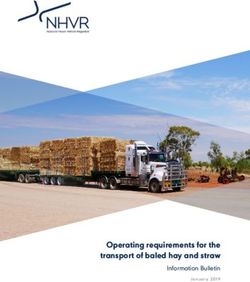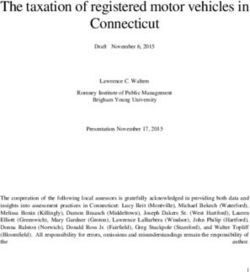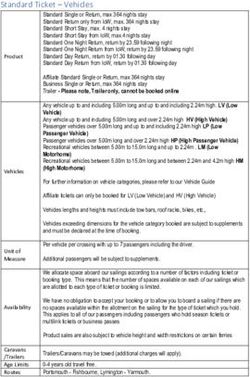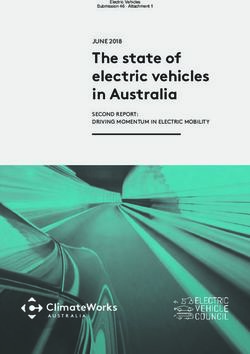Mitsubishi, Nissan, Mazda and Eunos Vehicle Communication Manual - July 2010 SEE APPLICABLE COVERAGE SHEETS FOR VEHICLE APPLICATIONS
←
→
Page content transcription
If your browser does not render page correctly, please read the page content below
SEE APPLICABLE COVERAGE SHEETS FOR VEHICLE APPLICATIONS
Mitsubishi, Nissan, Mazda
and Eunos
Vehicle Communication Manual
July 2010
Use in conjunction with the applicable Scanner User’s Reference Manual
and Diagnostic Safety Manual.
Before operating this unit, please read this manual
and any applicable Scanner User’s Manual.
Safety Notices..................................... Refer Diagnostic Safety Manual
Quick Reference Contents Listing .... page 5
Using the Scanner Module ................ Refer to relevant
User's Manual for
more information
Vehicle Identification
Mitsubishi, Nissan, Mazda
and Eunos
Vehicle Communication Manual
July 2010
BEFORE OPERATING THIS UNIT,
PLEASE READ THIS MANUAL CAREFULLY,
ALSO PAY PARTICULAR ATTENTION TO THE SAFETY
PRECAUTIONS IN THIS MANUAL AND THE
DIAGNOSTIC SAFETY MANUAL.
Vehicle Identification
The information, specifications, and illustrations
in this manual are based on the latest information
available at the time of publication. The SCANNER
manufacturer and the vehicle manufacturers
reserve the right to make equipment changes at
any time without notice.
Copyright © 2010 Snap-on Technologies Inc.
Vehicle Identification
Quick Reference Contents
Detailed Contents are at the beginning of each part
Part 1 — Vehicle Identification..............................................................6
Gives you general information on vehicle identification. Information on
SCANNER startup troubleshooting also is included.
Part 2 — Vehicle Connection and Diagnostics...................................10
Mazda and Eunos........................................................................................ 12
Mitsubishi..................................................................................................... 30
Nissan........................................................................................................... 46
Appendix B – Vehicle Does Not Communicate With Scanner............76
General Note For All Vehicles
All SCANNER and Reference Manual directions
are as if the operator is
standing at the back of the vehicle facing forward.
Vehicle Identification
Part 1 - Vehicle Identification
Contents
Vehicle Identification..............................................................................6
Entering the Vehicle Identification........................................................7
System Selection....................................................................................8
SCANNER Connection Message.............................................................8
Vehicle Identification
After you select the desired manufacturer software the SCANNER then
requires you to enter the vehicle’s ID. This is done by selecting the
manufacturer, the year of the vehicle, model and engine displacement.
Pressing N at any point in the first few steps lets you back up to the
previous step to correct a choice. Pressing N at the final step will return
to the start of the identification process.
‘AUSTRALIA’ is for vehicles that are manufactured for the Australian
market and ‘USED IMPORTS’ refers to vehicles that were originally
sold new in Japan and have since been exported to other countries,
including Australia and New Zealand. The SCANNER does not list every
model that is available but does cover the more popular vehicles that are
available.
CAUTION: Although every effort has been made to provide accurate
information, due to the many models available and the lack of
information available for these vehicles the information that is
contained in the SCANNER for these Used Import vehicles may not
always be accurate for the particular model being tested.
Vehicle Identification
Entering The Vehicle Identification
After you select the vehicle manufacturer, the screen displays the following
message (example):
SELECT MODEL YEAR
MODEL:
MODEL YEAR: 1983
ENGINE:
Press the thumbpad or scroll the thumbwheel up or down to display the
correct year for the vehicle you are testing. Then press Y to enter the
model year. The display now shows the model year that you selected in
the previous step and asks you to select the model name:
SELECT MODEL TYPE
MODEL: MAGNA
MODEL YEAR: 1995
ENGINE:
Press the thumbpad or scroll the thumbwheel up or down and press
Y to select the model name. The display now shows the model name
that you selected in the previous step and asks you to select the engine
displacement by pressing the thumbpad or scrolling up or down to the
correct engine, some vehicles may only have one choice:
SELECT ENGINE TYPE
MODEL: MAGNA
MODEL YEAR: 1995
ENGINE: SCROLL TO SELECT ENGINE
Press the thumbpad or scroll the thumbwheel up or down and press Y
to select the engine displacement. The display now shows the engine
that you selected in the previous step.
Transmission and Air Conditioning Information
At the end of vehicle identification, the screen may display the complete
model and engine identification, similar to this:
SELECT VEHICLE OPTIONS:
> A/T WITH A/C
A/T WITHOUT A/C
M/T WITH A/C
M/T WITHOUT A/C
Vehicle Identification
Scroll arrow to select correct option of vehicle being tested and press Y.
NOTE: A/T = Automatic Transmission
M/T = Manual Transmission
A/C = Air Conditioning
If the identification is correct, press Y to store the identification in
memory. If the identification is not completely correct, press N to return
to the start of the identification steps.
System Selection
For some vehicles, the SCANNER provides engine and transmission
test capabilities. After you press Y to store the identification for these
vehicles, the screen will display this message:
SELECT SYSTEM
ENGINE ANTI-LOCK BRAKES
AUTO TRANS AIRBAG (SRS)
Using the thumbpad or thumbwheel, move the cursor to the desired
system and press Y. The above display does not appear for vehicles
without transmission tests.
SCANNER Connection Message
After you press Y to store the vehicle identification or after you select the
engine or transmission system for testing, the screen display tells you
how to connect the SCANNER to the vehicle. For example:
CONNECT DL-16 ADAPTER WITH S-15 KEY TO
16-PIN CONNECTOR UNDER RH DASH.
PRESS Y TO CONTINUE.
Connect the SCANNER to the vehicle as per on screen instructions.
After the SCANNER is connected to the vehicle, press Y to proceed to
the MAIN MENU.
Vehicle Identification
PAGE INTENTIONALLY
LEFT BLANK
Part 2 — Vehicle Connection and Diagnostics
Contents
Connecting the SCANNER to the vehicle ........................................ 11
Special Notes on Graph Mode ......................................................... 11
Note on Functional Tests .................................................................. 11
Mazda and Eunos – ........................................................................... 12
Special Notes . .................................................................................. 13
Connector Types . ............................................................................. 14
Engine ............................................................................................... 17
Automatic Transmission ................................................................... 23
ABS ................................................................................................... 25
SRS – Airbag . ................................................................................... 26
Body Systems . ................................................................................. 29
Mitsubishi – ....................................................................................... 30
Special Notes . .................................................................................. 31
Connector Types................................................................................ 33
Engine................................................................................................ 36
Automatic Transmission.................................................................... 38
ABS ................................................................................................... 41
SRS ................................................................................................... 45
Nissan – ............................................................................................. 46
Special Notes . .................................................................................. 47
Connector Types................................................................................ 49
Engine................................................................................................ 51
Automatic Transmission.................................................................... 70
ABS.................................................................................................... 73
SRS – Airbag . ................................................................................... 74
10Vehicle Connection & Diagnostics
Connecting the SCANNER to the Vehicle
This section of the manual gives you drawings of the vehicle diagnostic
connectors and tells you which SCANNER adapter to use. The
carmakers are listed alphabetically for quick-reference.
After you have identified the vehicle, the SCANNER display then tells
you where to find the diagnostic connector and which vehicle adapter to
use.
Note on Functional Tests
Functional tests are not applicable to Ethos software.
Special Notes on Graph Mode
Note that not all vehicle systems will be able to be displayed in the
Graph Mode due to the communication type. It may also take several
attempts to establish communication in Graph Mode. This is not a fault
of the scan tool or the vehicle.
11Mazda and Eunos
Mazda and Eunos
CAUTION FOR ABS AND SRS SYSTEMS
Before attempting any repairs on vehicles fitted with ABS or SRS
Airbag, systems observe all precautions the manufacturer specifies
for these systems.
Mazda and Eunos Australia Vehicles
Mazda Australia vehicles are vehicles that are produced to be sold as
new on the Australian market. They may or may not be manufactured
in Australia but comply with Australian design laws. When selecting a
vehicle ID on the SCANNER ensure the correct initial selection is made:
MAZDA - AUSTRALIA.
EUNOS – AUSTRALIA.
Mazda and Eunos Used Import Vehicles
Used Import vehicles are vehicles that were sold new in Japan and have
since been exported to other countries including Australia and New
Zealand. The SCANNER does not list every model that is available but
does cover the more popular vehicles that are available. When selecting
a vehicle ID on the SCANNER ensure the correct initial selection is
made:
MAZDA – USED IMPORTS.
EUNOS – USED IMPORTS.
Caution - Important note for Used Imports
Although every effort has been made to ensure the correct information
has been supplied for each vehicle there may be differences between
what appear to be the same models.
Entering initial vehicle ID
When entering the initial vehicle identification ensure you have first
selected the correct data base for the vehicle being tested, that is
whether it is a Mazda Australia vehicle or a Mazda Used Import vehicle.
If you are unsure about a vehicle’s origin check the compliance plates
on the vehicle.
12Mazda and Eunos
Special notes
Attention!! Important: Reading Codes
Mazda Auto Code Read systems do not transmit a “pass code” when
there are no faults detected by the ECU. If you are unsure whether the
system is functioning correctly induce a known code and retest the
vehicle.
When reading codes on the SCANNER – whether it is Live Data, Auto
Code Read or Manual Code Read – and you are unsure about the code,
try pulling a known sensor then running the code check again. Then
see if the code has registered with the vehicle and been transmitted to
the SCANNER module correctly. Remember to clear any false codes
you may induced in the system.
MIL STATUS parameter on data lists
The MIL STATUS parameter that appears on live data lists displays the
PCM (Powertrain Control Module) command to the Malfunction Indicator
Light or MIL. Most Mazda live data vehicles do not have a MIL on the
dash to indicate that a problem may be present. If the MIL STATUS is
ON then it is most likely that there is a hard fault present and there is a
fault code present. If the MIL STATUS is OFF and there are fault codes
present then the codes are not current, eg they were set previously.
Slow to communicate
When the SCANNER is initiating communication with some vehicles it
may take up to 10 seconds before codes or data is displayed on the
screen. This is dependant on the communication type of the vehicle
being tested and is not controlled by the SCANNER module.
Functional Tests
When performing Functional Tests make sure all of the on-screen
instructions are followed precisely so that the test is performed
correctly. Not following the procedures may produce faulty test results.
Entering initial vehicle ID
When entering the initial vehicle identification ensure you have first
selected the correct data base for the vehicle being tested, that is
whether it is a Mazda Australia vehicle or a Mazda Used Import vehicle.
If you are unsure about a vehicle’s origin check the compliance plates
on the vehicle.
General note on clearing codes from any system
If the code clearing method described on the SCANNER is not effective
for that vehicle, then remove a battery terminal for at least one minute
and then recheck the system.
13Mazda and Eunos
Special notes cont.
CAN-1A or CAN-1B adapter
(for VCI or Legacy software use only)
When testing certain Mazda vehicles the CAN-1A or CAN-1B adapter will
need to be used. When the CAN adapter is used the Scanner will need
to “download” an operating program to it to enable it to communicate
with the vehicle being tested. This may take up to 30 seconds during
which time the Scanner may appear to be inactive. This is normal
operation with the CAN adapter. This “download” only happens once
each time the CAN adapter is used. If more than 1 minute has passed
and the Scanner is still displaying “IN PROGRESS” remove the adapter
from the vehicle for 10 seconds, reinstall the adapter, re-ID the vehicle
and re-attempt communication.
NOTE: This software will not function with the CAN-1 adapter. It
must have the newer CAN-1A or CAN-1B adapter.
What is CAN?
Controller Area Network, or CAN for short, is a system employed
when multiple electronic controllers are used and they need to share
information. It is used in many different areas apart from automotive
applications. It is however becoming popular among the automotive
manufacturers and is appearing on more vehicles. In order for a scan
tool to communicate with the CAN system it must become part of the
CAN system, so a special adapter is used as an “interface” between the
vehicle and the scan tool.
CAN Adapter and Vehicle Low Battery Voltage
If the Scanner and CAN adapter are being used on a vehicle where
the vehicle battery may not be at full charge and the vehicle is started
the vehicle system voltage may drop low and cause the CAN adapter
to reset and lose the download program. It may cause the Scanner
to appear “frozen” or not updating data information. To recommence
communication exit to the MAIN MENU for the vehicle being tested and
reselect TEST MENU and then CODES or DATA. This will reprogram the
CAN adapter and recommence communication.
14Mazda and Eunos
SCANNER Communication Types
The SCANNER module will present the relevant communication type for
the vehicle system being tested, whether it is Codes & Data, Auto Code
Read or Manual Code Read.
Mazda vehicles covered by the SCANNER from 1984 are Auto Code
Read for engine, automatic transmission and ABS (on later models,
where fitted).
SRS Airbag is only Manual Code Read where fitted.
Mazda started introducing live data on Australian vehicle engines and
automatic transmissions in late 1995, starting with 4 cylinder 323/Astina
models. Since then it has been introduced into different models across
the Mazda range.
The SCANNER supports live Codes and Data for engine and automatic
transmission for these vehicles.
Note: Some automatic transmissions may support live data codes only
and not data.
Connector Types
Mazda vehicles use two types of diagnostic connectors as detailed in
the following diagrams.
Connect
to Ground
VEHICLE CONNECTOR
6-pin or 6+1-pin connector can be located under bonnet or under dash. Single pin
connector not used on early models
**SEE FOLLOWING INFORMATION ABOUT IDENTIFYING THE STI CONNECTOR
Figure 3:1 Use Multi-2-B & E for both connectors. Ensure Multi-2 black 1-pin
ground lead is attached to a known good vehicle ground.
15Mazda and Eunos
**IMPORTANT INFORMATION**
Identifying the STI Connector – MECS
Most Mazda engine controllers with the 6-pin self-test connector have
two similar single-wire connectors in the engine compartment. One is
the self-test input connector (STI); the other is a TACH connector. You
have to connect the Multi-2 E connector to the vehicle STI lead to trigger
the self-tests.
CAUTION: Do not connect the SCANNER to the TACH connector.
Doing so can severely damage the diagnostic test
equipment.
Identifying the STI connector can be difficult. Connector color, wire
colors, and connector location varies, depending on model, year, and
engine. You MUST identify the STI connector before connecting the
SCANNER. The SCANNER will give you on-screen instructions to help
you locate the proper connector.
To confirm STI connector identification, connect one lead of a 12-volt
test lamp to the connector terminal and the other lead to ground; then
crank the engine. If the test light flashes, you are connected to the TACH
connector. If the test light doesn’t flash while cranking the engine, you’re
probably connected to the STI connector. This is where you connect the
SCANNER.
GROUND
MAZDA
SHORT TO GROUND THIS
E PIN ONLY FOR MANUAL
CODES
B
MAZDA CONNECT MULTI-2-E TO:
GREEN CONNECTOR 1-PIN (STI)
MULTI-2 ADAPTER CONNECT MULTI-2-B TO:
GREEN CONNECTOR 6-PIN
PLUS CONNECT
GROUND EXTENSION WHITE TACH CONNECTOR
TO CHASSIS – DO NOT CONNECT TO THIS
LEFT SIDE REAR OF ENGINE COMPARTMENT
Figure 3:2 CAUTION: Make sure this
is the STI connector and not TACHO
connector. Read “Identifying the STI
Connector” for more details.
16Mazda and Eunos
Connectors continued
17-pin connector located under bonnet on left hand side near strut tower or fire wall, with a
cap that is labelled “DIAGNOSTIC” on it. Can be grey or black.
Figure 3:3 Toyota-2 adaptor.
Other adapters used may include the OBDII and DL-16 that use specific
keys.
Always read and follow on-screen instructions regarding adapters and
keys required when connecting to vehicles.
17Mazda and Eunos
Mazda – Engine
The SCANNER supports Auto Code Read and Codes & Data for Mazda
engines.
Codes and Data
For live Codes & Data vehicles there is one SCANNER Engine test menu
available, this TEST MENU has a few different options when selected.
The screen will automatically display the correct one for the vehicle
being tested. An example of each follows:
MAIN MENU—ENGINE OTHER SYSTEMS
>TEST MENU
CUSTOM SETUP
When TEST MENU is selected, the screen will then display one of three
menus with options as below.
1) TEST MENU
>CODES ONLY DATA (NO CODES)
2)TEST MENU
>CODES ONLY DATA (NO CODES)
DATA INPUTS DATA FUEL/AIR
*DATA MISC.
*Vehicles in 1995 & 1996 do not have DATA MISC.
3)TEST MENU
>CODES ONLY DATA (NO CODES)
O2 MONITORS FREEZE FRAME
PENDING CODES
CODES ONLY (on option 1,2,3)
This selection will display any codes transmitted by the vehicle. All
codes are displayed with the codes number and description.
NOTE: When a code is transmitted by the vehicle to the SCANNER
the code will indicate there may be a problem either in the WIRING
between the ECU and the indicated sensor/actuator or in the
indicated sensor/actuator.
DATA (NO CODES) (on option 1,2,3)
This selection displays engine data that is transmitted to the SCANNER
by the vehicle. For descriptions and explanations of the various
parameters see the Australian Data Parameter Manual. Note: This
selection does not display every parameter available.
18Mazda and Eunos
Mazda – Engine
DATA INPUTS (on option 2)
This data selection displays engine data related to sensor inputs to
the PCM, for example:- RPM readings, coolant readings, intake air
temperature. Various vehicles will display different parameters and not
necessarily the examples mentioned. For descriptions and explanations
of the various parameters see the Australian Data Parameter manual.
DATA FUEL/AIR (on option 2)
This data selection displays parameters related to fuel and air readings,
for example:- airflow, air temperature, oxygen sensor. Various vehicles
will display different parameters and not necessarily the examples
mentioned. For descriptions and explanations of the various parameters
see the Australian Data Parameter manual.
DATA MISC. (on option 2)
This data selection displays various parameters that do not fit the other
data categories, for example:- air-conditioner switch, power steering
pressure switch. Various vehicles will display different parameters
and not necessarily the examples mentioned. For descriptions and
explanations of the various parameters see the Australian Data
Parameter manual.
02 MONITORS (on option 3)
This option allows access to 9 different tests that look at various ways
the Oxygen Sensor is working. Not every vehicle supports all of the
tests. Refer to the Global OBD-II/EOBD Reference Manual for specific
information on these tests.
FREEZE FRAME (on option 3)
When the first DTC or Diagnostic Trouble Code is set the PCM will log
various data parameters from the engine data list. These parameters
can assist in determining what may have set the DTC. If there are no
DTC’s set then there is no Freeze Frame data recorded by the PCM.
PENDING CODES (on option 3)
This selection will display any pending codes transmitted by the vehicle.
Pending codes are set by operating conditions are not within normal
range and that have not met all the criteria for setting a code. For
example some sensor readings not within normal range may require
a specific number of drive cycles , engine running time or engine
operating before they set a code.
NOTE: When a code is transmitted by the vehicle to the SCANNER
the code will indicate there may be a problem either in the WIRING
between the ECU and the indicated sensor/actuator or in the
indicated sensor/actuator.
19Mazda and Eunos
Auto Code Read – Engine
IMPORTANT NOTE for Auto Code Read vehicles: These systems
have no output from the vehicle unless a code has been set in the
PCM/ECM. This mean that the vehicle may appear to not respond to the
SCANNER, if you are unsure try setting a code manually and then reading
the code on the screen.
See Scanner User’s Manual for further Auto Code Read information. The
SCANNER will read and display any fault present codes on the screen.
Auto Code Read Functional Tests
The FUNCTIONAL TESTS selection is available for some Mazdas. If this
option is available for the Mazda you are testing, FUNCTIONAL TESTS
will be displayed on the MAIN MENU. When you select FUNCTIONAL
tests from the main menu, the screen displays:
FUNCTIONAL TEST MENU:
>EXHAUST MONITOR
SWITCH TEST
Some early-model Mazdas have only the EXHAUST MONITOR functional
test available.
Oxygen Sensor Test
When you select OXYGEN SENSOR TEST from the Mazda
FUNCTIONAL TESTS menu, the screen displays:
MAKE SURE ENGINE IS RUNNING AND WARM
(IN CLOSED LOOP) BEFORE MONITORING THE
EXHAUST OXYGEN CONTENT.
PRESS Y TO CONTINUE
20Mazda and Eunos
Mazda – Engine
This function lets you monitor the feedback signal from the exhaust
gas oxygen sensor. After you start the engine and warm it to normal
operating temperature, press Y. The screen displays:
HOLD ENGINE AT 2000 RPM TO MONITOR
EXHAUST OXYGEN SENSOR.
...............................
EXHAUST___________LEAN
As instructed, accelerate the engine to 2000 rpm and hold it there.
LEAN is displayed on the screen when the exhaust is lean, and RICH
is displayed when the exhaust is rich. LED 3 on the screen will flash to
indicate that the SCANNER is receiving a signal from the exhaust gas
oxygen sensor. Press N to return to the FUNCTIONAL TESTS menu.
Switch Test
Select this function and the screen displays:
WITH KEY ON AND ENGINE OFF, TEST EACH
SWITCH. AS ANY SWITCH STATE CHANGES,
DISPLAY ALTERNATIVES HIGH/LOW & LED 3 GOES
OFF/ON. PRESS Y TO CONTINUE, N TO EXIT.
This function lets you check certain on-off switch circuits. Press N
to return to the FUNCTIONAL TEST MENU. Press Y and the screen
displays:
TEST ANY SW: NEUTRAL/CLUTCH, INHIBITOR,
IDLE, HEADLAMP, BRAKE LAMP, BLOWER, A/C,
REAR DEFROSTER, WATER THERMO.
SWITCH STATE_____HIGH
Not all switches displayed apply to every vehicle. Refer to Mazda service
procedures and specifications for availability of specific vehicle switch
tests.
As you test each switch, the SWITCH STATE parameter should
alternatively display HIGH or LOW each time a switch status changes.
Also, screen LED 4 turns on when this parameter displays LOW, and
off when HIGH. See the table on the next page for individual switch test
instructions. Press N to return to the FUNCTIONAL TESTS MENU.
21Mazda and Eunos
Mazda – Engine
SWITCH TEST INSTRUCTIONS
Neutral/Clutch Make sure the engine is off. With the transmission in
gear, the SWITCH STATE parameter will alternate HIGH/
LOW as the clutch is engaged and disengaged. Return
the transmission to neutral after the test.
Inhibitor (A/T only) Make sure the engine is off. The SWITCH
STATE parameter will alternate HIGH/LOW as the
transmission is placed in gear and returned to neutral.
Idle The SWITCH STATE parameter will alternate HIGH/LOW
as the gas pedal is pressed and released.
Headlamp The parameter will alternate HIGH/LOW as the
headlamps are turned on and off. Turn off the
headlamps after the test.
Brake Lamp The SWITCH STATE parameter will alternate HIGH/LOW
as the brake pedal is pressed and released.
Blower Turn the blower switch to the high position. The SWITCH
STATE parameter will alternate HIGH/LOW as the blower
switch position changes. Turn the blower off after the
test.
A/C With the blower set to low, the SWITCH STATE
parameter will alternate HIGH/LOW as the air conditioner
is turned on and off. Turn off the blower and air
conditioner after the test
Rear Defroster The SWITCH STATE parameter will alternate HIGH/LOW
as the rear defroster is turned on and off. Turn off the
rear defroster after the test.
Water Thermo The SWITCH STATE parameter will alternate HIGH/LOW
as the water thermo switch is disconnected. Reconnect
the switch after the test.
Base Timing Check
In this mode, the SCANNER grounds the vehicle check connector. This
causes the ECU to place the engine in the base timing mode so that you
can check or adjust ignition timing.
When you select BASE TIMING CHECK from the Mazda FUNCTIONAL
TESTS menu, the screen displays:
THE VEHICLE CHECK CONNECTOR HAS BEEN
GROUNDED BY THE SCANNER. BASE IGNITION
TIMING CAN NOW BE CHECKED.
PRESS N WHEN DONE.
22Mazda and Eunos
Mazda – Engine
Clear Codes for all types
Clear codes from the SCANNER is available only for live data Mazda
engines, it is accessed from the CODES ONLY exit menu.
For Auto Code Read vehicles clear code instructions are detailed in the
CODE FUNCTIONS menu.
23Mazda and Eunos
Mazda – Automatic Transmission
Mazda Automatic Transmissions that are electronically controlled can be
either Auto Code Read or Codes & Data.
Codes & Data Test Menu
MAIN MENU—TRANS OTHER SYSTEMS
>TEST MENU
CUSTOM SETUP
When TEST MENU is selected, the screen will then display either of two
menu options.
1) TEST MENU
>CODES ONLY
or
2)TEST MENU
>CODES ONLY DATA (NO CODES)
DATA INPUTS
CODES ONLY (on option 1,2)
This selection will display any codes transmitted by the vehicle, all
codes are displayed with descriptions.
NOTE: When a code is transmitted by the vehicle to the SCANNER
the code will indicate there may be a problem either in the WIRING
between the ECU and the indicated sensor/actuator or in the
indicated sensor/actuator.
DATA (NO CODES) (on option 2)
This menu selection displays transmission data parameters that
are transmitted from the vehicle to the SCANNER. For descriptions
and explanations of the various parameters see the Australian Data
Parameter Manual.
Note: This selection does not display every parameter available.
DATA INPUTS (on option 2)
This data selection displays data related to sensor inputs to the PCM,
for example:- gear lever positions and engine RPM. Various vehicles
will display different parameters and not necessarily the examples
mentioned. For descriptions and explanations of the various parameters
see the Australian Data Parameter Manual.
24Mazda and Eunos
Auto Code Read – Automatic Transmission
IMPORTANT NOTE for Auto Code Read vehicles: These systems have
no output from the vehicle unless a code has been set in the PCM/ECM.
This mean that the vehicle may appear to not respond to the SCANNER, if
you are unsure try setting a code manually and then reading the code on
the screen.
Clear Codes
Clear codes is only available for Mazda automatic transmissions with
Live Data, it is accessed from the CODES ONLY exit menu.
For Auto Code Read refer to clear codes in the CODE FUNCTION menu
for clear codes procedures.
Mazda ABS
CAUTION: Before attempting any repairs on vehicles fitted with ABS
systems observe all precautions the manufacturer specifies for
these systems.
The SCANNER supports Auto Code Read and Codes and Data for
Mazda ABS systems.
Please refer to Scanner VCS Coverage Application Sheets for vehicles
and systems covered in each software section.
Auto Code Read
IMPORTANT NOTE for Auto Code Read vehicles: These systems have
no output from the vehicle unless a code has been set in the ABS control
unit. This means that the vehicle may appear to not respond to the
SCANNER, if you are unsure try setting a code manually and then reading
the code on the screen.
25Mazda and Eunos Mazda SRS Airbag CAUTION: Before attempting any repairs on vehicles fitted with SRS Airbag systems observe all precautions the manufacturer specifies for these systems. The SCANNER supports Manual Code Read and Codes and Data for Mazda SRS Airbag systems. Please refer to Scanner VCS Coverage Application Sheets for vehicles and systems covered in each software section. Manual Code Read For Manual Code Read vehicles follow on-screen instructions, the codes must be read on the dash mounted “SRS” lamp. During Manual Code Read the SCANNER is not connected to the vehicle but may display on-screen instructions. The SCANNER provides a list of the code numbers and their descriptions on screen, located also under the CODE FUNCTIONS selection. NOTE: When a code is transmitted by the vehicle to the SCANNER the code will indicate there may be a problem either in the WIRING between the ECU and the indicated sensor/actuator or in the indicated sensor/actuator. 26
Mazda and Eunos
Retrieving Past Codes – SRS
Some SRS Airbag systems can store Past Codes (also know as History
or Memory codes).These are codes that may be intermittent or set
previously and not cleared.
To retrieve Past Codes for the SRS Airbag system follow the procedure
listed below.
SCN
terminal
s
1) Locate the SCN terminal in the diagnostic connector which is
located under the bonnet on the left side of the engine bay.
2) Turn the ignition on and wait for the 6 second SRS lamp prove
out. The SRS lamp will illuminate for 6 seconds while it tests the
SRS system. If the lamp goes out and does not flash again there
are no current codes in the system.
If there are current codes present repair these first.
3) Using a jumper wire ground the SCN terminal.
4) If any Past codes are present they will be displayed on the SRS
lamp.
27Mazda and Eunos
Clear Codes – SRS
Codes are cleared when the fault is rectified and the ignition is cycled
off for at least 10 seconds and on again. On systems that have Past or
History codes these need to be cleared using the following procedure.
Clearing Past Codes
After rectifying all current codes use this procedure to clear past codes.
1) Turn the ignition to on and wait for 6 seconds until the SRS lamp
has gone out.
2) Ground the SCN terminal in the 17-pin diagnostic connector as
detailed below : 3 times for 1 – 1.5 seconds.
1 – 1.5 secs
s
s s
OFF
GROUND
1 2 3
3) When the SRS lamp stops flashing the codes are erased. Turn
the ignition off and then on again and check the SRS lamp does
not flash to ensure no more codes are present.
28Mazda and Eunos
Airbag Code Type
CODE NO. 01
Mazda Body Systems
Several different systems can be located in the Body Systems section
depending on the model of the vehicle.
These systems can include:
• Body Control Module (BCM)
• Electronic Automatic Temperature Control (EATC)
• Electronic Power Sterring (EPS)
• Generic Electronic Module (GEM)
• Instrument Cluster Module (ICM)
• Passenger Junction Box (PJB)
The Codes and Data sections of these systems operate similarly to other
type systems like engine and transmissions etc.
Note: Not all vehicle may support all parameters shown in these lists.
29Mitsubishi
Mitsubishi
CAUTION FOR ABS AND SRS SYSTEMS
Before attempting any repairs on vehicles fitted with ABS or SRS Airbag,
systems observe all precautions the manufacturer specifies for these
systems.
Mitsubishi Australia Vehicles
Mitsubishi Australia vehicles are vehicles that are produced to be sold as
new on the Australian market. They may or may not be manufactured
in Australia but comply with Australian design laws. When selecting a
vehicle ID on the SCANNER ensure the correct initial selection is made:
MITSUBISHI – AUSTRALIA.
Mitsubishi Used Import Vehicles
Used Import vehicles are vehicles that were sold new in Japan and have
since been exported to other countries including Australia and New
Zealand. The SCANNER does not list every model that is available but
does cover the more popular vehicles that are available. When selecting
a vehicle ID on the SCANNER ensure the correct initial selection is
made:
MITSUBISHI – USED IMPORTS.
Caution - Important note for Used Imports
Although every effort has been made to ensure the correct information
has been supplied for each vehicle, there may be differences between
what appear to be the same models.
Entering initial vehicle ID
When entering the initial vehicle identification ensure you have first
selected the correct data base for the vehicle being tested, that is
whether it is a Mitsubishi Australia vehicle or a Mitsubishi Used Import
vehicle. If you are unsure about a vehicle’s origin, check the compliance
plates on the vehicle.
Note that not all Mitsubishi Australia vehicles are manufactured in
Australia but were sold as new vehicles in Australia and comply with
Australian vehicle design rules.
30Mitsubishi
Mitsubishi Used Import GDI Important Information
Please read the following information regarding Mitsubishi Used Import
GDI vehicles before diagnosing with Scanner.
Important Information
1) GDI vehicles use 2 types of Throttle Bodies:
a) Cable Controlled Throttle Bodies
b) Electronic Controlled Throttle Bodies (no cable), Mitsubishi
call these ETV (Electronic Throttle Valve).
2) When testing a GDI vehicle and an ETV Code or any Throttle Body
Code is present
DO NOT replace the Throttle Body without testing it first.
(Some Cable controlled Throttle Body systems may give false codes
that cannot be cleared, see below for a manual code retrieval procedure
to verify codes.)
3) Refer to Mitsubishi procedures for testing Throttle Bodies. This
usually involves checking the resistance of the Throttle Sensor
and ETV motor.
4) If you are unsure seek further advice before replacing the
Throttle Body.
Mitsubishi Manual Code Retrieval Procedure
How to Get Codes
Ground pin 1 in 16 pin diagnostic connector.
The Engine Check Light flashes codes.
Long & short flashes are used, long flash = 10’s, short flash = 1’s.
How to Clear Codes
Disconnect battery terminal for one minute.
31Mitsubishi
Code List for GDI Manual Codes
11 Oxygen (O2) sensor 53 Ignition coil #3 & #6
12 Air Flow sensor 54 Immobiliser Communications
13 Intake temperature sensors 55 IAC Valve Position sensor
14 Throttle Position Sensor TPS (SUB) 56 Fuel Pressure Fail
15 Idle speed control motor position 58 High Intake Air
sensor 59 Heated Oxygen (O2) sensor (rear)
16 Power supply voltage 61 Transaxle Torque Reduction Signal
17 Closed Loop Temperature Not 62 Induction Control Valve Position
Reached Sensor
18 Cranking signal (Ignition Switch 64 Alt FR Signal
– ST) 65 Power Steering Pressure Switch
21 Engine Coolant Temperature Sensor Failure
22 Crankshaft Position Sensor 66 Brake Vacuum Switch
23 Camshaft Position Sensor 69 Oxygen (O2)sensor
24 Vehicle Speed Sensor 71 Vacuum Control Solenoid Valve
25 Barometric Pressure Sensor (TRC)
26 Closed Throttle Position Switch 72 Ventilation Control Solenoid Valve
27 Power Steering Pressure Switch or (TRC)
Injector Control Circuit 73 Fuel Tank Pressure Differential
28 A/C Switch Sensors
29 Park/Neutral Position Switch 77 Sub Accelerator Position Sensor
31 Knock Sensor or EVAP System (APS SUB)
32 MAP Sensor or EGR fault 78 Main Accelerator Position Sensor
34 Volume Air Flow sensor reset signal (APS MAIN)
35 Radiator Fan Control Relay Circuit 79 Main Throttle Position Sensor TPS
36 Ignition Timing Adjustment signal (MAIN)
37 Volumetric Efficiency or P/N switch 81 Long-term fuel compensation
38 Crankshaft Position Sensor fault 82 Short-term fuel compensation
39 Left bank Heated Oxygen Sensor 83 Long-term fuel compensation
(Front) 84 Short-term fuel compensation
41 Injectors failure 87 Calculation Load
42 Fuel Pump fault 88 Fuel Control Condition
43 EGR-System fault 89 Fuel System fault
44 Ignition coil, Ign Power Transistor 91 ETV Control
Unit failure 92 ETV Motor feedback
45 Idle Air Control Position 94 ETV Communication
47 Injectors 95 ETV Motor (1)
49 A/C compressor clutch relay 99 ETV Motor (2)
52 Ignition Coil #2 
32Mitsubishi
Special notes
Slow to communicate
When the SCANNER module is initiating communication with some
vehicles it may take up to 10 seconds before the CODES & DATA
selection is displayed on the screen. During this time the YES and NO
buttons may not respond if pressed, wait until the CODES & DATA
selection is displayed to continue with the SCANNER.
Functional tests
When performing Functional Tests make sure all of the SCANNER on-
screen instructions are followed precisely so that the test is performed
correctly. Not following the procedures may produce faulty test results.
Entering initial vehicle ID
When entering the initial vehicle identification ensure you have first
selected the correct data base for the vehicle being tested, that is
whether it is a Mitsubishi Australia vehicle or a Mitsubishi Used Import
vehicle. If you are unsure about a vehicle’s origin, check the compliance
plates on the vehicle.
Note that not all Mitsubishi Australia vehicles are manufactured in
Australia but were sold as new vehicles in Australia and comply with
Australian vehicle design rules.
Testing GDI Vehicles
Note: If you are diagnosing a Mitsubishi Used Import GDI vehicle,
please refer to the beginning of the Mitsubishi section for Important
Information regarding these systems.
Reading Codes
When reading codes on the SCANNER – whether it is Live Data or Auto
Code Read – and you are unsure about the code, try pulling a known
sensor then running the code check again. Then see if the code has
registered with the vehicle and been transmitted to the SCANNER
correctly.
General note on clearing codes from any system
If the code clearing method described on the SCANNER is not be
effective for the vehicle, then remove a battery terminal for at least one
minute and recheck the system.
ABS Communication
When starting communication with the ABS system,
1) ensure the vehicle ignition is OFF,
2) press Y for CODES & DATA and then switch the ignition ON.
33Mitsubishi SCANNER Communication Types The SCANNER will present the relevant communication type for the vehicle system being tested, whether it is Codes & Data or Auto Code Read. The SCANNER supports live Codes and Data for Engine and Automatic Transmission, some ABS and some SRS Airbag on vehicles that use the 12-pin and 16-pin diagnostic connector. Vehicles that do not use the 12-pin or 16-pin connectors are Auto Code Read for engine and automatic transmission. Refer to the applicable coverage sheets for specific Mitsubishi vehicle coverage. 34
Mitsubishi
Connector Types
Mitsubishi vehicles use five types of diagnostic connectors as detailed
below.
3-pin connector SIDE POWER
MAY BE
REQUIRED
4-pin connector
3-pin or 4-pin connector is located underbonnet.
Figure 3:6 Use Hyundai-2 with Mitsu-1AU for both connectors.
SIDE POWER
MAY BE
REQUIRED
9-pin connector located in glove box.
Figure 3:7 Use Hyundai-2 with Mitsu-1AU.
35Mitsubishi
Connector Types continued
SIDE POWER
MAY BE
12-pin connector REQUIRED
Figure 3:8 Use Hyundai-2 with battery power.
SRS Airbag only
SIDE POWER
MAY BE
REQUIRED
Mithy-1 or Mitsu-3AU
12-pin connector
Figure 3:9 When testing SRS Airbag systems use Hyundai-2 with Mithy-1 or Mitsu-
3AU.
36Mitsubishi
Connector Types continued
16-pin connector DL-16
(Use with specified
personality key)
Figure 3:10 Use DL-16 with specified key.
To Scanner
Data Cable
Used key indicated
on Scanner screen
Some vehicles use the 12-pin & 16-pin connector together.
Figure 3:11 Use Mitsu-1 with DL-16 with specified key and connect to both
connectors.
37Mitsubishi
Mitsubishi - Engine
The SCANNER supports Live Codes & Data and Auto Code Read for
Mitsubishi engines.
Note: If you are diagnosing a Mitsubishi Used Import GDI vehicle,
please refer to the beginning of the Mitsubishi section for Important
Information regarding these systems.
Codes and Data
**ATTENTION: IMPORTANT INFORMATION**
When proceeding from the SCANNER connector screen message the
SCANNER will “pause” while it initiates communication with the vehicle.
It is important that the vehicle ignition is in the ON position at this time.
Once the below screen is displayed you must press Y for CODES &
DATA within 4 seconds to maintain communication with the vehicle.
If communication is lost with the vehicle the screen will display a “NO
COMMUNICATION” message on the screen, press N and re-enter the
vehicle identification.
MAIN MENU—ENGINE
>CODES & DATA
CUSTOM SETUP
FUNCTIONAL TESTS
The SCANNER will display engine data together with any engine codes
transmitted by the vehicle on the screen. Any codes that are present are
displayed, along with its description, at the top of the on-screen data list.
If there are no codes present the SCANNER will display (NO CODES
PRESENT). For descriptions and explanations of the various parameters
see the Australian Data Parameter Manual.
NOTE: When a code is transmitted by the vehicle to the SCANNER
the code will indicate there may be a problem either in the indicated
sensor/actuator or in the WIRING for that sensor/actuator.
A sample of a screen display with no codes present.
RPM____825 O2 (mV)___898 TPS(V)_____1.12
** CODES & DATA. OK TO DRIVE. **
(NO CODES PRESENT)
LOAD(%)____ 27 COOLANT(º)________56
Sample of a screen display with codes present.
RPM____825 O2 (mV)___898 INTEGRATR__102
** CODES & DATA. OK TO DRIVE. **
13 AIR TEMP SENSOR
14 THROTTLE POSITION SENSOR
LOAD(%)_______ 27 COOLANT(º)________56
38Mitsubishi
Actuator Tests – Engine
The SCANNER supports actuator tests for some live data vehicles; there
are various tests available under this menu option. The tests available
for each vehicle is dependent on what tests that vehicle supports,
not every vehicle supports every Functional Test
The SCANNER provides on screen instructions on how to perform the
tests. Some tests are performed with the ignition on and some with
the engine running, follow the on screen prompts to perform the tests
available for the vehicle being tested.
During testing you must monitor the selected actuator with a meter or by
listening for actuator activation. The engine controller does not monitor
the selected actuator. A completed test does not mean the actuator was
activated. The SCANNER can only monitor the engine controller ON/
OFF commands to the actuator.
Codes & Data for Used Import Vehicles
When using Codes & Data on used import vehicles there may be some
parameters displayed on the screen that may not be applicable to the
vehicle being tested. For example, “AIRFLOW” and “BOOST (MAP)
(KPA)” may be both displayed but the vehicle may only have a MAP
sensor fitted. The readings from the AIRFLOW meter can be ignored as
the vehicle does not use this reading. Similarly the vehicle may display
codes for both sensors but again ignore the code referencing the
component that is not fitted.
Auto Code Read
See Scanner Plug-in User’s Manual for further Auto Code Read
information. The SCANNER will read and display any fault present codes
on the screen. Mitsubishi vehicles transmit a constant flash as a pass
code.
Clear Codes
Clear codes is available only for Live Data Mitsubishi engines, it is
accessed from the CODES & DATA exit menu.
Some early model live data vehicles do not support clear codes.
For Auto Code Read vehicles clear code instructions are detailed in the
CODE FUNCTIONS menu.
39Mitsubishi
Mitsubishi – Automatic Transmission
Mitsubishi Automatic Transmissions that are electronically controlled can
be either Auto Code Read or Live Data.
Codes and Data
MAIN MENU—TRANS
>CODES & DATA
CUSTOM SETUP
FUNCTIONAL TESTS
Note:- Not all vehicles will have Functional Tests.
The SCANNER will display automatic transmission data together
with any automatic transmission codes transmitted by the vehicle on
the screen. Any codes that are present are displayed, along with its
description, at the top of the on-screen data list. If there are no codes
present the screen will display (NO CODES PRESENT). For descriptions
and explanations of the various parameters see the Australian Data
Parameter Manual.
NOTE: When a code is transmitted by the vehicle to the SCANNER
the code will indicate there may be a problem either in the indicated
sensor/actuator or in the WIRING for that sensor/actuator.
A sample of a screen display with no codes present.
RPM_________825 TPS(V)____________1.12
** CODES & DATA. OK TO DRIVE. **
(NO CODES PRESENT)
PULSE GEN A__820 PULSE GEN B_____0
Sample of a screen display with codes present.
RPM_________825 TPS(V)____________1.12
** CODES & DATA. OK TO DRIVE. **
31 PULSE GEN A OPEN
41 SHIFT SOL A OPEN
PULSE GEN A__820 PULSE GEN B_____0
40Mitsubishi
Functional Tests – Automatic Transmission
The SCANNER supports functional tests for some live data vehicles,
there are various tests available under this menu option, some vehicles
will only have one test. The tests available for each vehicle is
dependent on what tests that vehicle supports, not every vehicle
supports every Functional Test
The SCANNER provides on screen instructions on how to perform the
tests. Some tests are performed with the ignition on and some with
the engine running, follow the on screen prompts to perform the tests
available for the vehicle being tested.
During testing you must monitor the selected actuator/solenoid with
a meter or by listening for actuator/solenoid activation. The engine
controller does not monitor the selected actuator/solenoid. A completed
test does not mean the actuator/solenoid was activated. The SCANNER
can only monitor the engine controller ON/OFF commands to the
actuator/solenoid.
Early Automatic Transmission
Early model electronically controlled transmission (with 9-pin connector)
ie Magna TM and TN are Auto Code Read only.
Vehicle connector is located at top of open glove box.
Connect to vehicle by using Hyundai-2 and Mitsu-1AU.
Testing Procedure
1. Connect to vehicle.
2. Key on engine off will display code 10 (no ignition signal) and this
is correct as crank is not rotating.
3. Start vehicle and code 10 should no longer be outputted.
4. With engine running (road test if necessary) any fault codes will
be displayed on the screen.
5. Caution: No not turn off vehicle ignition before viewing fault codes
as this will clear/eliminate any logged fault codes.
6. No fault codes detected is a system pass.
41Mitsubishi Clear Codes – Automatic Transmission Clear codes is available on Mitsubishi automatic transmissions with Live Data, it is accessed from the CODES & DATA exit menu. Some early model live data vehicles do not support clear codes. For Auto Code Read vehicles refer to clear codes in the CODE FUNCTION menu for clear codes procedures. 42
Mitsubishi
Mitsubishi ABS
CAUTION: Before attempting any repairs on vehicles fitted with ABS
systems observe all precautions the manufacturer specifies for
these systems.
The SCANNER supports Live Codes & Data, Auto Code Read and
Manual Code Read for some Mitsubishi ABS equipped vehicles.
Codes and Data
MAIN MENU—ABS
>CODES & DATA
CUSTOM SETUP
The SCANNER will display ABS data together with any ABS codes
transmitted by the vehicle on the screen. Any codes that are present are
displayed, along with its description, at the top of the on-screen data
list. If there are no codes present the screen will display (NO CODES
PRESENT). For descriptions and explanations of the various parameters
see the Australian Data Parameter Manual.
IMPORTANT NOTE: When starting communication with the ABS
system,
1) ensure the vehicle ignition is OFF,
2) press Y for CODES & DATA and then switch the ignition ON.
NOTE: When a code is transmitted by the vehicle to the SCANNER
the code will indicate there may be a problem either in the indicated
sensor/actuator or in the WIRING for that sensor/actuator.
A sample of a screen display with no codes present.
BATTERY (V)___12.2 BRAKE SW___OFF
** CODES & DATA. OK TO DRIVE. **
(NO CODES PRESENT)
LF WHEEL(KPH)__ 20 RH WHEEL(KPH)__20
Sample of a screen display with codes present.
BATTERY (V)___12.2 BRAKE SW___OFF
** CODES & DATA. OK TO DRIVE. **
13 RH REAR SENSOR OPEN
41 RHF SOL INLET VALVE
LF WHEEL(KPH)__ 20 RH WHEEL(KPH)__20
43Mitsubishi Auto Code Read – ABS See Scanner Plug-in User’s Manual for further Auto Code Read information. The SCANNER will read and display any fault present codes on the screen. Mitsubishi vehicles transmit a constant flash as a pass code. NOTE: When a code is transmitted by the vehicle to the SCANNER the code will indicate there may be a problem either in the indicated sensor/actuator or in the WIRING for that sensor/actuator. See Clear Codes for clear codes procedure. Manual Code Read – ABS The procedures for accessing the ABS codes are contained in the SCANNER under the Code Functions menu. During Manual Code Read the SCANNER is not connected to the vehicle but may display on-screen instructions. 44
Mitsubishi
Manual Code Read – ABS
16-pin connector
Ground pin 1 of the 16-pin diagnostic connector, then turn the ignition on.
Figure 3:13 ABS manual code gathering.
The SCANNER provides a list of the code numbers and their
descriptions on screen, located also under the CODE FUNCTIONS
selection.
NOTE: The code displayed by the vehicle will indicate there may be
a problem either in the WIRING between the ECU and the indicated
sensor/actuator or in the indicated sensor/actuator.
45Mitsubishi
Clear Codes – ABS
Live Data Vehicles
Clear codes is available on Mitsubishi ABS, it is accessed from the
CODES & DATA exit menu.
Magna TR/TS, Verada KR/KS
Locate the 2-pin erasure connector at the ABS ECU. ABS ECU for
Sedans is in left side of boot behind side trim:- ABS ECU for Wagons in
left side of cargo area behind side trim.
1. Bridge the 2 pins of the erasure connector.
2. Turn the ignition ON for at least one second and then OFF again.
3. Disconnect the 2 pins of the erasure connector and turn the
ignition back ON.
4. This will erase one ABS code. Repeat steps 1 to 3 to erase any
further codes.
Magna TE/TF/TH, Verada KE/KF/KH manual clear code
procedure
1. With the ignition off depress the brake pedal.
2. Switch the ignition on and wait for the ABS lamp to go out.
3. Release the brake pedal and then press and release the brake
pedal 9 times within 20 seconds.
4. The ABS lamp will illuminate for 1 second to confirm the code
erasure.
46Mitsubishi
Mitsubishi SRS Airbag
CAUTION: Before attempting any repairs on vehicles fitted with SRS
Airbag systems observe all precautions the manufacturer specifies
for these systems.
The SCANNER supports Live Codes & Data for some Mitsubishi SRS
Airbag systems.
Codes and Data
MAIN MENU—SRS
>CODES & DATA
CUSTOM SETUP
The SCANNER will display SRS data together with any SRS codes
transmitted by the vehicle on the screen. Any codes that are present are
displayed, along with its description, at the top of the on-screen data
list. If there are no codes present, the screen will display (NO CODES
PRESENT). For descriptions and explanations of the various parameters
see the Australian Data Parameter Manual.
NOTE: When a code is transmitted by the vehicle to the SCANNER
the code will indicate there may be a problem either in the indicated
sensor/actuator or in the WIRING for that sensor/actuator.
A sample of a screen display with no codes present.
FAULT #1(MIN)___1 FAULT #2(MIN)___1
** CODES & DATA. OK TO DRIVE. **
(NO CODES PRESENT)
ERASE CYCLES___0
Sample of a screen display with codes present.
FAULT #1(MIN)___1 FAULT #2(MIN)___1
** CODES & DATA. OK TO DRIVE. **
22 DRIVERS AIRBAG SQUIB(OPEN)
43 SRS WARNING LIGHT CIRCUIT OPEN
ERASE CYCLES___0
NOTE: - there is only 2 or 3 parameters that are displayed for SRS
Airbag.
Clear Codes – SRS
Clear codes is available on Mitsubishi SRS Airbag, it is accessed from
the CODES & DATA exit menu.
47Nissan
Nissan
CAUTION FOR SRS SYSTEMS
Before attempting any repairs on vehicles fitted with SRS Airbag,
systems observe all precautions the manufacturer specifies for
these systems.
Nissan Australia Vehicles
Nissan Australia vehicles are vehicles that are produced to be sold as
new on the Australian market. They may or may not be manufactured
in Australia but comply with Australian design laws. When selecting a
vehicle ID on the SCANNER ensure the correct initial selection is made:
NISSAN – AUSTRALIA.
Nissan Used Import Vehicles
Used Import vehicles are vehicles that were sold new in Japan and have
since been exported to other countries including Australia and New
Zealand. The SCANNER does not list every model that is available but
does cover the more popular vehicles that are available. When selecting
a vehicle ID on the SCANNER ensure the correct initial selection is
made:
NISSAN – USED IMPORTS.
Caution - Important note for Used Imports
Although every effort has been made to ensure the correct information
has been supplied for each vehicle, there may be differences between
what appear to be the same models.
Entering initial vehicle ID
When entering the initial vehicle identification ensure you have first
selected the correct data base for the vehicle being tested, that is
whether it is a Nissan Australia vehicle or a Nissan Used Import vehicle.
If you are unsure about a vehicle’s origin, check the compliance plates
on the vehicle.
Note that not all Nissan Australia vehicles are manufactured in Australia
but were sold as new vehicles in Australia and comply with Australian
vehicle design rules.
48Nissan
Special notes
Slow to communicate
When the SCANNER is initiating communication with a 14-pin connector
type vehicle it may take up to 10 seconds before codes or data is
displayed on the screen.
Functional tests
When performing Functional tests on vehicles with the 14-pin connector
make sure the on-screen instructions are followed precisely so that the
test is performed correctly.
Locating diagnostic connectors
The 12-pin and 14-pin diagnostic connectors may be located in various
positions. Sometimes the connector is fixed and sometimes it is left
loose on the end of a wiring loom. When it is loose on the end of a
wiring loom it may be necessary to “hunt” for it. For example if it is
behind the centre console it may be tucked under the carpet or if it is in
a kickpanel only the loom may be visible. It may be necessary to pull
the loom free to locate the connector on the end of the loom.
Entering initial vehicle ID
When entering the initial vehicle identification ensure you have first
selected the correct data base for the vehicle being tested, that is
whether it is a Nissan Australia vehicle or a Used Import vehicle. If you
are unsure about a vehicle’s origin, check the compliance plates on the
vehicle.
Note that not all Nissan Australia vehicles were manufactured in
Australia but were sold as new vehicles in Australia and comply with
Australian vehicle design rules.
49You can also read