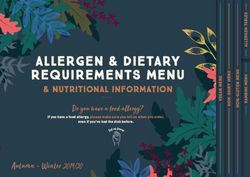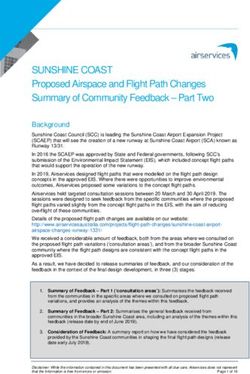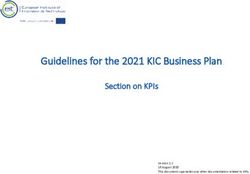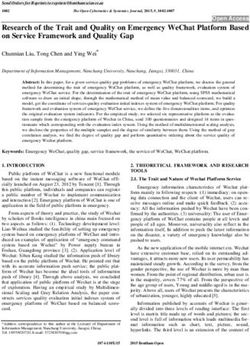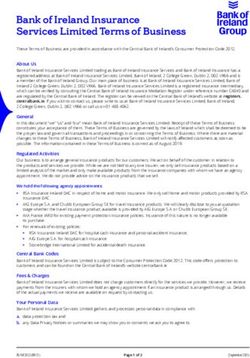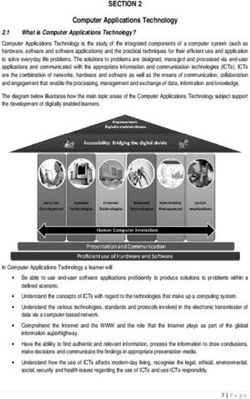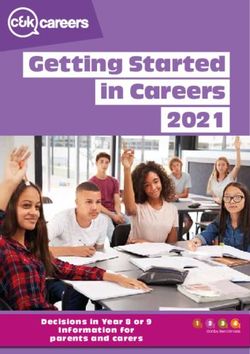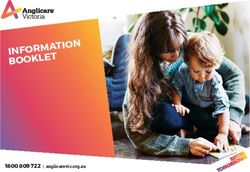Benefit Tracker User Manual 2021 - www.modahealth.com - Moda Health
←
→
Page content transcription
If your browser does not render page correctly, please read the page content below
Table of Contents
Introduction ................................................................................................................................................ 3
Benefit Tracker Overview ........................................................................................................................... 3
Security and Password Protection .............................................................................................................. 4
Security Information ............................................................................................................................... 4
Password Management Guidelines ........................................................................................................ 4
Medical Benefit Tracker Password Requirements:............................................................................. 4
Dental Benefit Tracker Password Requirements: ............................................................................... 4
Getting Started with Benefit Tracker .......................................................................................................... 5
Medical Benefit Tracker Account Registration ....................................................................................... 5
New Site Administrator Accounts ....................................................................................................... 5
Registering a New User Accounts using the Benefit Tracker Registration Form ............................... 5
Managing User Accounts .................................................................................................................... 5
Dental Product Registration.................................................................................................................... 6
Helpful Delta Dental Registration Tips:............................................................................................... 7
Signing In ..................................................................................................................................................... 8
Medical Product Sign In .......................................................................................................................... 8
Dental Product Sign In .......................................................................................................................... 10
Changing your Delta Dental Password.............................................................................................. 14
Patient Search Home Page........................................................................................................................ 14
Medical Benefit Tracker Home Overview: ............................................................................................ 15
Dental Benefit Tracker Home Overview: .............................................................................................. 15
Patient Search ....................................................................................................................................... 16
Helpful Hints about the Patient Search ............................................................................................ 16
Plan Eligibility Display ............................................................................................................................... 16
Definition of Features ........................................................................................................................... 17
Benefits Display Overview ........................................................................................................................ 18
Medical Benefits Display ....................................................................................................................... 18
Medical Benefit Details ......................................................................................................................... 21
Dental Benefits Display ......................................................................................................................... 22
Dental Benefits Details.......................................................................................................................... 23
Dental PPO Plans............................................................................................................................... 23
Dental Preferred PPO ........................................................................................................................ 23
Delta Dental Premier ........................................................................................................................ 23
2Incentive Level Plans ......................................................................................................................... 23
Common Preventive Services Box .................................................................................................... 24
Procedure Utilization ........................................................................................................................ 24
Group Limitations ............................................................................................................................. 24
Claims Display Overview ........................................................................................................................... 25
Claims Definitions ................................................................................................................................. 25
How to Reach Moda Health Benefit Tracker Customer Service ............................................................... 27
Introduction
Benefit Tracker is an online tool designed specifically for providers to look up patient eligibility, benefit and
claims information. This service gives doctors the most up-to-date information directly from Moda Health and
Delta Dental Plans.
Benefit Tracker is a free online service providing 24/7 access to benefit and claims information.
Benefit Tracker Overview
To begin using Benefit Tracker, you will need:
▪ Stable Internet Connection – slow or disrupted connections may cause errors.
▪ Internet browser with 128-bit encryption – To comply with the current requirements for transmission
over the Internet, the browser you use must be capable of supporting encryption and de-encryption.
Browsers with 128-bit encryption provide the best protection when transmitting confidential data over
the Internet. You must update your browser to 128-bit encryption, or you will not be able to use some
areas of the Moda Health website.
▪ User ID and Password. Create your own user id and password when registering for Benefit Tracker.
Since computer configurations, operating systems and browser versions may be different for each user, please
call Customer Technical Support between the hours of 7:30 am to 5:30 pm PT, Monday – Friday for assistance.
Dental Benefit Tracker: 877-337-0651
Medical Benefit Tracker: 877-277-7270
3Security and Password Protection
Security Information
Security and confidentiality of member information is very important to Moda. We only allow access to
information that is necessary and relevant to your office. Just as we take great care to safeguard our member
information in its delivery to you, it is equally important that your office take steps to safeguard that
information.
Your responsibilities are:
1. Use your own username and password – do not share your username or password with anyone.
2. Use and maintain your own password protection and confidentiality.
3. Ensure that the workstation monitor is not in view of unauthorized personnel.
4. Ensure that you have signed off the application when not in use or away from your desk.
Password Management Guidelines
Passwords are an integral part of your responsibility in maintaining security and privacy. It is important that the
passwords not be obvious to anyone else or easily guessed. When creating or changing your password, please
follow the guidelines below.
Medical Benefit Tracker Password Requirements:
• Between six and fifteen characters in length
• Must include both letters and numbers
• No special characters are allowed (i.e. %, @, +)
• May include upper- and lower-case letters but upper-case letters are not required.
• Password is case-sensitive
• Cannot use a previously used password
• Password must be changed every 90 days, or your access will be suspended. Contact your company
assigned admin or the Moda Health customer technical support team for help.
• After you log onto the system, you will get a reminder notification 7-days before the 90-day period is
completed as a helpful reminder.
Dental Benefit Tracker Password Requirements:
• Password must be at least 8 characters long
• Must include one uppercase letter
• Must include one lowercase
• Must include one number
• Password is case sensitive
• Must change password only if there is a security breach
4Getting Started with Benefit Tracker
Medical Benefit Tracker Account Registration
To begin using Benefit Tracker for viewing medical, mental health, vision, and pharmacy benefits:
1. Go to the Medical Providers Overview page at modahealth.com/medical/
2. Select the “Benefits & eligibility” link located on the left side of the page.
3. The next screen that appears will provide the two-step registration process.
New Site Administrator Accounts
The primary account will be designated as the site administrator and will require a completed Electronic Services
Agreement (ESA) under step 1 as well as a username registration under step 2. Once the completed and signed
service agreement is sent back to Moda, we will process the request and send a confirmation e-mail letting you
know when the account has been activated. When the primary account has been created, each additional user
needs to only complete step 2, and an automatic e-mail will be forwarded to the site administrator to activate.
You can have multiple site administrators if needed. We will need a separate ESA filled out and signed for each
user that needs this access.
Registering a New User Accounts using the Benefit Tracker Registration Form
Once a designated site administrator account is set up for your tax ID, they will oversee monitoring the other
user accounts attached to the tax ID of the office. To set up a new user account; each additional user needs to
only complete step 2. Once the registration form has been submitted, an automatic e-mail will be sent to your
site administrator. They will then set your permission levels and activate your account.
Managing User Accounts
Site administrators have access to the account maintenance area where they will be able to enable accounts and
set permissions, as well as disable accounts no longer in use. When giving access, you can give optional
permissions to view claims, view current referral inquiries and enter a new referral.
5Dental Product Registration
Registration for a Dental Benefit Tracker account takes place at the Delta Dental website.
• deltadentalor.com/provider
• deltadentalak.com/provider
From the provider home page, click the “Log In” link in the upper right corner.
**If needed, you can change the state from the link at the top of the page in the upper left corner. When you click on the
state, a window will open:
6The main log in for the Dental Benefit Tracker takes place on the Delta Dental “Have We Met?” page:
1. To register for a new account, Select the “Create an account” link.
2. You will be guided in completing your online registration with Delta Dental.
3. When your registration at Delta Dental is complete, open a new browser window and return to the
Delta Dental of Oregon or Alaska website to login to Dental Benefit Tracker and begin your patient
search.
Helpful Delta Dental Registration Tips:
▪ The system recognizes the tax id number only as a full series of numbers and will not recognize hyphens or dashes
in the tax id. At this time NPI numbers are not being utilized for registration.
▪ The provider first name and last name fields must match the way the name is indicated in our records. If the
system does not recognize the name configuration you provide, please contact Customer Technical Support for
assistance.
▪ License ID numbers may only include the numbers of the license. The system does not recognize alphabetical
prefixes, such as the letter D, when completing your form.
7Signing In
Medical Product Sign In
Once your registration has been
completed, use your assigned username
and password to begin your patient search.
Simply begin at: modahealth.com/medical
Click on “Log in to Benefit Tracker” button
The system has self-help tools available to assist you with your login if needed.
8Forgot username?
Click the “Forgot username?” link under the Login
button to begin.
Enter your information in the required fields and
click “Submit” to verify the information. The
system will auto generate an email and send to the
address listed on the user profile.
Forgot Password?
Enter your information in the required fields and click
“Submit” to verify the information. The system will take you
to a page that will require you to enter your username and
allow you to change your password.
9Dental Product Sign In
The main log in for the Dental Benefit Tracker takes place on the Delta Dental “Have We Met?” page. All Delta
Dental companies support single sign on so the same username and password will allow the dentist to gain
access to all Delta Dental company sites as well as the national portal. For navigation to the Delta Dental log in
page, see the Dental Product Registration section.
Note: If you try to log in more than three times with an incorrect User ID or password, the account will
Automatically be locked.
The system has self-help tools available to assist you with your login if needed. Please note that some Delta
Dental companies require a redirect to the local company site for registration, forgot password, forgot
username, or edit profile type of account management functions. Below are the states that will redirect you to
their website for password management.
• DDMI and affiliated Companies: MI, IN, OH, AR, TN, KY, NM, MN, NE, ND and Federal Services (FS)
program
• DDWA and DDNJ/CT
Forgot your Delta Dental Username?
To retrieve your Username, click the “Forgot Username” link and follow the 5 steps.
1. Step 1 – select the option “I am either a dentist or associated with a dentist". Click “Proceed to step 2”
to continue.
102. Step 2 – verify your user information.
- See the Helpful Registration Tips for help filling out the form.
3. Step 3 – Once the above information is verified, you will be required to answer the security questions on
file.
114. Once the provider information has been verified, the system will request confirmation of the e-mail
address connected to the profile.
5. Once the e-mail address has been verified, click the “Continue” button to have your username emailed
to you.
Forgot your Delta Dental Password
When ‘Forgot your password?’ link is selected, you will be requested to verify your profile type. Select the first
option:
12Click “Proceed to step 2” link and fill out the form on the next page
Enter the information in each required field to continue to step 3.
PLEASE NOTE:
- License ID numbers may only include the numbers of the license. Do not add any letters.
- If the account was created at DDMI, DDWA or DDNJ/CT then you will be directed to their website to
update your password.
- See the Helpful Registration Tips section for help filling out the form.
Once the above information is verified, you will be required to answer the security question on file.
13Once the account has been validated, a new password can be created.
Changing your Delta Dental Password
To maintain security for a provider profile, users must use the Delta Dental web site for password changes. This
can be done by selecting “Change your password” link at the top of the main profile screen at deltadental.com
in the upper right-hand corner after logging in to your account.
Patient Search Home Page
Once logged into Benefit Tracker, you will land on the Patient Search Home page. Some features are the same
for both the medical and dental product and some features are product specific.
Both the medical and dental tools have the following features available on the Home Page:
• Patient Search
• This is used to look up patient benefits and claims
• EOPs (Explanation of Payments)
• This feature is only for paper check payments
• EFT payments are delivered differently and are not available on Benefit Tracker and you
must go through your claims clearinghouse service
• EOPs for check payments dated 6/17/2020 or later. EOPs dated before 6/17/2020 are not
available online.
• Find Care – a drop down will give you the option between the Find Care for Moda Health and Find
Care for Summit Health.
14Medical Benefit Tracker Home Overview:
In addition to the home page features, medical providers have access to:
• The eviCore Provider Portal – a direct link to the eviCore login page
• Manuals link
• Help link
• Accounts – This link is only available on assigned administrator accounts.
Dental Benefit Tracker Home Overview:
In addition to the home page features, dental providers have access to:
• Documents link giving access to:
• Benefit Tracker manual
• Delta Dental processing policies
• OHP covered / non-covered services
• ADA claim form
• Filed Fee link giving access to the Delta Dental of Oregon Electronic Filed Fee System
15Patient Search
Four distinct fields will be used to identify and display
member information:
• Subscriber ID or social security number
• Last Name
• First Name
• Birth date
You must enter at least 3 of the 4 fields to search
Use the “Reset” link, located next to the Search button, to
clear the current search and begin another.
Helpful Hints about the Patient Search
Patient name should be entered as it appears on their ID card. If the ID card is not available and no results are
displaying, please contact the appropriate customer service department to verify eligibility.
In addition, some groups require members to have derived generic id numbers that do not cross reference with
social security numbers. For these instances, the social security number will not work.
If Patient Search locates multiple matches for the search criteria
you gave, the system will require additional validation.
Example 1: There is a father and son with the same name under the
same ID number. You will be prompted for the birth date of the
patient.
Example 2: Searching by last name, ID number and birth date, and the
plan has twins, the system will ask you to enter the patient’s first
name.
Example 3: Same member has active coverage under more than
one group number but under the same ID number. You will be
asked to enter the group number too.
Plan Eligibility Display
The Eligibility and Benefits page of each product provides the patient’s name and plan information including
insurance type, group number and group name.
16Medical Patient Home Page
Dental Patient Home Page
Definition of Features
ID Number: Shows in the upper left-hand corner of the results screen
Subscriber Name: Displays the name of the subscriber on the results.
17Group Number and Group Name: Group information will display in the upper right-hand corner of the results
screen
Insurance Type: Listed in the upper right-hand corner of the patient information. Knowing the plan type will
assist the provider in determining whether referrals are needed or if the patient is able to see a provider of their
choice (medical only) or for dental whether it is a Premier or Preferred Provider Option plan.
Network: Appears in a light green color below the subscriber’s name on the near left-hand side. It clarifies the
network of physicians, facilities, and hospitals that are associated with the patient’s plan.
Patient Information Bar: Provides information such as the gender, relationship to the subscriber, birth date, and
active status.
Plan Begin /Plan end: This marker will clarify the plan effective date, and if terminated the estimated or
confirmed end date of coverage. Plan end date information will appear in red if populated.
COB Begin/COB end: If MODA HEALTH is aware of other primary insurance these fields will display the effective
and end dates of other coverage. The dates will be blank if MODA HEALTH is primary.
Check Eligibility for another date: As a default, eligibility and benefits will always display the current date. This
feature allows you to check your patient’s eligibility and benefits for a date other than the current day. You will
be able to see if the patient in question had active coverage on a specific date within the previous 24 months.
Member Handbook: From any screen in Benefit Tracker, you will be able to link to your patient’s member
handbook if it is available. Some plans may print their own handbooks which MODA HEALTH will not have access
to. Simply click on the “Member Handbook” link, located at the top of your screen to see if the member
handbook is available.
Benefits Display Overview
Medical Benefits Display
Just below the Patient Information Bar the patient plan maximum and deductible information will appear. You
may select the appropriate level of care (i.e. in-network, out-of-network, PCP 360, Non-PCP 360) by clicking on
the appropriate link. Depending on the type of plan, there will different selections available.
18Plan Maximums and Deductibles: There may be various deductible or out-of-pocket notes listed below these
totals. Use the “Network”, “Level” or “Tier” links to go to the correct level of coverage.
Examples of the different Network links you will see listed under the Plan maximums and deductibles area:
Each plan will accumulate deductible and out-of-pocket maximum differently so use the network links and the
notes to find the correct benefit.
Office Visit/Office copay: Reflects the copayment or coinsurance percent for office visits only. Additional co-
payment information may apply. If separate benefits apply for different types of visits such as incentive care
visits or PCP visits, it will be listed here as well.
Deductible (Individual): Determines what your patient’s deductible limit is. The individual remaining amount
shows how much the patient needs to meet before services would be covered at the contracted rate.
Deductible (Family): Reflects the patient’s family deductible limit is. The remaining amount shows how much
the family needs to meet before the family’s services would be covered at the contracted rate.
Out-of-Pocket (Individual): Displays the out-of-pocket maximum for the member’s current benefit year. The
individual remaining amount shows the amount the member needs to meet before they are no longer
responsible for co-payments or coinsurance amounts for the remainder of their current benefit year.
Out-of-Pocket (Family): Displays the out-of-pocket family maximum for the subscriber plan’s current benefit
year. The family remaining amount displays how much the family needs to meet before they are no longer
responsible for co-payments or coinsurance amounts for the remainder of the current benefit year.
Lifetime Limit: This is an old field that is no longer used. In the past this marker will provide the lifetime limit
maximum available for the policy in question.
19Footnotes: There may be footnotes that apply for groups covering specific contractual obligations such as out-
of-pocket maximums, plan deductibles, or specific benefit limitations. If applicable, match the corresponding
number to get more information regarding the subject in question.
Just below these fields additional benefit information is displayed. Phone numbers are also available in case you
need to contact Moda Health Plans directly.
Benefit period: This will be listed as Calendar or Contract
- Calendar means the plan year goes from 1/1 to 12/31 each year
- Contract means the plan year goes from mid-year start date to mid-year end date. (i.e. OEBB’s plan year
is 10/1 to 9/30 each year)
Pre-existing Conditions: Some plans might have a waiting period for certain pre-existing conditions set forth in
the policy. See Footnote for details.
Departmental Phone Numbers: There are dedicated provider phone/fax numbers for the appropriate MODA
HEALTH internal departments that apply to the plan displayed. These numbers can change in accordance with
the plan benefits. For example:
• Referrals: If the plan requires referrals, the phone number will be listed in this field. If the plan does not
require referrals, the numbers will be replaced with a message that states, “Referral is not required.”
• Authorizations: These are handled in the same way as referrals are. If the plan requires authorizations,
the phone number will be listed. If the plan uses eviCore for certain services, the services and the
eviCore phone number and web address will be listed. If the plan does not require authorizations, the
20numbers will be replaced with “No Authorizations Required.”
• Mental Health/Chemical Dependency: This field will indicate the appropriate phone number to call in
case any mental health services are needed. Please check this field if you need to know if an
authorization is requested for these services.
Medical Benefit Details
In the Benefit Information section, use the radio buttons to select the level of coverage to view, default is always
the highest level of coverage. Use the dropdown box to “Select a category” to view the benefit details.
On the Benefit Details screen, at the top will be any “Notes” pertaining to the benefit category. Next will be the
benefit information showing what Insurance (INS) will pay and what the patient (PT) pays for each type of
service. You can change the network level by using the network links too.
21Dental Benefits Display
Below the eligibility portion of the member information, dental benefit information will display.
• Plan Maximum and Deductibles information can be found in the middle of the screen. This category will
display the deductible and maximums are for the benefit year in question, if the deductible has been
satisfied, and how much of the maximum is remaining for the time- period in question.
• Benefit Information will display the date range in which benefits are available, and when the benefit
renewal date is in the following plan year. The plan benefits are listed below this and include service
22type, benefit percentages, incentive indicator and/or deductible will apply, and to which maximum the
services apply.
Dental Benefits Details
Dental PPO Plans
A PPO Plan will provide the option of viewing in-network or out-of-network benefit percentage levels. Please
confirm your provider status prior to quoting benefits to a patient for a Dental Preferred Provider Option plan.
Dental Preferred PPO
Delta Dental Premier
Incentive Level Plans
If the patient is on an incentive plan, there will be a “Yes” under the Incentive Indicator column and the percent
level of coverage will be listed. If Incentive levels are not listed or a message appears advising ‘Contact
Customer Service’, please contact the Dental Customer Service to confirm current incentive levels.
Stop Ages: Dependent, student, sealant and fluoride age information can be found at the bottom of the
Eligibility and Benefits page. You will also see Orthodontic Eligibility and Incentive Tiers. If your patient is on an
incentive plan the different incentive tiers will be listed. A constant plan will show N/A.
23Common Preventive Services Box
Benefit Tracker has provided a list of common preventive services with an indicator of “Yes” the benefit is
available or “No” the benefit is not currently available. If “No”, the ‘Benefit Next Available’ date will appear on
the right.
Procedure Utilization
Benefit Tracker can also check certain procedure codes against member’s history.
Group Limitations
To locate benefit information specific to the member’s plan, click on the Group Limitations link located at the
top of each page.
24IMPORTANT - The limitations shown on the Group Limitations page are exceptions to the Delta Dental of Oregon
& Alaska Standard Contract as specified by the group.
Claims Display Overview
The claims display page allows the user to view patient's claim history, as billed by their office. Information
available, will include your office or provider’s name, the claim and check numbers, claim status, status date
(when the claim was last touched), date of service, category, procedure code(s), amounts charged, deductibles
and amount paid information.
Note: Benefit Tracker will only display claims processed with your tax id number. The system only displays 24
months of claims history. We provide this information for the convenience of your office as well as the privacy
of the patient. If you need assistance with claims earlier than this, please contact Customer Service.
Claims Definitions
25Claim Number: This field will display claim numbers assigned by Moda. Any claim that has a paid status will
provide a link to the EOB under the claim number. If you click any line item of the claim, it opens the claim
detail report showing how the claim was processed.
Status of Claims:
• Paid: The claim has been processed and payment or denial notification has been sent.
• In Process: The claim is in process.
• Pay Next Disbursement: Moda Health pays claims within 1 week of being released (except
holidays). It will remain in this status until the payment check is cut. It will then change to a paid
status.
• Service Dates: In most cases the date of services will encompass one business day. Claims billed
with more than one service date will display as a range of dates (i.e. From: 08/16/21 To: 08/26/21)
Patient Account (Medical Claims Display Only): This number is provided from Box 26 of the billed HCFA form or
Box 3 from a billed UB-92 form and appears in the upper right-hand corner of the screen.
Check Number: This field provides the check number of a paper check issued from Moda Health/ODS and a link
to the EOP.
Disallowed Amount: This field will display the difference between the total charges and the allowable amount
per treatment code.
Reason Code: This field will provide explanations on benefit reductions or limitations.
Claim Memo: Manual notes from claim adjusters or customer service that explains why a claim paid or did not
pay would display here.
Printable: This screen is useful for both your office records and your patient’s records. If a copy of your EOP or
your patients EOB is lost, simply print this screen and keep in their file. You can also provide your patient a copy
if needed.
Date: This field displays when a check was issued from Moda Health for payment on the highlighted claim.
Frequently Asked Questions
Q: Why does it say either my user ID or password is incorrect when I am entering it correctly?
A: Make sure you are not typing in all capitals when attempting to log in. Benefit Tracker is case-sensitive and
will not recognize your user ID or password if the case is not correct.
Q: Why won’t it accept the new password I’ve chosen?
A: Ensure you are following the correct password requirements for the product. Refer to the Password
Management for the password requirements for each product.
26Q: I changed my password successfully, but the next time I logged in it said my new password was incorrect.
Why?
A: When you login for the first time after changing your password, clear any asterisks that autofill in the
password field, then type in your new password and click “Login”. If you get a pop-up box that asks if you want
to change the password stored to your new entry, choose “yes.”
Q: What if I do not know the ID number?
A: Due to HIPAA requirements and federal mandates that regulate the privacy of insurance information, you
must have at least 3 out of the four validation fields to access patient information online.
1. First name
2. Last name
3. Date of Birth
4. ID number or Social Security Number
Q: Why am I only able to see one person at a time, as opposed to the entire family?
A: Due to HIPAA (The Health Insurance Portability and Accountability Act), we have limited the information
shown on Benefit Tracker to be patient specific. Without the patient’s name and subscriber id number you will
not be able to access any information.
Q: My account is suspended by my contact person, who is that and how do I fix this?
A: This error message is only valid for the medical tracker tool and is not valid for the dental tracker. For security
purposes, passwords must be changed every 90 days, or your access will be suspended. When you go over 90
days without changing your password, the account will lock until you ask your contact person to reactivate the
account. If you are the contact person for your tax ID and your account is suspended, please contact benefit
tracker technical support at 877-277-7270 or email ebt@modahealth.com.
How to Reach Moda Health Benefit Tracker Customer Service
Benefit Tracker Customer Service
Monday - Friday 7:30 am - 5:30 pm PT
Medical Benefit Tracker
877-277-7270
Dental Benefit Tracker
877-337-0651
Email: ebt@modahealth.com
27You can also read