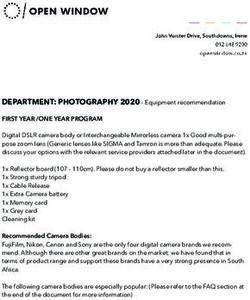BYOD Bring Your Own Device - 2021 Information for Parents and Students Years 10 - Palm Beach Currumbin State High
←
→
Page content transcription
If your browser does not render page correctly, please read the page content below
B Y O D I N F O R M AT I O N
What is BYOD?
BYOD stands for Bring Your Own Device. This program allows students to bring an IT device to Palm
Beach Currumbin State High (PBC) that best supports their learning needs (within specifications).
PBC is committed to moving students and staff forward in a contemporary learning environment.
Laptops/devices are a powerful means of differentiating and personalising a student’s education.
Student-owned laptops facilitate their choice over which one best suits their learning and
communication style.
Families have control over the choice of laptop to bring to school (within specifications). The
following recommendations around device specifications and software should be met where
possible, to ensure your student’s laptop is compatible for use at PBC.
BYOD connection process
• Complete the BYOD Participation and Connectivity Request Form.
• Pay Online or via Student Services the BYOD connection $50 (includes additional $20 printing
credit). This Fee also covers the costs associated with BYOD software licences and
administration of the BYOD program.
• Students present receipt and forms to IT to have their laptop connected to the PBC network.
Hardware Minimum Specification
Platform Laptop, Tablet PC
Screen Size 12” screen or larger
Processor Intel Pentium Silver, i3 or M series or higher or AMD Athlon A4 or higher
(No Atom or Celeron processors )
RAM 4-8 GB or higher
Hard Drive Min 64GB, Preferably 250Gb eMMc or SSD or bigger (eMMC or SSDor NVMe
Hard drives will improve performance over standard HHD).
Operating Windows 10 (Recommended as the school is a Windows Network)
System
*Limited Technical Support available for Mac operating systems
**NOT SUPPORTED by EQ: iOS (iPads), Android, Windows RT, Chromebook or
Linux
Wireless Capable of 5 GHz wireless AC
Features Keyboard, USB port, headphone port
Battery Life 5+ hours
As a general rule of thumb, a Windows based laptop that is suitable for use in the school network
will cost in the range of $700 to $1000 depending on the level of specification chosen.
PBC BYOD information 2021 Page 2 of 5B Y O D I N F O R M AT I O N
Software Minimum Specification
Antivirus Up to date Antivirus software must be installed before laptop is connected to the
school network
PDF Viewer Adobe Acrobat Reader
Plugin Java, Adobe Flash Player
Internet
Any 2 browsers: Microsoft Edge, Google Chrome, Firefox, Internet Explorer
Browser
Word MS Office 2016 or higher (Free to Students)
processing Download at home from https://portal.office.com/OLS/MySoftware.aspx
3D Modelling SketchUp (www.sketchup.com )
Video Player Quick Time, VLC Player
Audio
Audacity
Recorder
If your laptop does not meet the minimum wireless specification of 5Ghz Wireless N, the school
reserves the right to provide an appropriate wireless adaptor at the parent/caregivers expense.
Estimated cost $55.00.
If you have questions about whether a specific model computer will meet the requirements please
feel free to contact the PBC IT Department at info@pbc-shs.eq.edu.au.
AntiVirus / Malware Protection:
PC and MAC laptops are both required to have an antivirus installed before they can be connected
to the schools network.
• Some antivirus solutions are Avast, AVG, Trend, McAfees, Nortons, Sophos, Bitdefender etc.
• Malwarebytes http://www.malwarebytes.org or ADWCleaner
• Please note some security software is not compatible with the DETE network (eg. Bullguard,
AVG Firewall)
MS Office 2016
All Queensland State School students from Prep-Year 12 can now get multiple free copies of
Microsoft Office 2016 Suite. The Microsoft Office 2016 Suite can now be downloaded by all students
on to their personal devices. Personal devices include those devices in the students’ home
environment as well as mobile devices. In order for students and staff to take advantage of this
offer they will require an active school username and school email account. A student who does
not currently have an active school email account and password should contact their school IT
Staff or class teacher. IT Staff in schools will be able to help students activate their MIS and School
login accounts.
Download process (this cannot be done within the school network):
1. Sign in to Office 365 to download your free copy of the Microsoft Office 2016 Suite
(https://portal.office.com/OLS/MySoftware.aspx ).
2. The initial login page requires an MIS email address and password with
the following authentication page only requiring school username and password.
Internet Browsers
• Google Chrome http://www.google.com/chrome
PBC BYOD information 2021 Page 3 of 5B Y O D I N F O R M AT I O N
• Mozilla Firefox http://www.getfirefox.com
Plugins
• Adobe Flash, Reader, Air, Shockwave Player www.adobe.com
• Java - http://www.java.com/en/download/index.jsp
Video Players :
• Quicktime Player http://www.apple.com/quicktime/download/
• VLC Player http://www.videolan.org/vlc/
Audio Recorder:
• Audacity http://audacity.sourceforge.net/download/
PDF Readers:
• Adobe Reader https://get.adobe.com/uk/reader/
Backing Up
Technology devices can fail, be lost or stolen so it is extremely important that students backup their
important files to an external device such as OneDrive (recommended – accessed through
www.office.com), a USB Memory Stick or an External Hard drive. Current documents can be
backed up to H: (School drive 300Mb) or emailed to themselves via their school account.
Case / Carry Bag
A strong carry case is a great way to protect your device from accidental damage like drops. Use
a bag or case designed to hold a laptop with adequate padding. The PBC school bag comes with
a purpose built laptop pocket.
Care of Device
It is the responsibility of families to keep their chosen IT device in good working order to ensure
minimal disruption to learning.
It is expected that students bring their IT device to school each day fully charged.
Each device should be clearly labelled with the student’s name.
Students should take care to put their device to sleep when moving around, as failure to do so can
damage the Hard Drive and potentially lose files. Choosing a device with a solid state drive (SSD)
can alleviate some of these issues.
Insurance
Purchasing insurance is a personal choice. When purchasing your laptop please learn about your
options to purchase accidental damage protection for your IT device. This covers your device with
accidental damage on and off the school campus. Fire and theft are not usually covered under
these programs. This insurance can be purchased with your computer vendor or any insurance
company.
We recommend you also include the IT device on your personal or home insurance to ensure the
best coverage.
Any insurance claims must be settled between you and the insurance company.
PBC BYOD information 2021 Page 4 of 5B Y O D I N F O R M AT I O N Warranty We advise that all devices should be covered by an extended warranty to last the students three years. Statistically a computer will require, on average, 2.5 repairs during its 3 year life cycle. This is a computer requiring a hardware repair due to component failure (warranty) or accidental damage (non-warranty). On average 70% of these repairs are warranty and 30% non-warranty. Repairs and Maintenance All maintenance for the IT device, operating system, software and/or apps purchased by the family are the responsibility of the family. PBC IT are not responsible for care or repairs of BYOD devices. Families should ensure quick maintenance turnaround for student devices. School Support If you run into a problem, we advise students to see the PBC IT staff who will attempt to diagnose the fault. If this is not able to be resolved by PBC Staff, they can recommend a course of action for repair (e.g. warranty claim, insurance claim etc.). Participation in BYOD program Should you wish to participate in the 2021 BYOD program, all students and parents will be required to complete the BYOD Participation and Connectivity Request Form. Should you have any questions, please contact the PBC IT Department at: info@pbc-shs.eq.edu.au PBC BYOD information 2021 Page 5 of 5
You can also read