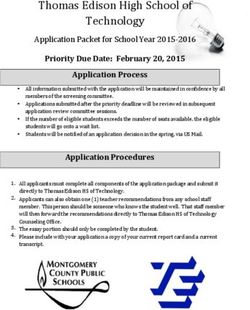Indiana Systems Readiness Guide for Cambium Assessments 2020-2021 - Indiana's ILearn Portal
←
→
Page content transcription
If your browser does not render page correctly, please read the page content below
Indiana Systems Readiness Guide for Cambium Assessments 2020-2021 Systems Readiness Guide Overview The Systems Readiness Guide provides information for corporations and schools to prepare for operational computer-based test administrations. This guide will highlight the following three technology readiness checkpoints for corporations and schools: 1. Set up Technology for Online Testing 2. Complete a Systems Readiness Test (SRT) 3. Analyze SRT Data and Prepare an Action Plan Checkpoint 1: Setup Technology for Online Testing Carefully review and complete the steps in the Technology Setup for Online Testing Quick Guide (Quick Guide). Full system and device requirements and instructions for installing the Secure Browser can be found in the Quick Guide. The Quick Guide and additional supporting documentation can be accessed in the Indiana Assessment Portal under Technology Resources. Steps to complete include the following: Step 1: Setting up Test Administrator (TA) workstations Step 2: Setting up student workstations Step 3: Configuring the local network for online testing Step 4: Configuring assistive technologies The Network Diagnostic Tool allows schools to test network bandwidth capacity and confirm it is sufficient for online testing. This tool can be accessed from the Secure Browser or the Released Items Repository site through a conventional browser. When running the Network Diagnostic Tool, counts entered should represent that school’s anticipated peak testing volume. Schools should run the Network Diagnostic Tool on each type of device that will be utilized for online testing. See Appendix A: Using the Network Diagnostic Tool for more information.
Indiana Technology Readiness Guide for AIR Assessments 2020-2021
Checkpoint 2: Systems Readiness Test
An SRT is a simulation of online testing at the local level that ensures student testing devices
and local school networks are correctly configured to support online testing. An SRT helps
schools identify and resolve any potential technical issues prior to operational testing, when a
technical issue could affect a student’s test score. All schools are recommended to conduct
an SRT to prepare for online testing. Schools are required to conduct an SRT in certain
circumstances:
• The school plans to request paper testing due to technology concerns;
• The school experienced significant technical challenges during recent test
administrations using Cambium systems (formerly American Institutes for
Research);
• The school underwent significant recent upgrades to student devices or networks
(e.g., upgraded system after most recent testing event);
• The school utilizes “Bring Your Own Device” flexibility where student-owned
devices are not active on the school’s secured network throughout the school year
or are not managed by the school;
• The school is new and/or testing online for the first time.
Preparing for an SRT
Corporation Test Coordinators (CTCs), School Test Coordinators (STCs), and
school/corporation technology leaders should work together to set up an SRT that reflects the
testing practices which will occur in operational testing. When preparing, consider the
following:
• How do I plan to schedule the operational assessment?
• What is the greatest number of simultaneous users the school/network will likely
need to support during operational testing?
• Will students use wireless or hard-wired devices?
• What are the different types of devices (e.g., Chromebook, iPad, laptop) students
will use during operational testing?
• What are the different types of assistive technologies students will use during
operational testing?
• What are the different embedded accommodations students will utilize throughout
testing?
Use the answers to these questions to assist with scheduling an SRT. Attempt to mirror a
typical operational test session to the greatest degree possible, utilizing the different types of
technologies (including assistive technologies and additional hardware for providing
accommodations) students will encounter during operational testing to ensure device settings
support testing. For wireless testing, consider possible differences in wireless access point
(WAP) load. Do not assume that all WAPs in a school building perform at the same level.
After scheduling the SRT, prepare a way to track and communicate issues during the SRT.
• Fall Administration SRT Window: September 15 – October 19
• Winter Administration SRT Window: September 15 – January 19
• Spring Administration SRT Window: September 15 – February 22Indiana Technology Readiness Guide for AIR Assessments 2020-2021
The SRT will take place in CAI’s operational Test Delivery System (TDS). CTCs and STCs
must ensure TAs have Test Information Distribution Engine (TIDE) user accounts to access
the TA Interface and that the Secure Browser is installed on student testing devices. TA
certification will become a requirement to administer any test in the TA Interface starting
Monday, October 5. Students must log in to the Secure Browser using their first name, STN,
and the Session ID provided to them by the TA at the time of testing.
During an SRT
During an SRT, the selected group of students will complete a short four- or five-question
sample test in the Secure Browser. Available tests are:
• SRT Grades 3–5
• SRT Grades 6–8
• SRT High School
A TA must do the following:
• Sign in to the TA Interface
• Assign the appropriate SRT test form
• Provide the Session ID to participating students
• Utilize the appropriate SRT TA Script to administer the test
TA certification will become a requirement to administer any test in the TA Interface
starting Monday, October 5.
The CTC, STC, and technology staff should be on standby to monitor the success of the SRT
and respond to any issues. Contact the CAI Indiana Assessment Help Desk
(indianahelpdesk@cambiumassessment.com or 1-866-298-4256) immediately to report and
troubleshoot any issues that arise. Be sure to document any issues that occur, as well as the
overall success level of the SRT. All corporations will indicate whether or not they plan to
participate in an SRT via a required survey. Corporations identified as required to conduct an
SRT will receive a follow-up survey to document participation and report the overall
experience. Any corporation or school may administer an SRT at any time during any
open SRT window, regardless of reported intent to participate.
TA instructions and scripts for administering an SRT can be found separately in the Systems
Readiness Test: Test Administrator’s Script. Students will login through the Secure Browser
and access the SRT Test Form that corresponds to their grade level.Indiana Technology Readiness Guide for AIR Assessments 2020-2021
Checkpoint 3: Analyze SRT Data and Prepare an Action Plan
Once the SRT is complete, the corporation and/or or school technology team should consider
the results of the SRT and prepare a course of action to resolve any identified issues.
• Consider if changes must be made to student device settings to enhance the
testing experience.
• Consider if changes must be made to local network configurations to provide
uninterrupted internet connection during testing.
• Consider load data and share with CTCs and STCs. If the local SRT shows that
only a certain number of simultaneous users is supported (e.g., 100), the CTC or
STC must not schedule a greater number of student tests (e.g., 150) to occur
simultaneously during the test window unless additional capacity is added.
Any issues or concerns should be reported to the CTC and/or the Indiana Assessment Help
Desk within one week. The Indiana Assessment Help Desk is also available to provide
technical assistance, as needed, and assist with troubleshooting specific technology issues
and errors experienced.
Schools required to conduct an SRT must complete a follow up survey, which will also be sent
to CTCs who indicated in the initial survey their intent to conduct an SRT. If a school’s first
SRT is not successful, a second SRT may need to be scheduled later in the year to ensure
updated device/network settings support student testing.
Schools may also conduct additional SRTs throughout the school year, prior to testing. This is
recommended if the school has acquired new testing devices or there have been updates to
the local network infrastructure.
Technical Support and Assistance
The Indiana Assessment Help Desk can be reached Monday through Friday from 7 a.m. to 7
p.m. ET at:
• Toll-Free Phone: 866-298-4256
• Email: indianahelpdesk@cambiumassessment.com
• Chat: https://indiana.portal.cambiumast.com/chat.stml
Be ready to provide the following information for CAI to assist you more effectively and
efficiently:
• What is your role (CTC, STC, Technology Coordinator, etc.)?
• What device are you using?
• What device is the student using?
• Was there an error code/message?
• What task were you or the student trying to complete when you encountered an
error?Appendix A: Using the Network Diagnostic Tool
Appendix A: Using the Network Diagnostic Tool
Using the Web-Based Network Diagnostic Tool
Prior to conducting the SRT, schools should use the web-based Network Diagnostic Tool to
assess the readiness of a particular device and network for testing. The tool provides a
download and upload speed analysis that includes an estimate of the number of simultaneous
students who can test at the same location. The Network Diagnostic Tool uses a
sophisticated statistical model of the testing process that replicates variation in instantaneous
demand (e.g., the number of students who simultaneously press the Next button) and
evaluates the likelihood that peaks will exceed network free capacity (network capacity not
used by other processes) with a frequency likely to cause noticeable delays in testing. The
Network Diagnostic Tool will return the same result for all devices on your network, so it is not
necessary to run that test on every device.
To access the Network Diagnostic Tool, follow these steps:
1. From the Released Items Repository Test Please Sign In
page (on the Secure Browser or at
https://inpt.tds.cambiumast.com/student), select Run
Diagnostics, found at the bottom of the screen, as
displayed in the following graphic. The following link also
directs to the network diagnostic tool:
https://demo.tds.airast.org/systemdiagnostic/pages/default.aspx?
c=AIR
2. The Network Diagnostic Tool asks the user to indicate the
number of students that they expect to simultaneously test,
and the system will test the bandwidth and calculate the
peak simultaneous loads given the desired number of
testers.
3. After the Network Diagnostic Tool runs,
the system either confirms that bandwidth
is adequate or suggests a likely maximum
number of students supported.
4. Work with your Corporation Information Technology Coordinator (CITC) to ensure
that you can test the appropriate number of students for each administration.You can also read