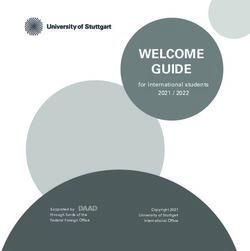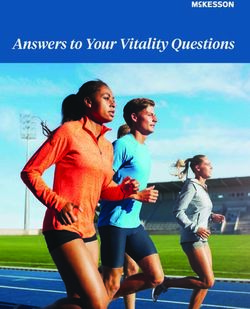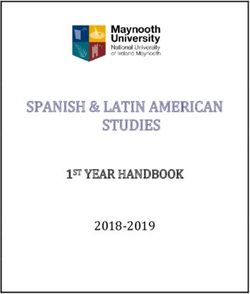CINCYMLS ORIENTATION HANDBOOK - Multiple Listing Service of Greater Cincinnati, Inc - MLS of Greater Cincinnati
←
→
Page content transcription
If your browser does not render page correctly, please read the page content below
CINCYMLS ORIENTATION
HANDBOOK
(REVISED 03/01/2021)
Multiple Listing Service of Greater Cincinnati, Inc
(Subsidiary of the Cincinnati Area Board of Realtors®)
14 Knollcrest Drive
Cincinnati OH 45237
513-761-88331
Table of Contents
What is CincyMLS? .............................................................................................................6
Purpose .................................................................................................................................................... 6
Services .................................................................................................................................................... 6
Member Services .................................................................................................................7
Rapattoni Web-Based MLS Computer System ........................................................................................ 7
SUPRA ..................................................................................................................................................... 7
ShowingTime in MLS and ShowingTime Mobile App............................................................................... 7
Realist2 ..................................................................................................................................................... 7
RPR .......................................................................................................................................................... 7
Rapattoni Sign-On Broadcast Messages ................................................................................................. 8
Listing Data Checker ................................................................................................................................ 8
Data Feeds ............................................................................................................................................... 8
Internet Data Exchange (IDX) .............................................................................................................. 8
Data Download (Full or Company Only) ............................................................................................... 8
Virtual Office Website (VOW) ............................................................................................................... 8
Worksheets and Forms............................................................................................................................. 8
Marketing Statistics................................................................................................................................... 8
Training ..................................................................................................................................................... 8
MLS Staff Support .................................................................................................................................... 9
Connecting with CincyMLS ....................................................................................................................... 9
Listing Syndication Services ..................................................................................................................... 9
Homesnap ................................................................................................................................................ 9
Rapattoni Mobile MLS .............................................................................................................................. 9
Services and Application Instructions ............................................................................10
HomeSnap Mobile App ........................................................................................................................... 10
Installing the Homesnap Mobile App .................................................................................................. 10
Registering and Logging into the Homesnap Mobile App .................................................................. 10
Rapattoni Edge Mobile App .................................................................................................................... 10
Installing the Rapattoni Edge Mobile App........................................................................................... 10
Logging Into Rapattoni Edge Mobile App ........................................................................................... 10
Rapattoni MLS ........................................................................................................................................ 11
Logging in to Rapattoni MLS .............................................................................................................. 11
Also Available Through Rapattoni MLS .............................................................................................. 11
Realtors Property Resource (RPR) ........................................................................................................ 11
2Creating an RPR Account (Through CincyMLS) ................................................................................ 11
Installing the RPR Mobile App ............................................................................................................ 12
ShowingTime Mobile App ....................................................................................................................... 12
Installing the ShowingTime Mobile App.............................................................................................. 12
Logging into the ShowingTime Mobile App ........................................................................................ 12
Scheduling a Showing ........................................................................................................................ 12
Supra eKEY Mobile App ......................................................................................................................... 13
Installing the Supra eKEY Mobile App................................................................................................ 13
Authorizing the Supra eKEY Mobile App ............................................................................................ 13
Obtaining a Key .................................................................................................................................. 13
Releasing a Shackle ........................................................................................................................... 13
Registering and Logging On to SupraeKey ........................................................................................ 14
Membership Procedures ..................................................................................................15
Agents and Appraisers ........................................................................................................................... 15
Dues ....................................................................................................................................................... 15
Agent Changes ....................................................................................................................................... 15
Newly Licensed Agents and Certified Appraisers .............................................................................. 15
Adding Transferring Agents and/or Reinstating Agents ..................................................................... 15
Inactivating Agents ............................................................................................................................. 15
Agent Access Level ............................................................................................................................ 16
Other Agent Changes ......................................................................................................................... 16
Assistants and Administrators ................................................................................................................ 16
Non-licensed Assistants (NLA) ........................................................................................................... 16
Administrator (ADM) ........................................................................................................................... 16
Offices ..................................................................................................................................................... 16
Office Name and/or Address Change................................................................................................. 16
Participant Resignation ....................................................................................................................... 17
Adding a Branch Office ....................................................................................................................... 17
Closing a Branch Office ...................................................................................................................... 17
Office Mergers .................................................................................................................................... 17
Other Office Changes ......................................................................................................................... 17
Online Orientation ................................................................................................................................... 18
Accounting ........................................................................................................................19
Proration Policy ....................................................................................................................................... 19
Internet Membership Services (IMS) ...................................................................................................... 19
Statements and Invoices ........................................................................................................................ 19
3Payments ................................................................................................................................................ 19
Monthly Invoices ..................................................................................................................................... 19
Agent Suspension................................................................................................................................... 19
Office Suspension................................................................................................................................... 20
Listing Procedures ............................................................................................................21
Required Listings .................................................................................................................................... 21
Input and Modifications ........................................................................................................................... 21
Advertising .......................................................................................................................................... 21
New Listings ....................................................................................................................................... 21
Coming Soon ...................................................................................................................................... 22
Delayed Entry and No Entry ............................................................................................................... 22
Price Changes and/or Extensions ...................................................................................................... 23
Cancellations and ............................................................................................................................... 23
Conditional Withdrawal ....................................................................................................................... 23
Pending ............................................................................................................................................... 23
Sold ..................................................................................................................................................... 24
Transfer/Assignment........................................................................................................................... 24
Suburb Identification Code (SIC) and Tax District/Municipality .............................................................. 24
How SIC and Tax District/Municipality are Determined ...................................................................... 24
Not Used in Determining SIC and Tax District/Municipality ............................................................... 24
Photos ..................................................................................................................................................... 25
Adding and Editing Photos ................................................................................................................. 25
Requirements and Tips....................................................................................................................... 25
Days on Market....................................................................................................................................... 25
Days on Market ................................................................................................................................... 25
Cumulative Days on Market................................................................................................................ 26
Notifications and Fines .....................................................................................................27
Documentation Submission .................................................................................................................... 27
Listing Data Checker Courtesy Notifications .......................................................................................... 27
Listing Fines (Per Event) ........................................................................................................................ 27
Reference & Contact Guide ..............................................................................................28
Committees ............................................................................................................................................. 28
MLS Users .......................................................................................................................................... 28
MLS Ops ............................................................................................................................................. 28
Lockbox............................................................................................................................................... 28
Boards/Associations of Realtors® Supported ........................................................................................ 28
4Cincinnati Area Board of Realtors®.................................................................................................... 28
Butler-Warren Association of Realtors® ............................................................................................. 28
Clinton County Board of Realtors® .................................................................................................... 28
Southern Ohio Board of Realtors® ..................................................................................................... 28
Licensing Information.............................................................................................................................. 28
Ohio Division of Real Estate (ODRE) ................................................................................................. 28
Ohio Association of Realtors®............................................................................................................ 28
National Association of Realtors® ...................................................................................................... 28
Other Support Numbers ......................................................................................................................... 28
CincyMLS Contacts...........................................................................................................30
Who Do I Contact? ................................................................................................................................. 30
Staff Contact Information ........................................................................................................................ 30
5What is CincyMLS?
The Multiple Listing Service of Greater Cincinnati, Inc. is a service organization facilitating over 700
offices and their more than 7,000 agents and appraisers. We provide a suite of services that
enables real estate brokers to establish contractual offers of compensation (among brokers),
facilitates cooperation with other broker participants, accumulates and disseminates information to
enable appraisals, and is a facility for the orderly correlation and dissemination of listing
information to better serve brokers’ clients, customers and the public.
CincyMLS is a subsidiary of the Cincinnati Area Board of Realtors and services over twenty-five
counties in Ohio and Indiana.
Purpose
The purpose of the Multiple Listing Service is:
(a) A means by which authorized Participants can make unilateral blanket offers of cooperation
and compensation to other MLS Participants (acting either through sub-agency, buyer agency, or
both) in respect to properties exclusively listed by them. Entitlement to compensation is determined
by the cooperating broker’s performance as a procuring cause of the sale (or lease);
(b) A means by which cooperation among Participants is enhanced;
(c) A means by which information is accumulated and disseminated to enable authorized
Participants to prepare appraisals, analyses, and other valuations of real property for bona fide
clients and customers;
(d) A means by which Participants engaging in real estate appraisal contribute to common
databases;
(e) A facility for the orderly correlation and dissemination of listing information about real estate so
Participants may better serve their clients and the public, and to encourage high standards of
ethics and business practice.
Services
CincyMLS provides the following services for its members:
• Rapattoni Web-Based MLS Computer • Data Feeds
System • Worksheets and Forms
• SUPRA Electronic Lockbox • Marketing Statistics
• ShowingTime in MLS and ShowingTime • Training
Mobile App • MLS Staff Support
• Realist2 • Connecting with CincyMLS
• RPR • Listing Syndication Services
• Rapattoni Sign-On Broadcast Messages • Homesnap
• Listing Data Checker • Rapattoni Mobile MLS
6Member Services Rapattoni Web-Based MLS Computer System The Rapattoni Web Based MLS System provides robust functionality for your listing and selling requirements. Features include: Customizable MLS Home Page, Search Listings, Contact/Prospect Management, Client Portal, Mobile Interface, Mapping and Aerial Images, CMA and Reports, Statistics, Attached Documents, Hotsheets and Email, and more. SUPRA Use your smartphone or tablet as your lockbox key. The eKEY application uses your phone's wireless communications so you can do business anywhere. Contact Supra at 513-821-7945 to activate your subscription. The iBox BT LE communicates directly with smartphones or tablets via infrared (IR), Bluetooth® (BT), and Low-Energy Bluetooth (BT LE) technologies. ShowingTime in MLS and ShowingTime Mobile App An online showing request system that presents a ‘schedule a showing’ button within each listing. It simplifies the showing request process. The system includes a Showing Cart that enables agents to schedule several showings at once while automatically mapping a Buyer's Tour. This is also accessible via the ShowingTime Mobile App. Training information is available from your profile account under Help and Training. Realist2 Realist2® from CoreLogic® is a public-record database that seamlessly integrates with our web- based MLS Rapattoni system to provide in-depth property and ownership data, market information, street and aerial maps, flood maps as well as market trends. Realist enhances the capabilities of our MLS system - giving you a data centric, easy to use resource that increases their competitive advantage. Training information is available under Help/Tutorials or the User Guide. RPR At its base are over 166 million property records, built from public record and assessment information. Layers of data have been added, such as zoning, FEMA flood maps, the largest database of foreclosure and NOD information, as well as mortgage and lien data. Plus, school zoning and data. Training information is available under Learning.
Rapattoni Sign-On Broadcast Messages
The Broadcast Messages when logging on to CincyMLS are to brief the membership on immediate
or current issues. Please take a moment to read new Broadcast Messages.
Listing Data Checker
Listing Data Checker from CoreLogic® is an automated system to validate the quality and
accuracy of listing data. When inaccuracies are detected, an email Notification will be sent to the
listing agent, identifying the problem and the action needed as well as the timeline to avoid a
potential penalty.
Members and Administrators can check listings for compliance by using the CheckIT button when
viewing the listing. Possible violations will be in red print.
Data Feeds
Internet Data Exchange (IDX)
IDX feeds can be requested and granted to Brokers and/or Agents. IDX Feeds can only be
used for a consumer CincyMLS search of Active and Pending listings as well as up to three
(3) years of Sold listings on the Broker’s or Agent’s Company/Agent branded website. For
more information on IDX feeds, please contact CincyMLS at THauger@CincyMLS.com.
Data Download (Full or Company Only)
Data Download feeds are available to Principal Brokers ONLY (not available to agents or
managers). Data Downloads are for “back office use” only (statistics, analytics, etc.). For
more information on Data Downloads, please contact CincyMLS at
THauger@CincyMLS.com.
Virtual Office Website (VOW)
VOW feeds can be requested and granted to Brokers and/or Agents for use with a VOW
Website. VOW websites are required to have the consumer register with the host. For more
information on VOW feeds, please contact CincyMLS at THauger@CincyMLS.com.
Worksheets and Forms
Worksheets, as well as all of the MLS forms, can be printed directly from our website at
www.CincyMLS.net under Links/Links and Documents/Printable or Interactive Forms.
Marketing Statistics
Beyond the Statistics capabilities within Rapattoni, the MLS publishes a wide range of statistics
and graphs on a monthly basis. These statistics and graphs provide current and historical
information for easy assessment of market conditions and comparisons.
Training
Classes are offered to enhance your understanding and use of the Rapattoni system. CABR offers
Rapattoni training classes for beginner, intermediate, advanced and administrative uses, as well as
8a Realist2 class. Information can be found at www.CABR.org. Classes are offered for CE credit.
Webinars and Tutorials for ShowingTime, RPR, Rapattoni and Realist are available through their
websites and apps.
MLS Staff Support
CincyMLS is staffed Monday through Friday from 8:30am – 5:00pm except holidays and can be
reached at 513-761-8833 for assistance. Rapattoni can be reached at 866-730-7114 (Support ID
3675) during nonbusiness hours.
Connecting with CincyMLS
Connecting with CincyMLS is a series of articles distributed by email or published in the CABR
Newsletter. Topics include current events, system related information, training information and
more. The archive of articles may be accessed at www.CincyMLS.net.
Listing Syndication Services
Listing Syndication Services are online real estate advertising mediums that increase the visibility
and exposure of your listings. Listing Syndication services allow your listings to be sent to specified
real estate search websites, eliminating the need to re-enter listing information many times over.
Homesnap
The Homesnap Pro mobile app allows you to conduct your business using your iPhone, iPad or
Android Device with real-time access to agent-only MLS information, messaging, agent detail, and
more. The Homesnap app is available for the public while the Pro version is only available to
CincyMLS members.
Rapattoni Mobile MLS
Each MLS member receives a custom app for iOS and Android devices branded with their logo
and splash screen background image. Members can then download the free app from the iTunes
App Store and Google Play Store.
9Services and Application Instructions
HomeSnap Mobile App
Installing the Homesnap Mobile App
• Using the App Store for your iOS device or Play Store for your Android Device, locate the
Homesnap App. The app can be identified by its house icon.
• For your Android, tap the Install button, then tap Accept.
• For your iOS Device, tap the Free button, then tap again to install.
• Account Setup Guide For New Users
Registering and Logging into the Homesnap Mobile App
• Select I am a Real Estate Agent.
• Allow Homesnap to access your location, then tap your MLS.
• Enter your name, email address or MLS ID and tap Search to locate your MLS account.
• Tap your MLS identity to begin the verification process.
• Choose a contact method for verification.
• Enter the complete phone or email that you’ve chosen to verify your account.
• Once the verification code is received via text or email, select Confirm My Code and enter
the code.
• Review and update your person information and upload a photo (required), accept the
Terms of Service and tap Complete Profile.
Rapattoni Edge Mobile App
Installing the Rapattoni Edge Mobile App
• Using the App Store for your iOS device or Play Store for your Android Device, locate the
CincyMLS.net App. The app can be identified by its Indiana/Ohio county map icon.
• For your Android, tap the Install button, then tap Accept.
• For your iOS Device, tap the Free button, then tap again to install.
Logging Into Rapattoni Edge Mobile App
• When using for the first time, enter your CincyMLS Login and Password.
• One touch login will eliminate entering credentials for future use.
• Members may use the Edge MLS app on up to 2 mobile devices.
o To remove a device, log in to CincyMLS on your computer
Admin > Manage Mobile Devices
10Rapattoni MLS
Logging in to Rapattoni MLS
• Your MLS ID and Password will be generated by CincyMLS and given to you via the initial
membership email.
• Use the credentials provided to log in to www.CincyMLS.net.
• Accept the Terms and Conditions.
• If prompted to change your password, you are encouraged to do so.
• To change your password at any time
o Admin > Modify Your Profile
o Change Password
o Enter new password
o Confirm new password
o Save
o Save
Also Available Through Rapattoni MLS
• Realist (no mobile app)
• RPR
• ShowingTime
Realtors Property Resource (RPR)
Creating an RPR Account (Through CincyMLS)
• Log on to CincyMLS Rapattoni system at www.CincyMLS.net.
• Locate the Single Sign-On box.
• Click the RPR logo button.
• Click Create a new account.
• Enter your last name in the Last Name box.
• Enter your NRDS number in the NRDS box.
• Select Residential Practitioner or Commercial Practitioner.
• Click Submit.
• Enter Agent ID.
• Select your primary MLS.
• Enter your Email address, create a password, and choose a Security Question.
• Enter your contact information – much will auto-populate from your NRDS record. (Changes
to your RPR profile will not affect your NRDS record).
• Click Finish.
• Once your account is set up and finalized, logging on to RPR via CincyMLS will be
automatic.
11Installing the RPR Mobile App
• Using the App Store for your iOS device or Play Store for your Android Device, locate the
RPR App. The app can be identified by its icon.
• For your Android, tap the Install button, then tap Accept.
• For your iOS Device, tap the Free button, then tap again to install.
ShowingTime Mobile App
Installing the ShowingTime Mobile App
• Using the App Store for your iOS device or Play Store for your Android Device, locate the
ShowingTime App. The app can be identified by its clock hands icon.
• For your Android, tap the Install button, then tap Accept.
• For your iOS Device, tap the Free button, then tap again to install.
Logging into the ShowingTime Mobile App
Because ShowingTime is offered through CincyMLS, users will have to go through an
authentication process.
• Open the ShowingTime mobile app.
• Select Agent as your role.
• Select No as you don’t have a ShowingTime username and password.
• Enter the email address that is on file with CincyMLS, then click Submit.
• An email will be sent which with a Login Code.
• Enter the login code.
• Once authenticated, you will remain logged on until you delete the app or unregister the
device. If you do either of these, you will need to go through the authentication process
again when you reinstall.
Scheduling a Showing
• Tap the Schedule a Showing button located on the home screen.
• Enter the MLS # or address in the Search field or tap Near Me for listings nearby.
o The Near Me option will only show if Location Services are turned on.
o The Search field can search by address, street name, city or MLS #.
• Once the listing has been found, tap on the listing.
• First select the appointment type, then request a date and time frame.
• Choose preferred method of contact.
• Include anything specific that needs to be directed to the listing agent in the Notes Section.
• Tap Submit.
12• The Appointment Status screen will show if the appointment is currently being requested
(shown in yellow with a yield sign) or if it has been confirmed (shown in green with a check
mark).
• All Showing Appointments can be shown by choosing I Have Requested in the Showing
Section.
Supra eKEY Mobile App
Installing the Supra eKEY Mobile App
• Using the App Store for your iOS device or Play Store for your Android Device, locate the
Supra eKEY App. The app can be identified by its keybox icon.
• For your Android, tap the Install button, then tap Accept.
• For your iOS Device, tap the Free button, then tap again to install.
Authorizing the Supra eKEY Mobile App
• Contact Supra for a contract at 513-821-7945.
• Once Supra receives the required documentation, you may obtain a 10-digit authorization
code.
• Open the eKEY app.
• Tap Activate eKEY.
• Tap Next.
• Enter the 10-digit Authorization Code.
• Agree to the Terms and Conditions by tapping both circles.
Obtaining a Key
• Select Obtain Key.
• Type in PIN code.
• Press up on the bottom of the keybox to turn on Bluetooth.
• After the success screen displays, press up on the bottom of the key container to release.
Releasing a Shackle
• Select Open Shackle.
• Enter the shackle code.
• Select a reason and follow prompts.
• Press up on the bottom of the keybox to turn on Bluetooth.
• Select Begin.
• After the shackle release, push down on the shackle, then pull.
13Registering and Logging On to SupraeKey
• Go to the website at www.supraekey.com
• Select SupraWEB Login for Real Estate Agents.
• Click Register to create an account.
• Enter the required information.
• Choose a User ID (Click check to determine if your User Name is available).
• Create Password.
• Choose and answer Challenge Questions.
• Enter the code shown in the image.
• Click Submit.
• Once your account is registered, enter your Key Serial Number, PIN and Association/MLS.
• Click Login.
14Membership Procedures
All licensees must be a member in good standing of a Board or Association of Realtors.
Suspension from a Board or Association of Realtors will result in the suspension of CincyMLS
access.
Agents and Appraisers
Licensees must be a member of an MLS of which their Principal Broker/Appraiser and office are a
member. Licensees in an office whose primary MLS is CincyMLS who choose an MLS other than
CincyMLS will be required to sign a no-cost Waiver of CincyMLS.
CincyMLS does not recognize referral, courtesy, or teams; therefore, these agents must appear on
your CincyMLS roster as well.
Dues
Dues will be charged to the Participant as well as real estate licensee and appraiser affiliated with
that Participant that have chosen to be a member of CincyMLS. The Participant (primary broker
or primary appraiser) is ultimately responsible for the payment of all dues and fees
associated with his/her participating office. Semi-annual Dues are due on or before April 1 and
October 1 each year.
Agent Changes
Agent changes may be requested by submitting a completed Licensee Application for Membership
signed by the broker or manager of record by email to membership@CincyMLS.com or fax to 513-
761-8860.
Newly Licensed Agents and Certified Appraisers
To add a newly licensed agent or appraiser to your CincyMLS office roster, submit a
completed Licensee Application for Membership by email to membership@CincyMLS.com
or fax to 513-761-8860. New licensees and appraisers will not be activated until prorated
dues are paid.
Adding Transferring Agents and/or Reinstating Agents
To add an agent or appraiser transferring from another Participant’s office to your office, or
to reinstate an agent that used to be on your office roster, submit a completed Licensee
Application for Membership by email to membership@CincyMLS.com or fax to 513-761-
8860.
Inactivating Agents
To inactivate an agent or appraiser, submit a completed Licensee Application for
Membership by email to membership@CincyMLS.com or fax to 513-761-8860.
15Agent Access Level
To give agents the ability to add and revise their listings, submit a completed Licensee
Application for Membership, marking the level of access of Personal approved, by email to
membership@CincyMLS.com or fax to 513-761-8860.
Other Agent Changes
Changes in preferred telephone number, preferred address, or email/web address may be
changed directly in CincyMLS, by emailing membership@CincyMLS.com or faxing your
request to 513-761-8860.
Assistants and Administrators
Each office is permitted to provide MLS access to non-licensed support staff at no additional fee. A
completed Administrative/Assistant Access Form must be signed by the broker or manager of
record and submitted to CincyMLS by email to membership@CincyMLS.com or fax to 513-761-
8860. New support personnel will be assigned a personal logon. Support staff must use their
assigned logon to access CincyMLS. When a support person leaves CincyMLS must be notified
to inactivate the logon. Another unlicensed support person may not be substituted under that
Logon ID. Logon IDs and passwords shall NOT be shared.
Non-licensed Assistants (NLA)
Agents/appraisers who have unlicensed personal assistants can submit a completed Non-
Licensed Personnel Application Form to obtain CincyMLS access for a non-licensed
assistant. The NLA will be assigned their own user ID. NLAs are not required to take any
training; however, it is highly recommended. Additionally, the agent/appraiser may choose
to share his/her identity with their NLA so they can work as the licensee in CincyMLS.
Requests for Identity Sharing must be sent to CincyMLS at membership@CincyMLS.com.
Administrator (ADM)
Each office can add non-licensed Administrators to assist in making changes to the office’s
listings by submitting an Non-Licensed Personnel Application Form by email to
membership@CincyMLS.com or fax to 513-761-8860. Administrators may have access to
add/modify listings for a single office or a company. Company access must be authorized
by the Responsible Member.
Offices
Notify CincyMLS as soon as possible with any type of office change. Submit office changes in
writing and email the request to membership@CincyMLS.com or fax to 513-761-8860.
Office Name and/or Address Change
Office Name or a change of address must be emailed to membership@CincyMLS.com or
faxed to 513-761-8860 once the change has been recognized by the Ohio Division of Real
Estate.
16Participant Resignation
Participants may discontinue participation in the Service by providing written notice to
CincyMLS. Participants may reapply to the Service at any time by making formal
application, provided all past dues and fees are paid in full. If you reinstate your
membership within 90 days of your resignation, your Entrance Fee will be waived.
Adding a Branch Office
To add a branch office, the Participant must complete another Agreement of Participation
for the branch office.
There is no Entrance Fee for a branch office of a current Participant. However, all other
information such the Roster with all licensee information, branch office license and any
other information that is requested on the application must be submitted to CincyMLS. Once
the branch office information is received, it will be verified that all the information is present.
Your branch office information will be entered into the CincyMLS database and the branch
office will be assigned its own MLS ID.
Closing a Branch Office
Participants may close branch offices by providing written notice to the CincyMLS. When
inactivating a branch office, CincyMLS needs to know where to assign any agents and
listings affiliated with that branch office.
Office Mergers
If the Ohio Division of Real Estate issues a new license number, a new Agreement of
Participation must be submitted and the Entrance Fee will be waived. A new MLS Office ID
will be created. Assignment Addendums must be submitted to allow the transfer of Active
and Withdrawn listings. Pending listings may be kept with the previous company and closed
by CincyMLS Staff as necessary.
If the license number remains the same with the Ohio Division of Real Estate, a detailed
statement of all licensees to be transferred as well as Assignment Addendums for Active
and Withdrawn listings from the closing needs to be submitted. Pending listings may be
kept with the previous company and closed by CincyMLS Staff as necessary.
CincyMLS will not transfer any listings in this type of merger if you do not have a new
agreement on file, or some type of addendum noting the seller is aware that you are
merging with another company.
Other Office Changes
Changes such as telephone and fax numbers, or office email or website may be called in to
513-761-8833 or emailed to membership@CincyMLS.com.
17Online Orientation
All new licensees shall complete an Online Orientation program devoted to CincyMLS within forty-
five (45) days of joining CincyMLS. Orientation includes a 25 minute video, CincyMLS New
Member Orientation Video, and a 13 question quiz. All licensees must pass the quiz with a score of
85% or better. If a licensee fails to score 85% or higher, the quiz must be retaken with a new link
supplied by CincyMLS and passed within the original forty-five (45) days.
18Accounting
Proration Policy
Dues are assessed semi-annually with a due date of April 1 and October 1. Dues will be prorated
on a monthly basis for Participants and their licensees not already appearing on their Participant’s
roster at the beginning of the semi-annual billing period. A $25.00 taxable fee is included in the
dues to cover photo and listing fees; this amount is not prorated.
Internet Membership Services (IMS)
Internet Membership Services (IMS) allows members to view their current open invoices with
CincyMLS as well as past paid invoices. The broker/manager can view their personal billing
information as well as those for all agents in their office.
Please note that changing your email in IMS for a receipt will also change your email in CincyMLS.
Statements and Invoices
All Semi-Annual Dues invoices and statements are sent via email. CincyMLS does not send paper
Dues invoices. Members may log on to IMS by clicking the red ‘Click Here to Pay Your MLS Dues
and MLS Monthly Invoices’ to access their billing information. Payment may be made:
• Online through IMS with a credit card
• Print the statement and mail with payment (check or money order)
• Make payment (check or money order) at CincyMLS
• Credit Card payment is not accepted by phone
Payments
CincyMLS accepts the following types of payments: Check, Money Order, Visa, MasterCard,
American Express and Discover. CincyMLS does not accept cash.
Members can keep a Credit Card on file with CincyMLS which will automatically charge the semi-
annual dues to the credit card approximately 20 days before the due date. To use this service, a
Credit Card on File Form must be submitted to CincyMLS.
Monthly Invoices
Monthly office invoices for Fines and Fees, when applicable, are sent via postal mail to the office
and are due in full by the end of the month.
Agent Suspension
Agents who do not pay their CincyMLS Agent Dues and/or Late Fees will be suspended from
CincyMLS and SUPRA. The Participant will be notified and given approximately ten (10) business
days to pay the outstanding dues and/or late fees (including a reactivation fee) or to return their
license to the Ohio Division of Real Estate to avoid a suspension of their office, including all
licensees.
19Office Suspension
Offices with unpaid CincyMLS Office Dues and/or Late Fees will be suspended from CincyMLS
and SUPRA until payment in full (including a reactivation fee) has been received. The suspension
will include all members of the office.
20Listing Procedures
Required Listings
All written Exclusive Right to Sell or Exclusive Agency listings taken by a Participant shall be
submitted to the CincyMLS and entered into the Rapattoni MLS System, within 3 business days
(excluding Saturdays, Sundays and postal holidays) after all necessary signatures have been
obtained. Documentation can be emailed to MLSDocs@CincyMLS.com, faxed to 513-761-8860 or
mailed to CincyMLS, 14 Knollcrest Drive, Cincinnati OH 45237.
Required Listings Optional Listings
• Single-family homes • Commercial or Industrial properties
• Condominium Units • Residential properties for rent
• Two-family, three-family, and four- • 5 units or more apartment
family residential buildings (multi- buildings
family units) • Vacant land consisting of five or
more lots
• Farms or Agricultural
• Acreage
• Residential or Commercial
Construction Lots
• Properties located out of the
CincyMLS jurisdiction
Input and Modifications
Advertising
Within one (1) business day of marketing a property to the public, the listing must be
entered into MLS as ACTIVE. Public marketing includes, but is not limited to, flyers
displayed in windows, yard signs, digital marketing on public facing websites, brokerage
website displays (including IDX and VOW), digital communications marketing (email blasts),
multi-brokerage listing sharing networks, and applications available to the general public.
New Listings
New listings must be entered into CincyMLS and a copy of the New Listing Validation Form
(preferred) or the Listing Agreement submitted to CincyMLS within three (3) business days
(excluding weekends, postal holidays) of the date the contract is signed.
The list date is the effective date or starting date of the term of the Exclusive Right to Sell or
Exclusive Agency agreement. If no specific date is noted on the listing agreement, the last
signature date on the Agreement is the effective list date. List date is not the same as Entry
Date.
Expiration date must be a date (month/day/year), not a period of time.
21New Listing Validation Forms and Listing Agreements must be signed by the seller and the
listing agent.
Coming Soon
Properties that are not ready for showings immediately but will be ready within ten calendar
days may be entered into CincyMLS as Coming Soon.
The Coming Soon Sellers Authorization Form must be signed by the seller(s)
acknowledging the guidelines and regulations for properties in the Coming Soon Status.
The seller must also agree to a Showing Start Date within ten calendar days of their
signatures.
The listing will automatically become Active on the Showing Start Date. The Showing Start
Date, once entered, may not be changed. If the property is not ready for showings by the
Showing Start Date, the property must be withdrawn. An email must be sent to CincyMLS
Staff requesting the change from Coming Soon to Withdrawn. Only staff can make the
change.
DOM (Days on Market) begin on the Showing Start Date.
For properties in the MLS under the Coming Soon status, the regulation are as follows:
• Subscribers may not allow showings of the property until the Showing Start Date.
• No offers may be presented while in the Coming Soon status.
• With broker approval and after entry in CincyMLS as Coming Soon, the property
MAY be advertised on public-facing media but all advertising must include the
following verbiage: “Coming Soon. No showings until (Showing Start Date).”
• A sign may be placed in the yard but must prominently display Coming Soon after
entry in CincyMLS as Coming Soon.
• Listings must be entered into CincyMLS and a copy of the New Listing Validation
Form (preferred) or the Listing Agreement along with the Coming Soon Sellers
Authorization Form submitted to CincyMLS within three (3) business days (excluding
weekends, postal holidays) of the date the contract is fully signed.
Delayed Entry and No Entry
If the seller does not wish to have the listing published in the MLS database, the broker may
take the listing, but the seller must indicate, in writing, they do not authorize the listing to be
published in the MLS. The signed New Listing Validation Form with Section 4 (No Entry)
marked or the Listing Agreement with the request to withhold the listing must be submitted
to CincyMLS within three (3) business days of the list date.
If a listing is Delayed Entry, submit the New Listing Validation Form within three (3)
business days of the list date with Section 2 marked and completed. Once the listing is to
be entered into the MLS, resend the same New Listing Validation Form with the MLS #. In
this case only, the entry date will be used as the list date.
22Required properties not entered and listed with CincyMLS may NOT be advertised outside
of the brokerage.
Price Changes and/or Extensions
Any changes in list price and/or dates in the original listing contract shall be made only
when authorized in writing by the seller(s). The changes must be reflected in the CincyMLS
system and the signed Price Changes and/or Extension shall be submitted to CincyMLS
within three (3) business days (excluding weekends and postal holidays).
The expiration date must be a date (including year). It cannot be a period of time, e.g. six
months, one year, etc.
Emails are acceptable if the following requirements are met:
• Email must be from the seller
• Price change must include an exact price and must match MLS
• Extension must include an exact date (month/day/year)
• Must include the full address and the MLS #
Cancellations and
Changes in status to Cancelled must be reflected in the CincyMLS system and the signed
Cancellation submitted to CincyMLS within three (3) business days (excluding weekends
and postal holidays).
Cancellation Forms must be signed by the broker.
Conditional Withdrawal
Changes in status to Withdrawn must be reflected in CincyMLS. Paperwork is not required
by CincyMLS.
Pending
A listing must have its status changed to pending within three (3) business days under the
following conditions:
• A purchase agreement has been signed, dated by and delivered to all parties.
• The seller has indicated that an offer has been accepted and is no longer accepting
offers or bids. The property may or may not be available for showings.
• A short sale is considered a third-party contingency, like an inspection, and must be
changed to Pending once the seller agrees to the Purchase Contract.
o If the Short Sale Addendum is used and signed by both the seller and the
buyer, the property may remain in the active status.
No paperwork is required.
23The Estimated Selling Date cannot be thirty days in the past as it represents a reasonable
estimate of the date the property is expected to close. Updating the estimated selling date is
the responsibility of the listing agent or office and requires no paperwork.
Sold
Once the property has closed, the status must be updated to Sold in the MLS within seven
(7) business days. No supporting documentation is required.
Transfer/Assignment
To transfer a listing from one broker to another, an Assignment Addendum with all required
signatures must be submitted the CincyMLS.
Suburb Identification Code (SIC) and Tax District/Municipality
How SIC and Tax District/Municipality are Determined
Property location is determined by what the County Auditor’s site has as the Tax District (on
some Auditor’s sites it is referred to as ‘District Name’ or ‘Geographic Info’) Designation
where there are delineated, definable boundaries (City, Township, Village, etc.). The County
Auditor site is always used to determine the tax district with the exception of properties
located within the limits of the City of Cincinnati. For the City of Cincinnati, CAGIS
(Cincinnati Area Geographical Information System) is used. When both the City and
Township are listing on the Auditor’s site Taxing info, the City is used for both the SIC and
Tax District/Municipality.
Tax District is used for the following reasons:
• The physical location of the property as determined by the City/County/Township
• Clearly identifies how taxes will be assessed for the specific property
• Consistency between all members and properties
For properties within the limits of the City of Cincinnati, where there is no delineated,
definable boundary, the ‘Community Council Boundary’ field identified in the CAGIS system
is used for SIC; however, the Tax District/Municipality will always be Cincinnati. The
Community Council Boundary listed in CAGIS is coordinated by the City Planner from
information gathered directly from each Neighborhood Community Council within the City of
Cincinnati.
Not Used in Determining SIC and Tax District/Municipality
The following are NOT used in determining SIC and Tax District/Municipality:
• Mailing Address – The postal service uses a different system that is based on their
needs. Their system is a combination of the location of physical post offices, zip
codes and the division of mail and delivery routes.
24• Association/Community Determination – Communities can be generous with their
boundaries especially if it is to the benefit of certain houses/streets in their
Association.
• School District – School districts may coincide with other boundaries; they often
overlap multiple school districts.
• Census Tract – Census Tract is a geographic region defined for the purpose of
taking a census and do not always line up with Cities/Counties/Townships.
• Previous MLS entries – Every effort is made to ensure accurate and consistent
information in CincyMLS; however, there is sometimes an incorrect designation on a
previous listing.
Photos
CincyMLS members are responsible for providing and uploading their own digital exterior photo for
their listings within five (5) business days of the entry date.
Adding and Editing Photos
Instructions for uploading your digital photos can be found at www.CincyMLS.net by clicking
on ‘Training Info & Schedule’ then scrolling to ‘Advanced -eXtreme Rapattoni MLS’ and
clicking ‘Managing Pictures.’
An exterior photo of the actual structure for sale must be the primary photo and be placed
first in the photo list. You can add a total of 25 interior or exterior photos.
You can add, edit, and remove photos at any time in CincyMLS.
Requirements and Tips
• Save your photo in JPG or JPEG format.
• Primary photo must be of the exterior of the house.
• Photos may not include any company signage, branding or contact information. A
business name as part of the Real Estate is permitted.
• The larger the picture file, the longer it will take to be uploaded. All files will automatically
be resized to Rapattoni specifications.
Days on Market
All listings will display a Days on Market calculation labeled DOM/CDOM.
Days on Market
Days on Market (DOM) is calculated from list date to the inactive/final status date for the
listing. Listings that are withheld initially will use the entry date as the list date and the DOM
will be calculated from that date.
25Cumulative Days on Market
Cumulative Days on Market (CDOM) is calculated from the initial list date to an inactive/final
status for the property when there are no periods of thirty days or more where the property
is in an inactive/final status.
Within a 1-30 day period between new listings, a new listing will continue the DOM from the
previous listing under CDOM. Any new listing entered 31 days or more past the prior listing
will have the CDOM start at 1 day.
26Notifications and Fines
Documentation Submission
All documentation required by CincyMLS may be submitted by emailing to
MLSDocs@CincyMLS.com, faxing to 513-761-8860 or mailing to CincyMLS, 14 Knollcrest Drive,
Cincinnati, OH 45237. Most documentation must be received within three (3) business days, not
including postal holidays.
Listing Data Checker Courtesy Notifications
LDC will help validate the quality and accuracy of the data and enforce the correction of non-
compliant, inaccurate or incomplete information in accordance with the CincyMLS Rules and
Regulations. LDC identifies new and modified listings, then validates these listings against public
records and CincyMLS Rules. Inaccuracies and violations are flagged and notifications are sent to
the listing agent. The notification will have all necessary information needed to identify the subject
listings and any action required.
Listing Fines (Per Event)
Late Listing Entry (three (3) business days beyond list date) $100.00
Late Listing Paperwork Submission (six (6) business days beyond entry date) Listing is deleted
Late Listing Change Entry (three (3) business days beyond list date) $100.00
Late Change Paperwork Submission (three (3) business days beyond entry date) $100.00
Late Image Entry (five (5) business days beyond entry date) $100.00
Image Copyright Violation $100.00
Estimated Closing Date Violation (31 days beyond the posted Estimated Close Date) $50.00
Late Closing Entry (seven (7) business days beyond close date) $50.00
Intentionally Incomplete/Inaccurate Information $100.00
Entry of prohibited information in free form fields $100.00
Entry of photos containing signage $100.00
Other Violations $100.00
Providing incorrect Showing Instructions $50.00
Non-compliance of Federal email regulations $100.00
Unauthorized Property Access $15,000.00 and/or Suspension
Coming Soon Violation First Offense $1,000.00
(Including allowing showings, presenting offers or not including Second Offense $5,000.00
Required verbiage when advertising on public-facing media) Third Violation $10,000.00
Advertising Violation
First Offense $1,000.00
Second Offense $5,000.00
Third Offense $10,000.00
27Reference & Contact Guide
Committees
CincyMLS Committees are comprised of your peers to make the best decisions for the members.
MLS Users
Focuses on Rapattoni with 20 members and 6 meetings per year
MLS Ops
Focuses on Rules and Processes with 20 members and 6 meetings per year
Lockbox
Focuses on Lockbox Contract Decisions with 13 members and 2-4 meetings per year
Boards/Associations of Realtors® Supported
Cincinnati Area Board of Realtors®
www.cabr.org or 513-761-8800
Butler-Warren Association of Realtors®
www.theboardofrealtors.com or 513-939-2881
Clinton County Board of Realtors®
www.clintoncountyboardofrealtors.com or 513-561-8777
Southern Ohio Board of Realtors®
www.soarealtors.com or 513-528-2657
Licensing Information
Ohio Division of Real Estate (ODRE)
Information on licensing law
www.com.ohio.gov/real or 614-466-4100
Ohio Association of Realtors®
Legal, education, and public policy resources
www.ohiorealtors.org or 614-228-6675
National Association of Realtors®
Code of Ethics
www.realtor.org or 800-874-6500
Other Support Numbers
• Homesnap 866-855-2622
28• Rapattoni Support (also available outside of CincyMLS business hours) 866-730-7114
Support ID: 3675
• Realist 513‐761‐8833
• RPR 877‐977‐7576
• ShowingTime 800‐379‐0057
• SUPRA (Local office) 513‐821‐7945
• SUPRA Tech Support 877‐699‐6787
• SUPRA KIM Voice (Update Code) 888‐968‐4032
• Cincinnati Area Board of Realtors 513‐761‐8800
29CincyMLS Contacts
Who Do I Contact?
• I am having Rapattoni problems during CincyMLS regular business hours:
o Contact Tim, THauger@CincyMLS.com or techsupport@CincyMLS.com or 513‐842-
3036
• I need assistance with searches or reports on Rapattoni during CincyMLS business hours
o Contact Carri, CMartin@CincyMLS.com or 513-842-3039
• I have a question about listing regulations:
o Contact Amanda, ARupp@CincyMLS.com or 513‐842‐3034
• I need assistance with my new listing:
o Contact Ebony, EHarris@CincyMLS.com or 513‐842-3038
• I need assistance with a price change, extension, cancellation or withdrawal of my listing:
o Contact TK, THergins@CincyMLS.com or 513-842-3035
• I have questions about membership or my invoice:
o Contact Emily, Membership@CincyMLS.com or 513‐842‐3029
• I have an MLS suggestion or question about Rules and Regulations:
o Contact Sharon, SChard@CincyMLS.com or 513‐842‐3032
• I want to submit my listing documentation:
o Email to MLSDocs@CincyMLS.com or Fax 513‐761‐8860
• I want to submit my membership forms:
o Email to Membership@CincyMLS.com or Fax 513‐761‐8860
• I need assistance with my Supra Key or a Supra KeyBox:
o Contact Sherri, SRice@CincyMLS.com or 513-842-3037
o Contact TK, THergins@CincyMLS.com or 513-842-3035
Staff Contact Information
Sharon Chard SChard@CincyMLS.com 513-842-3032
Amanda Rupp ARupp@CincyMLS.com 513-842-3034
Carri Martin CMartin@CincyMLS.com 513-842-3039
Emily Behler Membership@CincyMLS.com 513-842-3029
Ebony Harris EHarris@CincyMLS.com 513-842-3038
Jasmine Douglas JDouglas@CincyMLS.com 513-842-3026
Sherri Rice SRice@CincyMLS.com 513-842-3037
Tim Hauger THauger@CincyMLS.com 513-842-3036
Tina Harvey THarvey@CincyMLS.com 513-842-3030
TK Hergins THergins@CincyMLS.com 513-842-3035
30You can also read