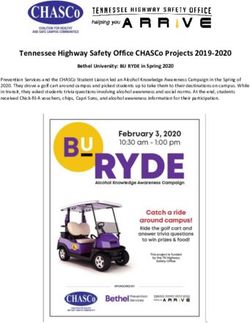CKS PARENT TECH TRAINING MEETING - On-line Resources
←
→
Page content transcription
If your browser does not render page correctly, please read the page content below
Overview for this meeting • Seesaw • Classlink • Office 365 – Teams and Stream • Padlet • IXL Math, Safari Montage, Raz-Kids (Kinder) • Destiny Discover (CKS Library Catalog)including e-books • AR - Access from Home • FASTS SIS – Parents Web (Renweb) • COVID-19 Daily Reporting • E-Learning Webpage • COVID-19 Webpage
Seesaw
Seesaw will be one of
the main channels by
which you will receive
classwork and turn in
completed work.
Mrs. Ray will walk us
through a brief tutorial2020-2021 CKS Year
4K-1 st grade
Mrs. Ray
** slides have been taken and adapted from the
Seesaw webpageWhy I like using seesaw… ◦ User friendly ◦ Promotes independent thinking and problem solving ◦ Allows students to explain their thinking in a safe environment ◦ Builds strong communication between school and home ◦ Easily adapted from in person learning to at home learning ◦ Secure platform that allows you to see what you child is doing at school which helps facilitate conversations at home ◦ Creates a year long portfolio which allows you to see your child’s groth
What is Seesaw? ◦ Students add posts to their journals in the classroom and/ or at home. Student posts showcase the creative projects they've been working on in the classroom. This could include photos, artwork, videos, activities, notes, projects they've created in other apps, and more. (Portfolio) ◦ Families get notified when there are new posts in their student's journal. They can view posts and add likes and comments. ◦ Seesaw requires an invite from your child's teacher in order to sign up. If you do not have an invite QR code or link, contact your child's teacher. Up to 10 family members can connect to one child's journal. ◦ YouTube video link
What we need you to do… Download
these apps
- Class app should go on your - Family app should be
child’s device download on parents
- This is what your child will use personal devise
for learning - This is where you can
- All login information will encourage you child and
come from your child’s write them notes
teacher - You can only see you
child’s work and can not
post work for them hereAdd another child to your account… ◦ With the direct email invite: ◦ Check your email. ◦ Choose to connect to your child's journal. ◦ Sign in to your existing Seesaw account. ◦ With the QR Code (On iOS, Android, Chrome or Firefox): ◦ Sign in to your family account. ◦ Tap your profile icon (top left). ◦ Tap “+ Add Journal”. ◦ Scan the QR code on the handout from your child's teacher. ◦ Seesaw link with more instruction- click HERE
Seesaw created guides- these pages give more details ◦ Preschool getting started guide ◦ Kindergarten getting started guide ◦ 1st grade getting started guide
Classlink for Kinder and 1st Grade • Classlink is a signal sign-on platform that allows students to easily access all online content by storing usernames and passwords. • File storage – Classlink allows cloud storage to easily access files from any device. Students will have a class drive for assigned work and to upload completed assignments.
Classlink – App Page • My Apps page • Students app page may contain different apps by grade level • Students can customize their app page by right clicking on the page and the clicking on change background. • Click on the My Files tab at the bottom of the page to access shared files.
Classlink – My Files
• My Files has four components
• My Documents - private files
• Shared – Grade level
folders for student work
• School Network Drives -
Legacy student drive
• Cloud storage - other sitesOffice 365 Accounts • Each student has an Office 365 account to access Microsoft Teams and Microsoft Stream apps. • 4K-1st grade students will not use the Outlook email app. • Microsoft Teams will be set up by homeroom and the homeroom teacher will email parents and students account with a link to join sessions. • E-Learning students will follow their school schedule to view live sessions. Recordings to daily sessions will be posted on a homeroom Padlet for asynchronous viewing. • Students can ask questions using the chat feature in Teams.
Padlet • Padlet is an online app allowing users to post an array of content on a single page for easy access. • Teachers will have several Padlets for students.
Other Classroom Apps • IXL Math – Math assignments • Safari Montage – Educational video on demand system (hosted on campus) • Raz Kids – by Learning A-Z delivers interactive computer-base and mobile books and quizzes at 29 reading levels • Science A-Z – by Learning A-Z blends science and reading with a wealth of multilevel readers and engaging activities. • Writing A-Z – by Learning A-Z delivers the leveled resources and tools necessary to improve students’ writing skills. • Tumble Books – Picture e-books (read out loud feature)
Destiny Discover – (CKS Library Catalog)
• Students can go online and
request books from the CKS
Library
• Mrs. Garnett is in the process of
finalizing the procedure for
weekly library book pick-up for
students home bound students.
• Students may access our e-books
from this portalAR – Home Access • We have turned on home access feature so students can take AR tests off campus. • AR store for the fall has been cancelled. • Students will be able to take AR test during their scheduled Library times.
FACTS SIS – Parents Web
• Parents Web allows parents to access the
following; (http://www.renweb.com )
• Grades
• Student Schedule
• Attendance
• School Parent Directory
• Assigned Homework
• School Calendar is on our website
http://www.cks.orgCOVID-19 Daily Reporting • The screening form will be completed electronically. Instructions will be sent to families before the start of school. • FACTS SIS Forms
E-Learning Guidelines • E-Learning guidelines can be viewed by going to our website. http://www.cks.org/about- us/elearning.cfm
COVID-19 Updates • COVID-19 updates can be viewed by going to our website. http://www.cks.org/about-us/covid- 19.cfm • All email correspondence to parents • Helpful link about COVID-19 • Past Parent Sessions
How to Contact Mr. Hudson • E-mail rhudson@cks.org • Cell 214-213-0689 • CKS Office Phone 214-365-1231
You can also read