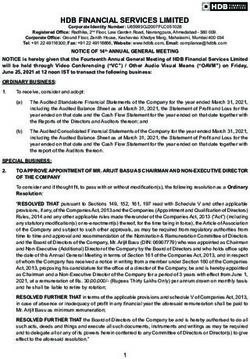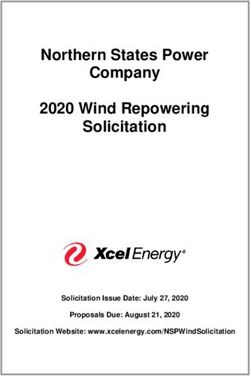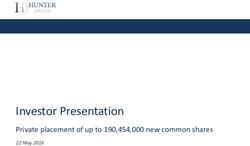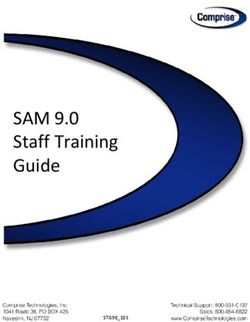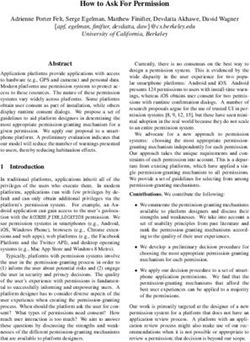DDSSDD BBuussiinneessss SSyysstteemmss - CUMC Multi-Currency Base Module Sage 100 Enhancements - DSD Business Systems
←
→
Page content transcription
If your browser does not render page correctly, please read the page content below
2 CUMC Multi-Currency Information in this document is subject to change without notice. Copyright 1993-2021, DSD Business Systems All rights reserved. Multi-Currency User's Manual Version 5.40 27 August, 2021 DSD Business Systems 8787 Complex Drive Suite 400 San Diego, CA 92123 858/550-5900 8:00am to 5:00pm PST 858/550-4900 Fax Trademarks ProvideX is a Trademark of Sage Software. Windows is a trademark of Microsoft Corporation. Sage 100 is a registered trademark of Sage Software. PXPlus ® is a registered trademark of PVX Plus technologies All other product names and brand names are service marks, and/or trademarks or registered trademarks of their respective companies. This documentation and the software described herein, is prepared and published under license. Sage Software has not tested or verified either the software or any representation in this documentation regarding the software. Sage Software does not make any warranty with respect to either this documentation or the software described herein, and specifically disclaims any warranty, express or implied, with respect hereto, including the warranties of fitness for a particular purpose and merchantability. Copyright © 1993-2021 DSD BUSINESS SYSTEMS User's Manual
CUMC Multi-Currency 3
Table of Contents
SECTION A: INTRODUCTION 5
WEB RESOURCES .............................................................................................................. 5
SUPPORT ........................................................................................................................ 5
HOW MULTI-CURRENCY WORKS ............................................................................................ 7
MULTI-CURRENCY FEATURES ................................................................................................ 7
REPORTS ........................................................................................................................ 7
SECTION B: GETTING STARTED 9
REQUIRED LEVELS .............................................................................................................. 9
INSTALLATION .................................................................................................................. 9
DSD ENHANCEMENT CONTROL PANEL ................................................................................... 11
SECTION C: SETUP 14
CUMC MULTI-CURRENCY SET-UP ........................................................................................ 14
Set-up Procedure Overview ............................................................................................................. 14
Order in Which to Convert Data and Set-up Multi-Currency Modules .................................................... 14
Avoid a Support Call ....................................................................................................................... 15
Data Requirements......................................................................................................................... 15
SECTION D: MULTI-CURRENCY MAIN MENU 16
MULTI-CURRENCY OPTIONS ............................................................................................... 16
CURRENCY CODE MAINTENANCE .......................................................................................... 18
EXCHANGE RATES ............................................................................................................ 19
FOREIGN PRICE/COST MAINTENANCE .................................................................................... 20
SECTION E: MULTI-CURRENCY REPORTS MENU 21
CURRENCY CODE LISTING ................................................................................................... 21
CURRENCY CODE AUDIT REPORT .......................................................................................... 21
FOREIGN PRICE/COST LISTING ............................................................................................. 22
FOREIGN ITEM PRICING INFORMATION ................................................................................... 22
A/R UNREALIZED GAIN/LOSS REPORT ................................................................................... 23
A/P UNREALIZED GAIN/LOSS REPORT.................................................................................... 23
SECTION F: MULTI-CURRENCY UTILITIES MENU 24
RECALCULATE FASB 52 .................................................................................................... 24
UPDATE FASB 52 TRANSLATION .......................................................................................... 26
MULTI-COMPANY CONSOLIDATION (TRANSLATION) ................................................................... 27
Setting Up the Consolidation Company ............................................................................................. 27
Company Code Entry ...................................................................................................................... 29
Entering General Ledger Accounts .................................................................................................... 29
User's Manual Copyright © 1993-2021 DSD BUSINESS SYSTEMS4 CUMC Multi-Currency
Budgets vs. Actual .......................................................................................................................... 29
Transaction Date Range .................................................................................................................. 30
Posting to Equity Adjustment Account during Consolidation ................................................................ 30
Performing the Consolidation Process Immediately ............................................................................ 30
Delaying the Consolidation Process .................................................................................................. 31
Multi-Currency Consolidations (Translations) ..................................................................................... 31
Equity Adjustment Account ............................................................................................................. 32
How does the Consolidation Utility work? ......................................................................................... 33
What General Ledger Reports may I run on the Consolidation Company? .............................................. 35
What General Ledger Data is NOT included on a Consolidation? ........................................................... 36
Can I do normal data entry and processing in the Consolidation Company? ........................................... 36
REBUILD A/R, A/P, AND S/O SALES HISTORY FILES.................................................................... 37
EXCHANGE RATE DOWNLOAD.............................................................................................. 38
REMOVE GLMC FINANCIAL REPORT LOCKS ............................................................................. 39
SECTION G: WHAT’S NEW? 40
VERSION 4.00 ............................................................................................................... 40
VERSION 4.05 – 11/7/05 ................................................................................................. 40
VERSION 4.10 – 1/2/07 .................................................................................................. 40
VERSIONS 4.20 / 4.30 / 4.40 / 4.50/5.00 – 1/2/09 .............................................................. 40
VERSIONS 4.50 / 5.00/5.10/5.20/5.30/5.40/5.40 – 12/1/16 ............................................... 40
VERSIONS 4.50 / 5.00/5.10/5.20/5.30/5.40/5.40 – 09/1/17 ............................................... 40
SECTION H: APPENDICES 41
CHANGING THE BASE CURRENCY CODE ....................................................................... 41
SETTING DECIMAL PRECISION TO 8 DECIMAL PLACES ON VI IMPORTS .............................. 41
FXMC INSTALLATION .................................................................................................. 42
CONFIGURING THE WINDOWS TASK SCHEDULER ........................................................... 44
OTHER FXMC FEATURES ........................................................................................... 47
SECTION I: UNINSTALL DSD ENHANCEMENTS 51
Copyright © 1993-2021 DSD BUSINESS SYSTEMS User's ManualCUMC Multi-Currency 5
Section A: Introduction
This manual contains a description and instructions for this DSD product. Operating instructions are
included for the features added by this product to Sage 100. For instructions on using Sage 100, refer
to the appropriate Sage 100 manual, or call your Sage 100 reseller. DSD Business Systems offers
excellent Sage 100 support, at an hourly rate.
Web Resources
DSD web site: http://www.dsdinc.com
The Enhancement page contains:
Current Release Schedule
Purchasing Information
Installation Instructions
Product Support
Enhancement Links
CUMC Multi-Currency:
http://www.dsdinc.com/enhancement/multi-currency-base-module-5/
The product web page contains:
Product Description
Web Links
Current Product Version Table
Product Installation File Download
Product Manual in .pdf Format
Revision History
FAQ
Support
DSD provides product support through Sage 100 resellers. Support is provided for the current versions.
Older versions are supported at an hourly rate. DSD’s telephone number is 858-550-5900. Fax: 858-
550-4900.
For a hard error, where the program displays an error dialog, report:
Error number.
Program name.
Line number.
Program version.
Exact sequence that caused the error, including menus and menu selections.
User's Manual Copyright © 1993-2021 DSD BUSINESS SYSTEMS6 CUMC Multi-Currency
Other pertinent information.
If leaving a message or faxing, please include:
Your name.
Your phone number (and fax if applicable) and extension.
It is possible to be unable to duplicate a problem, because of data corruption or because we have not
exactly duplicated a particular operating environment. In such circumstances, we can only continue to
try to fix the problem if we can either access the system with Citrix GoToAssist or by some other means
access or duplicate the system.
Copyright © 1993-2021 DSD BUSINESS SYSTEMS User's ManualCUMC Multi-Currency 7
How Multi-Currency Works
CUMC provides the underpinning for all other currency modules. Here the setup for the company’s
Base Currency and any number of other Currencies for use by the other accounting modules is
maintained. Exchange Rates can be entered or imported on a daily basis or less often if desired.
Multi-Currency Features
• Base Currency: The currency for any specific Company in which all General Ledger transactions will
be posted. The Base Currency is the "functional" or "local" currency of the economic environment
in which the Company operates, and can also be referred to as “Primary” or “System” Currency.
• Foreign Currency Codes: You may define an unlimited number of Foreign Currencies in which your
company trades. Exchange Rates are always expressed in terms of 1.00 Base Currency unit. (At
least one valid Exchange Rate should be entered with a date earlier than any posted transaction.
See the Section on Exchange Rate Entry).
• Currency Code: Define a Currency Code (abbreviation) for each Currency to be displayed and
printed. This is normally the international (ISO) standard 3-character Currency code.
• Separate Exchange Rates per Module: Define a different Exchange Rate if desired for Payables,
Receivables, and G/L, and FASB52 Exchange Rates for each Currency to be used when converting
amounts to Base Currency during processing for those modules.
• Download Exchange Rates: Download Exchange Rates manually from XE.com. The reference site is
http://www.xe.com/currencyconverter/ (see comments here). Rates can be downloaded for the
current day for all Currency Codes defined. For automatic unattended Exchange Rate download,
see FXMC in Section I below.
• If GLMC is installed:
• FASB 52: Enable any non-base currency to be used for the Financial Accounting Standards
Board Section 52 for Foreign Exchange GL Reporting (see FASB52 in GLMC Appendix).
• If IMMC is installed:
• Foreign Price Maintenance: Set up a different S/O Standard Price for the same Item for each
Currency, and enable Price Breaks or Customer Pricing for this Item in this Currency.
• Foreign Cost Maintenance: Set up a different P/O Standard Cost for the same Item for each
Currency, and enable Cost Breaks or Vendor Cost for this Item in this Currency.
• If SOMC or APMC is installed:
• Rebuild Inventory History: This utility is the IMFX enhancement from DSD, but modified for
Multi-Currency. Here is the link for the module description:
http://www.dsdinc.com/enhancement/rebuild-inventory-history-utility-3/
Reports
• Currency Code Listing: A listing of any or all Currency Codes defined and exchange rates assigned
by date for each Code.
User's Manual Copyright © 1993-2021 DSD BUSINESS SYSTEMS8 CUMC Multi-Currency
• Currency Code Audit Report: An audit report keeps track of any changes, deletion or additions to
the Currency Code Masterfile.
• If APMC is installed:
• A/P Unrealized Gain or Loss Report: You may generate an Unrealized Gain or Loss Report as of
any date for any Entry Currency of Open Vendor Invoices.
• If ARMC is installed:
• A/R Unrealized Gain or Loss Report: You may generate an Unrealized Gain or Loss Report as of
any date for any Entry Currency of Open Customer Invoices.
• If IMMC is installed:
• Foreign Price Cost Listing
• Foreign Item Pricing Information
Copyright © 1993-2021 DSD BUSINESS SYSTEMS User's ManualCUMC Multi-Currency 9
Section B: Getting Started
• If you reinstall or upgrade one of the Sage 100 modules listed in the
following table, you must also reinstall this Enhancement.
• Enhancements from different Sage Developers are generally not
designed to work together. If installed together, problems are likely to occur..
• Check with DSD before installing more than one Enhancement.
Required Levels
Sage 100 Module Required
Module Required Level
C/X Y 5.40
Installation
1. Back-up: Exit all Sage 100 sessions. Back-up existing Sage 100 data.
2. Check Levels: Sage 100 module levels must match those listed above.
3. Run Enhancement Setup Program: Save the executable installation program (sent to you or
downloaded from our website) in a convenient location on the Sage 100 server. Launch the
program from Windows Explorer or by selecting Start/Run, and then browse for the file in the
location you saved it. Follow on-screen instructions.
4. Send your Sage Serial Number to your DSD Representative: Send your Sage Serial Number to your
DSD representative in order for us to send you back the encrypted keys to unlock your system.
This serial number can be found in Library Master\Setup\System Configuration, Tab 3. Registration
as Serial Number.
5. Re-Start Sage 100: Sage 100 will be updated.
6. Unlock the Enhancement: DSD Enhancements must be unlocked to run. When any part of the
Enhancement is run for the first time, the DSD Enhancement License Agreement and Activation
window will appear. Follow the steps shown on that window. You can click the Help button for
more detailed instructions.
Note: On the next page is a screenshot of the DSD Enhancement License Agreement and Activation
window.
After accepting the License Agreement, you can then select the type of unlocking that you’d
prefer. The choices are File, Web, Demo and Manual Entry.
File Unlock: After receiving your encrypted serial number key file from DSD, and placing that file
in the MAS90/SOA directory, selecting this option will unlock all products keys contained in the
file. This means you can unlock all enhancements at once using this option.
User's Manual Copyright © 1993-2021 DSD BUSINESS SYSTEMS10 CUMC Multi-Currency
Web Unlock: If the system that is running the DSD Enhancement has web access and you have
sent DSD your Sage Serial number, you can unlock the Enhancement without assistance using Web
Unlock. When this option is selected, the program will attempt to download encrypted serial
number key file from DSD and then proceed to unlock all enhancements contained in the file.
• The Sage 100 system that is being used must have web access for this option to be
effective.
• You can send your Sage Serial Number to your DSD Enhancements sales representative.
Demo Unlock: If a Demo mode is
available for the Enhancement you’re
running, you will be able to Demo
unlock the product without
assistance from DSD for demo
purposes.
• Creating a Demo Unlock is a
good way to temporarily
unlock DSD Enhancements
off-hours, if you do not have
web or email access. Later,
you can unlock the product
fully, during business hours.
Manual Entry Unlock: If you want to
unlock a single enhancement using a
single encrypted key, you can select this option and enter the 64 character key you receive from
DSD by copy and paste.
Note: You can also unlock a DSD Enhancement through the DSD Enhancement Control Panel
found on the Library Master Utilities Menu. Then, select the Enhancement with your mouse from
the list of Enhancements and click the
Unlock Product button on the right side
of the window.
7. Convert Data: After unlocking, the DSD
Conversion Wizard will appear. Follow
on-screen instructions to complete data
conversion. You can exit the conversion
program without converting data. The
Enhancement will not proceed, however,
until data is converted. If you enter an
enhanced program and data has not
been converted, the conversion program
will run again.
Copyright © 1993-2021 DSD BUSINESS SYSTEMS User's ManualCUMC Multi-Currency 11 DSD Enhancement Control Panel Starting with version 3.61, all DSD Enhancement products include DSD’s Enhancement Control Panel. The DSD Enhancement Control Panel is accessed from the Library Master Utilities menu. The DSD Enhancement Control Panel is a simple to use yet powerful system to help maintain DSD Enhancements installed on a Sage 100 system. To use it, select an Enhancement product from the list on the window and then click the button which corresponds with the desired task. View Manual: This button will display the product manual for the selected Enhancement using Adobe Acrobat. For this to be possible, the PDF file for the corresponding manual must be in the “MAS90/PDF” folder in the Sage 100 system. If the file is not present, and the system has web access, the correct PDF file will be automatically downloaded from the DSD website, put into the “MAS90/PDF” folder and then displayed. Check the Web for Updates: This button will check the DSD website to see what the current build is the selected Enhancement and alert the user if a later version is available. This requires an FTP web connection on the Sage 100 system. Unlock Product: This will cause the DSD Enhancement License Agreement and Activation window to appear. Using this window is User's Manual Copyright © 1993-2021 DSD BUSINESS SYSTEMS
12 CUMC Multi-Currency described on the previous page. This button is disabled if the selected Enhancement is already unlocked. Unlock All Products: This will cause the DSD Enhancement All License Agreement and Activation window to appear. This window is similar to the one described on the previous page, but has only web and file as options to unlock. This button is never disabled. Convert Data: After unlocking, if Conversion has not been done, the Convert Data button can be pushed and the Enhancement data conversion program will run. Data conversion is non-destructive, and may be triggered any number of times. However, this must be completed before any Multi-Currency processing is allowed in the respective module. Sometimes this is required to fix data records imported or updated from a non- enhancement installation. This conversion can also be triggered by launching a task in any Multi-Currency module that has not been previously converted. Conversions for more than one company at a time can be done using Multi-Convert Data below. Copyright © 1993-2021 DSD BUSINESS SYSTEMS User's Manual
CUMC Multi-Currency 13 Multi-Convert Data: Multiple Companies can be converted at the same time for a given Enhancement. If a Base Currency Code has not been assigned, it must be entered here before the Conversion is allowed. (If you have a large number of Companies to convert, please do in batches of 20 or fewer due to memory limitations.) Help: The Help button, located at the bottom right of the window, opens an HTML help file . Get Adobe Acrobat: Opens the Adobe Acrobat website to the page where Acrobat can be downloaded and installed. Uninstall Enhancement If this option is available, then selecting this button will start the un-install process, removing the enhancement from the system. (for more information see Uninstall DSD Enhancements) There is also a link to the DSD website. User's Manual Copyright © 1993-2021 DSD BUSINESS SYSTEMS
14 CUMC Multi-Currency
Section C: Setup
CUMC Multi-Currency Set-up
Set-up Procedure Overview
1. Install the CUMC Multi-Currency module as described above. It is Ok to install all of the DSD
Multi-Currency modules at once. However, you will need to Setup the CUMC module first.
2. In the Multi-Currency Main Menu, select Multi-Currency Options. If you are running this the
first time it will take you to the Company Maintenance screen to Activate the C/X module first.
You will then have to select the Options again). You MUST define a Base Currency on the Main
tab before continuing with any other module conversions. You may set up FASB 52 and
accounts here if GLMC is to be used in a FASB52-required company. Be certain that Reporting
accounts are not used or posted to anywhere else. (For more information see Multi-Currency
Options)
3. IMPORTANT: when Multi-Currency is installed, ALL active companies must have CUMC
Enabled and have a Base Currency declared before any other accounting module that has
Multi-Currency processing can be converted and then used.
Order in Which to Convert Data and Set-up Multi-Currency Modules
The Multi-Currency module must be set-up and converted first as other conversions rely on CUMC data
during conversion and set-up. Note that the modules are usually Converted/Setup in the same order
that they appear on the Modules menu in the Sage 100 Launcher Menu but this is not required.
Conversion is triggered by selecting the Setup/Options or any main choice in the accounting module, or
in the DSD Enhancement Control Panel.
1. General Ledger Multi-Currency (GLMC)
2. Accounts Receivable Multi-Currency (ARMC)
3. Accounts Payable Multi-Currency (APMC)
4. Inventory Management Multi-Currency (IMMC)
5. Sales Order Multi-Currency (SOMC)
6. RMA Multi-Currency (RAMC)
7. Purchase Order Multi-Currency (POMC)
8. Bank Reconciliation Multi-Currency (BRMC)
Also, the Conversions can be done via the DSD Enhancement Control Panel.
Copyright © 1993-2021 DSD BUSINESS SYSTEMS User's ManualCUMC Multi-Currency 15
Avoid a Support Call
Keep these notes in mind while installing and setting-up Multi-Currency.
1. Once the Base Currency is set-up, it cannot be changed. (see Section H: Appendices for
exceptions)
2. Set-up all Multi-Currency modules on the system in each company before performing any
transactions in any module in that company.
Data Requirements
Before beginning the Multi-Currency Startup process, you should have the following information
available:
• List of Currencies used including the Base Currency and all foreign currencies in which the
companies processes transactions.
• At least one Exchange Rate for all foreign currencies used, usually for the earliest date in the
current Fiscal Year, which will be the default rate until more current ones are added.
• Gain/Loss and Round-off Account numbers to be used in General Ledger postings and reports.
Additionally, if you will be using GLMC and the FASB 52 reporting capabilities, you will need this
information before starting:
• FASB 52 Reporting Currency including its Exchange Rates.
• Equity Adjustment from Translation Account number to be used when printing FASB 52 Translated
Financial Statements.
• FASB 52 Translation Type (Historical or Current) to be used for each Account Break group.
• FASB 52 Beginning Balance for each account in the FASB 52 Reporting Currency (see the G/L Journal
Entry section for how to create Beginning Balances in the FASB 52 Currency).
User's Manual Copyright © 1993-2021 DSD BUSINESS SYSTEMS16 CUMC Multi-Currency Section D: Multi-Currency Main Menu Multi-Currency Options This choice is used to tailor the way in which your Multi-Currency system interacts with all other modules. Enable Multi-Currency: This check box will be used in future releases of Multi-Currency to enable or disable all features of Multicurrency in all modules. It is now required to be checked and a Base Currency code entered in every active Company. Base Currency: define the Base Currency code and name (this will be the default currency). This is the Currency used to express the GL module amounts. Any existing Sage 100 transactions in any MC module will be converted to this Currency. IMPORTANT: again, when Multi-Currency is installed, ALL active companies must have the above two fields entered and DSD data conversion run (see the Setup section above). Multi-Currency Supervisor Password: If desired, enter a Password to be used to override the Entry Currency and/or Exchange Rate during Data Entry in Accounts Payable, Accounts Receivable, Purchase Order and Sales Order. Use up to six characters. If you do not wish to enter a Password, press to leave this field blank. If this field is left blank, the system will not ask for a Password for overrides. Default Currency for Reports: Select Base Currency to default subsidiary reports (i.e. A/P Aging, A/R Trial Balance) to print in Base Currency. Select Entry Currency to default subsidiary reports to print in Entry Currency. All G/L Reports default to print in Base Currency. Currency for Landed Costs in PO: If POMC is installed, you have the option of entering Landed Costs in Receipt of Goods Entry in either Base Currency or Entry Currency. Use One Exchange Rate: This checkbox will be used to change the Exchange Rate grid to show only one rate rather than four. G/L Round-off Account: If GLMC is installed, enter the Round-off Account to be used in General Journal Entry and Update. A round-off occurs when General Journal entry is in a non-Base Currency, and the conversion back to Base Currency causes a round-off (usually a one penny round-off). Round-off for Reporting: If GLMC is installed, enter the default G/L Account to be used when printing reports in a non-Base Currency to accumulate any balancing amount for the recalculations. Copyright © 1993-2021 DSD BUSINESS SYSTEMS User's Manual
CUMC Multi-Currency 17 FASB Tab: FASB 52 Translation Required: If GLMC is installed, check this box if you require Foreign Currency Translations to conform to FASB 52 requirements. (FASB 52 is a Financial Reporting Requirement of U.S. Subsidiaries located in other countries. It requires that some G/L Account Types be reported either at Current or Historical exchange rates). NOTE: If you check this selection, the system will check to see if the A/P, A/R, or P/O modules are installed and, if so, will default the Post Sales Journal/Cash Receipts Journal/Registers To General Ledger In Detail? option to “selected” in the Setup screens for those other modules. These fields will be skipped when the A/P, A/R or P/O Options are accessed directly. If you change this field from Cleared to Checked, the Recalculate FASB 52 (on the Multicurrency Utilities Menu) should be run to derive a FASB 52 rate and amount for previously entered transactions. FASB 52 Equity Adjustment: If GLMC is installed, enter the G/L Account to be used when printing FASB 52 Translated Financial Statements. This field will be disabled if the FASB 52 Translation Required check box is not checked. NOTE: Although the Round-off for Reporting and the FASB 52 Equity Adjustment accounts can be the same (Equity) account, they must NOT be the same account as either the GL Round-off Account or the A/P and A/R Gain/Loss or Round-off (Expense) accounts. Integration Tab: The modules that have Multi-Currency installed and activated in this company are indicated here. This is for information only. FXMC Auto Rates Tab: this is disabled unless the FXMC module is installed. See Section I for FXMC information. User's Manual Copyright © 1993-2021 DSD BUSINESS SYSTEMS
18 CUMC Multi-Currency Currency Code Maintenance This choice is used to setup all Foreign Currencies and their corresponding Exchange Rates. Currency Code: Each Currency maintained is designated by a unique alphanumeric code (one to four characters. Select the List Mode to list all of the Currency Codes on file. Use the alternate list button to list ISO Currency Codes. NOTE: It is recommended to use the 3 character ISO Currency Code in this field. Currency Name: This 30-character field contains the name of the currency as it will appear in all reports and screens. Base Currency: The system will allow only one Base Currency to be defined in Multi-Currency Options. When displaying the Base Currency, this check box will be disabled. The Base Currency is the “functional” or “local” currency of the Base economic environment in which the Company operates and in which General Ledger will be maintained. ISO Currency Code: Enter (or use the Lookup) for the Currency Code accepted by ISO (International Organization for Standardization). The ISO Currency Name should print to the right of this field. NOTE: this code must be the correct ISO Currency Code if the FXMC module is installed. Currency Plural: This 30-character field is used for printing Accounts Payable Vendor checks. Currency Symbol: This field is populated automatically from the ISO Currency Symbol, but may be overridden if desired. This Currency Symbol is used when printing amounts in Forms, Accounts Payable Checks, and Financial Statements using this currency. When you have completed the Currency Code entry, you may add rates in the Exchange Rates grid. NOTE: the Exchange Rates are not available for the Base Currency. Copyright © 1993-2021 DSD BUSINESS SYSTEMS User's Manual
CUMC Multi-Currency 19 Exchange Rates The Exchange Rates grid allows the manual addition/maintenance of Exchange Rates for the selected Currency Code by year if desired. Select the appropriate year from the drop box, then use the “Insert Row” icon to add a new Exchange Rate. Rows may be deleted, moved or reset by selecting the appropriate icon. Date: Enter an Exchange Rate Date. You may select an existing date record from the List Box to edit. Future Effective Dates may be entered. AR/SO Rate: Enter the Rate to be used for the A/R and S/O modules in relation to the Base Currency as of the Effective Date. When a new rate is entered, it is copied to all other Rates as a default. AP/PO Rate: Enter the Rate to be used for the A/P and P/O modules in relation to the Base Currency as of the Effective Date. This field will default to the AR/SO Rate when first entered. GL Rate: Enter the Rate to be used for the G/L module in relation to the Base Currency as of the Effective Date.This field will default to the AR/SO Rate when first entered. NOTE: . (When FASB 52 is installed and a Multi-Company Consolidation is run, this is the rate used for a source Company’s FASB52 G/L Accounts marked as Current.) FASB 52 Rate: Enter the Rate to be used for the FASB 52 translation in relation to the Base Currency as of the Effective Date. This field will default to the AR/SO Rate when first entered. NOTE: . If FASB52 is not enabled, this rate is never used. If enabled, this rate is updated to the FASB52 G/L Detail Transaction record for the date of the transaction. This is also the rate used in the Multi- Currency Utility:” Recalculate FASB 52”.) Get Today’s Rates: Download Exchange Rates manually from XE.com. The reference site is http://www.xe.com/currencyconverter/ (see comments here). The rate is downloaded for the Module Date for this Currency Code (change the Module Date before launching Currency Code Maintenance to obtain a different date). If a data already exists for a Currency Code, this message will display. Answer Yes to obtain the rate and overwrite what was there. (The rate may be the same as what was already there). If a rate has been obtained, this message is displayed. For automatic unattended Exchange Rate download, see Section I below. User's Manual Copyright © 1993-2021 DSD BUSINESS SYSTEMS
20 CUMC Multi-Currency NOTE: Exchange Rates do not need to be entered unless they have changed. If any Rate in a Transaction is not found in the Currency Code Table, it will default to the next older day. This is used when a business wants to use the same rate for an entire Period, so that the Rate only be entered on the first Day of that Period. NOTE: It is suggested that an Exchange Rate be entered for a date as far back as possible, since the system will always use the Exchange Rate of the next prior date if one is not found for the exact date. Avoid Inverting Exchange Rates: Exchange rates are always expressed in relation to your Base Currency. When using a lookup service such as http://www.xe.com/currencyconverter/, you will see different ways of expressing the Exchange Rate. The correct rate to use is when the description is One (Your Base Curr Code) = 1.xyz (or .xyz) (the Currency Code your maintaining). For example: 1 US Dollar = 1.25660 Canadian Dollar. Foreign Price/Cost Maintenance NOTE: this selection is not available if the Inventory Multi-Currency module is not installed. This choice is utilized with the Inventory Multi-Currency module. It is used to define prices for S/O and costs for P/O in other than the Base Currency. See the IMMC module for more information. If a Miscellaneous Item is entered, an additional check box appears to obtain costs from the Miscellaneous Item Maintenance costs. Copyright © 1993-2021 DSD BUSINESS SYSTEMS User's Manual
CUMC Multi-Currency 21 Section E: Multi-Currency Reports Menu Currency Code Listing The Report Selection Screen is shown here: Starting and Ending Currency Code: Select the All button to accept all Currency Codes on file, or enter a range of Currency Codes. Select the List Modes to list all Currencies on file. Starting and Ending Effective Date: Select the All button to print all exchange rates information or enter a range of Effective Dates. NOTE: You may also use the Print Button on the Currency Code Maintenance Panel to print the Currency Code Listing. Currency Code Audit Report If you have made any manual additions, changes or deletions to the Currency Code file, an Audit record is created, the Currency Code Audit Listing can be used to print these changes. This report is on the C/U Reports menu. Starting and Ending User Code: Select the All button to print transactions for all User Codes on file, or enter a range of User Codes. Select the List Modes to list all Users on file. Starting and Ending Effective Date: Select the All button to print transactions for all dates or enter a range of Effective Dates. User's Manual Copyright © 1993-2021 DSD BUSINESS SYSTEMS
22 CUMC Multi-Currency Foreign Price/Cost Listing This choice is utilized with the Inventory Multi- Currency Module and is used to list the contents of the Foreign Price/Cost Maintenance. See the IMMC module for more information. Foreign Item Pricing Information This choice is utilized with the Inventory Multi-Currency Module and is used list prices for A/R or S/O in other than the Base Currency. See the IMMC module for more information. NOTE: If Purchase Order Multi-Currency is installed, the Vendor Price Level Maintenance print selection will list the Foreign Costs. Copyright © 1993-2021 DSD BUSINESS SYSTEMS User's Manual
CUMC Multi-Currency 23 A/R Unrealized Gain/Loss Report This report is utilized with Accounts Receivable Multi-Currency and is used to show the Currency Gain or Loss per AR Invoice compared to the report date. See the ARMC module for more information. A/P Unrealized Gain/Loss Report This report is utilized with Accounts Payable Multi- Currency and is used to show the Currency Gain or Loss per AP Invoice compared to the report date. See the APMC module for more information. User's Manual Copyright © 1993-2021 DSD BUSINESS SYSTEMS
24 CUMC Multi-Currency Section F: Multi-Currency Utilities Menu Recalculate FASB 52 This utility is used if the FASB 52 Integration is turned on in Multi-Currency Options, and General Ledger Multi-Currency is installed. Refresh FASB 52 Rates on GL Detail: Check this box if you want to recalculate the FASB 52 Historical Rates and Amounts in the G/L Detail Posting records. NOTE: FASB52 Historical Rates and Amounts are added to G/L Detail Postings when they are updated from any Accounting Module using the Posting Date to lookup the rate in Currency Code Maintenance. Checking this box will cause that rate to be overridden with the FASB 52 Exchange Rate in Currency Code Maintenance for that Transaction Date. If no Rates have been changed/added/deleted in Currency Code Maintenance, then the G/L FASB52 rates and amounts would not change. See below regarding Average Rates. Recalculate FASB 52 Balances: Uncheck this box if you want to update the Period Summary Balances with the GL Detail FASB 52 information from the G/L Detail file NOTE: it is highly recommended to leave this box checked, which is the default. Recalculate FASB 52 Base Transactions Only: Check this box to only recalculate FASB 52 rates on postings entered in the Base Currency. Transactions entered in a foreign currency will not be modified. Set FASB52 Flag: If a Company has done processing without FASB52 enabled, then is enabled later, one should check this box. It has no effect on existing G/L Transactions that already have FASB52 calculated information Recalculate FASB52 Zero Amounts Only: Transactions that have any non-zero amount in the FASB 52 Debit or Credit will not be recalculated. Copyright © 1993-2021 DSD BUSINESS SYSTEMS User's Manual
CUMC Multi-Currency 25 Recalculate All Dates: the default is to do all dates. Clear this check box to enter Starting and Ending Dates, and enables the choice of Average Rate. These dates will default to the Current Fiscal Year and Period in G/L Options. Starting Date/Ending Date: Only GL Detail transactions between these dates will be recalculated. This is advisable when earlier dates should not be changed. These are automatically entered as the current G/L Fiscal Year and Period in G/L Options. Period Average Rate and Period End Rate: These default to zero when the Starting and Ending Dates are enable when Recalculate All Dates is unchecked. When they are left at zero, they are not used, but the FASB52 Rate in Currency Code Maintenance is used to update the G/L Detail Postings FASB52 Rate and Amounts. One may manually enter Rates in these boxes, but the Get Average Rate button is normally used to determine the Rates for the Date Range. Get Average Rate: When this button is pressed, an Average Rate for the range of Starting Date through Ending Date is calculated from the Rates in Currency Code Maintenance, and this window is displayed. Indicated are the number of days within that range that are used. If Yes is selected, the Period Average Rate and Period End Rate are displayed. When Proceed is selected, this window is displayed, confirming what will be used to update the FASB52 Rates and Amounts for the date range indicated. Click No or Cancel to abandon the changes. A final prompt is displayed to confirm this change of FASB52 Rate and Amount changes in the General Ledger. Click No or Cancel to abandon the changes. If recalculated, one can then inspect the General Ledger Transactions or History to see the results of this utility. User's Manual Copyright © 1993-2021 DSD BUSINESS SYSTEMS
26 CUMC Multi-Currency Update FASB 52 Translation This utility is normally used when FASB 52 Integration is FIRST turned on in Multi-Currency Options, and General Ledger Multi-Currency is installed. One then would use G/L Account Group Maintenance to indicate either Current or Historical for each Account Group. However, Account Group Maintenance does NOT update the G/L Accounts. Therefore use this utility to copy the Current or Historical FASB52 choices defined in G/L Account Group Maintenance to the G/L Main Accounts and the G/L Accounts. NOTE: this is usually only used once, when the FASB52 labels are first defined in G/L Account Group Maintenance Update Account Group to Main Account: Check this check box if you want to update the FASB 52 Translation Setting for each Account Group (setup in Account Group Maintenance) to every Main Account that belongs to that Account Group. After this step is done, this next step should be done to assign the settings to all G/L Accounts. Update Main Account to Account: Check this check box if you want to update the FASB 52 Translation Setting for each Main Account Group (setup in Main Account Maintenance) to every G/L Account that belongs to that Main Account. Copyright © 1993-2021 DSD BUSINESS SYSTEMS User's Manual
CUMC Multi-Currency 27
Multi-Company Consolidation (Translation)
NOTE: This utility is available for use only if General Ledger Multi-Currency is installed.
Multi-Company Consolidation allows the combining of any number of Company’s General Ledger data
into one consolidation company code, for the purpose of printing combined General Ledger Reports.
This menu option should only be accessed from any Consolidation Company. In other words, if you are
combining companies 001, 002, and 003 into the 999 consolidation company, the Multi-Company
Consolidation Utility should only be set up and used in the 999 company.
NOTE: Do NOT use this utility on a non-Consolidation Company Code. This utility backs-up, then erases
the GL Data Files prior to consolidation, so running this utility from a non-Consolidation Company Code
will cause data loss. If you accidentally do this on the wrong company, please contact DSD
Enhancement Support immediately.
NOTE: You may only consolidate companies that have the same:
1. GL Account Structure (i.e. G/L Account Mask) as the consolidation company. For example, if you
have set up the Consolidation Company to have an Account Structure of 12345-67-890, then the
companies to consolidate must have this same account mask.
2. Fiscal Year Setup. This utility combines fiscal year setups, so if one company has a year-end of
12/31 and another company has a year-end of 03/30, then the consolidation will have unexpected
results.
Setting Up the Consolidation Company
Create the Consolidation Company from
Company Maintenance, activate the C/I, G/L,
and C/X modules.
Next, define the Base Currency for the
Consolidation in the Multi-Currency Main Menu,
Options.
User's Manual Copyright © 1993-2021 DSD BUSINESS SYSTEMS28 CUMC Multi-Currency Next create an initial G/L using General Ledger Setup Menu, General Ledger Options. In the Setup Wizard, select Create The Account Structure and Copy From Another Company. Then choose any Company that will eventually be added to your list of Consolidation companies. This data entry is used to setup the list of companies that are to be consolidated into the current company. Note: ONLY use this utility on a Consolidation Company Code. This utility backs-up, then erases the GL Data Files prior to consolidation, so running this utility from a non-Consolidation Company Code may cause data loss. If you accidentally do this on the wrong company, please contact DSD Enhancement Support immediately. For each company being consolidated, the user is given the opportunity to define the beginning and ending General Ledger accounts that are to be brought in. NOTE: This utility does not check (or care) whether the consolidated General Ledger is in balance! If you plan to print a consolidated Balance Sheet, it is suggested that all accounts be brought in from the consolidating companies. If, however, you only plan to print Income Statements, or non-financial reports, it would be acceptable to import just a range of accounts. Copyright © 1993-2021 DSD BUSINESS SYSTEMS User's Manual
CUMC Multi-Currency 29 Company Code Entry When the Company Code is entered, the consolidating company's General Ledger data is immediately checked to make sure the companies Account Structure matches the Consolidation Company’s structure, and an error message will appear if the Account Structure is not the same. A Lookup is available for displaying a list of all existing company codes. This display lists all companies, regardless of the existence of General Ledger data for each. The current Company Code may not be entered as one of the consolidating companies. Entering General Ledger Accounts The user may elect to import only a range of General Ledger accounts from the consolidating company. If you want to consolidate ALL accounts for this company, you may select the first account as the Beginning Account and the last account as the Ending Account A Lookup is available for the Beginning and Ending Account fields. NOTE: Another good choice is to enter zeros for the Beginning Account and nines for the Ending Account (or appropriate alpha characters if your G/L is set up for that) Budgets vs. Actual The user may select from three options: Actual – The consolidation process will only bring in G/L Detail and Summary, and NOT Budgets. Budget – The consolidation process will only bring in Budget data, and NOT G/L Detail or Summary. Both - The consolidation process will bring in BOTH Budget data, G/L Detail, and Summary. NOTE: if the Source Company is a different Base Currency than the Consolidation Company, the Budget numbers from the Source Company will be converted to the Consolidation Company using the Date to Use or Module Date, if Translated Current. If one wants to control the actual Budge amounts in the Consolidation Company’s Currency, then a separate “dummy” Company should be defined for maintaining the Budgets, and added as another line to the Consolidation. User's Manual Copyright © 1993-2021 DSD BUSINESS SYSTEMS
30 CUMC Multi-Currency
Transaction Date Range
This option allows users to pull in a specific Date Range of postings. This is useful for users that do large
consolidations, as only those postings within the date range will be cleared then re-copied from the source
Companies, after which the balances are recalculated using the new postings.
Exchange Rate to use on Current FASB Accounts: There are four choices here.
Current Rate: enables one to enter the Period Ending Date to use to lookup the Current Rate from
Currency Code Maintenance in the source companies.
Period End Rate: rather than entering a rate, the rates for each Period End date are used.
Historical Only: No translation of Current Rates occur on any G/L Account.
Translated Current: Creates Journal entries to reconcile Current and Historical values. See Phase 6 and 7
– Calculate and post Adjusting Entries.
Posting to Equity Adjustment Account during Consolidation
At the “Use Equity Adjustment Account for this Company Code for Live Posting” field, select the Company
Code that has the FASB52 Equity Adjustment Account to use for live posting of Equity Adjustment. If you
do NOT select a Company Code, then the consolidation process will not post to the Equity Adjustment
Account and any Balance Sheet can be out-of balance.
If you DO select a Company Code, then Phase 5 of the consolidation process will do the following:
• Scan the detail postings, and calculate the round-off for each Source Journal / Batch Number / Posting
Date,
• Post the calculated round-off for each Source Journal / Batch Number / Posting Date as an additional
detail entry so that that batch is back in balance.
• The GL Account that is posted to is the Equity Adjustment Account for the Company Code entered in
the “Use Equity Adjustment Account for this Company Code for Live Posting” field.
• The Posting Comment is set to “Equity Adjustment posting from Consolidation dated MM/DD/YYYY”
(where MM/DD/YYYY is the current date.)
Select the Save Button to save the companies entered.
Select the Clear Button to clear the companies entered.
Select the Print Button to print a listing of the companies and associated account ranges entered.
Performing the Consolidation Process Immediately
Select the Proceed Button to immediately consolidate the companies into the current company. As the
consolidation process takes place, the user will see the following phases:
1. Backup / Clear Phase – this phase backs up the data files that are about to be cleared, and then
clears those files.
Copyright © 1993-2021 DSD BUSINESS SYSTEMS User's ManualCUMC Multi-Currency 31
2. Phase 1 – this phase consolidates the setup files, such as Account Structure, Account Groups,
Account Categories, Main Accounts, Sub Accounts.
3. Phase 2 – this phase consolidates the G/L Chart of Accounts.
4. Phase 3 – this phase consolidates the G/L Detail Postings.
5. Phase 4 - this phase consolidates the G/L Budgets.
6. Phase 5 - this phase does live posting to Equity Adjustment (if applicable)
7. Phase 6 and 7 – these phases are only used for the Translated Current method.
8. Account Balance Recalculation – this phase recalculates the Account Balances from the G/L Detail
Postings.
When the consolidation process is completed, the user will be brought back to the menu.
Based on the number of companies to consolidate, and the amount of GL data in each company, it is
possible that the consolidation may take a long time to execute. Specifically, Phase 3, Phase 5, Phase 6
and 7, and the Account Balance Recalculation Phase may take an extended amount of time. Due to this
possibility, there is a Delayed Execution feature.
Delaying the Consolidation Process
Instead of selection the Proceed Button, select the
Delayed Button to delay the consolidation process.
On this panel, select the time of day to execute the
consolidation process, using military time. If you want
to run the consolidation at 8:00PM, then enter in 20:00.
The utility will then convert that time entered into
8:00PM.
Select the OK Button to trigger the timer.
Select the Cancel Button to exit the Delayed Execution.
If you want to delay the execution of the consolidation process, you must leave the Delayed Execution
panel open in Sage 100, which means that you must leave Sage 100 open.
When the consolidation process is completed, the user will be brought back to the menu.
Multi-Currency Consolidations (Translations)
One of the features of this utility is that it allows for consolidations of companies in different currencies IF
the FASB 52 currencies are the same. An Example:
Company Base Currency FASB 52 Currency
User's Manual Copyright © 1993-2021 DSD BUSINESS SYSTEMS32 CUMC Multi-Currency ABC USD 001 PESO USD 002 GBP USD 003 YEN USD CON USD *consolidation company In this example, the CON Company is the Consolidation company, and there are four subsidiary company codes. Three of those companies have a FASB 52 Currency of USD and the other has a Base Currency of USD. The Multi-Currency Consolidation utility will use the Base Currency general ledger data for the ABC company code and the FASB 52 data from the other three. There is no need to tell the utility which data to use. When a Company Code is entered on a line, it checks to see that the Source Company has either a Base Currency the same as the Consolidation Company, or a FASB52 Currency the same as the Consolidation Company. Budgets: Since Budgets do not have dates associated with them, the subsidiary budgets are converted using Current Exchange Rates. If one needs Budgets in the Consolidation Company’s currency, a separate dummy Budget Company should be created and added to the Consolidation Company grid. Any “Elimination” entry company could also be used for these Budgets. Equity Adjustment Account When printing a Standard Financial Statement in FASB 52 Currency, you typically set up the Equity Adjustment Account to balance out the financial statement. If you want the Equity Adjustment Account amounts to “appear” in the Consolidation company, then you will need to set up the FASB52 Equity Account in at least one Source Company. Copyright © 1993-2021 DSD BUSINESS SYSTEMS User's Manual
CUMC Multi-Currency 33 How does the Consolidation Utility work? The following is a behind-the-scenes look at the consolidation process. There are differences in the Phases depending on two options. One is if All Transactions is checked, the other is if Translated Current is the Consolidation Method. Here are the Phases: Backup / Clear Phase In this phase (if All Transactions is checked) certain files are backed up and then erased. Here are those files: GL_AccountGroup.M4T GL_AccountCategory.M4T GL_SubAccount.M4T GL_MainAccount.M4T GL_FiscalYear.M4T GL_FiscalYearDetail.M4T GL_Account.M4T GL_AccountHistory.M4T GL_AccountSegment.M4T GL_DetailPosting.M4T GL_PeriodPostingHistory.M4T GL_Budget.M4T GL_BudgetOptions.M4T GL_BudgetRevision.M4T GL_BudgetRevisionOptions.M4T GL_PeriodBudgetDetail.M4T In the backup portion of this phase, the standard.M4T files are backed up to .OLD. If a .OLD already exists, then the .OLD is backed up to .OL1. Therefore, you may have 2 backups of each file that is to be cleared. NOTE: The purpose of the backup process is to save the existing G/L files if they accidentally run the Consolidation Utility on a non-Consolidation, or “live”, Company Code. User's Manual Copyright © 1993-2021 DSD BUSINESS SYSTEMS
34 CUMC Multi-Currency Phase 1 – Setup file Consolidation In this phase, the following source files are consolidated for the companies defined. NOTE: this Phase is only run if the Transaction Date “All” box is checked: GL_AccountGroup.M4T GL_AccountCategory.M4T GL_SubAccount.M4T GL_MainAccount.M4T GL_FiscalYear.M4T GL_FiscalYearDetail.M4T GL_Budget.M4T GL_BudgetOptions.M4T GL_BudgetRevisionOptions.M4T Phase 2 – G/L Account Consolidation In this phase, the following source files are consolidated for the companies entered: GL_Account.M4T GL_AccountHistory.M4T Phase 3 – G/L Detail Posting Consolidation In this phase, the following source files is consolidated for the companies entered: GL_DetailPosting.M4T NOTE: If the Transaction Date “All” box is checked, all GL Detail for all Years are consolidated This Phase may take a lot of time if there are hundreds of thousands of G/L Detail postings! Phase 4 – G/L Budget Consolidation In this phase the following source files are consolidated for the companies entered: NOTE: this Phase is only run if the Transaction Date “All” box is checked: GL_BudgetRevision.M4T GL_PeriodBudgetDetail.M4T Copyright © 1993-2021 DSD BUSINESS SYSTEMS User's Manual
CUMC Multi-Currency 35 Phase 5 – Live Posting to Equity Adjustment Account during Consolidation In this phase, the Consolidation Company GL_DetailPosting.M4T file is scanned, by Source Journal / Batch Number / Posting Date and an additional detail posting will occur to the Equity Adjustment Account, in order to assure the Balance Sheet is forced to balance. NOTE: this Phase is only run if Translated Current is not selected Phase 6 and 7 – Calculate and post Adjusting Entries NOTE: these Phases are only run if Translated Current is selected In these phases , in any G/L Accounts marked as Current in the source FASB52 Company, an adjusting G/L entry for each Period End date is created to match the Consolidation Company’s Historical values to the calculated Current value, then reversed on the first day of the next Period. This is to allow the Balance Sheet to maintain the actual Historical value in Current accounts for each Period. So a Consolidation Company Balance Sheet can be run for previous Periods, not just the Current one. NOTE: Ideally, the Translated Current selection should be used as a Translation of a single foreign FASB52 company to a “dummy” Base Currency Company, which can then be Consolidated to other companies of the same Base Currency. If more than one Company is included in the Consolidation list, then the results can be unpredictable. Account Balance Recalculation In this phase, the following the Recalculate Account Balances is executed. This is the same Recalculate Account Balances utility that is on the G/L Utilities menu. If Translate Current is selected, this step is executed three times. What General Ledger Reports may I run on the Consolidation Company? The consolidation process combines both Summary and Detail postings for each company, so many of the G/L Reports may be run for the Consolidation Company, such as: 1. Chart of Accounts 2. General Ledger Worksheets 3. General Ledger Trial Balance 4. Financial Reports 5. General Ledger Detail Report 6. General Ledger Detail by Source Report 7. Exception Report 8. General Ledger Graphics 9. General Ledger Analysis 10. Budget and History Report 11. Budget and History Report by Period User's Manual Copyright © 1993-2021 DSD BUSINESS SYSTEMS
You can also read