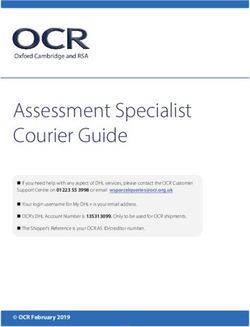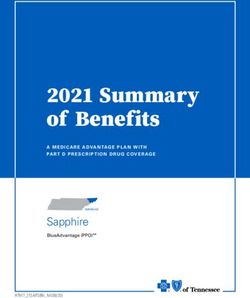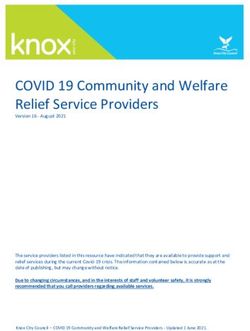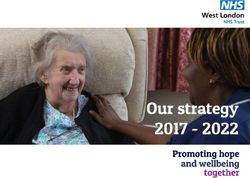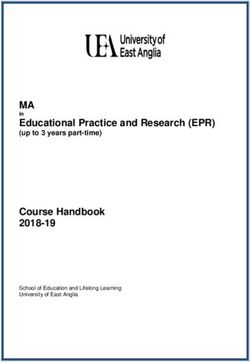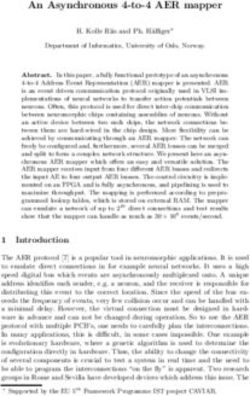DHL Versenden: Shipping for DHL Business Customers
←
→
Page content transcription
If your browser does not render page correctly, please read the page content below
DHL Versenden: Shipping for DHL Business
Customers
The module DHL Versenden (Shipping) for Magento® enables merchants with a DHL Business Account to
create shipments via the DHL Business Customer API (webservice) and retrieve shipping labels. The
extension also allows booking additional services and creating the customs declaration for international
shipping.
This document covers the installation, configuration, and usage of the module in Magento® 1.
Last updated: 2020-06-22 1/25End user documentation
1 Requirements 4
1.1 Magento® 4
1.2 PHP 4
2 Hints for using the module 5
2.1 Shipping origin and currency 5
2.2 Language support 5
2.3 Third-Party module compability 5
2.3.1 Amazon Pay For Europe 5
2.4 Data protection 5
3 Installation and configuration 7
3.1 Installation 7
3.2 Module configuration 7
3.2.1 General Settings 8
3.2.2 Account Data 8
3.2.3 Shipment Orders 9
3.2.4 Additional Services In Checkout 10
3.2.5 Automatic Shipment Creation 11
3.2.6 Shipment Defaults 11
3.2.7 Contact Data 11
3.2.8 Bank Data 11
3.2.9 Return Shipment 11
3.3 Booking additional services 12
3.4 Additional costs for services 12
3.5 Tracking pixel for additional services 12
4 Workflow and features 13
4.1 Creating an order 13
4.1.1 Checkout 13
4.1.2 Admin Order 14
4.1.3 DHL Locationfinder (Packing Stations, Post Offices, Parcel Stations) 14
4.2 Creating a shipment 14
4.2.1 National shipments 14
4.2.2 International shipments 15
4.2.3 Shipping Product 16
4.2.4 Service selection 16
4.2.5 Mass action 17
Last updated: 2020-06-22 2/254.3 Shipment overview 17
4.4 Printing a shipping label 18
4.5 Printing a return slip 18
4.6 Canceling a shipment 18
4.7 Automatic shipment creation 19
4.8 Troubleshooting 20
4.8.1 Shipment creation 20
4.8.2 Addition DHL services 21
5 Uninstalling or disabling the module 22
6 Technical support 23
Last updated: 2020-06-22 3/251 Requirements The following requirements must be met for the smooth operation of the module: 1.1 Magento® The following Magento® versions are supported: • Community Edition 1.9 • Community Edition 1.8 • Community Edition 1.7 1.2 PHP These PHP versions are supported: • PHP 7.2 • PHP 7.1 • PHP 7.0 • PHP 5.6 • PHP 5.5 To connect to the API (webservice), the PHP SOAP extension must be installed and enabled on the web server. Last updated: 2020-06-22 4/25
2 Hints for using the module 2.1 Shipping origin and currency This extension is intended for merchants located in Germany. Make sure the shipment origin address (your shop address) is correct in the three configuration sections mentioned in Module configuration. The base currency of the installation is assumed to be Euro. There is no conversion from other currencies. Austria not supported Shipping from Austria (AT) is no longer supported. It is possible to complete existing orders in the system, but new orders cannot be processed via DHL if shipping from Austria. 2.2 Language support The module supports the locales en_US and de_DE. The translations are stored in CSV translation files and can therefore be modified by third-party modules. 2.3 Third-Party module compability 2.3.1 Amazon Pay For Europe The module is compatible with the extension Creativestyle Amazon Pay For Europe, version 1.0.16 or higher. To make sure the address is saved correctly, the following setting must be made in the configuration of the Amazon Pay Module: System → Configuration → creativestyle → Amazon Pay → General Settings → Enable Login with Amazon → Yes Important This setting must be enabled, otherwise the address will not be saved correctly and therefore cannot be sent to DHL. The address would have to be edited manually later. 2.4 Data protection The module transmits personal data to DHL which are needed to process the shipment (names, addresses, phone numbers, email addresses, etc.). The amount of data depends on the Module configuration as well as the booked Additional Services In Checkout. The merchant needs the agreement from the customer to process the data, e.g. via the shop's terms and conditions and / or an agreement in the checkout (Magento® Checkout Agreements). Last updated: 2020-06-22 5/25
The data which is transmitted to the DHL Business Customer Shipping API can be seen in the log var/log/dhl_versenden.log (see General Settings to enable this). For Additional Services In Checkout (Parcel Management API), data will be logged in the file var/log/dhl_service.log. If no errors occur, nothing is logged. Last updated: 2020-06-22 6/25
3 Installation and configuration
This section explains how to install and configure the module.
3.1 Installation
Install the module's files according to your preferred setup / deployment strategy. Refresh the configuration
cache to apply the changes.
When the module is first executed, this new address attribute is created in your system:
• dhl_versenden_info
The attribute is added in the following tables:
• sales_flat_quote_address
• sales_flat_order_address
3.2 Module configuration
There are three configuration sections which are relevant for creating shipments:
System → Configuration → General → General → Store-Information
System → Configuration → Sales → Shipping Settings → Origin
System → Configuration → Sales → Shipping Methods → DHL Versenden
Make sure that the following required fields in the sections Store Information and Origin are filled in
completely:
• Store Information
• Store Name
• Store Contact Telephone
• Origin
• Country
• Region / State
• ZIP / Postal Code
• City
• Street Address
• DHL Versenden (Shipping)
• Contact data
• Bank data
The sections Shipping Methods → DHL and Shipping Methods → DHL (deprecated) are core parts of
Magento® which connect to the webservice of DHL USA only. They are not relevant for DHL Business
Shipping (Versenden) in Germany.
Do not enable those sections if you are using DHL Versenden (Shipping)!
Last updated: 2020-06-22 7/253.2.1 General Settings
Here you can choose if you want to run the module in Sandbox Mode to test the integration, or in
production mode.
You can also configure the logging. If the logging is enabled here and in System → Configuration →
Advanced → Developer → Log Settings, the communication with the Busincess Customer Shipping API
will be recorded in the file var/log/dhl_versenden.log. You can choose between three log levels:
• Error: Only record communication errors between the shop and the DHL webservice.
• Warning: Record communication errors and also errors related to the message content (e.g. address
validation failed, invalid services selected).
• Debug: Record all errors, messages, and transferred content (label PDFs). Recommended only for
troubleshooting.
Notes about logging
Make sure to clear or archive the log files regularly. The module does not delete the logs
automatically. Personal data must only be stored as long as absolutely necessary.
Log files:
• var/log/dhl_versenden.log for label creation (Business Customer Shipping API)
• var/log/dhl_service.log for additional DHL services (Parcel Management API)
3.2.2 Account Data
The section Account Data holds your access credentials for the DHL webservice which are required for
production mode. Customers with a DHL contract will get this information directly from the DHL team
(Vertrieb DHL Paket).
A detailed tutorial for configuring the Participation Numbers (Teilnahmenummern) can be found in this
article in the Knowledge Base.
Last updated: 2020-06-22 8/253.2.3 Shipment Orders
In the section Shipment Orders, the configuration for creating shipments via the DHL webservice is made.
• Print only if codeable: If this is enabled, only shipments with perfectly valid addresses will be
accepted by DHL. Otherwise, DHL will reject the shipment and issue an error message. If this option
is disabled, DHL will attempt to correct an invalid address automatically, which results in an additional
charge (Nachcodierungsentgelt). If the address cannot be corrected, DHL will still reject the
shipment.
• Send receiver phone number: This controls if the buyer's phone number should be transmitted to
DHL when creating the shipment. See also the notes about Data protection.
• Weight Unit: Select if the product weights in your catalog are stored in gram or kilogram. If necessary,
the weight will be converted to kilogram during transmission to DHL.
• Shipping Methods for DHL Versenden: Select which shipping methods should be linked to DHL
Versenden. For shipping methods that are selected here, the available DHL services will be
displayed in the checkout, and DHL labels will be created when creating the Magento® shipment.
• Cash On Delivery payment methods for DHL Versenden: Select which payment methods should be
treated as Cash On Delivery (COD) payment methods. If one of these payment methods is used, a
Cash On Delivery label will be created.
Last updated: 2020-06-22 9/253.2.4 Additional Services In Checkout
In the configuration section Additional Services In Checkout you can choose which additional DHL
services you want to offer to your customers.
Please also note the information about Booking additional services and Additional costs for services.
• Enable Preferred Location: The customer selects an alternative location where the shipment can be
placed in case they are not at home.
• Enable Preferred Neighbor: The customer selects an alternative address in the neighborhood for the
shipment in case they are not at home.
• Enable Automatic Parcel Announcement: The customer gets notified by email about the status of the
shipment. The customer's email address will be transmitted to DHL for this service (note the section
Data protection). Select one of the following options:
• Yes: The service will be booked.
• Enable on customers choice: The customer decides in the checkout if the service should be
booked.
• No: The service will not be booked.
• Enable Preferred Day: The customer chooses a specific day on which the shipment should arrive.
The available days are displayed dynamically, depending on the recipient's address.
• Preferred day handling additional charge (handling fee): This amount will be added to the shipping
cost if the service is used. Use a decimal point, not comma. The gross amount must be entered here
(incl. VAT). If you want to offer the service for free, enter a 0 here.
• Preferred day handling fee text: This text will be displayed to the customer in the checkout if the
service has been selected. You can use the placeholder $1 in the text which will show the additional
handling fee and currency in the checkout.
• Cut off time: This sets the time up to which new orders will be dispatched on the same day. Orders
placed after the cut off time will not be dispatched on the same day. The earliest possible preferred
day will then be postponed by one day.
Cut off time
To make sure the time threshold works as expected, the server time needs to be set correctly.
Check for any offsets due to daylight saving time or differing time zones. Adjust the cut off time
setting to compensate, if needed.
Last updated: 2020-06-22 10/253.2.5 Automatic Shipment Creation The section Automatic Shipment Creation lets you choose if shipments should be created and package labels retrieved automatically (via Cronjob). The setting Notify Customer allows to have the shipment confirmation email sent to the customer if the shipment was created successfully. You can also configure which order status an order must have to be processed automatically. You can use this to exclude specific orders from being processed automatically. The setting Shipping Product (Domestic) defines the domestic default shipping product for automated shipment orders. The following products are available: • National Shipment (Paket National) for parcels up to 31.5 kg • Merchandise Shipment (Warenpost) for smaller/low weight goods 3.2.6 Shipment Defaults The additional services which should be booked automatically can be chosen here. 3.2.7 Contact Data In the section Contact Data you configure the shipper (sender) data which should be used when creating shipments with DHL. 3.2.8 Bank Data In the section Bank Data you configure the bank account to be used for Cash On Delivery (COD) shipments with DHL. The Cash On Delivery amount from the customer will be transferred to this bank account. Please note that you might also have to store the bank data in your DHL account. Usually, this can be done through the DHL Business Customer Portal (Geschäftskundenportal). 3.2.9 Return Shipment In the section Return Shipment you configure the receiver address to be printed on the Return Label, if that service was booked. Last updated: 2020-06-22 11/25
3.3 Booking additional services The available services as well as preferred days depend on the actual shipping address and country. The DHL Parcel Management API is used for this during the checkout process. Unusable services will be hidden in the checkout automatically. If the order contains articles which are not in stock, it won't be possible to book preferred day. The services Preferred location and Preferred neighbor cannot be booked together. 3.4 Additional costs for services The service Preferred Day is enabled by default! Therefore the standard DHL handling fee will be added to the shipping cost. When using the shipping method Free Shipping the additional handling fees will always be ignored! If you want to use the shipping method Table Rates and set a threshold for free shipping, we recommend setting up a Shopping Cart Price Rule for this. By using this shipping method the additional fees for DHL services will be included. 3.5 Tracking pixel for additional services In case you'd like to offer preferred delivery options in your shop frontend, please note the following hint: The extensions displays a tracking pixel in the checkout for reporting purposes. It reports the URL on which the extension is used, as well as the number of extension calls to DHL. No personal data is created and / or collected. The tracking pixel will be displayed once every 30 days. This function can be disabled here: System → Configuration → Checkout → DHL Versenden Tracking → No Last updated: 2020-06-22 12/25
4 Workflow and features 4.1 Creating an order The following section describes how the extension integrates itself into the order process. 4.1.1 Checkout In the module configuration the shipping methods have been selected for which DHL shipments and labels should be created. If the customer now selects one of those shipping methods in the checkout, the configured additional services are offered. In the checkout step Payment information the Cash On Delivery payment methods will be disabled if Cash On Delivery is not available for the selected delivery address. The customer can click on the link "Or as an alternative choose a shipment to a Parcelstation or a Post Office". This will lead the customer back to the checkout step Shipping address to select a DHL location as shipping address, if desired. If the module DHL Locationfinder is installed, the customer can use it to easily find nearby DHL pickup locations. Last updated: 2020-06-22 13/25
4.1.2 Admin Order When creating orders via the Admin Panel, no additional DHL services can be booked while placing the order. However, it is possible to select services later when creating the shipment. The Cash On Delivery payment methods will be disabled if Cash On Delivery is not available for the delivery address (same behaviour as in the checkout). Please also note the information about Booking additional services. 4.1.3 DHL Locationfinder (Packing Stations, Post Offices, Parcel Stations) The extension DHL Versenden only offers limited support for DHL delivery addresses in the checkout: • The format Packstation 123 in the field Street will be recognized. • The format Postfiliale 123 in the field Street will be recognized. • A numerical value in the field Company will be recognized as Post Number. A more comprehensive support for creating shipments to DHL addresses via the DHL webservice is offered by the separate extension DHL Locationfinder: • Interactive map for selecting the DHL delivery address • Separate fields for DHL data (e.g. post number) • Validation of customer input • Support for Parcel Stations (Paketshops) 4.2 Creating a shipment The following section explains how to create a shipment for an order and how to retrieve the shipping label. 4.2.1 National shipments In the Admin Panel, select an order whose shipping method is linked to DHL (see Module configuration, section Shipping Methods for DHL Versenden). Then click the button Ship on the top right of the page. You will get to the page New shipment for order. Activate the checkbox Create shipping label and click the button Submit shipment.... Last updated: 2020-06-22 14/25
Now a popup window for selecting the articles in the package will be opened. Click the button Add products, select the products, and confirm by clicking Add selected product(s) to package. The package dimensions are optional. Multipack shipments Splitting the products / items into multiple packages is currently not supported by the DHL webservice. As an alternative, you can create several shipments for one order (partial shipment), see also this tutorial. The button OK in the popup window is now enabled. When clicking it, the shipment will be transmitted to DHL and (if the transmission was successful) a shipping label will be retrieved. If there was an error, the message from the DHL webservice will be displayed, and you can correct the data accordingly, see also Troubleshooting. 4.2.2 International shipments For shipments to addresses outside of the EU, additional fields will be displayed in the popup window to define the articles in the package. To get the necessary customs declaration, you have to enter at least the customs tariff number and the content type. Everything else is the same as described in the section National shipments. Last updated: 2020-06-22 15/25
4.2.3 Shipping Product
For domestic orders, the following products are available: * National Shipment (Paket National) for parcels
up to 31.5 kg * Merchandise Shipment (Warenpost) for smaller/low weight goods
4.2.4 Service selection
Aside from the services that can be selected by the customer in the checkout, there are other services
available for merchants in the DHL Business Portal (Geschäftskundenportal). The available services for
the current delivery address are shown in the popup window for selecting the shipment articles.
The services selected by the customer in the checkout will already be selected here. Also, the service
Address validation (Print only if codeable) will be selected if enabled in the general Module configuration.
Please note that the following inputs are not allowed for Preferred location and Preferred neighbor:
Invalid special characters
< > \ ' " " + \n \r
Invalid data
• Paketbox
• Postfach
• Postfiliale / Postfiliale Direkt / Filiale / Filiale Direkt / Wunschfiliale
• Paketkasten
• DHL / Deutsche Post
• Packstation / P-A-C-K-S-T-A-T-I-O-N / Paketstation / Pack Station / P.A.C.K.S.T.A.T.I.O.N. /
Pakcstation / Paackstation / Pakstation / Backstation / Bakstation / P A C K S T A T I O N
For shipments to DHL locations (Packstation, Post Offices, etc.) please use the appropriate address fields.
Last updated: 2020-06-22 16/254.2.5 Mass action
National and EU shipments and labels can be created using a mass action in the order grid:
• Sales → Orders → Mass action Create Shipping Labels
This allows creating basic shipping labels with no further user interaction. The following things apply:
• All order items will be added to the shipment.
• The DHL services selected during checkout will be booked.
• Additional services which are selected in the Automatic Shipment Creation section of the Module
configuration will be added.
4.3 Shipment overview
For orders that are processed by DHL, the order list will show DHL icons which indicate the shipment
status.
• Crossed-out icon: error during label creation, see Troubleshooting.
• Yellow icon: transmission ok, label successfully created.
• Gray icon: transmission to DHL not executed yet.
Last updated: 2020-06-22 17/254.4 Printing a shipping label The successfully retrieved shipping labels can be opened in several locations of the Admin Panel: • Sales → Orders → Mass action Print shipping labels • Sales → Shipments → Mass action Print shipping labels • Detail page of a shipment → Button Print shipping label Please note that this will not transmit new shipments to DHL, but only show the DHL labels which are already stored in Magento®. To create new DHL shipments and labels, please follow the instructions in the section Mass action. 4.5 Printing a return slip When shipping within Germany (DE → DE) it is possible to create a return slip together with the shipping label. Use the option Return shipment when requesting a label in the packaging popup. To book this service, make sure the participation numbers for returns are properly configured: • Retoure DHL Paket (DE → DE) 4.6 Canceling a shipment As long as a shipment has not been manifested, it can be canceled via the DHL webservice. In the Admin Panel, open the detail page of a shipment and click the link Delete in the box Shipping and tracking information next to the tracking number. If the shipment was canceled successfully, the tracking number and the shipping label will be deleted from the system. Last updated: 2020-06-22 18/25
4.7 Automatic shipment creation
The process for creating shipments manually can be too time-consuming or cumbersome for merchants
with a high shipment volume. To make this easier, you can automate the process for creating shipments
and transmitting them to DHL. Enable the automatic shipment creation in the Module configuration and
select which services should be booked by default (in addition to those selected by the customer in the
checkout).
Note
The automatic shipment creation requires setting up Cron Jobs.
# m h dom mon dow user command
*/15 * * * * /bin/sh /absolute/path/to/magento/cron.sh
Every 15 minutes the DHL extension will collect all orders which are ready for shipping (according to the
configuration), create shipments, and transmit them to DHL. The automatic mode will not include
shipments that require customs declarations.
If you want to change the timing for the automatic shipment creation, or you need a better monitoring of
the execution, you can install the extension Aoe_Scheduler.
Last updated: 2020-06-22 19/254.8 Troubleshooting
4.8.1 Shipment creation
During the transmission of shipments to DHL, errors can occur. These are often caused by an invalid
address or an invalid combination of additional services.
When creating shipments manually, the error message will be directly visible. Errors that occur during
automatic shipment creation will be logged as order comments. If the logging is enabled in the module
configuration, you can also check the shipments in the module's log file.
Note
When using the automatic shipment creation, make sure to regularly check the status of your
orders to prevent the repeated transmission of invalid shipment requests to DHL.
Erroneous shipment requests can be corrected as follows:
• In the popup window for selecting the package articles, you can disable invalid additional services.
• In the popup window for selecting the package articles, you can disable the address validation. DHL
will then attempt to correct an invalid address, which will result in an additional charge.
• On the detail page of the order or shipment, you can edit the receiver address and correct any errors.
Use the link Edit in the box Shipping address.
On this page, you can edit the address fields in the upper part, and the special fields for DHL shipping
in the lower part:
• Street, House number, and address addition
• Packstation number
• Postfilial number (Post office)
• Parcel shop number
Last updated: 2020-06-22 20/25Afterwards, save the address. If the error has been corrected, you can retry Creating a shipment. If a shipment has already been transmitted successfully via the webservice, but you want to make changes afterwards, please cancel the shipment first as described in the section Canceling a shipment. Then click Create shipping label... inside the same box Shipping and tracking information. From here on, the process is the same as described in Creating a shipment. 4.8.2 Addition DHL services In case of problems with Additional Services In Checkout (e.g. preferred day), error messages will be written to a separate log file. See the notes in chapter General settings. The log contains information for further troubleshooting. Also note the hints about Booking additional services. Last updated: 2020-06-22 21/25
5 Uninstalling or disabling the module To uninstall the module, follow these steps: 1. Delete all module files from your file system 2. Remove the address attributes mentioned in the section Installation 3. Remove the module entry dhl_versenden_setup from the table core_resource. 4. Remove all module entries carriers/dhlversenden/* from the table core_config_data. 5. Flush the cache afterwards. In case you only want to disable the module without uninstalling it, set the node active in the file app/etc/modules/Dhl_Versenden.xml from true to false. Last updated: 2020-06-22 22/25
6 Technical support In case of questions or problems, please have a look at the Support Portal (FAQ) first: http://dhl.support.netresearch.de/ If the problem cannot be resolved, you can contact the support team via the Support Portal or by sending an email to dhl.support@netresearch.de Last updated: 2020-06-22 23/25
You can also read