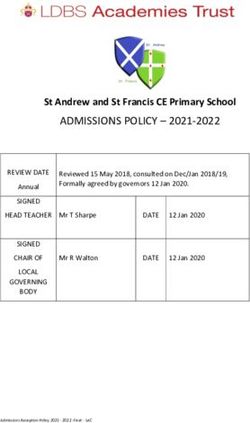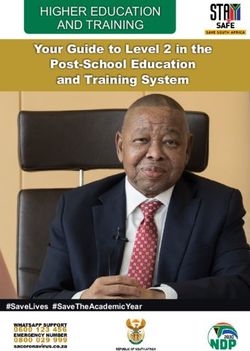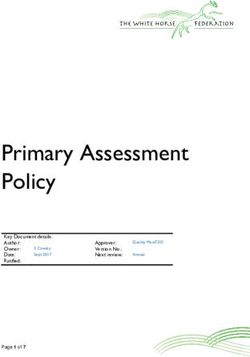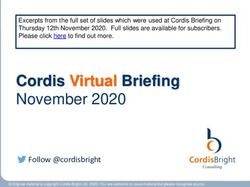EPS Guide to the Common Application for the Class of 2022
←
→
Page content transcription
If your browser does not render page correctly, please read the page content below
EPS Guide to the Common Application
for the Class of 2022
Completing the Common Application is mostly intuitive and something we believe students should begin
during the summer before their senior year. It all starts with creating an account at the Common App web
site. Once you have created an account, link your Common App to SCOIR via My Profile → Personal Details
→ Application ID.
The purpose of this guide is to highlight some sections where students have been confused in the past. It
is not exhaustive so, as usual, reach out to your Process Coach as questions arise.
Dashboard: Common App Tab
PROFILE
Personal Information
Name: Use the full legal name that shows on your school records. You should
have the same full name shown on all official records: Common App, your
transcript, SAT, ACT, AP tests, and any other official documentation that would
be submitted to a college.
EDUCATION
Current or Most Recent Secondary/High School
Date of Entry: List the date you started the EPS Upper School. For members
of the Class of 2022 who have been at EPS for all four years of Upper School,
the start date would be September 2018.
Other Secondary/High Schools
Only students who have attended a different high school before attending EPS
complete this section.
Colleges & Universities
Only students who have taken credit-bearing coursework at a college or
university complete this section.
Grades
Graduating Class Size: 68 (Class of 2022)Class Rank: None
GPA Scale reporting: 4
Cumulative GPA: Your cumulative GPA appears at the bottom of your EPS
transcript.
GPA Weighting: Unweighted
Current or Most Recent Year Courses
Heads up - this section does not map well to EPS’s trimester system. Keep
in mind that your actual transcript will tell colleges exactly what you took, so in
this section, just do your best to represent your senior year coursework within
the Common App format. As you work, you’ll want to reference your transcript
which can be accessed through the Four11 section of Canvas.
How many courses would you like to report: The maximum number of
courses you can report in the Common App is 15. If your schedule is heavy on
trimester-length courses, this may not be enough entries for you. Read below to
determine how many total entries you’ll need, and, if necessary, see how to
group and title your courses to reduce the overall total.
Note: As long as you have 2 year-long entries (for students taking 6 classes
per trimester/18 for the year) or 3 year-long entries (for students taking 7
classes per trimester/21 for the year), you will have enough space to enter
your remaining courses as trimester classes. In that case, you won’t need to
worry about combining entries.
Note (Seminars and Independent Studies): Do not list Seminars (they will be
visible on your transcript) or anticipated Independent Study courses that
have not yet been approved by the Curriculum Committee (i.e. any
Independent Study planned later than fall trimester). You may share your
plans to pursue Independent Study in the “Additional Information” section of
the Common App, or by submitting an update once the course has been
approved.
Course Scheduling System: Trimester
Course Title: Enter the course title as it appears on your EPS transcript. If
necessary, to reduce the total number of entries, you can combine some
trimester courses from the same academic discipline (Arts, Electives, English,
Math, PE, Science, Social Science, Spanish, Tech, Independent Study) into
yearlong entries.
Example: If you are taking three distinctly-titled trimester English courses like
Western Fiction, Postmodern Lit and 1950s Lit, you could modify this entry to
be a full-year course titled “English: Western Fiction, Postmodern Lit, 1950’s
Literature.”
Examples of Course Title Entries:
• English: Western Fiction, Postmodern Lit, 1950s Literature (Full Year)
• Independent Study: Electrical Engineering (First Trimester)
• Arts: Drawing & Painting 1, Stagecraft (First Trimester, Second
Trimester)
• Tech: Programming 1 (Third trimester)
• Social Science: Public Policy, Intl Relations (Second trimester, Third
trimester)• Math: Calculus (Full Year)
• PE: Yoga (Third Trimester)
• Elective: Public Speaking, Entrepreneurship (First Trimester, Third
Trimester)
• Science: Advanced Physics (Full Year)
• Science: Marine Biology (Second Trimester)
Course level: From the drop-down menu, select N/A. EPS does not level our
classes so these distinctions are not applicable within our curriculum. Don’t
worry; colleges are familiar with our program and know that your coursework
here is rigorous. These ratings do not apply.
TESTING
If you will be reporting standardized test scores to your schools, we recommend
that you use this space to enter tests for which you have (or will have) scores.
Later, as you work on the college-specific section for each school on your list
(under the “My Colleges” tab), you will be given the option to include or not
include these scores in your application to that school.
Note: If you wish to report your scores to colleges, make sure you check
their policy regarding how scores must be submitted. Many colleges require
official reports directly from the College Board or ACT. Simply listing your
scores in your Common App will not meet these schools’ requirements; you
must log into your account with the College Board or ACT and arrange to
have score reports sent directly.ACTIVITIES This is where you will note your extracurricular activities. You can add up to ten but it is not necessary to have that many! It is a good idea to have someone proofread your entries for clarity. Be sure not to assume that the reader will understand things by their name/acronym alone. There is a limited number of characters allowed to describe each entry so you must write concisely. We recommend listing entries in order beginning with those that are most important/most current and ending with those that are least important/least current. Your Process Coach and Writing Coach are available to help with this. WRITING Personal Essay This is where you will paste in your personal essay. Additional Information Community disruptions question: Use this space if you wish to let colleges know how community-wide disruptions (such as the pandemic or a natural disaster) have impacted your education, family circumstances, well-being, etc. It is absolutely OK to leave this space blank if you don’t have anything you feel you need to share here. Circumstances or qualifications not reflected in the application: Use this space if you would like to provide context for elements of your transcript that you feel need explanation. Examples might be if your grades suffered due to a family situation or if you wish to disclose a diagnosed learning difference. You can also make use of this space to share plans for upcoming Independent Study courses that have not yet been approved by the Curriculum Committee. If you plan to use this section, please consult with your Process Coach on the content before submitting. COURSES AND GRADES Do not complete this section unless it shows that one or more of your colleges require it. There is zero benefit to filling this out unnecessarily. Curious which schools require it? You can view a list here if you want to put your mind at ease that you really, truly don’t have to fill it out. If one or more of your colleges requires this section, go back to the instructions for filling out your senior year coursework (under “Education”) and use that same strategy to fill out your coursework for 9th, 10th, and 11th grades here. For each course, you will enter trimester grades. There is also a space for a final grade where you should select “No Grade” since we do not give a final (year-long) grade at EPS. Under “Trimester Credits,” enter one for each trimester you took the course and “0” for Final.
Dashboard: College Search Tab
Search for a college by typing the name and hitting enter (no need for address, etc.). When the school comes up,
add it to your list. When you go to the My Colleges tab, you should see it there.
Dashboard: My Colleges Tab
College Information: Note that the requirements and deadlines posted here (and
throughout the “My Colleges” section) are updated each year on August 1st to
reflect the requirements for the coming year. Some colleges may make changes
even after this date; remember that the most reliable source for information is
always the college’s own admissions website.
Questions: This is where colleges put any questions they want you to answer
specifically for them that aren’t included in the general Common App that goes to
every school. Some colleges include their Supplemental Essay questions here;
others have a separate sub-heading specific to those.
Recommenders and FERPA:
You have already signed the FERPA waiver in SCOIR. However, Common App
doesn’t know that, and you will need to sign it here as well in order to list your
recommenders, which you will need to do before you can click “submit.”
The FERPA Waiver: The Family Educational Rights and Privacy Act (FERPA)
protects the privacy of student education records. Waiving your right to access
your counselor and teacher recommendations lets colleges know that your
recommenders are free to write candidly about you. If students do not waive
this right, their recommendations lose credibility in the eyes of the college. We
strongly recommend that you waive your right to access your
recommendations. If you have concerns or questions about this, please talkwith your Process Coach. You will only have to click these waivers once in the Common App and then it will carry over to all schools. Note: There are three clicks required (see below). Invite Recommenders: DO NOT CLICK the “Invite Recommenders” button. SKIP THIS ONE. Invite Counselor: Enter your Process Coach’s name but DO NOT ENTER AN EMAIL ADDRESS. A message will come up saying that you have to print out forms and provide them to your counselor. This is not true; you do not have to do anything further. We will handle all documents in SCOIR. Invite Teacher(s): Create an invitation for each teacher writing a letter of recommendation for you but DO NOT ENTER AN EMAIL ADDRESS. (If you provide their email address, Common App will send them a link to upload your recommendation to this site, which will confuse your teachers. We manage all teacher recommendations through SCOIR. They do not need to upload here.)
Note: You will only have to input this information one time. After you’ve submitted it for one college, it will automatically carry over to other colleges and from then on you’ll just click to confirm. Application Submission: This is where you will come when it’s time to submit your application to a given school. Once your Common App is complete, buttons will appear here to Review and Submit. You’ll need a credit card to pay any application fees. Make sure to have a friend, family member, or College Counselor standing by to throw confetti over your head when you click “Submit!” Note: After you hit “Submit” and bathe in confetti, please head directly to SCOIR to drag your college over from “Applying” to “Applied.” This will alert your Process Coach that your application has been submitted and we should submit all associated documents to the college on your behalf.
You can also read