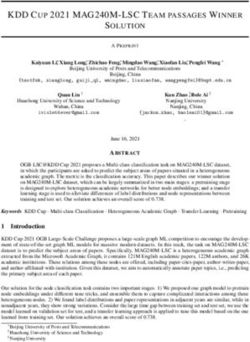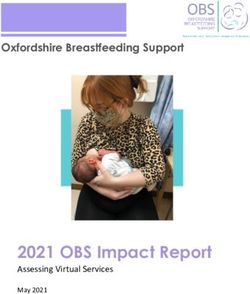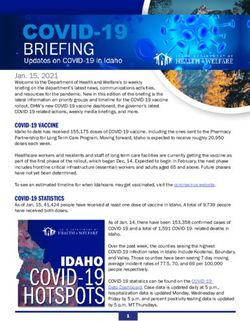GRACKLE SUITE IMPLEMENTATION, DEPLOYMENT & TRAINING RESOURCES GUIDE JANUARY 8, 2021 - JOIN THE #GETGRACKLINMOVEMENT
←
→
Page content transcription
If your browser does not render page correctly, please read the page content below
Grackle Suite™
Implementation, Deployment
& Training Resources Guide
January 8, 2021
Join the #GetGracklinMovement
@GrackleDocsProduct Implementation 2
1. Entire Domain 2
2. Individual Users 2
Software Updates 3
Product Deployment Resources 4
1. Implementation 4
2. Awareness 4
3. Minimal Training Required 6
Grackle Suite Training Resources 6
Objective 6
Accessibility Training Assumptions 6
Functional Goals Enabled By Grackle Suite 7
Best Grackle Training Practices 7
Grackle Training Videos 8
Videos by The Grackle 8
Videos by Our Heroes 8
Grackle Case Study 10
The HigherEdTech Podcast with The Grackle 10
Grackle Articles and Tip Sheets 10
@GrackleDocs 2
Jan. 8, 2021Product Implementation Upon receipt of your Purchase or PayPal Order, GrackleDocs will enable your entire domain to have access to all the features of the three Grackle Suite Add-ons (Grackle Docs, Grackle Sheets, Grackle Slides). There are two ways to do a Grackle implementation, as summarized below. We suggest you confirm this with your own G Suite Administrator. See How To Install Grackle Suite. 1. Entire Domain The easiest way to roll out Grackle Suite to all users is to have your G Suite Administrator enable each of the three separate Add-ons for your entire domain. You will need to follow the same process that you went through with Grackle Docs for Grackle Sheets and Grackle Slides as well. Google has not worked out how to get them to be dealt with in one go but we are looking forward to the day they do! This eliminates the need to have all users go through the installation process and the Add-ons will then be automatically available in the users’ Add-ons menu. Here are the instructions from Google on how to do that for any Marketplace app. 2. Individual Users If you don't wish to take the entire domain approach, users can install each of the Add- ons themselves from the Google Marketplace as described in the link above. They will need to follow the same process that they went through with Grackle Docs for Grackle Sheets and Grackle Slides as well. You will need to provide those instructions to each user somehow in your awareness program. If the G Suite admin enables for everyone then individual users don't have to install and the Add-ons are automatically available. If the G Suite admin doesn't enable it for everyone then the Add-on 'may' need to be whitelisted by the Admin so individuals are allowed to install it. We say 'may', as we have many customers installing without the Add-ons being whitelisted. Some domains just have G Suite open for any Add-on to be installed, in which case the G Suite Admin doesn't have to whitelist. Software Updates Users will automatically use the latest version of the Grackle Suite Add-ons that are available and are updated automatically by GrackleDocs. No action required by your users or G Suite Admin. @GrackleDocs 3 Jan. 8, 2021
Product Deployment Resources
1. Implementation
G Suite Admin or each individual user, as described above, depending on the approach.
2. Awareness
We’ve seen this led by a variety of departments, but often by an institution's internal
Accessibility department or Communications/Marketing resources, with some content
from GrackleDocs included here.
We assume you have done basic accessibility awareness to your user communities.
Typical approach may include:
● Theme: "Join the Movement: Get Gracklin' Now with Grackle Suite!"
● “Champions first” approach : awareness campaign to key Accessibility
advocates, coaches , early adopter users and key executives in your institution.
It’s folks like these who are leading the way. Lots of different roles and
departments have taken up the Grackle challenge.
● Feature our easy-to-understand 24 minute audio show at The HigherEdTech
Podcast, "Why Grackle for Accessible Google Workspace Output? It’s with guest
Jeff Mills, GrackleDocs Co-Founder and hosts Tim VanNorman and Brent Warner
of our customer Irvine Community College in California. Starts at 9:20.
● Feature our informative “Grackle Customer Chat” article, with Leon McNaught,
ATI Coordinator at CSU San Bernardino, titled “Curating A Culture of
Accessibility”. A rich discussion of the mandate, issues and Grackle solution.
Leon’s now ATI Program Manager at CalState Los Angeles.
● Then roll out as you see fit to other faculty, staff, admin or students
● Broadcast website or email announcements to relevant user communities. Share
Articles and Tip Sheets on Grackle.
● Socialize our compelling Customer Testimonials. Hear directly from our users why
they like Grackle and how it benefits them. Great motivational statements!
● Update existing Accessibility websites’ G Suite information pages.
● Post “How-To” videos to your relevant sites. See below section.
● Run contests on “Get Gracklin’ First”
@GrackleDocs 4
Jan. 8, 20213. Minimal Training Required
Grackle Suite is designed to require very minimal training, assuming users have basic
accessibility awareness and some training. The Grackle interface is designed to teach
users about accessibility by doing, however this doesn’t replace focused accessibility
training per se. We recommend:
● Initially direct users to our existing training videos (one by GrackleDocs, most
made by our customers); see the list later in this guide
● Make your own videos if you prefer (please share with us)
● You may wish to make some "Cheat Sheets" on "Get Gracklin' with Grackle Suite",
like we've often seen for Word's Accessibility Checker
● Create or update web pages with sections on “How to Use Grackle Suite”. See
examples in the Articles and Tip Sheets section later in this guide
Grackle Suite Training Resources
Objective
● Provide a variety of resources that those responsible for promoting Grackle Suite
adoption can use in creating their own deployment awareness and training
material for faculty, librarians, instructional designers, assistive technologists,
digital learning specialists, administrative staff, students and others as needed
● This is a work in progress. GrackleDocs welcomes your feedback and samples of
your approaches! Please send by email to: info@grackledocs.com
Accessibility Training Assumptions
Suggested guidelines from Accessibility professionals at some of our customers:
● The faculty must not perceive an accessibility solution as adding more work
● Students must not perceive an accessibility solution as a hassle
● Make resources self-directed, where possible
● It is the responsibility of the content creator to design accessible content; they
need tools to do so and appropriate training
● Planning for accessibility from the beginning is considerably easier, both in time
and money, than fixing it after the fact. Grackle Suite enables both
@GrackleDocs 5
Jan. 8, 2021Functional Goals Enabled By Grackle Suite
● Compliance with applicable Accessibility compliance legislation. Share this link
for a quick summary and very short video.
● Many educational institutions have G Suite but currently check the accessibility
of Google Docs using MicroSoft Word, an inefficient, multi-step workflow
● With Grackle Suite you can simplify the workflow by eliminating the need for MS
Word. Instead use Grackle Suite’s convenient side-menu with built-in “Click and
Fix” checking and remediation at the point of creation, and all within G Suite
● Intuitive, guided interface teaches about accessibility as it corrects. Makes this
accessibility thing a snap.
● Experts enjoy a range of powerful remediation tools
● Low training overhead with our designed-in minimal learning curve.
● Use the self-guided short tutorial videos our customers (and us) have made, listed
later in this document. Even your boss can Grackle!
● G Suite output retains its accessibility in collaborative environments like schools.
● Lightens the workload and shortens the workflow of accessibility specialists,
giving them more time to fine-tune documents
● Grackle Docs has 22 checks against established WCAG 2.0 & PDF/UA standards
● Grackle Sheets has 12 checks against WCAG 2.0 accessibility standards, and
includes output to accessible HTML. Guided, visual, step-by-step correction
● Grackle Slides has 16 checks against WCAG 2.0 accessibility standards =
accessible presentations
● Simple installation across each domain for unlimited faculty, admin, staff and
student users, either by your G Suite Admin for the entire domain, or by each user
● Extensive feature-rich functionality in Grackle Docs, Sheets and Slides. No
headaches
Best Grackle Training Practices
● Over time GrackleDocs may include links to some of the materials our customers
share with us so we can create an online collection for everyone to easily access
● Please share links to your work with us
@GrackleDocs 6
Jan. 8, 2021Grackle Training Videos
All available online from the GrackleDocs website
Videos by The Grackle
● A Brief Run-through of Grackle Docs, Sheets and Slides (21:42)
● How to Create Accessible Tables in Google Docs with Grackle! (2:45)
Videos by Our Heroes
With thanks to our customers who created most of these. Please send us yours.
● Google Accessibility Grackle Add-on (2:24m)
By Valerie Senior, Saddleback College
● Using Grackle Docs to make Accessible PDF from Google Docs (7:53m)
By David Berman Communications
The following four videos are by Dana Gullo from York College of Pennsylvania. The text
descriptions are by Gloria Sprankle, Web Architect, from our customer the Altoona Area
School District, Altoona PA aasdcat.com. Thank you to Gloria and her district for kindly
permitting us to share them here.
Making Google Documents Accessible Part 1 (4:28m)
By Dana Gullo from York College of Pennsylvania
How to get Grackle Docs – has been pushed out to all users
How to run Grackle Docs
Add-ons > Google Docs > Launch
Accessibility Check items will appear on right
Green – Passed – Green checkmark
Red – Error – Red X
Yellow/Orange – Warning – Green checkmark with Red !
● Making Google Documents Accessible Part 2 (3:41m)
By Dana Gullo from York College of Pennsylvania
Document
Document Title (Format > Paragraph Styles)
Titles should be defined using Styles.
Document Language (Document Properties)
Set the Document Language
(choosing other than English will NOT translate
your document to a different language.)
Images
(Left-click on image to select, right-click to view options: crop, alt
text, recolor, adjustments to transparency-brightness-contras
@GrackleDocs 7
Jan. 8, 2021All images and drawings should have alternative text or marked as an
artifact (ie: decorative images – these will be ignored by Assistive
Technology.)
● Making Google Documents Accessible Part 3 (5:35m)
By Dana Gullo from York College of Pennsylvania
Headings (Format > Paragraph Styles)
Text, Titles, Subtitles, and Headings should be set using the Paragraph
Styles
Align, Line Spacing and Bullets & Numbering should be set using the
Paragraph Styles
● Making Google Documents Accessible Part 4 (5:55m)
By Dana Gullo from York College of Pennsylvania
Tables
Tables should be tagged or marked as layout tables (data vs layout)
The use of merged cells is not recommended
The use of empty cells in not recommended
Contents
High color contrast should be used
Fine print should be avoided
Lengthy paragraphs should be avoided
Links should be informative: do not use Click Here.
Example:
Click here to view the Altoona Area School District website
-Use this instead: View the Altoona Area School District website.
@GrackleDocs 8
Jan. 8, 2021Grackle Case Study
Check out our very informative case study, a “Grackle Customer Chat” , an article titled
“Curating A Culture of Accessibility”: It’s with Leon McNaught, at the time, Accessible
Technology Initiative Coordinator at California State University San Bernardino. Leon’s
now ATI Program Manager at CalState Los Angeles. Leon is one of our very first Early
Adopters. We thank him for his time and effort to do such a great story.
And it starts with a short video preview of the story (1:23).
The HigherEdTech Podcast with The Grackle
An easy-to-understand 24 minute audio show at The HigherEdTech Podcast, "Why
Grackle for Accessible Google Workspace Output? It’s with guest Jeff Mills,
GrackleDocs Co-Founder and hosts Tim VanNorman and Brent Warner of our customer
Irvine Community College in California. Scroll down to Episode 14. Grackle starts at 9:20.
A very clear overview.
Grackle Articles and Tip Sheets
Excellent examples of web pages on creating Accessible documents.
See sections in these examples on G Suite and how to use the Grackle Suite Add-ons.
Please note some of these go back a few years and refer to the “free” Grackle Suite.
Just to clarify, Grackle is free for 30 days to download and try the full product.
● From the University of Alaska. By Janene McMahan
● From SUNY-Oswego. By the Accessibility Department
● From University of Hawaii. By the Accessibility Department
● Yours goes here!
Join the #GetGracklinNowMovement
@GrackleDocs 9
Jan. 8, 2021You can also read