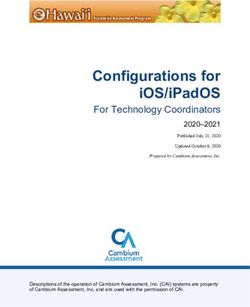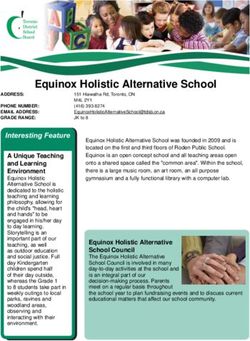Graphics calculator list - QCAA
←
→
Page content transcription
If your browser does not render page correctly, please read the page content below
Graphics calculator list General Senior Syllabus external assessment Purpose To provide teachers and students with: • an up-to-date description of the types of calculators that may and may not be used by students sitting a General Senior Syllabus summative external assessment that permits the use of a graphics calculator • instructions for how calculators must be used in the external assessment. Approved calculators Calculators used by students in a summative external assessment must be handheld and solar or battery powered. Below is a list of calculators approved for use in General Senior Syllabus summative external assessments that permit the use of a graphics calculator. For subject-specific information, refer to the relevant senior syllabus and the external assessment equipment list. Approved graphics calculators Brand Models Casio CFX-9850GC Plus fx-9860G fx-9860GAU fx-9860GAU Plus fx-CG20AU fx-CG50AU Hewlett-Packard (HP) HP39Gii HP Prime (updated to the latest firmware in ‘Exam Mode’ with the correct features blocked) Texas Instruments (TI) TI-83 Plus TI-84 TI-84 Plus TI-84 Plus CE TI-84 Plus Silver Edition TI-84 Plus C Silver Edition TI-73 Explorer TI-Nspire CX TI-Nspire with touchpad TI-Nspire CX II TI-Nspire CX II CAS (updated to the latest firmware in ‘Press to Test’ with the correct features blocked) 200901
Calculators not permitted Calculator emulation software or equivalent applications running on computers, laptops, tablets, iPads or mobile phones are not permitted. Below is a list of calculators that are not approved for use in a General Senior Syllabus summative external assessment that permits the use of a graphics calculator. Graphics calculators NOT permitted Brand Models Casio ClassPad 300 ClassPad 330 ClassPad 330 Plus Algebra FX 2.0 (all versions) CFX-9970 (all versions) fx-CP400 (ClassPad II) Hewlett-Packard (HP) HP 38g (all versions) HP 40g HP 50g HP Prime (not in ‘Exam Mode’ with the correct features blocked) Texas Instruments (TI) TI-Nspire CX CAS TI-Nspire CAS with touchpad TI-89 Titanium Voyage 200 TI-Nspire CX II CAS (not in ‘Press to Test’ with the correct features blocked) Older models of calculators Older models of calculators, including those listed as ‘Approved’, may have more limited features. Refer to the ‘Other calculators’ section below to see if a particular model has features that are not permitted. Review the calculator’s user manual or contact the manufacturer for further advice about available features. Other calculators Any calculator not listed may be used as long as it meets the requirements listed below. This includes calculators with more limited features such as scientific and basic (pocket and desktop) calculators. Features that are permitted Calculators should be able to perform addition, subtraction, multiplication, division, square roots and powers. Graphics calculators also typically have access to: • drawing graphs with any viewing window; displaying table information; finding zeros, local minimum and maximums, and intersection points • solving equations numerically, including system of linear equations • determining a numerical derivative at a point • determining a numerical definite integral Graphics calculator list Queensland Curriculum & Assessment Authority General Senior Syllabus external assessment August 2020 Page 2 of 5
• determining statistical values, including normal and binomial distributions, , , one- and two-variable statistics • performing statistical calculations including regression • performing matrix, vector and complex number operations. Features that are NOT permitted Calculators must not allow access during the examination to: • language translation • symbolic algebra manipulation • symbolic differentiation or integration • communication with other machines, students or the internet • retrievable information, including databanks, dictionaries, mathematical formulas and text. A calculator that has any of these features (inbuilt or downloaded) must be put into a test mode that prohibits access to these features during the examination. If the calculator cannot be put into a test mode that prohibits access to these features, a different calculator that meets the requirements must be used. Use of calculators in external assessment Students are responsible for: • bringing their own approved calculator • the working condition of their calculator • setting their calculator in the correct mode • adhering to all instructions related to the use of approved calculators. Students should be familiar with their model of calculator. Calculators must be silent, handheld and solar or battery powered. Students must ensure their calculator has adequate power. Where models allow, students can bring in spare batteries and change them. USB-rechargeable calculators should be fully charged prior to the assessment and have sufficient capacity to be used for the duration of the assessment. Any power failure or other issue with a calculator during an assessment will not be taken into consideration. Unless otherwise stated, students may use a maximum of two approved calculators of any model in an assessment that allows them. For example, two approved graphics calculators, or one approved graphics calculator and one approved scientific calculator. Calculators must be free of lids, cases and covers that have printed instructions or formulas, and external storage media. Students may not borrow a calculator from another student after entering the assessment room. Any apps or programs that have features that are not permitted must be deleted or inaccessible. Calculators must not be able to communicate wirelessly. The calculator must be reset and/or cleared prior to the assessment as outlined below. Supervisors will check that calculators meet the specifications outlined in this document prior to the assessment. Graphics calculator list Queensland Curriculum & Assessment Authority General Senior Syllabus external assessment August 2020 Page 3 of 5
Calculator use will be monitored throughout the assessment. On completion of the assessment, calculators must be reset and/or cleared such that students are not able to use them to store assessment questions and/or answers. Instructions for approved calculators prior to external assessment Brand Models Reset/Initialise process Casio CFX-9850GC • From the Main Menu launch the Memory App (press F). Plus • Select Reset. • Press EXE. • Press F1. fx-9860G • From the Main Menu launch the System App (press G). fx-9860GAU • Select Reset (F5). fx-9860GAU Plus • Next menu (F6). fx-CG20AU • Choose Initialize All (F2). fx-CG50AU Hewlett- HP39Gii Press and hold the ON key and the top-row left-middle key (top Packard row, third from left) simultaneously, then release them. (HP) Or, using the reset hole: Turn the calculator over and locate the small hole below the bump (upper right). Insert the end of a straightened metal paper clip into the hole until it reaches the bottom. Hold it there for 1 second then remove it. See http://h10032.www1.hp.com/ctg/Manual/c00442257.pdf (p. 204). HP Prime Prepare the calculator for the examination by updating to the latest firmware in Exam Mode. Ensure: • memory is erased • CAS functionality is disabled. See www.hp.com/united-states/ExamMode_Whitepaper.pdf Texas TI-84 To clear RAM: Instruments TI-83 Plus • 2nd MEM (+) (TI) TI-84 Plus • 7: Reset TI-84 Plus CE • 1: All RAM Silver Edition • 2: Reset TI-84 Plus C Calculator will display ‘RAM cleared’. Silver Edition To clear Archive: • 2nd MEM (+) • 7 (Reset) • Press the right arrow to move from RAM to ARCHIVE • 1 (Vars) • 2 (Reset) Calculator will display ‘Arc Vars Cleared’. See https://education.ti.com/en-au/resources/calculator-set-up TI-73 Explorer To clear RAM: • Press [2nd]. • Press [0] (MEM). • Select Option 7: Reset. Graphics calculator list Queensland Curriculum & Assessment Authority General Senior Syllabus external assessment August 2020 Page 4 of 5
• Select Option 1: All RAM. • Select Option 2: Reset. TI-Nspire CX To restore all system variables and memory to default settings: TI-Nspire with • Home 2 (to open the My Documents file browser) touchpad • Menu (to open the context menu) TI-Nspire CXII • Delete All (you may need to arrow down) TI-Nspire CXII • OK. CAS Note: This process must be executed regardless of whether the Document folder is empty. See https://education.ti.com/en-au/resources/calculator-set-up TI-Nspire CXII Updated to the latest firmware in Press-to-test mode with CAS CAS functionality disabled. See https://education.ti.com/en-au/software/update/ti-nspire- software-update to update to latest firmware. Enabling Press-to-test mode: • Ensure the handheld is turned off. • On a Touchpad, press and hold down the esc and on keys. • On a Clickpad, press and hold down the esc, home and on keys. • Do not release the keys until the Press-to-test screen is displayed. • Select additional restrictions or clear restrictions as needed. • To accept default settings, press enter or click Enter Press-to- Test. • To clear all default settings, press ctrl+9. Use the scroll bar to view restrictions and click the corresponding check box to select a restriction. • On a Clickpad, press enter or click Enter Press-to-Test. CAS functionality must be disabled. See https://education.ti.com/en-au/resources/calculator-set-up More information If you would like more information, please phone (07) 3864 0444 or email the Mathematics learning area at Maths@qcaa.qld.edu.au. © State of Queensland (QCAA) 2020 Licence: https://creativecommons.org/licenses/by/4.0 | Copyright notice: www.qcaa.qld.edu.au/copyright — lists the full terms and conditions, which specify certain exceptions to the licence. | Attribution: ‘© State of Queensland (QCAA) 2020’ — please include the link to our copyright notice. Graphics calculator list Queensland Curriculum & Assessment Authority General Senior Syllabus external assessment August 2020 Page 5 of 5
You can also read