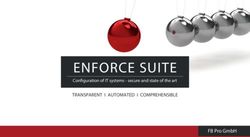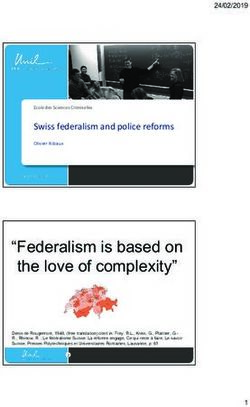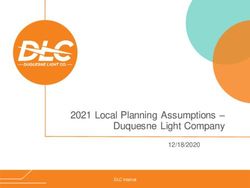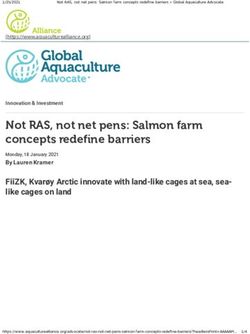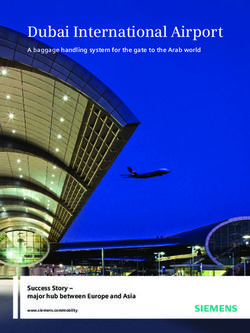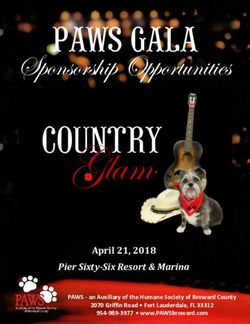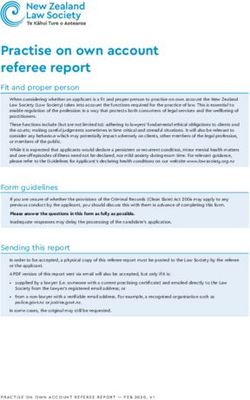CONFIGURATIONS FOR IOS/IPADOS - FOR TECHNOLOGY COORDINATORS 2020-2021 PUBLISHED JULY 31, 2020 - HAWAII EOC PORTAL
←
→
Page content transcription
If your browser does not render page correctly, please read the page content below
Configurations for
iOS/iPadOS
For Technology Coordinators
2020–2021
Published July 31, 2020
Updated October 9, 2020
Prepared by Cambium Assessment, Inc.
Descriptions of the operation of Cambium Assessment, Inc. (CAI) systems are property
of Cambium Assessment, Inc. and are used with the permission of CAI.Configurations for iPads
Configurations for iOS/iPadOS ................................................................................................1
Configurations for iOS/iPadOS ................................................................................................3
How to Configure iPads for Online Testing ..........................................................................3
About Assessment Mode .................................................................................................3
About Mobile Device Management (MDM) Software .......................................................3
How to Disable Voice Control ..........................................................................................3
How to Disable VoiceOver ...............................................................................................5
How to Disable the Emoji Keyboard ................................................................................8
How to Manage iPadOS Automatic Updates ...................................................................8
How to Configure Networks for Online Testing ....................................................................9
Resources to Add to your Allowlist for Online Testing......................................................9
URLs for Non-Testing Sites to Add to your Allowlist ................................................... 9
URLs for TA and Student Testing Sites to Add to your Allowlist.................................. 9
URLs for Online Dictionary and Thesaurus to Add to your Allowlist ...........................10
Domains for Email Exchange Server and Single Sign-On System .............................10
Ports and Protocols Required for Online Testing ...........................................................10
How to Configure Filtering Systems...............................................................................10
How to Configure for Domain Name Resolution ............................................................10
User Support .........................................................................................................................11
Change Log ..........................................................................................................................12
© Cambium Assessment 2Configurations for iOS/iPadOS
How to Configure Networks for Online Testing
Configurations for iOS/iPadOS
This document contains configurations for your network and iPads.
How to Configure iPads for Online Testing
This section contains configurations for iPads.
About Assessment Mode
A feature in iOS/iPadOS called Assessment Mode (AM) (formerly known as Automatic Assessment
Configuration (AAC)) works with CAI’s Secure Browser to lock down an iPad for online testing. Users in
the field need to do nothing to set up AM. Once the Secure Browser is launched on an iPad, AM kicks in
automatically.
For more information about AM, including a list of features it disables, please visit
https://support.apple.com/en-us/HT204775.
In addition to AM disabling features listed at the URL above, there are a few additional features in
iOS/iPadOS that must be disabled prior to the administration of online testing. These features, which are
listed below, should not be available to students without an accommodation and AM does not currently
block them.
About Mobile Device Management (MDM) Software
Some configurations listed below may be possible through third-party mobile device management
(MDM) software. If you use MDM software and your MDM software is capable of these configurations,
you are welcome to use it to configure iPads that will be used to administer online testing. For more
information, please consult the documentation for your specific MDM software.
How to Disable Voice Control
iPads have access to a feature called Voice Control that is not automatically disabled by Assessment
Mode (AM) (formerly known as Automatic Assessment Configuration (AAC)). Voice Control allows iPad
users to control an iPad using voice commands. If this feature is enabled on iPads that are used for
testing, students may be able to access unwanted apps, such as web browsers, during a test.
Voice Control is disabled by default. If it has never been enabled on an iPad, you have nothing to do. If
it has been enabled, you must disable it before a student takes a test.
1. Select Settings.
2. Select Accessibility.
3. Select Voice Control.
© Cambium Assessment 3Configurations for iOS/iPadOS
How to Configure Networks for Online Testing
Figure 1. Accessibility Settings – Voice Control
4. Toggle the Voice Control switch to the left to disable Voice Control.
© Cambium Assessment 4Configurations for iOS/iPadOS
How to Configure Networks for Online Testing
Figure 2. Voice Control Settings
How to Disable VoiceOver
iPads have access to a feature called VoiceOver that is not automatically disabled by Assessment Mode
(AM) (formerly known as Automatic Assessment Configuration (AAC)). VoiceOver is a gesture-based
screen reader that allows users to receive audible descriptions of what is on the screen of their iPad.
VoiceOver also changes touchscreen gestures to have different effects and adds additional gestures that
allow users to move around the screen and control their iPads. If VoiceOver is not disabled on iPads that
are used for testing, students may be able to access unwanted apps during a test. This feature should
not be available to students without an accommodation.
1. Select Settings.
2. Select Accessibility.
3. Select VoiceOver.
© Cambium Assessment 5Configurations for iOS/iPadOS
How to Configure Networks for Online Testing
Figure 3. Accessibility Settings - VoiceOver
© Cambium Assessment 6Configurations for iOS/iPadOS
How to Configure Networks for Online Testing
4. Toggle the VoiceOver switch to the left to disable VoiceOver.
Figure 4. VoiceOver Settings
© Cambium Assessment 7Configurations for iOS/iPadOS
How to Configure Networks for Online Testing
How to Disable the Emoji Keyboard
Emoticons are characters that express an emotion or represent a facial expression, such as a smile or a
frown. Some text messaging apps replace sequences of characters with an emoticon, such as replacing
:-) with .
iOS/iPadOS has an Emoji keyboard that contains emoticons. This keyboard, if activated, can be confusing
for test-takers or scorers. Use the following procedure to remove the emoji keyboard from an iPad.
For Spanish tests, the emoji keyboard will need to be enabled because of its connection to accented
characters.
Figure 5. Emoji Keyboard
1. Select Settings.
2. Navigate to General > Keyboard.
3. Select Keyboards.
4. Delete Emoji from the list by sliding it to the left and selecting Delete.
Figure 6. Keyboards
How to Manage iPadOS Automatic Updates
This section describes how to manage iPadOS automatic updates. CAI recommends disabling iPadOS
automatic updates so your iPads are not updated to a version that is not yet supported. To disable
automatic updates on individual iPads, see Apple’s instructions at https://support.apple.com/en-
us/HT202180#automatic. You can also use MDM software to disable updates on multiple iPads at once.
For more information, see the section About Mobile Device Management (MDM) Software.
© Cambium Assessment 8Configurations for iOS/iPadOS
How to Configure Networks for Online Testing
How to Configure Networks for Online Testing
This section contains additional configurations for your network.
Resources to Add to your Allowlist for Online Testing
This section presents information about the URLs that CAI provides. Ensure your network’s firewalls are
open for these URLs. If your testing network includes devices that perform traffic shaping, packet
prioritization, or Quality of Service, ensure these URLs have high priority.
URLs for Non-Testing Sites to Add to your Allowlist
Table 1 lists URLs for non-testing sites, such as Test Information Distribution Engine and Online
Reporting System.
Table 1. CAI URLs for Non-Testing Sites
System URL
Portal and Secure Browser installation https://alohahsap.org
files
Single Sign-On System https://sso1.cambiumast.com/auth/realms/hawaii/account
Test Information Distribution Engine https://www.hitide.org
Reporting System https://hi.reporting.cambiumast.com
URLs for TA and Student Testing Sites to Add to your Allowlist
Testing servers and satellites may be added or modified during the school year to ensure an optimal
testing experience. As a result, CAI strongly encourages you to add these URLs to your allowlist at the
root level. This requires using a wildcard.
Table 2. CAI and AIR URLs for Testing Sites
System URL
TA and Student Testing Sites *.cambiumast.com
Assessment Viewing Application *.tds.cambiumast.com
*.cloud1.tds.cambiumast.com
For 2020-2021, users should add both *.cloud2.tds.cambiumast.com
Cambium and AIR URLs listed in this table to *.cambiumassessment.com
their allowlist.
*.tds.cambiumassessment.com
*.cloud1.tds.cambiumassessment.com
*.cloud2.tds.cambiumassessment.com
*.airast.org
*.tds.airast.org
*.cloud1.tds.airast.org
*.cloud2.tds.airast.org
© Cambium Assessment 9Configurations for iOS/iPadOS
How to Configure Networks for Online Testing
URLs for Online Dictionary and Thesaurus to Add to your Allowlist
Some online assessments contain an embedded dictionary and thesaurus provided by Merriam-
Webster. The Merriam-Webster URLs listed in Table 3 should be added to your allowlist to ensure that
students can use them during testing.
Table 3. CAI URLs for Online Dictionaries and Thesauruses
Domain Name IP Address
media.merriam-webster.com 64.124.231.250
www.dictionaryapi.com 64.124.231.250
Domains for Email Exchange Server and Single Sign-On System
CAI systems send emails for password resets and login codes for the single sign-on system from
cambiumast.com and from cambiumassessment.com. Add both domains to your allowlist to ensure you
receive these emails.
Ports and Protocols Required for Online Testing
Table 4 lists the ports and protocols used by the Test Delivery System. Ensure that all content filters,
firewalls, and proxy servers are open accordingly.
Table 4. Ports and Protocols for Test Delivery System
Port/Protocol Purpose
80/TCP HTTP (initial connection only)
443/TCP HTTPS (secure connection)
How to Configure Filtering Systems
If the school’s filtering system has both internal and external filtering, the URLs for the testing sites (see
Table 1) must be added to your allowlist in both filters. Ensure your filtering system is not configured to
perform packet inspection on traffic to CAI servers. Please see your vendor’s documentation for specific
instructions. Also, be sure to add these URLs to your allowlist in any multilayer filtering system (such as
local and global layers). Ensure all items that handle traffic to *.tds.cambiumast.com and *.tds.airast.org
have the entire certificate chain and are using the latest TLS 1.2 protocol.
How to Configure for Domain Name Resolution
Table 1 and Table 2 list the domain names for CAI’s testing and non-testing applications. Ensure the
testing machines have access to a server that can resolve those names.
© Cambium Assessment 10Configurations for iOS/iPadOS
User Support
If this document does not answer your questions, please contact the Hawaii Statewide Assessment
Program Help Desk.
The Help Desk will be open Monday–Friday from 7:30 a.m. to 4:00 p.m. Hawaiian Standard Time (except
holidays).
Hawaii Statewide Assessment Program Help Desk
Toll-Free Phone Support: 1-866-648-3712
Email Support:
hsaphelpdesk@cambiumassessment.com
If you contact the Help Desk, you will be asked to provide as much detail as possible about the issues
you encountered. You may choose to use the Help Desk Intake Form, available on the
https://alohahsap.org/ portal website in the Resources >> Technology section.
Include the following information:
• Test Administrator name and IT/network contact person and contact information
• SSIDs of affected students
• Results ID for the affected student tests
• Operating system and browser version information
• Any error messages and codes that appeared, if applicable
• Information about your network configuration:
o Secure Browser installation (to individual machines or network)
o Wired or wireless Internet network setup
© Cambium Assessment 11Configurations for iOS/iPadOS
Change Log
This Change Log can be used to identify specific changes that are made to any of the information
included in the original document throughout the current school year.
Change Section Date
Updated step 2 to read “Navigate to How to Disable the Emoji Keyboard 9/10/20
General > Keyboard.”
Added new section: “How to Manage
How to Configure iPads for Online Testing 10/6/20
iPadOS Automatic Updates”
Added “cambiumassessment.com” URLs Table 2. CAI and AIR URLs for Testing Sites 10/7/20
Domains for Email Exchange Server and
Added new topic. 10/9/20
Single Sign-On System
© Cambium Assessment 12You can also read