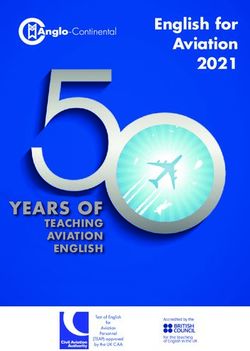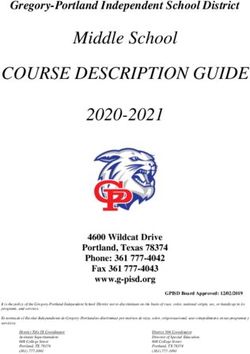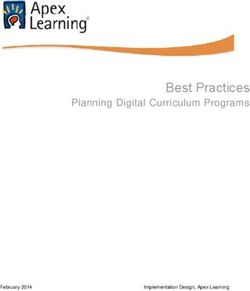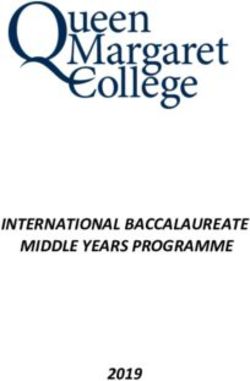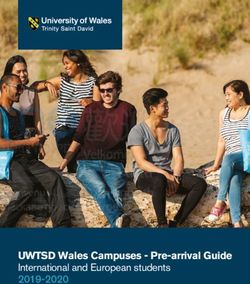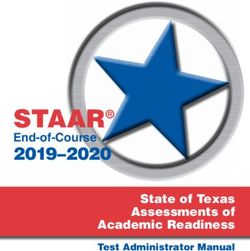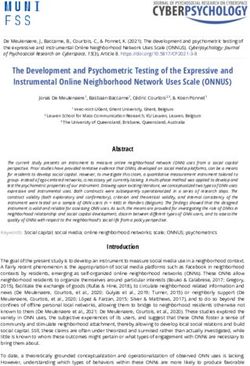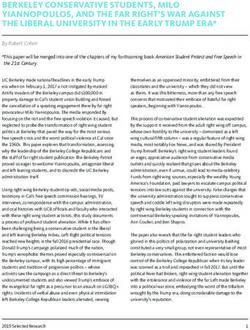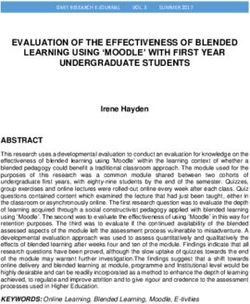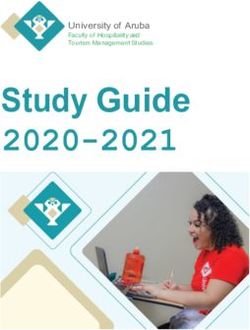Guidelines and Best Practices for Development and Use of eLearning in the VCCS - Virginia Community College System October 2011 with March 2012 ...
←
→
Page content transcription
If your browser does not render page correctly, please read the page content below
Virginia Community College System
Guidelines and Best Practices for
Development and Use of
eLearning in the VCCS
October 2011
(with March 2012 Corrections)
1Contents
I. Introduction and Purpose ................................................................................................................................3
A. Goals of eLearning ..............................................................................................................................3
B. eLearning Modalities in the VCCS .......................................................................................................3
II. Guidelines & Best Practices .............................................................................................................................4
A. Technical Requirements. ....................................................................................................................4
1. Interactive Classroom Video Delivery Requirements ............................................................4
2. eConferencing Delivery Requirements ..................................................................................4
3. Online Delivery Requirements ...............................................................................................4
4. Hybrid Delivery Requirements ...............................................................................................4
B. Student Authentication......................................................................................................................5
C. Section 508 (Student Accessibility) ....................................................................................................5
D. Program/Course Delivery Guidelines .................................................................................................5
E. Support Services..................................................................................................................................6
Guidelines
1. Testing & Assessment ............................................................................................................6
2. Technical Support ..................................................................................................................6
3. Technical Support Standards .................................................................................................7
4. Library and other Learning Resources ...................................................................................7
5. Books and other Learning Materials ......................................................................................7
Best Practices
1. Models for Advising Online ...................................................................................................7
2. Tutoring Services ...................................................................................................................8
3. Virtual Clubs and Extracurricular Activities............................................................................8
4. Virtual Career Exploration and Job Announcements.............................................................8
5. Online Library Services ...........................................................................................................8
6. Testing Services......................................................................................................................9
7. Online Orientations................................................................................................................9
8. Online Admissions, Registration, Drop, and Withdrawal ......................................................9
9. Recruitment and Information for Prospective Students .......................................................9
10. Online bookstore services....................................................................................................9
11. Financial Aid ...................................................................................................................... 10
12. Orientation ........................................................................................................................ 10
13. Distance Learning Evaluation ............................................................................................ 10
14. Admissions & Records....................................................................................................... 10
III. Best Practices for Planning, Developing, and Delivering eLearning Courses (BIG HOLE) ............................ 11
A. Training and Pedagogy .................................................................................................................... 11
B. Blackboard ...................................................................................................................................... 11
C. Copyright and Fair Use Laws and Intellectual Property ................................................................... 17
IV. Glossary of eLearning .................................................................................................................................. 18
V. Appendices ................................................................................................................................................... 19
Appendix A. eLearning Collaboration Models .................................................................................... 19
Appendix B. Intercollege Agreements for Sharing Courses ................................................................. 20
Appendix C. Course Coding in the VCCS Student Information System ................................................ 22
Appendix D: Supporting Software ....................................................................................................... 31
2I. Introduction and Purpose
The purpose of this document is to provide individuals and institutions with guidelines, best practices,
and resources related to eLearning within the VCCS.
A. Goals of eLearning
Overall, the goals of eLearning are:
● To maximize accessibility to courses and programs by removing the barriers of location and
time.
● Maintain flexibility, convenience and quality of course content delivered via eLearning.
● To advise, support and coordinate professional development opportunities for faculty and staff.
● To provide additional access to academic and student services.
● To promote the utilization of existing and emerging technologies to enhance the teaching and
learning experience.
B. eLearning Modalities in the VCCS
The guiding principles of the VCCS eLearning Management Model are:
● That the model should reflect what is in the best interest of the student.
● That it should keep administrative bureaucracy and paperwork to an absolute minimum.
● That it should provide participating incentives for both the receiving and delivering institutions.
● That it should recognize student choice and student access as fundamental.
● That it should take into account the diversity of eLearning options.
3II. Guidelines & Best Practices
A. Technical Requirements.
In order to offer eLearning experiences, it is suggested that the following technology be in place.
Guidelines
1. Interactive Classroom Video Delivery Requirements
● A typical classroom size is 25-30 students using a minimum of two-way audio and video
technology. All classrooms will be equipped with a large display for student viewing, a computer
for instruction, a document camera, DVD player, and phone/fax for support.
● Helpdesk phone numbers for video support will be posted prominently in the classroom and
support staff will be available to provide assistance when necessary.
● Each video classroom should be equipped with a fax machine and/or speakerphone. These will
be used to contact students at remote sites in case of technical problems and to hold audio
classes as a backup.
● An instruction sheet will be housed in each interactive video classroom describing step-by-step
instructions as to how to turn on and shut down the equipment, and trouble-shoot common site
problems.
● Each site will continue, at a minimum, a parts maintenance contract in case of a malfunction.
● All faculty delivering via video conference will plan for alternate delivery in case of technical
problems such as continuing the class by speakerphone, taping the class, or assigning make-up
class work via fax, phone, e-mail, or Blackboard.
2. eConferencing Delivery Requirements
There is no typical classroom; however, a computer classroom or a classroom equipped with laptop
computers would work. Each student, wherever their location, needs access to a computer that meets
the standards for the eConferencing software used for delivery. In addition, headphones, microphones,
and/or headphone microphones need to be used for two-way audio. Typical software used throughout
the VCCS for eConferencing includes Bb Collaborate, WebEx, Centra, and Adobe Connect (Breeze)
conferencing systems.
Students enrolling in eConferencing courses need to contact their local college for support if they need
to use college equipment or services for the course.
3. Online Delivery Requirements
All online courses are developed and delivered through a learning management system and they must
adhere to the college’s quality assurance guidelines.
4. Hybrid Delivery Requirements
Hybrid delivery follows the online delivery standards in that material delivered asynchronously is
delivered via the current VCCS learning management system and adheres to the college’s quality
assurance guidelines.
4B. Student Authentication
● Colleges should seek to assure the integrity of student work. According to SACS “When
examinations are employed (paper, online, demonstrations of competency, etc.), they take
place in circumstances that include firm student identification. The institution otherwise seeks
to assure the integrity of student work.”
● Proctored activities may be required on a college by college basis for fully asynchronous
learning.
C. Section 508 (Student Accessibility)
All colleges are required to be in compliance with the Americans with Disabilities Act (ADA). All college
web sites should also be in compliance with Section 508 of the Rehabilitation Act.
D. Program/Course Delivery Guidelines
● For a list of currently used eLearning collaboration models, refer to Appendix A.
● It is recommended that the delivering college receives 100 percent FTES credit for courses with
a prefix in the student’s major. General education courses and other non-major components of
a curriculum may be offered by receiving colleges, with appropriate FTES and tuition distributions as for
synchronous or asynchronous courses. Cooperating colleges may alter FTES and tuition distributions if
agreed upon in a Memorandum of Understanding (MOU).
● Faculty costs (for courses with a prefix in the student’s major) should be the sole responsibility
of the delivering college unless a difference is agreed upon through a MOU. General education
courses and other non-major components of a curriculum may be offered by receiving colleges,
with appropriate cost sharing distributions as for synchronous or asynchronous courses.
● Costs for course instructional materials (other than those purchased by students) should be the
sole responsibility of the delivering college. Cooperating colleges may alter instructional
materials cost sharing distributions, if agreed upon in a Memorandum of Understanding.
● The delivering college (curriculum host college) is the college of record for graduation of the
student.
● Another option for some students within the VCCS is to take distance courses throught the SSDL
program. SSDL stands for Shared Services Distance Learning. It is a pilot program across the
VCCS where NOVA’s ELI instructors share their courses with other colleges who have chosen to
partner with NOVA. The highpoint of this project is the seamless way students can enroll in, pay
for, and access their course. The partner colleges clone the NOVA course so it is in their SIS.
They include the NOVA faculty as the instructor of record. The student enrolls in the course
through their home college’s infrastructure and pays their home college tuition. Their financial
aid is applicable just as it would be for any of their courses. The course appears in Blackboard
under their home college tab. NOVA and the partner college share FTE’s and tuition.
5● Sample MOUs can be found in Appendix B.
E. Support Services
All participants in programs and courses delivered via distance learning must have equal access to
educational support services.
Guidelines
1. Testing & Assessment
Placement Testing & Advising
Home campuses are responsible for providing information about placement testing, placement
counseling, and course and program advising. For collaborative eLearning programs, the MOU should
specify who makes placement decisions for students at the receiving college.
Course Testing
The arrangements for the proctoring of course assessments are generally the responsibility of the
delivering college. The agreement among the Virginia Community Colleges is that proctored testing is a
shared resource and each college supports any student request for testing services from other Virginia
Community Colleges as though they were their own students. Students without access to either the
delivering or receiving college may arrange proctoring through the delivering college with another
entity. A sample proctor form may be adapted for a particular college when students request proctoring
at another institution. The link below is to a sample form for one of the VCCS colleges:
http://www.rcc.vccs.edu/distancelearning/documents/ProctorRequestForm_001.doc
2. Technical Support
Help Desk
Colleges should clearly identify how and where to access technical support.
Faculty and Staff
Through the college technology plan developed yearly, a replacement cycle of technology equipment is
developed to ensure that faculty have the computer equipment and instructional technology equipment
to teach their students. In addition, each college through its annual technology plan sets aside funds to
support instructional design and help desk services. For more information, contact your college’s
Information Technology Office.
Students
Through the college technology plan developed yearly, a replacement cycle of technology equipment is
developed to ensure that students using college resources have the equipment necessary to support
their educational program and goals for today and tomorrow. In addition, each college through its
annual technology plan sets aside funds for help desk services.
63. Technical Support Standards
Colleges will clearly identify the minimum technical requirements for students to participate in any
eLearning course.
All VCCS college employees will use VCCS or college-supported email. All students must use VCCS email
as their standard for course and college email communication as noted in the following VCCS policy.
http://www.vccs.edu/Portals/0/ContentAreas/PolicyManual/Sec6.pdf
4. Library and other Learning Resources
Online access to library resources from either the delivering or receiving college is the ideal.
Supplemental course materials for eLearning courses will be provided by the course instructor
electronically unless other arrangements are made. Instructors must follow copyright and fair use
guidelines related to both print and non-print course materials as noted in the following VCCS policy:
http://myfuture.vccs.edu/Portals/0/ContentAreas/PolicyManual/sec12.pdf
Special needs for materials in collaborative eLearning courses and programs will be outlined and agreed
upon through the MOU process.
5. Books and other Learning Materials
Arrangements for student purchase of books and other learning materials for collaborative eLearning
courses and programs will be outlined in the MOU.
Best Practices
1. Models for Advising Online
Some guiding considerations for advising online are:
● Should be easy to access and easy to use
● Should be accessible any time
● Should be equal to services available on campus
● Should ensure security for privacy and FERPA requirements
● Should provide opportunity for one-to one advising by telephone or face-to-face if requested
● Should be designed for student to have easy access to own records
● May have an interactive calendar that allows student to immediately link to information, forms
related to items due (example – deadline to apply for graduation linked to graduation
application)
Information on current VCCS virtual advising activities is available at
http://system.vccs.edu/itde/virtual_advising_centers.html.
You can search for courses and programs available at other VCCS colleges that are not available at your
college at http://courses.vccs.edu.
Possible online advising activities may be:
● Selection of major/program of study
● Interest and skill inventories for self-assessment
● Transfer information
● Prediction of GPA
● Degree audit/graduation work sheet
● Real-time chats with advisors
● Access to an online catalog
72. Tutoring Services
Guiding considerations for tutoring services are:
● Tutors available day/evening/weekends
● Access to live person by telephone and real time chat
● Online tutorials, including audio and video demos where needed (i.e., math, accounting)
Possible online tutoring activities may be:
● One-on-one real-time tutoring, including the use of a white board for demonstrations
● On-line tutorials in specific subject areas
● Online study skills, test taking, and time management workshops
● Opportunity to connect with a live person by telephone
3. Virtual Clubs and Extracurricular Activities
Possible online virtual club and extracurricular activities may be:
● Club web sites
● Blackboard organizations with online meetings and discussion boards
4. Virtual Career Exploration and Job Announcements
Colleges can maintain a current local job listing and links to other job data bases.
The Virginia Education Wizard will provide comprehensive and individually tailored information on the
breadth of education and career options that stem from the offerings of Virginia’s Community Colleges
by delivering quality information to citizens in areas concerning college admission, advising,
programmatic offerings, financial aid, student transfer, and career development.
Possible online career advising activities may be:
● Interest inventories for self-assessment
● Online career exploration resources
● Online job data bank access
● Links to other online job search tools
● Resume writing tutorial
● Announcements of current jobs
● Skills portfolio
● Interview techniques
5. Online Library Services
The MetaLib service is available at http://metalib.vccs.edu:2048. This service allows students to search
all of the library catalogs available within the VCCS and subscriptions services available outside the VCCS.
Possible online library services may include:
● Catalog search
● Access to online journals
● Easy search and access to digital materials
● Clear directions for accessing library resources online
● The opportunity for one-on-one consultation with reference librarian or library assistant
● Ability to submit research questions via email or telephone
● Online reserves
86. Testing Services
Possible online testing services may be:
● Online appointments (the ability to make and cancel appointments online)
● Proctored online testing
7. Online Orientations
Guiding considerations for online orientations are:
● Provide same kind of introduction to the college that is experienced by on-campus students
● Should include opportunities for students to interact with each other
Possible online orientation activities may be:
● SDV100 online (CEED grant course available for colleges)
● Virtual campus/college tours
Samples of what colleges in the VCCS are doing for online orientation activities can be found at
PVCC
http://www.pvcc.edu/distance_learning/blackboard/student.php/tutorial/
VWCC
http://capture.virginiawestern.edu/Panopto/Pages/Viewer/Default.aspx?id=ccdd0ac7-c291-4ded-94b1-
8e9d005ed303
JSRCC
http://www.jsr.vccs.edu/jsr_cde/Default.htm
8. Online Admissions, Registration, Drop, and Withdrawal
Possible online admissions, registration, drop, and withdrawal activities may be:
● Submitting an application online
● Online placement testing
● Practice placement tests (http://college.measuredsuccess.com and http://www.act.org/compass/sample)
● Frequently asked questions
● Searchable course schedule
● Degree audit
● Online academic calendar
9. Recruitment and Information for Prospective Students
Possible recruitment information and information for prospective students online may be:
● A virtual campus tour
● A distance learning web site
● An online catalog and complete course schedule
● An online application process
● A tuition and fees explanation
10. Online bookstore services
Possible online bookstore services are:
● Searching for books for courses
● Purchasing textbooks
9● Purchasing software and other supplemental materials
● Ordering books by telephone or fax
11. Financial Aid
● The guidelines for federal financial aid apply to all students, including those enrolled in
eLearning courses. Students who desire financial aid should consult with their financial aid
office. Financial Aid Consortia arrangements and agreements may be written for individual
students. Campuses assume joint responsibility for monitoring individual students under
consortia arrangements and agreements.
● All campuses are responsible for providing financial aid counseling. The college granting the
financial aid is responsible for application processing services, award disbursement services,
refund processing services, and monitoring satisfactory academic progress.
12. Orientation
Colleges should ensure that students receive adequate orientation to eLearning, specific course
procedures and to the skills necessary to be successful in the course(s) for which they are enrolled.
Students should also be advised where to get help and informed of the types of academic and technical assistance
available. SDV100 online (CEED grant course) available for colleges.
13. Distance Learning Evaluation
Course Evaluations and Assessment
● All instruction and content should be evaluated in the same way as traditional classroom
instruction. In addition, colleges may develop evaluation plans and assessment instruments to
be completed by faculty and students each semester for evaluation of the delivery of eLearning
courses. Evaluations can include assessments of communication between instructor and
students, the availability of library and learning resources and other educational support
services, and the delivery system.
● Colleges are responsible for developing and implementing eLearning plans to assess student
outcomes, the comparability of courses and programs with on-campus counterparts, the
technical quality of course delivery and support, instructional effectiveness, and faculty and
student satisfaction.
Faculty Evaluations
● All faculty, regardless of instructional method, will follow their college's procedures for faculty
evaluation.
14. Admissions & Records
A student’s primary institution (determined the same as for a traditional student) is responsible for
providing application processing, domicile determinations, transfer credit and transcript evaluations,
registration services, and graduation evaluations. The VCCS is responsible for providing Student
Information System (SIS) services to colleges.
10III. Best Practices for Planning, Developing,
and Delivering eLearning Courses
Each college should have procedures and recommended best practices for proposing, planning and
developing eLearning courses. Proposed courses are often required to receive approval from a
combination of division dean, vice president of instruction, and/or curriculum committee before being
produced and added to the course schedule. The structure and exact steps of this planning and approval
varies based on the college size and structure.
See Appendix B for examples of procedures for the planning, developing, and delivering of eLearning
courses
A. Training and Pedagogy
● All colleges should assure faculty have the appropriate training in pedagogy and technical
requirements to deliver quality eLearning instruction.
● The VCCS currently offers four courses that help to prepare faculty for the rigor of online
instruction: TOP: Teaching Online Program; IDOL: Instructional Deisign for Online Learning;
MODEL: Multimedia for Online, Distance and E-Learning; and ENROLL 2.0: Engaging Online
Learners using Web 2.0 Applications.
B. Blackboard
Customizing the Menu & Tools
● Blackboard empowers instructors to customize the appearance of their course menu in a variety
of ways. Instructors can manage the course menu by accessing the “Manage Course Menu”
option in the control panel. In this area, instructors can add, remove and modify all of the items
in the course menu.
● A best practice for instructors is to simplify the menu as much as possible. If you do not use a
tool or content area, remove it from the menu options. Often students will enter an unused
content area and assume something is supposed to be there. Their second assumption is that
their computer or the college network is preventing them from seeing the material. Instructors
should also rename items to match their references. If Course Information is referred to as a
Course Outline, change the menu item to read Course Outline. Simple modifications to the
menu can make course navigation more intuitive for students.
● The same idea applies to tools. If you do not use a tool like the Virtual Classroom or Discussion
Board, remove it from the menu or the tools area in Manage Tools.
● Anything you remove or alter in the menu or tools area can be restored if you later decide to
use it in your course.
Benefits of changing the names on the course menu
You can change the names on the course menu to better reflect their contents. Instead of
“Assignments,” you may want to call the section “Book reviews” if you are teaching a literature
course or “Experiments” if you are teaching a Chemistry course. This should make the course
layout clear and help students navigate the site more easily.
11Benefits of adding tools or external links to the menu
Students may spend much of their time looking at specific websites for your course. You can
make a direct link to the site on the navigation menu, so your students can have faster access to
certain websites. For example, a public health class could have a direct link to the National
Institute of Health website on the front page of the course. Adding frequently used tools to the
navigation menu will also make it easier for your students to access them.
Adding a folder
The Add Folders tool lets you create folders that organize and sort your course content. Folders
make it easier to find documents by grouping similar items together. You can organize your
materials in two main ways: content based and chronological order. Once a folder has been
created, documents can be moved into it. Also, folders can be added within other folders.
Adding an item (or attaching a document)
● The Add Items tool lets you add content to your course site. You can upload files in their original
format, so when students click on these links, they will download the files onto their computer.
You can also add HTML or web-supported files (such as .jpgs, .gifs, .swfs, or .movs) that your
students can view directly within Blackboard.
● All files should have a three or four letter file extension (such as .doc or .html) that designates its
file type. File names should not contain spaces or special characters, except for the underscore
(_) and only one period before the file extension (such as HomeWorkOne.doc).
● You can upload just about any file type to Blackboard. However, the type of document that you
upload affects how your students can view it. If you upload documents that you have created
and saved in specific software programs such as Word or Excel, your students must have that
particular software installed on their computer to view the documents.
For example, if you upload a PowerPoint document, your students will have to download and
open the file in PowerPoint or the PowerPoint viewer. However, if you save and upload your
files as HTML (.html), your students can view the documents within Blackboard.
Using Graphics on Blackboard
In general, use .gif or .png format for graphics that have few colors, graphics that contain text or
type, or graphics that have large areas of a single color. Use .jpg format for graphics that have
many colors and lots of fine detail, such as photos. You should not use .bmp graphics with
Blackboard. These files are very large and are slow to load, especially for modem users. Many
scanners create .bmp files on their default settings, so check this setting if you scan photos or
images. Blackboard also uploads all graphics in their original size. Make sure you have
appropriately sized your graphics for your course site.
Adding an External Link
The Add URL tool lets you place links to outside websites in any of the content areas. Placing
external links on Blackboard lets you direct your students to relevant websites and saves them
time from searching the Internet.
Opening an External Link in a new window
There are two main reasons to open a website in a new window: copyright concerns and ease of
navigation. Copyright scholars frown upon "framing." Framing is opening a website within the
framework of another website. Many websites do not mind being framed. Educational
institutions usually have more leeway than commercial organizations. You should ask
permission before framing a website. To be safe, open the website in a new window. Opening a
12website in a new window also lets your students move back and forth between websites
without losing their place.
Assignments
The Add Assignment tool lets you create an assignment for your students to complete. It
automatically creates an item in your Gradebook so you do not have to. When your students
finish and upload their assignment, the Gradebook will update the students’ completion status
and will have a link to their uploaded file. You can then download, view, and grade the
assignment directly from the Gradebook and give your students detailed feedback about their
assignment.
Announcements
The Announcements tool lets you post time-sensitive information such as deadlines, changes,
corrections, clarifications, and schedules. By default, your students will see this page first when
they enter your Blackboard course, so it is a useful place to post important information.
Adaptive Release
● Adaptive Release provides controls for the course instructor to release content to users based
on rules created by the instructor. Rules may be based on dates for release, group membership,
gradebook items, and review status.
● Adaptive Release: Creates basic rules for an item. Only one rule per item can be created
● Adaptive Release, Advanced: Create advanced rules for an item. Multiple rules from basic
adaptive release may be used for each item.
Assessments
● The assessments area within Blackboard (Bb) allows instructors to create and post tests, quizzes
and surveys. Assessment creation can be achieved in several different ways: Test Manager,
Survey Manager, Pool Manager or importing questions with the use of a third-party software
application.
● The Test Manager enables instructors to create a test by entering new questions using the Test
Canvas or importing questions from a question pool. The Test Manager supports many different
question types and can generate tests questions randomly from a question pool. Blackboard
will also grade tests that offer a finite answer scheme such as a multiple choice or fill in the
blank.
Importing Test Questions
● Test questions can be imported from publisher provided test banks and existing tests used in
the traditional classroom setting. However this does require the use of a third-party software
product such as ExamView or Respondus.
● ExamView is used by most textbook publishers and allows and instructor to export a
compressed file of the question pool. The instructor is often required to save the file to their
computer and then import the file into Bb using the Pool Manager.
● Respondus allows instructors to create tests from scratch or import questions from existing tests
that are in electronic format such as a Microsoft Word document. Users are required to
reformat existing tests adhering to strict format guidelines. Despite the tedium of reformatting
your text documents, this method is often much quicker than creating new tests within
Respondus or Blackboard. Another convenience feature is Respondus’ ability to deploy tests
directly to Bb. After the initial setup of the software, instructors can publish tests directly to
Blackboard, set the test options and make the test available to students.
13Gradebook
● One of the greatest benefits offered by Blackboard to both instructors and students comes in its
Gradebook functionality. Instructors can keep their Gradebook online and post grades for
students to see anytime. This can cut down on the number of phone calls, emails and office
visits by students inquiring about their grades.
● Items like multiple choice tests that grade themselves in Bb will automatically populate the
appropriate column with grades. Other items such as discussion boards and assignments will
automatically create Gradebook columns at the time the item is created and allow for easy
access for instructors to input grades.
● The Gradebook can be setup to accommodate any type of grading scheme and/or scale. It also
allows for weighting grades and will automatically average grades based on your criteria. This
can save valuable time at the end of the term and eliminates the need for creating a custom
spreadsheet.
● The Gradebook can also be exported to an Excel file for an instructor’s records.
Discussion Board
The Discussion Board is an asynchronous communication tool that allows students and
instructors to participate in online discussions without requiring all class participants to be
online at the same time. Conversations are grouped in threads that contain a main posting and
all related replies.
Instructors can use the discussion board in Blackboard to:
● continue class discussions outside of class.
● promote an online community.
● develop team or individual student facilitated discussions.
● post and discuss case studies.
● post student papers for peer evaluation and critique.
● post homework questions.
● provide a public forum for students to post questions.
● provide a forum for a guest Speaker Q & A.
● create an online social forum for the course.
Other Communication Tools
Communication Tools in Blackboard enhance interaction between students and instructors. The
group communication tools promote collaborative learning and cooperation among students.
E-mail
An e-mail distribution list is automatically created within each Blackboard course.
Instructors and students can send an e-mail to individuals who participate in the course
from the Send E-mail page.
Collaboration Tools
The collaboration tools in Blackboard provide a synchronous communication area that
enable users to participate in online collaborations with instructor and students. The
collaboration area includes a Virtual Classroom and a Chat tool.
Group Pages
Creating Groups for a course can give an added dimension to student interaction and
course discussions, as well as give students tools to collaborate online on cooperative
learning projects. Blackboard groups have their own self-contained e-mail, discussion
groups, collaboration and file exchange area.
14Content System
● The Blackboard Content System gives instructors the ability to store, access and share files and
folders within Blackboard. For instructors with Blackboard course sites, the Blackboard Content
System provides seamless integration for management of class materials.
● For example, an instructor can save a single copy of a class document on the Content System
and simply link to it from multiple Blackboard course sites, and optionally, give access to the
document to individual colleagues. Since there is only one instance of each source document,
edits only need to be done once and without any re-uploading; all links automatically open the
updated version.
Archiving Courses
Your system administrator should have access to archives of your courses. It is always a good
idea for the college to keep an archive of courses at the end of each semester. Faculty may
export their courses if they wish to keep a copy. Courses are live for 4 semesters and archived for two
years. Colleges can archive on a server or DVD longer at their discretion.
Difference between Export and Archive
Export allows you to choose which parts of your course you wish to save (i.e. Course Documents
or Tests). This saves only the content, not student data. To save student data, you must use the
archive option.
Restoring an archive
If you need to restore an archived course for any reason, please contact your System
Administrator.
Backing up the Gradebook
If you use the Gradebook in your course, it is important that you keep a back-up copy.
Blackboard allows you to download your gradebook as an Excel or CSV file for easy back-up.
Problem-Based Learning
Group requirements for completion of a project that requires cooperative learning. Blackboard
components that may be used include the Groups feature, the Discussion Board, Email, and the
Assignment feature.
Interactive Courseware
Interactive courseware such as factory simulators, police defense simulators, and flight
simulators can be used as a means to not only reinforce learning, it can also be used as a tool to
engage students.
Online/Small Group Discussions
Include a participation grade for discussion board postings.
Self-Directed Learning Activities
Have students create questions for group and class discussions. Have students research and
suggest topics for online discussions. Have students contribute potential exam topics and
questions.
15Announcements vs. Email vs. Discussion Board
● When to use Announcements
− Assignment deadline reminders
− Special events that relate to the class
− Announcing changes in class schedule, meeting cancellations
− Assessment reminders
● When to use Email
− One-on-one communication with students
− As a follow-up to posting a critical announcement
− Collecting and returning assignments
● When to use the Discussion Board
− Ice-breaker
− Course participation
− Peer support
Deploying Online Assessments
● Instructors should always test drive their assessments before making them available to
students. This will give the instructor an opportunity to uncover any typographical errors,
problems with passwords, or any ambiguity that may confuse students.
● Allow students to take a practice test. Many students (especially older students), may have little
or no experience taking a test online. A simple practice test can alleviate student anxiety and
provide a valuable learning experience for students. Allow multiple attempts and a variety of
question types to assist students in familiarizing themselves with the medium.
● Educate students about common problems with online testing and the appropriate action that
should be taken. Problems do occur with online testing, everything from dropped Internet
connections and blocked firewalls to simply human error (ie: click the wrong button).
Anti-Cheating Strategies
● There will always be students attempting to cheat on exams regardless of the delivery methods.
However there are some practices instructors can initiate to make cheating more difficult:
● Use question pools and randomize the question selection. This will allow instructors to make
each student’s test at least slightly different from the next. The greater the number of questions
in the pool, the more randomization that can occur.
● Make the test available for a short time period. There are two ways instructors can achieve this
effect. They can place a time limit on how long students will have to complete the test within
the Test Options area of Bb, such as 1 hour. They may also control the amount of time students
have to access the test by limiting the dates of availability.
● Present one question at a time. Any item presented on a computer screen can be copied and
printed including your tests. One way to deter this from occurring is to present one question at a
time and prohibit backtracking. This allows a student to see only one question on the screen at a
time and they are not allowed to navigate back to a previous question once it’s answered.
● Use a lock-down browser. Currently the VCCS uses the Respondus LockDown Browser to secure
online tests. This software is administered at an enterprise level and will keep students from
copying and/or printing tests, switching windows, accessing other URLs and blocks other
applications from running. This option will require that students go to a testing center in order
to take their tests.
● Require a proctor. Instructors can require students to take the tests in a proctored environment.
This can usually be setup with another school, library or testing center. Proctors are provided
16with password access to your test and specific instructions regarding what a student may do or
use during the assessment.
Course Cartridges
● Course Cartridges are pre-packaged course materials, ready to use in Blackboard. They contain a
variety of materials that can include slides, documents, multimedia files, links to related
websites, test banks, and quizzes, all of professional editorial quality. The cartridge materials
often correlate to a textbook or eBook, although some cartridges are meant to be used stand-
alone. All Cartridge materials can be customized once they've been downloaded to your specific
course site.
● In the Blackboard Cartridge Catalog (http://www.blackboard.com/extend/ccart/), each
publisher has provided a general description of each cartridge. In many cases, the publisher has
also included information about demos, trials, and information on how to obtain a Download
Key. Publisher contact information is included for each cartridge. You can also work through
your school’s publisher representatives.
● Please note that if you use a course cartridge, it is very important that the correct books are
ordered for your students. Some cartridges require the students to have an access key in order
to access the course material. Keys are usually purchased with a new book, though your
bookstore can opt to sell keys separately.
● Cartridge material generally does not copy from one semester to another, so you may need to
request a new cartridge each time you offer the course. You also may need to have multiple
download keys if you are teaching multiple sections.
C. Copyright and Fair Use Laws and Intellectual Property
● Faculty who use the Web for educational purposes should understand the implications of "Fair
Use" provisions in U.S. copyright law for online course materials. In order to take advantage of
“Fair Use”, the college must have their copyright policies posted publicly.
● The TEACH Act defines how accredited, nonprofit educational institutions may use copyright
protected materials in distance education courses without obtaining permission from the
copyright owner. The section on the TEACH Act Best Practices Using Blackboard on the ALA
website describes the TEACH Act and provides both interpretation and guidelines on posting
materials on online course sites.
In short, this may include:
− restricting access to copyright materials to students officially enrolled in the course
− limiting access to copyright materials to the duration of the course
− informing students that the creation of more than one copy of course materials under
copyright is prohibited, without express permission from the copyright holder.
Further information about copyright law, Fair Use guidelines, and educational technology, is available at
the following sites:
● "Copyright in Cyberspace: Introduction" Prof. Stacey L. Dogan (Northeastern University School
of Law) (http://www.cyberspacelaw.org/dogan/index.html)
● "Summary of U.S. Copyright Office Report on Distance Education" by Kenneth D. Crews 1995-
2001 The Trustees of Indiana University
(http://net.educause.edu/ir/library/html/edu9935/edu9935.html)
17IV. Glossary of eLearning
Online – 95-100% of the course content is online either through synchronous or asynchronous delivery.
Hybrid – The SCHEV definition where 51-100% of the course content is electronically delivered.
The electronic delivery can be either asynchronous or synchronous. (Note: SACS defines
anything less than 100% face to face as a distance learning course.)
Synchronous – Same time, any place. Courses are delivered at one scheduled time, but students and
instructors may be in different locations.
Asychronous -- Any time, any place. Courses can be online, print based, video or CD/DVD delivery. The
student does not need to be in the same location as the instructor or fellow classmates or be available
for instruction at the same time.
Web-Enhanced -- Any in-person (face-to-face) course that supports instruction with the use of Internet
technology.
Internet Delivered Web-based courses – Courses delivered completely online through a course
management system such as Blackboard, an eConference instrument such as Adobe Connect (Breeze),
Centra, or Elluminate, or another product.
Interactive Classroom Video (Live Two-Way Audio/Video) – Courses delivered via video to two or more
sites. Students may be at a different location than the instructor.
Memorandum of Understanding (MOU) – An agreement between more than one entity detailing the
structure, strategies and delivering of an eLearning course or program. Sample MOUs can be found in
Appendix C.
18V. Appendices
Appendix A. eLearning Collaboration Models
Collaborative Programs-for NED.xls
Appendix B. Examples of procedures for the planning,
developing, and delivering of eLearning courses
Danville
http://system.vccs.edu/itde/DCC-DL-handbook%20adl.doc
John Tyler
http://system.vccs.edu/itde/JTCC_DL_Policies.htm
Northern Virginia
http://eli.nvcc.edu/fservices.htm
Patrick Henry
http://system.vccs.edu/itde/PH_FacultyHandbook4DLCourses.pdf
Piedmont
http://www.pvcc.edu/distance_learning/
Southside
http://system.vccs.edu/itde/SVCC_DL_Policies.htm
19Appendix C. Intercollege Agreements for Sharing Courses
1. MOU Sample and Forms
Samples
VCCS Distance Learning MOU and VCCS Shared Services Distance Learning Pilot - MS Word Template:
https://docs.google.com/leaf?id=0B9r4K9bTLge-
ZWNhZGQ3MjktZWFlNi00YWE2LWIxM2UtOTI1MTc2Mzc1ZGMx&hl=en_US
https://sites.google.com/a/email.vccs.edu/ssdl/mou
Forms
Standard Distance Education MOU:
http://system.vccs.edu/vccsit/Archive/VDENAdmin/mouapp.pdf
VCCS Distance Learning Faculty Credential Certification:
http://system.vccs.edu/vccsit/Archive/VDENAdmin/faccred.PDF
VCCS Shared Services Distance Learning Pilot MOUs
https://sites.google.com/a/email.vccs.edu/ssdl/mou
2. Procedures for the Sharing of Courses
Inter-College Agreements
CVN Courses:
Call or send E-mail to the Distance Education Contact at the delivering college to request to receive a list of
courses posted on the Web, or A Schedule of Courses and Offerings
The Distance Education Contact at the delivering site then completes the Memorandum of Understanding
after negotiating the minimum and maximum enrollments, signs the form, and delivers the form to the
receiving institution a minimum of two weeks prior to the start of the course(s).
The Distance Education Contact at the receiving institution signs the Memorandum of Understanding
prior to the start of the course(s), makes a copy, and returns the original to the delivering institution.
The delivering and receiving colleges keep agreements on file.
The colleges should agree on procedures for setting up video conferencing calls, MCU scheduling, and
technical support.
All other distance learning courses:
Call or send E-mail to the Distance Education Contact at the delivering college to request to
receive courses.
The Distance Education Contact at the Delivering site then completes the Memorandum of Understanding
after negotiating the minimum and maximum enrollments, signs the form, and delivers the form to the
receiving institution a minimum of two weeks prior to the start of the course(s).
The Distance Education Contact at the receiving institution signs the Memorandum of
Understanding prior to the start of the course(s), makes a copy, and returns the original to the
delivering institution.
The delivering and receiving colleges keep agreements on file.
203. More Examples of Agreements between Colleges
Memorandum of Understanding between Blue Ridge Community College and Thomas Nelson
Community College:
https://sites.google.com:443/a/email.vccs.edu/ddlc/Home/BR-
VT_MOUforTNCC2006Cohort.doc?attredirects=0&d=1
VWCC-LFCC Joint Venture Dental Hygiene Program
https://sites.google.com:443/a/email.vccs.edu/ddlc/Home/LFCC-VWCCContract06-
08.doc?attredirects=0&d=1
Nursing Program Course Agreement among JTCC, GCC, BRCC, and VWCC
https://sites.google.com:443/a/email.vccs.edu/ddlc/Home/CNPhostcollegeassignments.doc?attredirect
s=0&d=1
Nursing Program Application to Partner Form
https://sites.google.com:443/a/email.vccs.edu/ddlc/Home/applicationtopartnerwithCNP2.doc?attredire
cts=0&d=1
VWCC-DCC Joint Venture Dental Hygiene Program
https://sites.google.com:443/a/email.vccs.edu/ddlc/Home/DCCContract07-
09revisionsrecbyWade322071-b%26w2.doc?attredirects=0&d=1
21Appendix D. Course Coding in the VCCS Student Information
System
Course Coding in the VCCS Student Information System 1/8/2008
The following Course Coding procedures should be followed by college personnel when they enter their
courses into SIS.
DESIGN ACADEMIC STRUCTURE
Each campus that is identified for a particular college must describe an actual physical location. For
example Rappahannock College has two campuses Warsaw and Glenns. Each campus can have multiple
Location Codes to which it is linked. The definition of the location codes and the terminology is
determined by each college, but each campus must include a Location Code of VIRTUAL and a Location
Code of VIRTUAL-RT. The VIRTUAL Location Code is used for distance learning classes that do not
require any face-to-face meetings. The Location Code VIRTUAL-RT is to be used for those distance
learning classes that take place in the online environment but in real-time (synchronous). These courses
have no on-site elements.
1. Define campuses as physical locations i.e. Warsaw
2. For each campus that is identified, a Location Code of VIRTUAL and a Location Code of
VIRTUAL-RT should be created
3. Virtual Campus - Colleges should not create campuses called “Virtual”. Courses need to be
tied to a physical campus that is responsible for the administration of that course.
Location Code Description
VIRTUAL Virtual Location
VIRTUAL-RT Virtual-Real Time
COURSE CATALOG
Credit Courses
Before entering a course into the SIS Course Catalog, verify that the course is listed in the VCCS Master
Course File (http://courses.vccs.edu/mcf/) and that the prefix, course number, and course title match
that shown in the VCCS Master Course File. Also verify that the number of lecture, laboratory, and
credit hours for which you are entering the course is within the approved configuration shown in the
Master Course File for that course (in other words, if the course is listed as 3-4 credits variable, choose
either 3 or 4 credits). If the course is not listed in the VCCS Master Course File, then it is not available to
be offered by colleges.
When creating/entering courses in the Course Catalog, the LMS File Type on the Components panel
should be BLANK.
22Non-Credit and CEU Courses
Before entering a course into the SIS Course Catalog, verify that the Subject Code is listed in the
approved WDS Catalog Subject List. The most up-to-date WDS Catalog Subject List can be found on
iModules Website. Download Center > WDS Policy and Procedure > WDS Business Processes > WDS
2005 Standard Subject Codes
(http://www.wdscommunity.vccs.edu/s/262/index.aspx?sid=262&gid=1&pgid=14&cid=80&curdir=2.1&
catid=70)
When creating/entering a course in the Course Catalog, the LMS File Type on the Components page
should be BLANK.
SCHEDULE OF CLASSES
Scheduling a class needs to follow specific data entry rules to avoid scheduling conflicts and enrollment
conflicts within a college and across colleges. Data entry rules must also be followed for statistical
purposes. Class scheduling should follow parameters established at the college, with the following
clarifications and requirements:
Tab: Basic Data
Panel Section: Class Sections
Campus
The “Campus” field should be the administrative (parent) campus of the course. Terms listed
under “Campus” need to be an actual campus, for example JTCC may list MIDLOTHIAN. OR a
college may use MAIN as a campus.
Location
LOCATION is the field used to determine if the enrollment is On or Off-Campus. As of the Fall
2008 semester, to meet SCHEV reporting requirements, LOCATION and INSTRUCTION MODE
will be used to determine the “Course Delivery Sites” of on-campus, off-campus, hybrid and
online for the SCHEV Course Enrollment (CE) file.
The “Location” drop down should list all options for actual locations where courses are taught.
If MAIN is listed as the “Campus” value, then under “Location”, MAIN should also be listed, plus
all of the off-campus sites used. “Location” options should also include VIRTUAL and VIRTUAL-
RT. The location of VIRTUAL should be used for distance learning classes that do not require
face-to-face meetings. VIRTUAL-RT should be used for online courses that occur at a scheduled
time. VIRTUAL-RT are real-time, synchronous courses. Courses that carry the VIRTUAL or
VIRTUAL-RT Location code must meet virtually. If a course has a compulsory whole class in
person meeting at a campus location for an event such as an orientation or, a proctored exam
that can only be completed on the delivering campus, then the course is not VIRTUAL. The
course can be considered virtual if the proctored exam or orientation is provided in a
supervised setting suitable to the instructor, such as the delivering college's learning lab OR
any accredited college's learning laboratory. A virtual course cannot mandate a student come
on campus for any traditional class activity, without providing the student with an alternative
that is near their residence.
23For Hybrid courses (see Instruction Mode), colleges should use a physical location in the
LOCATION field. For Hybrid courses, the INSTRUCTION MODE of Hybrid must be selected and
the Course Attribute of DED and DLM, and their associated values, must also be selected. See
the Course Attribute section below.
Examples:
Harry is a student on board a U.S. Navy Aircraft Carrier stationed in the Persian Gulf. He is taking
Surgical Pharmacology - SUR 250 from one of our community colleges. The course material is on
Blackboard. However, Harry must meet with his study group twice a semester in a synchronous
online classroom, like Bb Collaborate, Adobe Connect, Centra, or Elluminate. The class is 100%
online and it uses a real-time synchronous interface; it is therefore a VIRTUAL RT class. Harry
must also take three proctored exams this semester. Two are paper, and one is online using
Blackboard. Since he is not near a Virginia community college, his commanding officer has
agreed to proctor Harry’s exams. He receives the tests from Harry’s instructor and corroborates
that it is Harry alone completing the exam. Harry provides a prepaid envelope for the return of
paper tests to the instructor. Taken in a timed environment with his commanding officer making
certain Harry does not cruise the Internet for extra help, is the online test requirement.
Hilda is a college student in Louisiana who wants to complement her course load with an online
English Composition course. She signs up for ENG 112 from one of the community colleges. She
must attend an orientation for the course but there is an online alternative, which she
completes. She also takes four proctored exams in the LSU testing center having arranged this
with her online instructor and her college testing center before her class began. Proctoring
forms and guidelines are available for download on her community college distance learning
website. This is a VIRTUAL course as it is 100% online and does not require any synchronous or
face-to-face classroom meetings.
Instruction Mode
The following are the Instruction Modes and their definitions. Note that Instruction Modes are
tied to Student Financials and additional setup may be required before using an Instruction
Mode, particularly with WWW ER because it is used to calculate the E-Rate for out-of-state
students.
Hybrid –In Person & Web (HY) – Hybrid is the combination of face-to-face and electronic
delivery where 50-99% of the course content is electronically delivered. The electronic delivery
can be either asynchronous or synchronous.
Interactive Classroom Video (CV) – Interactive classroom video courses are synchronous
distance learning and either offer students access to a program not offered at their home
campus or the ability to attend a course at any campus or center where it is offered. Courses
taught via CV are two-way real-time video and audio, also known as interactive television.
Classes and programs taught via CV can be received by and sent from any other college within
the VCCS.
24You can also read